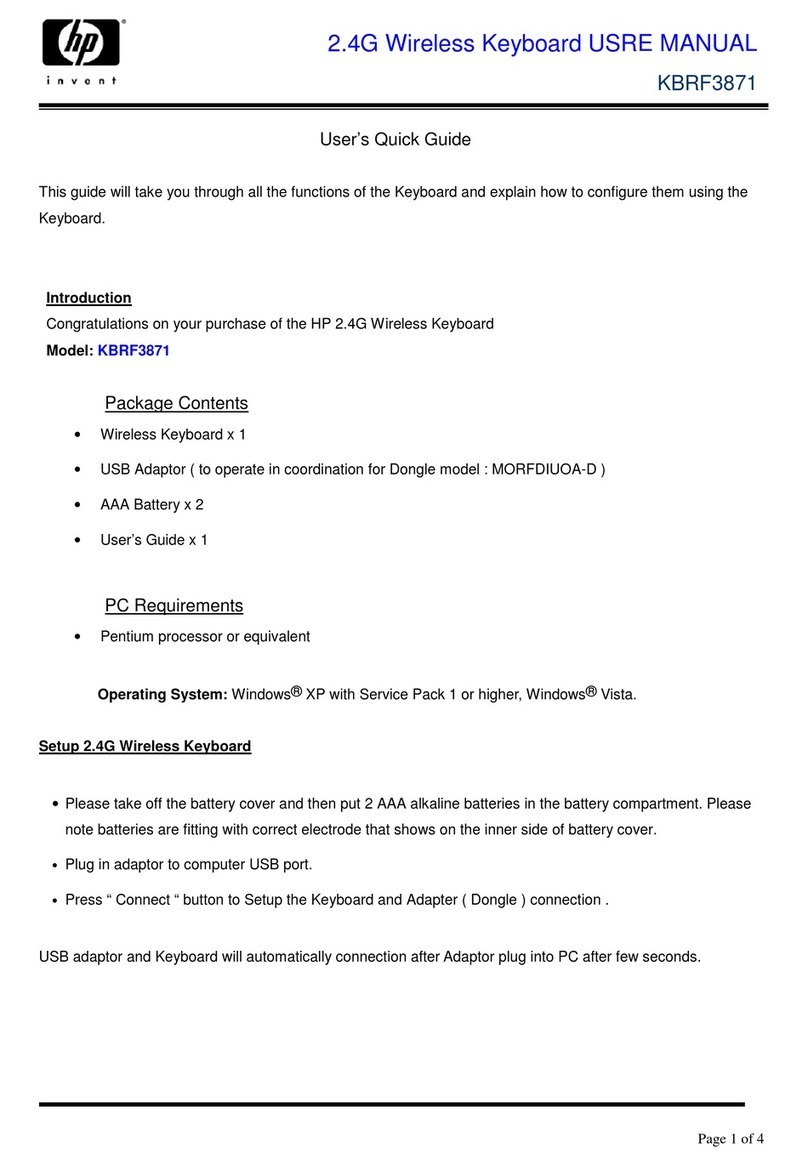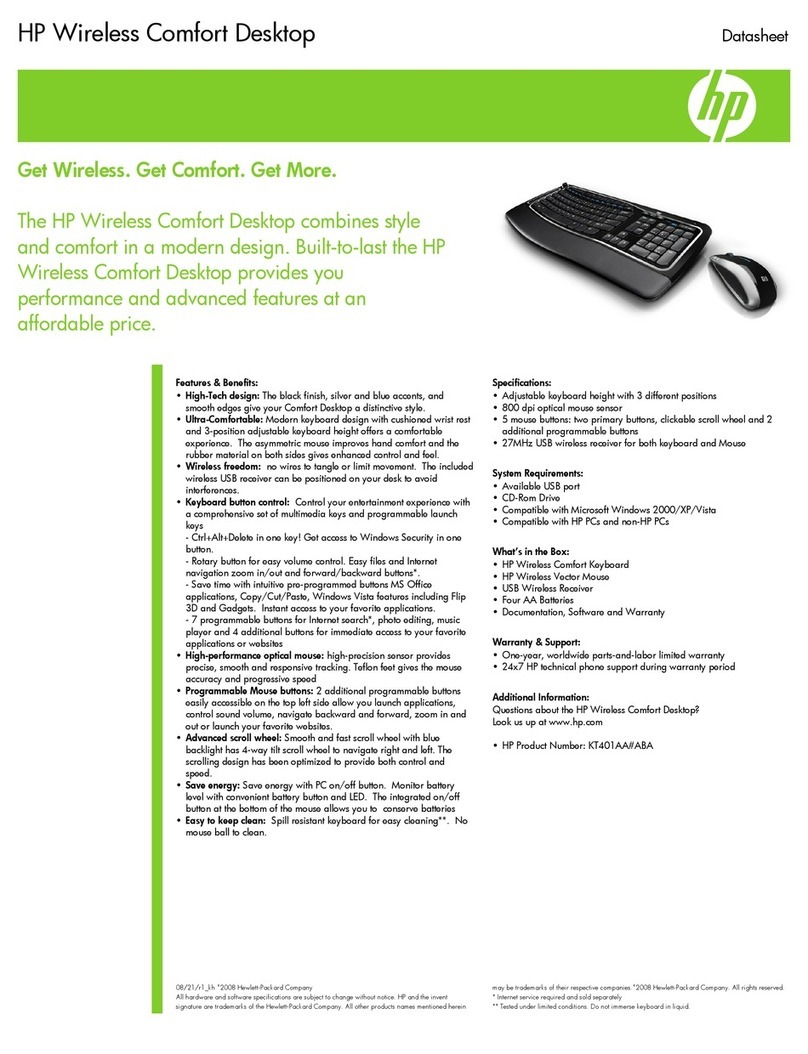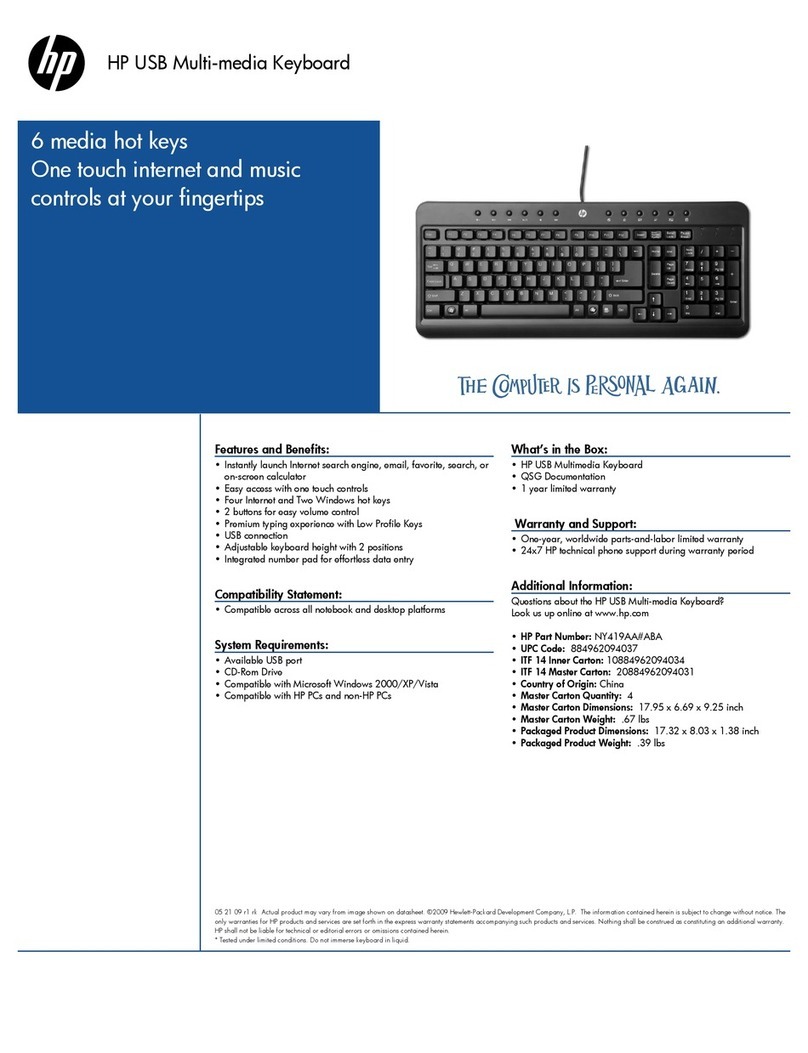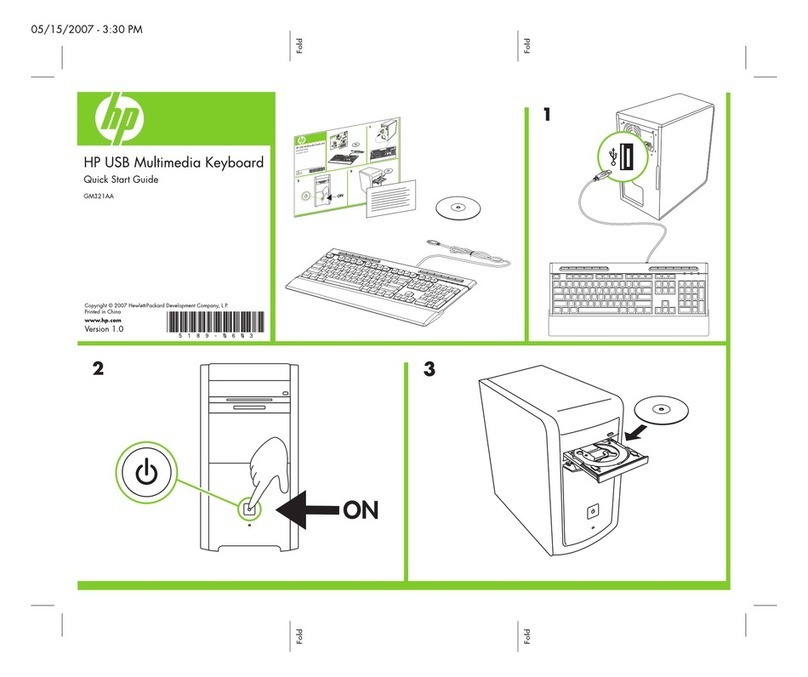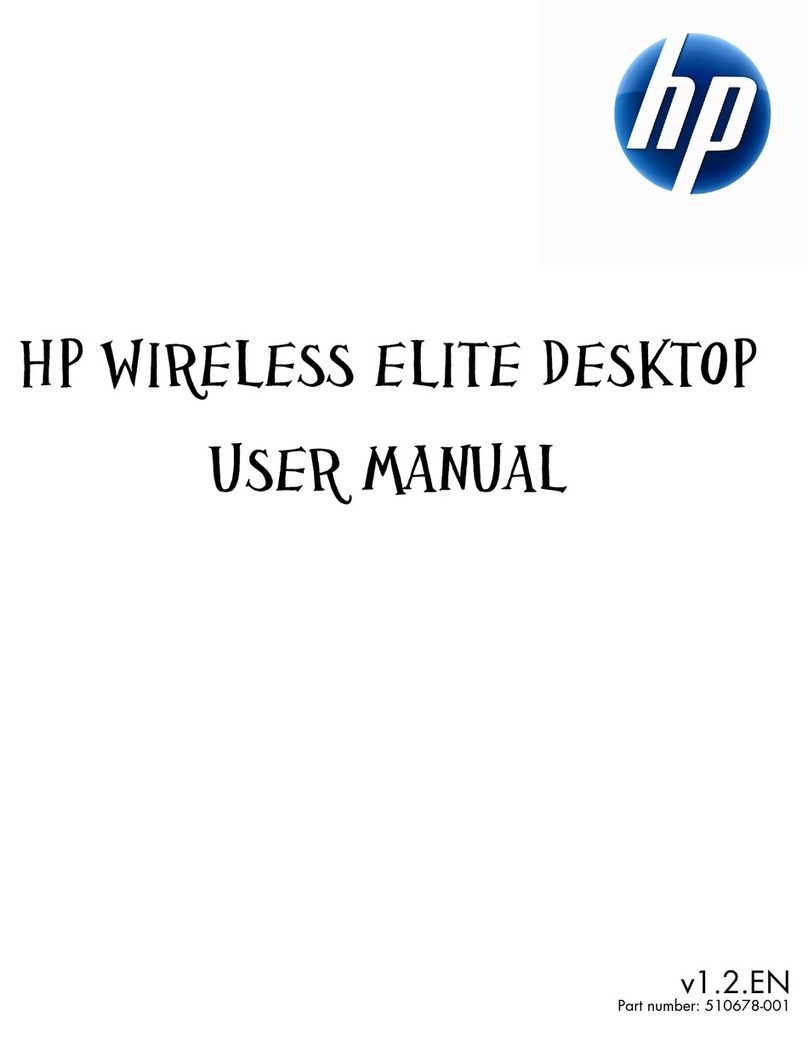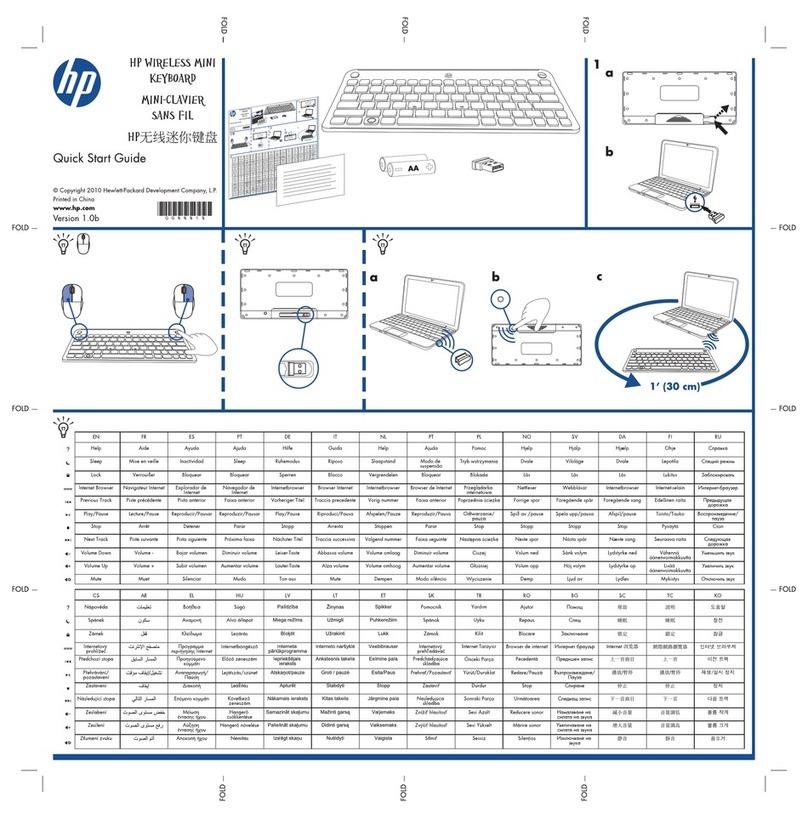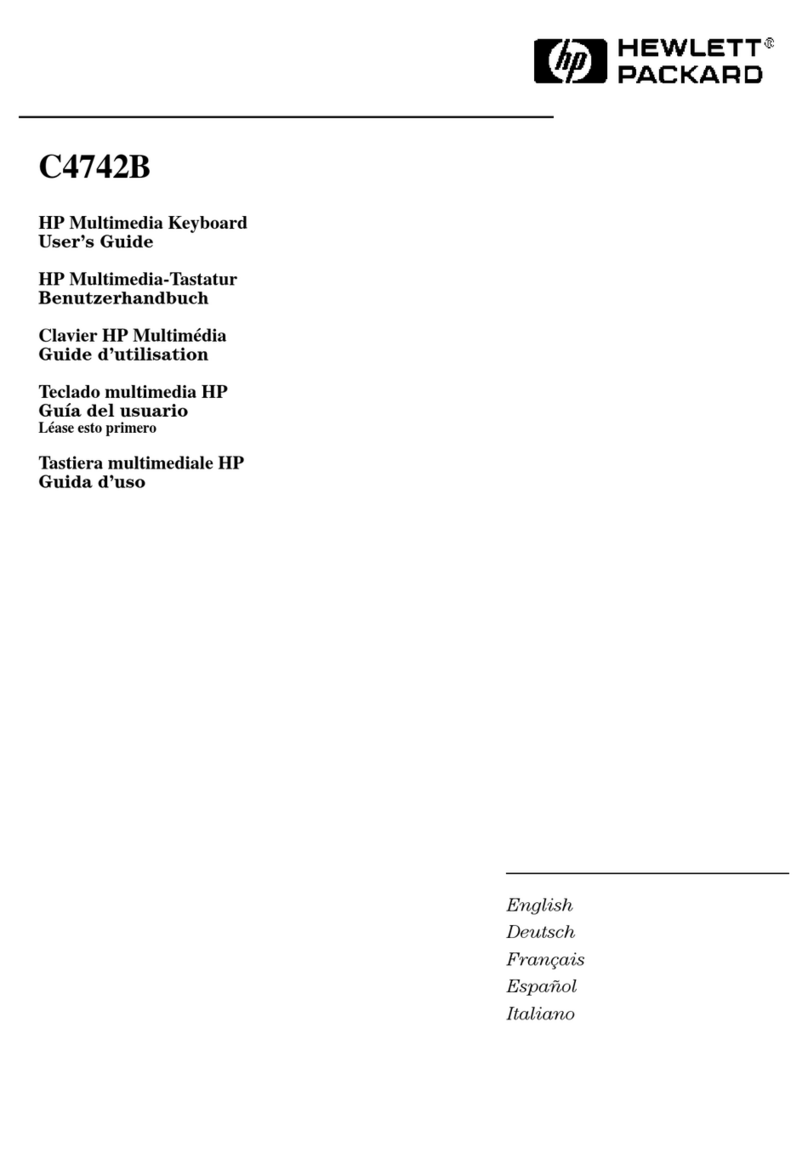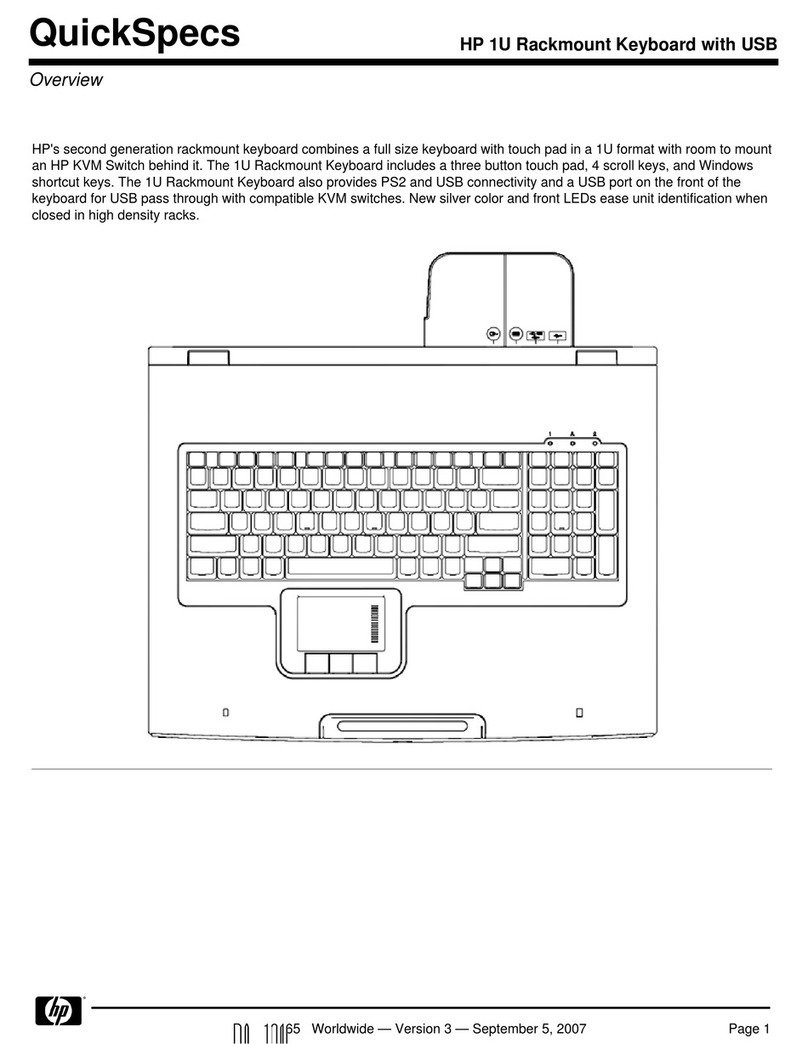iv www.hp.com User Guide
Contents
4 Adding Smart Card Security
Smart Card Features. . . . . . . . . . . . . . . . . . . . . . . . . . . . . 4–1
Supported Operating Systems . . . . . . . . . . . . . . . . . . . . . 4–1
Smart Card Adapter Kit Contents . . . . . . . . . . . . . . . . . . 4–2
Identifying the Smart Card Reader Adapter
Components . . . . . . . . . . . . . . . . . . . . . . . . . . . . . . . . . . . 4–3
Setting Up the Smart Card Solution. . . . . . . . . . . . . . . . . 4–4
Connecting as an Attachment to the Modular
Keyboard . . . . . . . . . . . . . . . . . . . . . . . . . . . . . . . . . . 4–4
Connecting as a Stand-Alone Device . . . . . . . . . . . . 4–7
Installing the Smart Card Adapter Drivers . . . . . . . . 4–8
Installing the ProtectTools Software . . . . . . . . . . . . . 4–8
Adjusting the Slope . . . . . . . . . . . . . . . . . . . . . . . . . . 4–9
Using the ProtectTools Smart Card . . . . . . . . . . . . . . . . 4–10
Identifying Compatible Smart Cards . . . . . . . . . . . . . . . 4–11
5 Converting the Modular Keyboard to a
Wireless Solution
Wireless Solution Features. . . . . . . . . . . . . . . . . . . . . . . . 3–1
Supported Operating Systems . . . . . . . . . . . . . . . . . . . . . 3–2
Bluetooth Adapter Kit Contents. . . . . . . . . . . . . . . . . . . . 3–3
Identifying the Bluetooth Keyboard Adapter
Components . . . . . . . . . . . . . . . . . . . . . . . . . . . . . . . . . . . 3–4
Identifying the Bluetooth Mouse Components . . . . . . . . 3–5
Identifying the Bluetooth Transceiver Components . . . . 3–6
Setting Up the Wireless Solution . . . . . . . . . . . . . . . . . . . 3–7
Connecting Wireless Devices . . . . . . . . . . . . . . . . . . 3–8
Installing the Bluetooth Software . . . . . . . . . . . . . . 3–15
WIDCOMM Bluetooth Software . . . . . . . . . . . 3–15
Broadcom Bluetooth Control Suite (BBCS). . . 3–17
Enabling Microsoft Bluetooth Drivers . . . . . . . . . . 3–18
Preparing the Bluetooth Transceiver to Work
with Microsoft Bluetooth Drivers . . . . . . . . . . . 3–19
Installing the Microsoft Bluetooth Drivers . . . . 3–19