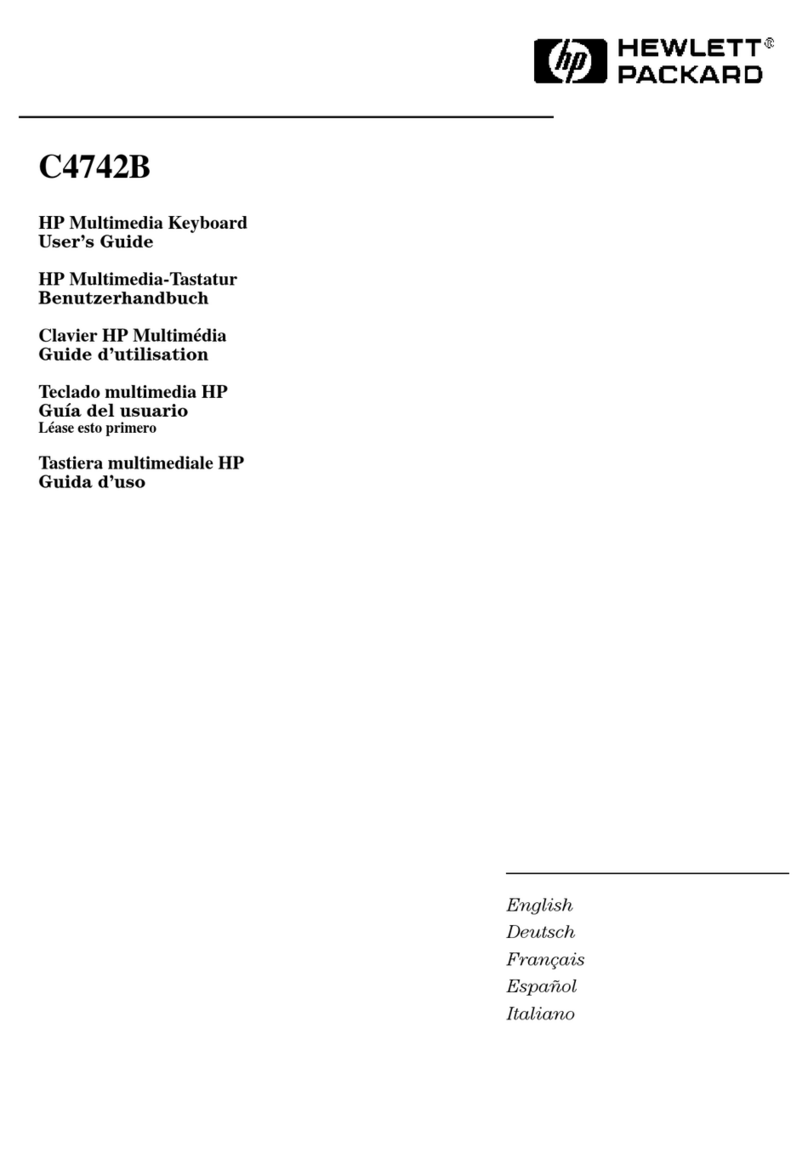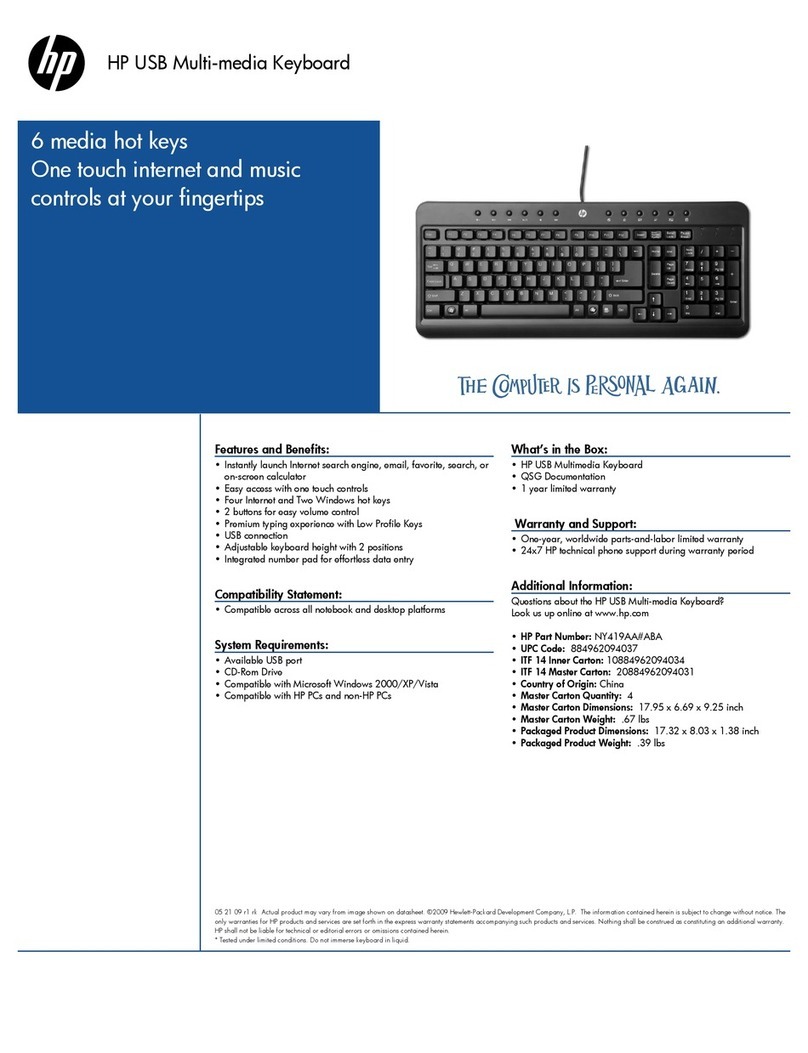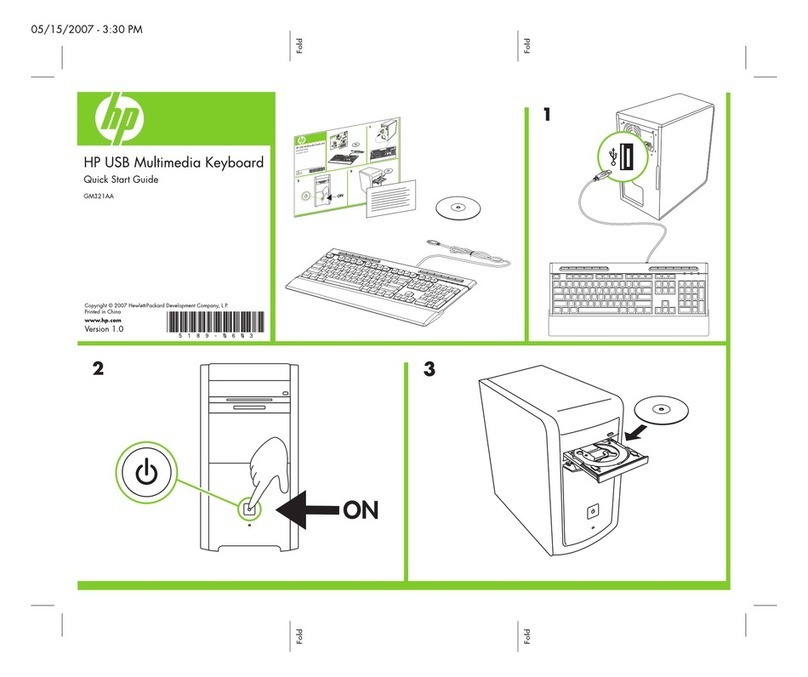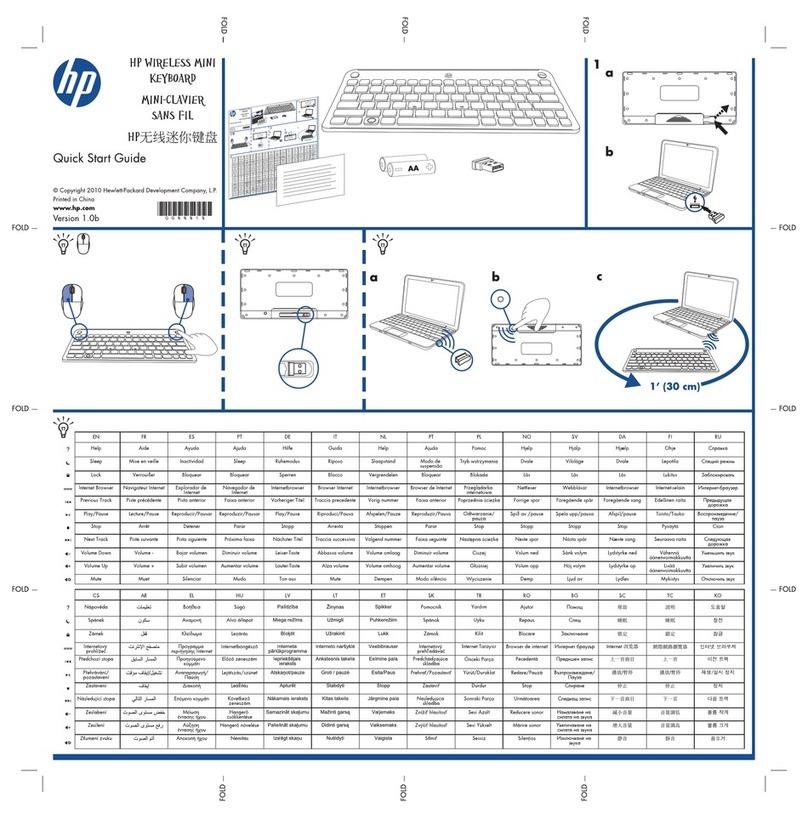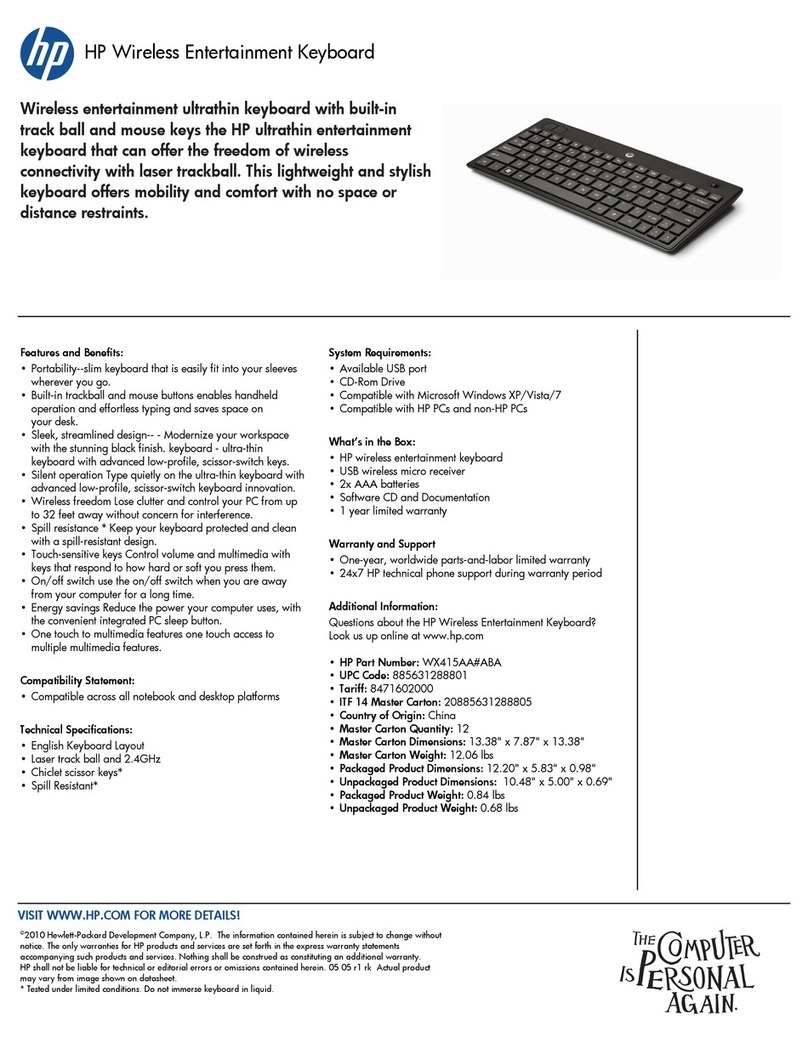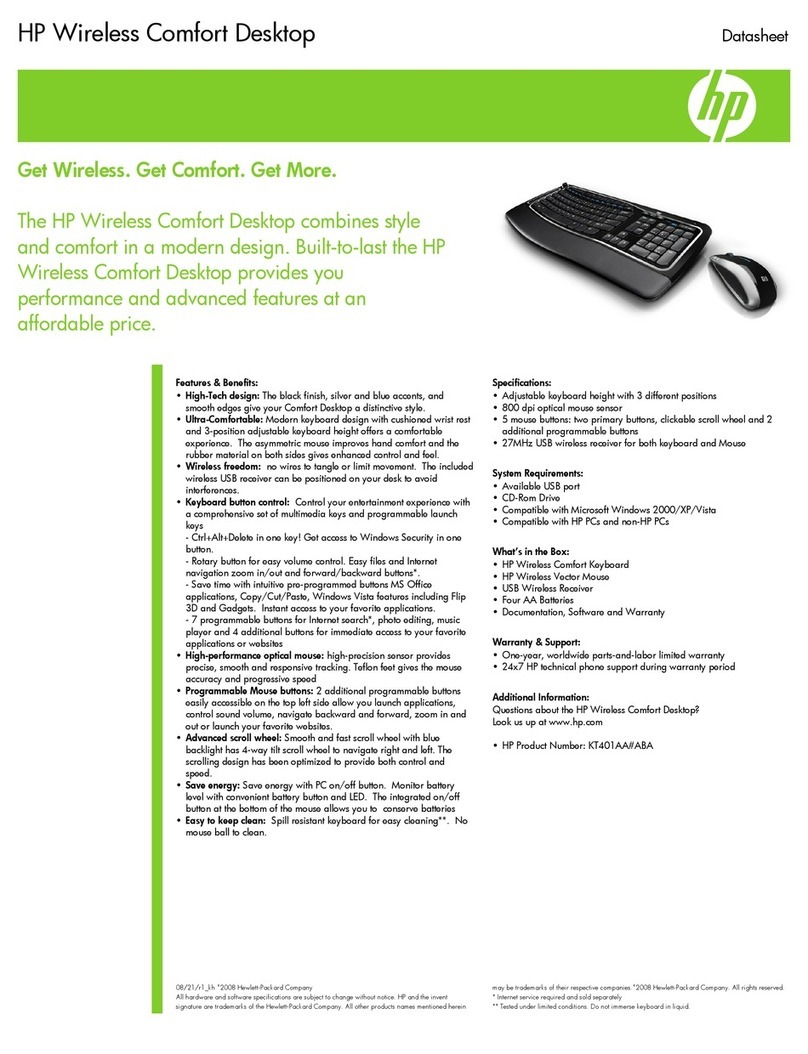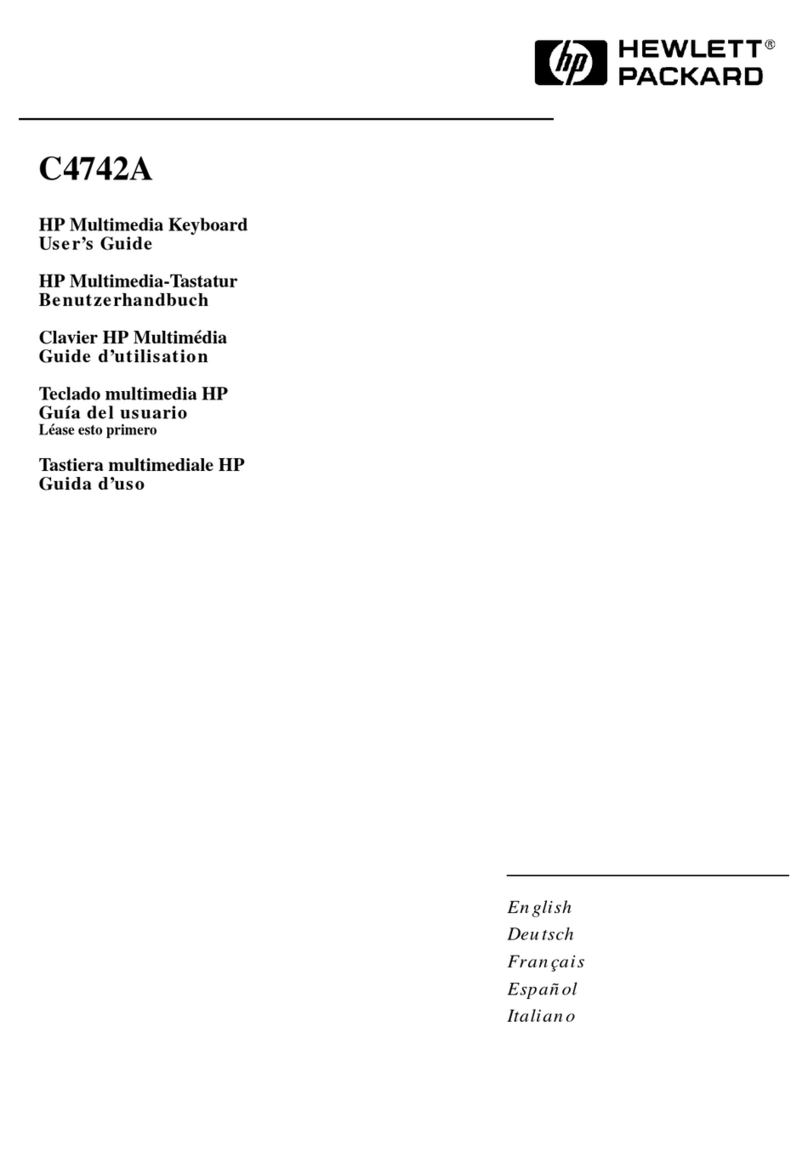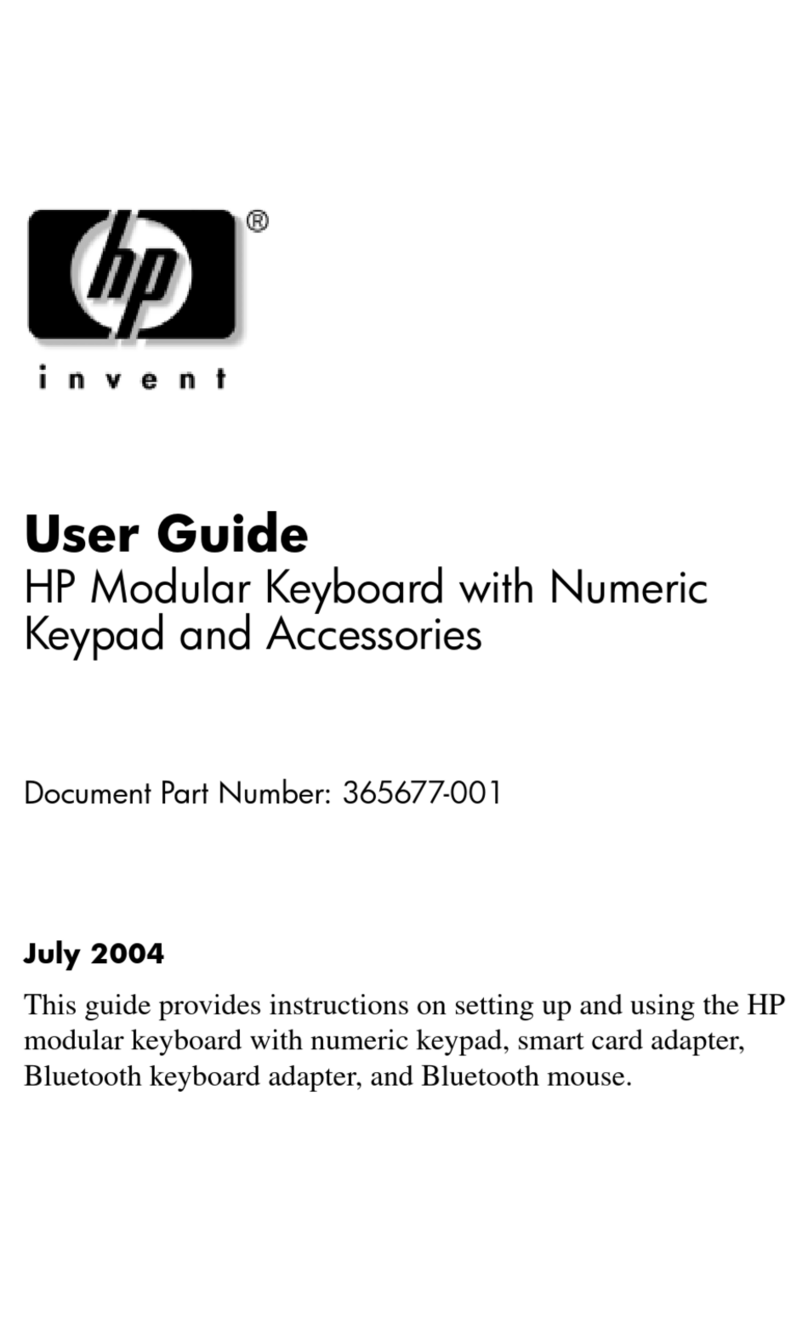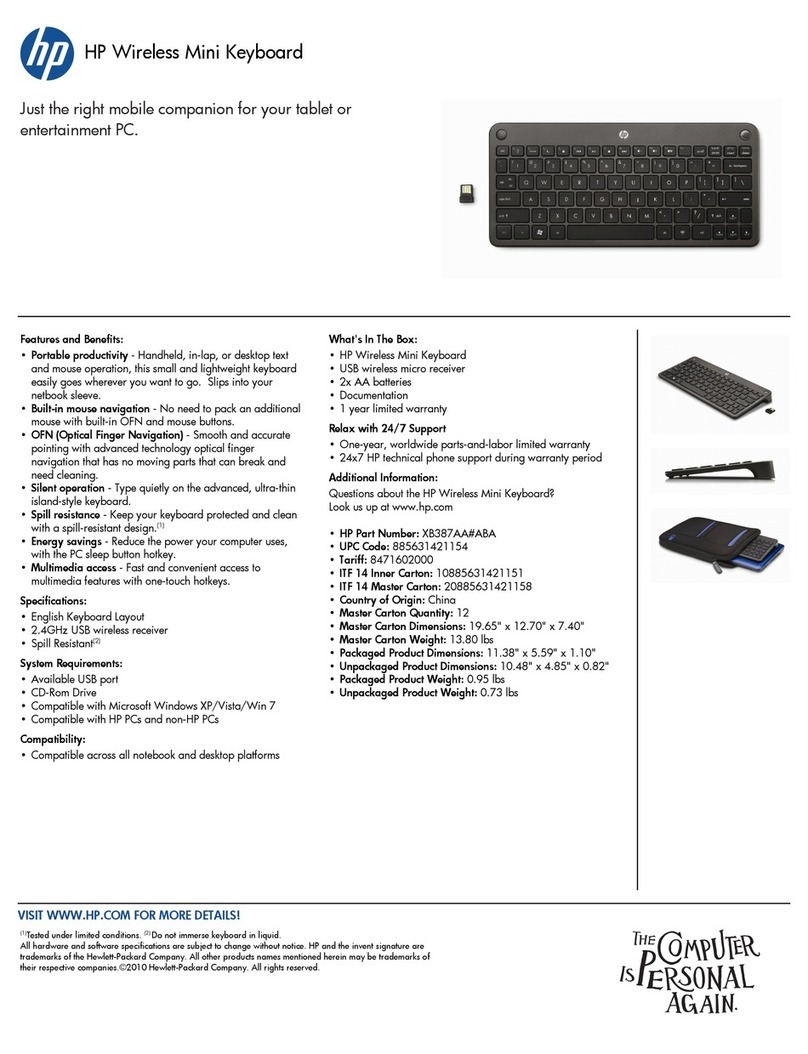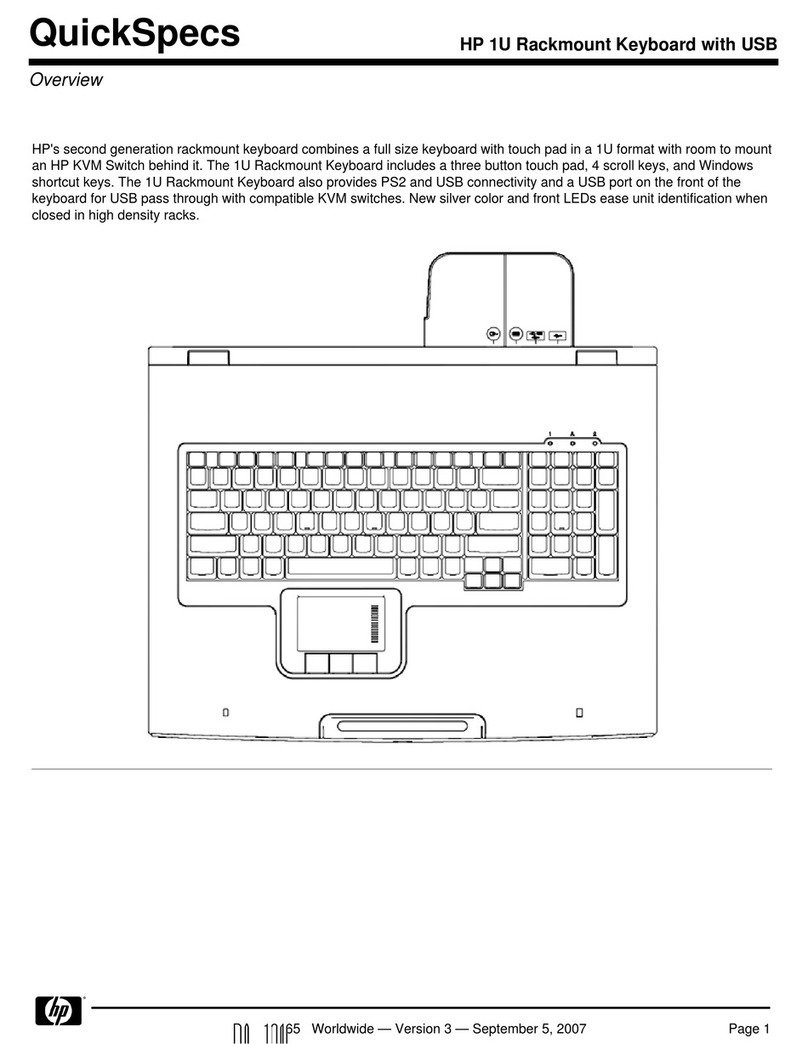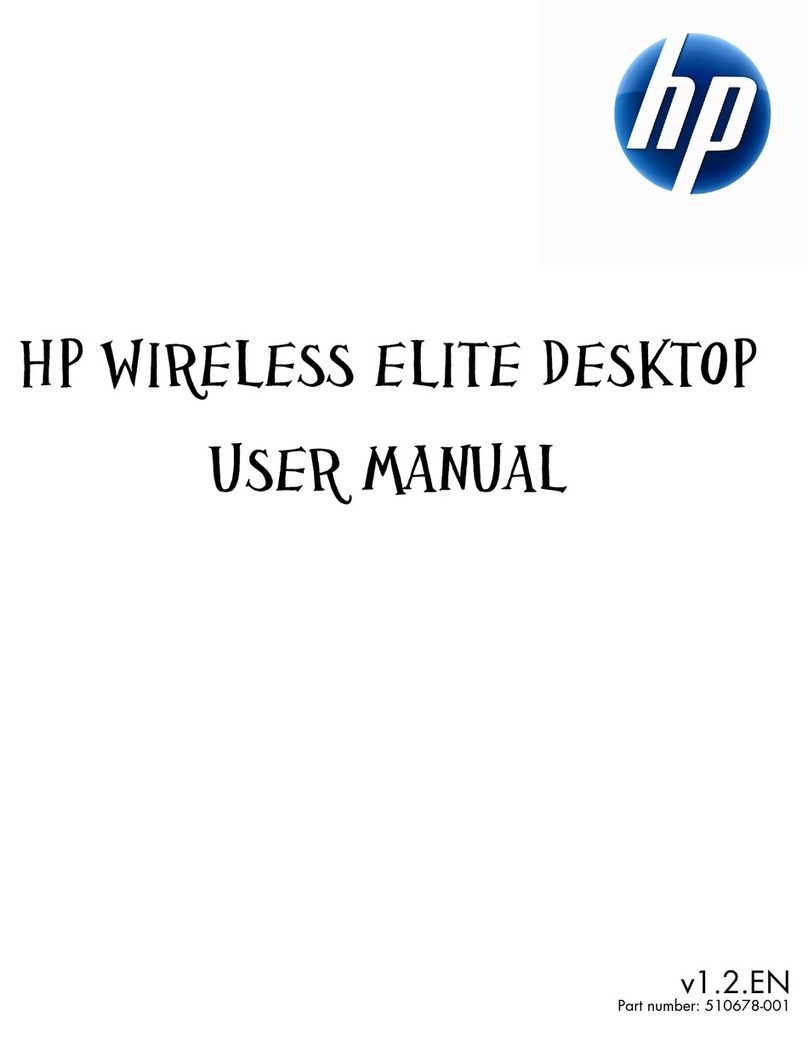Low Battery Notification
Whenthe keyboardisrunning outofpower, aNotification windowwill pop up on the screen.
Replacethe batteriestocontinue tousethe keyboard.
Battery Notice:
·Press anybutton towakeup the keyboardwhilethe keyboardisinthe standbymode.
·CAUTION
RISK OFEXPLOSIONIFBATTERYISREPLACEDBYANINCORRECTTYPE.
DISPOSE OFUSEDBATTERIES ACCORDINGTOTHEINSTRUCTIONS
FCC Statement
FederalCommunicationsCommission (FCC)requirements, Part 15.Thisequipmenthasbeen tested and
found tocomplywiththe limitsforaclass Bdigital device, pursuant topart 15 of the FCC Rules.Theselimits
aredesigned toprovide reasonableprotection againstharmfulinterferenceinaresidential installation.This
equipmentgenerates, usesandcan radiateradiofrequency energyand,ifnotinstalled and used in
accordancewiththe instructions,maycauseharmfulinterferencetoradiocommunications. However,thereis
no guarantee thatinterferencewillnot occurinaparticularinstallation.If thisequipment doescauseharmful
interferencetoradioortelevision reception,whichcan be determined byturning the equipment off and on,the
userisencouraged totry tocorrectthe interferencebyone ormoreof the following measures:
--Reorient orrelocatethe receiving antenna.
--Increasethe separation betweenthe equipment and receiver.
--Connect the equipmentintoan outleton acircuitdifferentfromthattowhichthe receiverisconnected.
--Consult the dealeroran experienced radio/TVtechnician forhelp.
CAUTION:
Anychangesofmodificationsnot expresslyapproved bythe grantee of thisdevicecouldvoidthe user s
authoritytooperatethe equipment.
ThisdevicecomplieswithPart 15 of the FCC Rules. Operation issubject tothe following twoconditions: (1)
thisdevicemaynotcauseharmfulinterference,and (2)thisdevicemust acceptanyinterferencereceived,
including interferencethatmaycauseundesired operation.