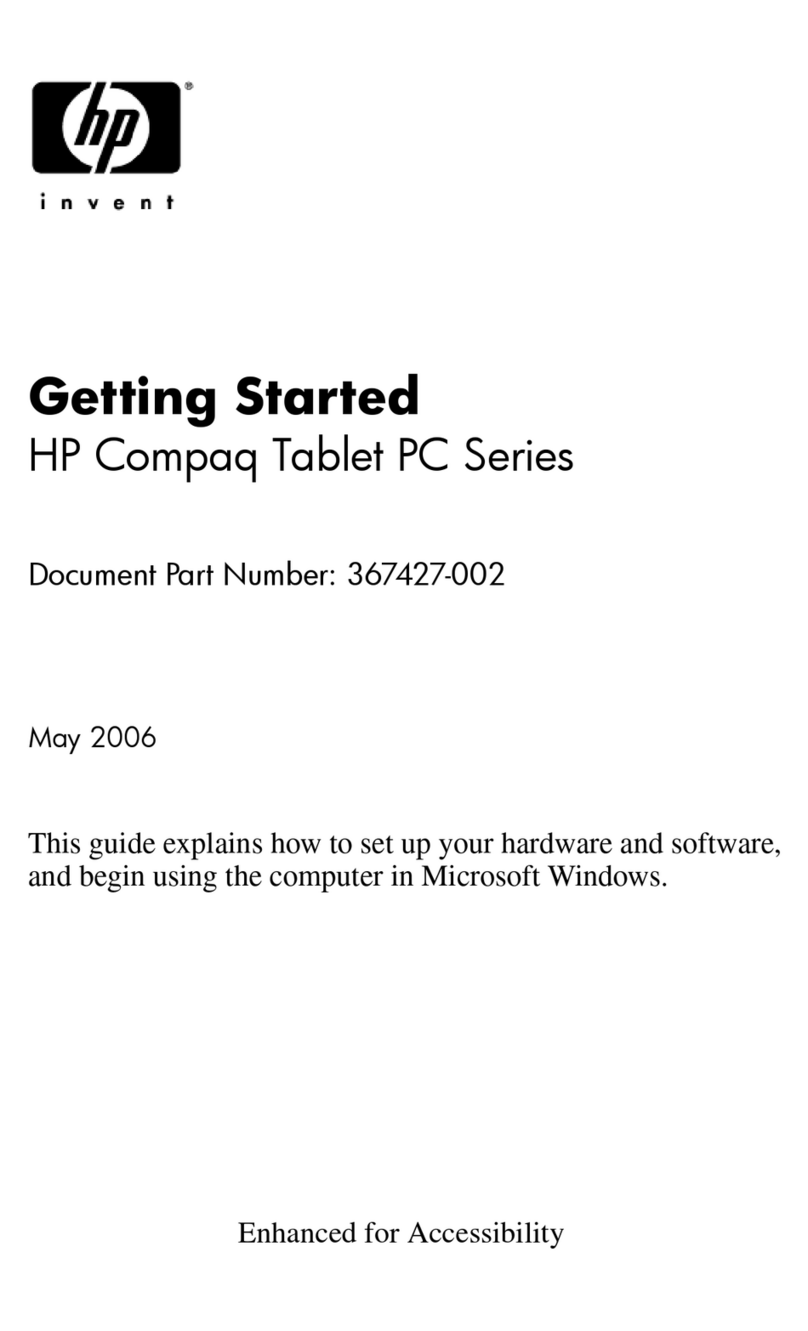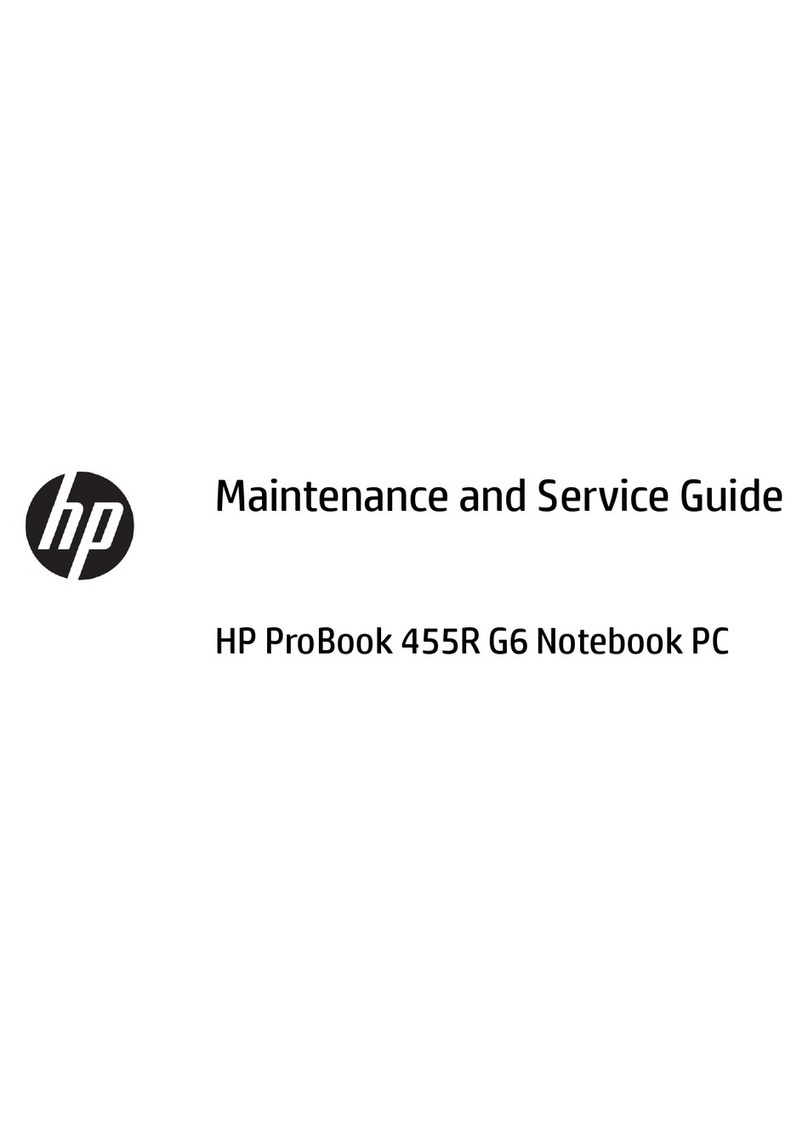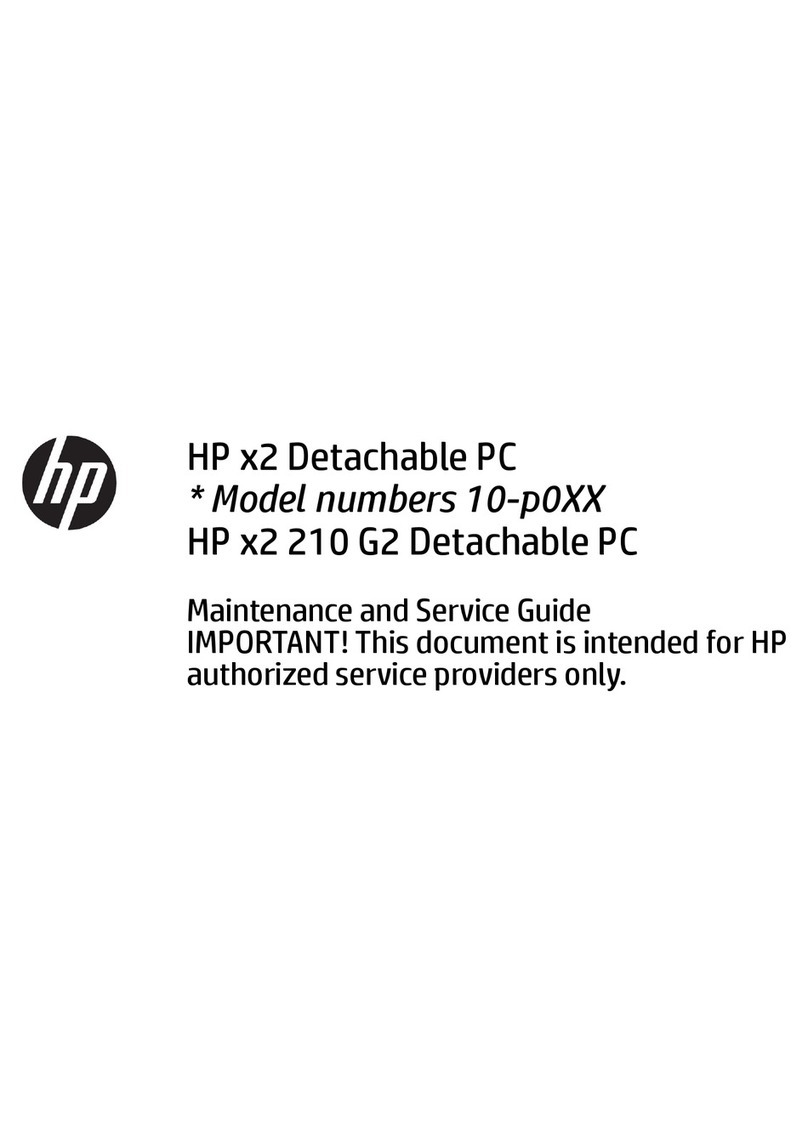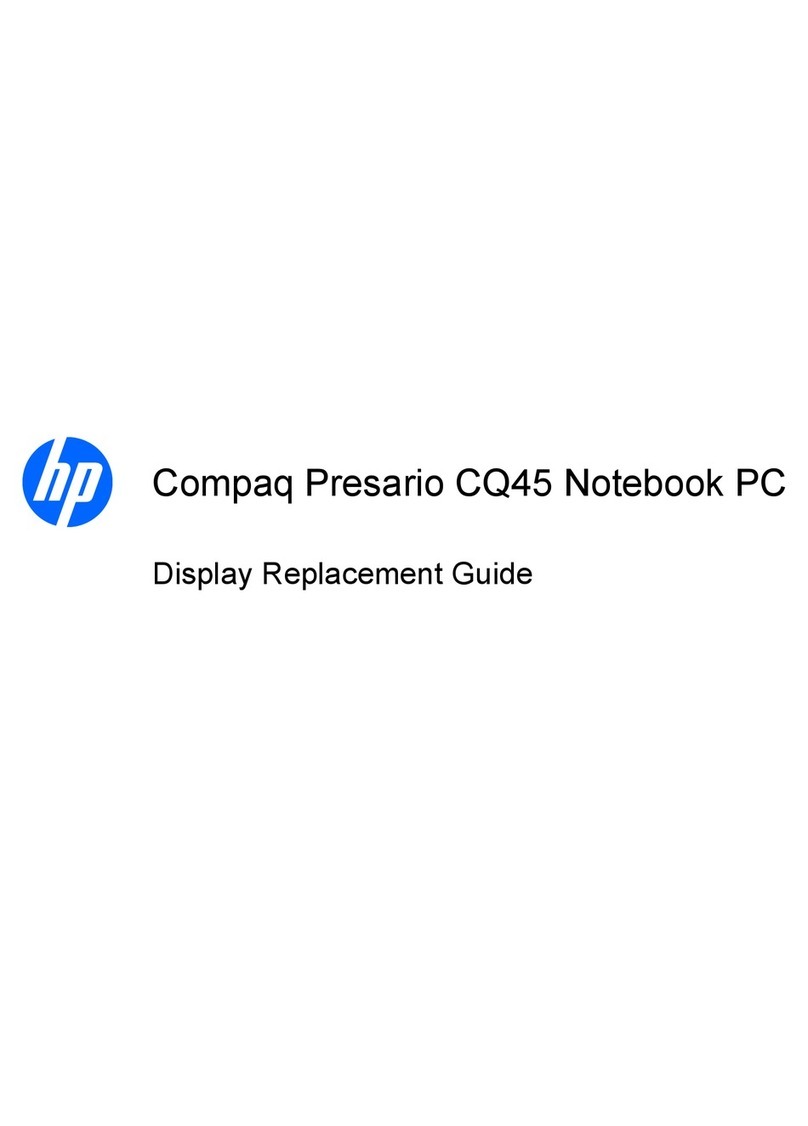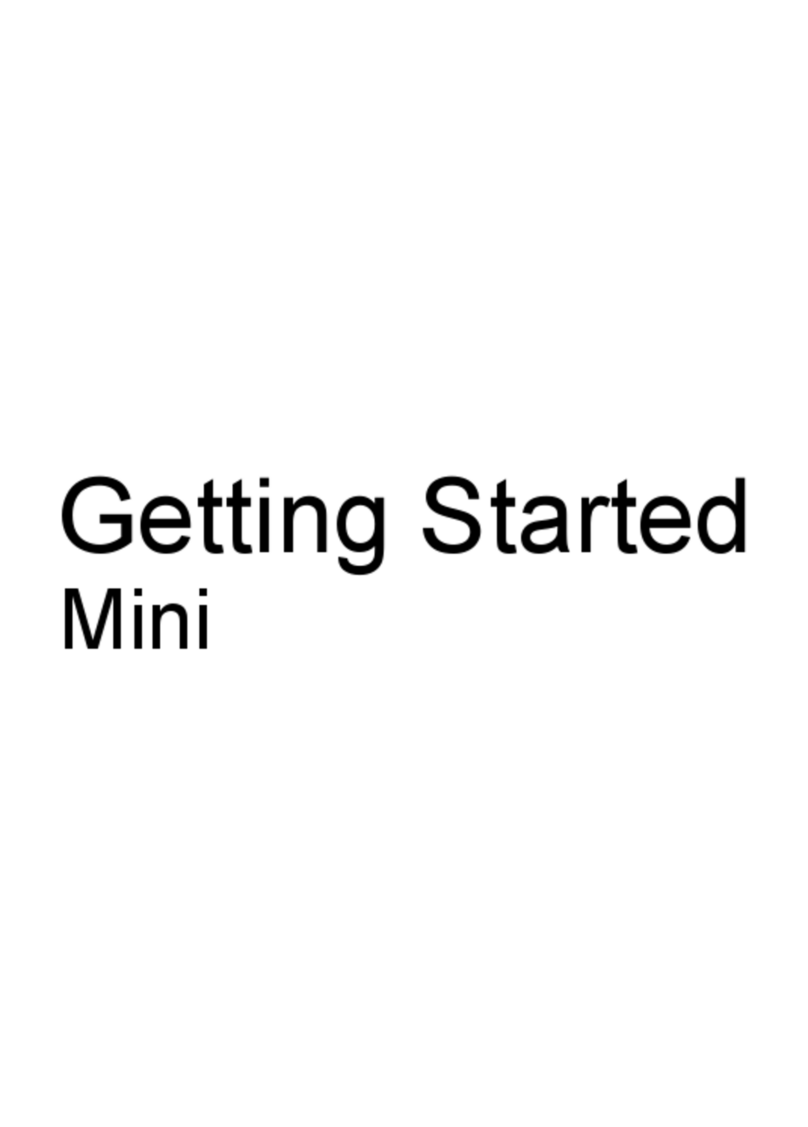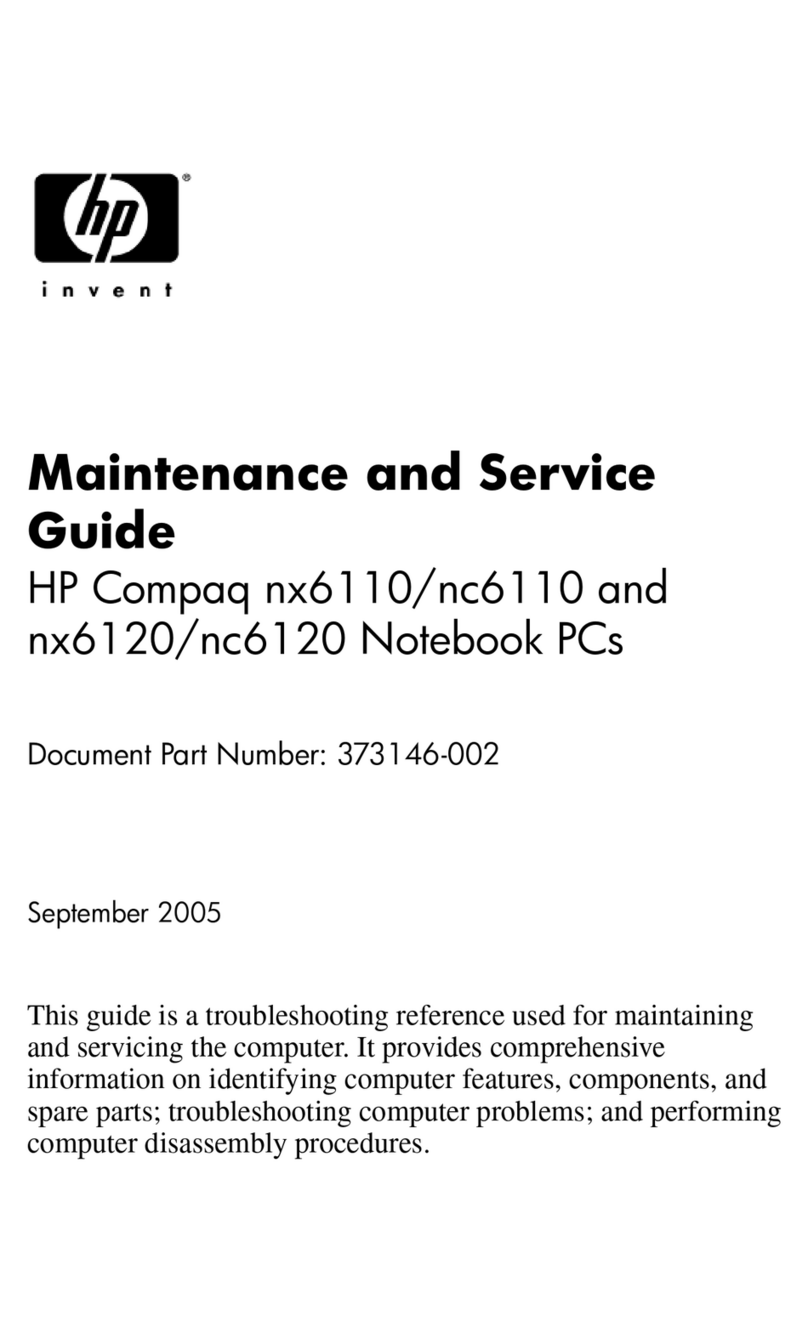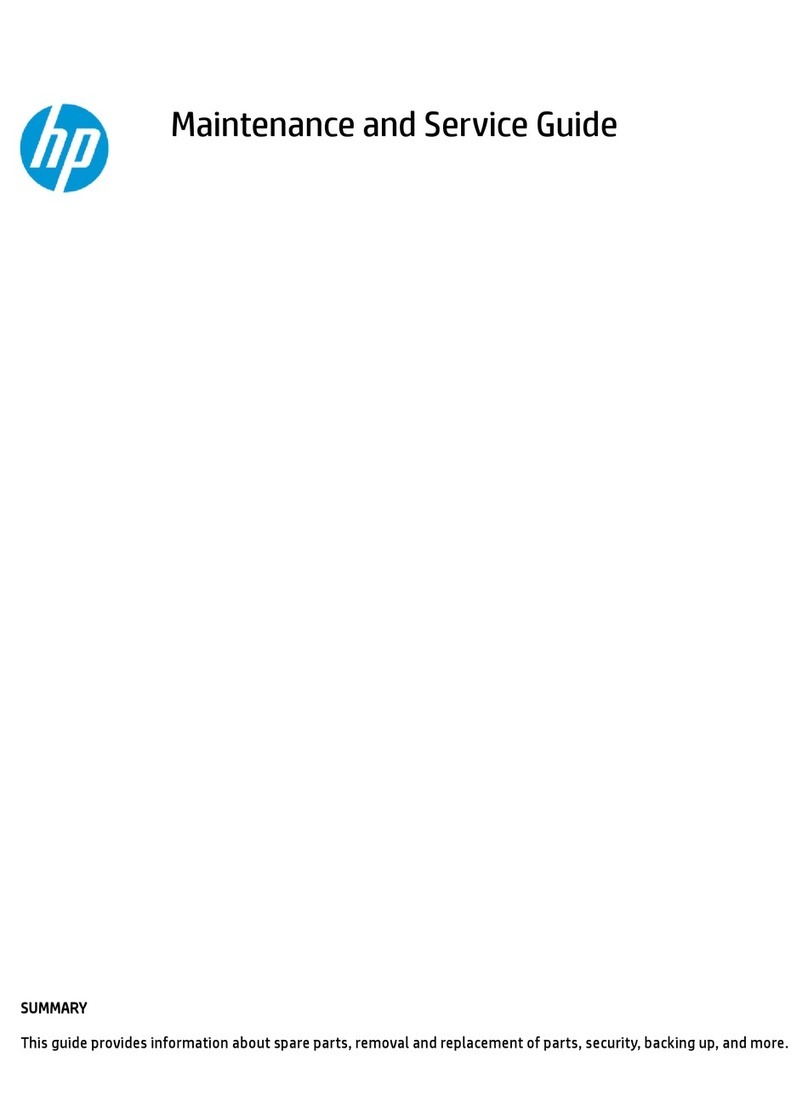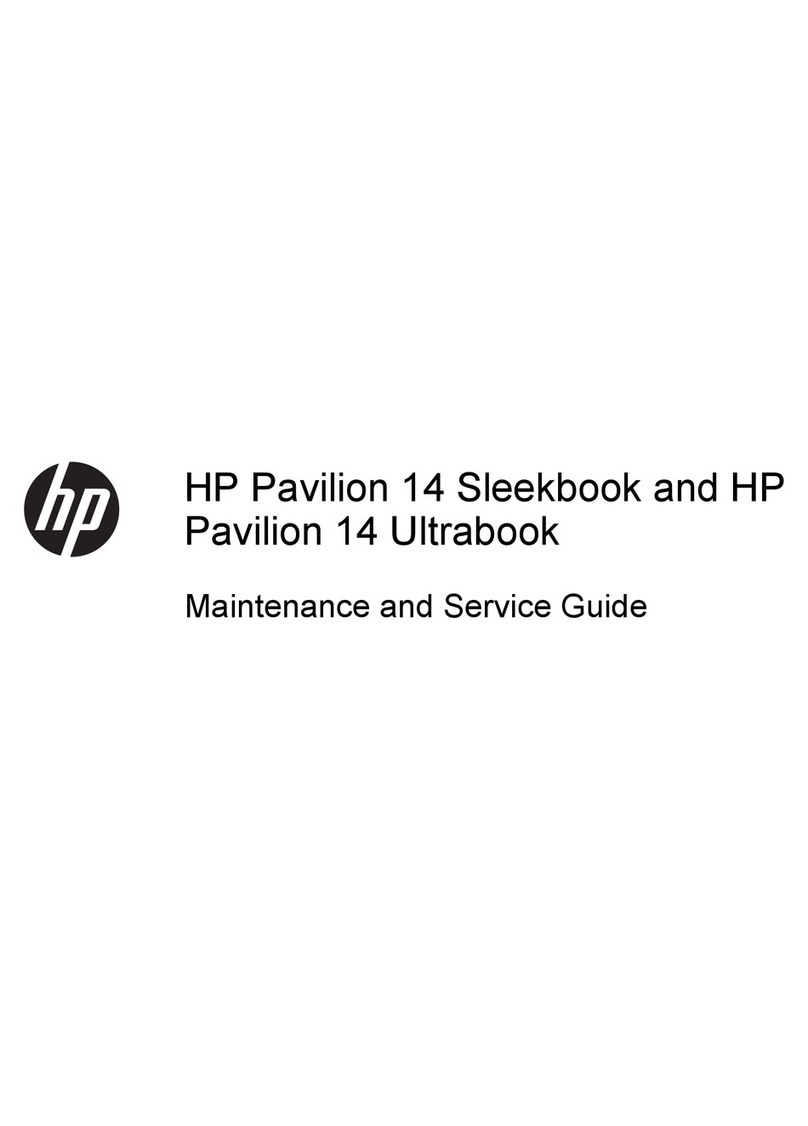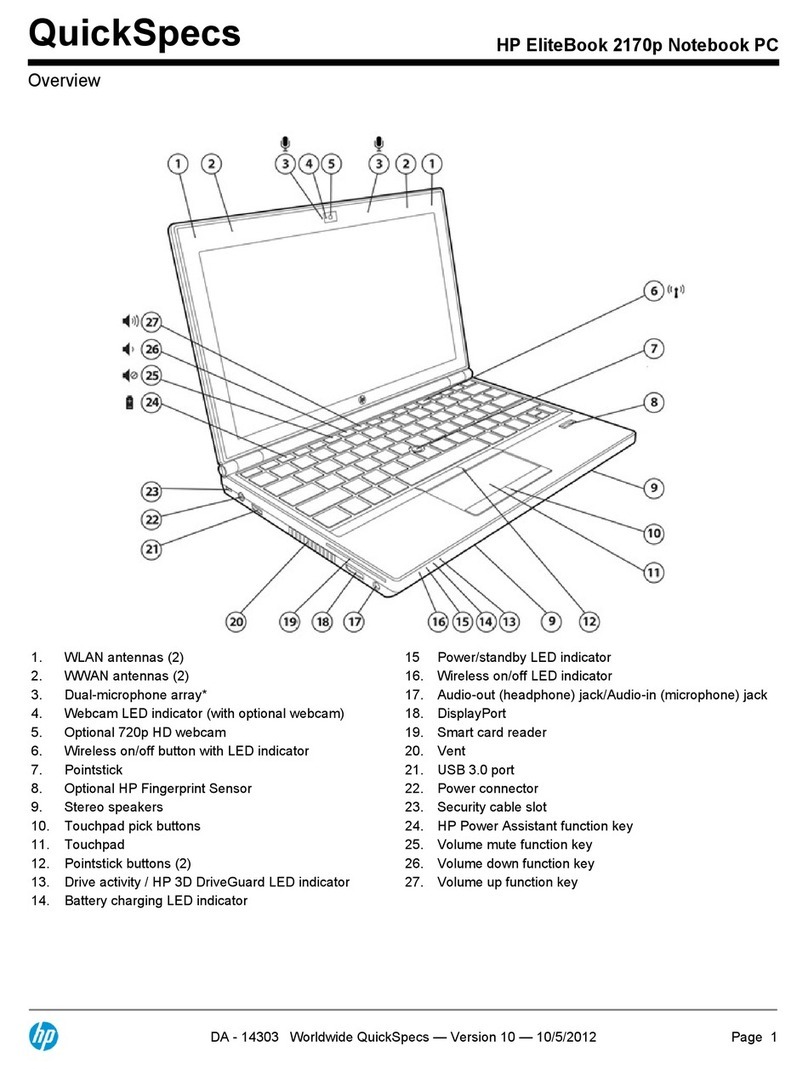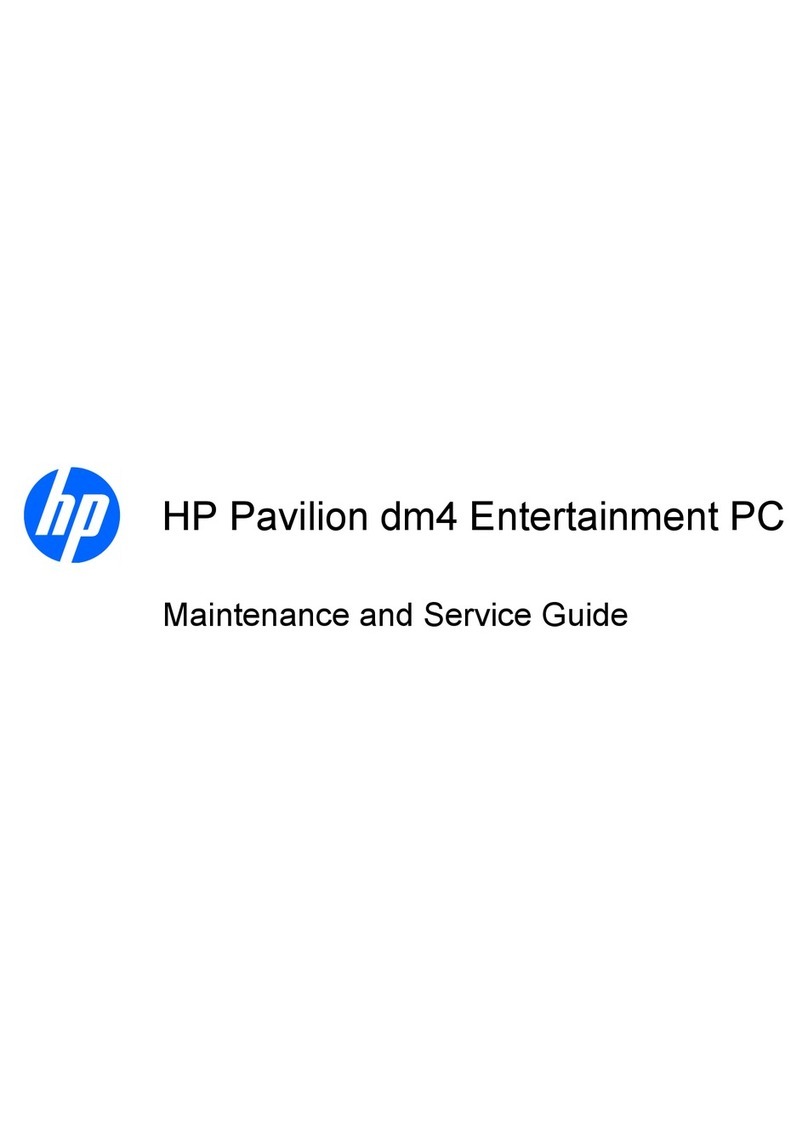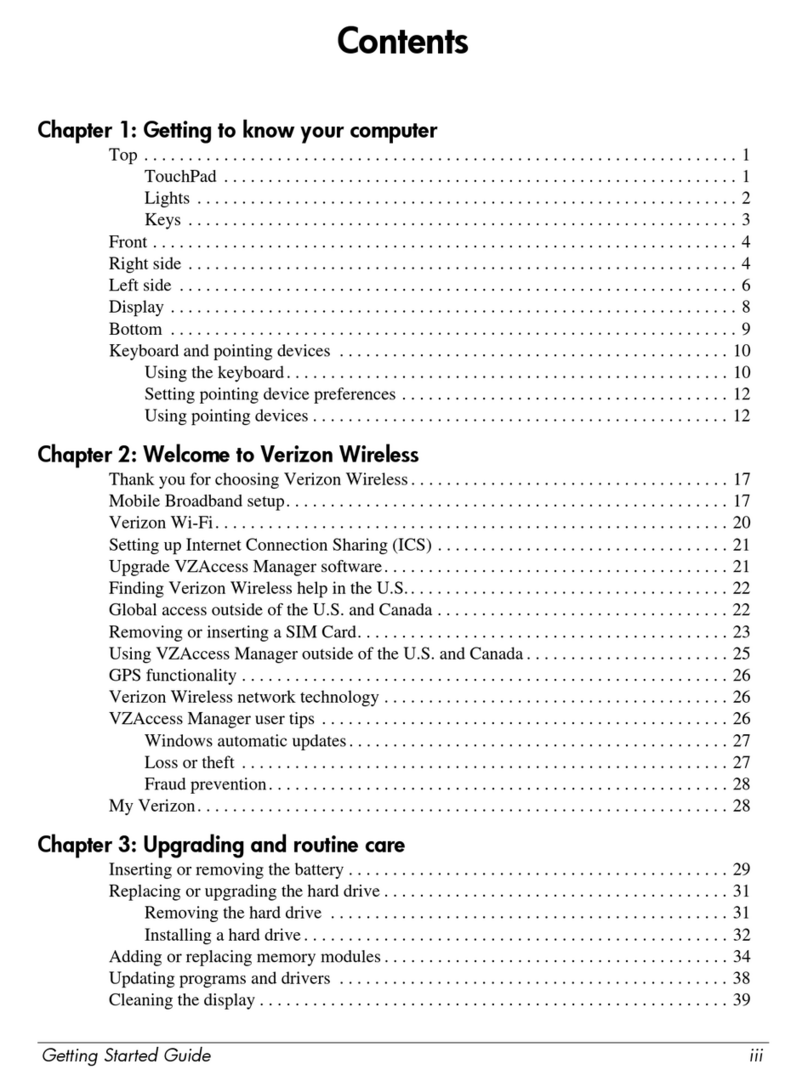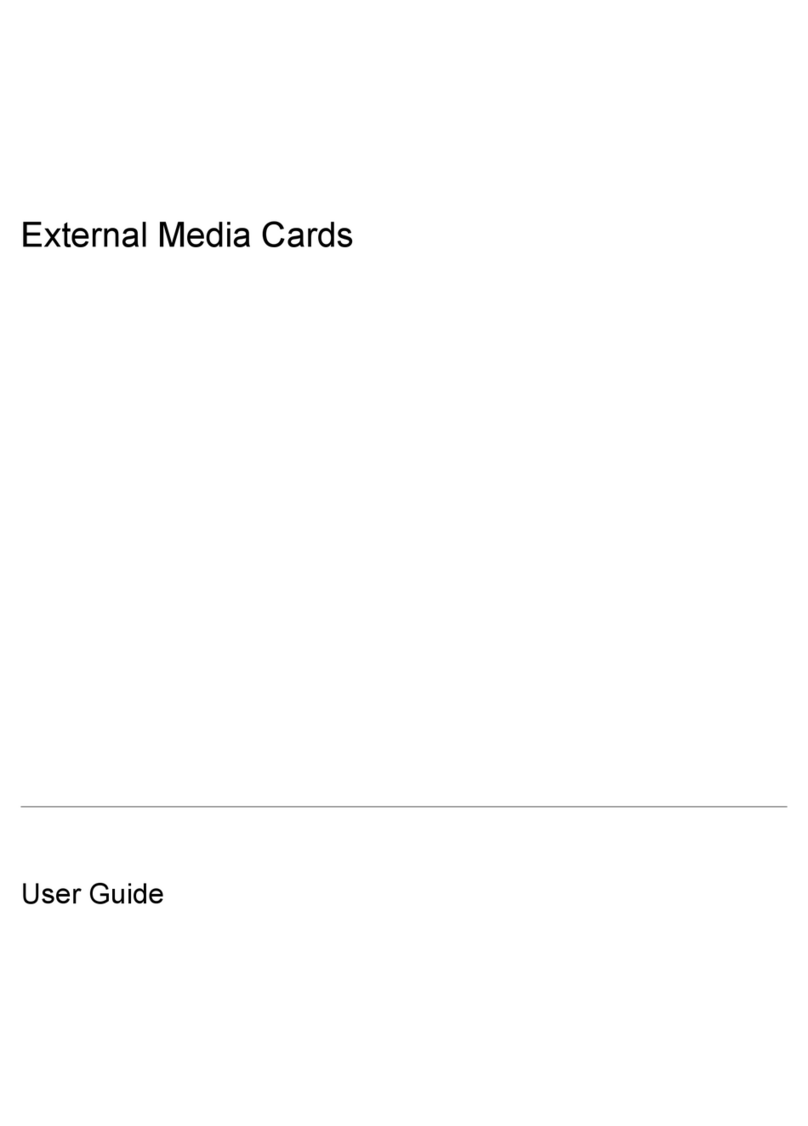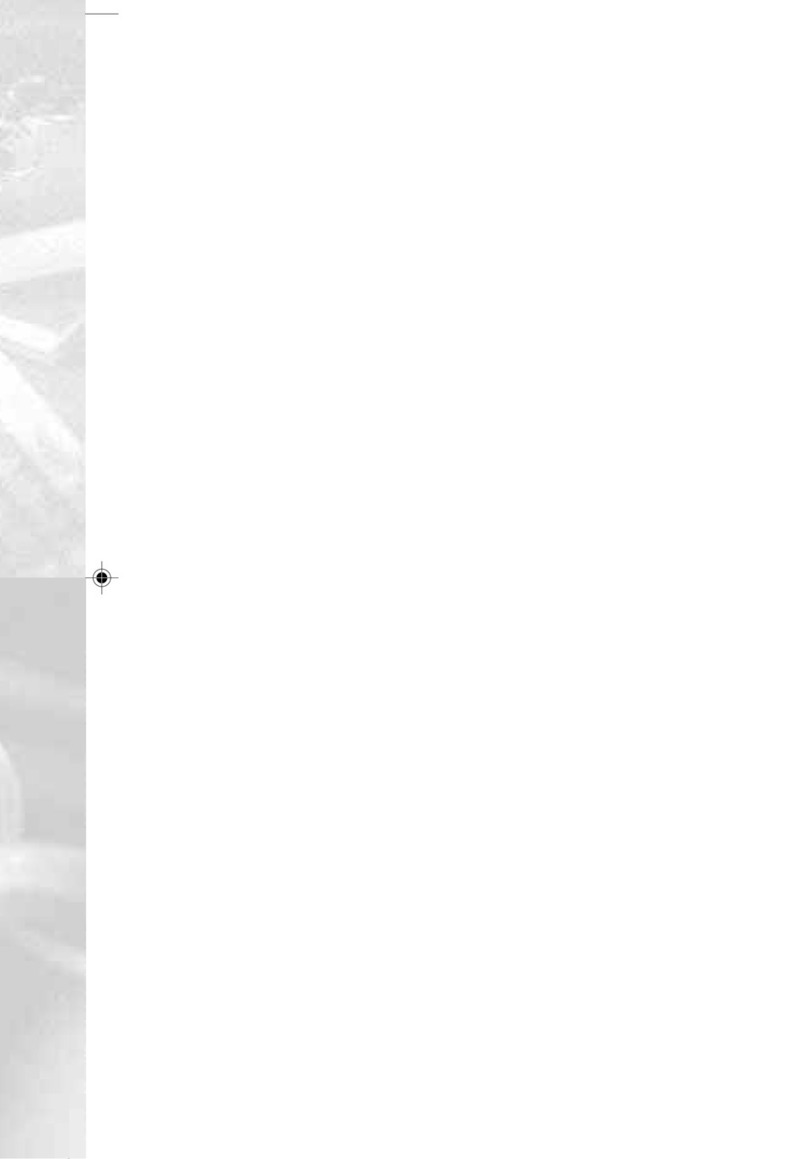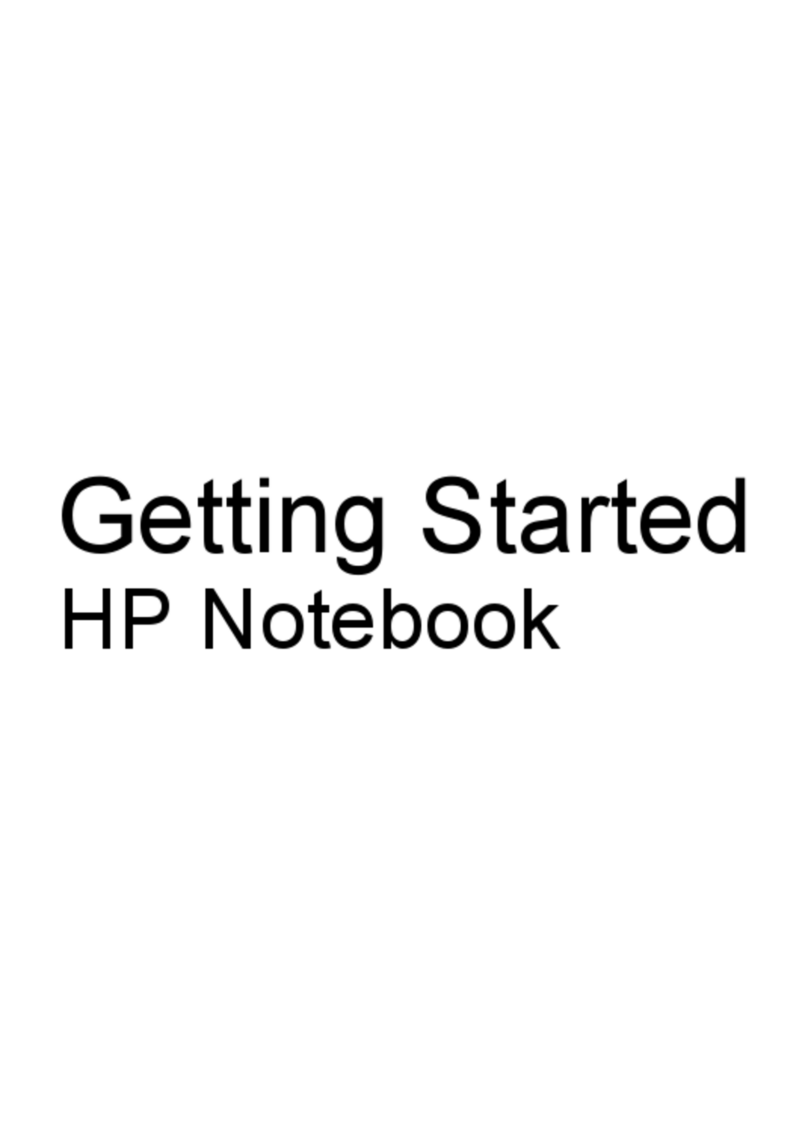WLAN module .................................................................................................................... 37
Memory module ................................................................................................................. 39
6 Removal and replacement procedures for Authorized Service Provider parts ...................................... 40
Component replacement procedures ................................................................................................. 40
RTC battery ....................................................................................................................... 40
Display panel ..................................................................................................................... 42
Display assembly ............................................................................................................... 46
Display assembly subcomponents .................................................................................... 49
Power connector cable ...................................................................................................... 52
Bottom cover ...................................................................................................................... 54
Power button board ........................................................................................................... 56
TouchPad button board ..................................................................................................... 58
Media card reader board ................................................................................................... 60
Fan ..................................................................................................................................... 61
Monitor connector board .................................................................................................... 62
System board ..................................................................................................................... 63
Heat sink ............................................................................................................................ 65
Speakers ............................................................................................................................ 67
7 Using Setup Utility (BIOS) and HP PC Hardware Diagnostics (UEFI) ...................................................... 69
Starting Setup Utility (BIOS) ............................................................................................................... 69
Updating the BIOS ............................................................................................................................. 69
Determining the BIOS version ........................................................................................... 69
Downloading a BIOS update ............................................................................................. 70
Downloading a Windows 8.1 BIOS update ....................................................... 70
Downloading a Windows 7 BIOS update .......................................................... 71
Using HP PC Hardware Diagnostics (UEFI) (select models only) ..................................................... 71
Downloading HP PC Hardware Diagnostics (UEFI) to a USB device ............................... 72
8 Specifications ................................................................................................................................................ 73
Computer specifications ..................................................................................................................... 73
Hard drive specifications .................................................................................................................... 73
9 Windows 7 – Backing up, restoring, and recovering ................................................................................ 75
Creating backups ............................................................................................................................... 75
Creating recovery media to recover the original system .................................................... 75
What you need to know ..................................................................................... 75
Creating the recovery media ............................................................ 76
Creating system restore points .......................................................................................... 76
viii