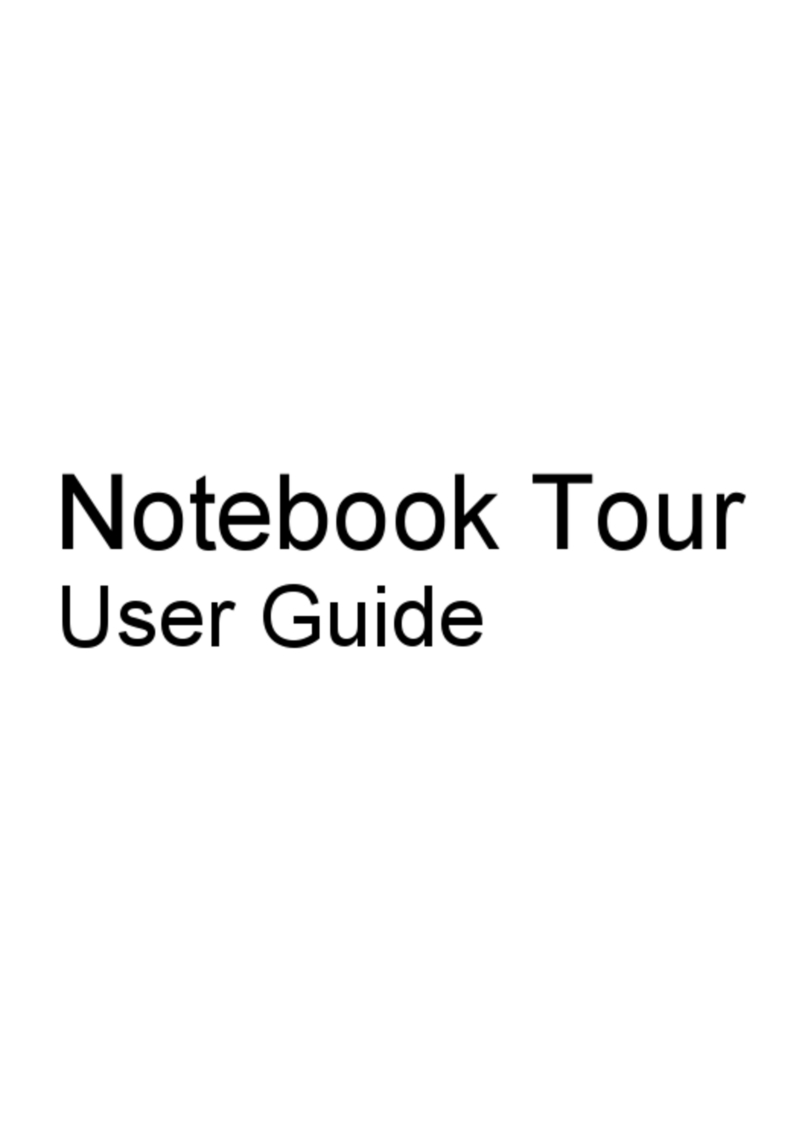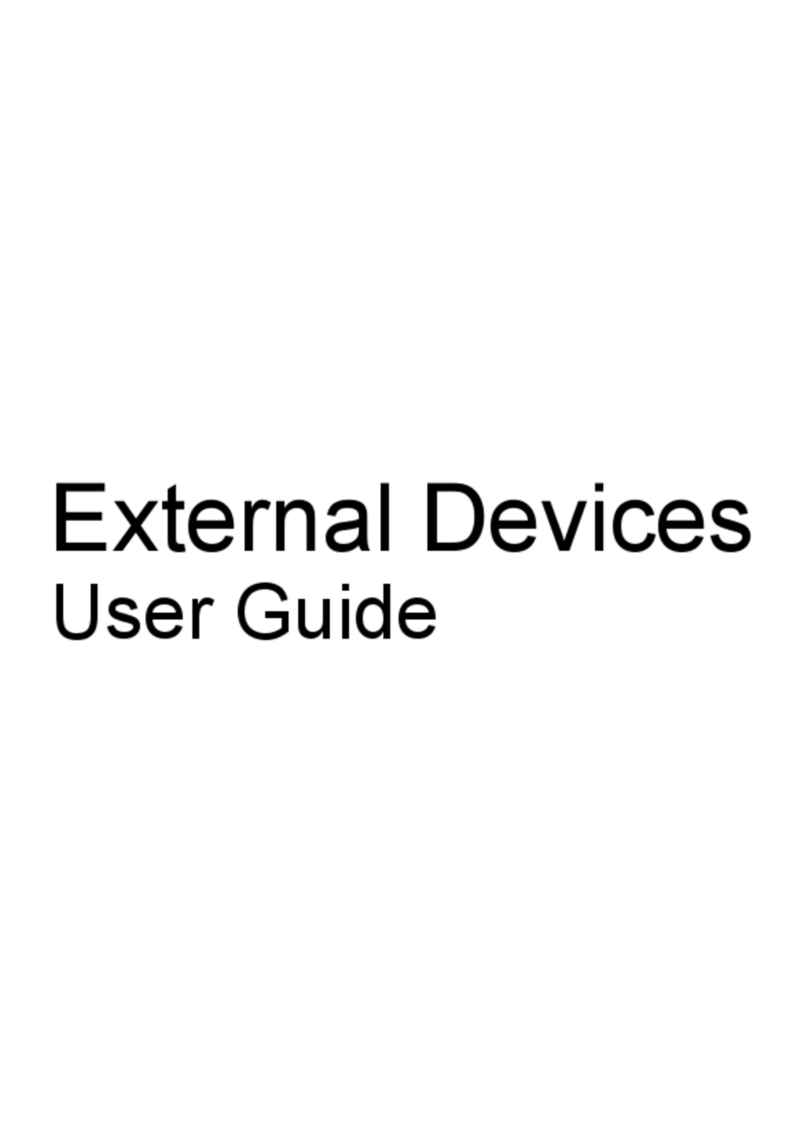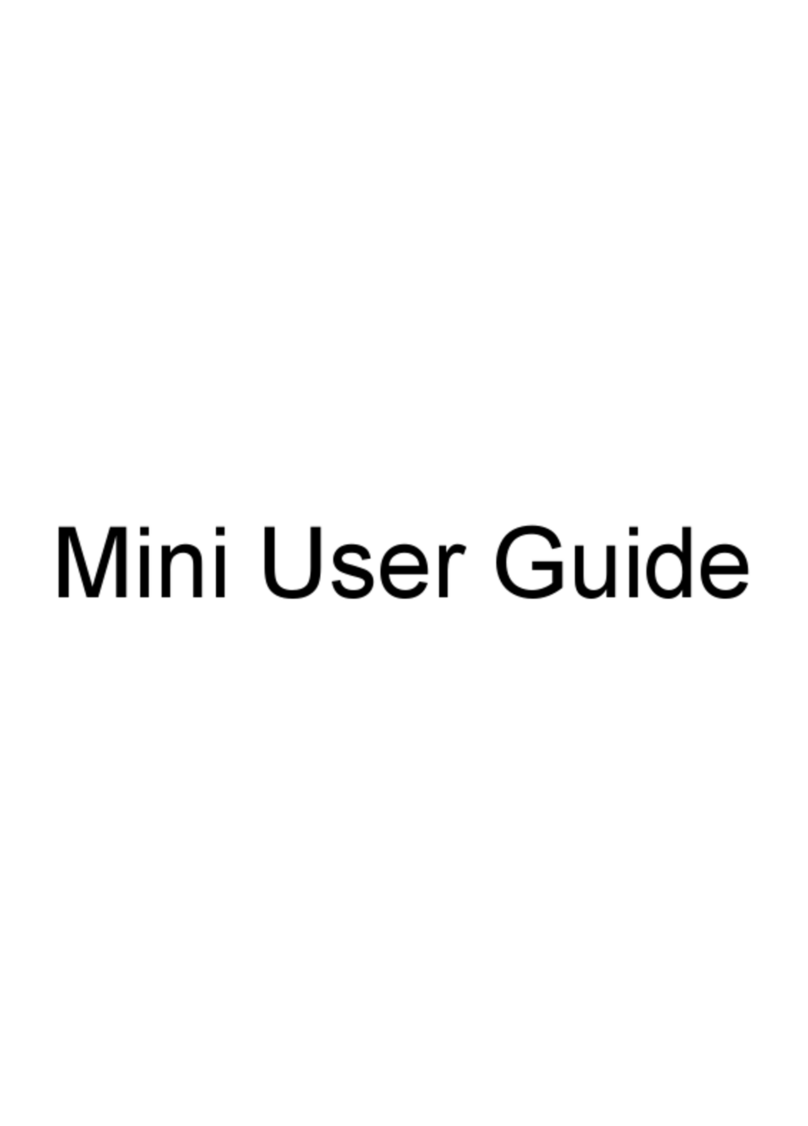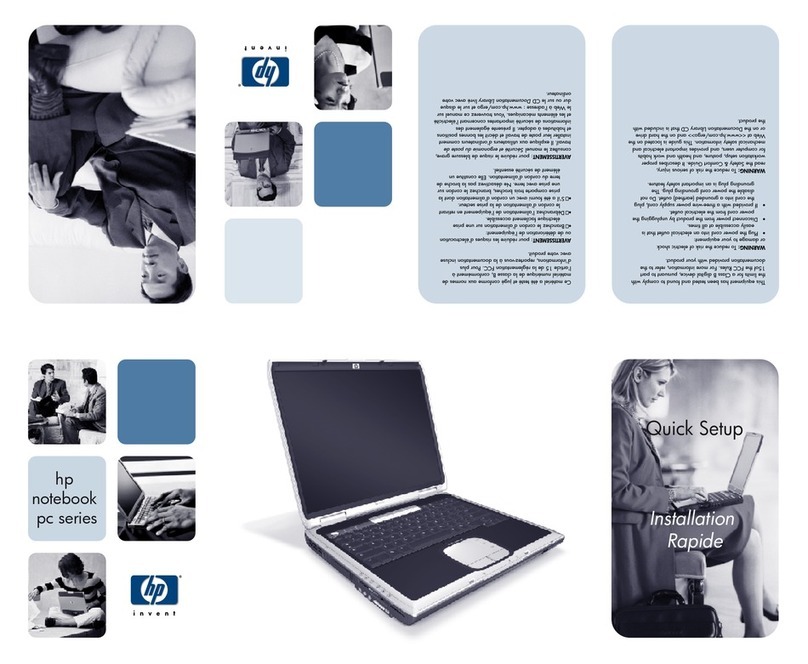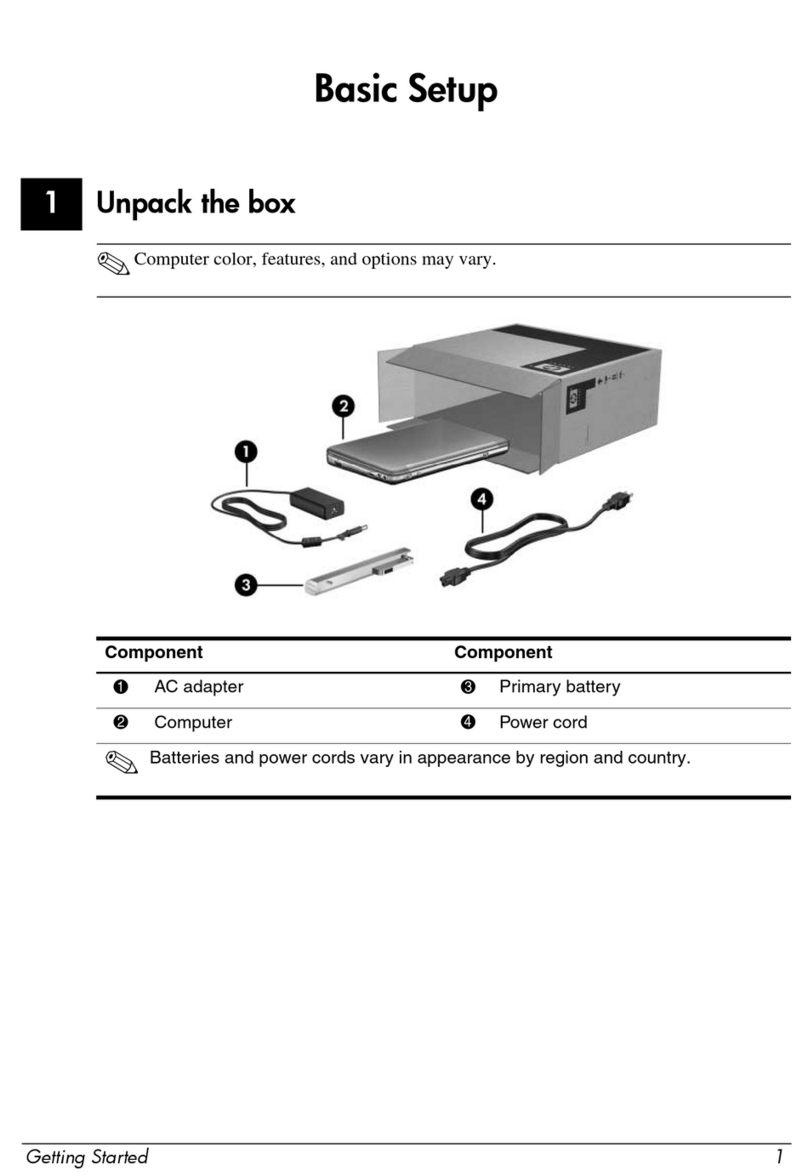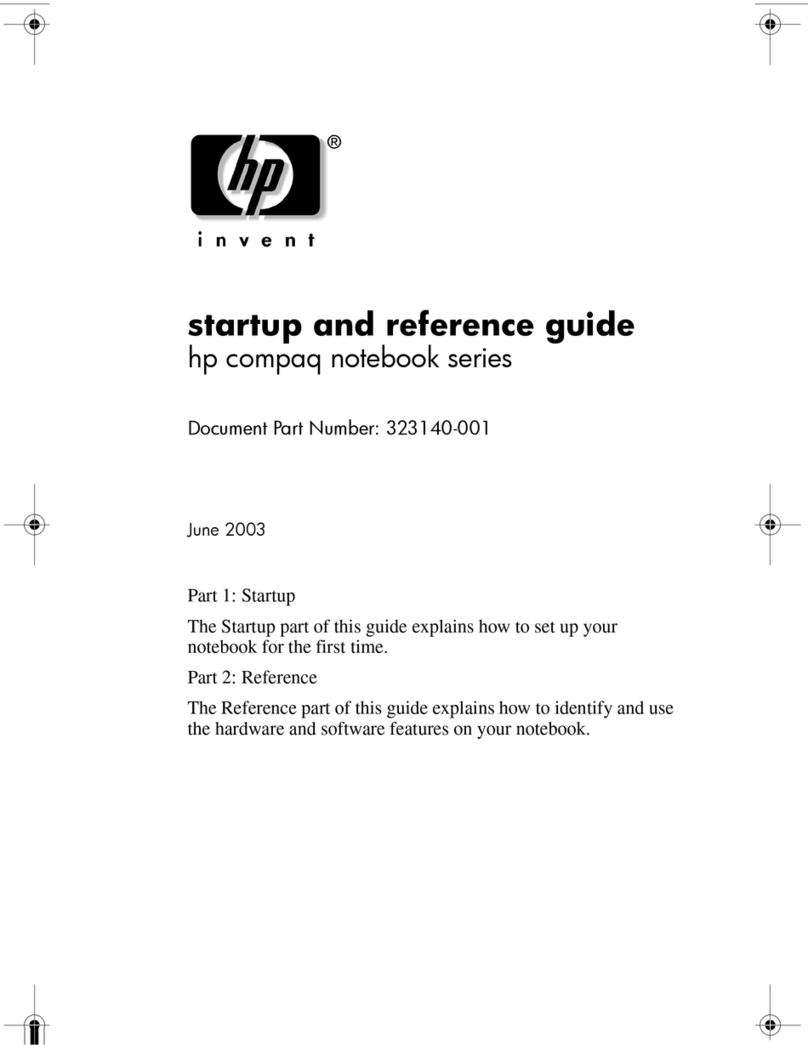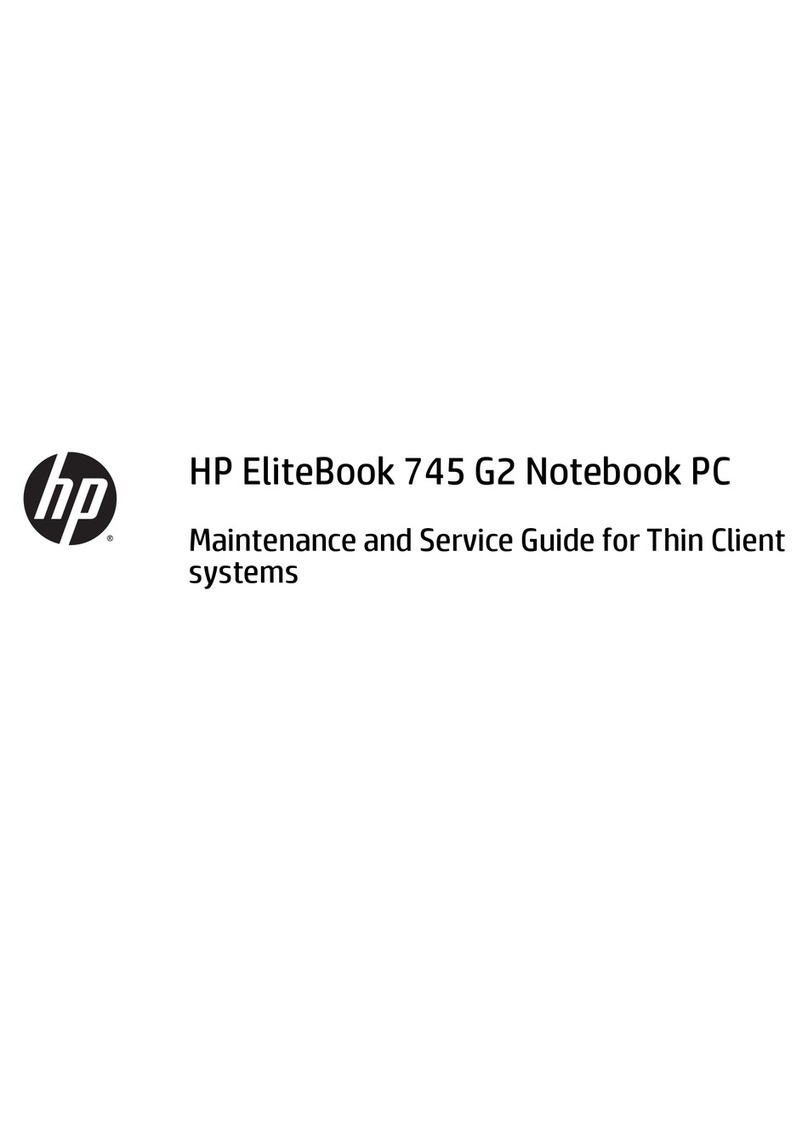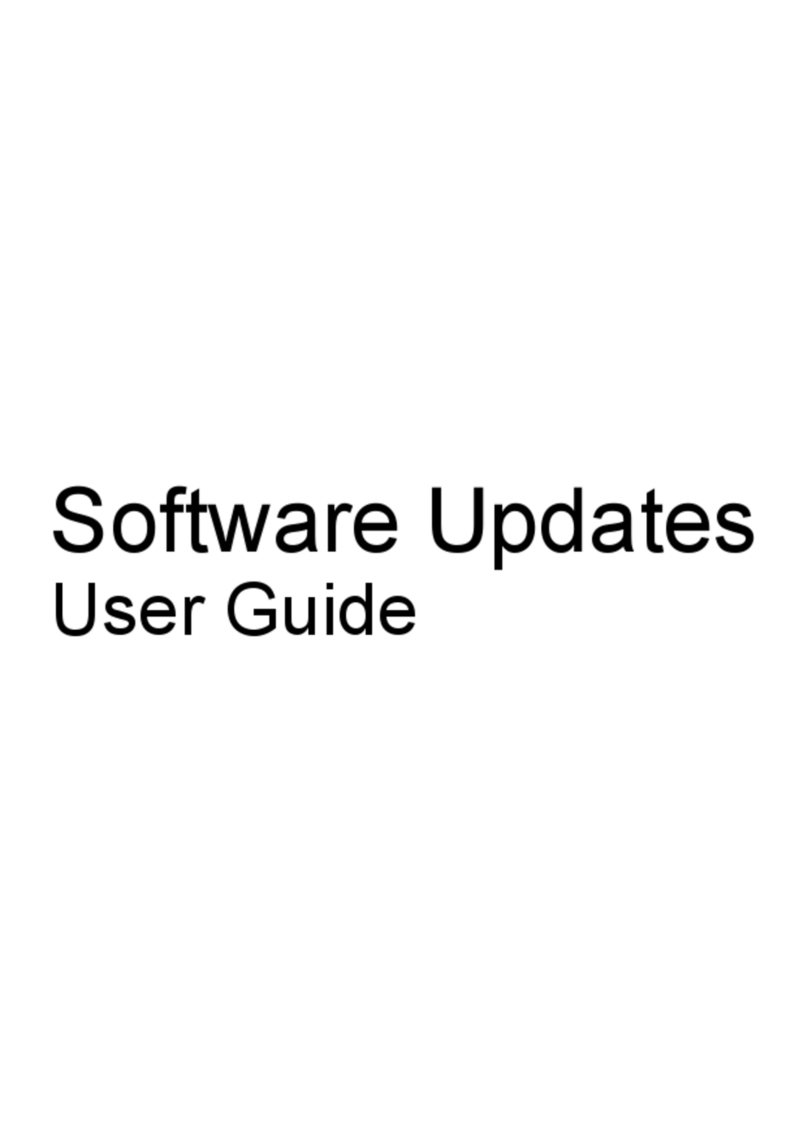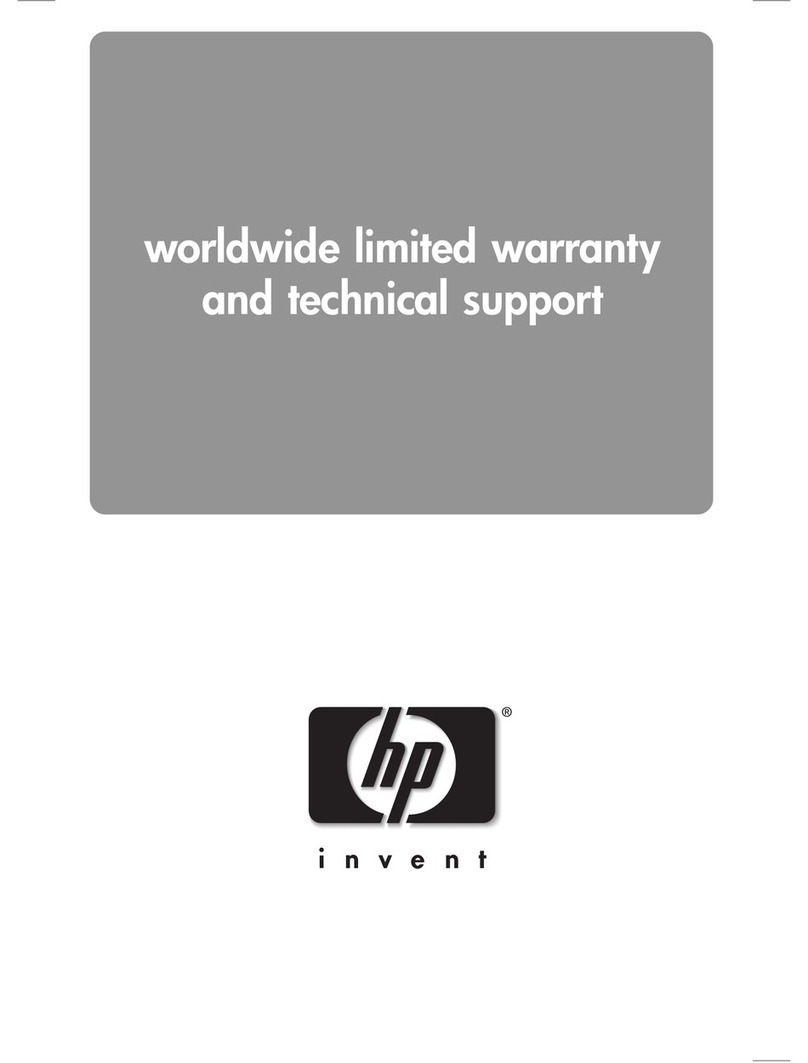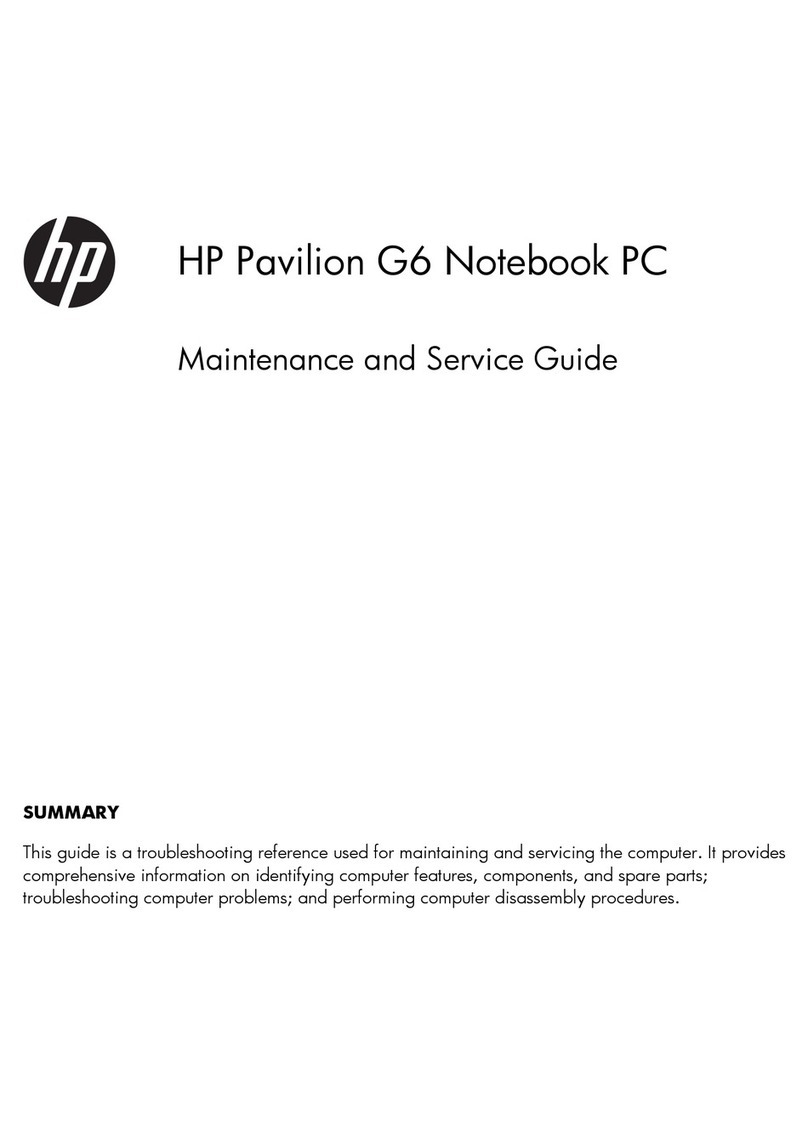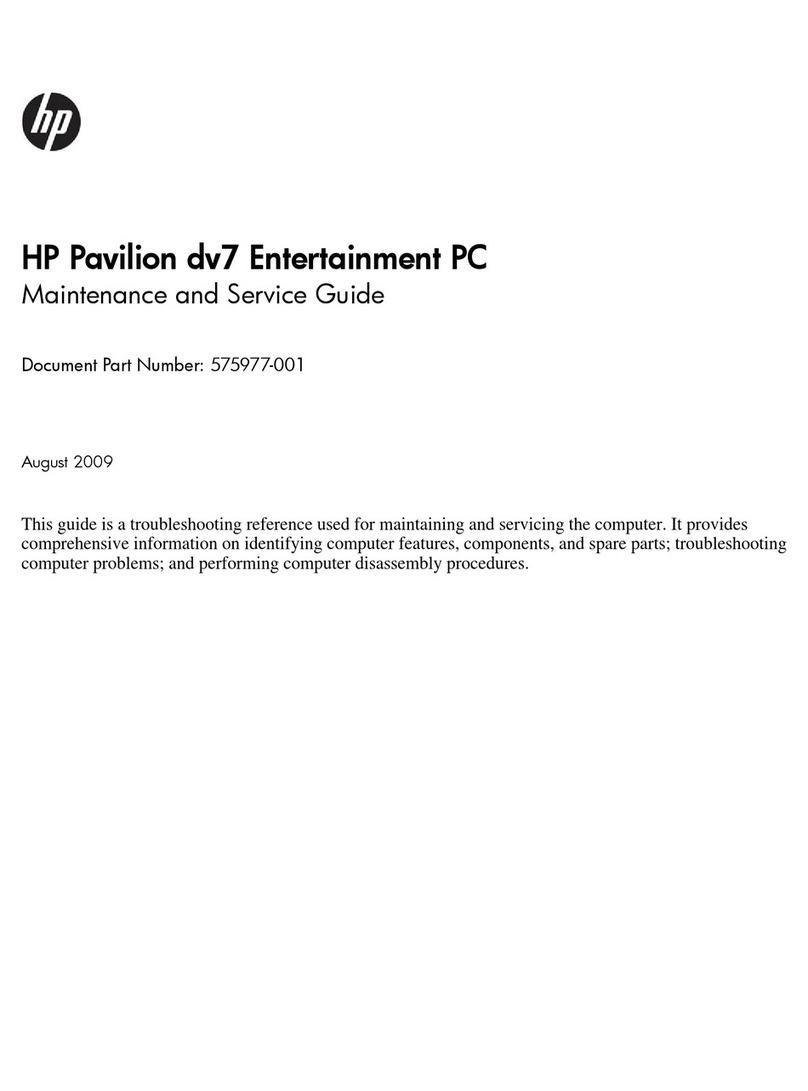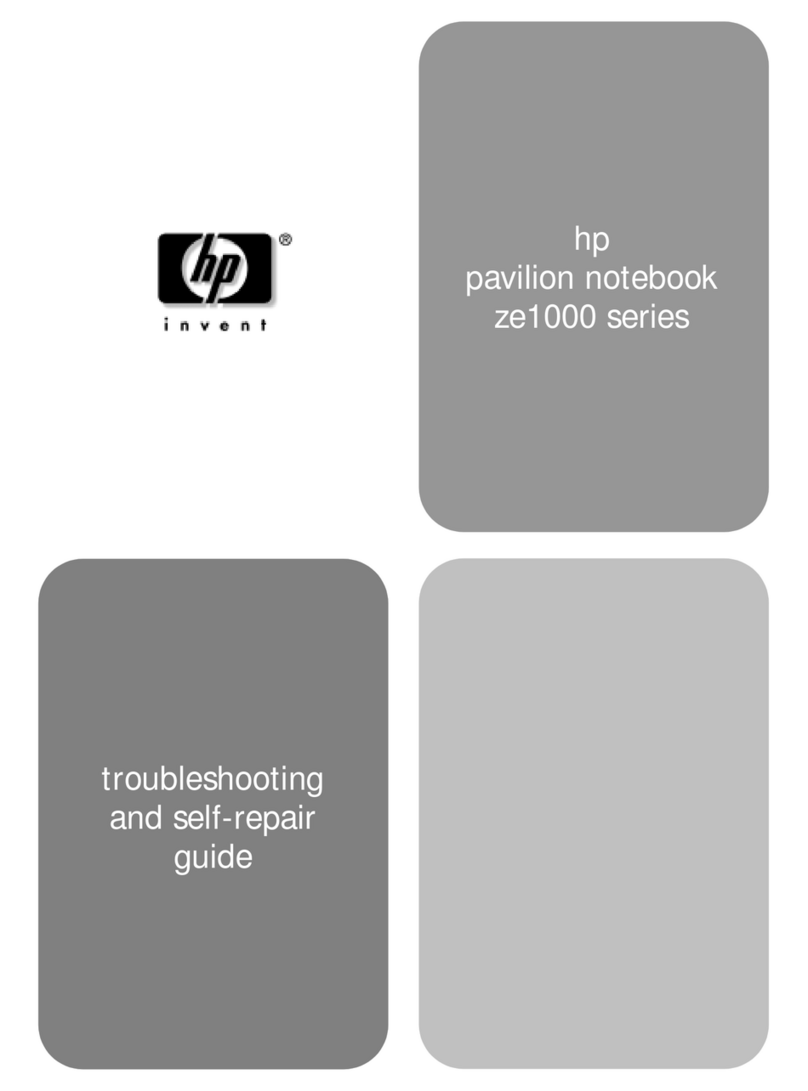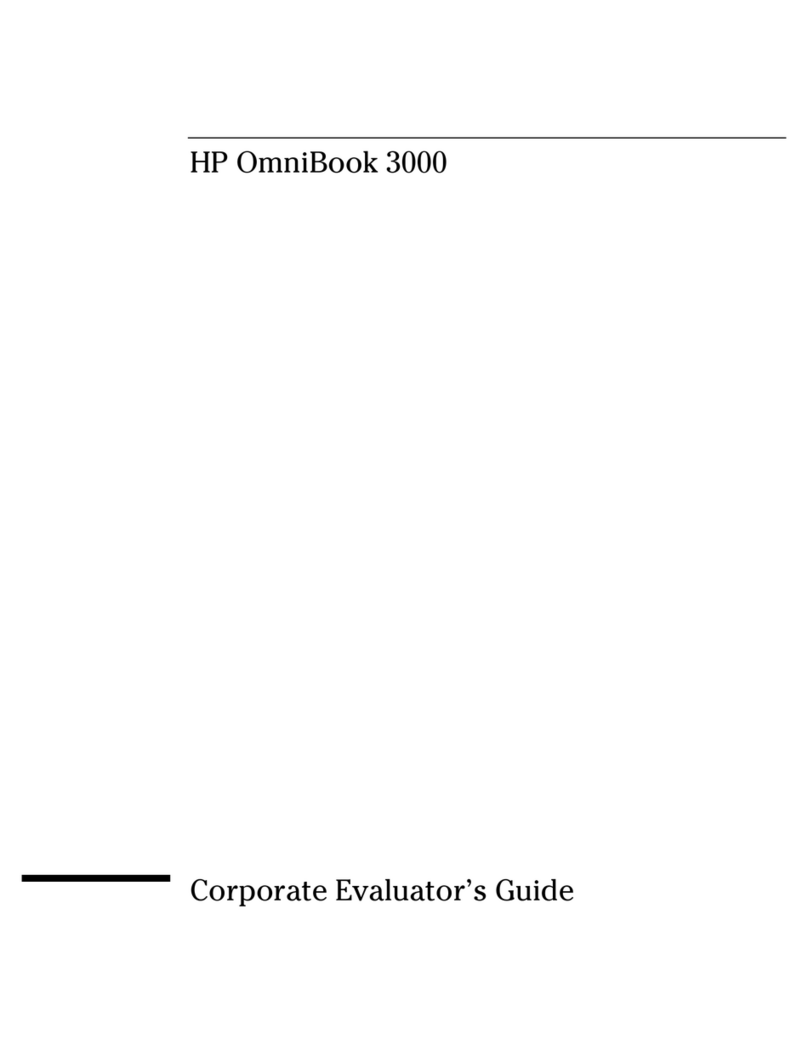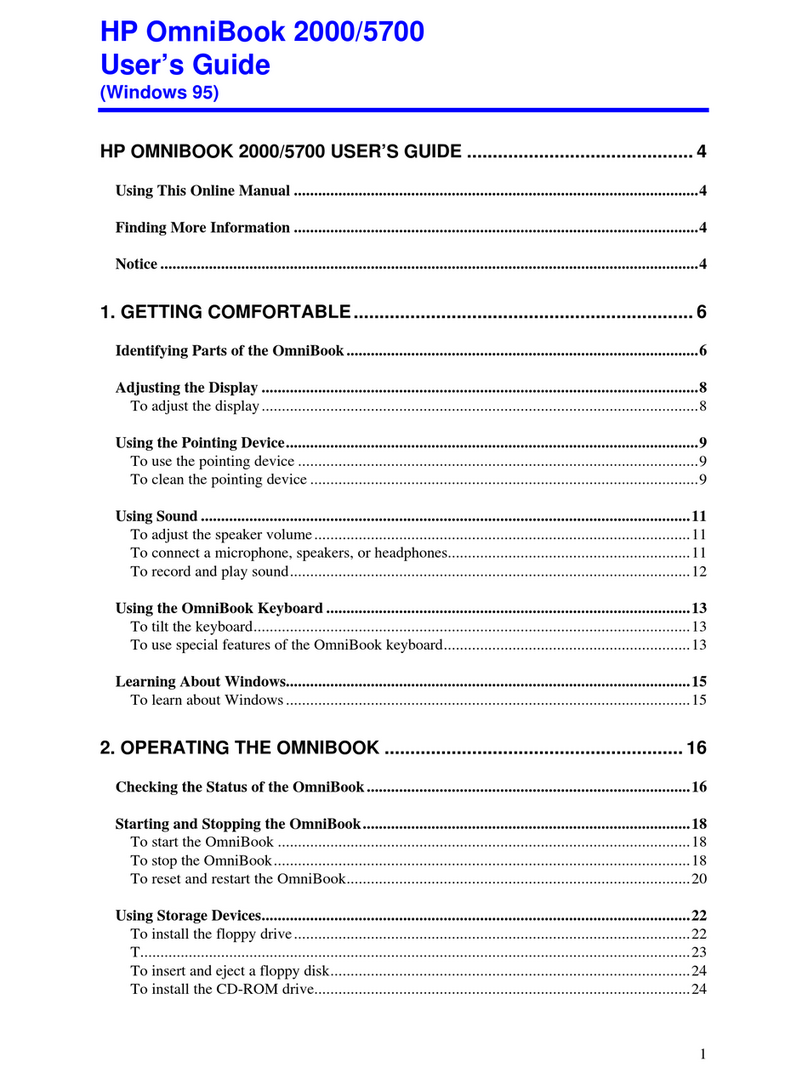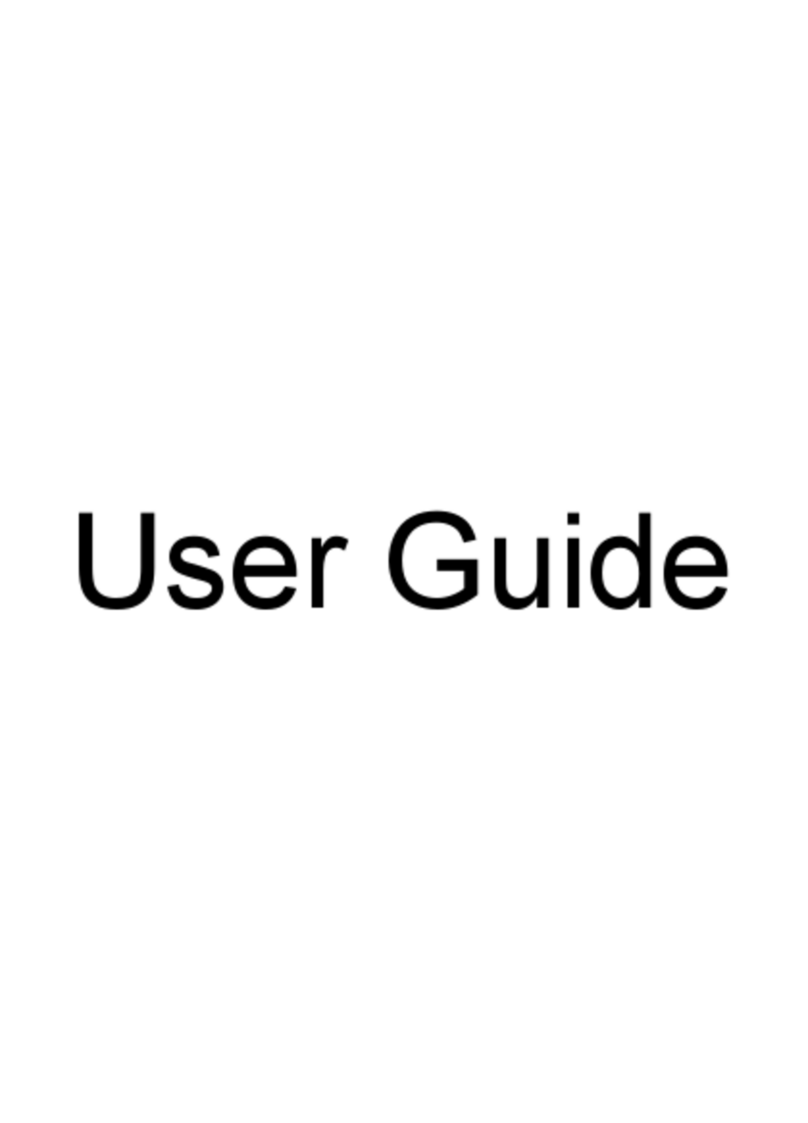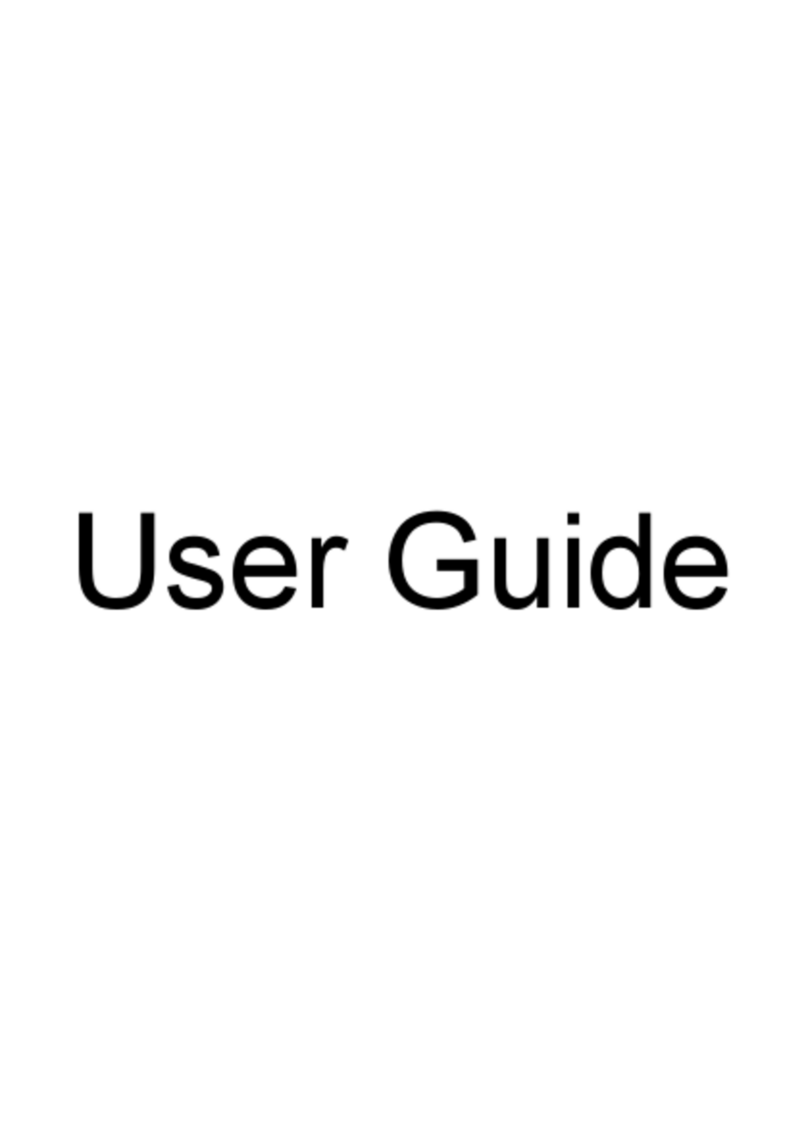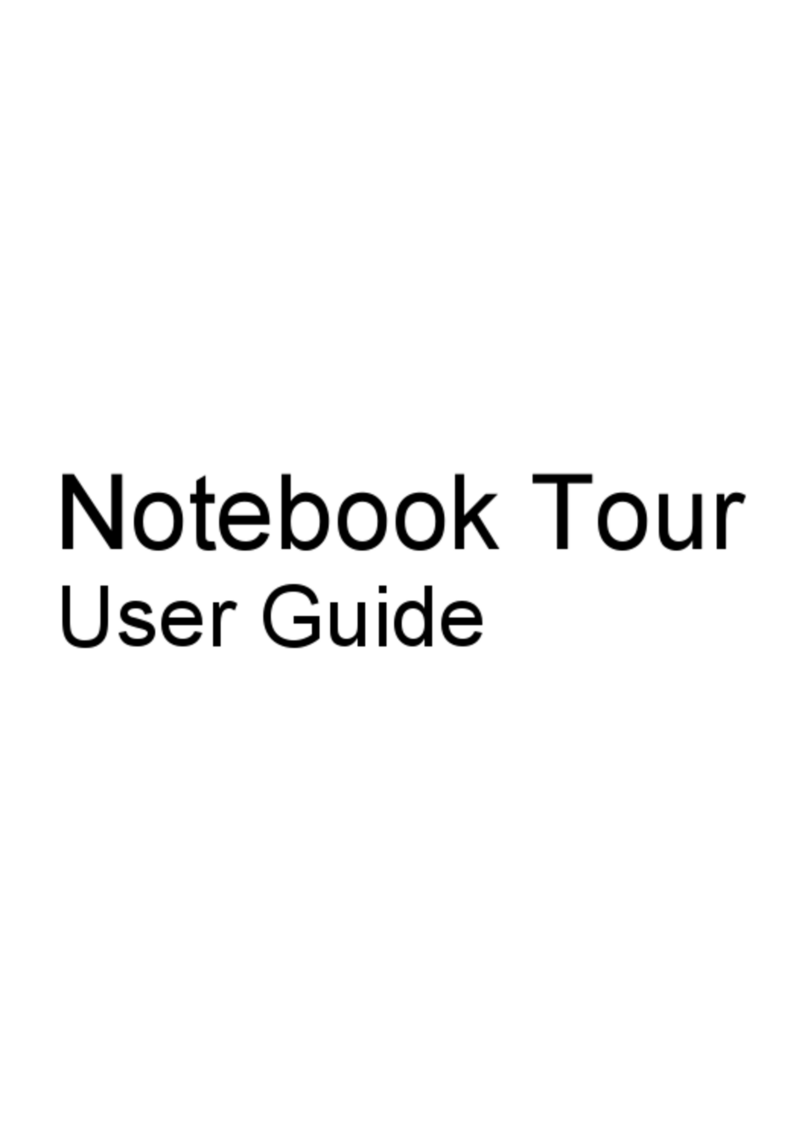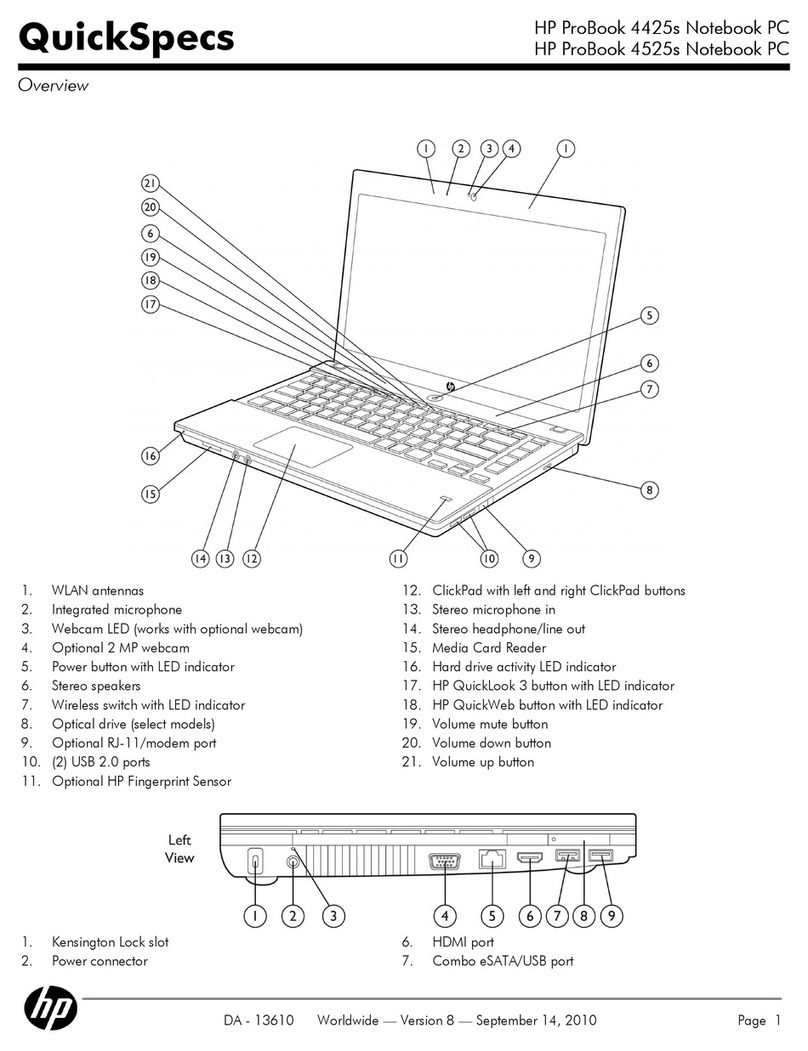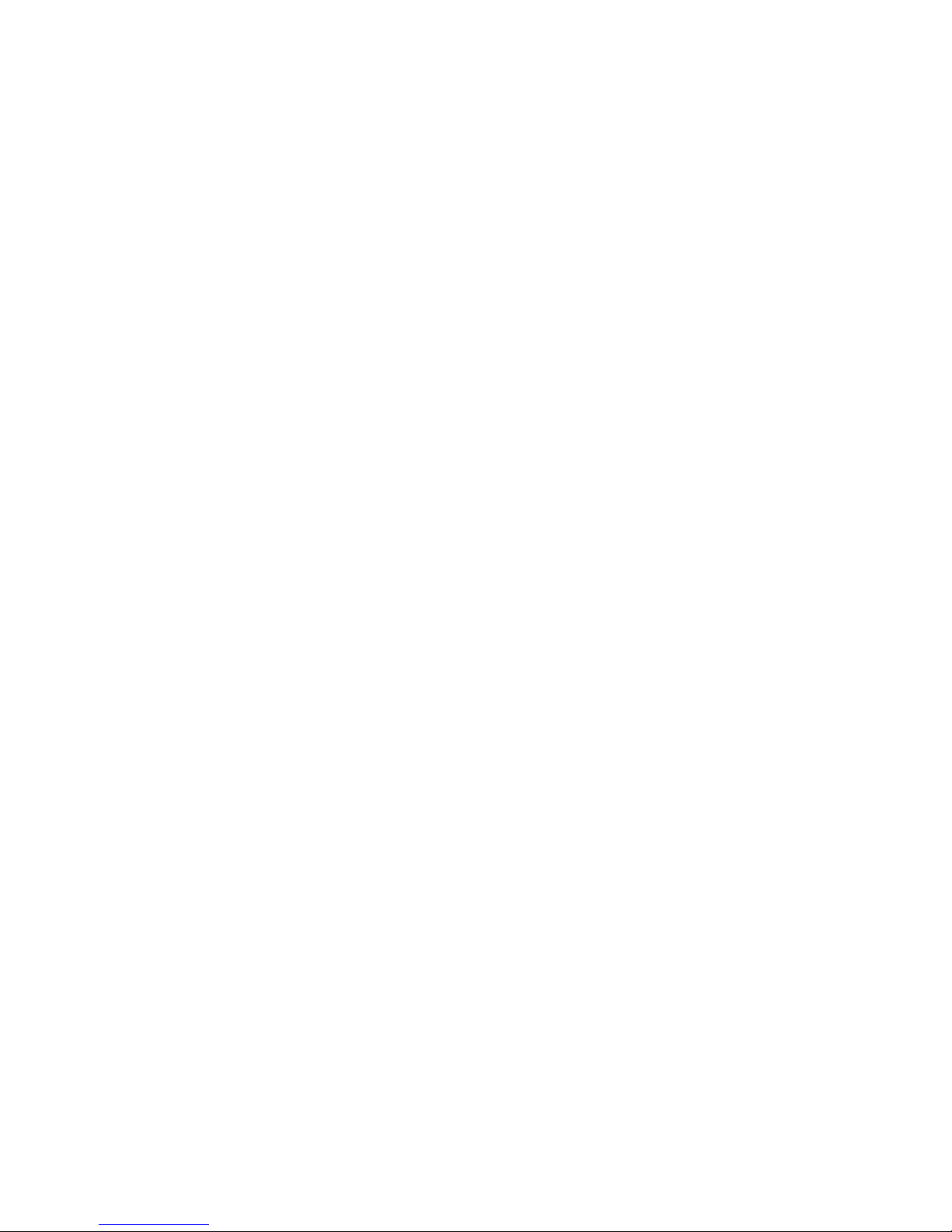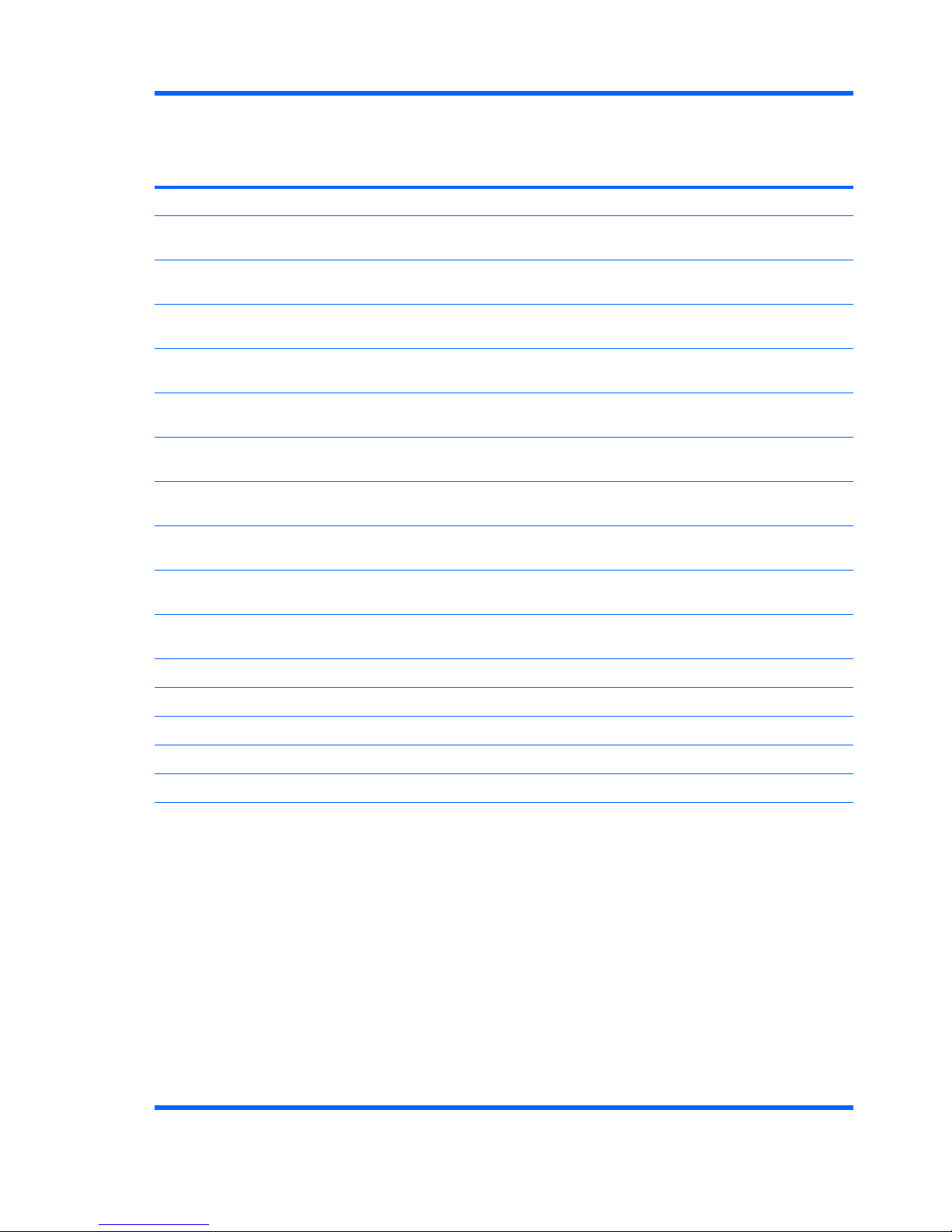Electrostatic discharge damage .................................................................. 50
Packaging and transporting guidelines ........................................ 51
Workstation guidelines .............................................................. 51
Equipment guidelines ................................................................. 52
Unknown user password .......................................................................................... 53
Component replacement procedures ........................................................................................ 54
Serial number ......................................................................................................... 54
Computer feet ......................................................................................................... 55
Battery ................................................................................................................... 56
Camera module ...................................................................................................... 57
Display inverter ....................................................................................................... 59
Hard drive ............................................................................................................. 61
WLAN module ........................................................................................................ 65
SIM ....................................................................................................................... 69
RTC battery ............................................................................................................ 70
Memory module ...................................................................................................... 71
Optical drive .......................................................................................................... 73
Keyboard ............................................................................................................... 74
WWAN module ..................................................................................................... 78
Switch cover ........................................................................................................... 79
Display assembly .................................................................................................... 82
Top cover ............................................................................................................... 87
TouchPad ............................................................................................................... 92
Wireless switch board ............................................................................................. 94
Modem module ...................................................................................................... 95
Audio board ........................................................................................................... 97
Bluetooth module .................................................................................................... 98
USB board ........................................................................................................... 100
Speaker assembly ................................................................................................. 102
Display switch module ........................................................................................... 104
System board ....................................................................................................... 106
Power connector cable .......................................................................................... 108
ExpressCard assembly ........................................................................................... 109
Fan/heat sink assembly ......................................................................................... 112
Processor ............................................................................................................. 115
5Setup Utility
Starting the Setup Utility ........................................................................................................ 117
Changing the language of the Setup Utility ............................................................................. 117
Navigating and selecting in the Setup Utility ............................................................................118
Displaying system information ................................................................................................118
Restoring default settings in the Setup Utility ............................................................................ 118
Using advanced Setup Utility features ..................................................................................... 119
vi