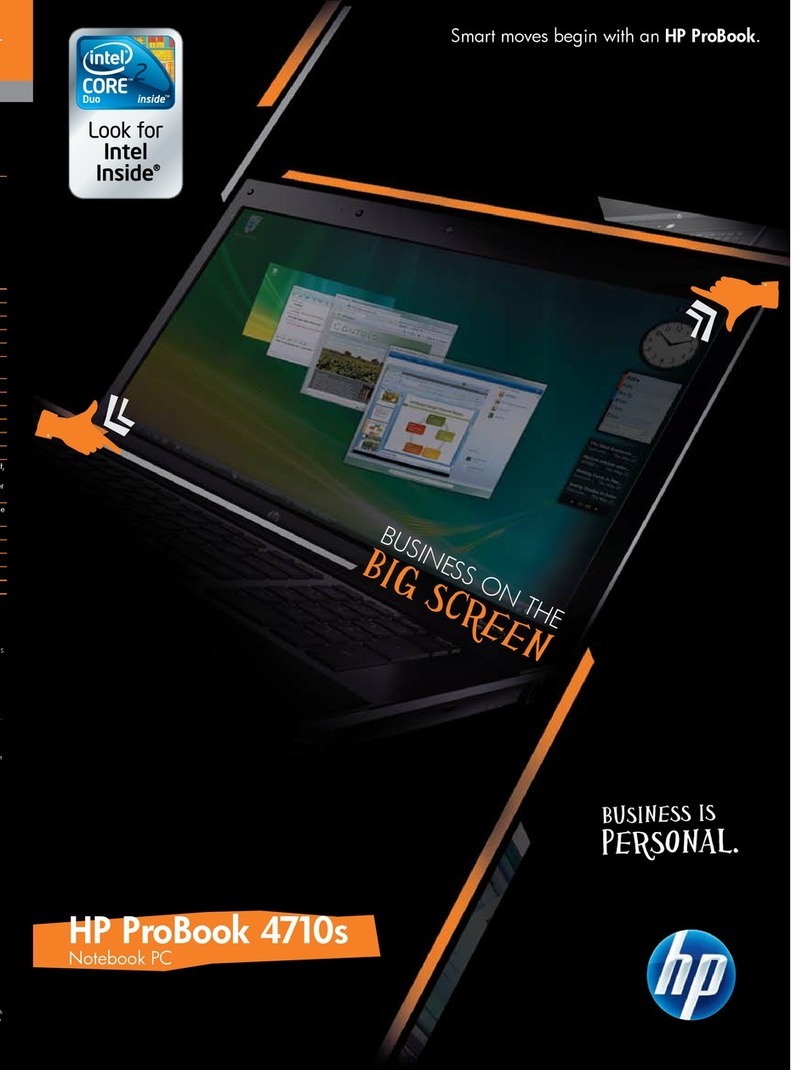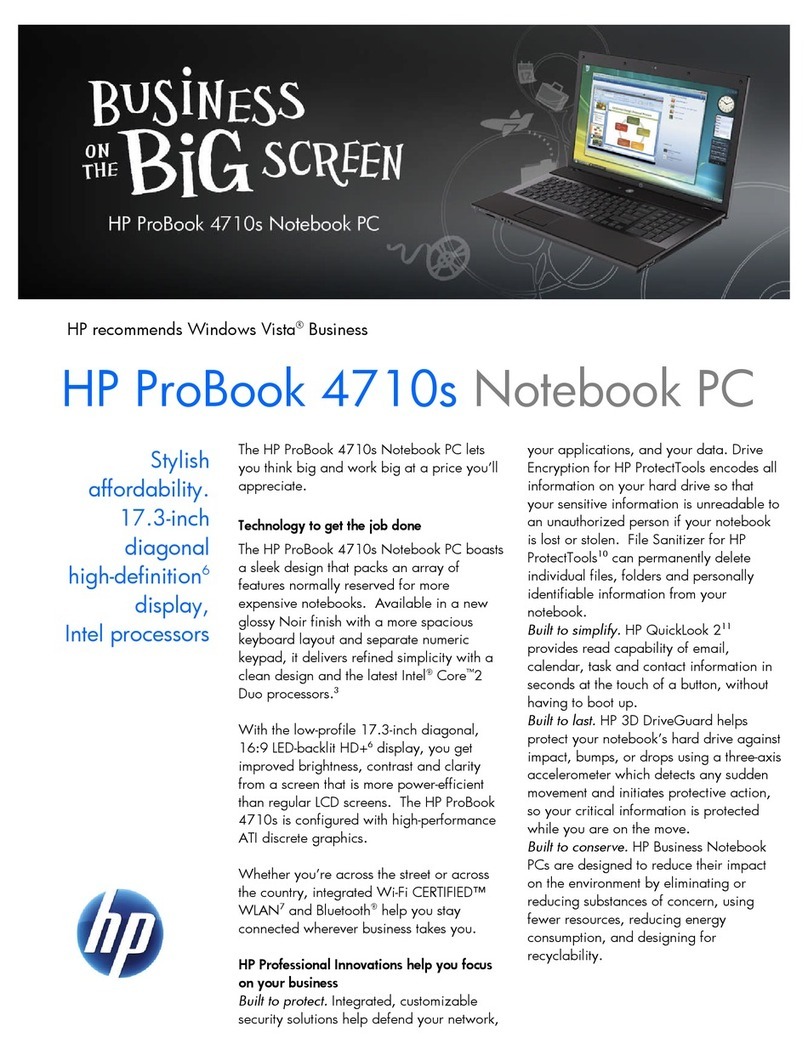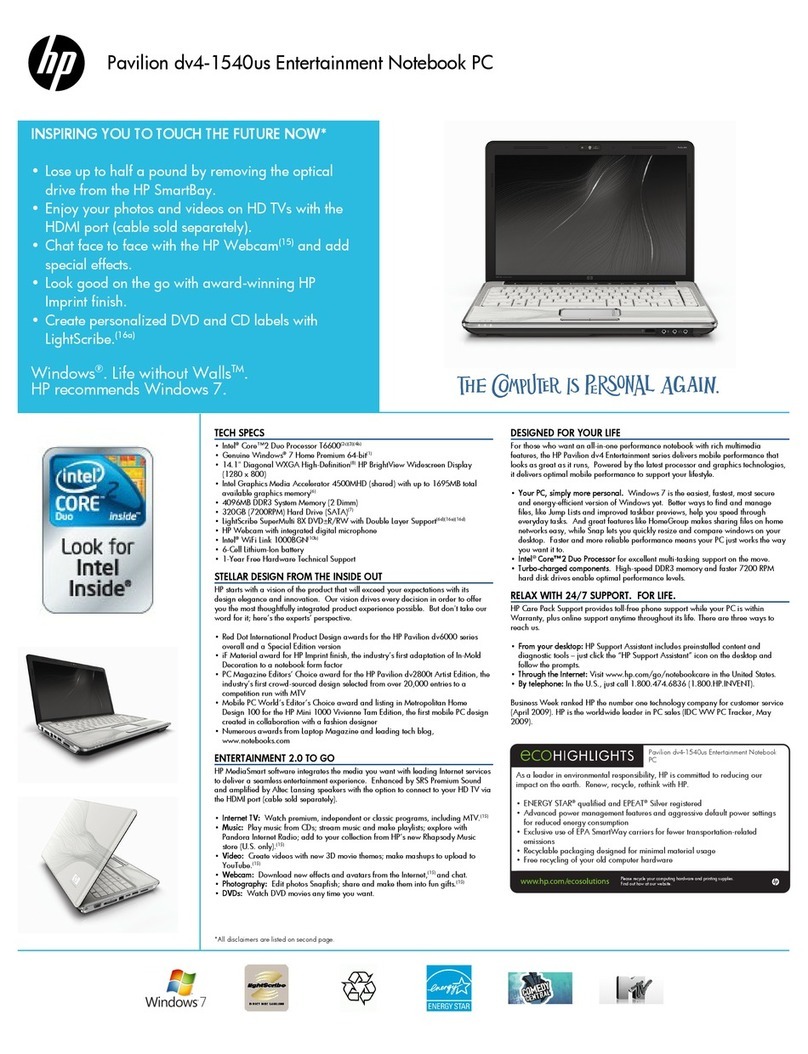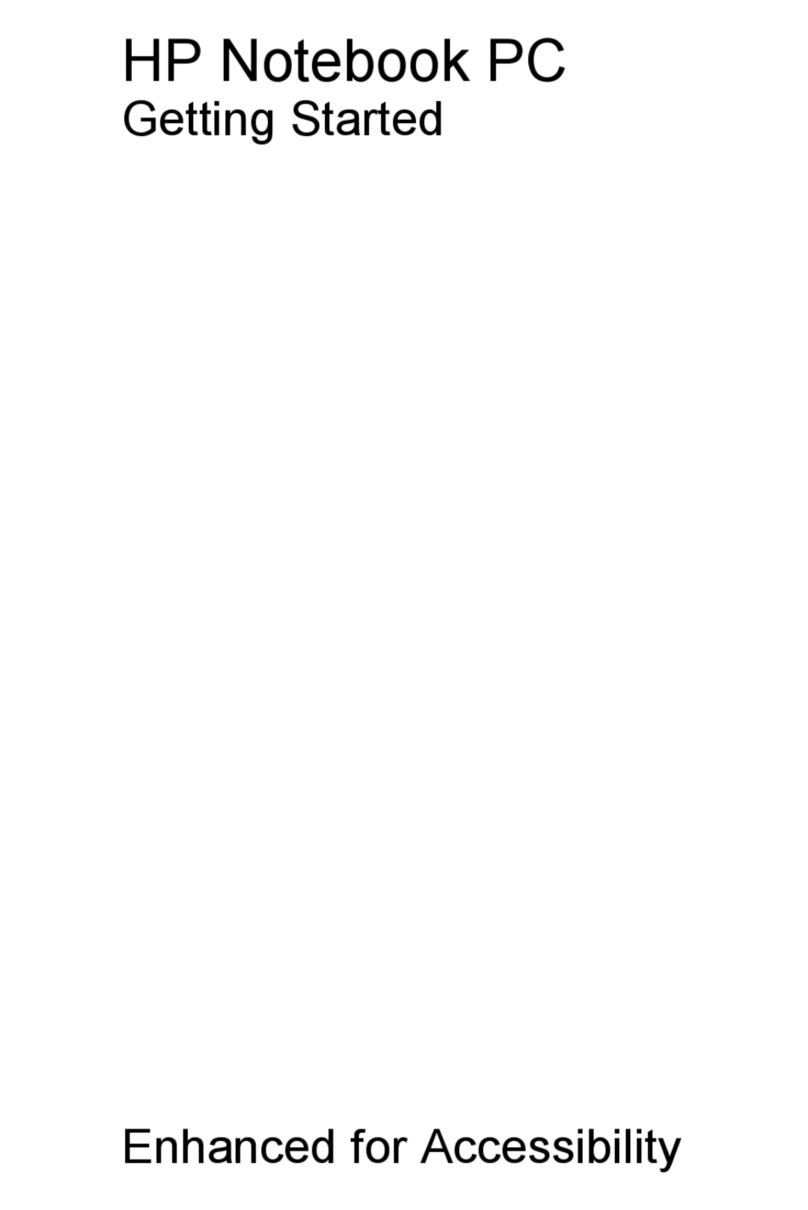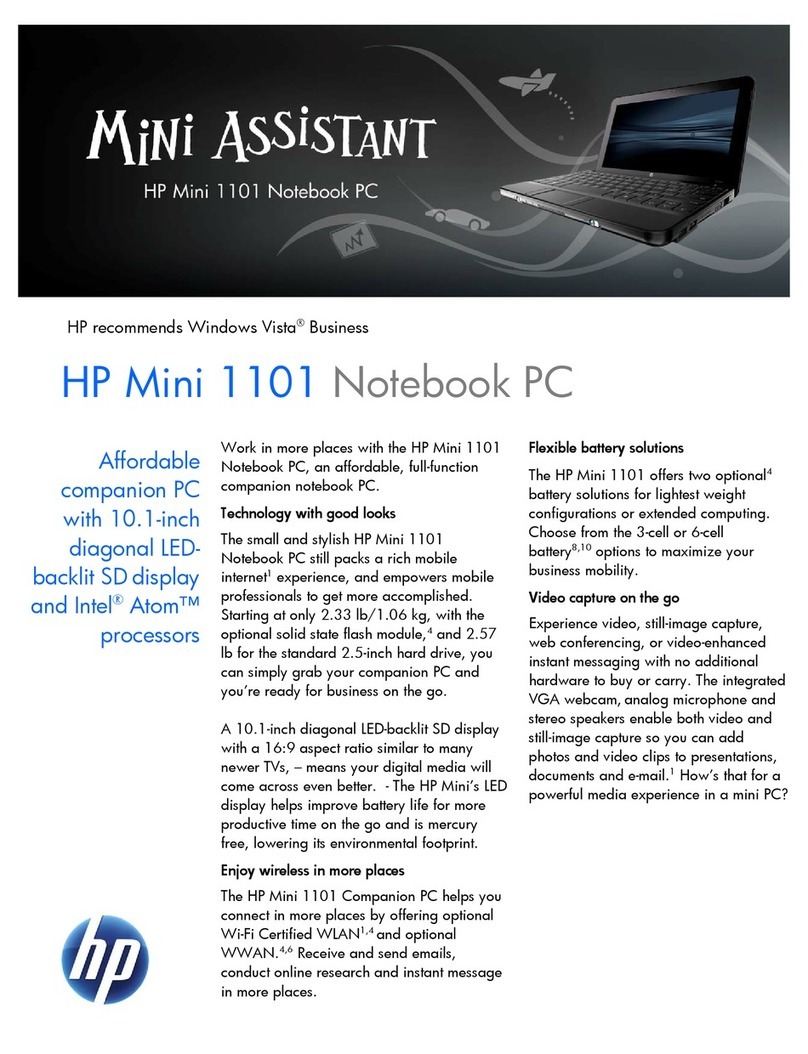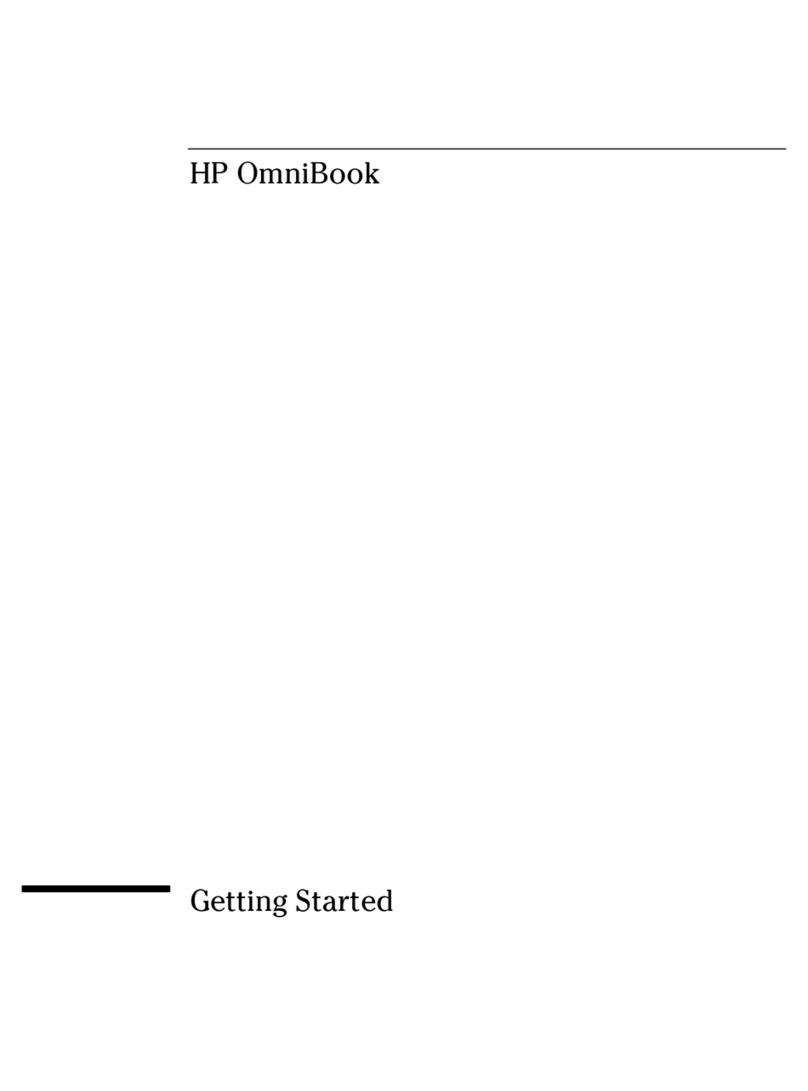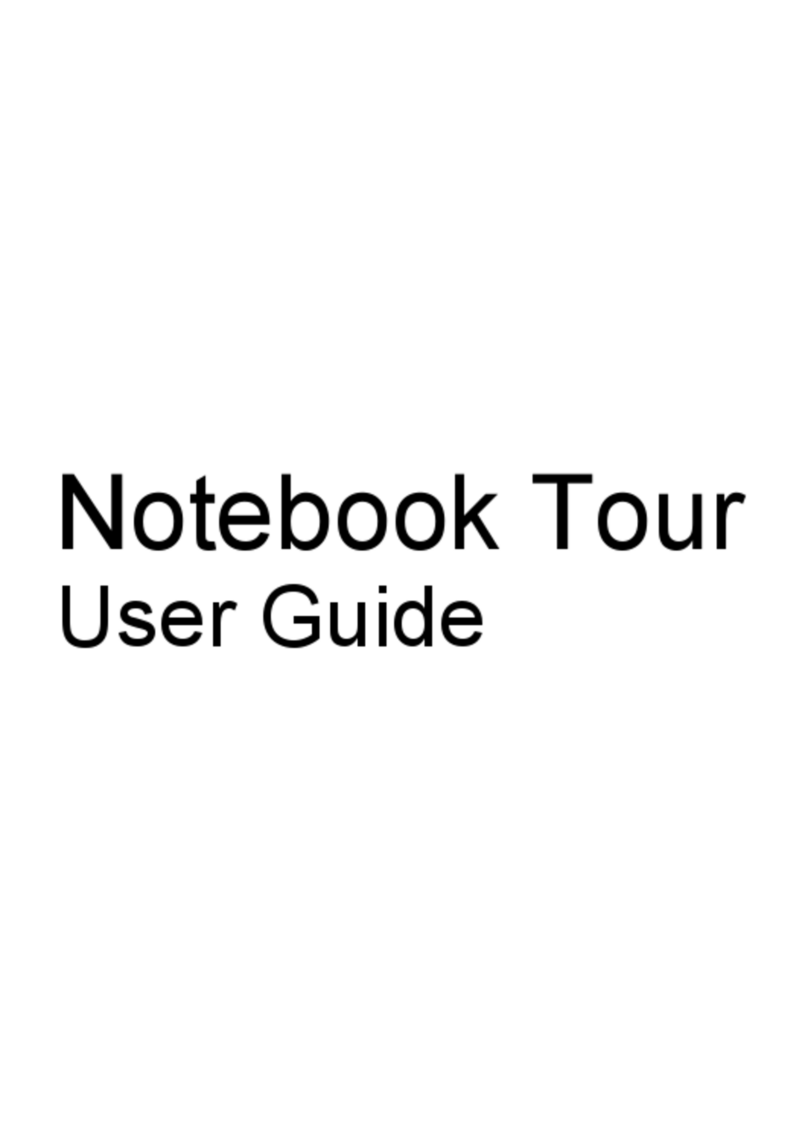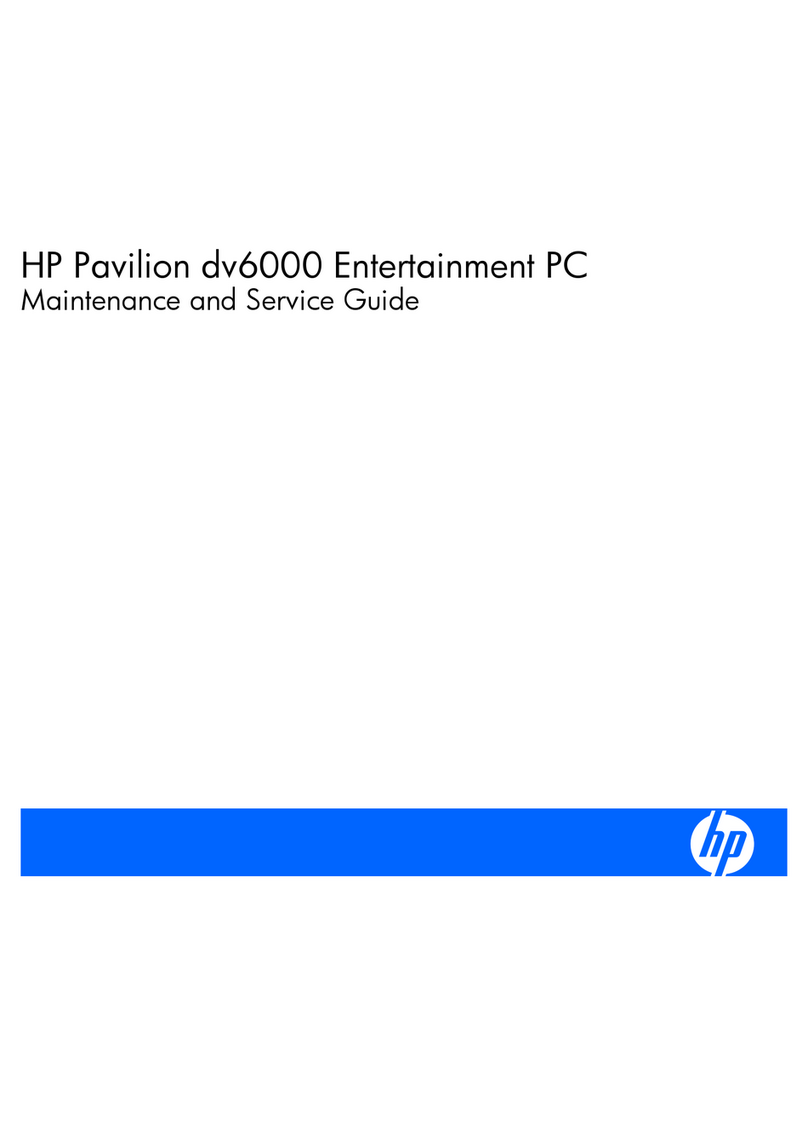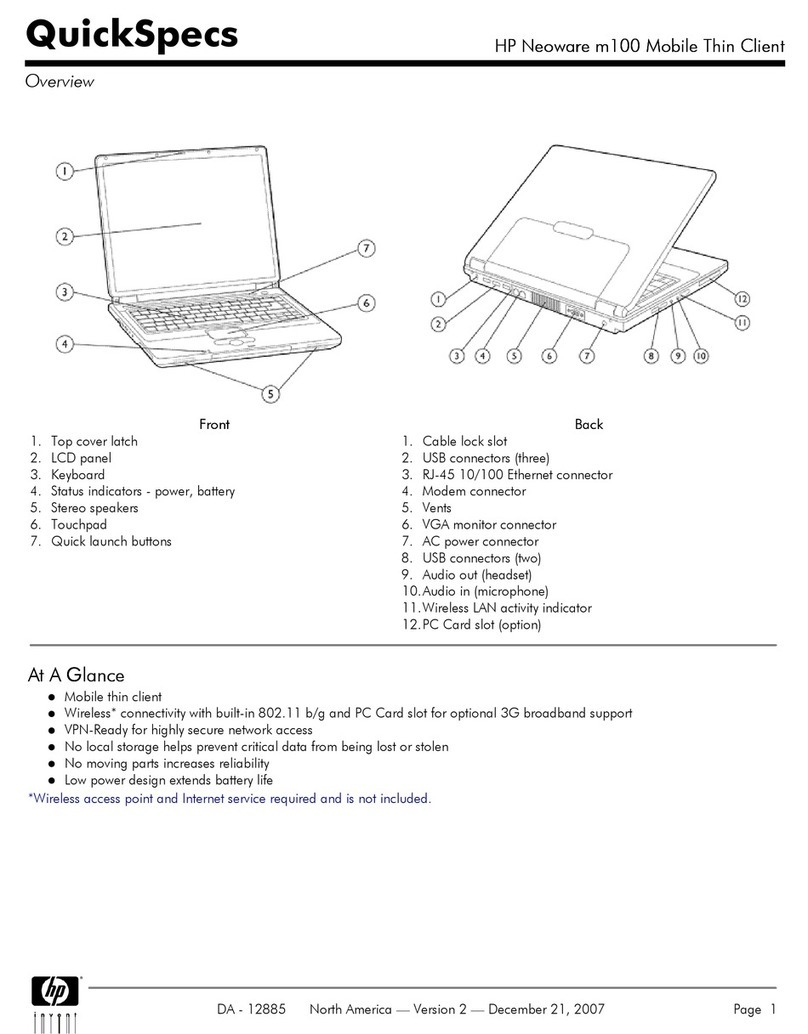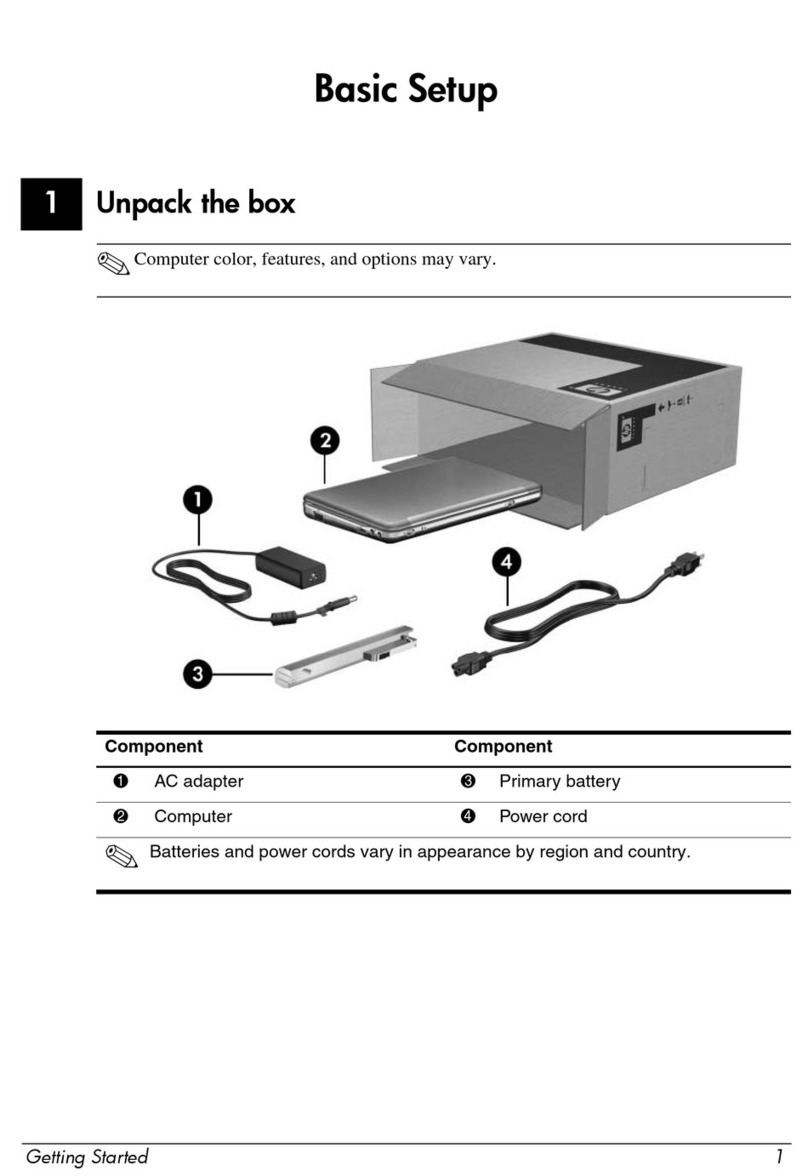Accessing support information ........................................................................................................................... 24
5 Removal and replacement procedures for authorized service provider parts .................................................... 26
Component replacement procedures .................................................................................................................. 26
Preparation for disassembly ............................................................................................................. 26
Bottom cover ..................................................................................................................................... 26
Battery ............................................................................................................................................... 27
Solid-state drive ................................................................................................................................ 29
Speakers ............................................................................................................................................ 29
Touchpad ........................................................................................................................................... 30
Fingerprint sensor board .................................................................................................................. 32
Fan ..................................................................................................................................................... 32
Heat sink ............................................................................................................................................ 33
Lock bracket ...................................................................................................................................... 35
USB board .......................................................................................................................................... 36
USB door ............................................................................................................................................ 37
System board .................................................................................................................................... 38
Display assembly ............................................................................................................................... 40
Keyboard with top cover ................................................................................................................... 47
6 Backing up, resetting, and recovering ........................................................................................................... 49
Backing up ............................................................................................................................................................ 49
Resetting .............................................................................................................................................................. 49
Recovering ........................................................................................................................................................... 49
Installing the Chromebook Recovery Utility ..................................................................................... 50
Creating recovery media ................................................................................................................... 50
Recovering the Chrome operating system ....................................................................................... 50
Setting up your computer after a reset or recovery ........................................................................................... 51
Erasing and reformatting the recovery media .................................................................................................... 51
7 Specications .............................................................................................................................................. 52
Computer specications ...................................................................................................................................... 52
35.6 cm (14.0 in) display specications .............................................................................................................. 52
8 Statement of memory volatility .................................................................................................................... 54
Current BIOS steps ............................................................................................................................................... 54
Nonvolatile memory usage ................................................................................................................................. 56
Questions and answers ....................................................................................................................................... 58
Using HP Sure Start (select products only) ......................................................................................................... 59
vi