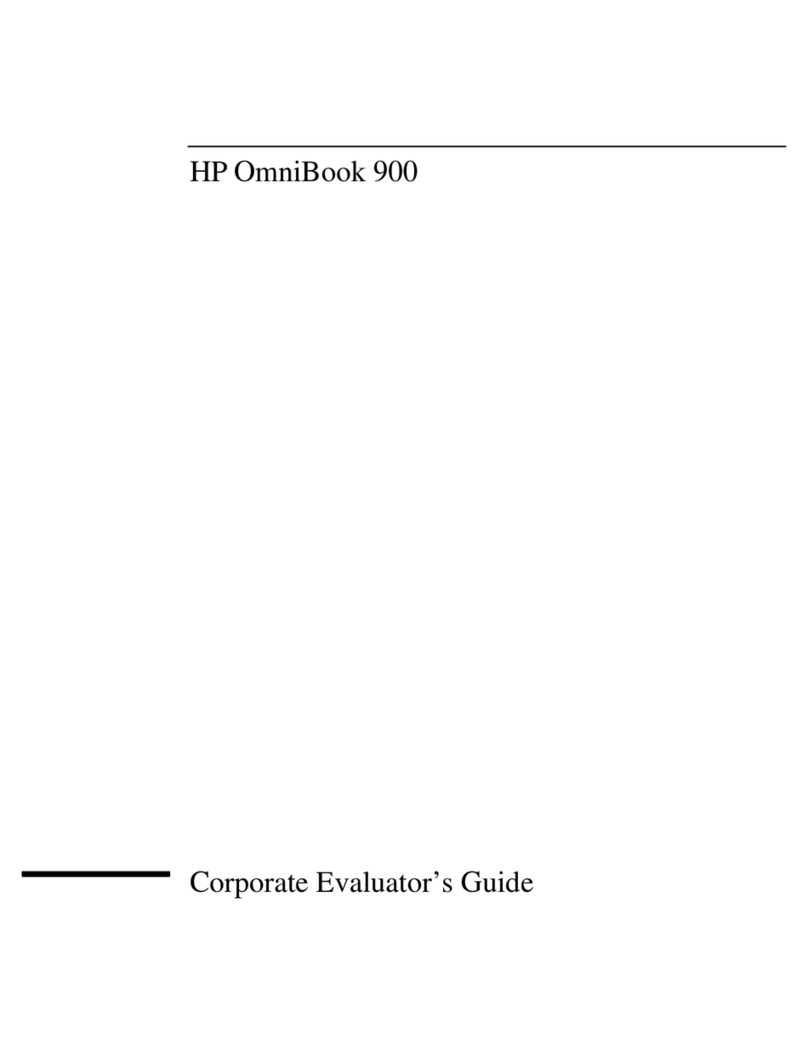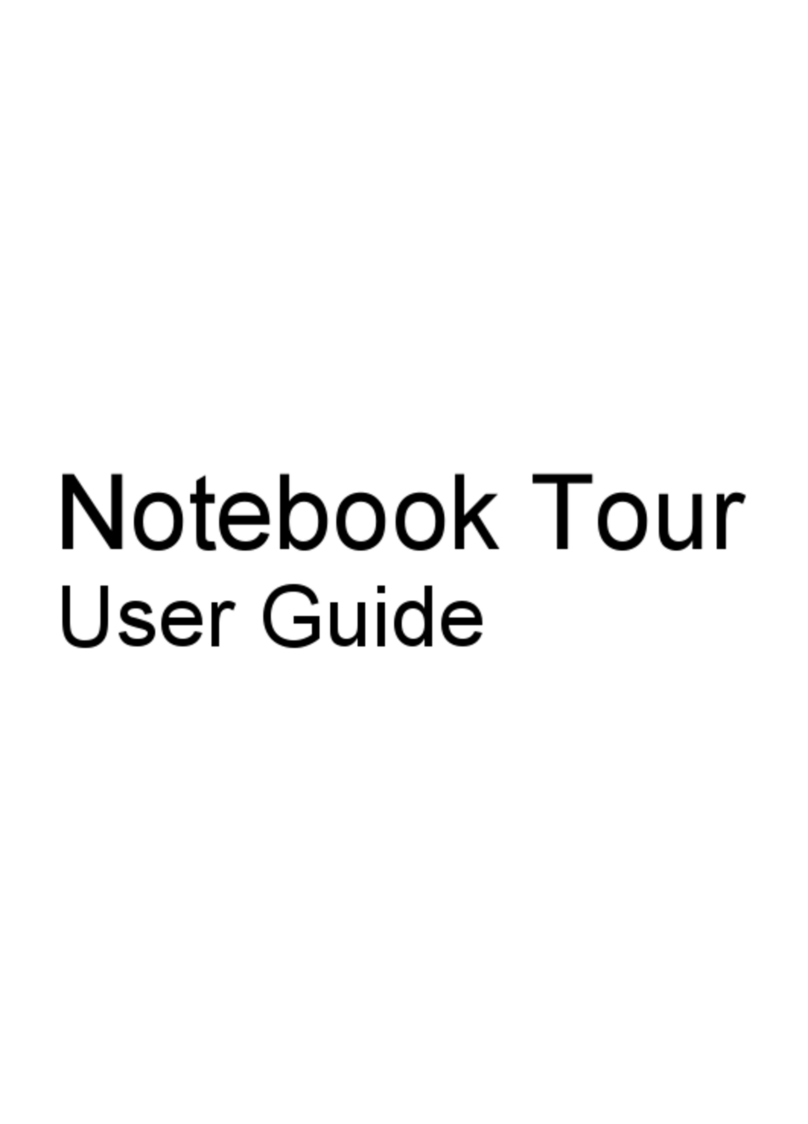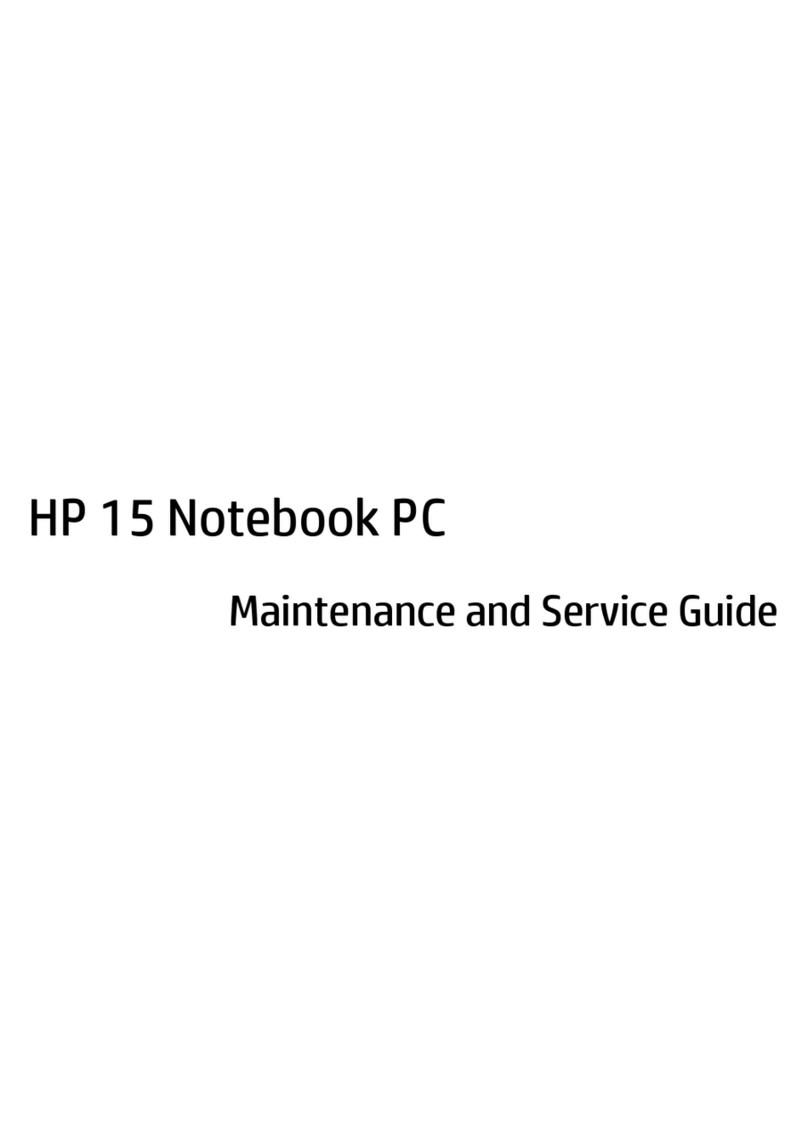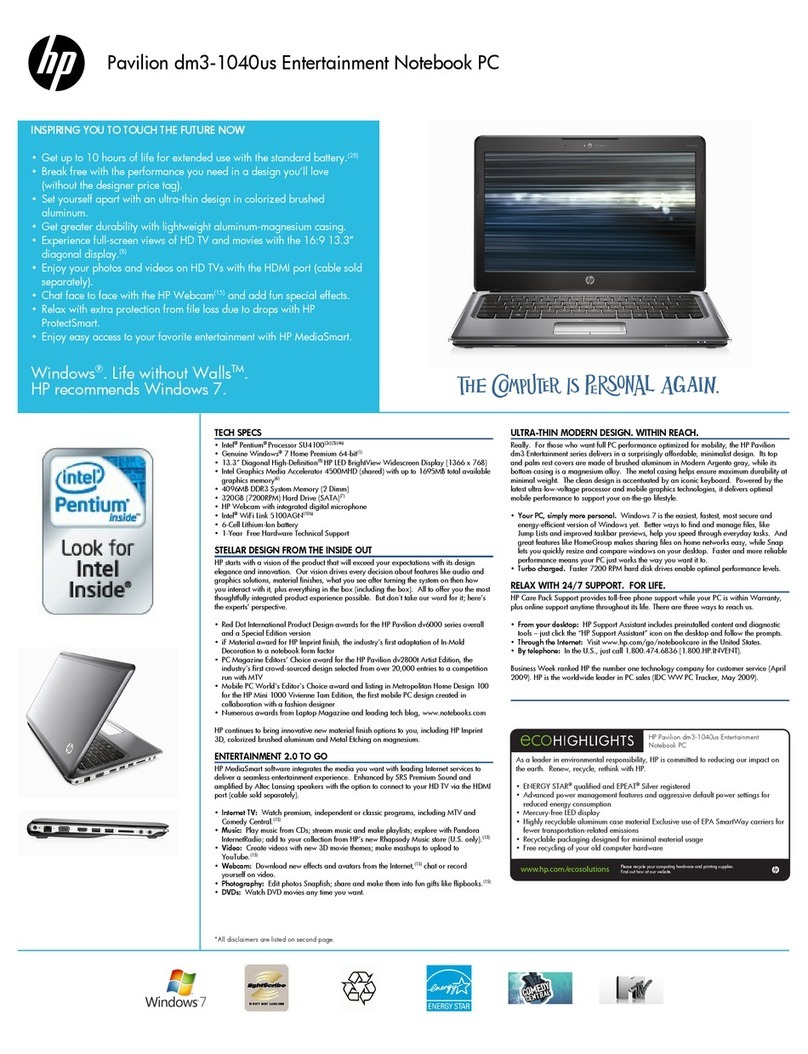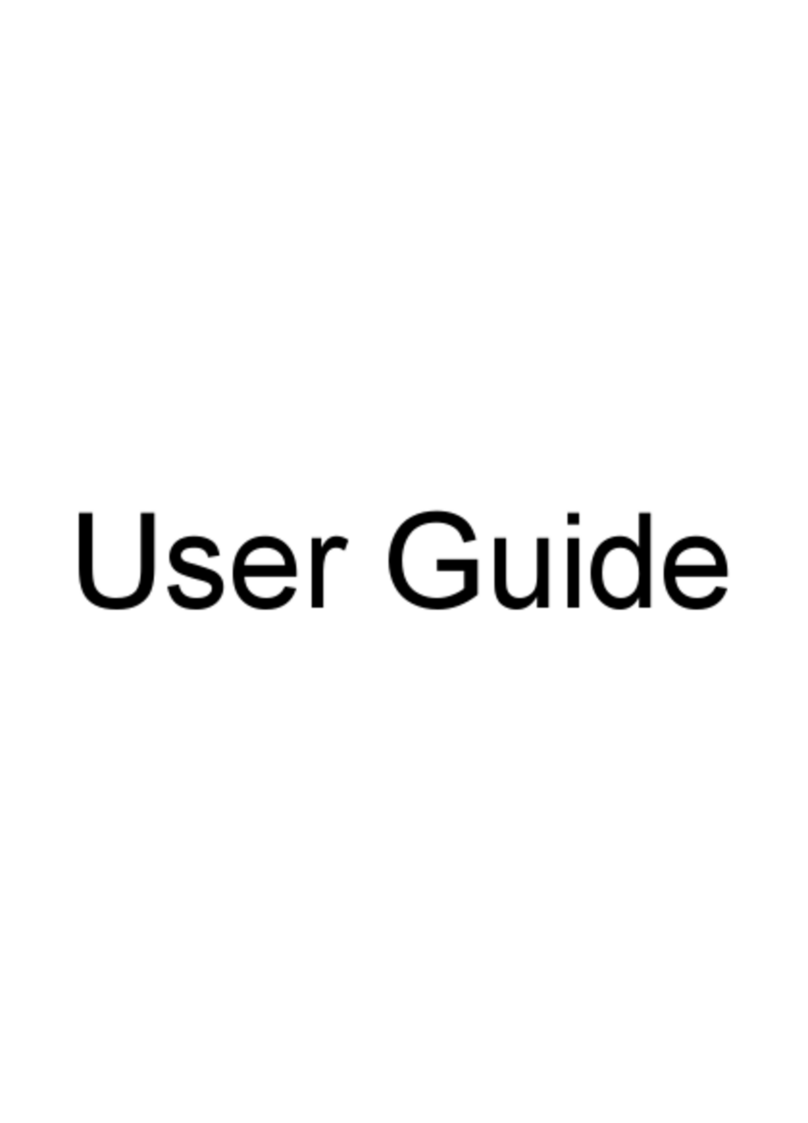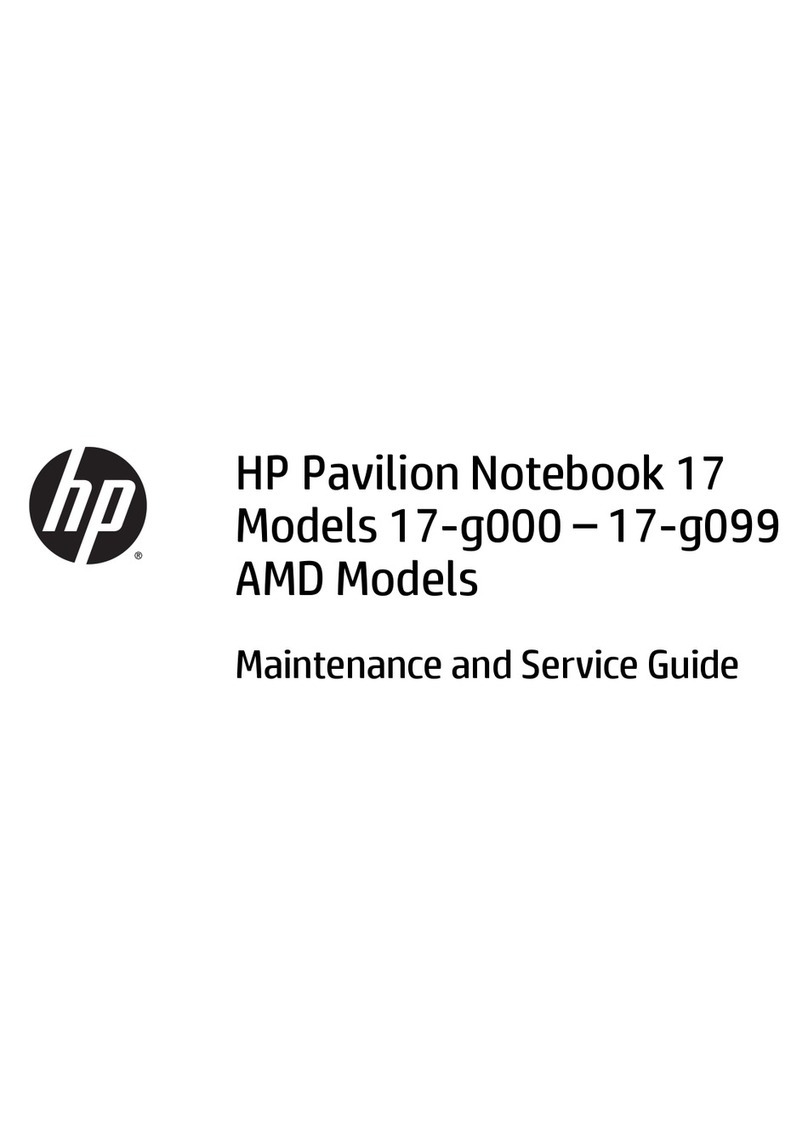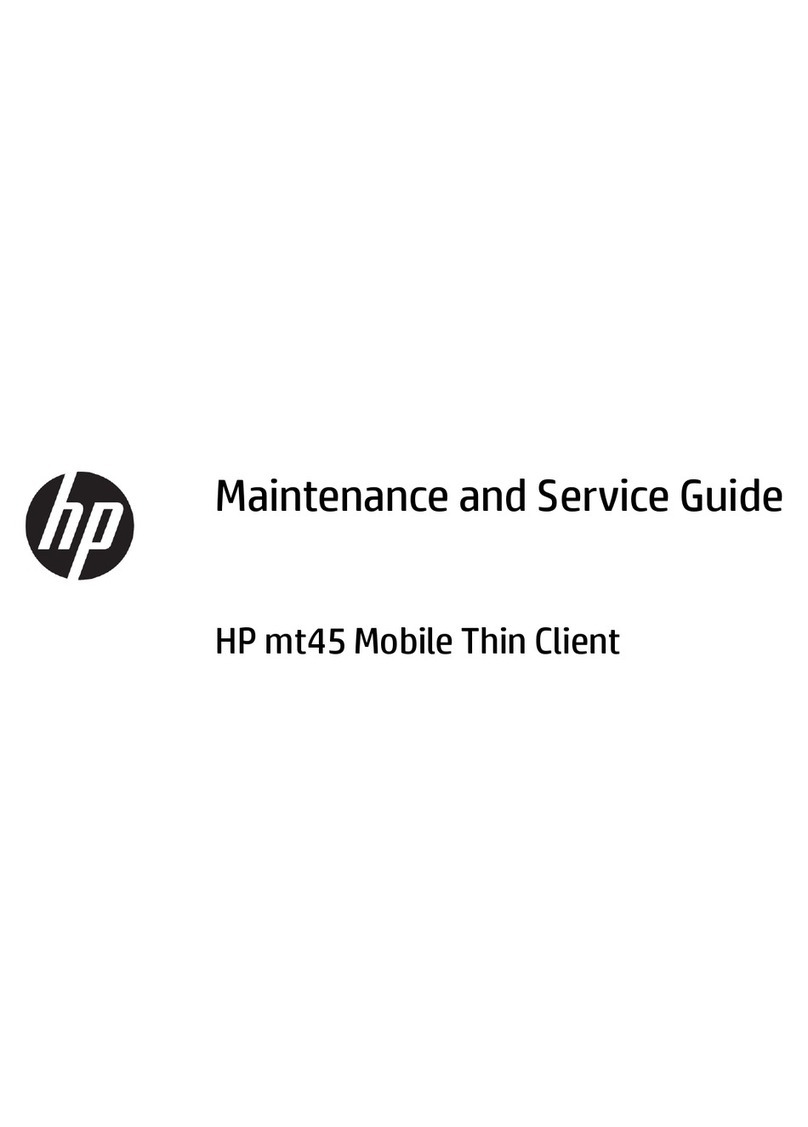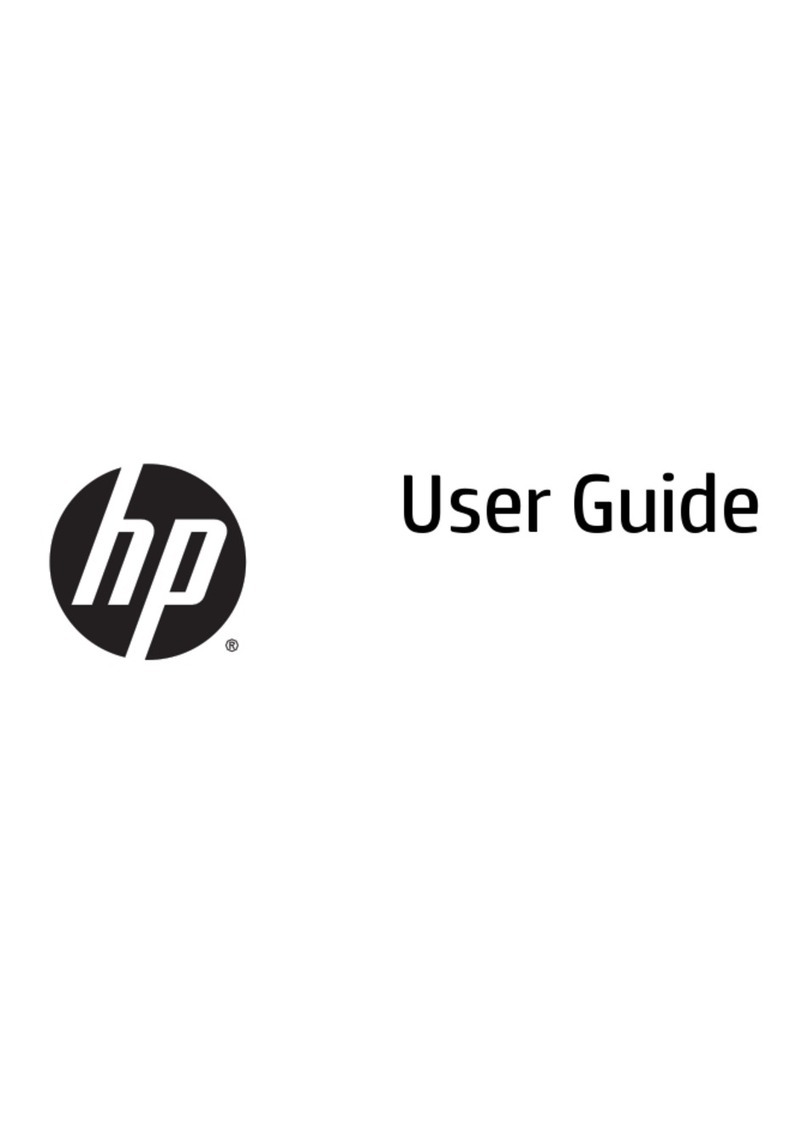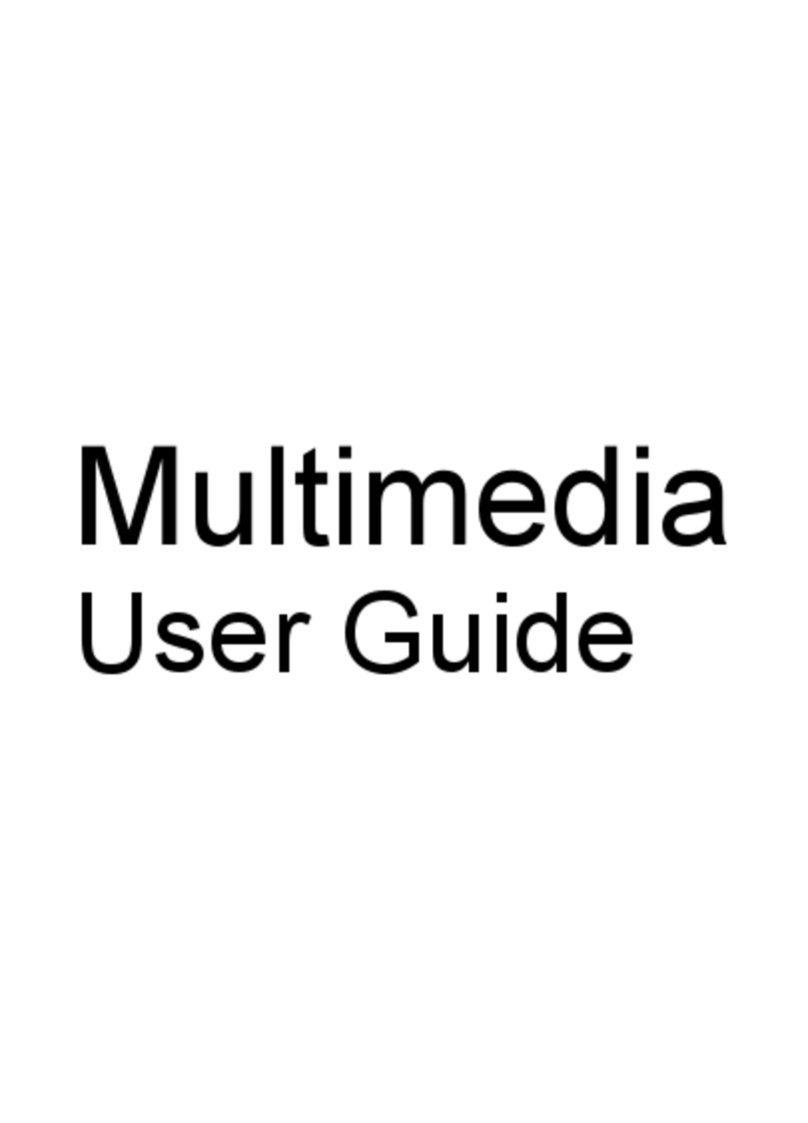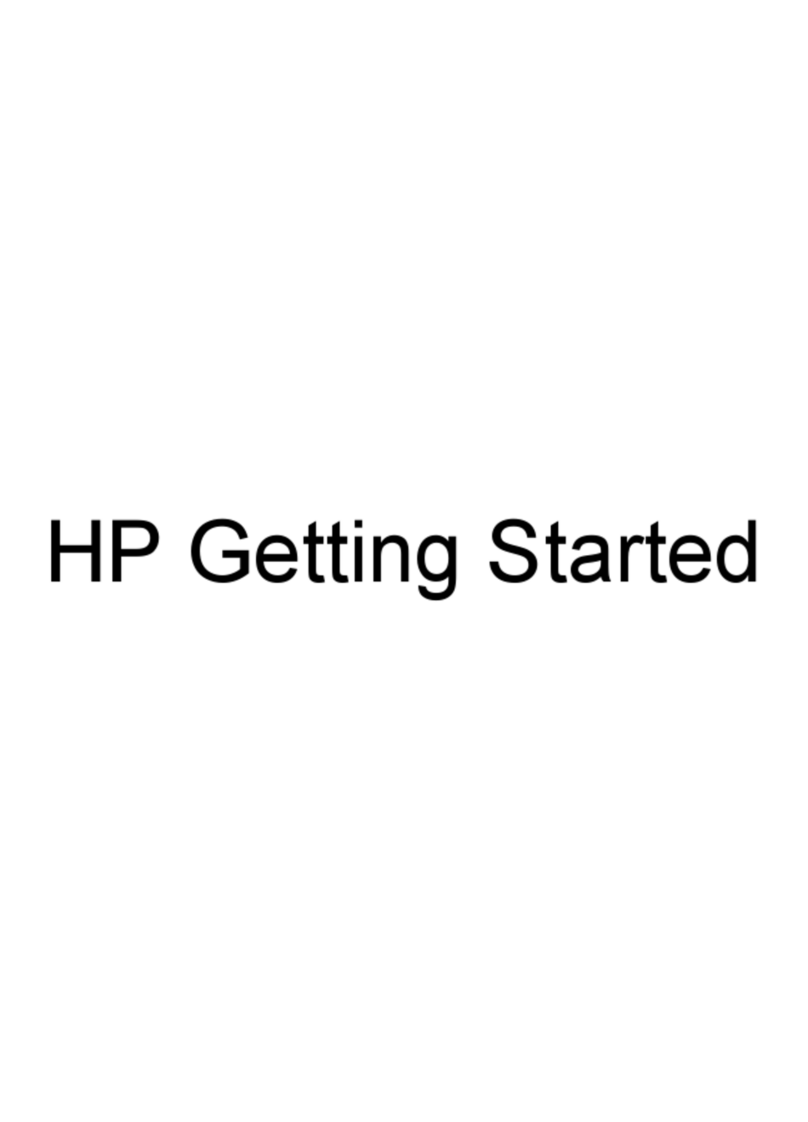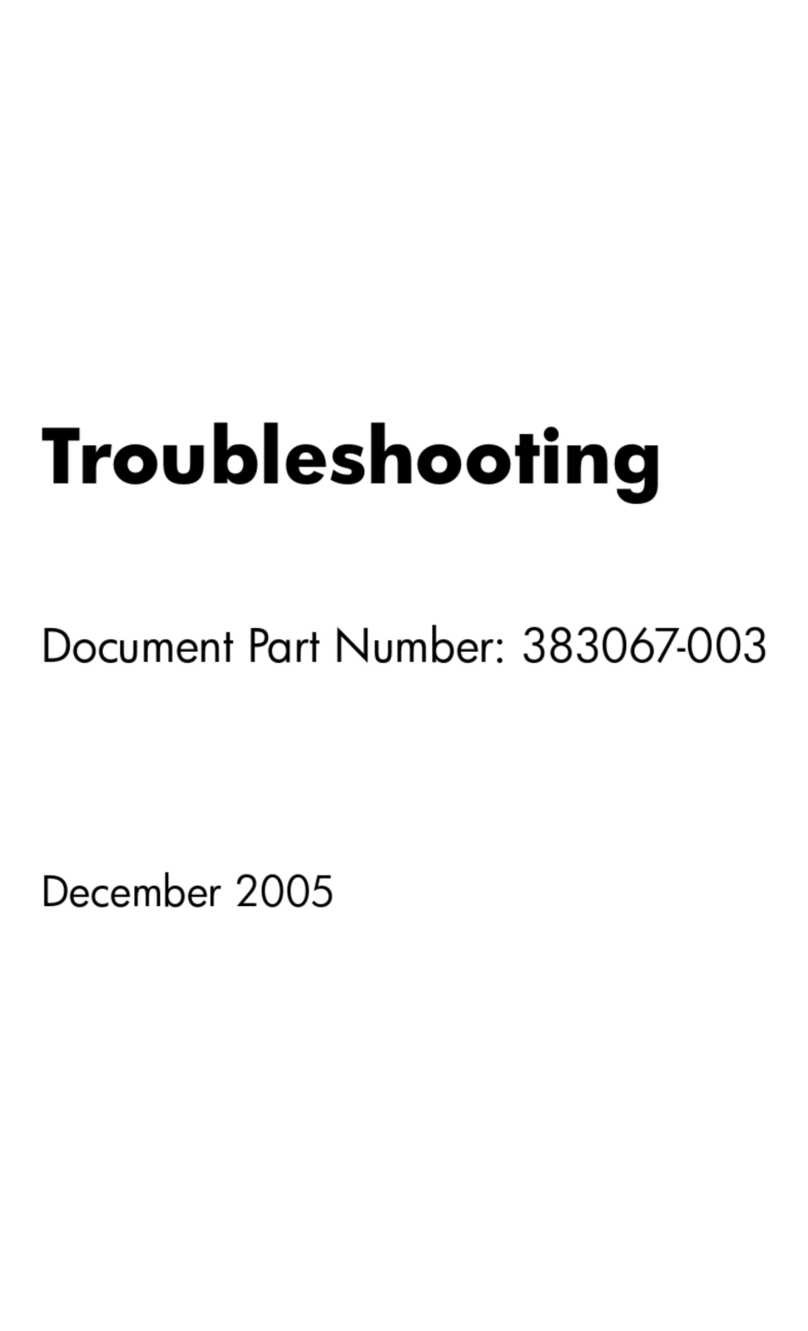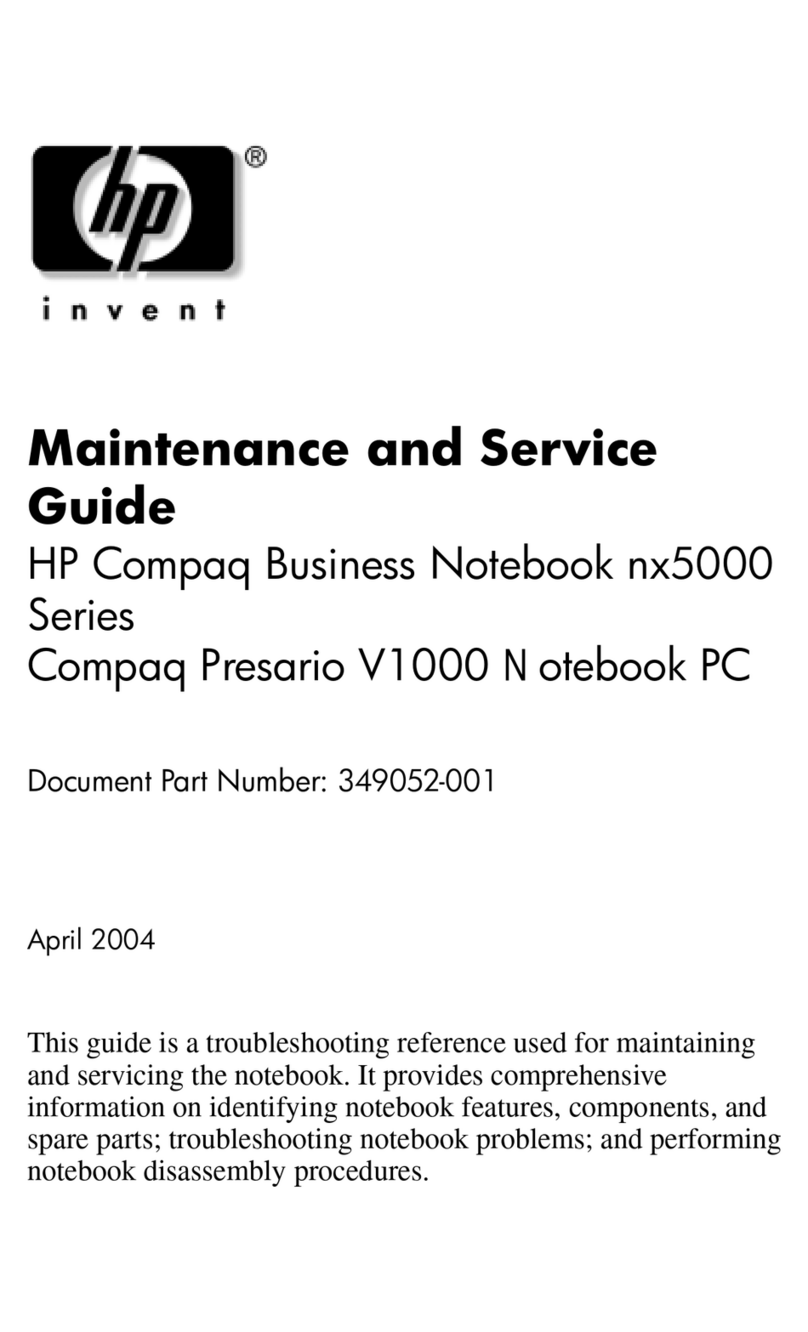6 Removal and replacement procedures for Authorized Service Provider parts ................................................... 31
Component replacement procedures ................................................................................................................. 31
Display subcomponents (bezel, webcam, panel) ............................................................................. 31
Bottom cover ..................................................................................................................................... 35
Optical drive board ............................................................................................................................ 37
Hard drive .......................................................................................................................................... 38
WLAN module .................................................................................................................................... 40
Memory module ................................................................................................................................ 42
RTC battery ........................................................................................................................................ 43
USB board .......................................................................................................................................... 44
Speakers ............................................................................................................................................ 45
Heat sink assembly ........................................................................................................................... 46
Fan ..................................................................................................................................................... 49
TouchPad button board .................................................................................................................... 50
System board .................................................................................................................................... 51
Display assembly .............................................................................................................................. 54
Power connector cable ...................................................................................................................... 60
Power button board .......................................................................................................................... 61
7 Using Setup Utility (BIOS) in Windows 8.1 ...................................................................................................... 63
Starting Setup Utility (BIOS) ................................................................................................................................ 63
Updating the BIOS ................................................................................................................................................ 63
Determining the BIOS version ........................................................................................................... 63
Downloading a BIOS update .............................................................................................................. 63
8 Using Setup Utility (BIOS) in Windows 7 ......................................................................................................... 65
Starting Setup Utility (BIOS) ................................................................................................................................ 65
Updating the BIOS ................................................................................................................................................ 65
Determining the BIOS version ........................................................................................................... 65
Downloading a BIOS update .............................................................................................................. 65
9 Backing up, restoring, and recovering in Windows 8.1 .................................................................................... 67
Creating recovery media and backups ................................................................................................................ 67
Creating HP Recovery media (select models only) ........................................................................... 67
Using Windows tools ........................................................................................................................................... 68
Restore and recovery .......................................................................................................................................... 68
Recovering using HP Recovery Manager .......................................................................................... 69
What you need to know before you get started ............................................................ 69
Using the HP Recovery partition (select models only) .................................................. 70
Using HP Recovery media to recover ............................................................................. 70
vi