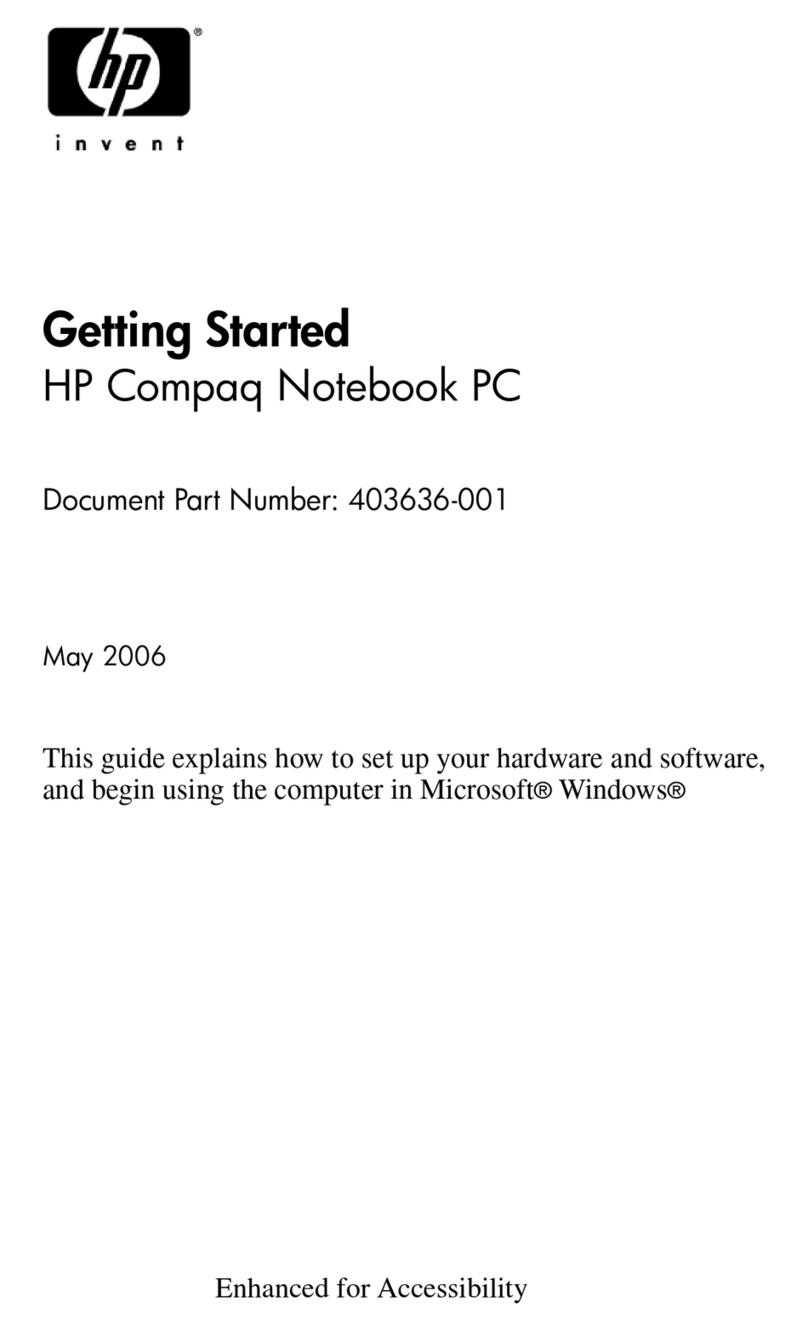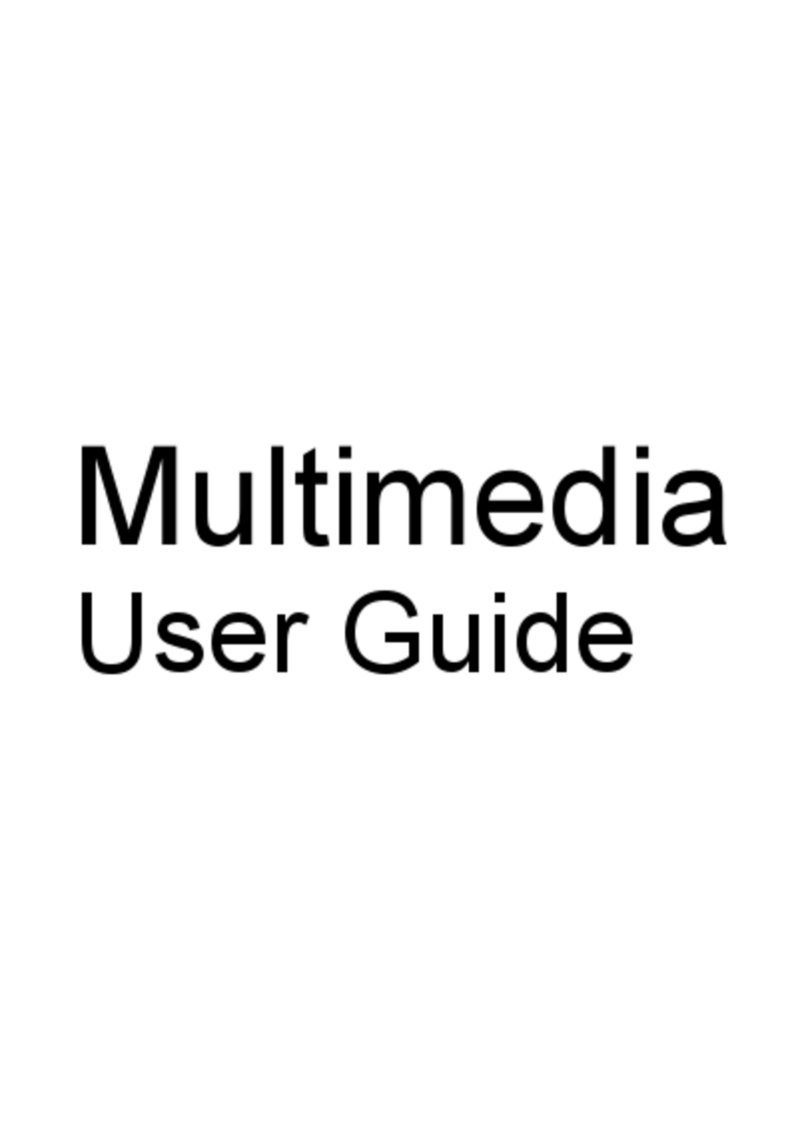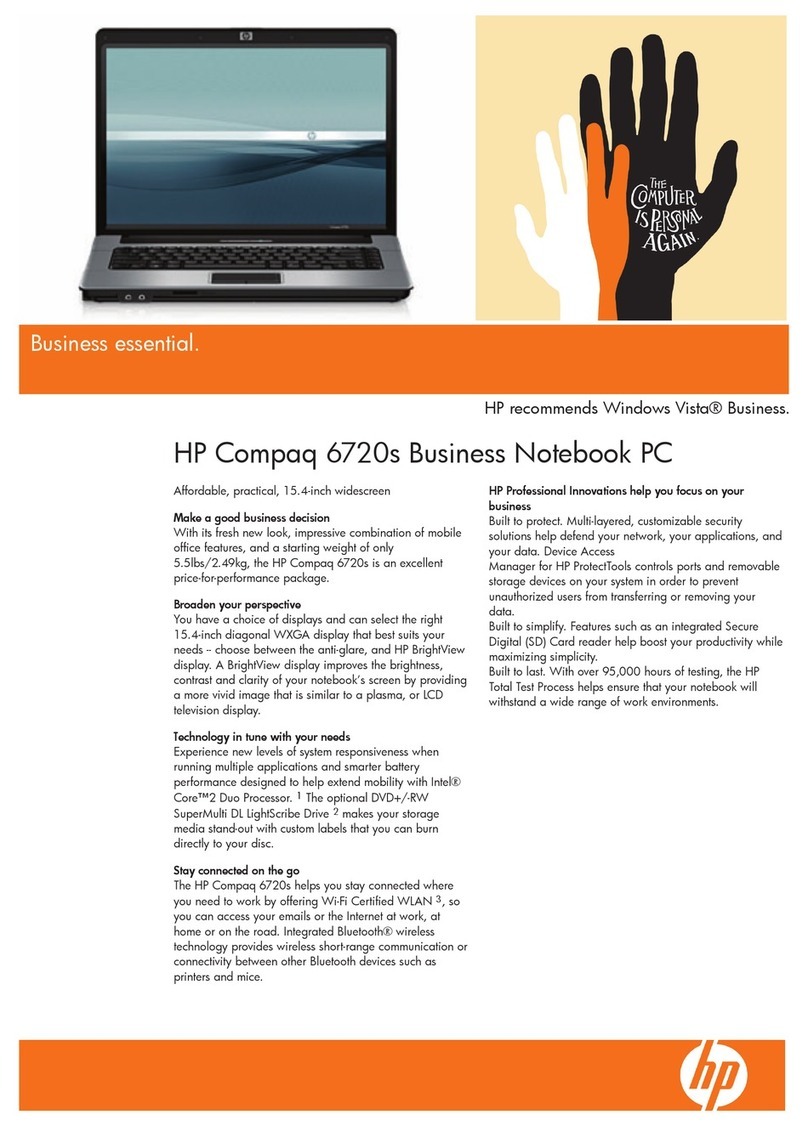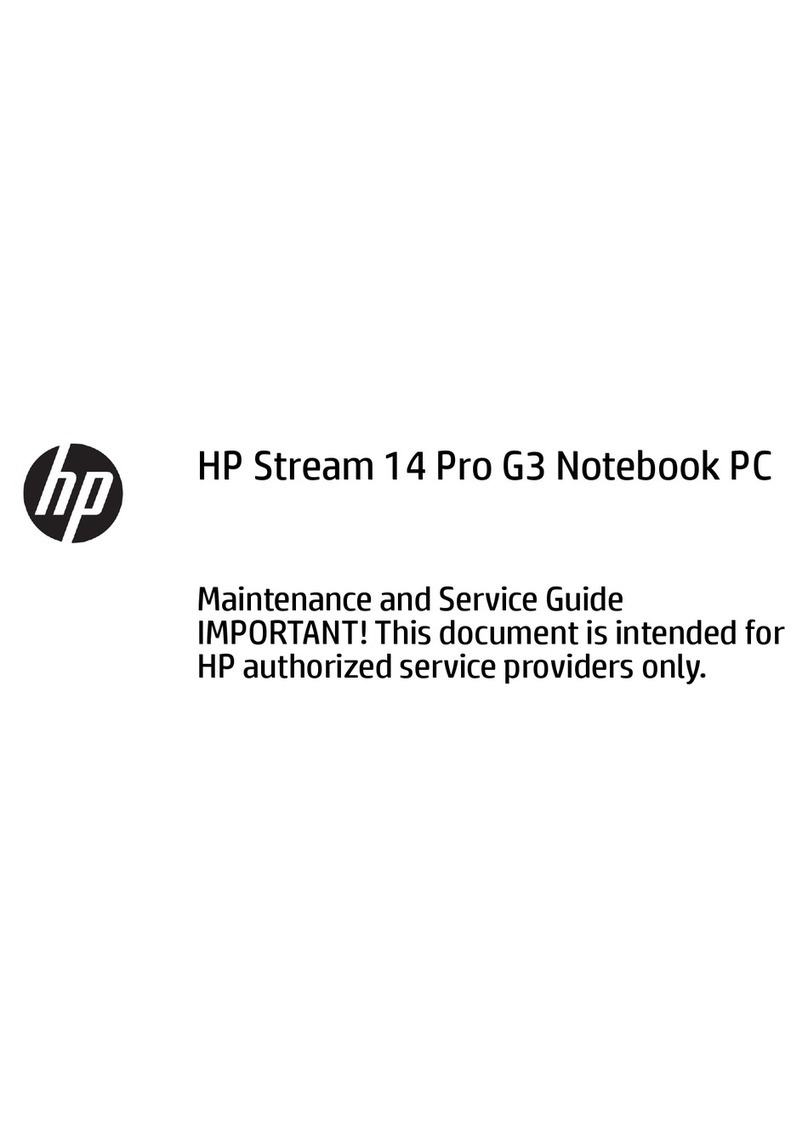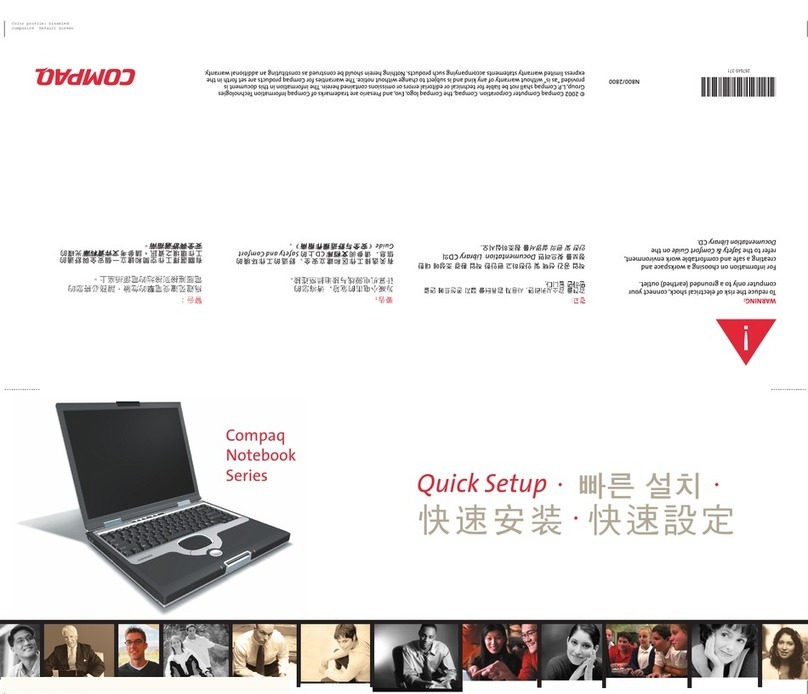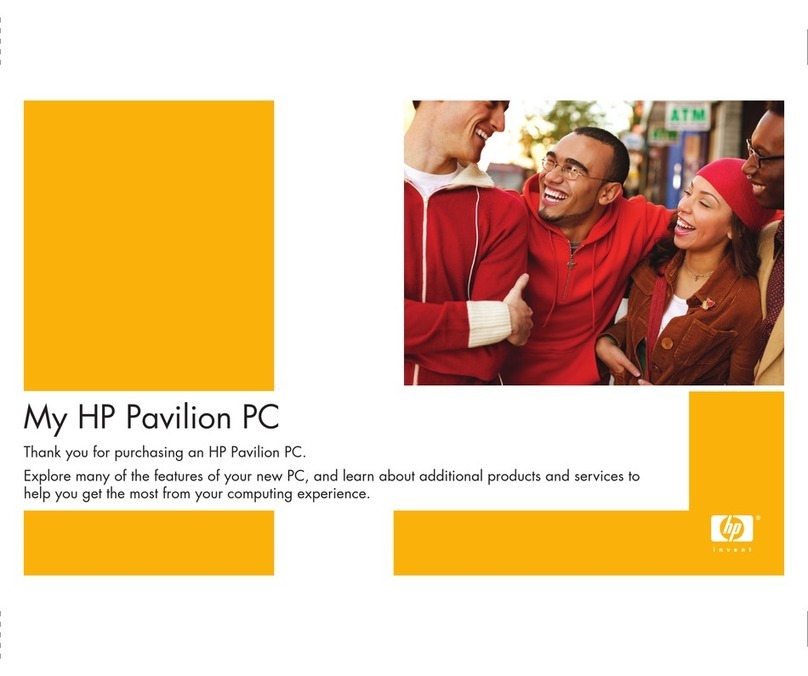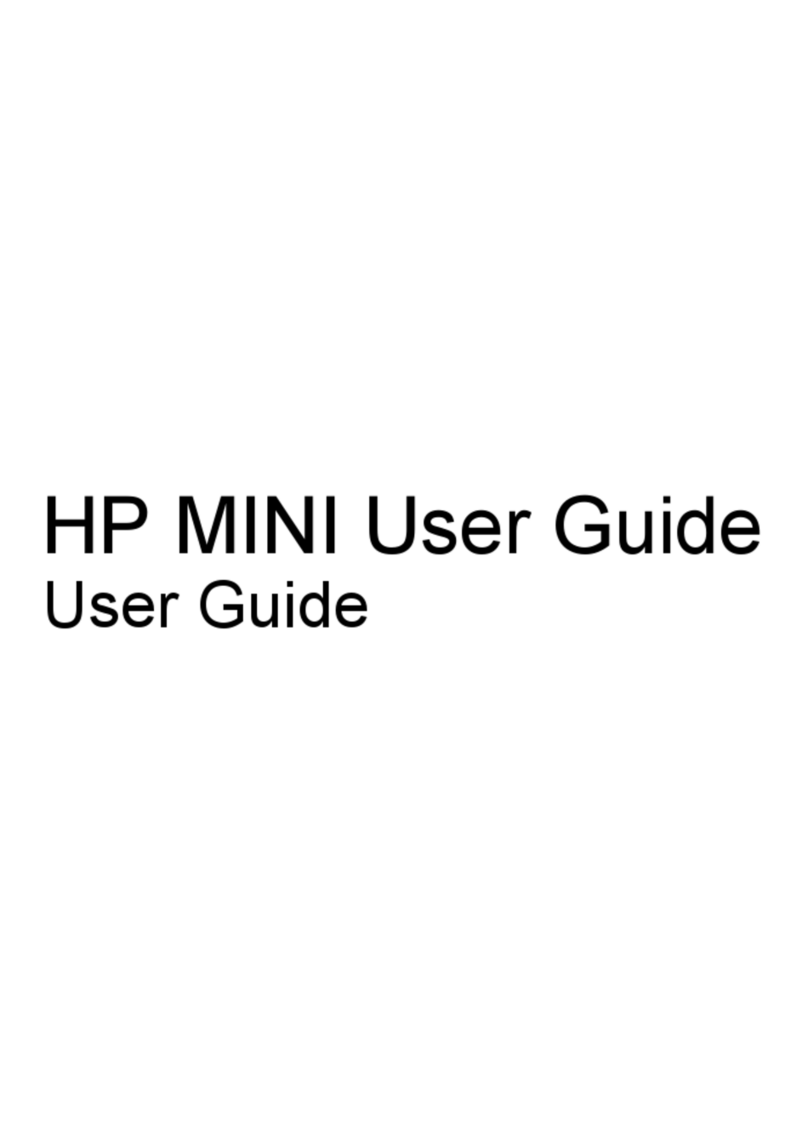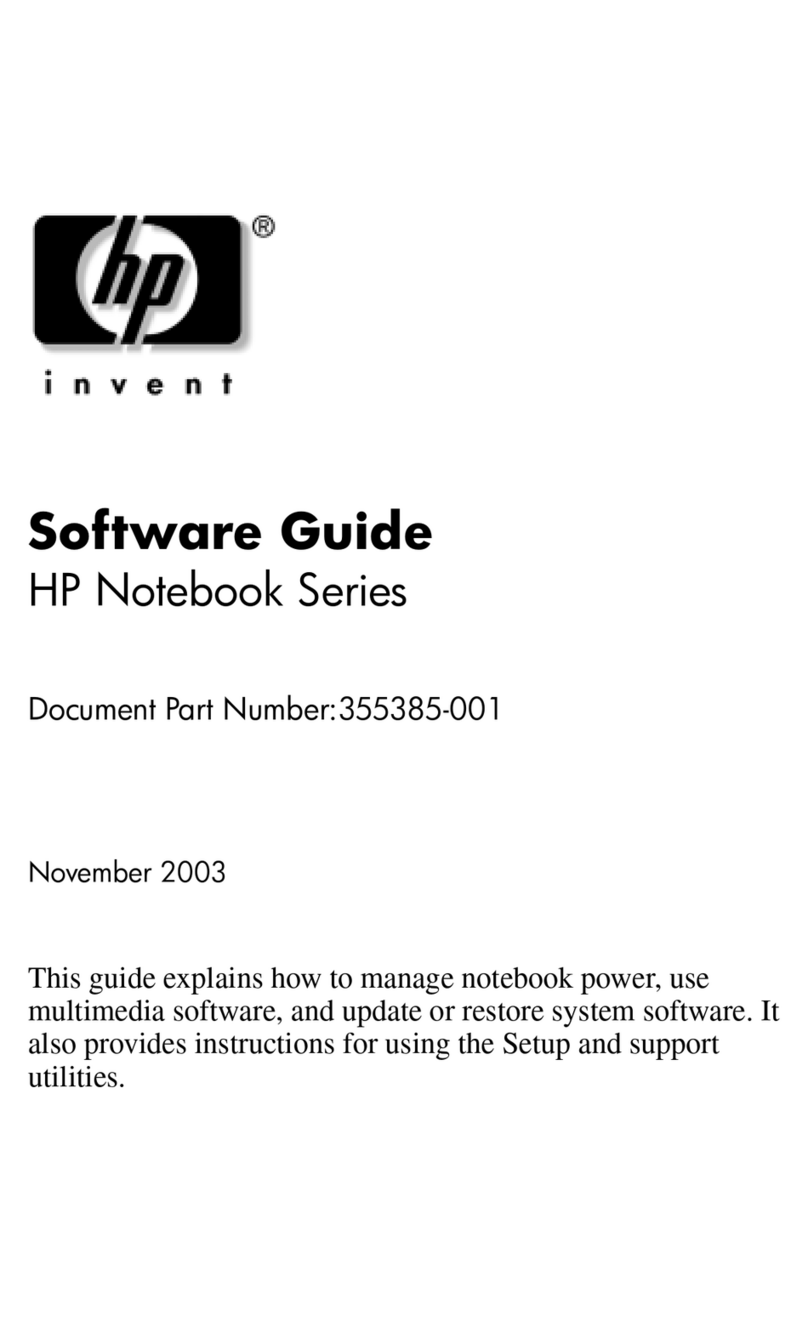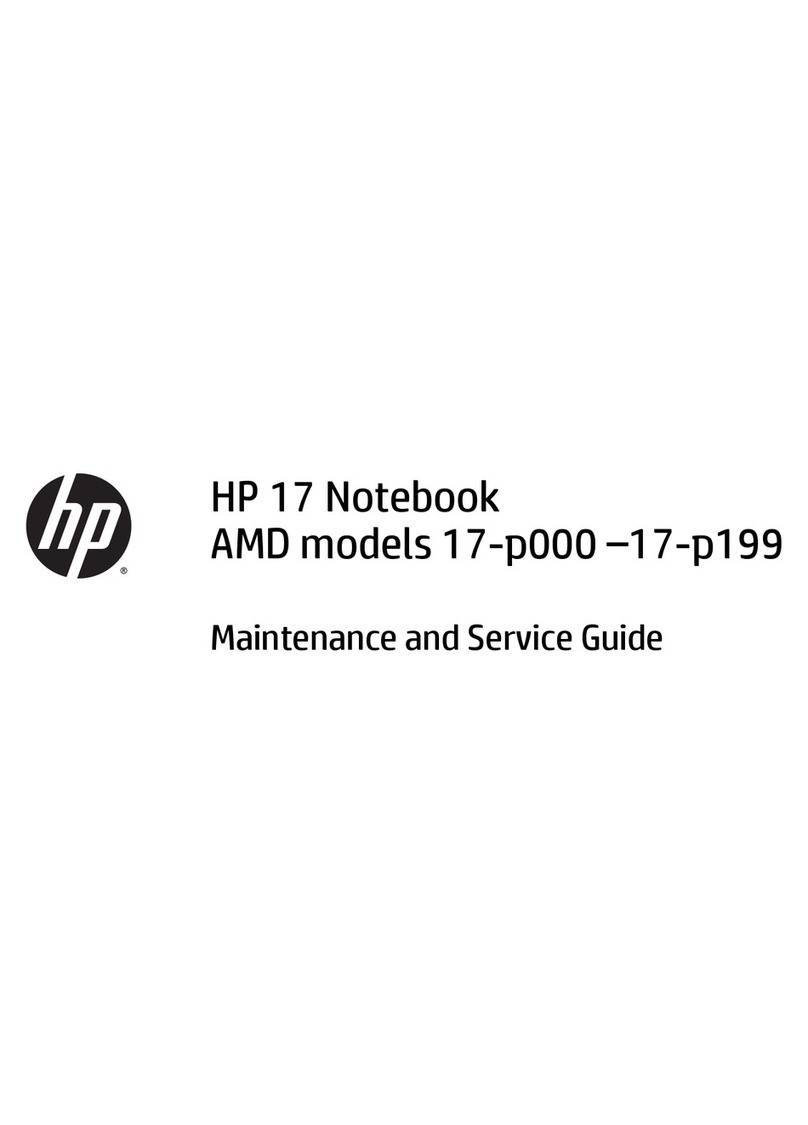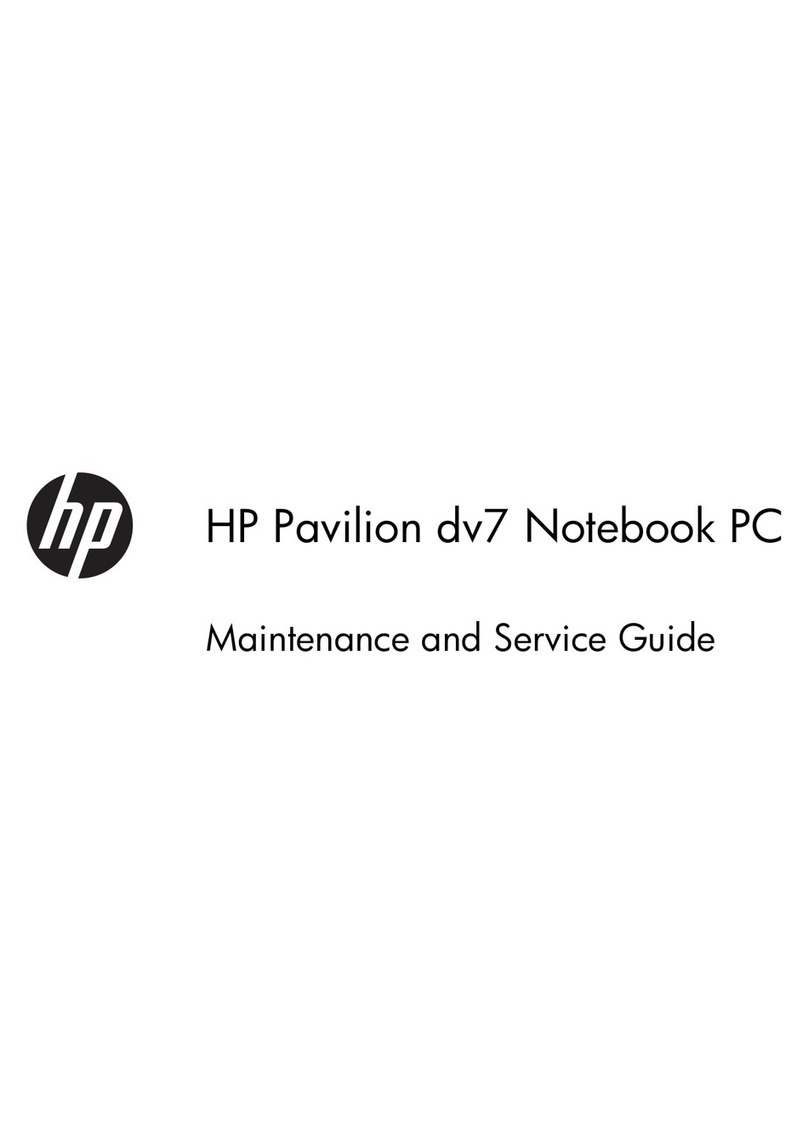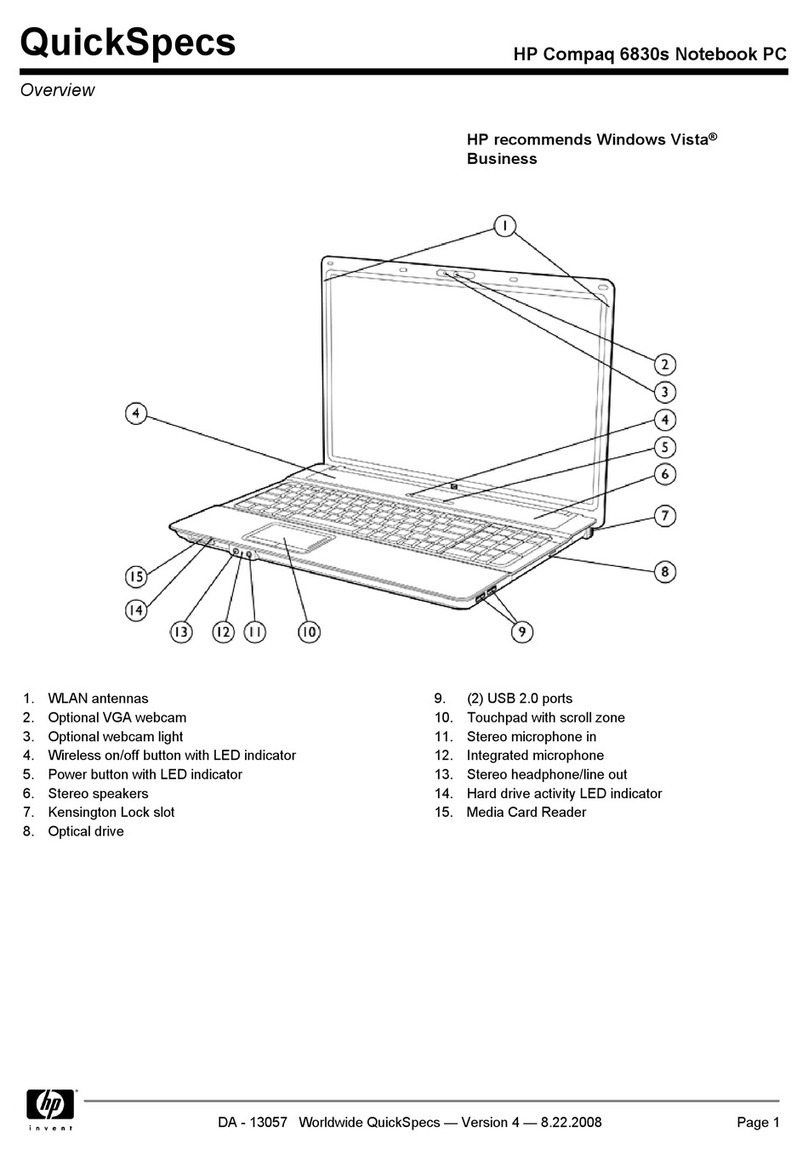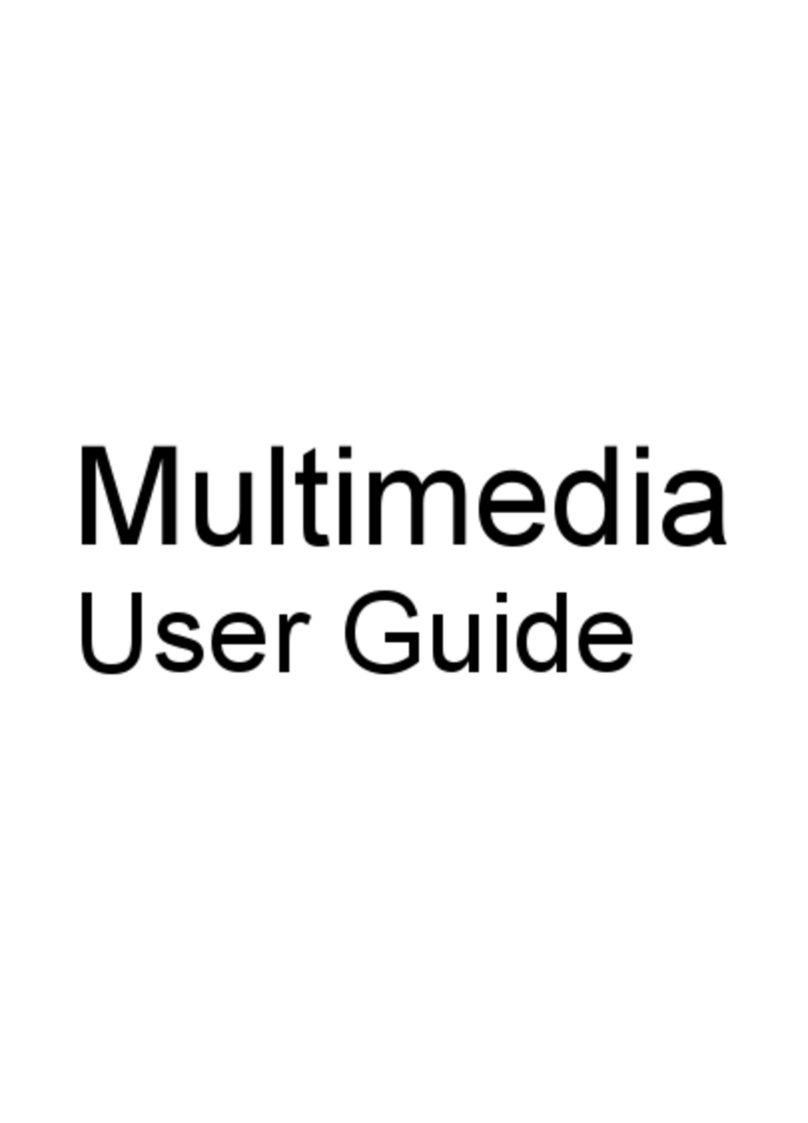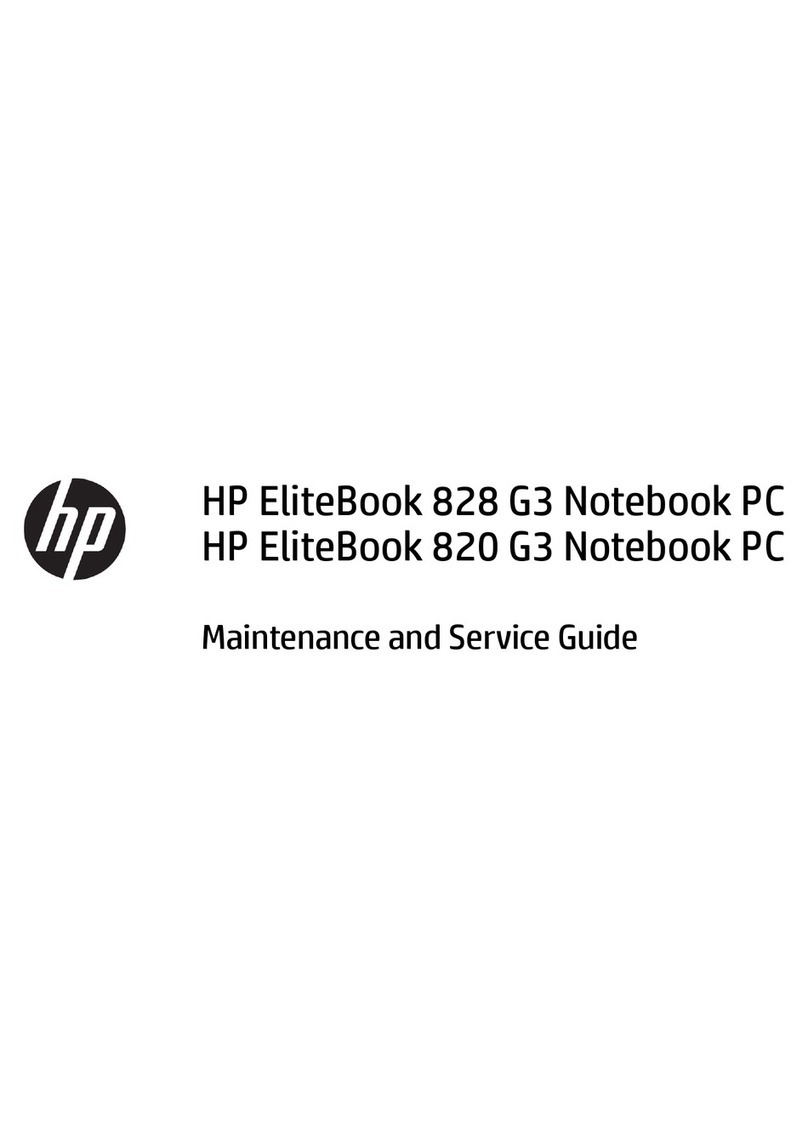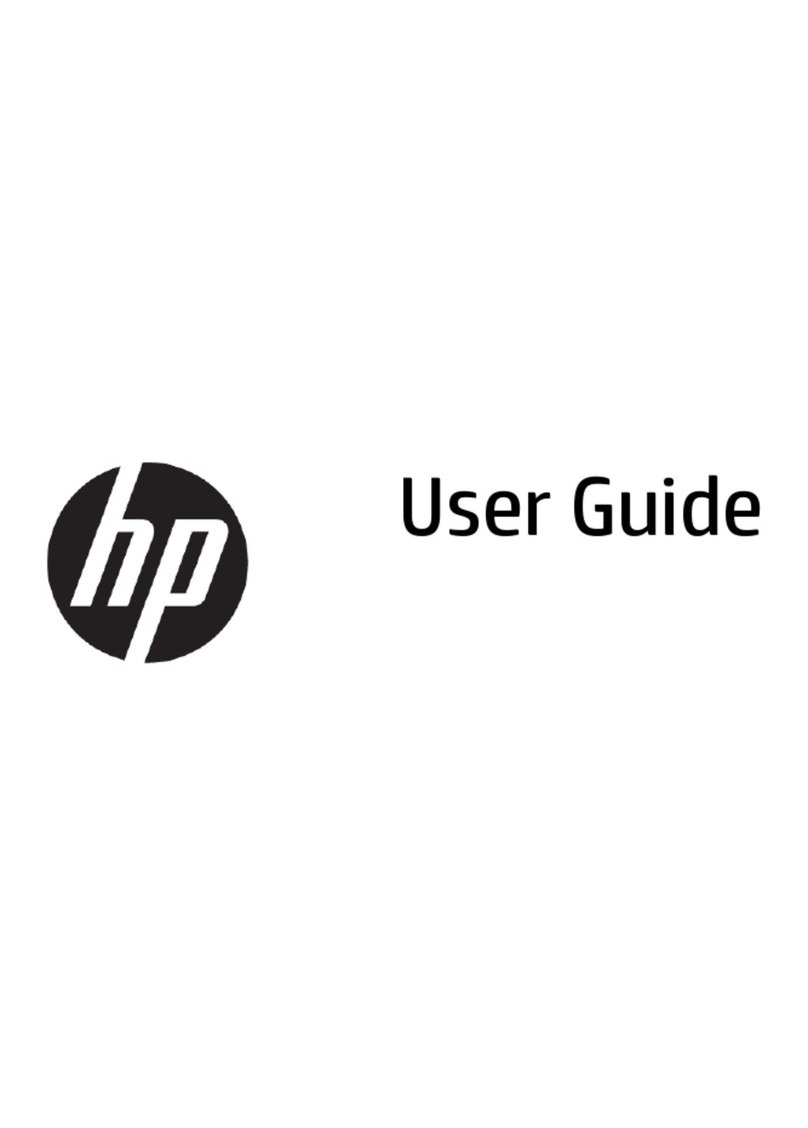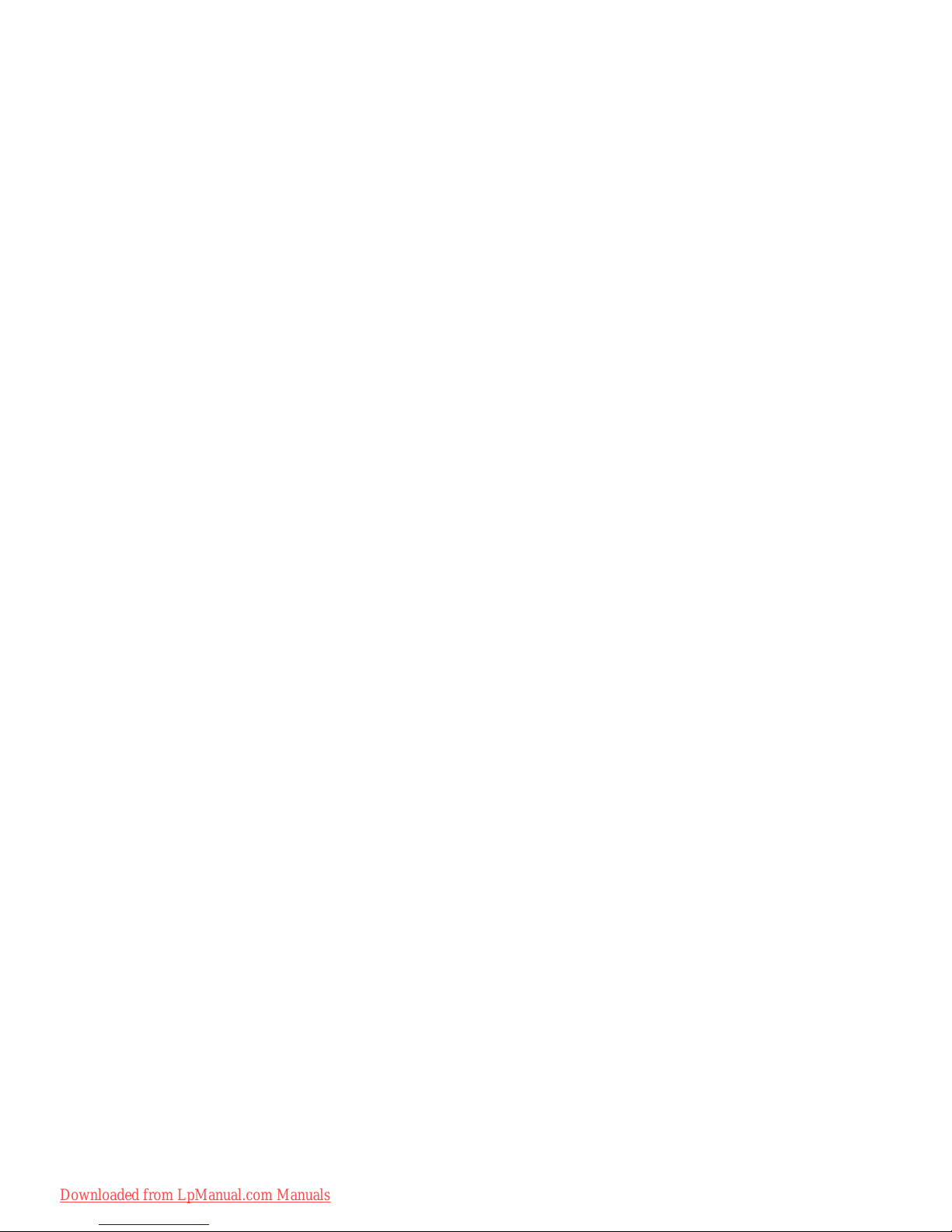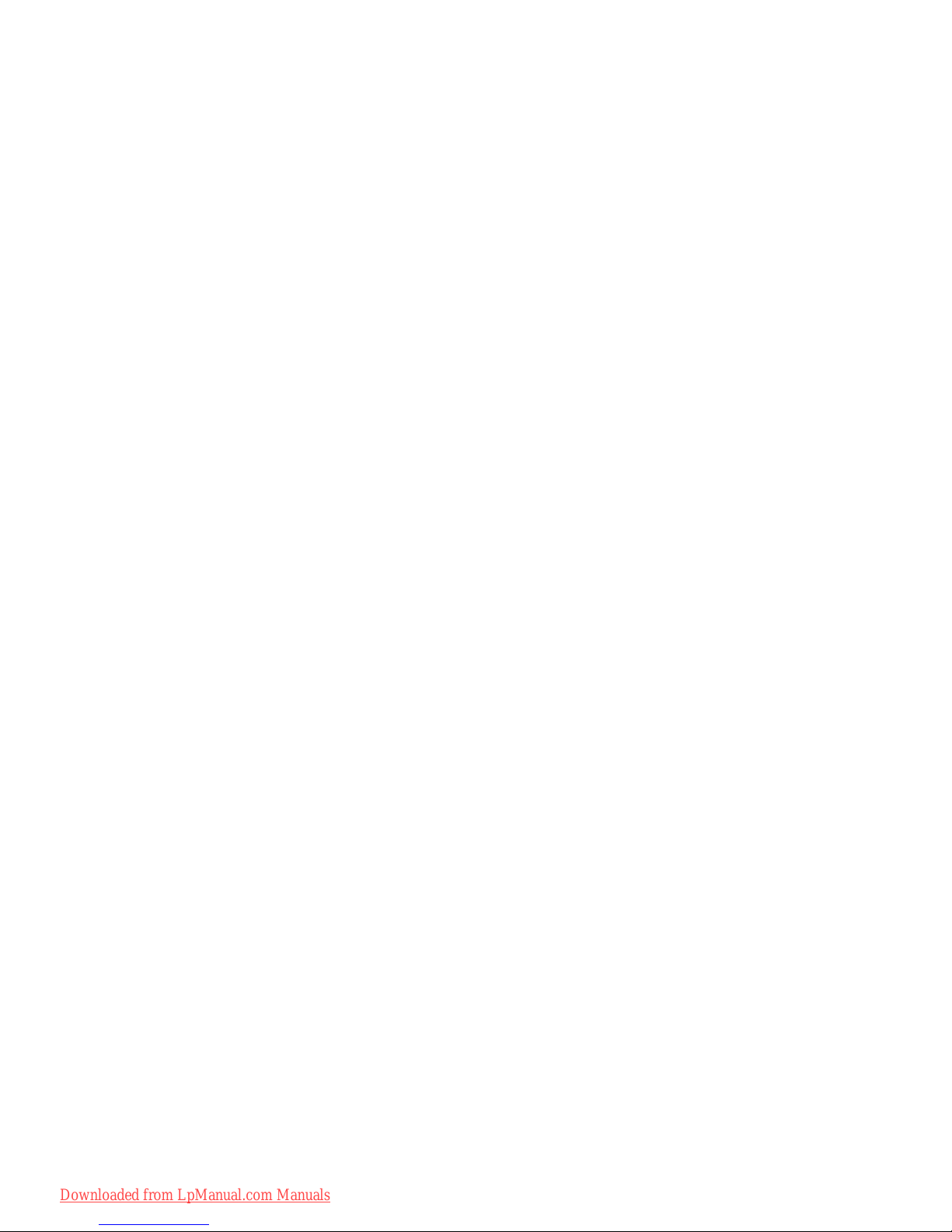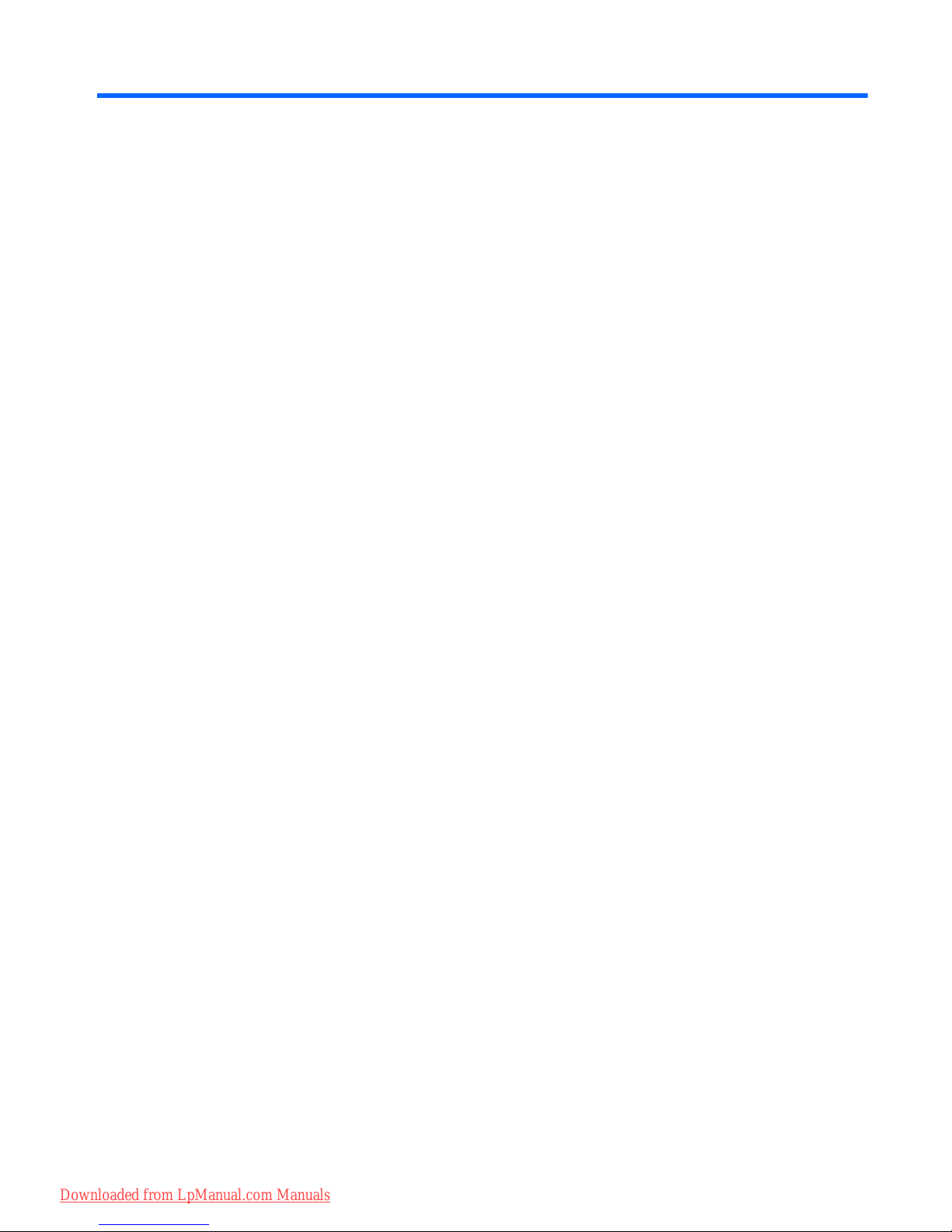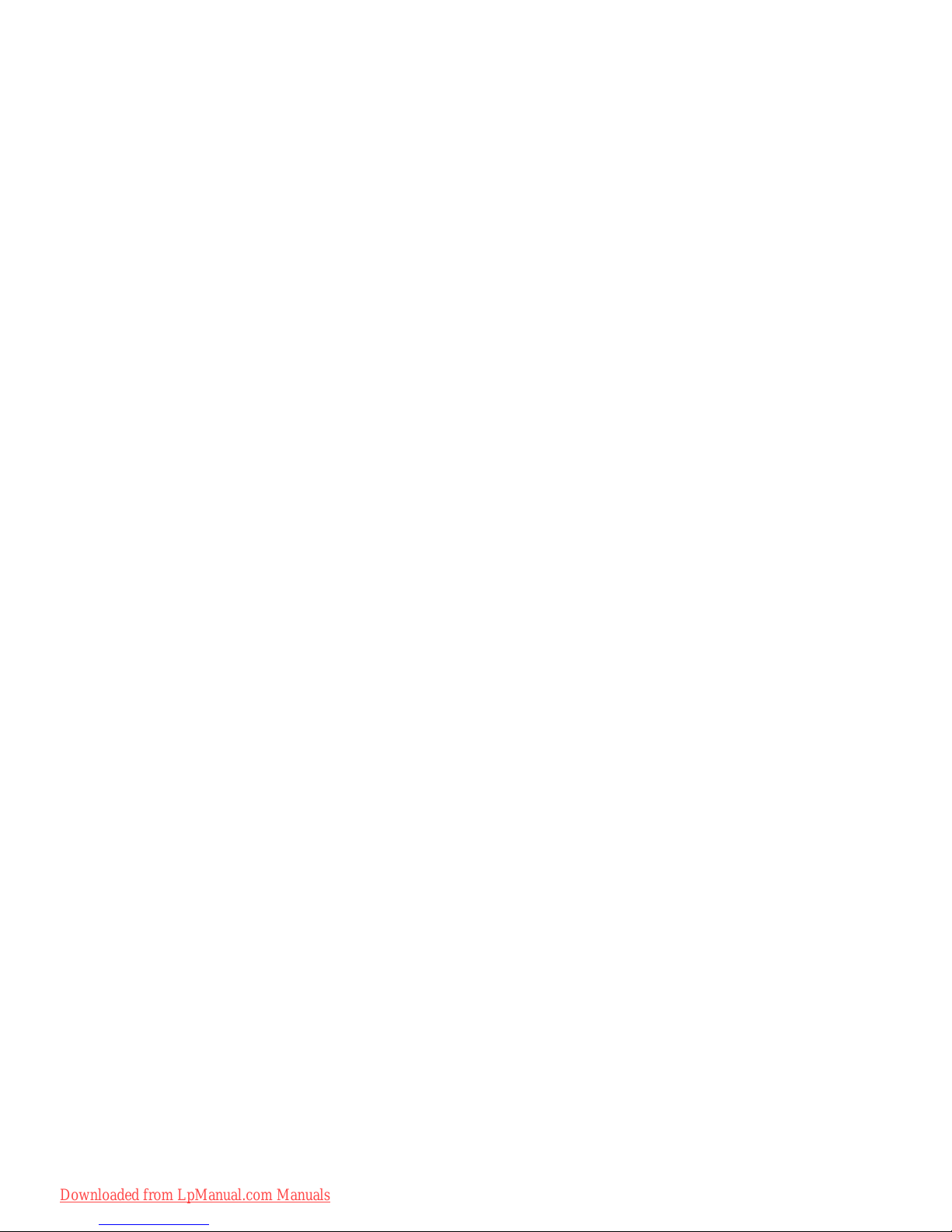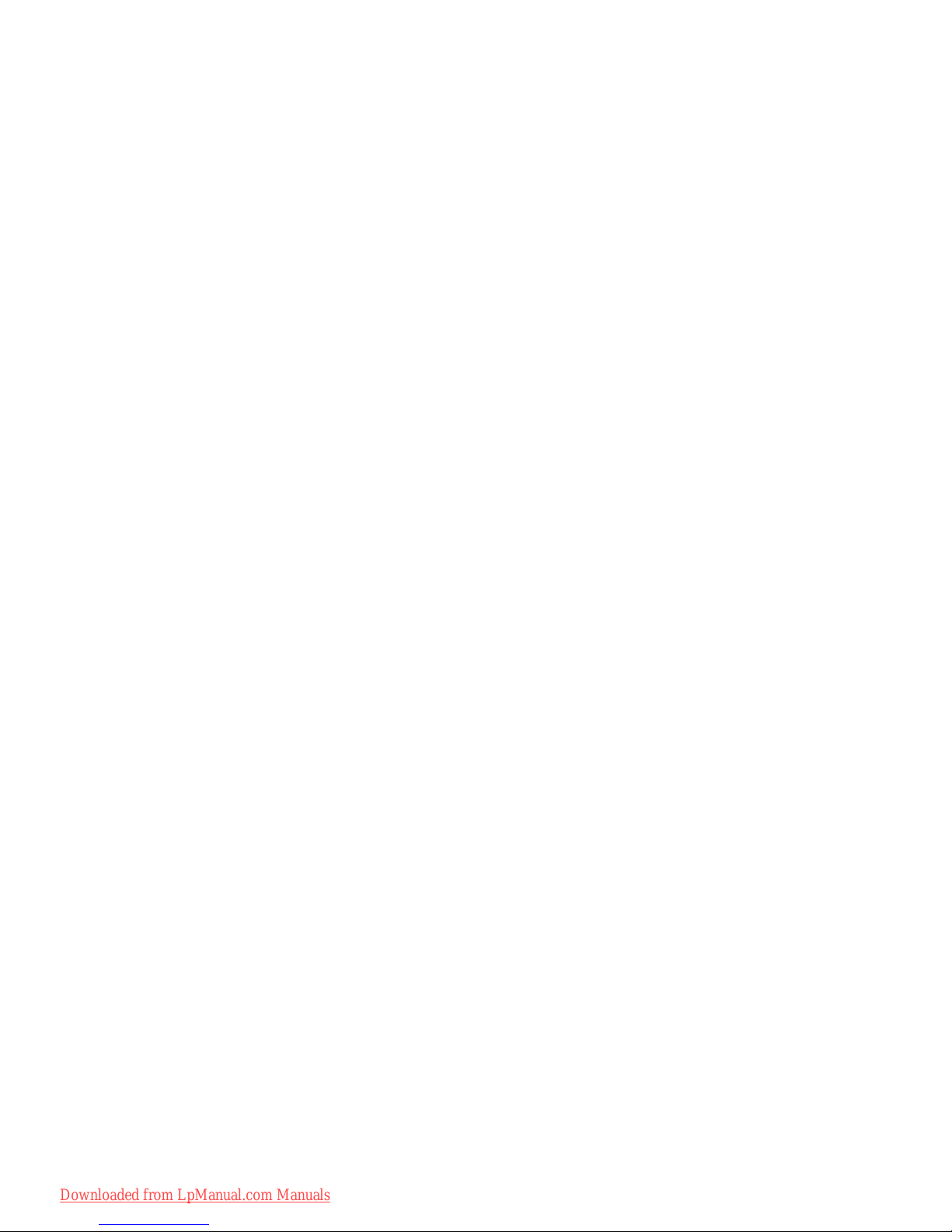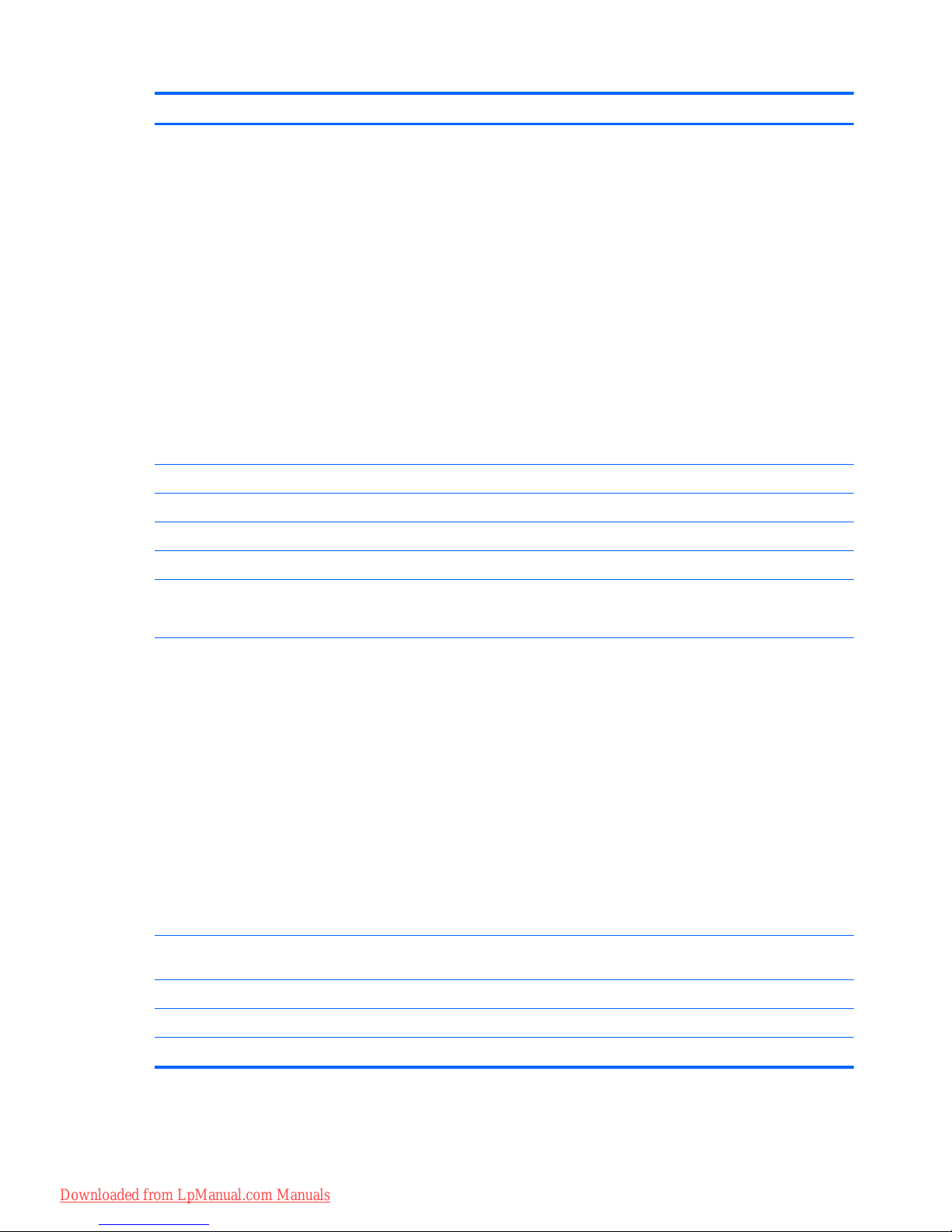Grounding guidelines ......................................................................................................... 42
Electrostatic discharge damage ........................................................................ 42
Packaging and transporting guidelines ............................................. 43
Workstation guidelines ..................................................................... 43
Equipment guidelines ....................................................................... 44
Component replacement procedures ................................................................................................. 45
Service tag ......................................................................................................................... 45
Computer feet .................................................................................................................... 46
Battery ............................................................................................................................... 47
SIM .................................................................................................................................... 48
Primary hard drive ............................................................................................................. 49
Bluetooth module ............................................................................................................... 52
Optical drive ....................................................................................................................... 54
Secondary hard drive ......................................................................................................... 55
WLAN module .................................................................................................................... 57
WWAN module .................................................................................................................. 59
Expansion memory module ............................................................................................... 60
RTC battery ....................................................................................................................... 62
Keyboard ........................................................................................................................... 63
Primary memory module .................................................................................................... 66
Switch cover ...................................................................................................................... 67
Graphics board heat sink ................................................................................................... 69
Fan ..................................................................................................................................... 71
Graphics board .................................................................................................................. 72
Processor heat sink ........................................................................................................... 73
Processor ........................................................................................................................... 75
Display assembly ............................................................................................................... 76
Top cover ........................................................................................................................... 86
Bluetooth module cable ..................................................................................................... 89
Audio board ....................................................................................................................... 90
Speaker assembly ............................................................................................................. 91
Audio cable ........................................................................................................................ 93
Modem module .................................................................................................................. 94
Modem module cable ........................................................................................................ 95
USB board ......................................................................................................................... 96
Network cable .................................................................................................................... 97
System board ..................................................................................................................... 98
5 Computer Setup .......................................................................................................................................... 101
Windows 7 ........................................................................................................................................ 101
Starting Computer Setup ................................................................................................. 101
vi
Downloaded from LpManual.com Manuals