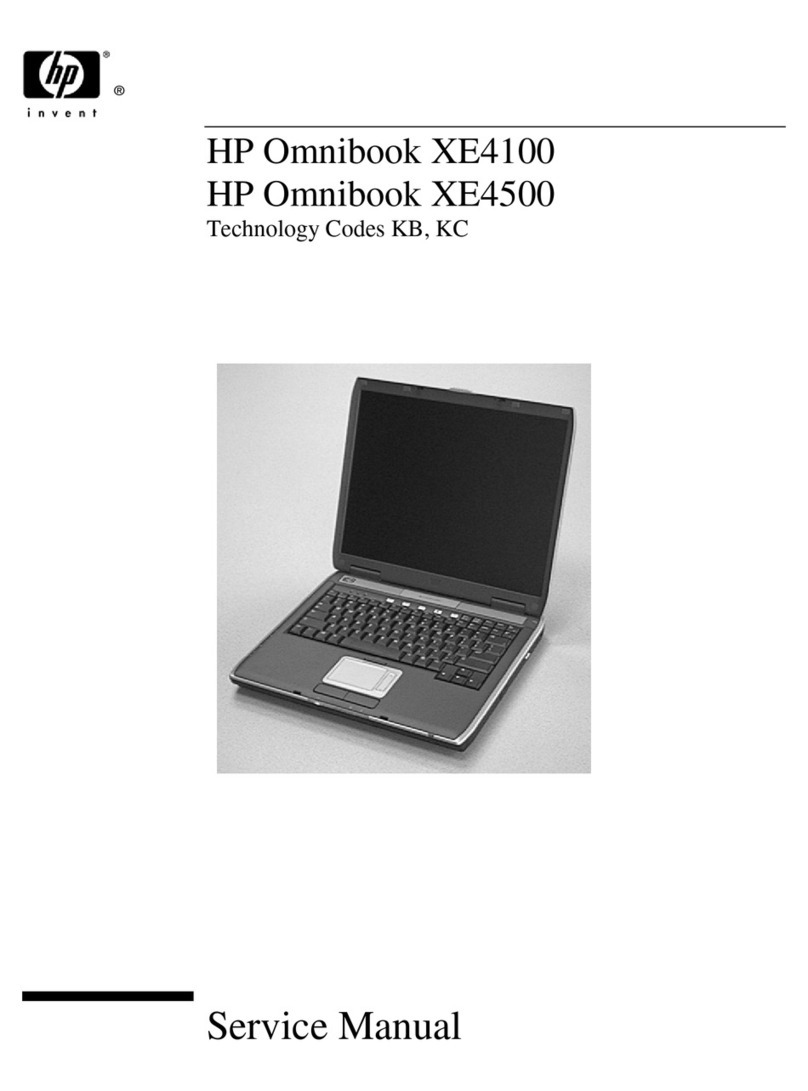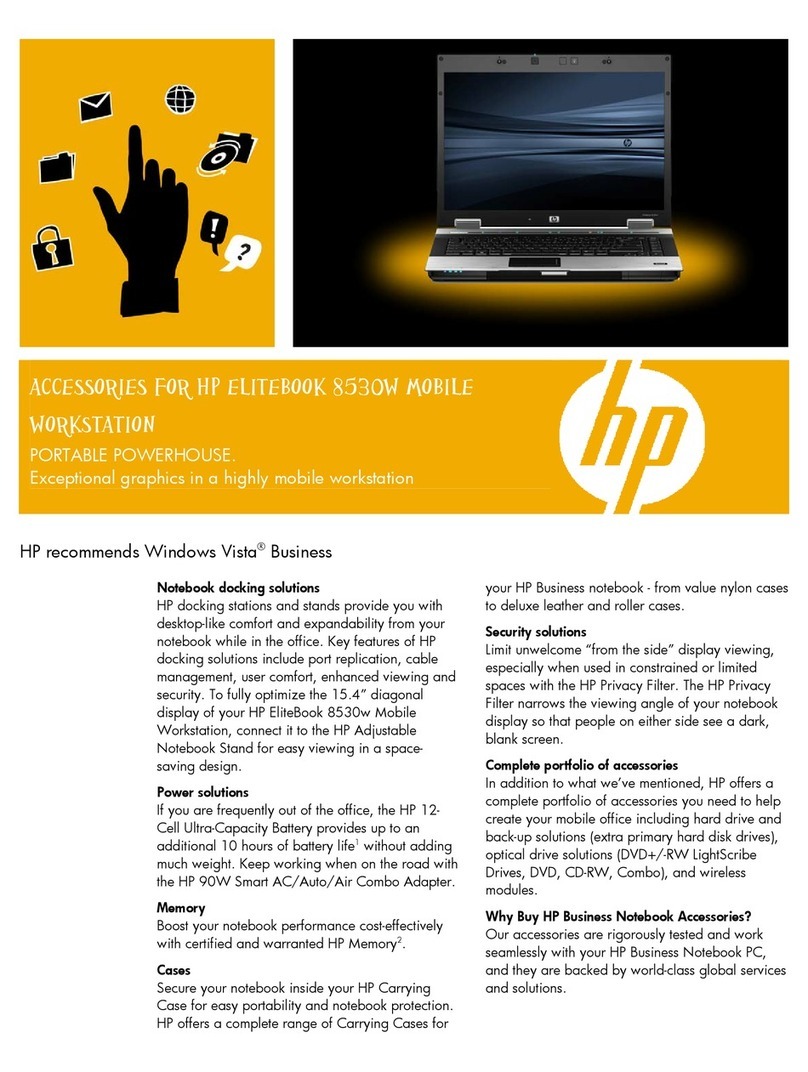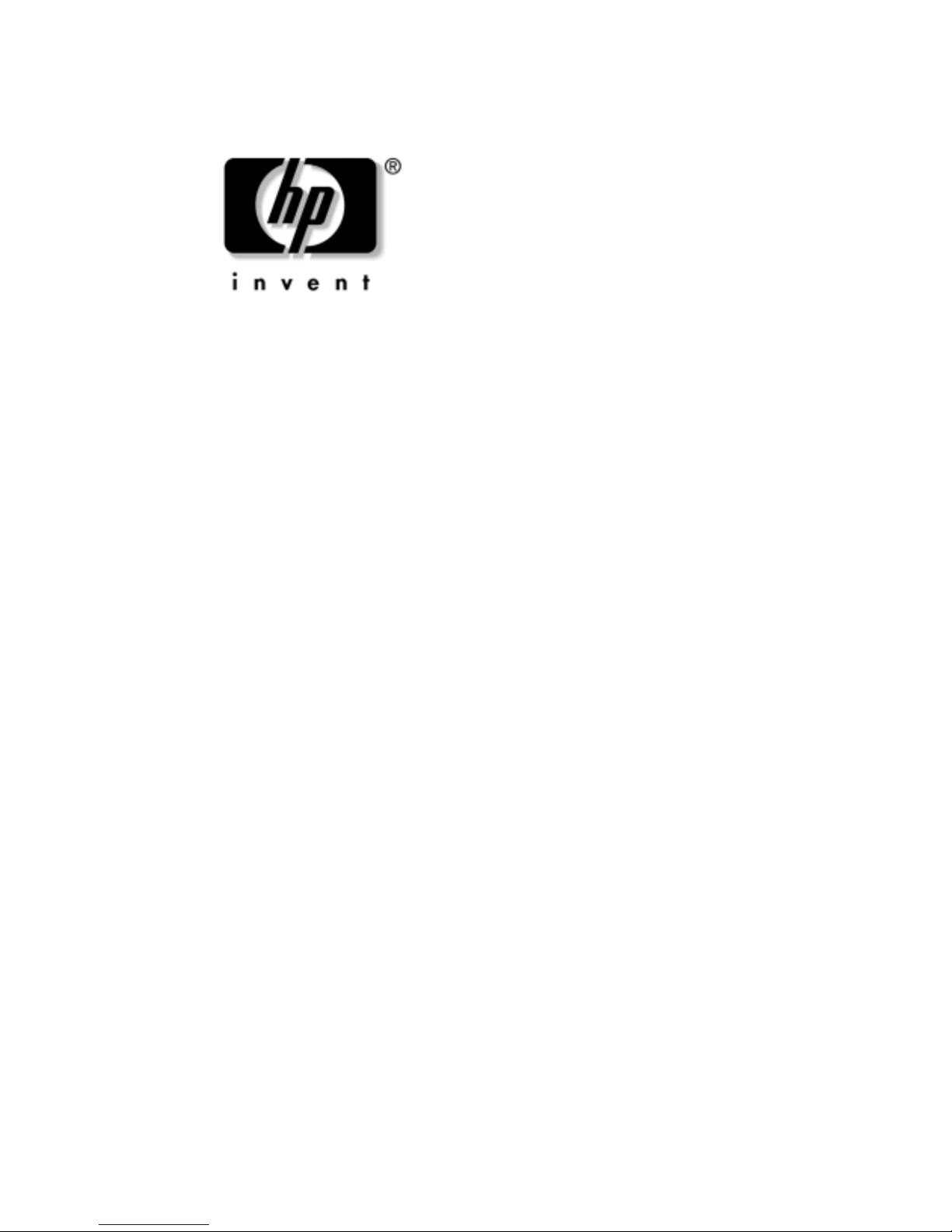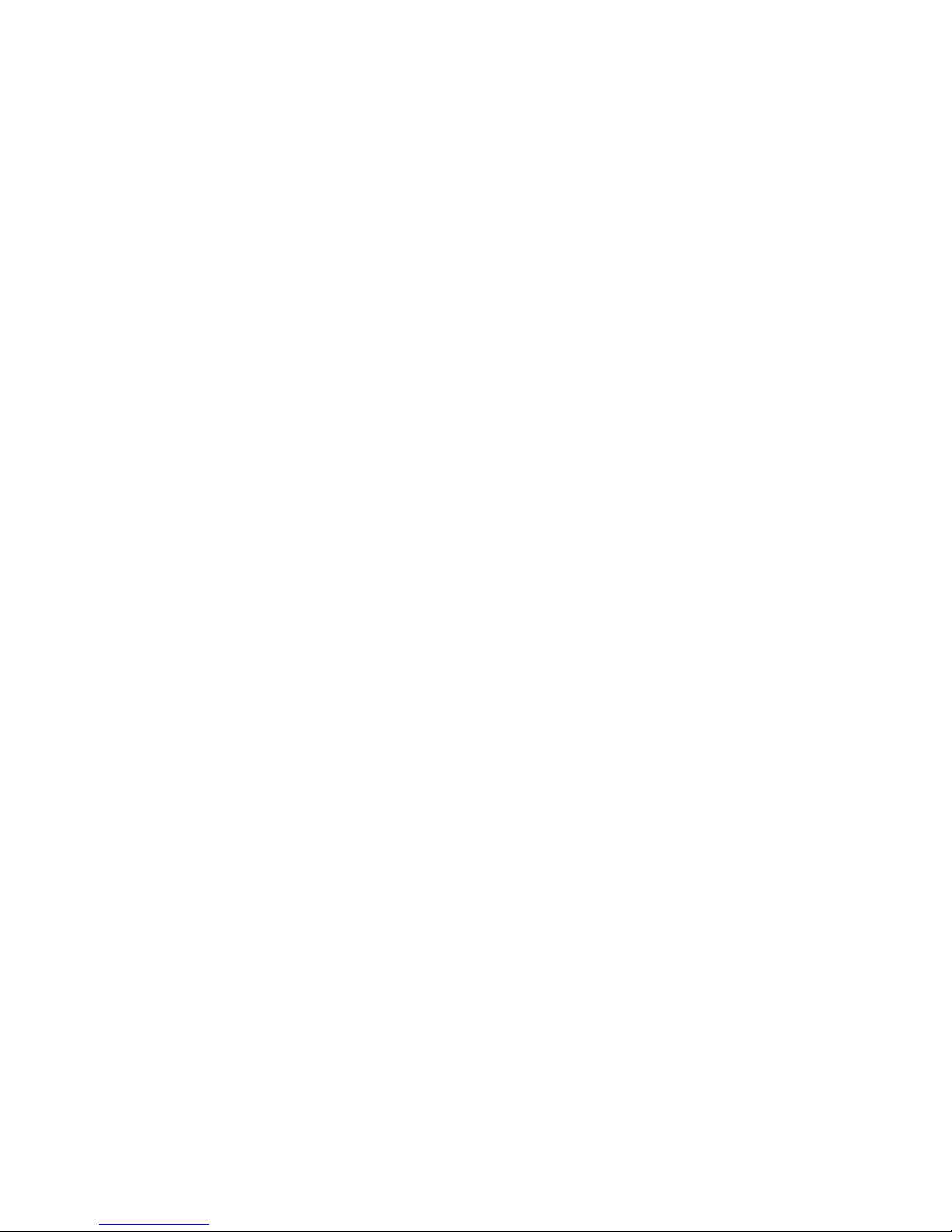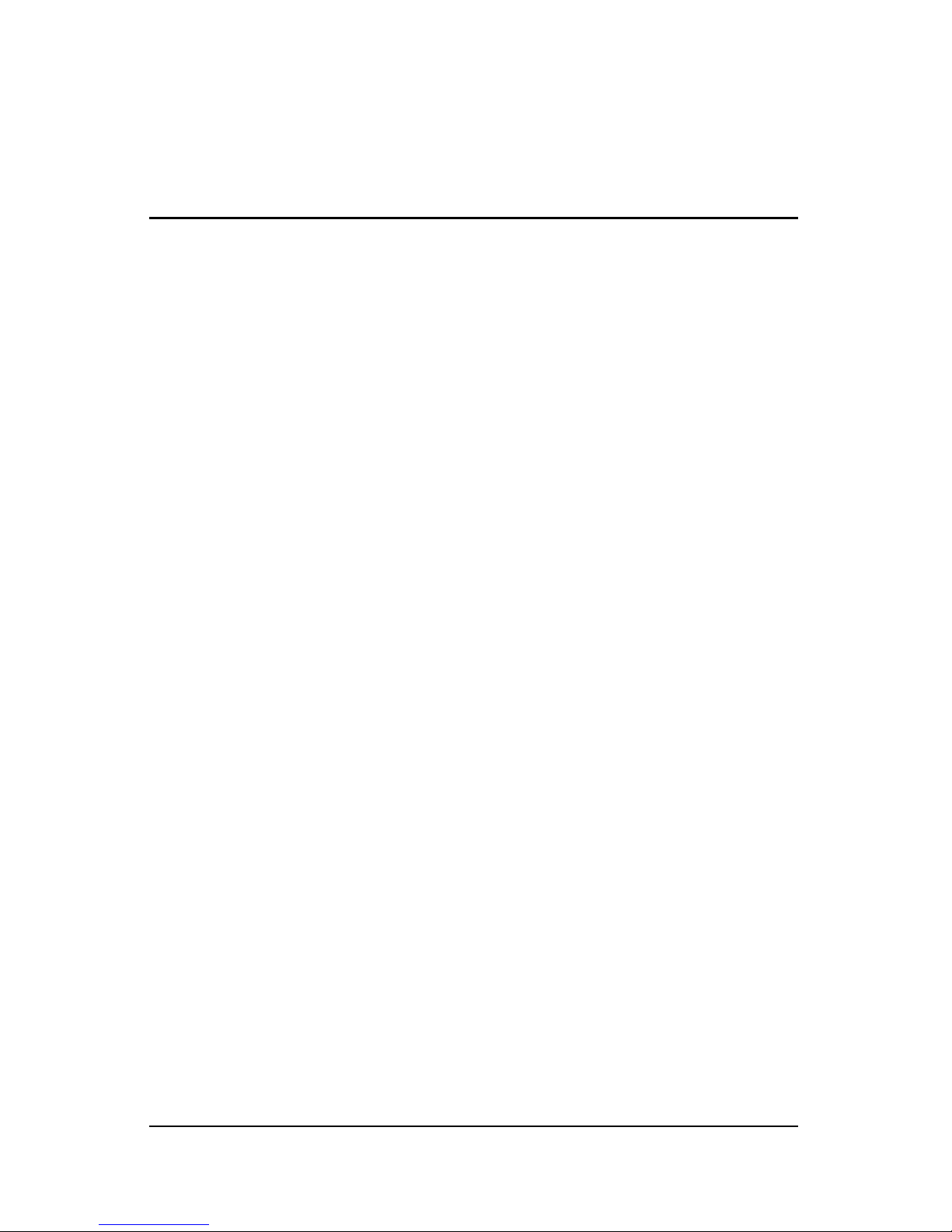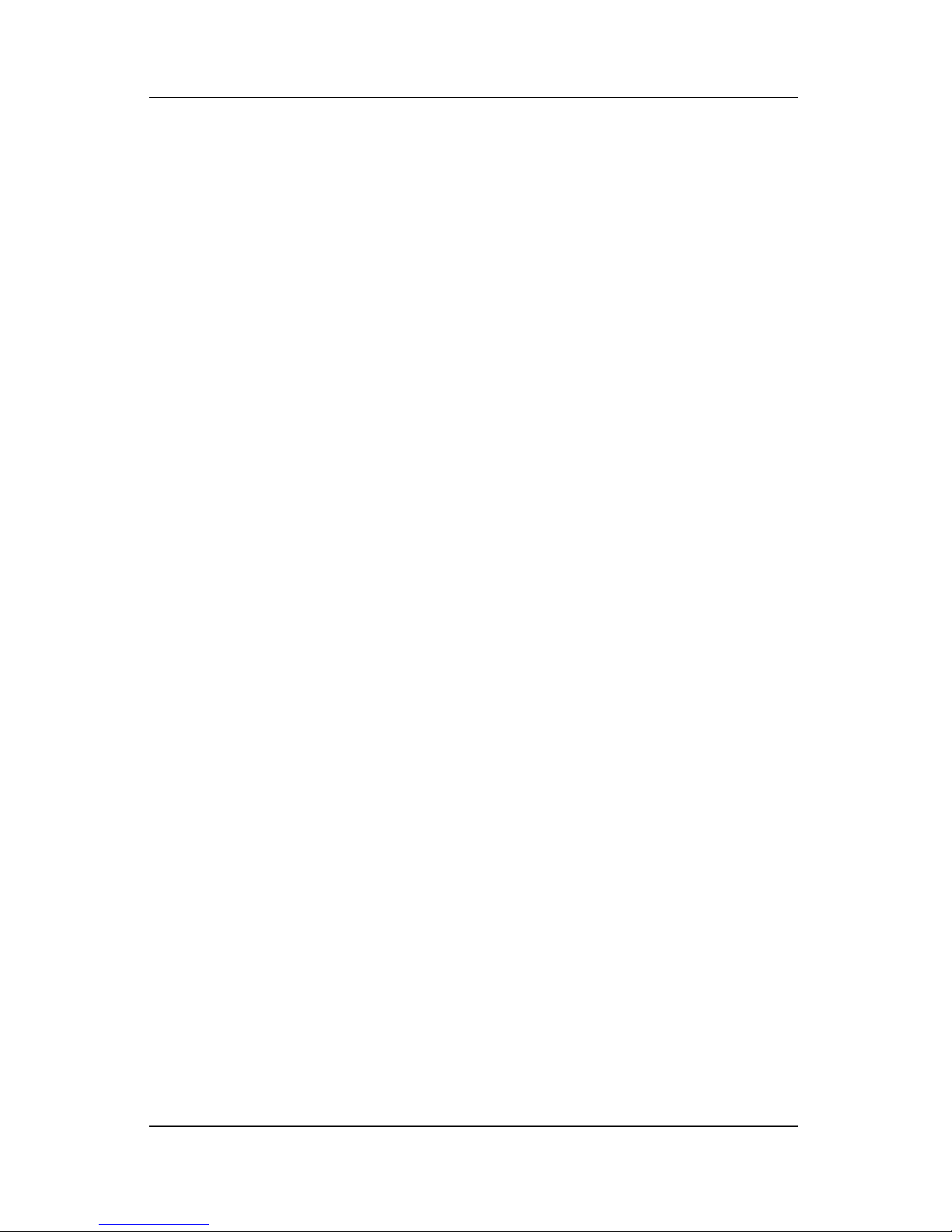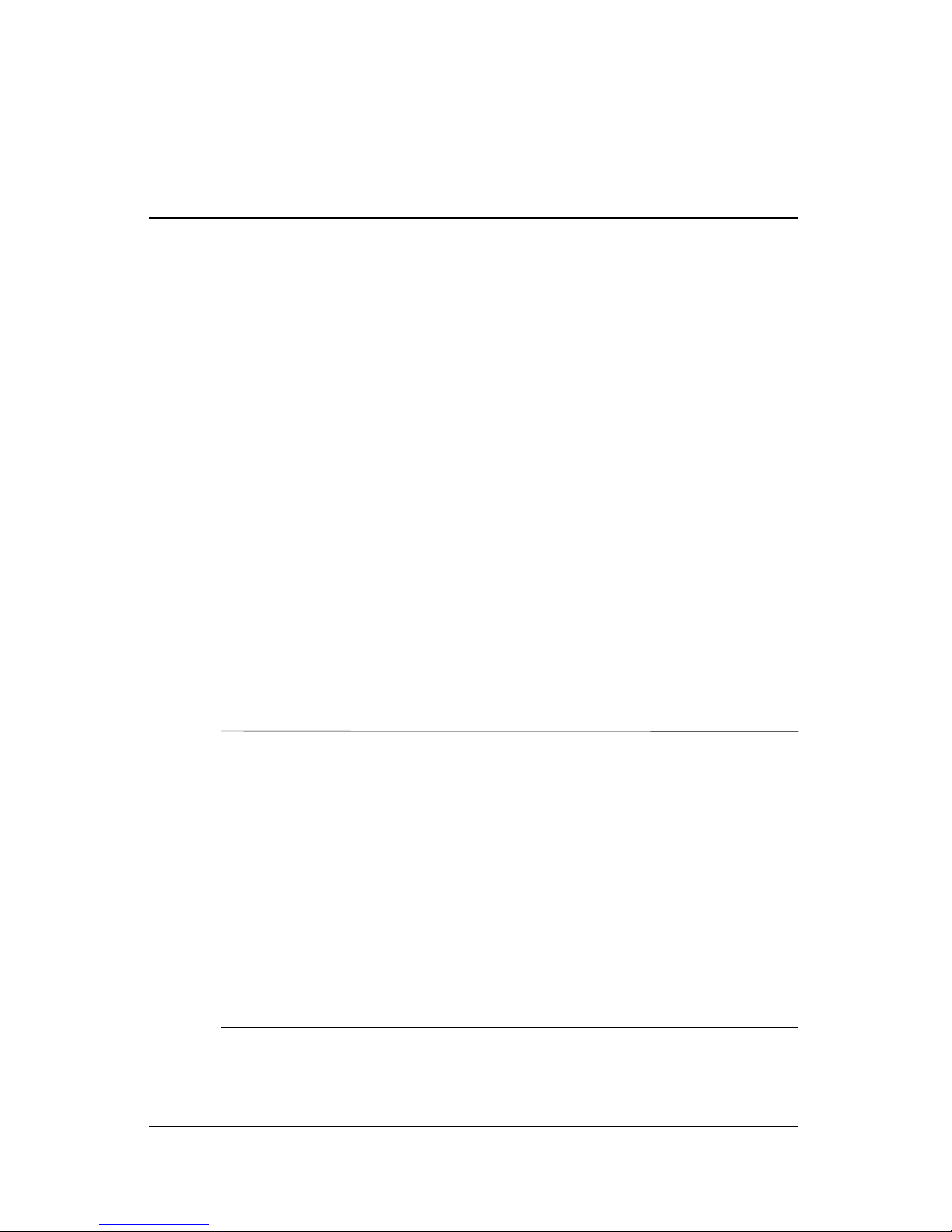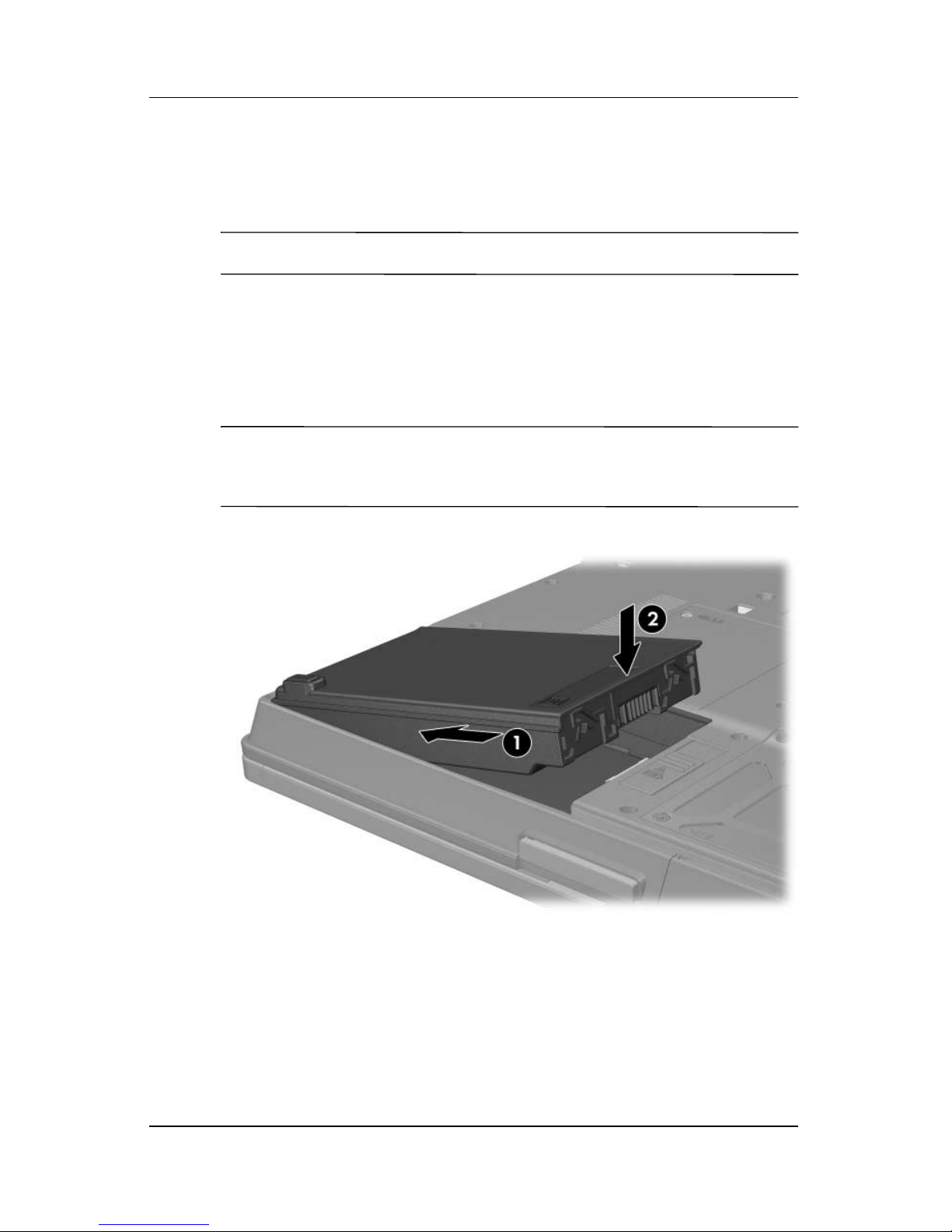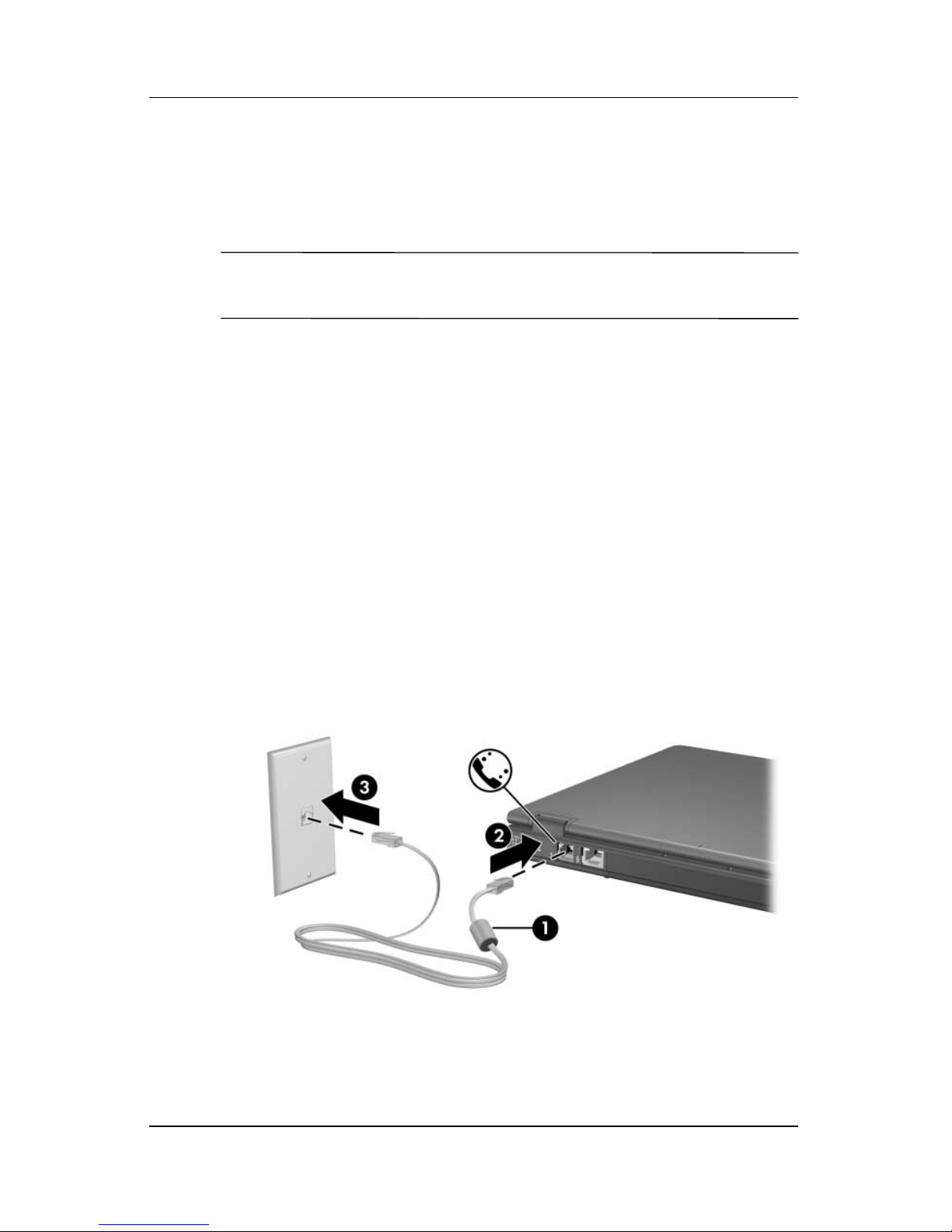HP COMPAQ NC4200 User manual
Other HP Laptop manuals

HP
HP ELITE x2 1012 G1 User instructions
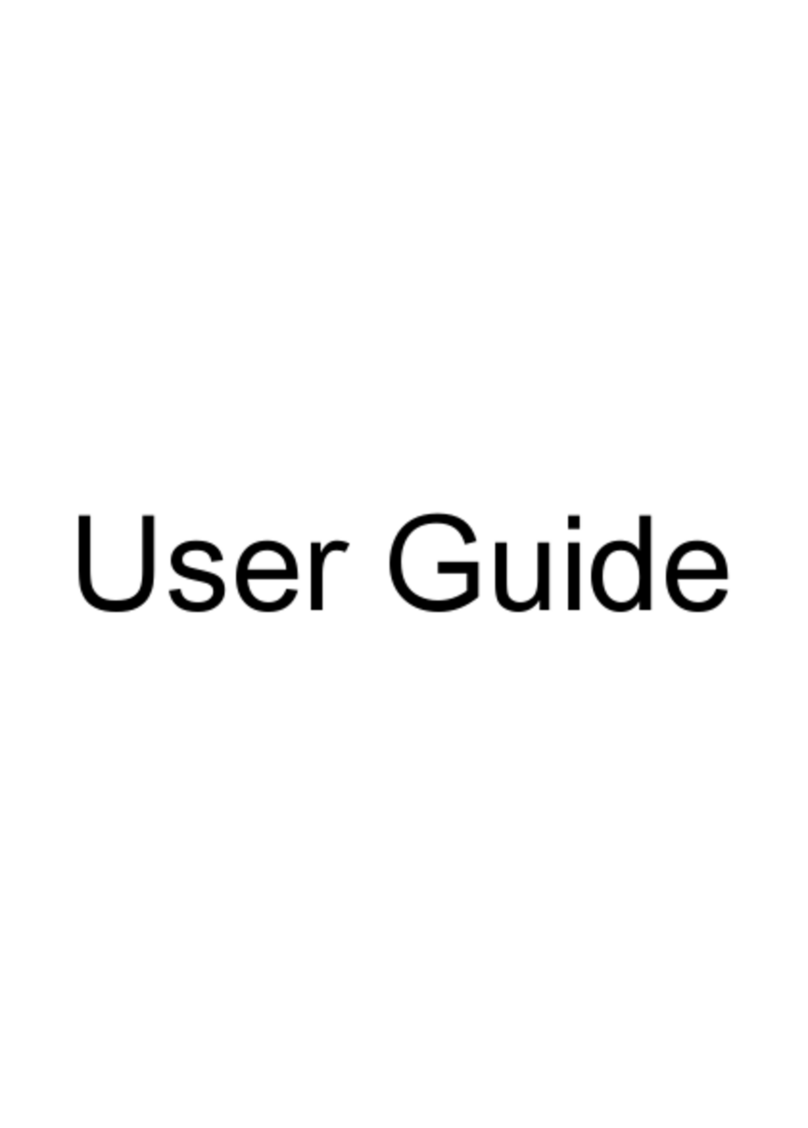
HP
HP 15-R181NR User manual

HP
HP Pavilion 15 Manual
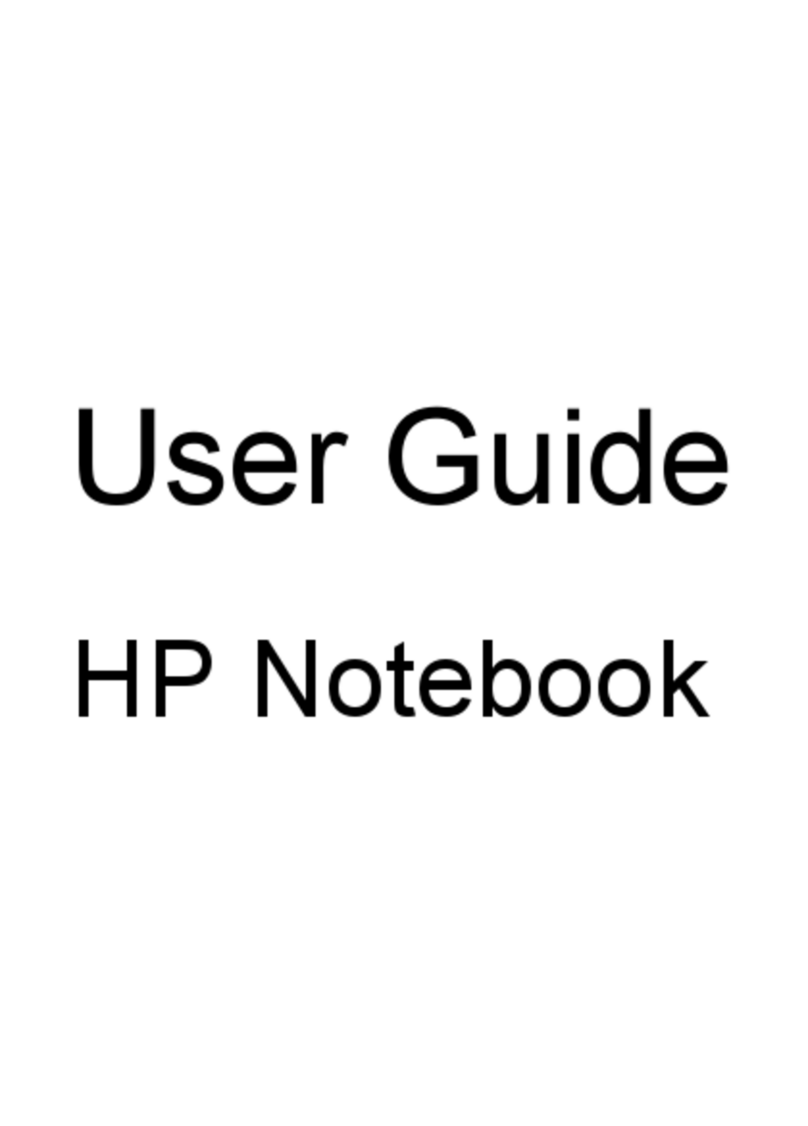
HP
HP Pavilion DV6-6C User manual

HP
HP PAVILION Gaming 17-ak000 Manual
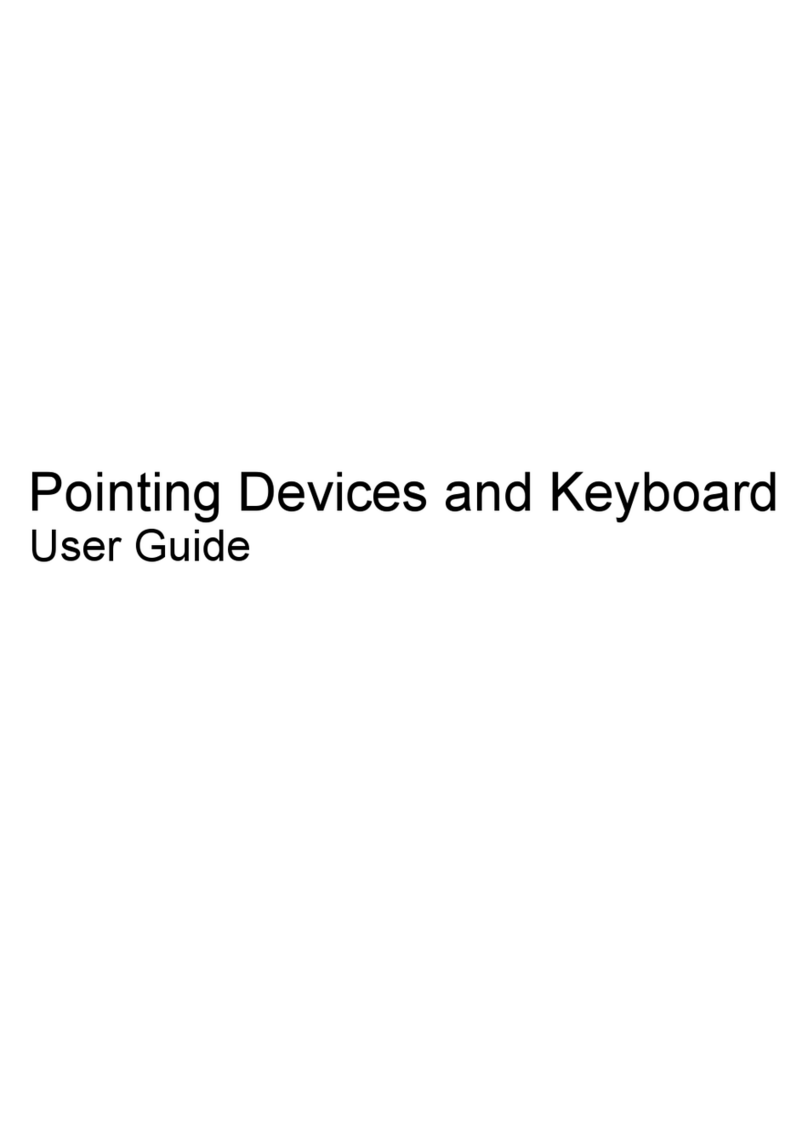
HP
HP Presario CQ35-100 - Notebook PC User manual
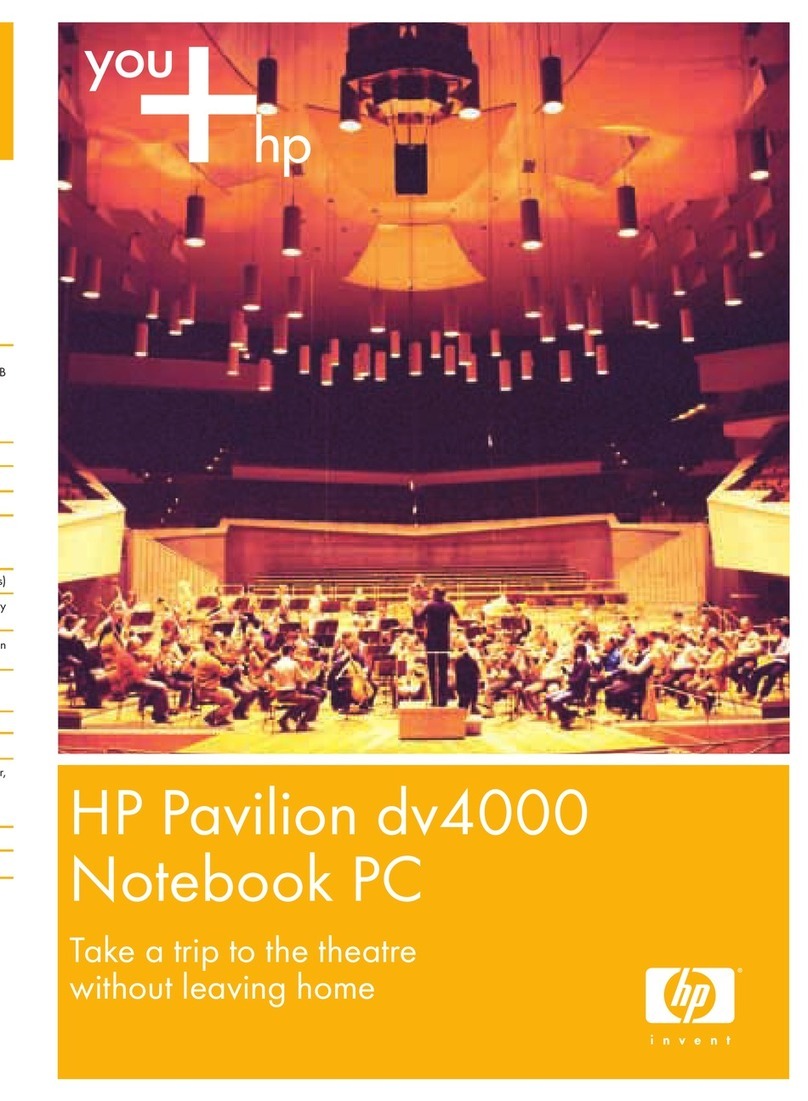
HP
HP Pavilion dv4000 - notebook pc Quick setup guide
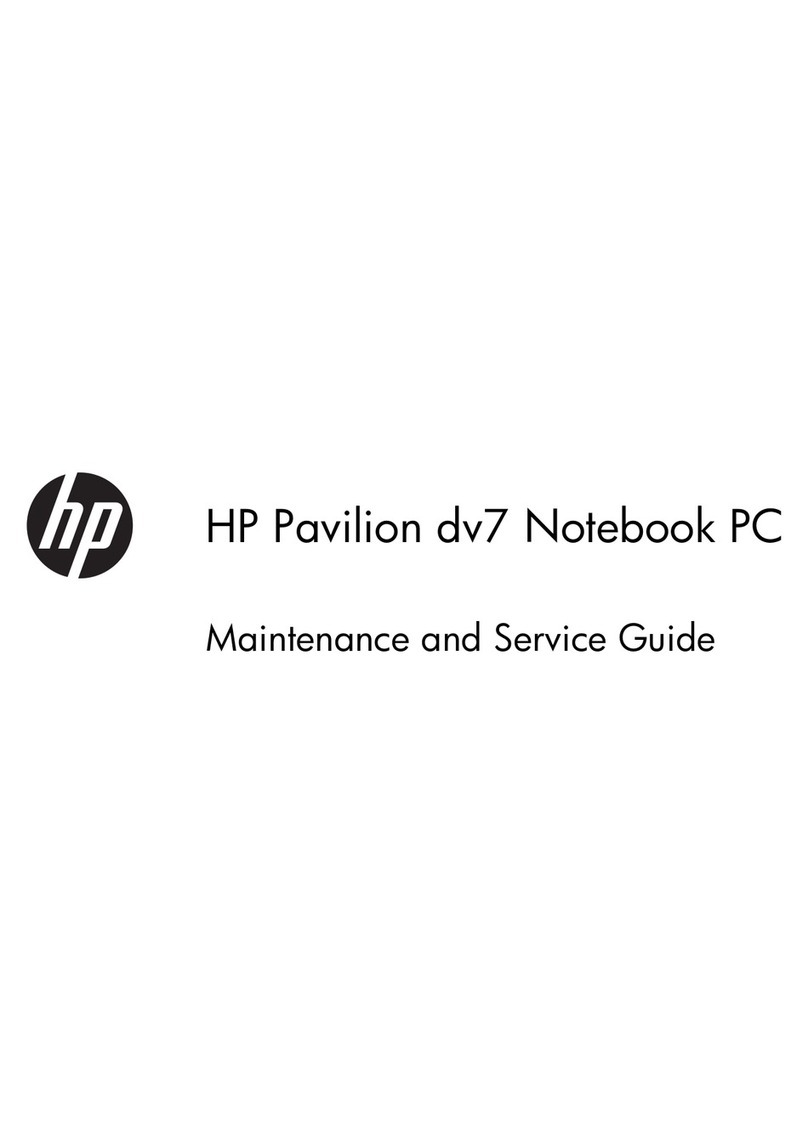
HP
HP Pavilion DV7T-6000 Manual

HP
HP ENVY TouchSmart m7 Manual

HP
HP ProBook 470 G5 Manual
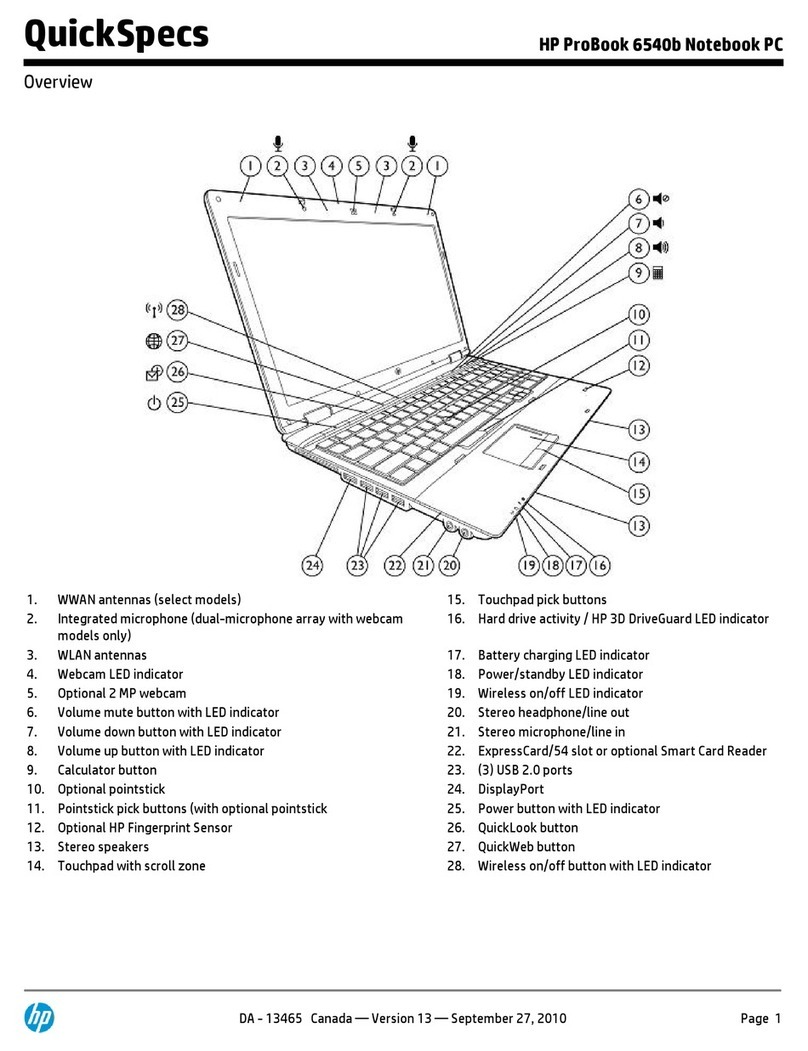
HP
HP ProBook 6540b User instructions

HP
HP Compaq Presario Manual

HP
HP Pavilion g6-1200 User manual

HP
HP 14s Manual
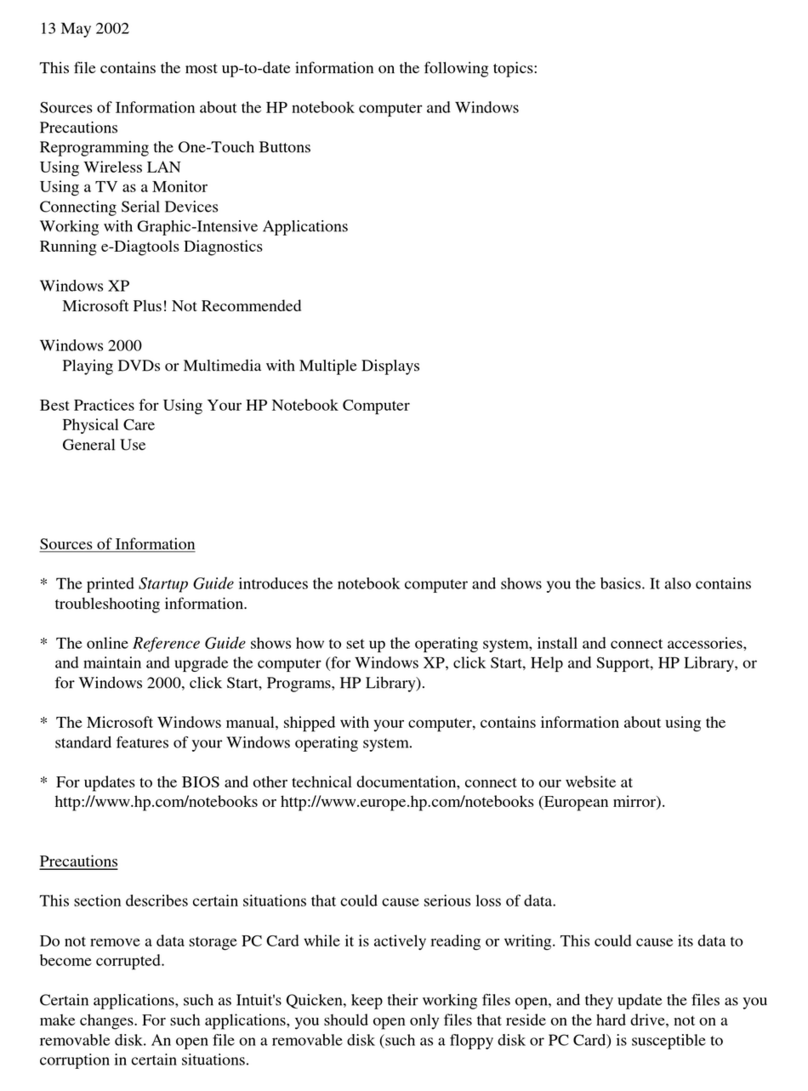
HP
HP OmniBook XE4400 Instruction Manual

HP
HP Net PC 20 User guide
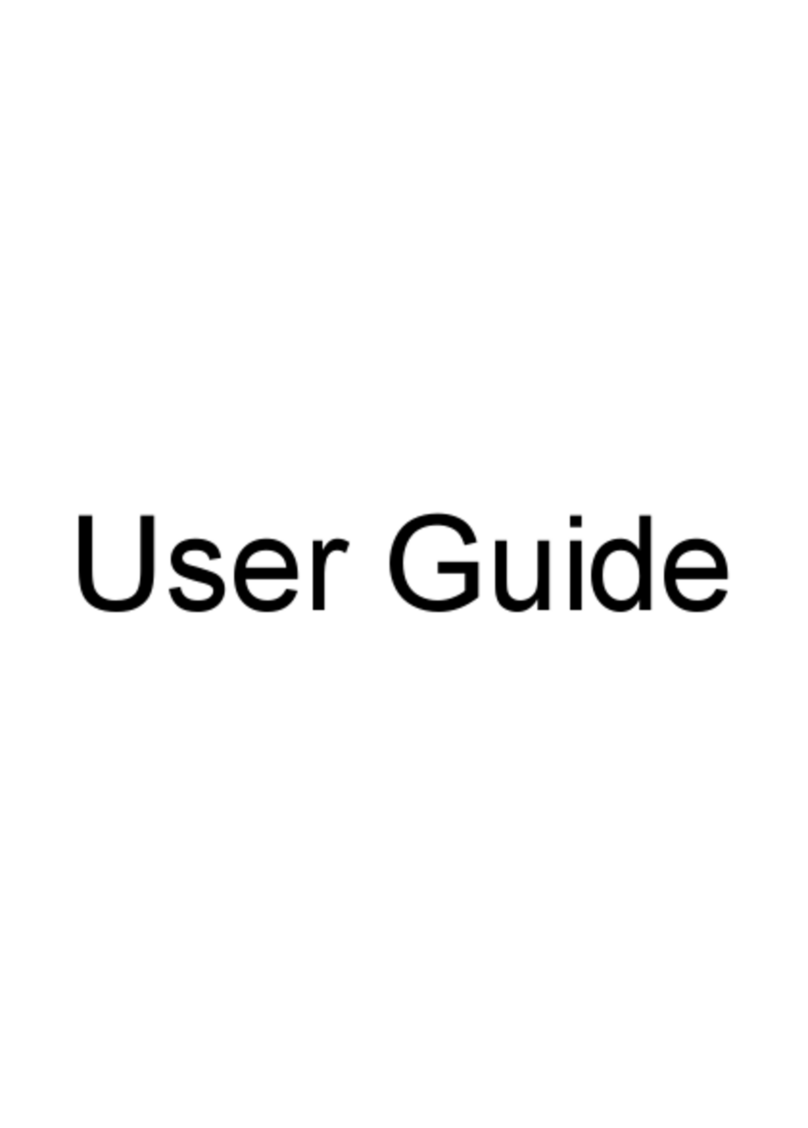
HP
HP Pavilion dv3-4100 - Entertainment Notebook... User manual

HP
HP CQ58-300 Manual
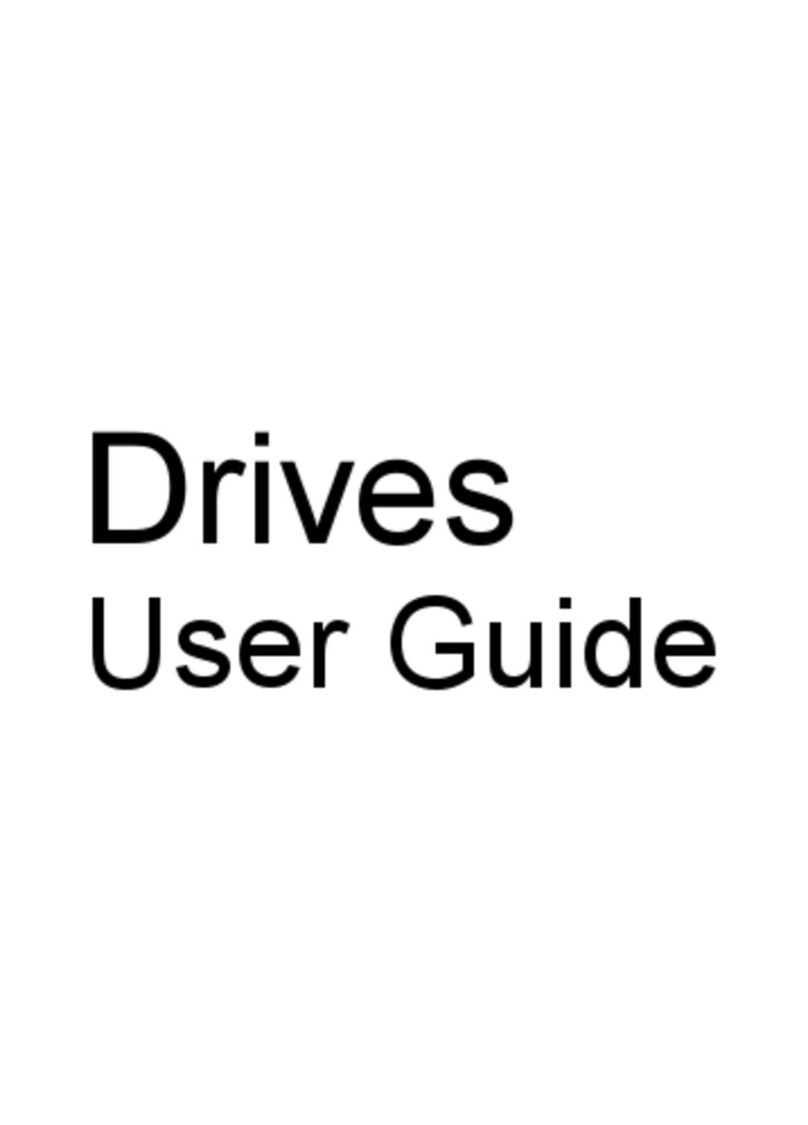
HP
HP 4310s - ProBook - Core 2 Duo 2.1 GHz User manual
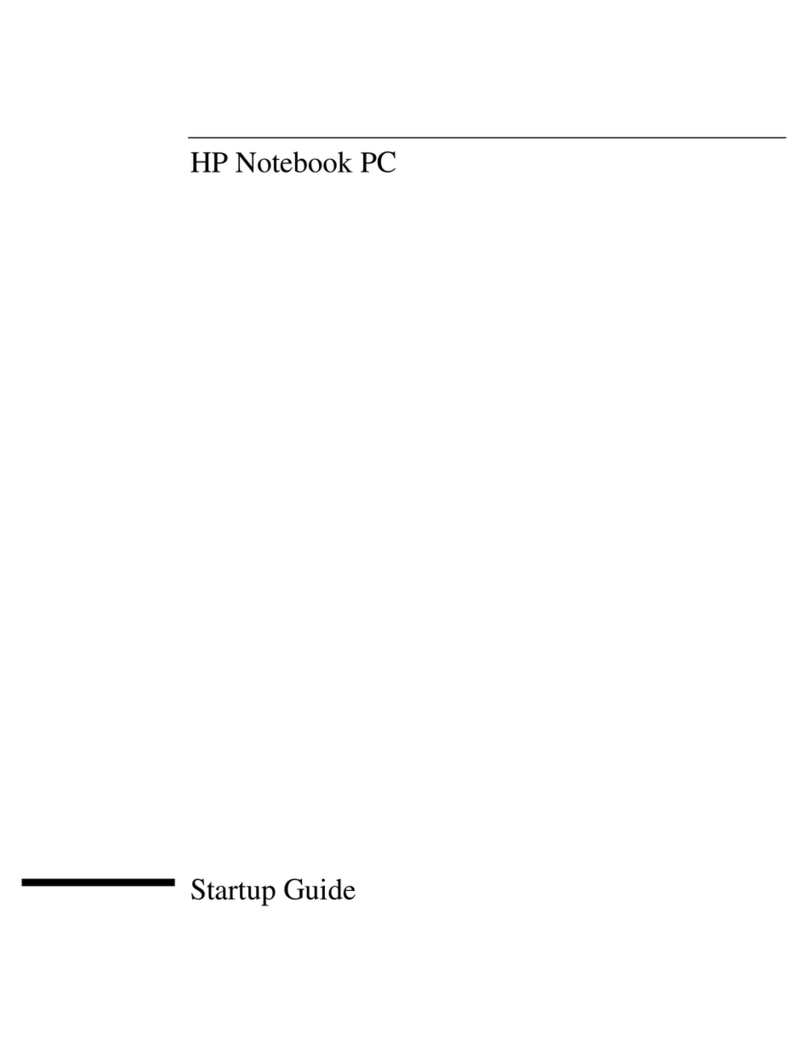
HP
HP Omnibook XE4000 series User guide