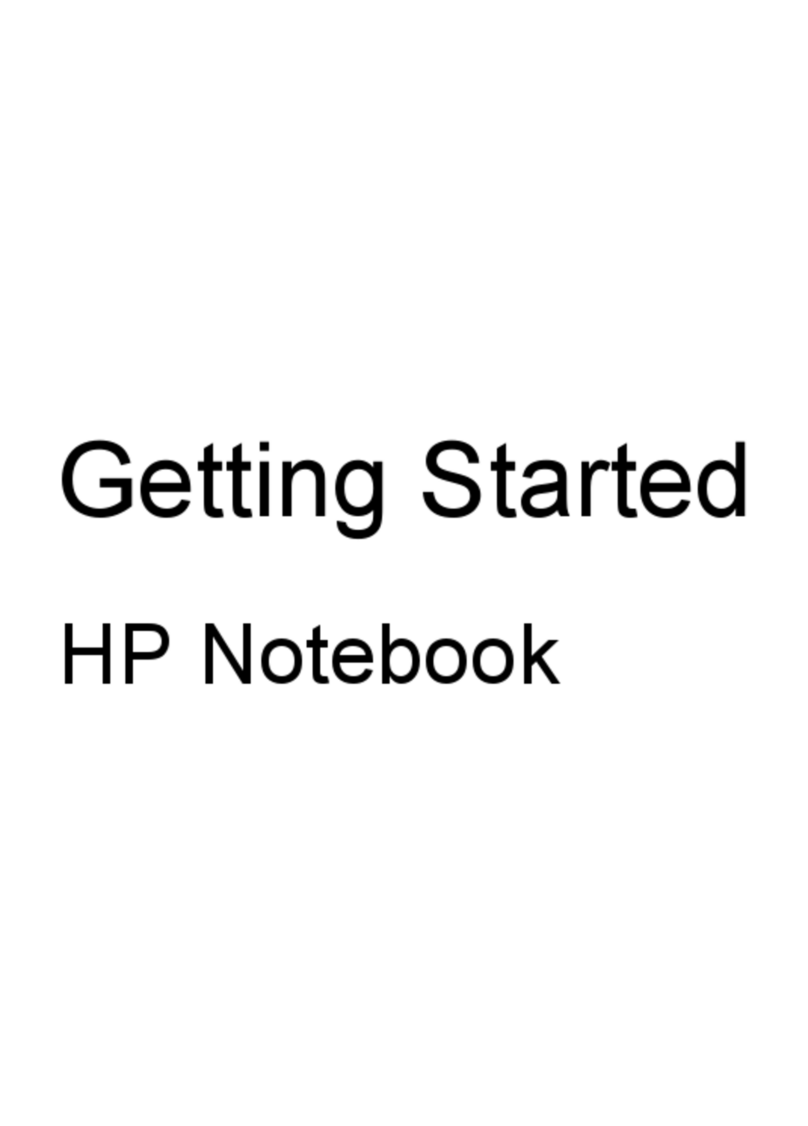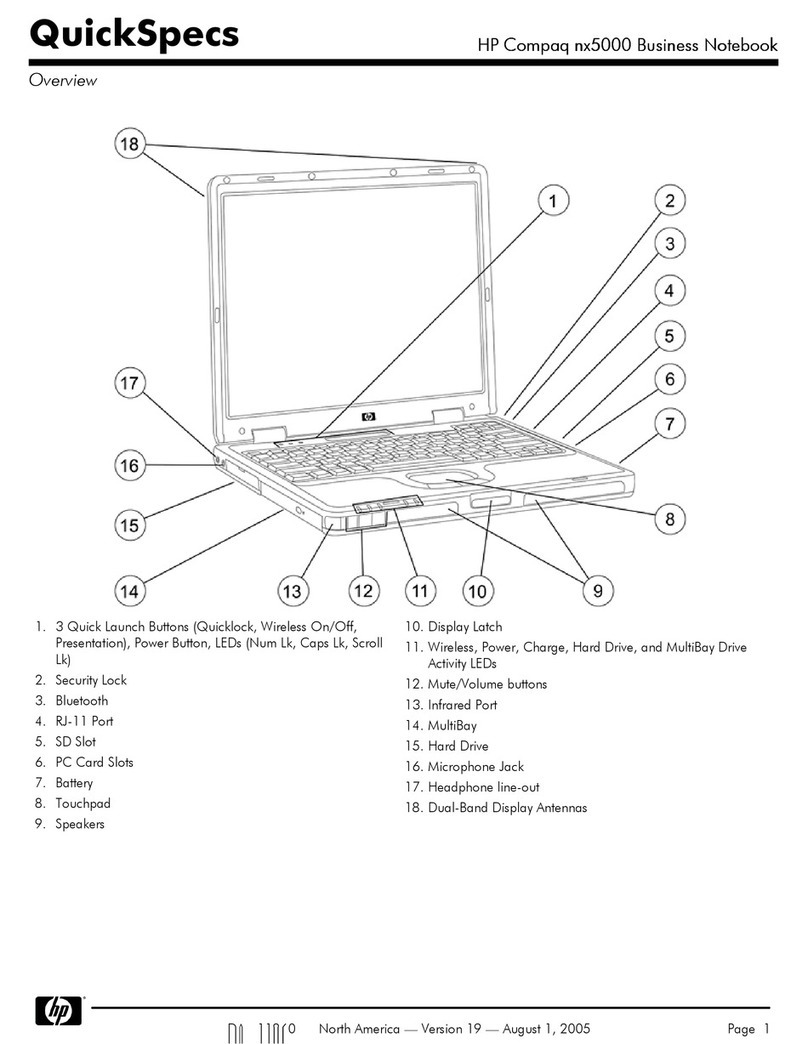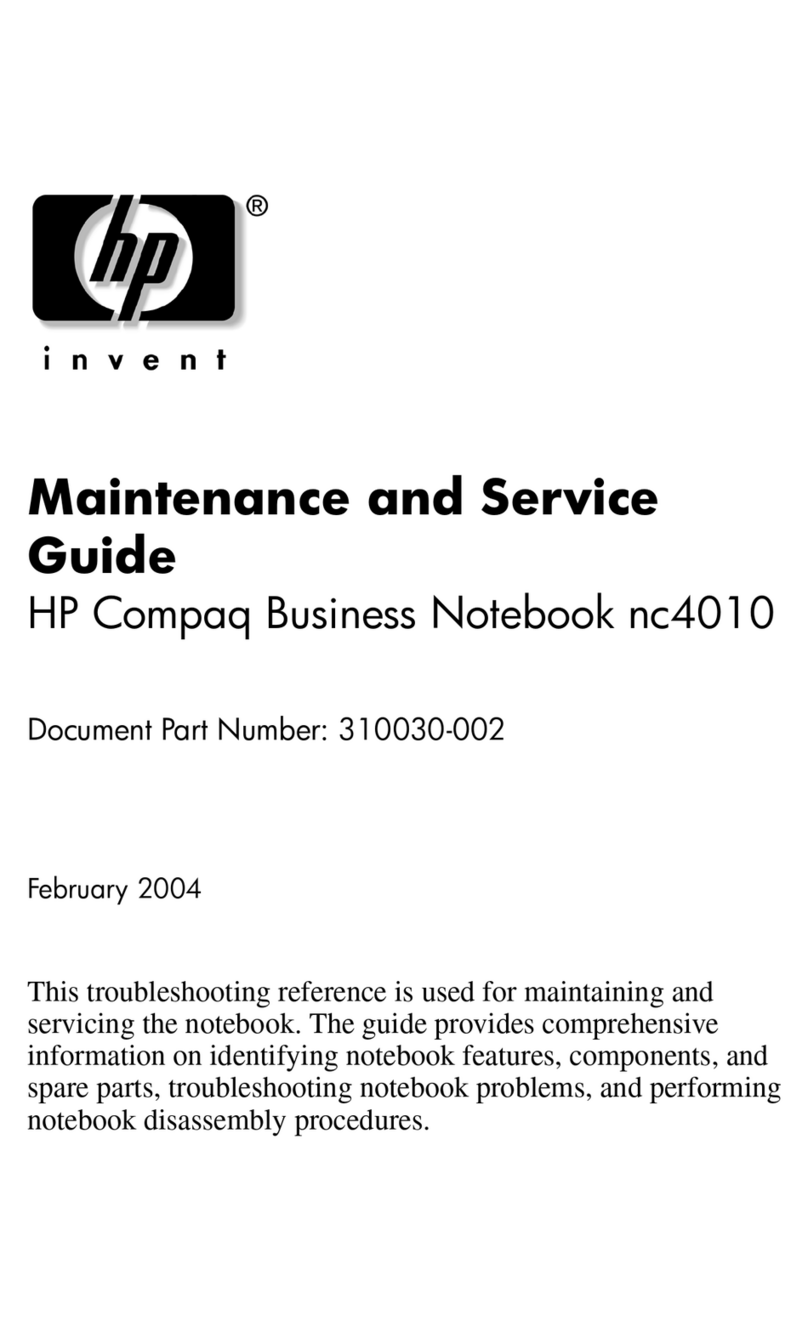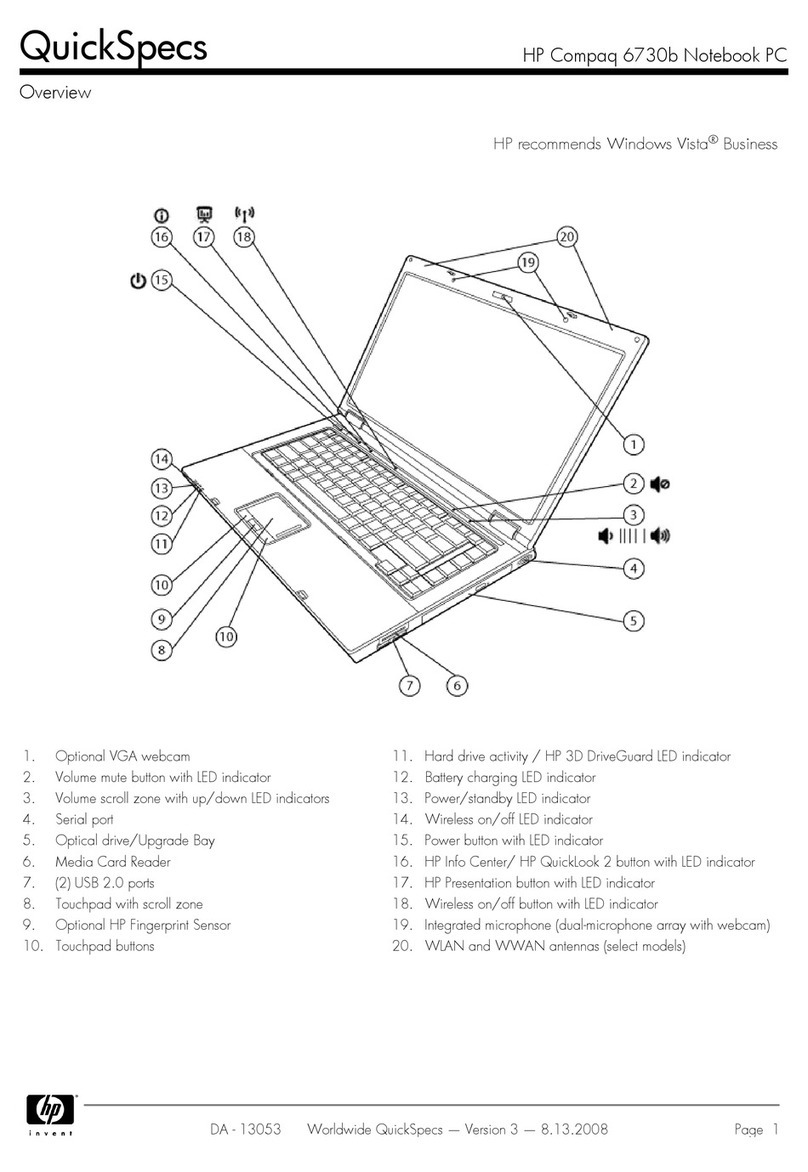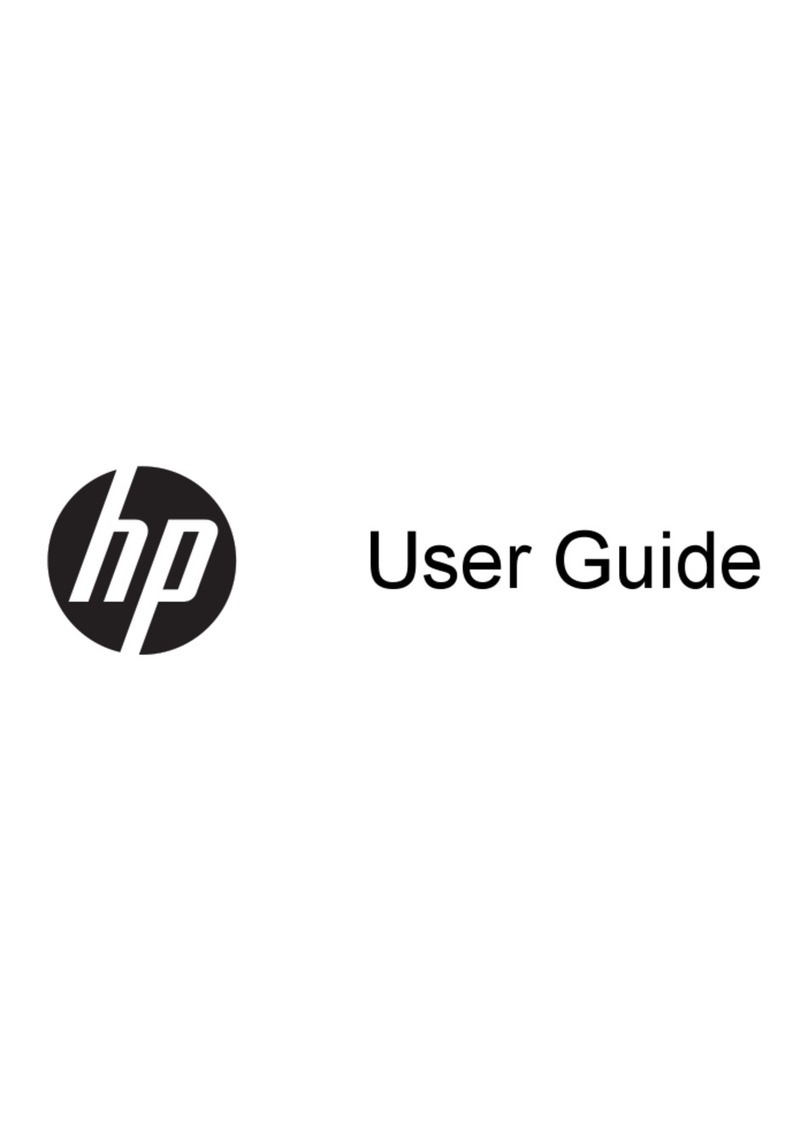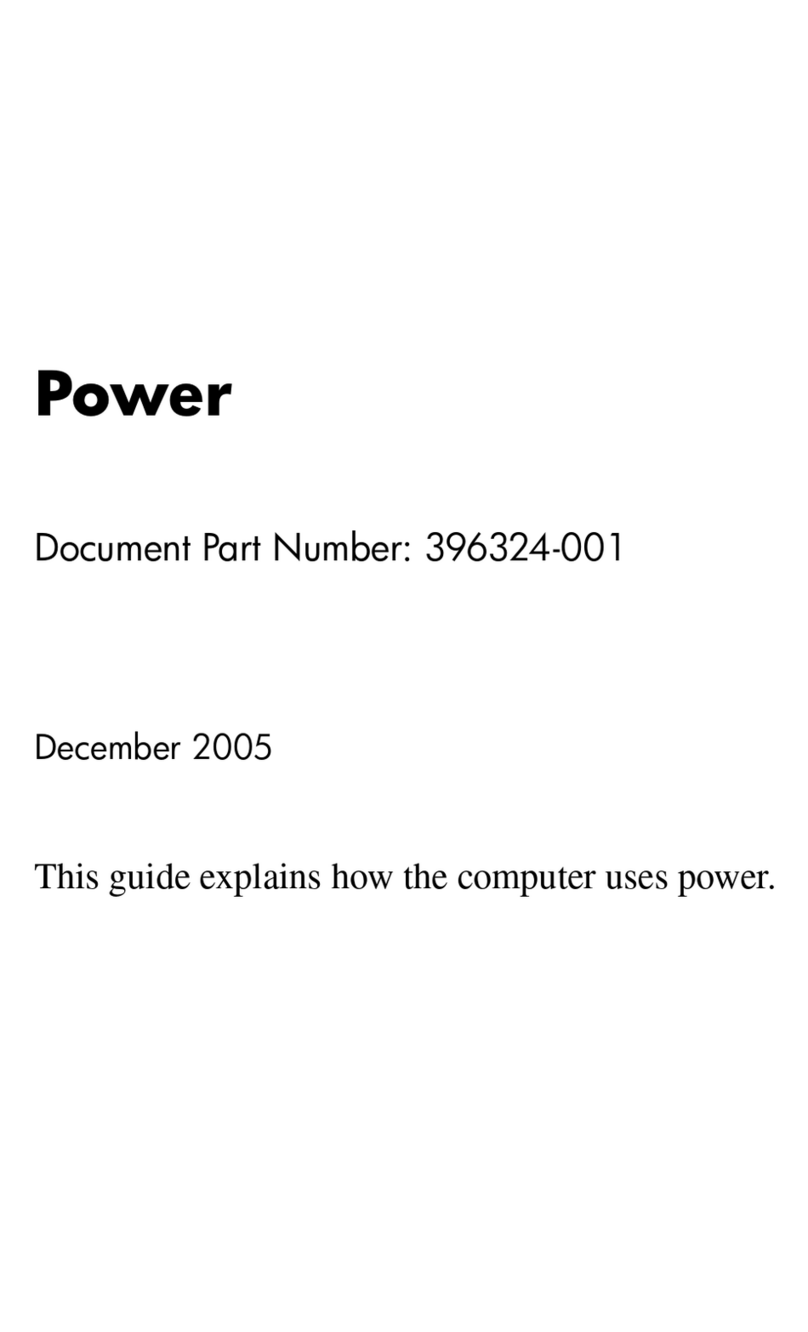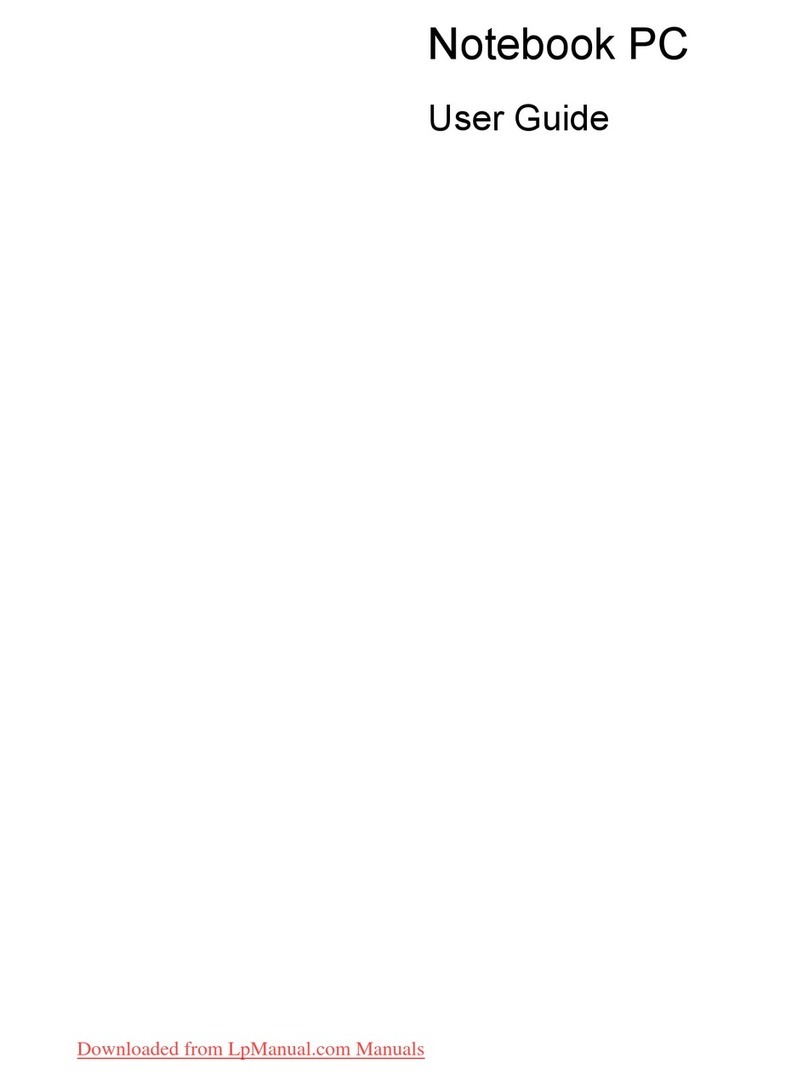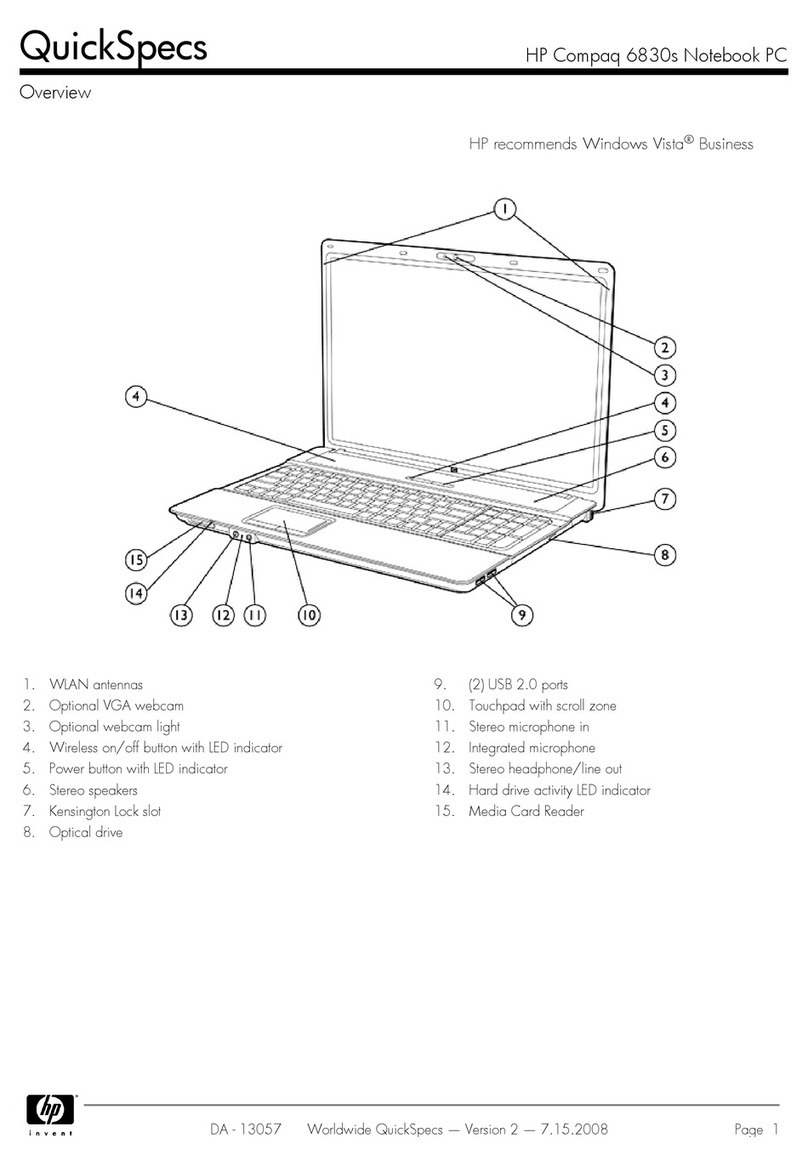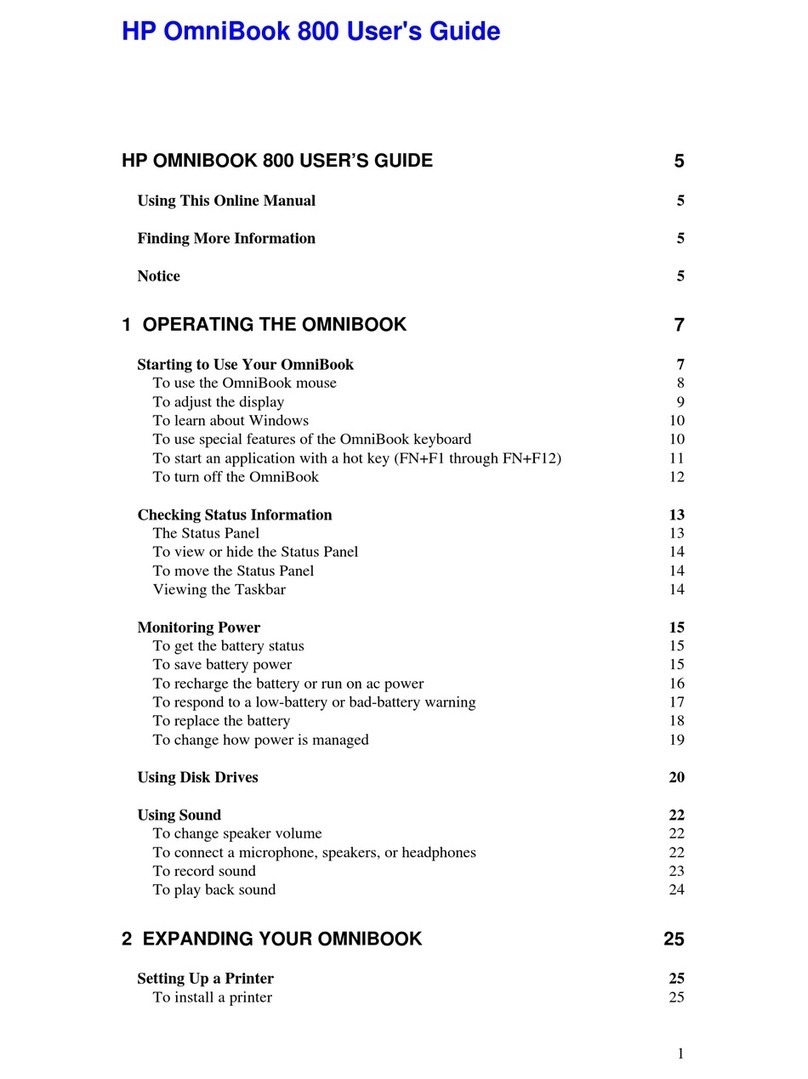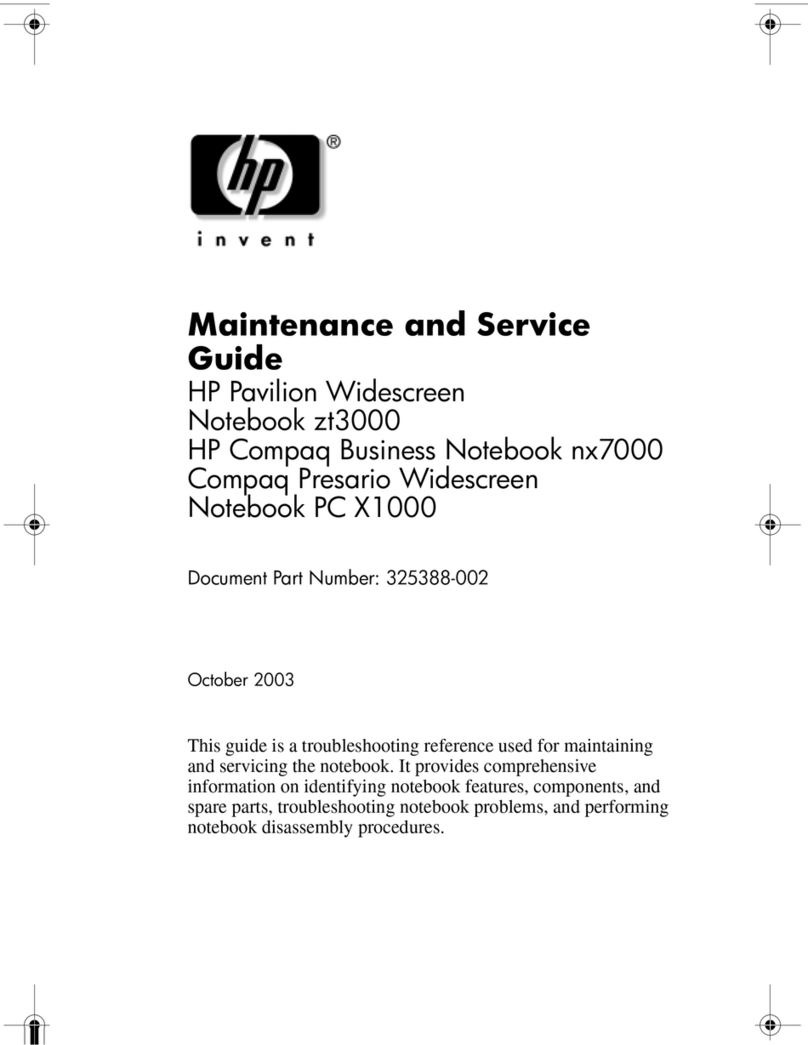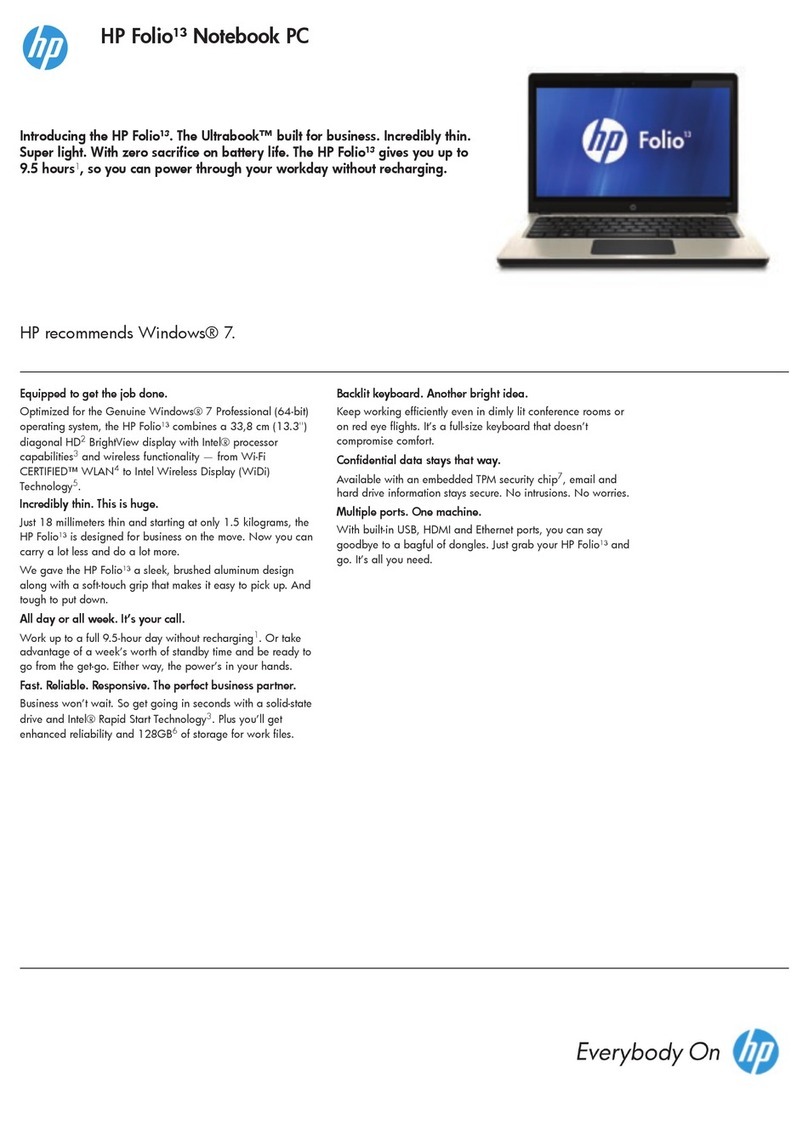RJ-45 cover ........................................................................................................................................ 35
Battery ............................................................................................................................................... 36
Display assembly ............................................................................................................................... 37
Hard drive .......................................................................................................................................... 47
WLAN module .................................................................................................................................... 49
Solid-state drive ................................................................................................................................ 51
Optane memory module ................................................................................................................... 52
Memory module ................................................................................................................................ 53
Card reader board .............................................................................................................................. 55
TouchPad ........................................................................................................................................... 56
Lock bracket ...................................................................................................................................... 58
USB/audio board ................................................................................................................................ 59
Fingerprint reader assembly ............................................................................................................. 60
Fan ..................................................................................................................................................... 61
Heat sink ............................................................................................................................................ 63
System board .................................................................................................................................... 66
Speakers ............................................................................................................................................ 69
Power connector cable ...................................................................................................................... 70
Top cover with keyboard ................................................................................................................... 71
6 Using Setup Utility (BIOS) ............................................................................................................................. 73
Starting Setup Utility (BIOS) ................................................................................................................................ 73
Updating Setup Utility (BIOS) .............................................................................................................................. 73
Determining the BIOS version ........................................................................................................... 73
Downloading a BIOS update .............................................................................................................. 74
7 Backing up, restoring, and recovering ........................................................................................................... 75
Creating recovery media and backups ................................................................................................................ 75
Creating HP Recovery media (select products only) ......................................................................... 75
Using Windows tools ........................................................................................................................................... 76
Restore and recovery ........................................................................................................................................... 77
Recovering using HP Recovery Manager ........................................................................................... 77
What you need to know before you get started ............................................................. 77
Using the HP Recovery partition (select products only) ................................................. 78
Using HP Recovery media to recover .............................................................................. 78
Changing the computer boot order ................................................................................ 79
Removing the HP Recovery partition (select products only) ......................................... 80
8 Using HP PC Hardware Diagnostics ................................................................................................................ 81
Using HP PC Hardware Diagnostics Windows ..................................................................................................... 81
vi