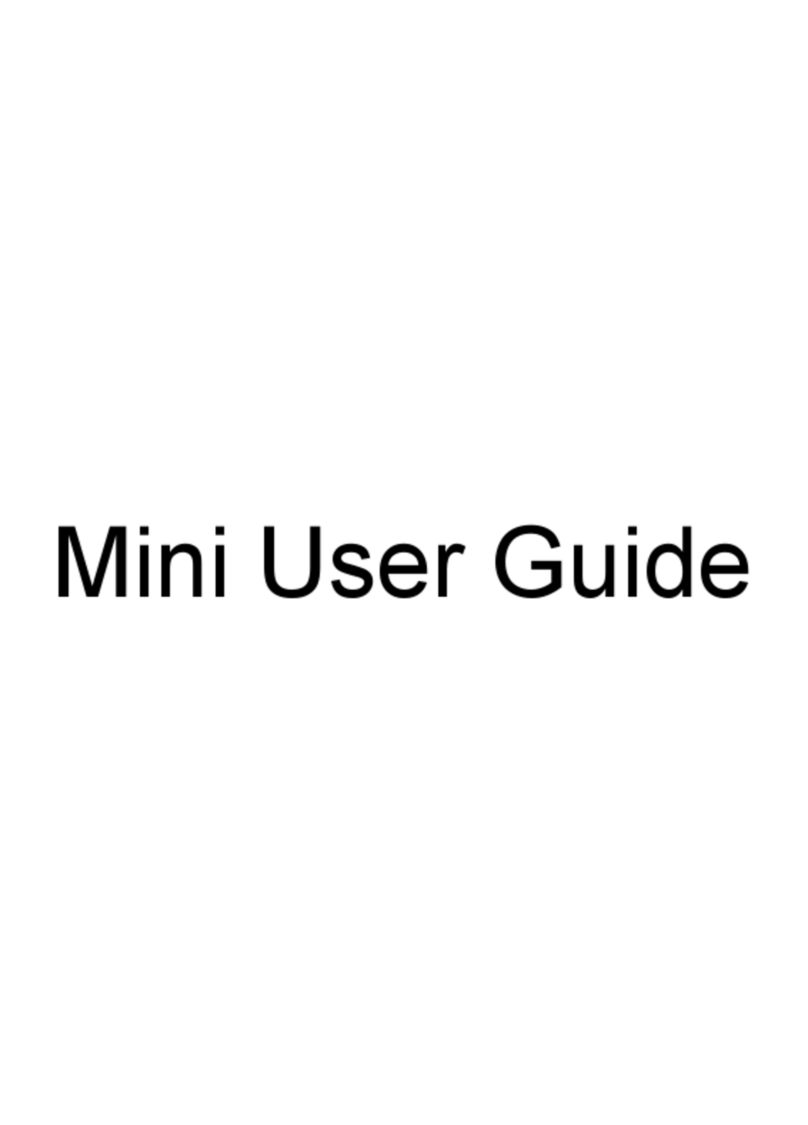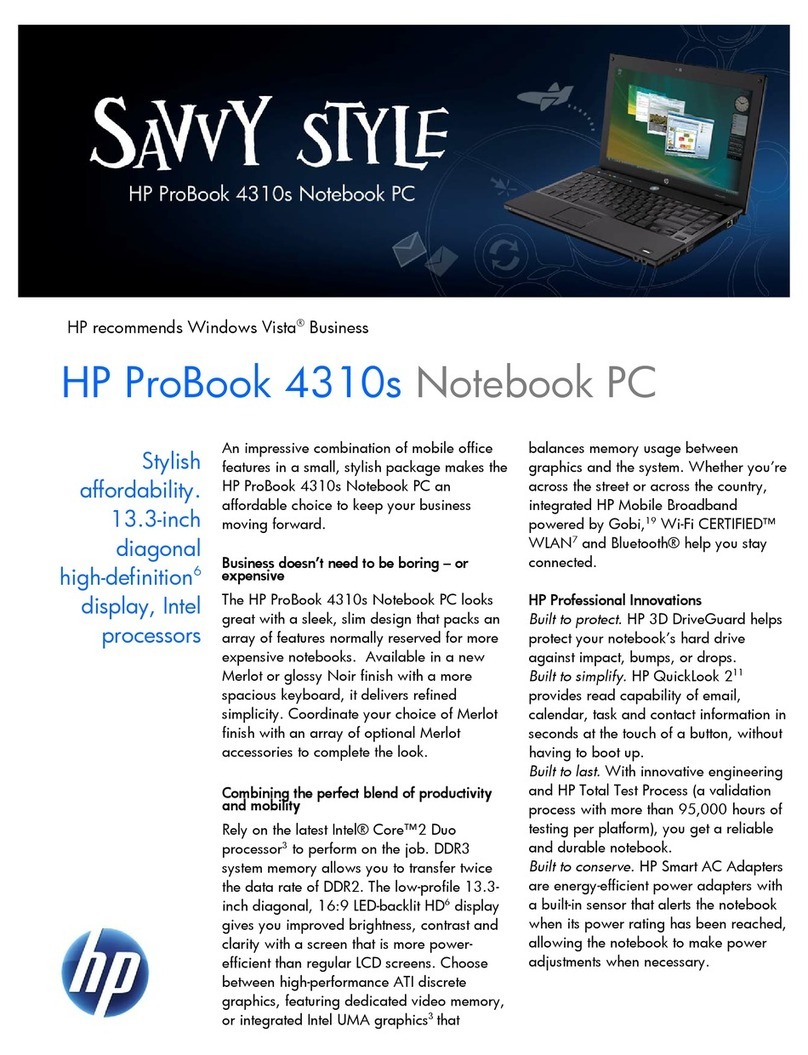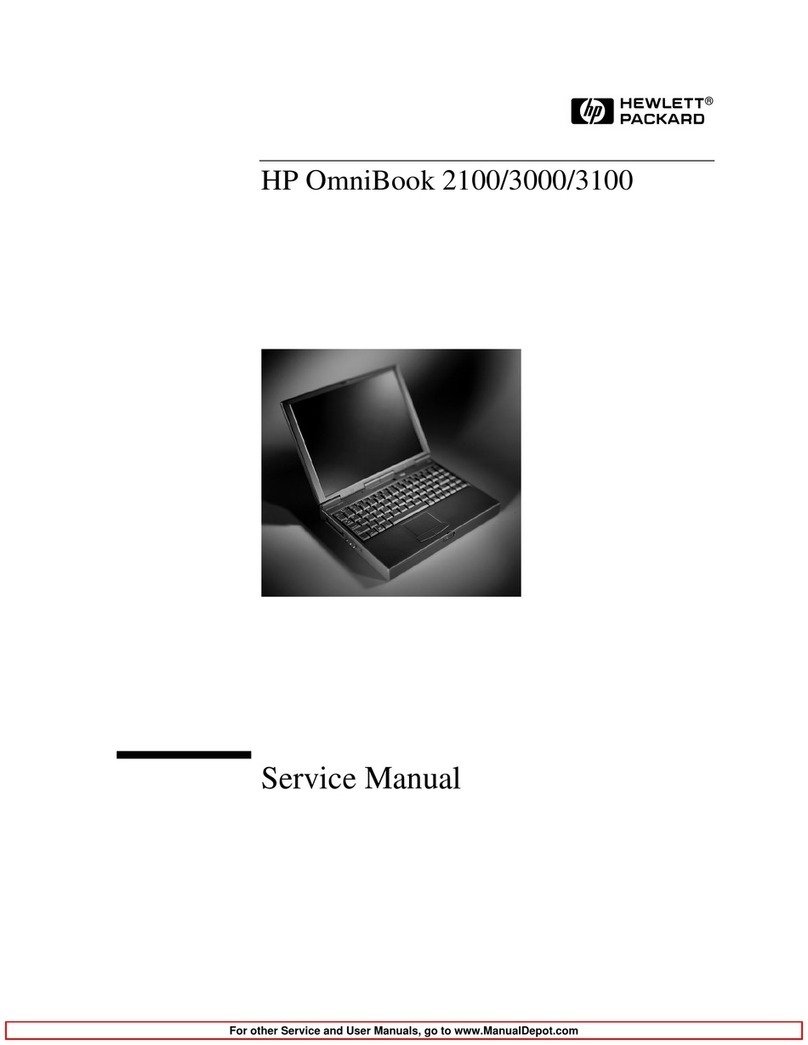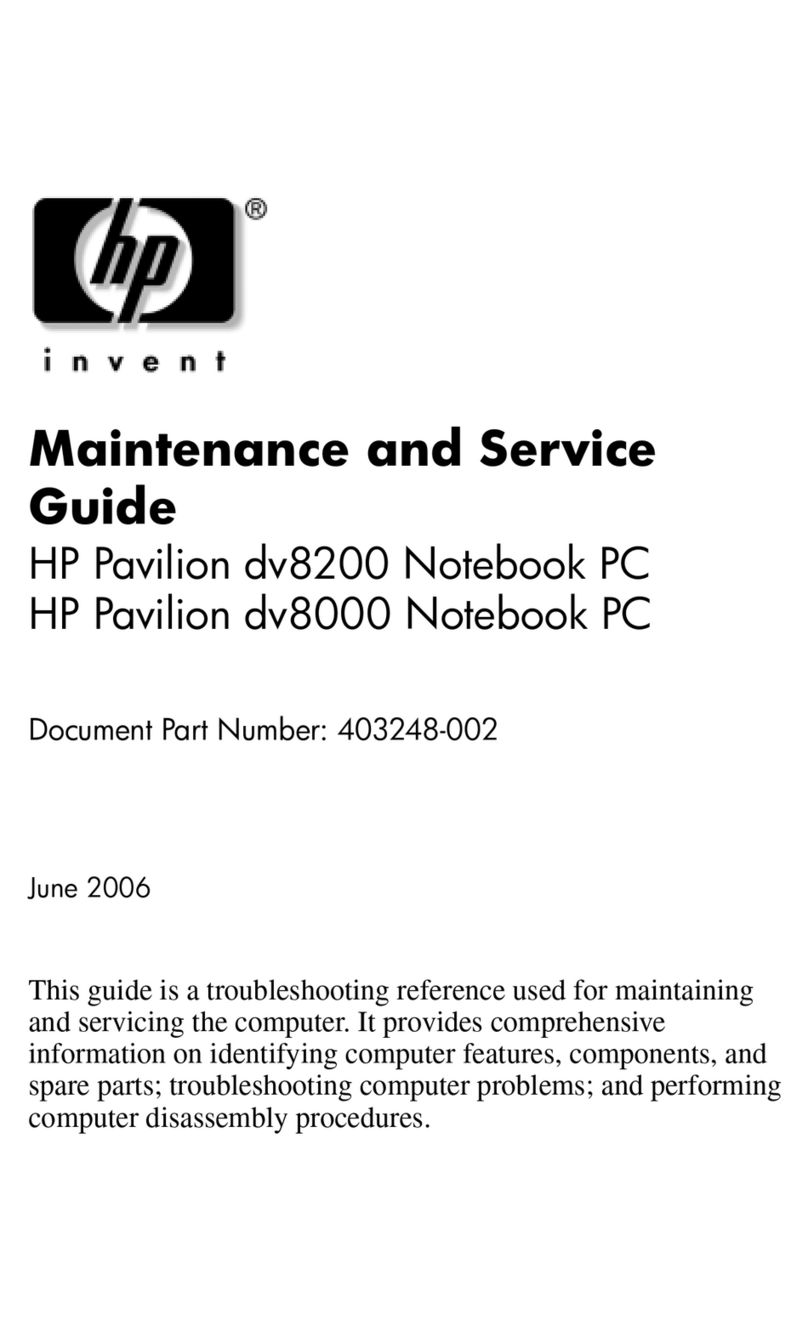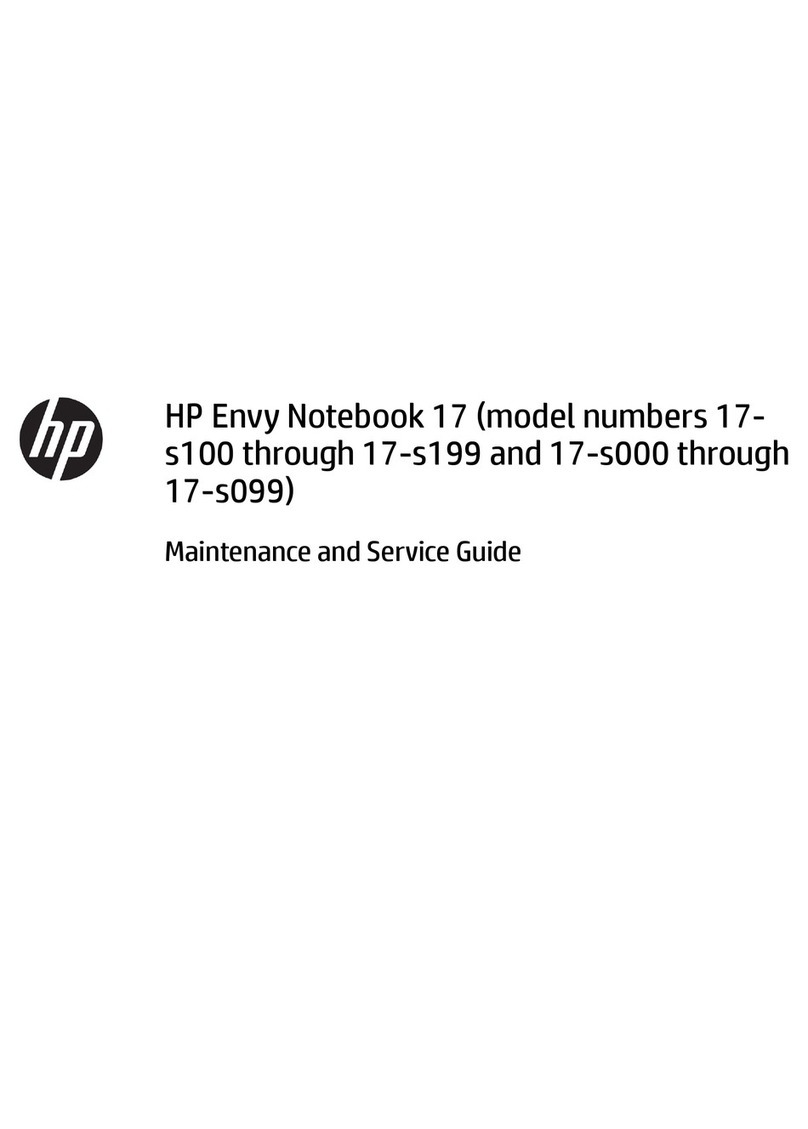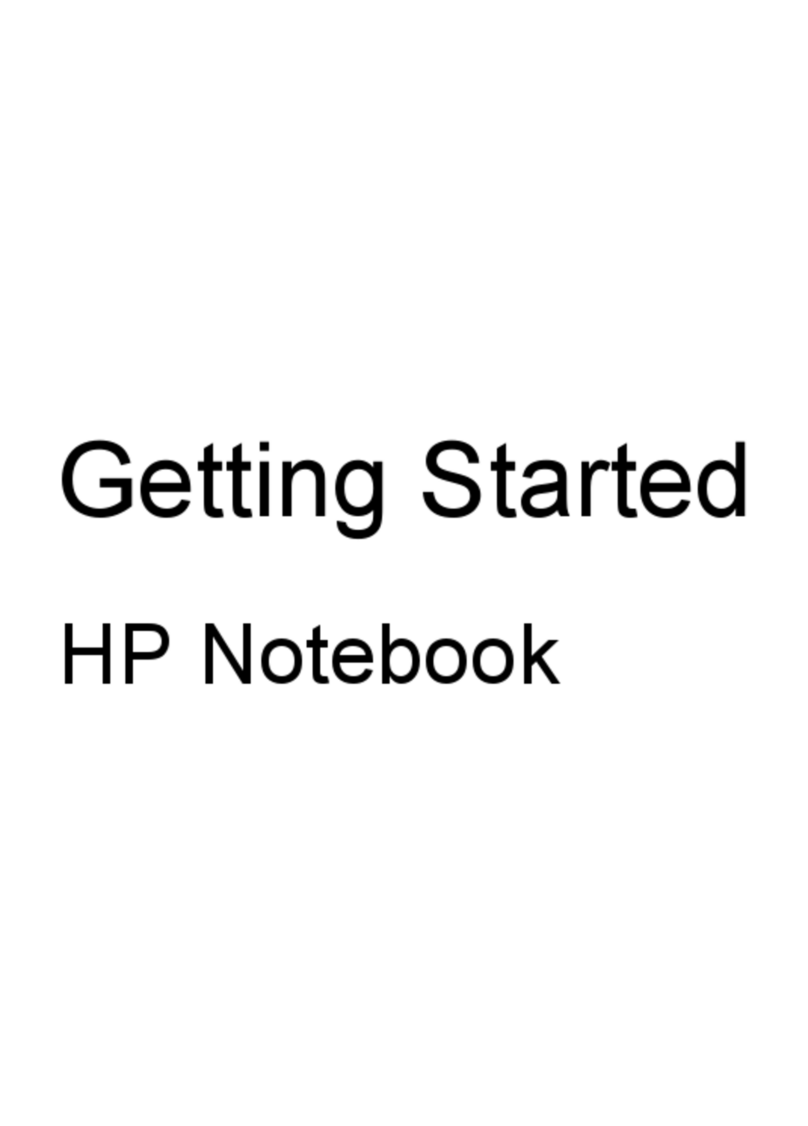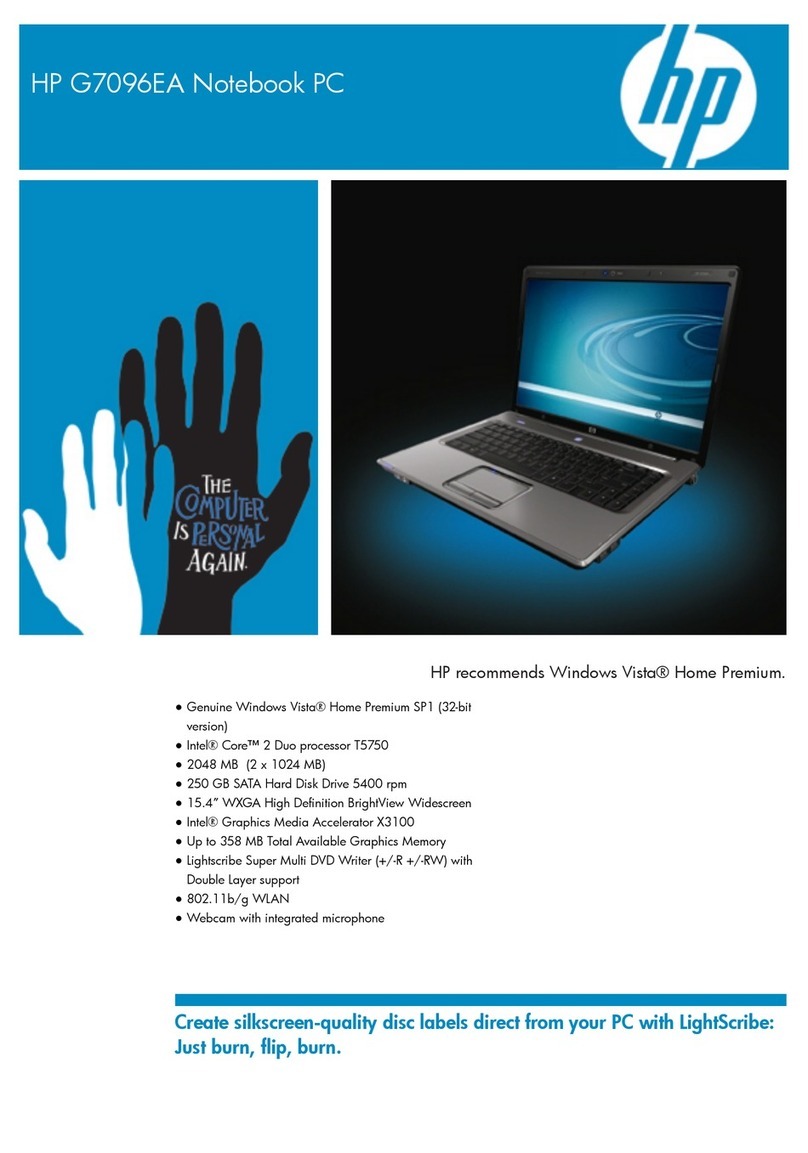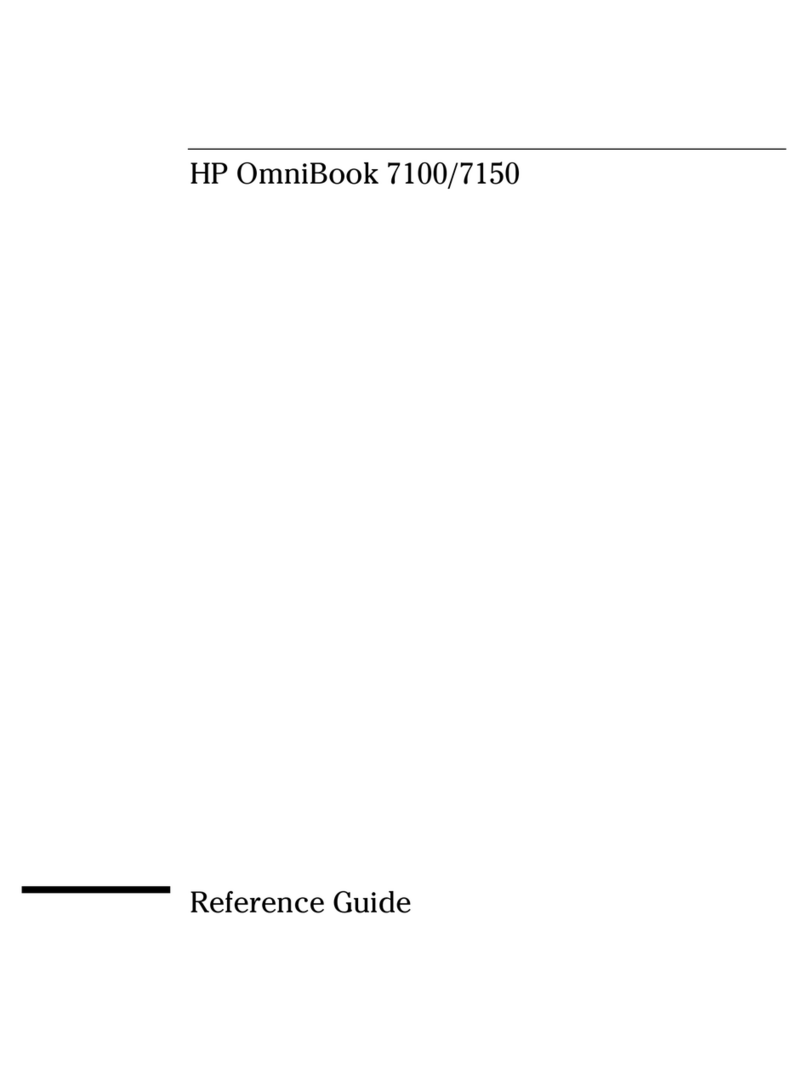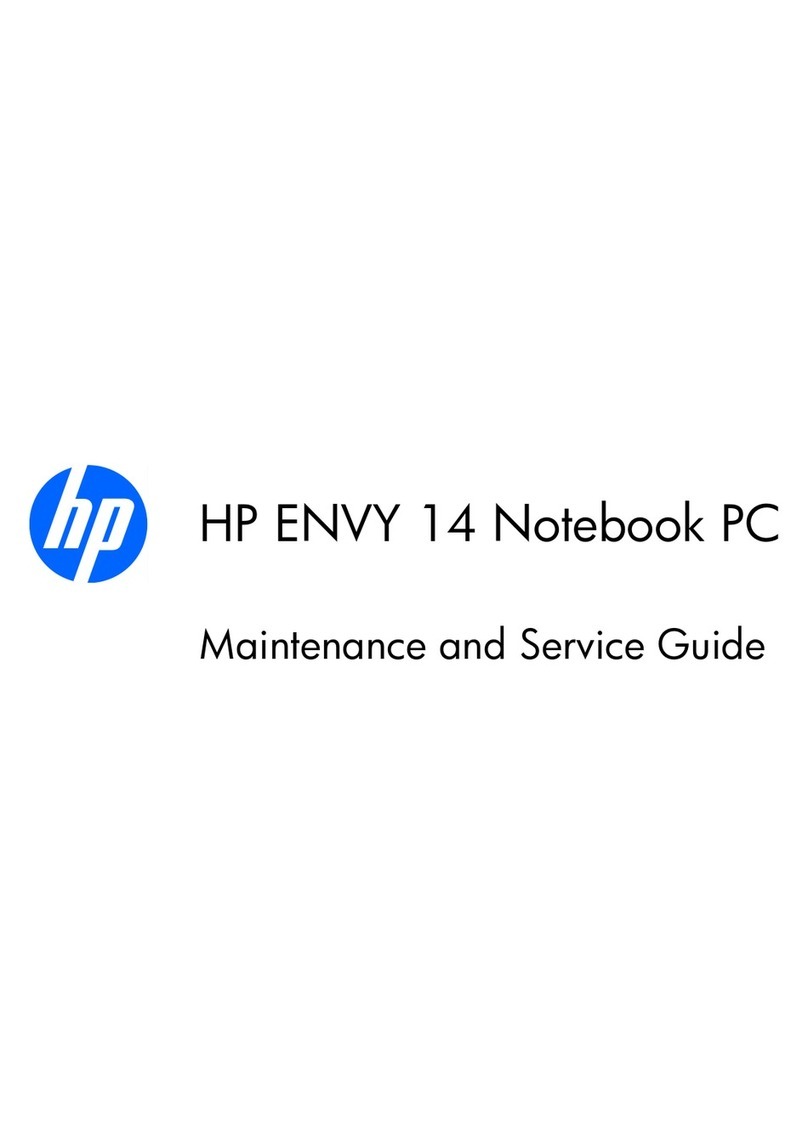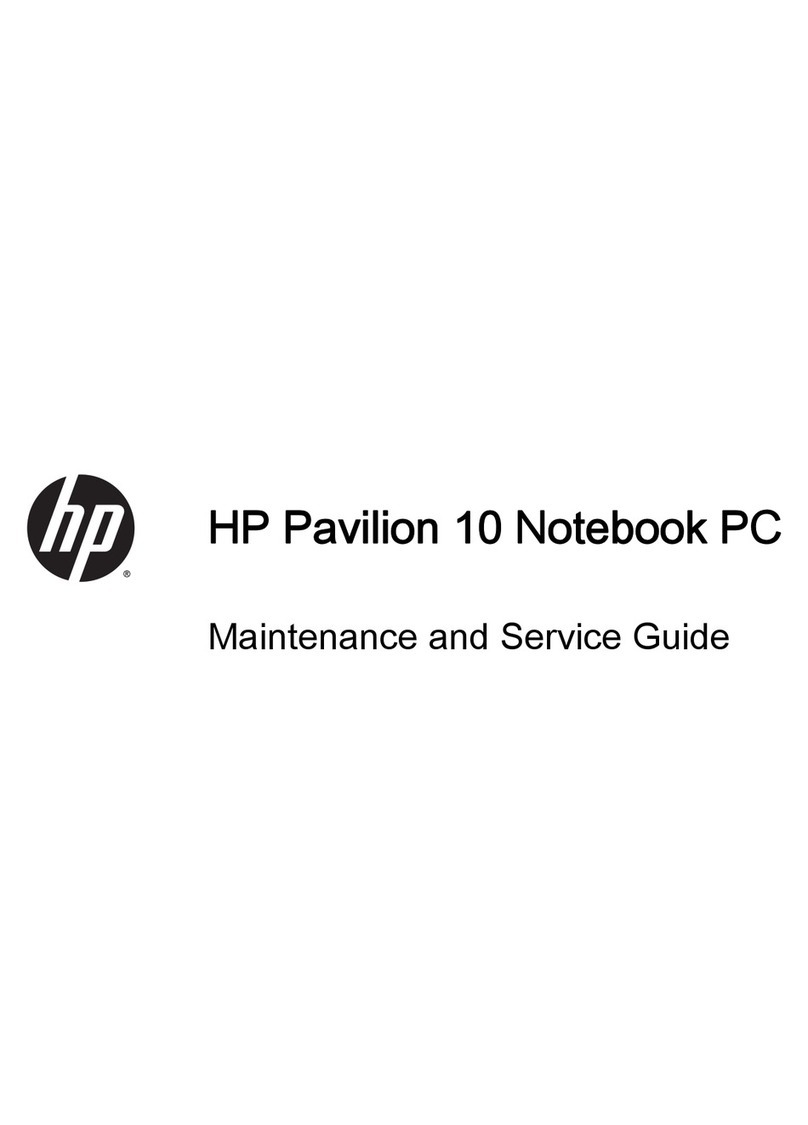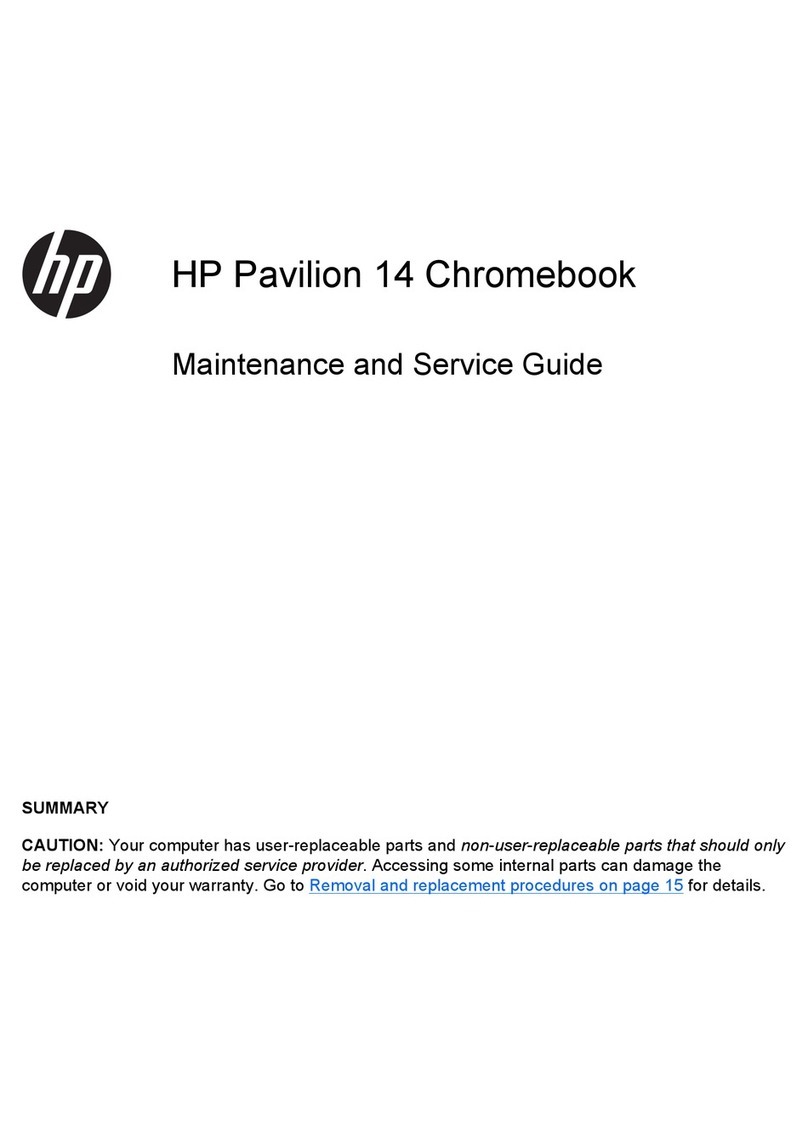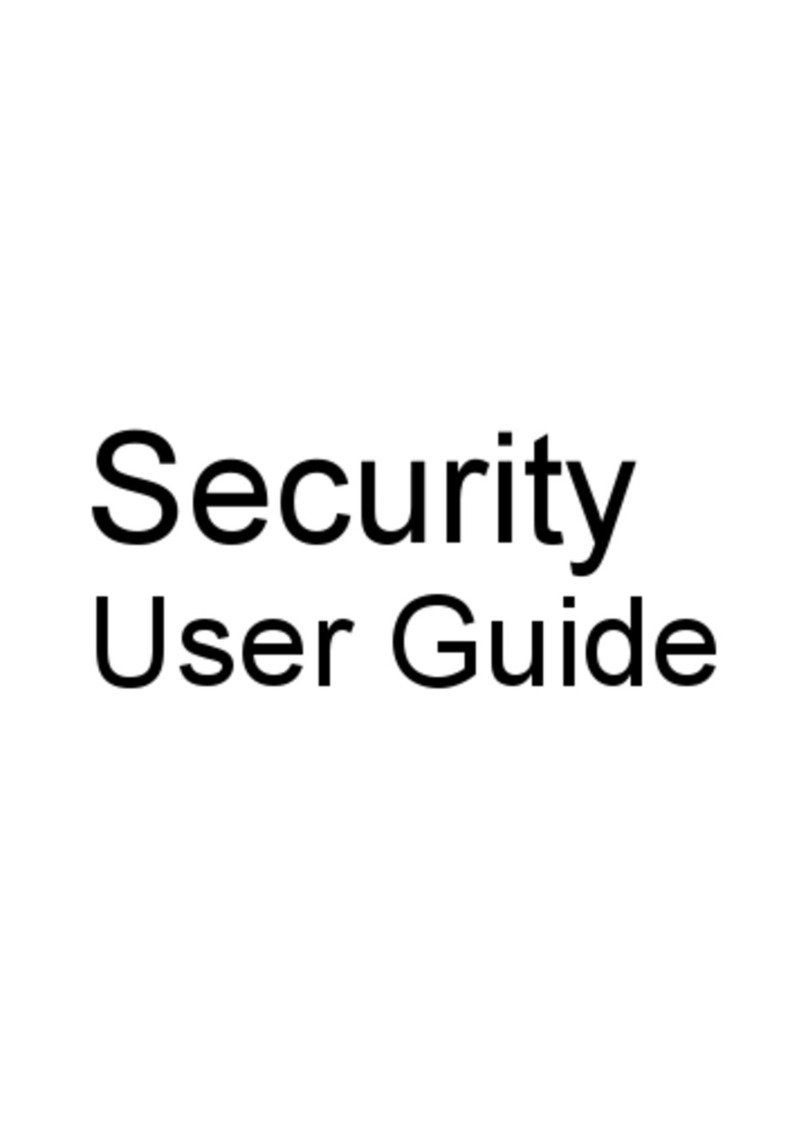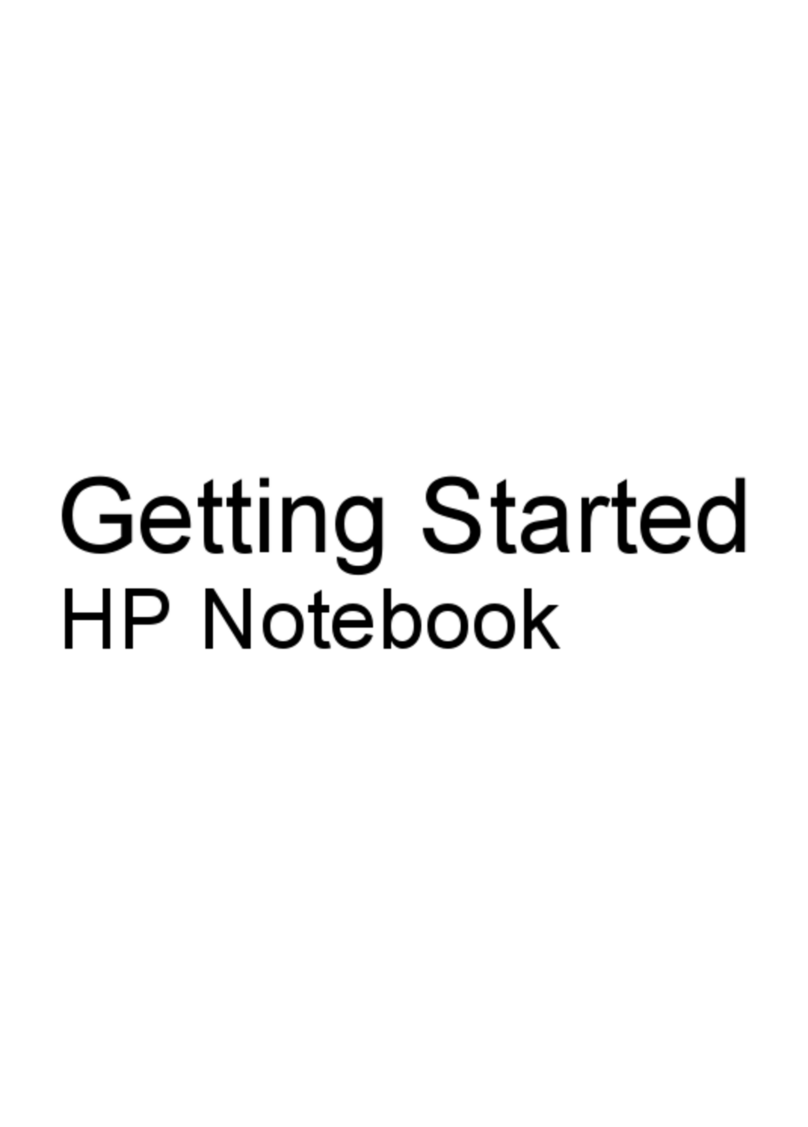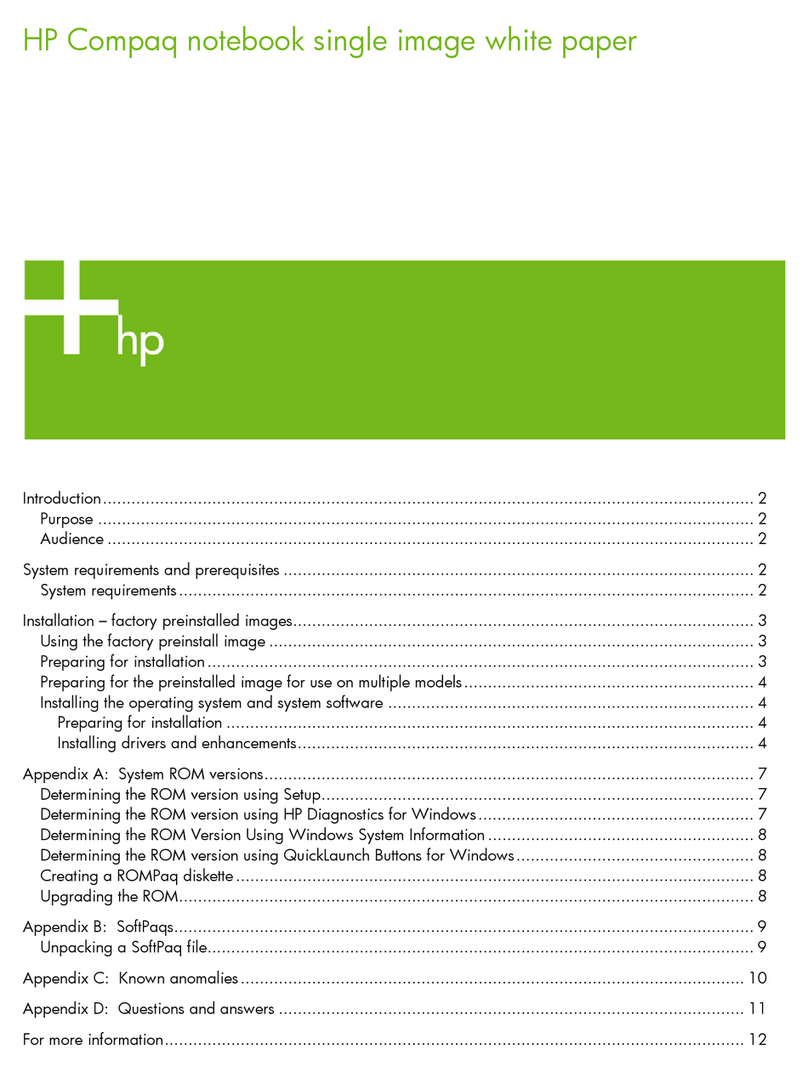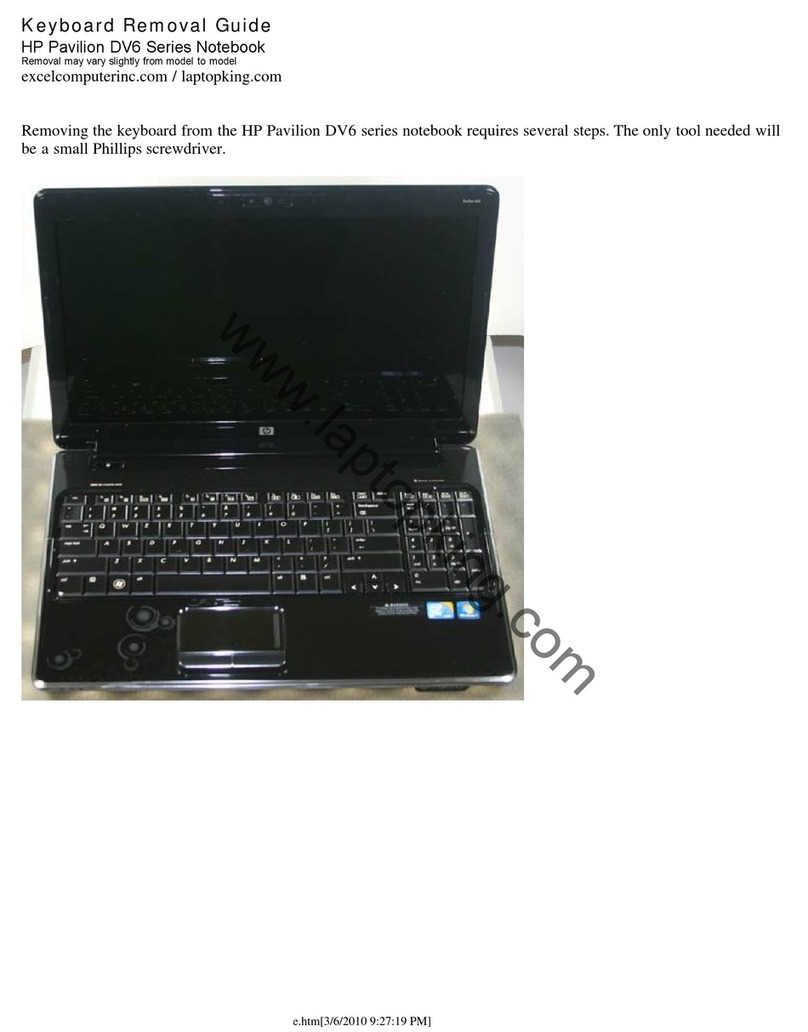iv Hardware and Software Guide
Contents
Initiating or Resuming from Standby . . . . . . . . . . . 2–10
Using Emergency Shutdown Procedures . . . . . . . . 2–11
Power Options . . . . . . . . . . . . . . . . . . . . . . . . . . . . . . . 2–12
Accessing the Power Options Window . . . . . . . . . 2–12
Displaying the Power Meter Icon . . . . . . . . . . . . . . 2–13
Setting or Changing a Power Scheme. . . . . . . . . . . 2–14
Using a Security Password . . . . . . . . . . . . . . . . . . . 2–14
Processor Performance Controls (Select
Models Only) . . . . . . . . . . . . . . . . . . . . . . . . . . . . . . . . 2–15
Battery Packs . . . . . . . . . . . . . . . . . . . . . . . . . . . . . . . . 2–17
Identifying Battery Packs . . . . . . . . . . . . . . . . . . . . 2–18
Inserting or Removing a Primary Battery Pack . . . 2–19
Charging Battery Packs . . . . . . . . . . . . . . . . . . . . . 2–21
Monitoring the Charge of a Battery Pack . . . . . . . . 2–23
Managing Low-Battery Conditions . . . . . . . . . . . . 2–25
Calibrating a Battery Pack . . . . . . . . . . . . . . . . . . . 2–27
Conserving Battery Power . . . . . . . . . . . . . . . . . . . 2–30
Storing a Battery Pack . . . . . . . . . . . . . . . . . . . . . . 2–32
Disposing of a Used Battery Pack . . . . . . . . . . . . . 2–33
3 Pointing Devices and Keyboard
Pointing Devices . . . . . . . . . . . . . . . . . . . . . . . . . . . . . . 3–1
Using the TouchPad . . . . . . . . . . . . . . . . . . . . . . . . . 3–3
Using the Pointing Stick . . . . . . . . . . . . . . . . . . . . . . 3–3
Setting Mouse Properties . . . . . . . . . . . . . . . . . . . . . 3–4
Hotkeys . . . . . . . . . . . . . . . . . . . . . . . . . . . . . . . . . . . . . 3–5
Hotkey Quick Reference. . . . . . . . . . . . . . . . . . . . . . 3–6
Using Hotkey Commands. . . . . . . . . . . . . . . . . . . . . 3–7
Using Hotkeys with External Keyboards . . . . . . . . . 3–9
Quick Launch Buttons . . . . . . . . . . . . . . . . . . . . . . . . . 3–10
Identifying Quick Launch Buttons . . . . . . . . . . . . . 3–10
Quick Launch Buttons Software. . . . . . . . . . . . . . . 3–11
Keypads . . . . . . . . . . . . . . . . . . . . . . . . . . . . . . . . . . . . 3–19
Using the Embedded Numeric Keypad . . . . . . . . . 3–19
Using an External Numeric Keypad . . . . . . . . . . . . 3–21