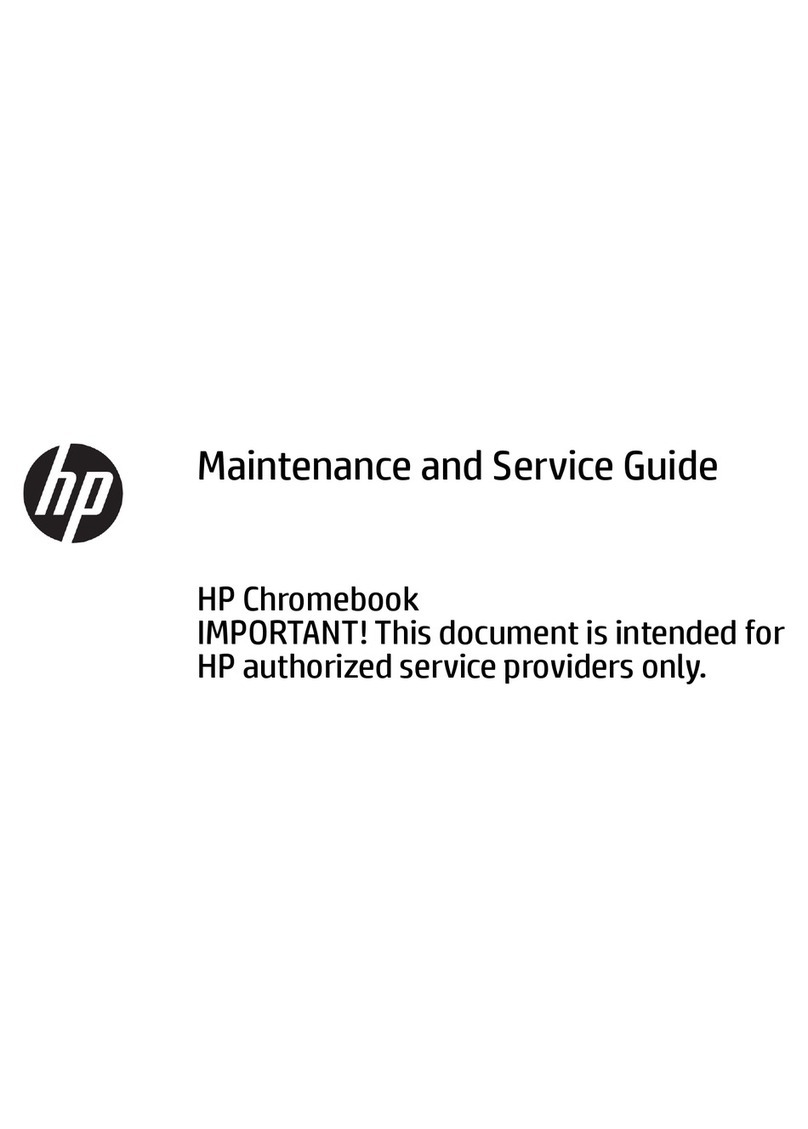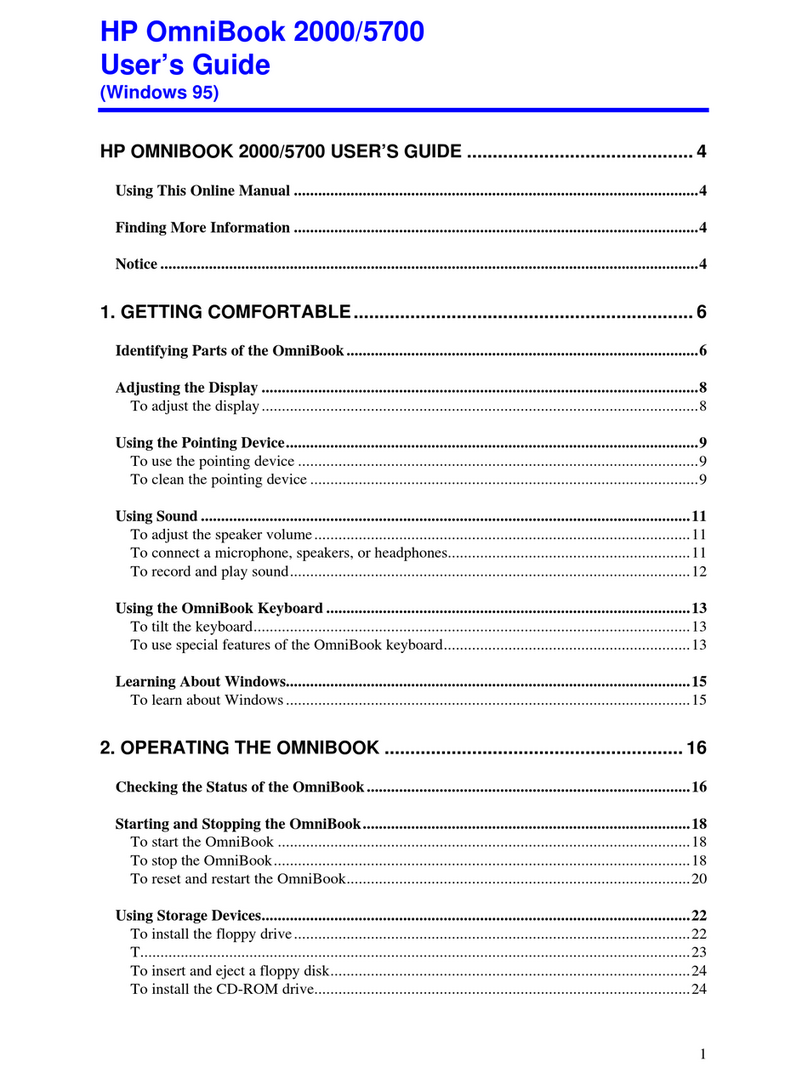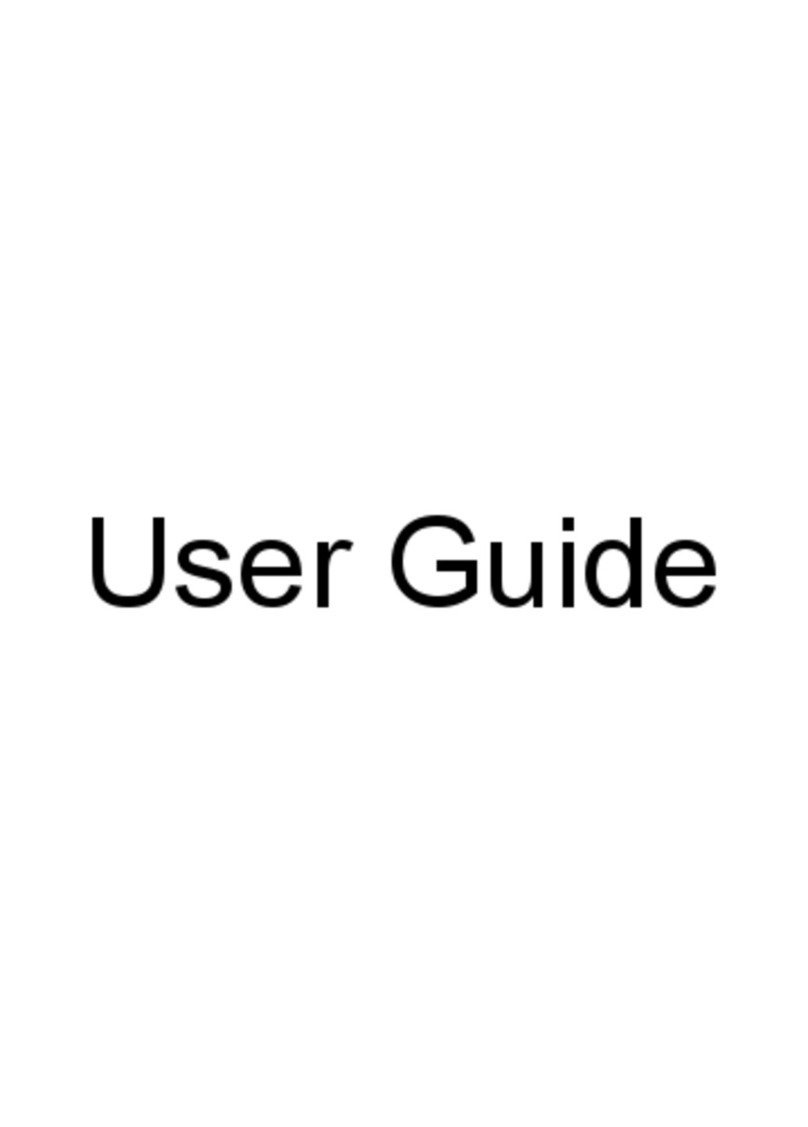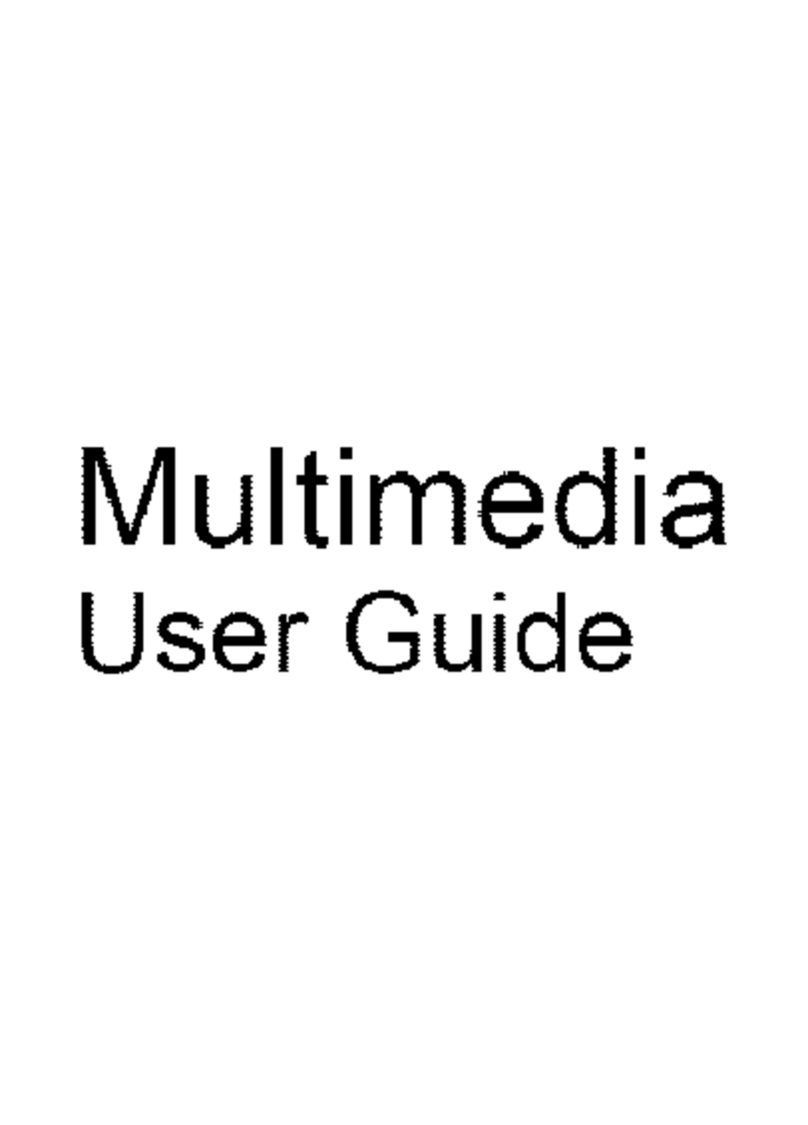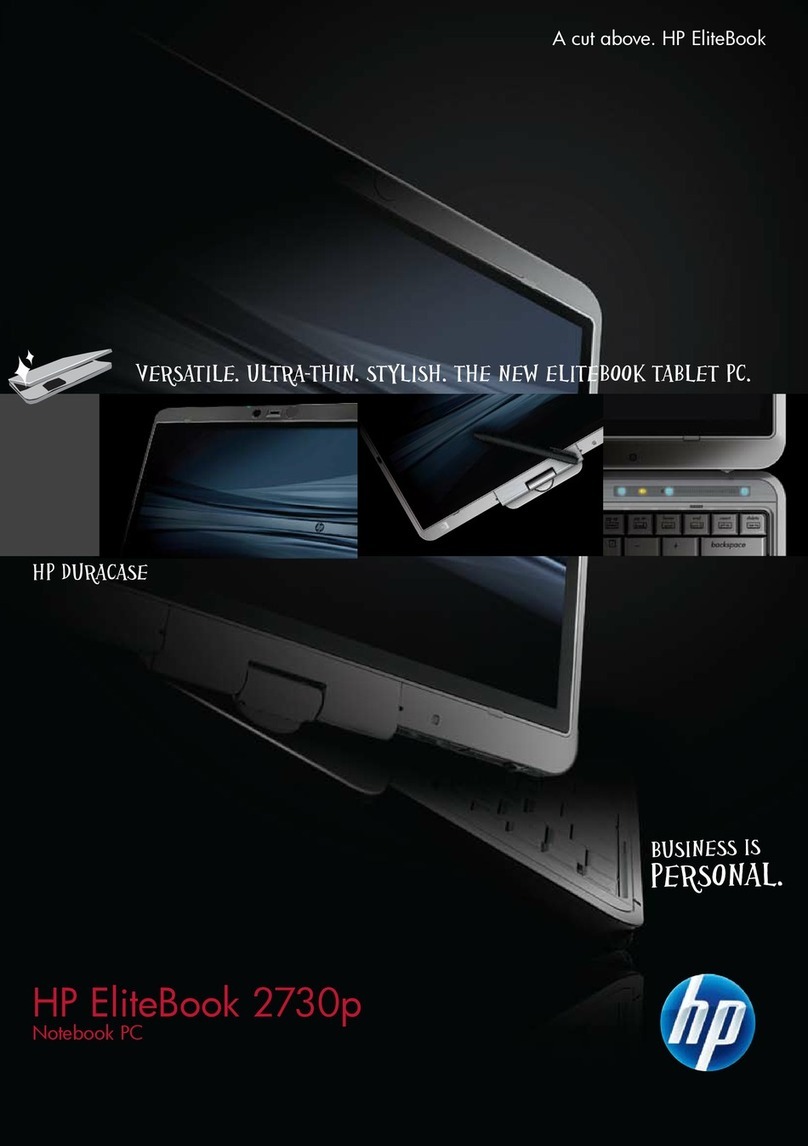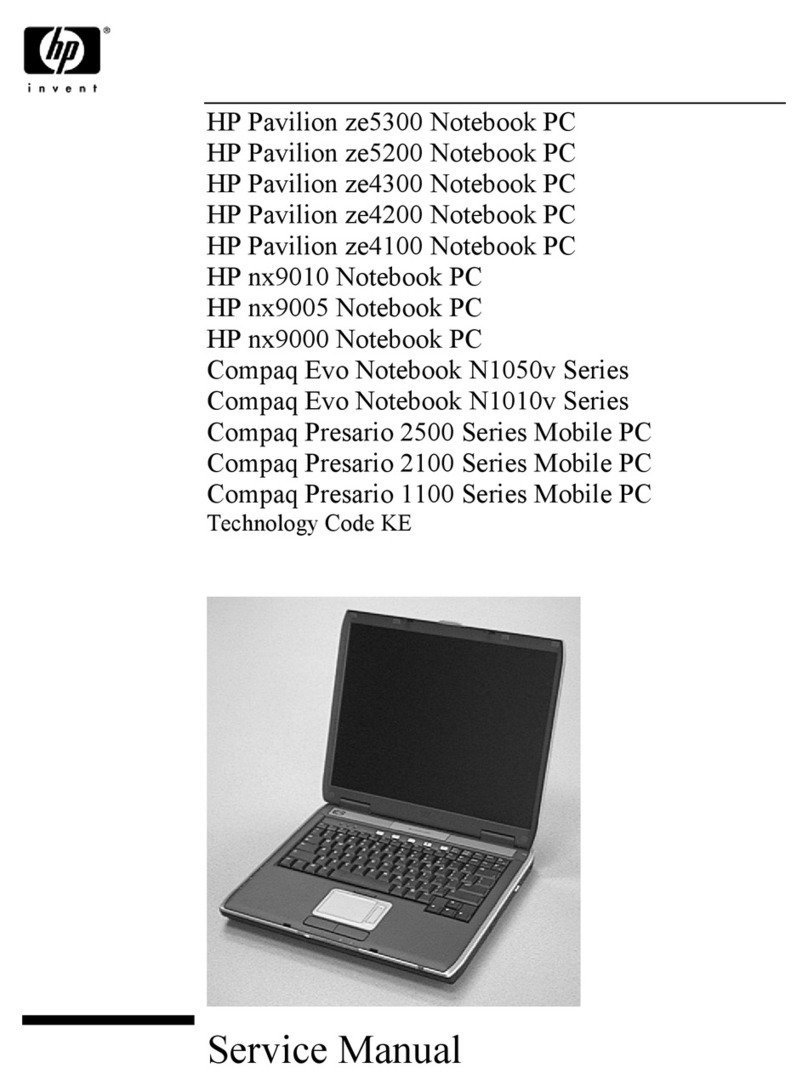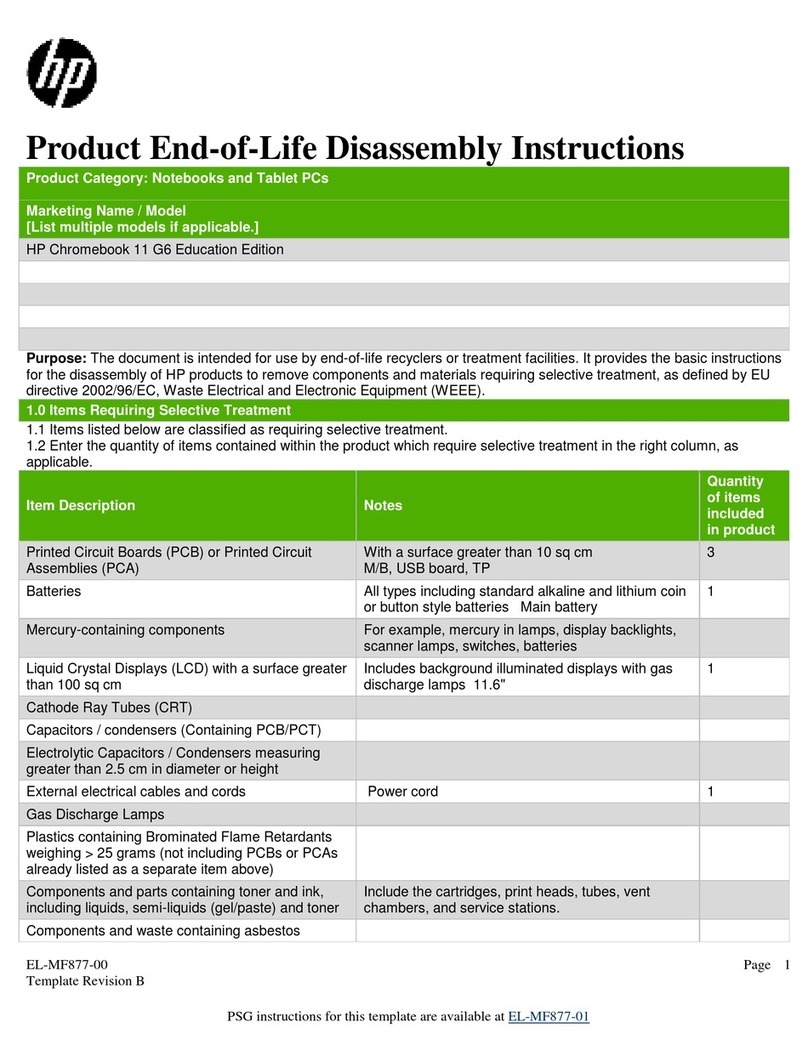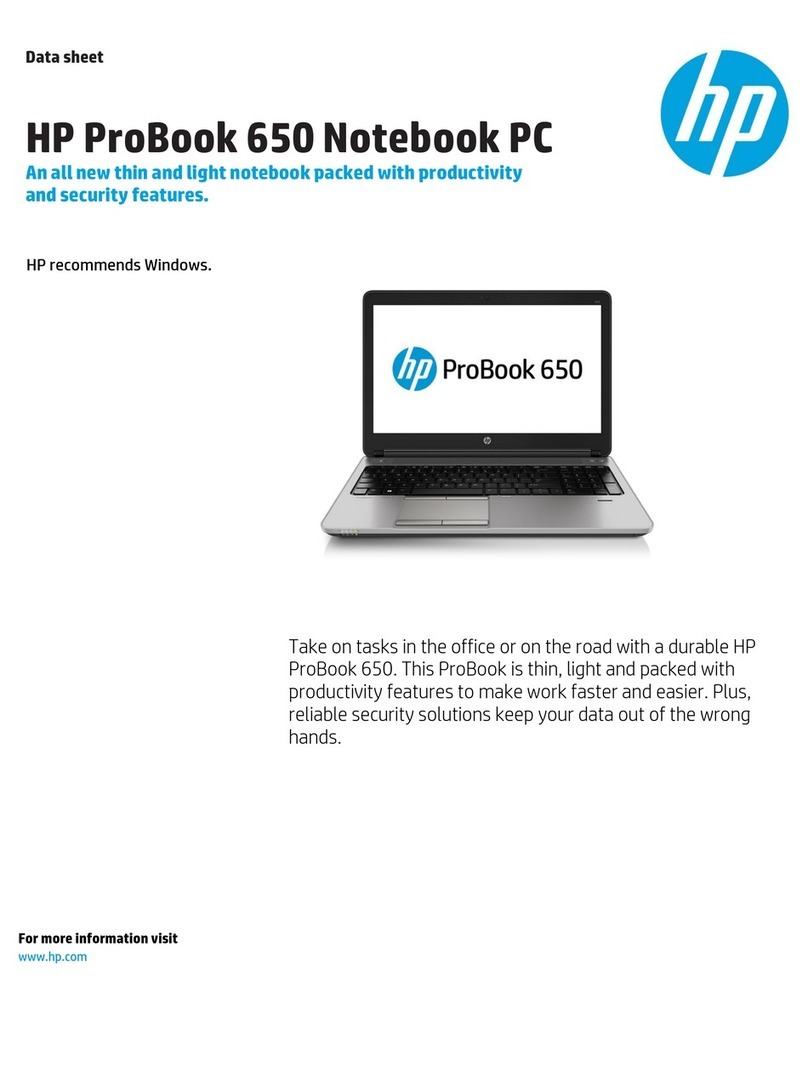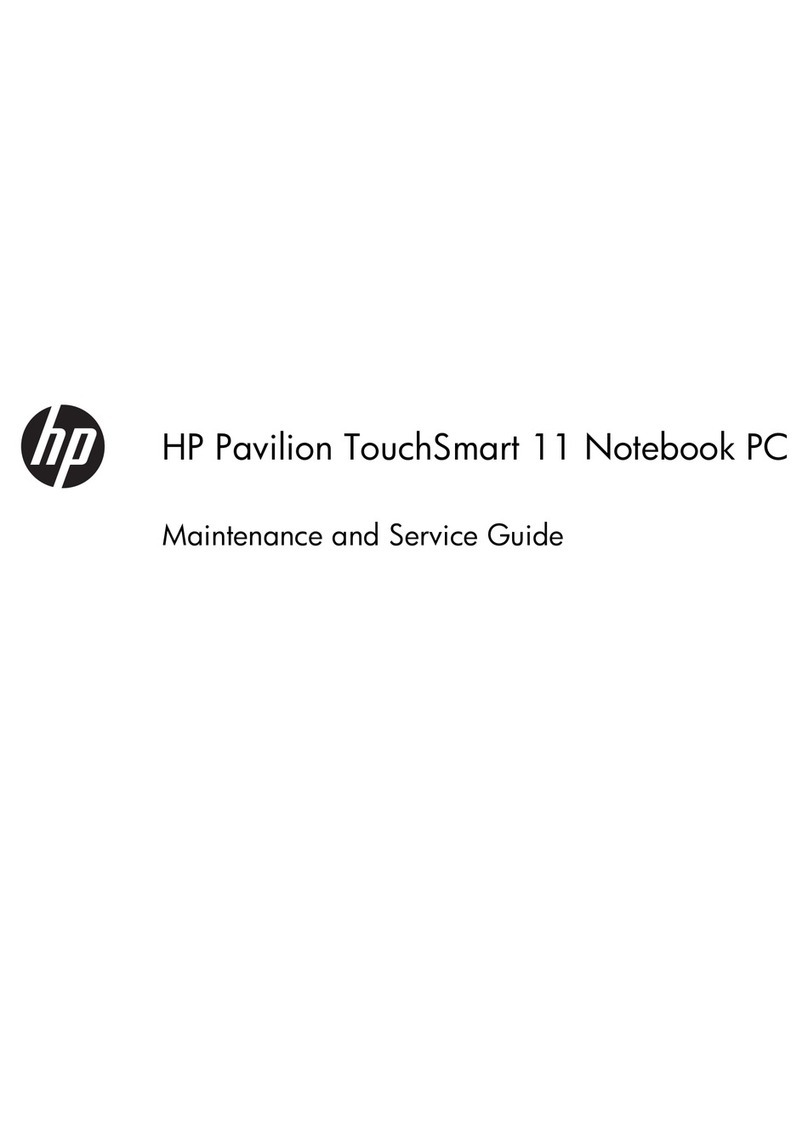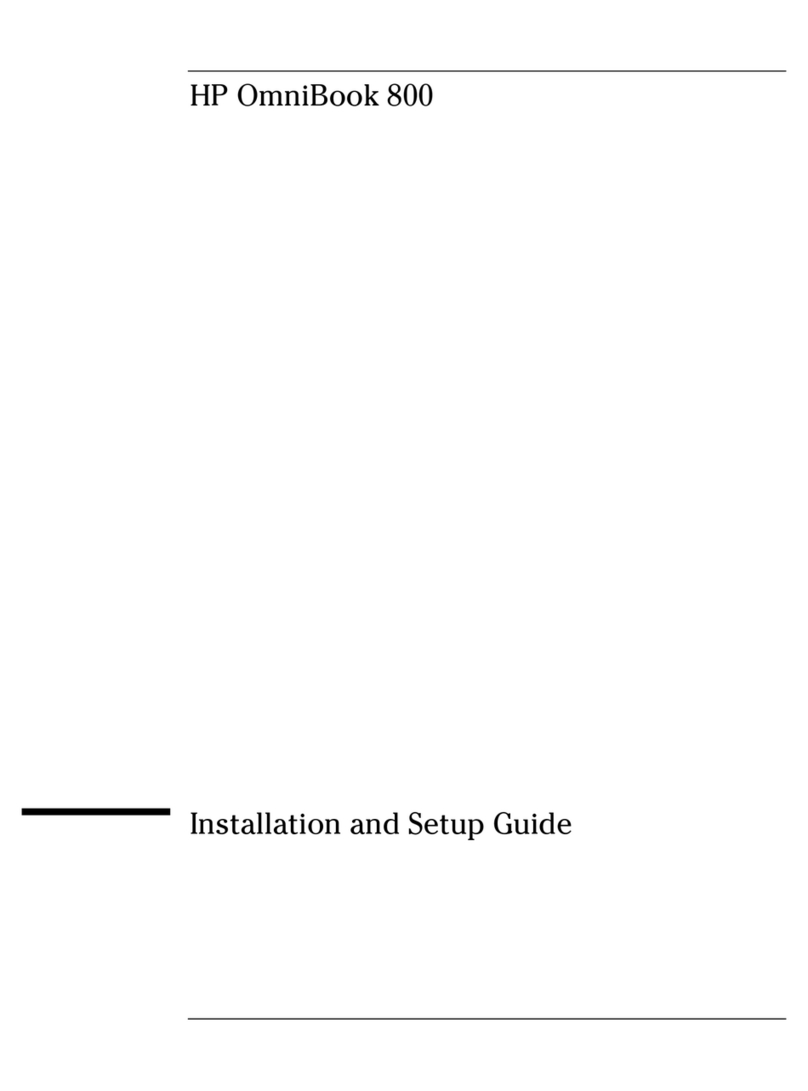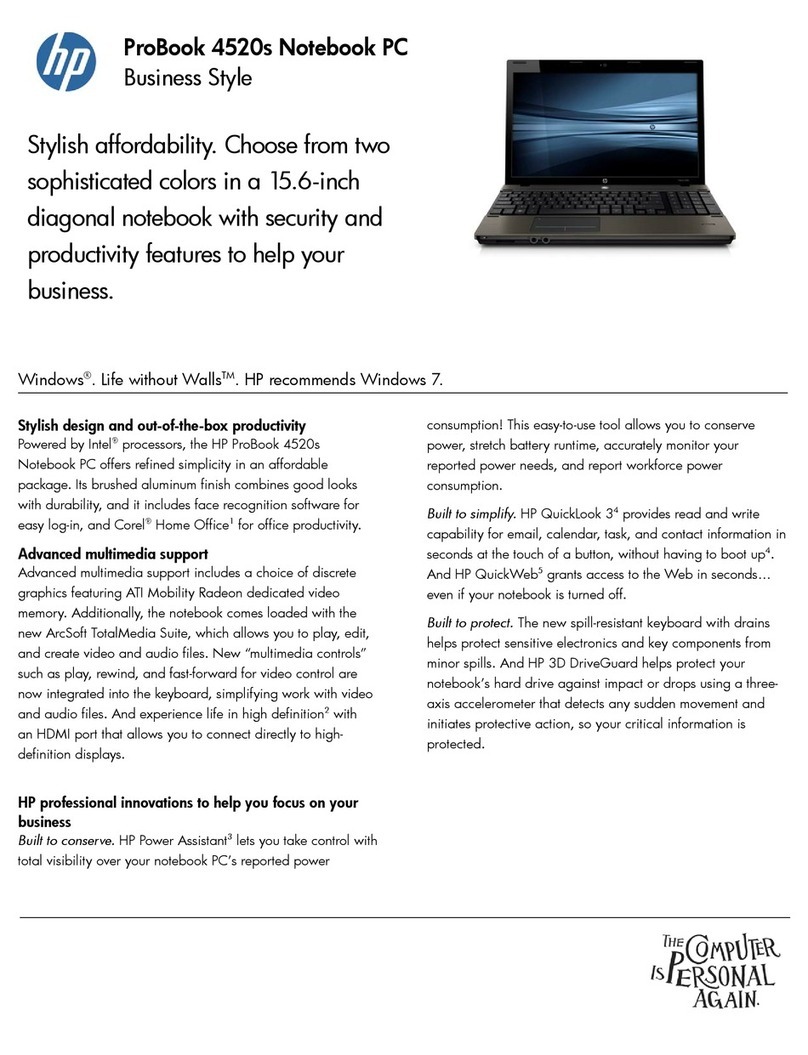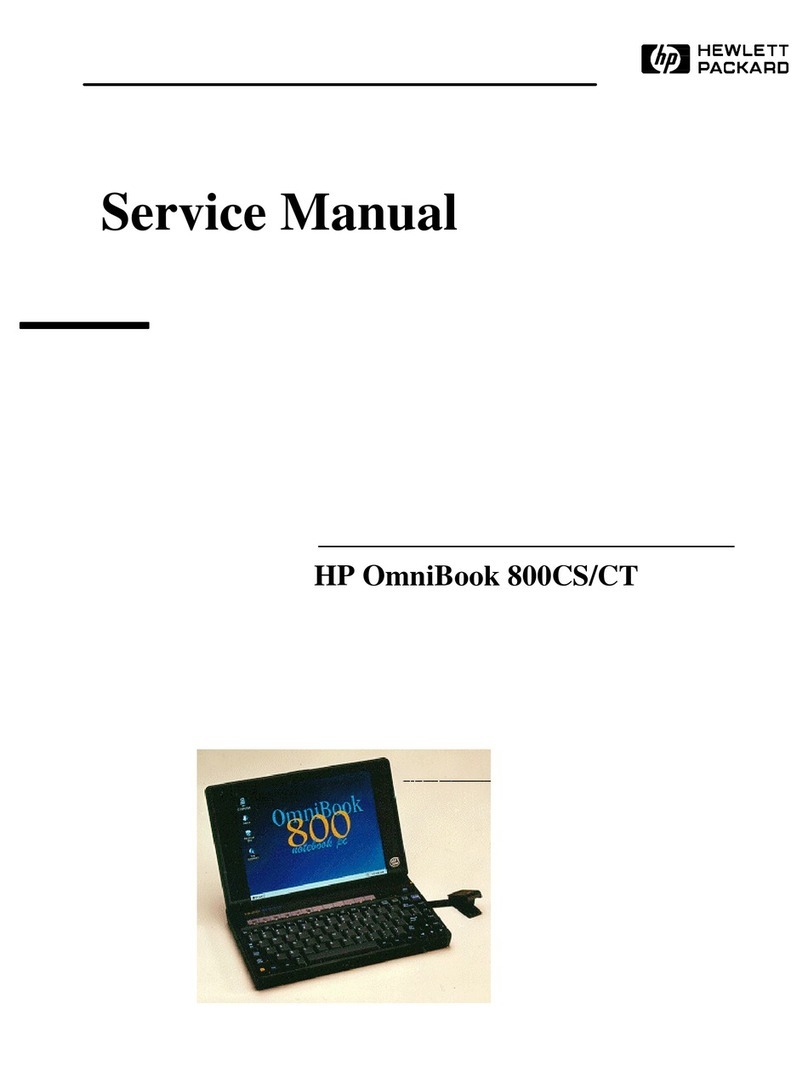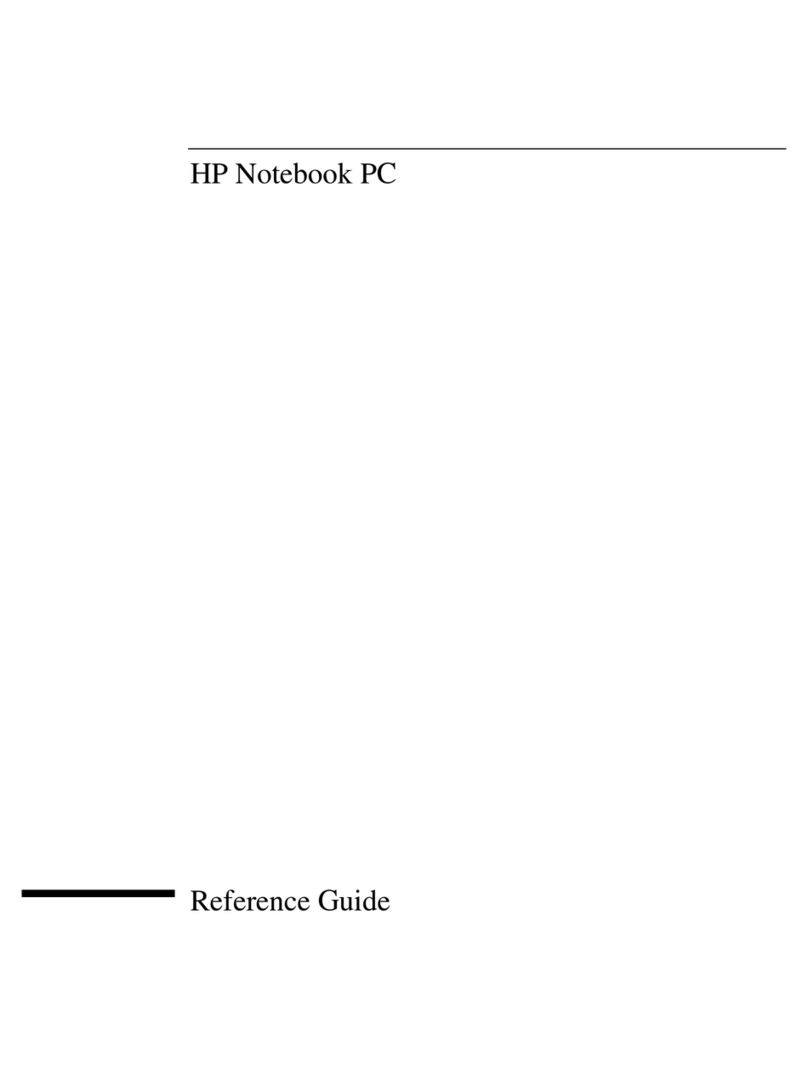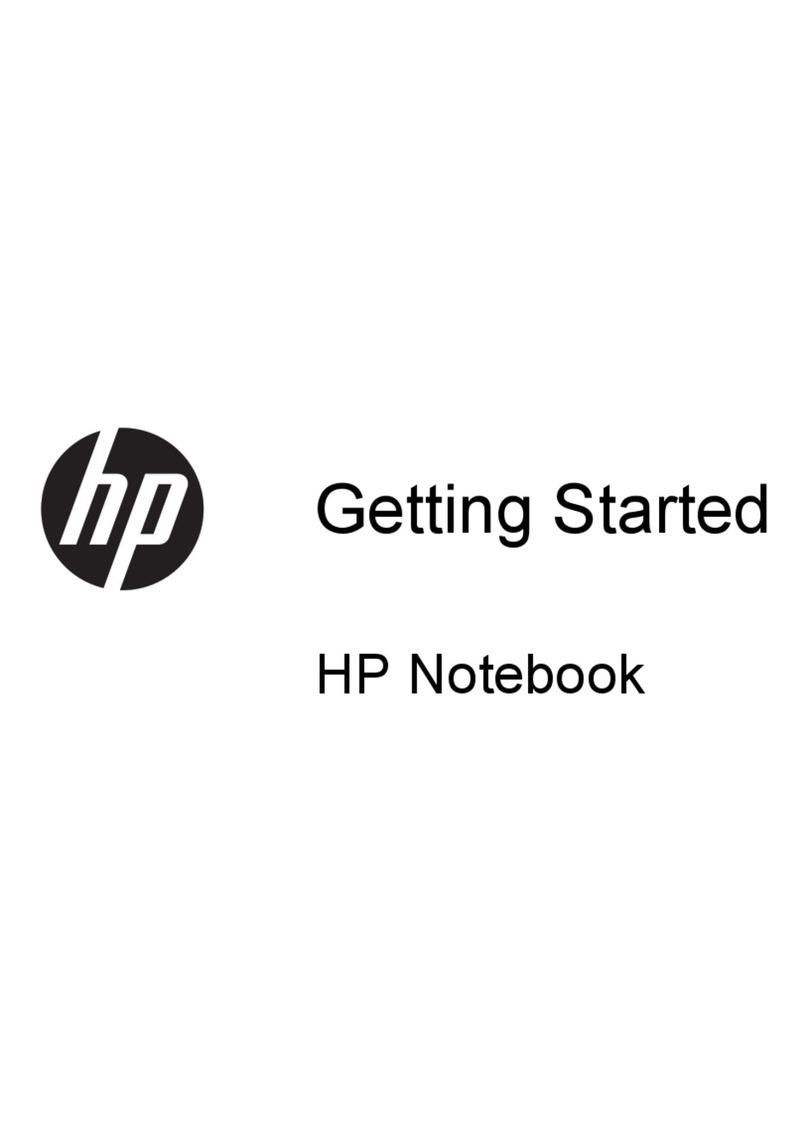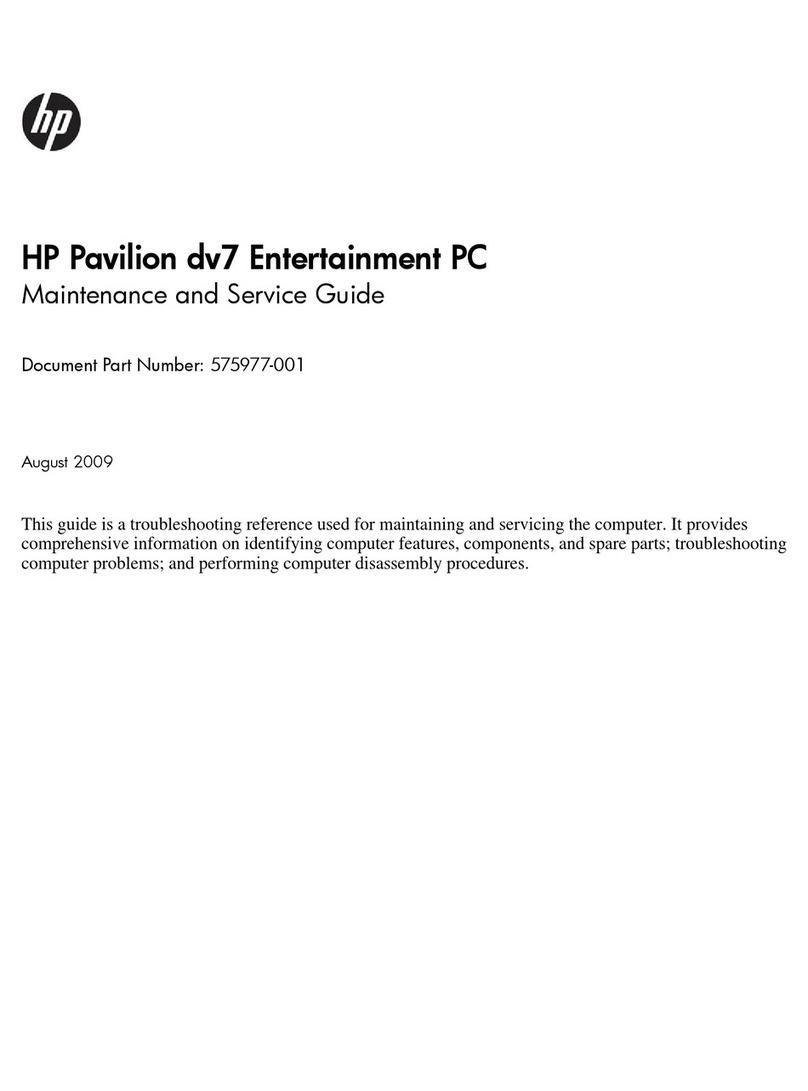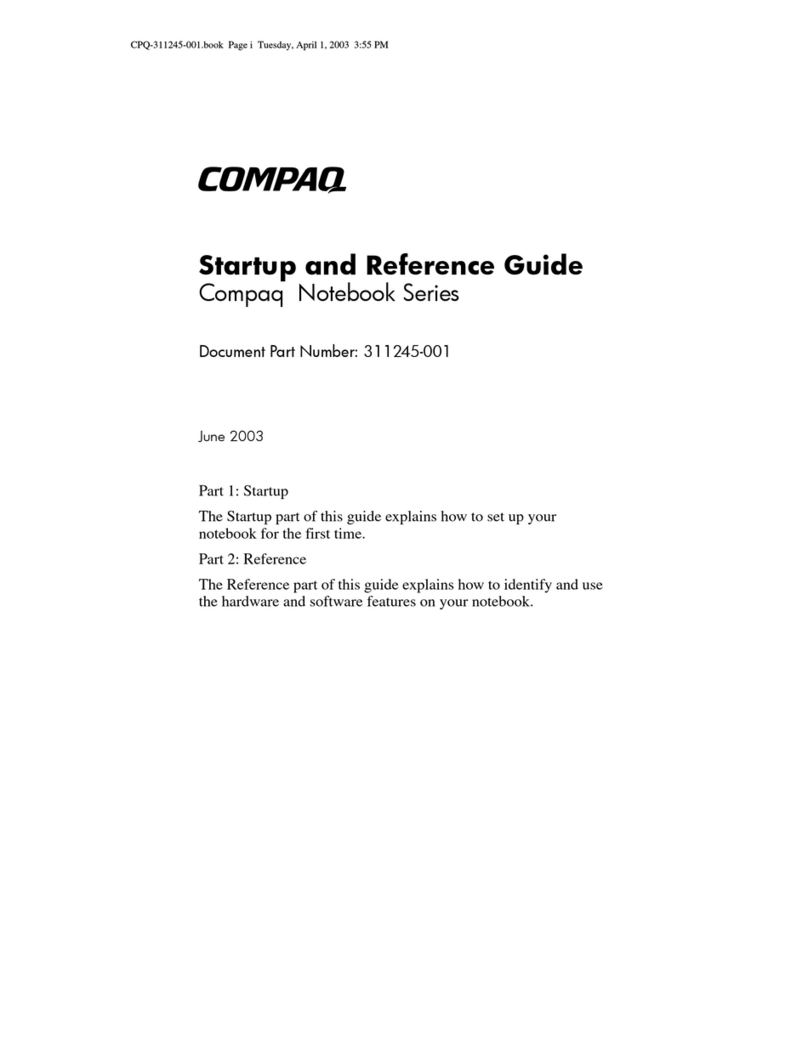1 Product description
Category Description
Product Name HP ENVY 13 Laptop PC (model number 13-ah0xxx)
Processor ●Intel® Core™ i7-8550U 1.80-GHz quad core processor (2400-MHz FSB, 8.0-MB L3 cache, 15.0-
W)
●Intel Core i5-8250U 1.60-GHz quad core processor (2400-MHz FSB, 6.0-MB L3 cache, 15.0-W)
●Intel Core i3-8130U 2.20-GHz (turbo boost up to 3.40-GHz) dual core processor (2133-MHz
FSB, 4.0-MB L3 cache, 15.0-W)
Chipset Intel integrated soldered-on-circuit (SoC)
Graphics Discrete graphics: NVIDIA® N17S-LG GeForce MX150 (256-MB×32, 2 pieces) GDDR5 graphics
subsystem with 2048-MB video memory
Internal graphics: Intel UHD 620 graphics subsystem
Panel ●13.3-in, ultrahigh-denition (UHD) (3840×2160), BrightView, white light-emitting diode
(WLED), liquid crystal display (LCD), UWVA 72 340, eDP 1.3+PSR, ultraslim, TouchScreen display
assembly with narrow bezel
●13.3-in, full high-denition (FHD) (1920×1080), BrightView, WLED, LCD, UWVA 72 300, eDP
1.3+PSR, ultraslim, TouchScreen display assembly with narrow bezel
●13.3-in, UHD (3840×2160), BrightView, WLED, LCD, UWVA 72 340, eDP 1.3+PSR, ultraslim,
non-TouchScreen display assembly with narrow bezel
●13.3-in, UHD (3840×2160), BrightView, WLED, LCD, UWVA 72 340, eDP+PSR, ultraslim, non-
TouchScreen display assembly with narrow bezel
●13.3-in, FHD (1920×1080), BrightView, WLED, LCD, UWVA 72 300, eDP 1.3+PSR, ultraslim,
non-TouchScreen display assembly with narrow bezel
●13.3-in, FHD (1920×1080), BrightView, WLED, LCD, UWVA 72 300, eDP+PSR, ultraslim, non-
TouchScreen display assembly with narrow bezel
●13.3-in, FHD (1920×1080), AntiGlare, WLED, LCD, UWVA 72 300, eDP 1.3+PSR, ultraslim, non-
TouchScreen display assembly with privacy lter
Memory Supports LPDDR3 1.2-V IC 32-GB×32memory
Supports on-board system memory in the following congurations:
●16-GB 2133
●8-GB 2133
●8-GB 1866
●4-GB 1866
Storage Supports the following solid-state drives:
●1-TB, 2280, peripheral component interconnect express (PCIe), non-volatile memory express
(NVMe) SuperSpeed (SS) solid-state drive with triple-level cell (TLC)
●512-GB, M.2 2280, PCIe, NVMe, SS solid-state drive with TLC
●512-GB, 2280, PCIe, NVMe solid-state drive
●360-GB, 2280, PCIe, NVMe solid-state drive with TLC
1