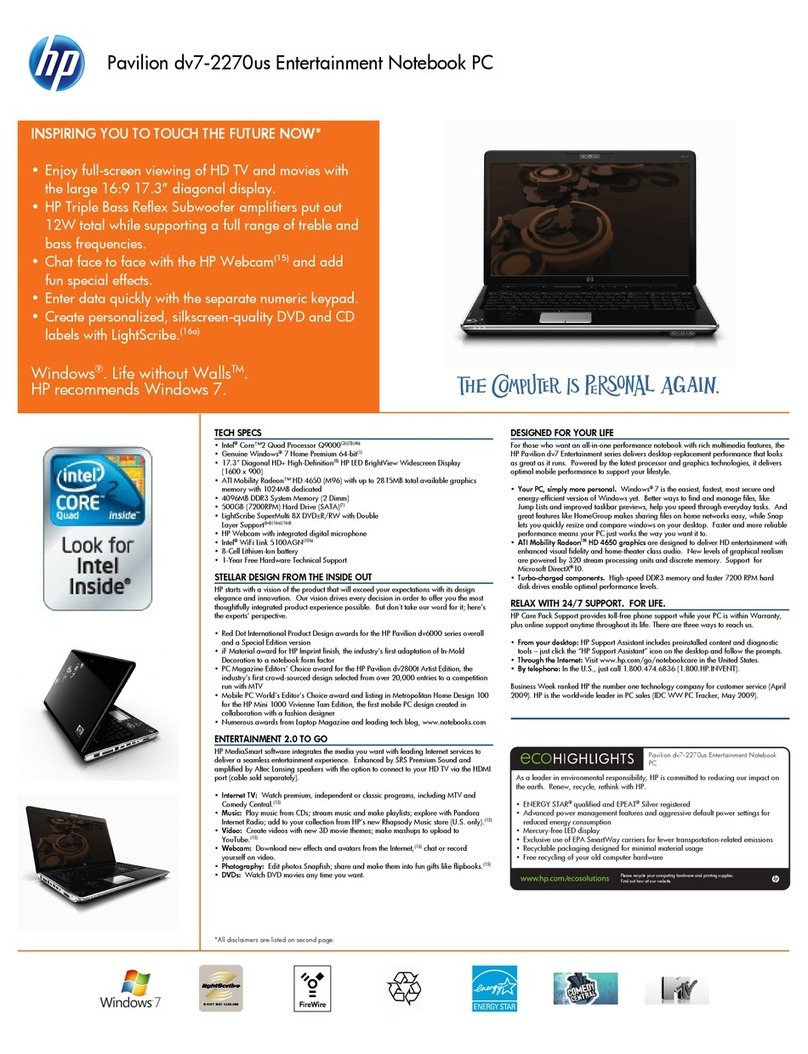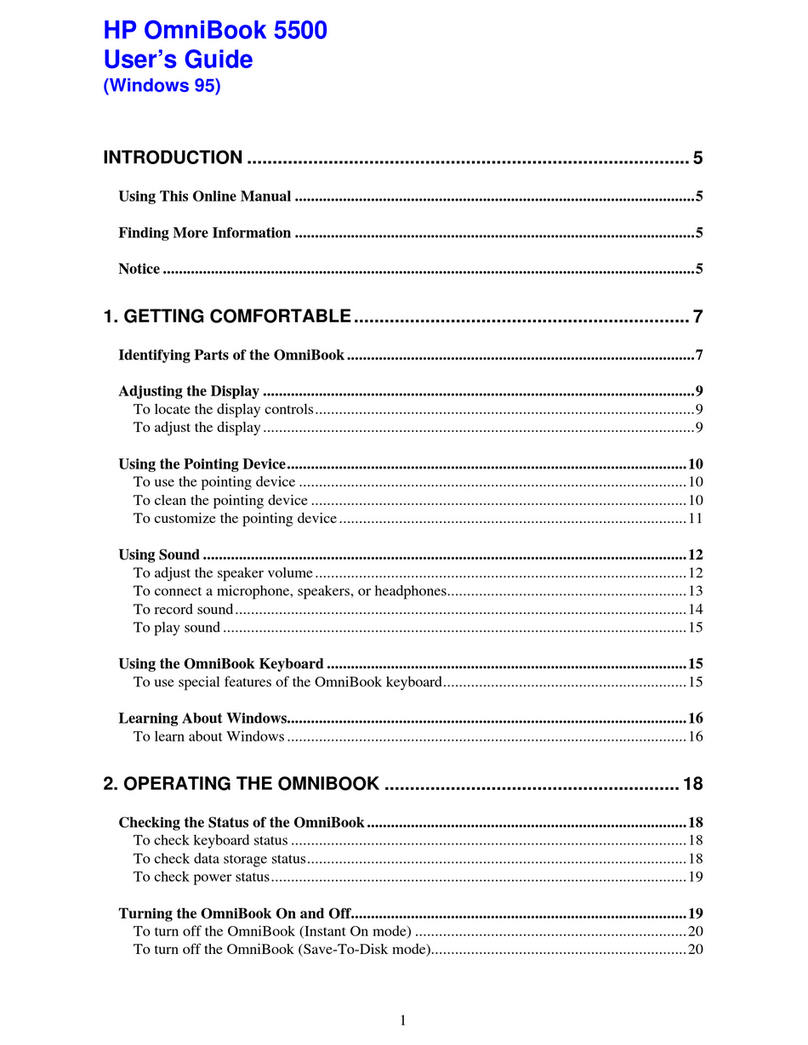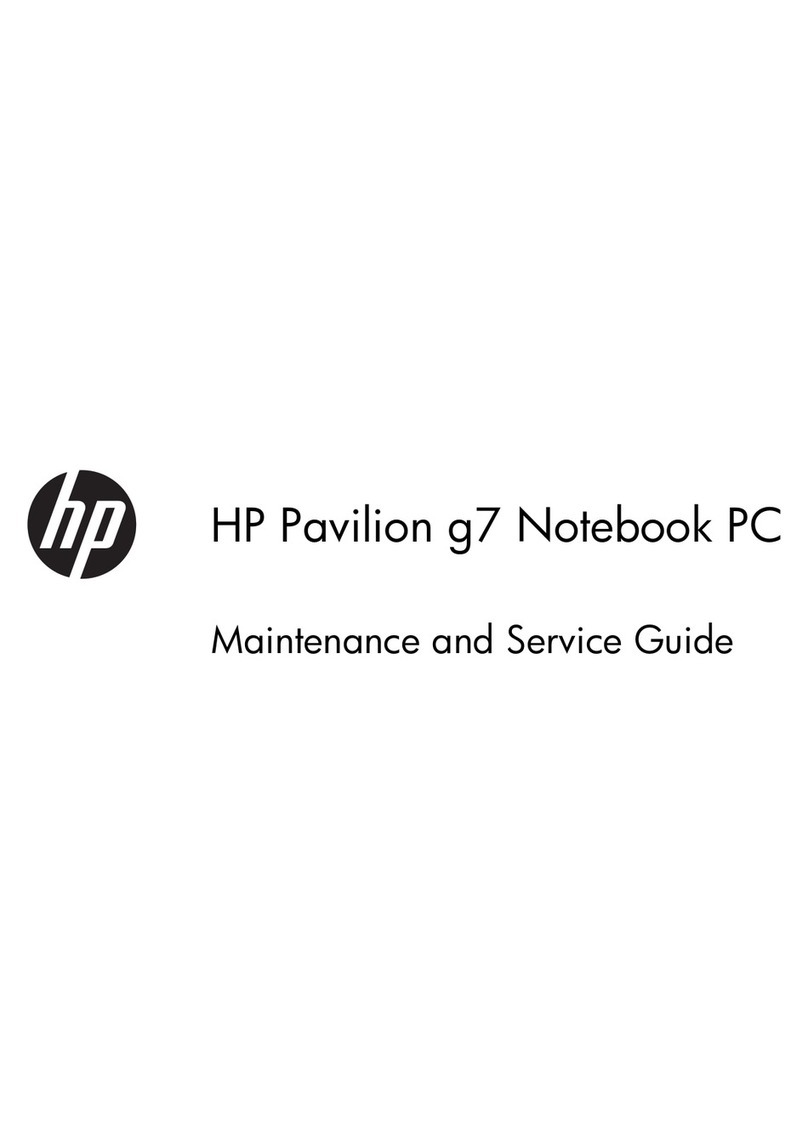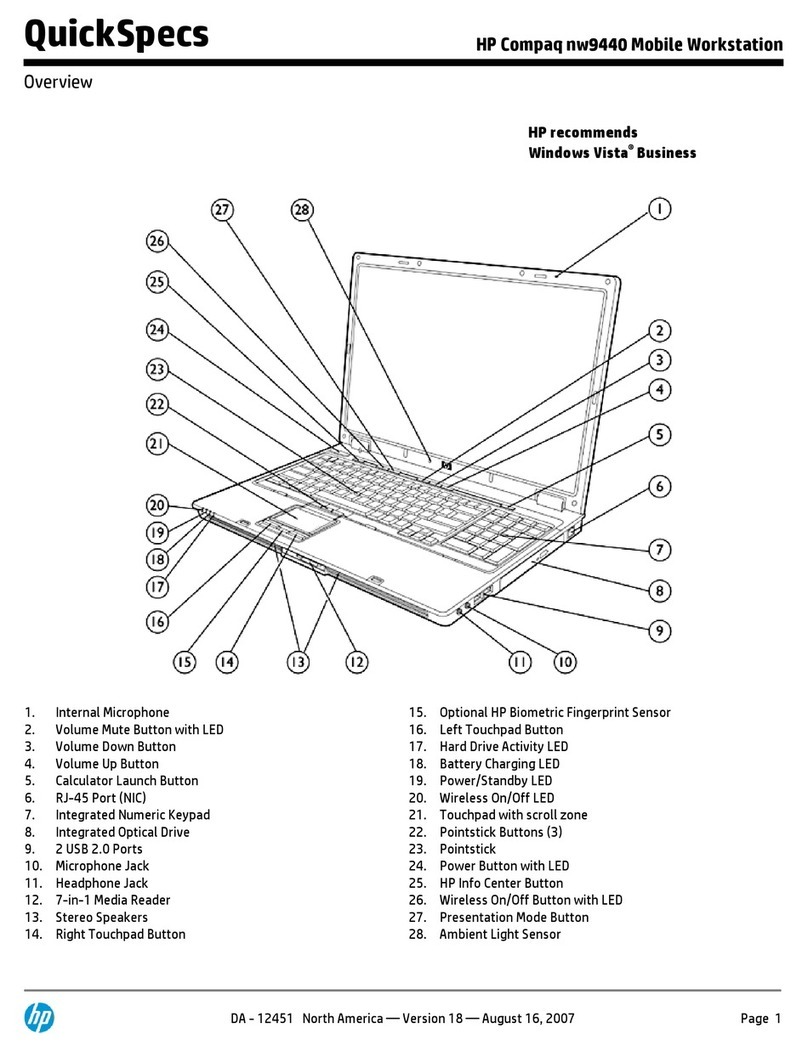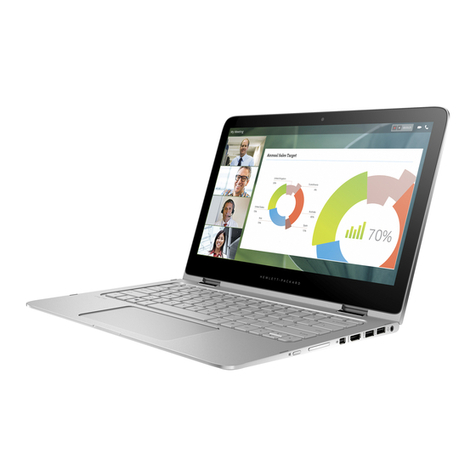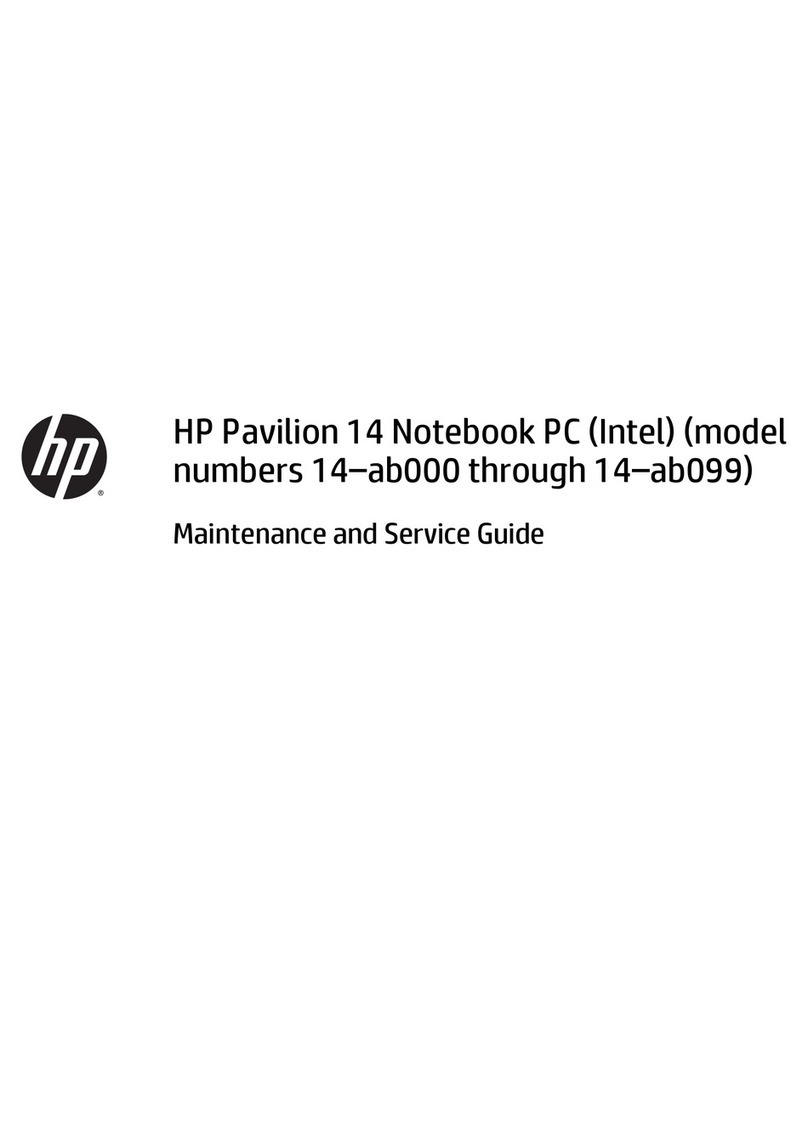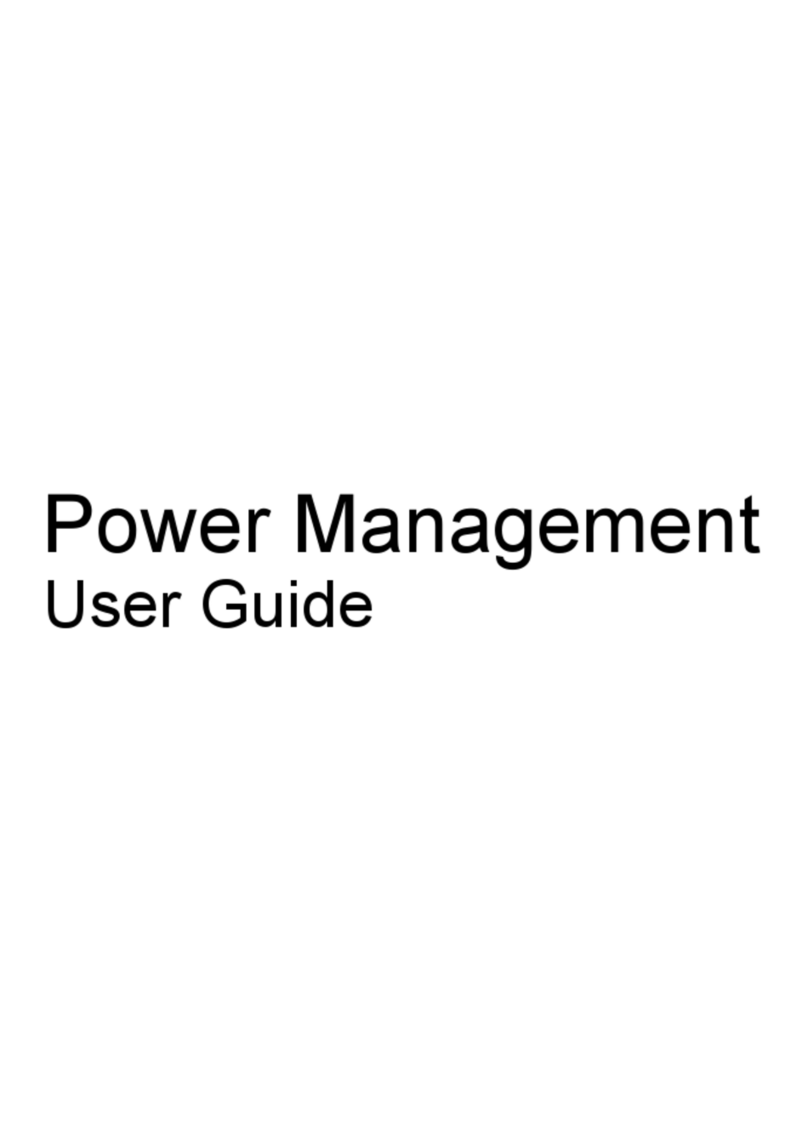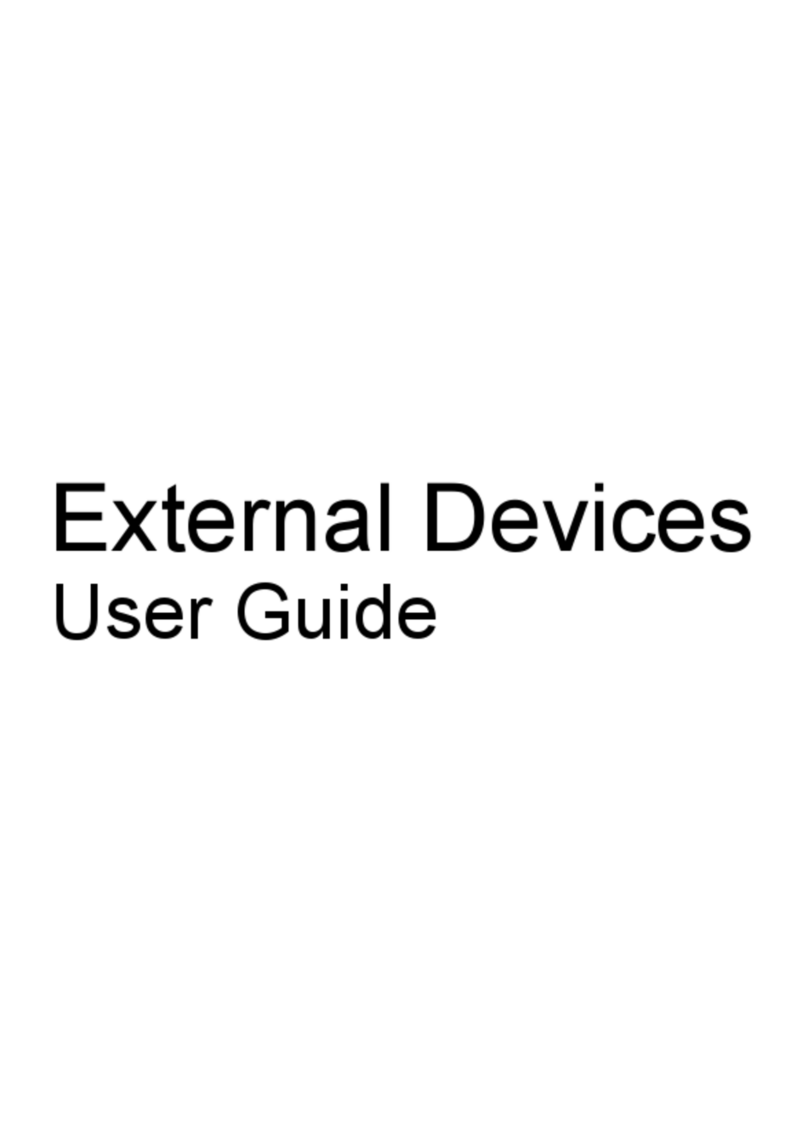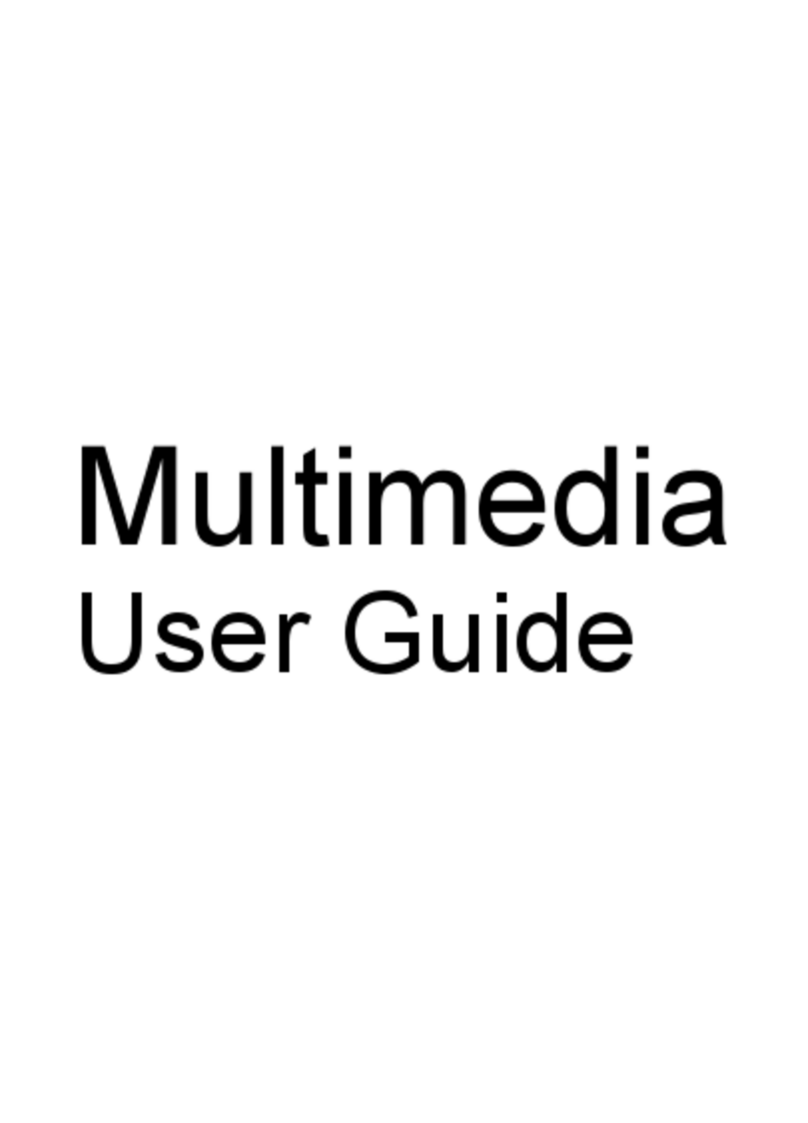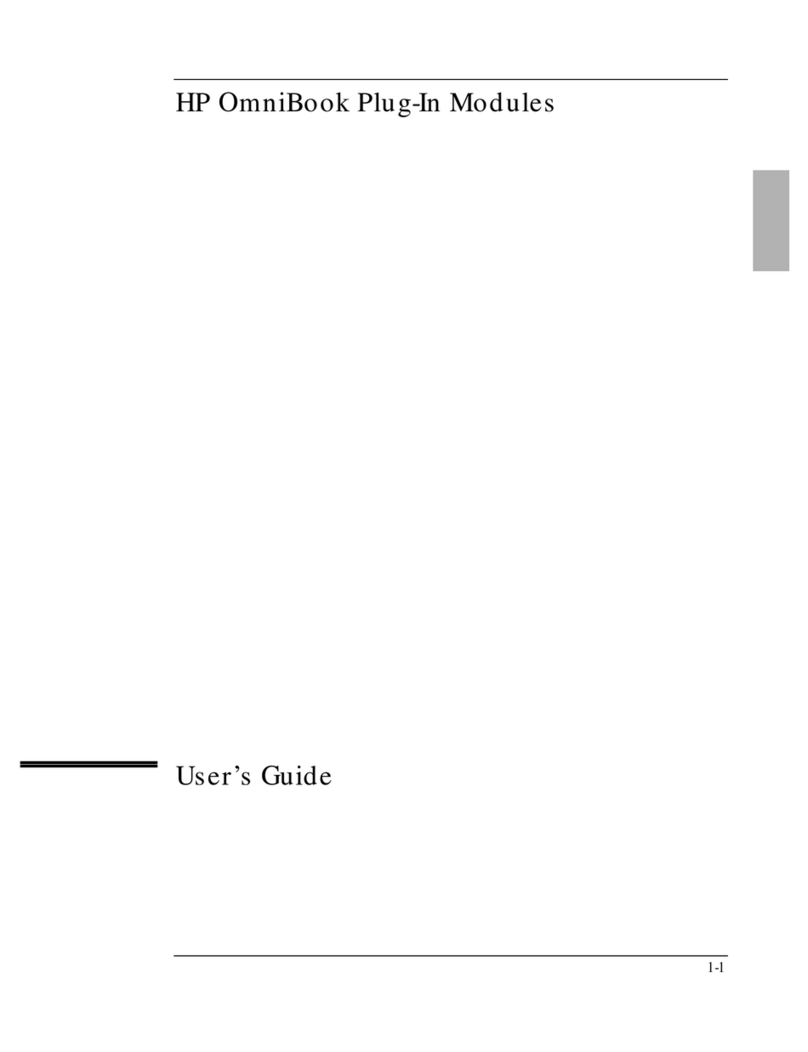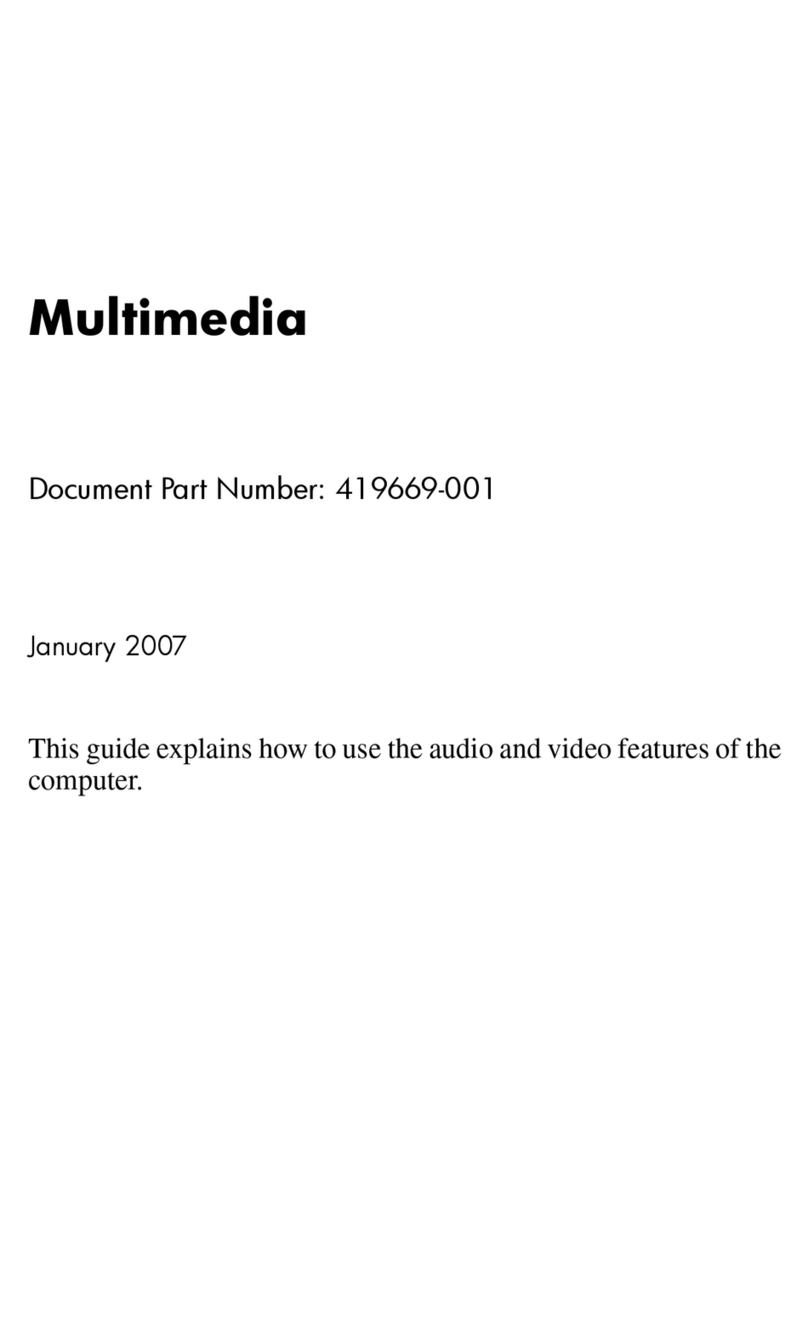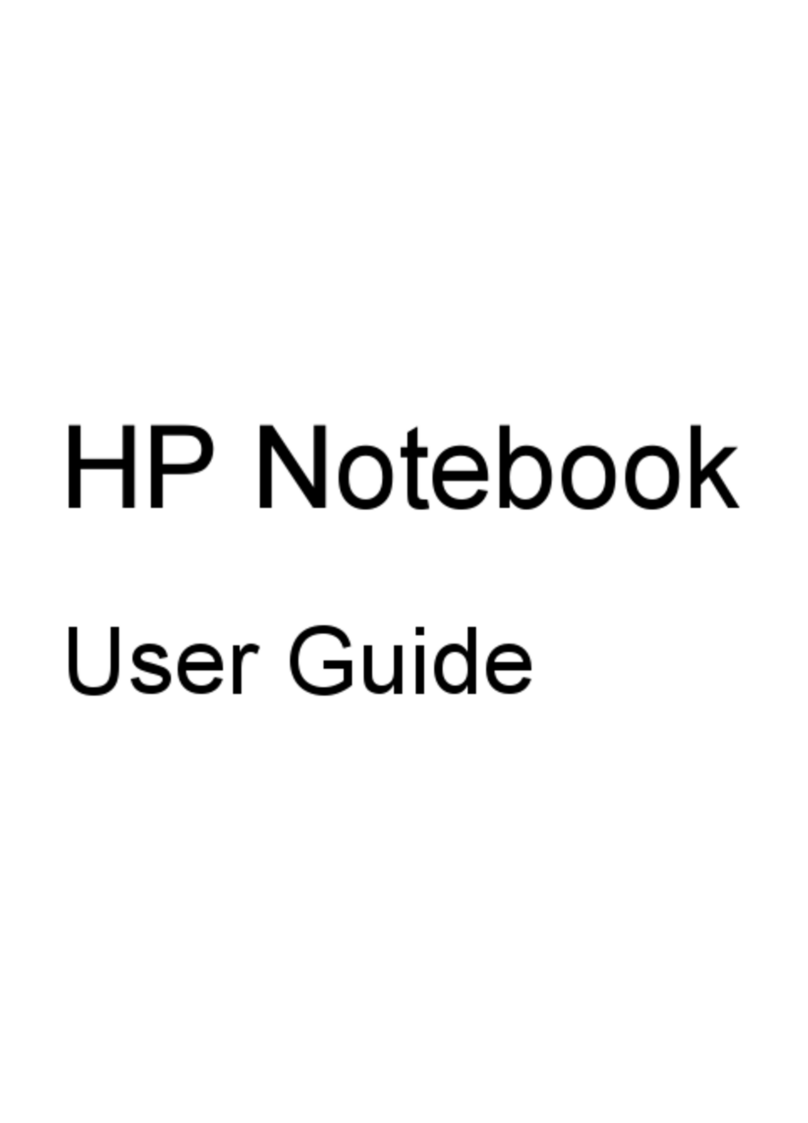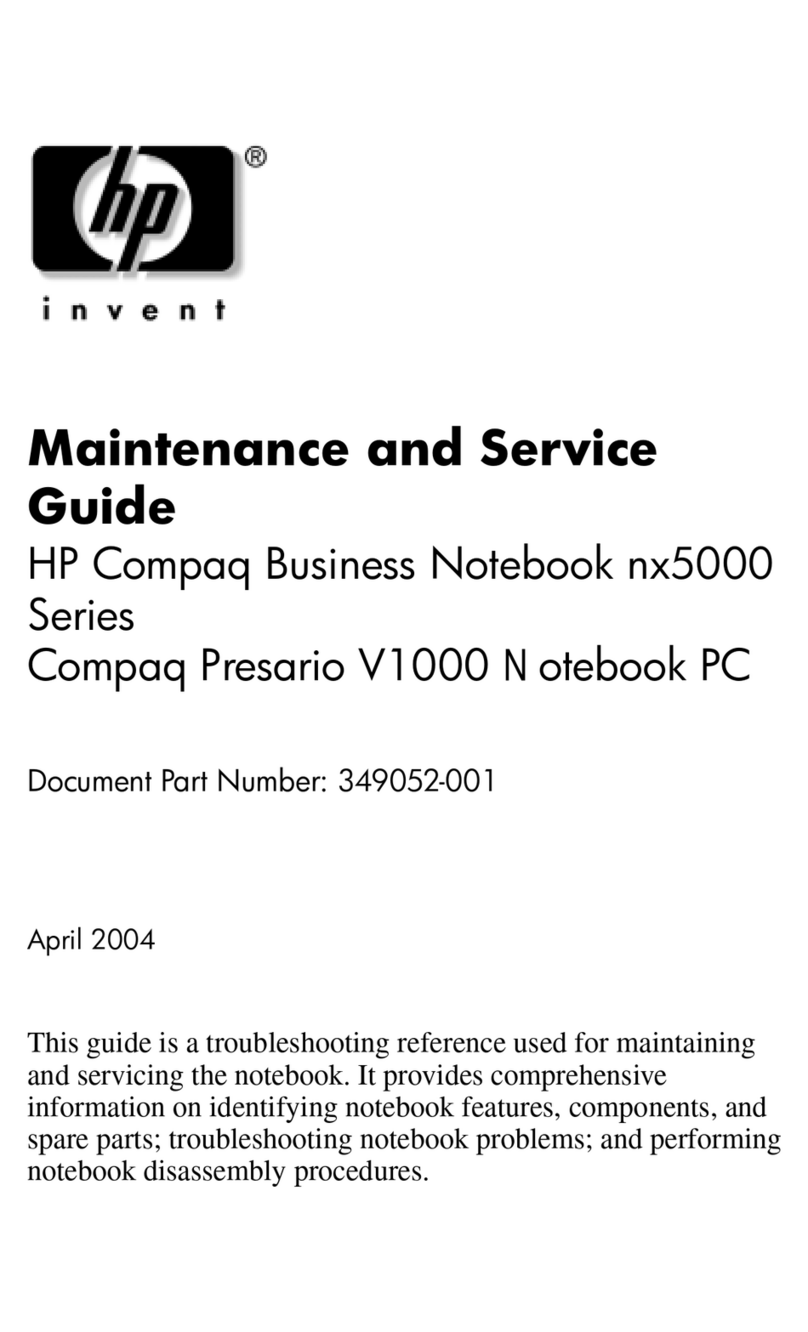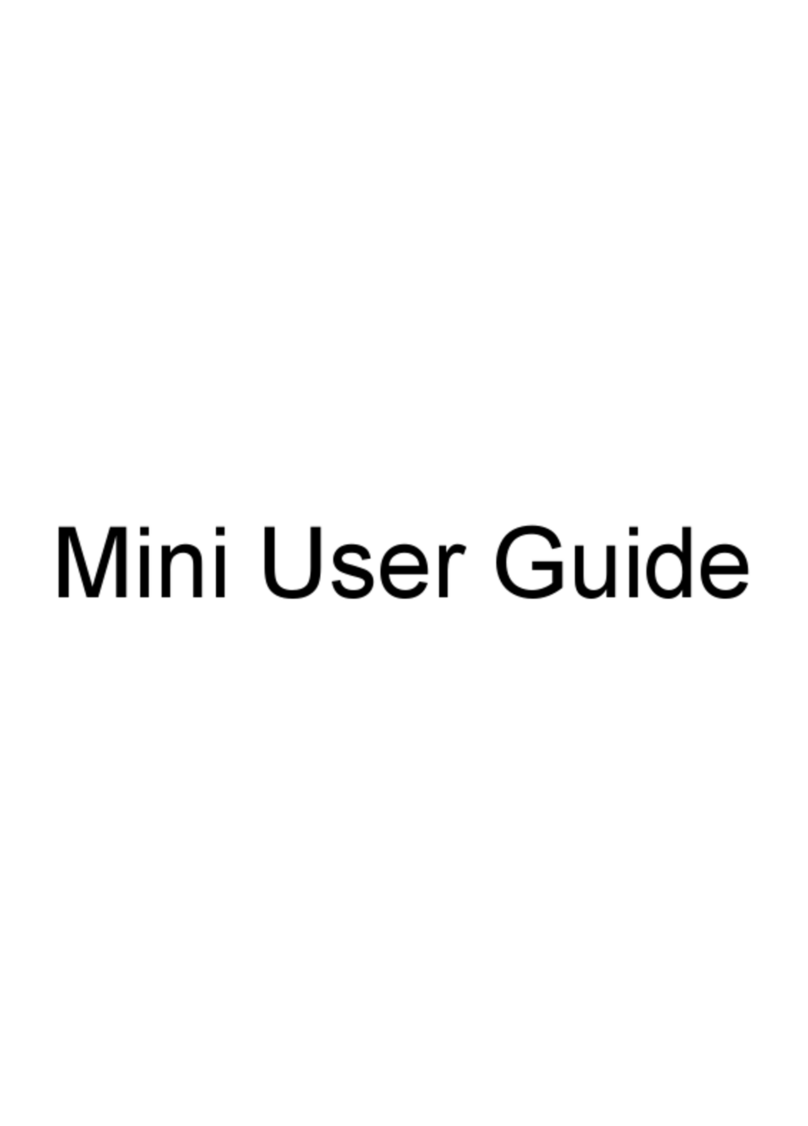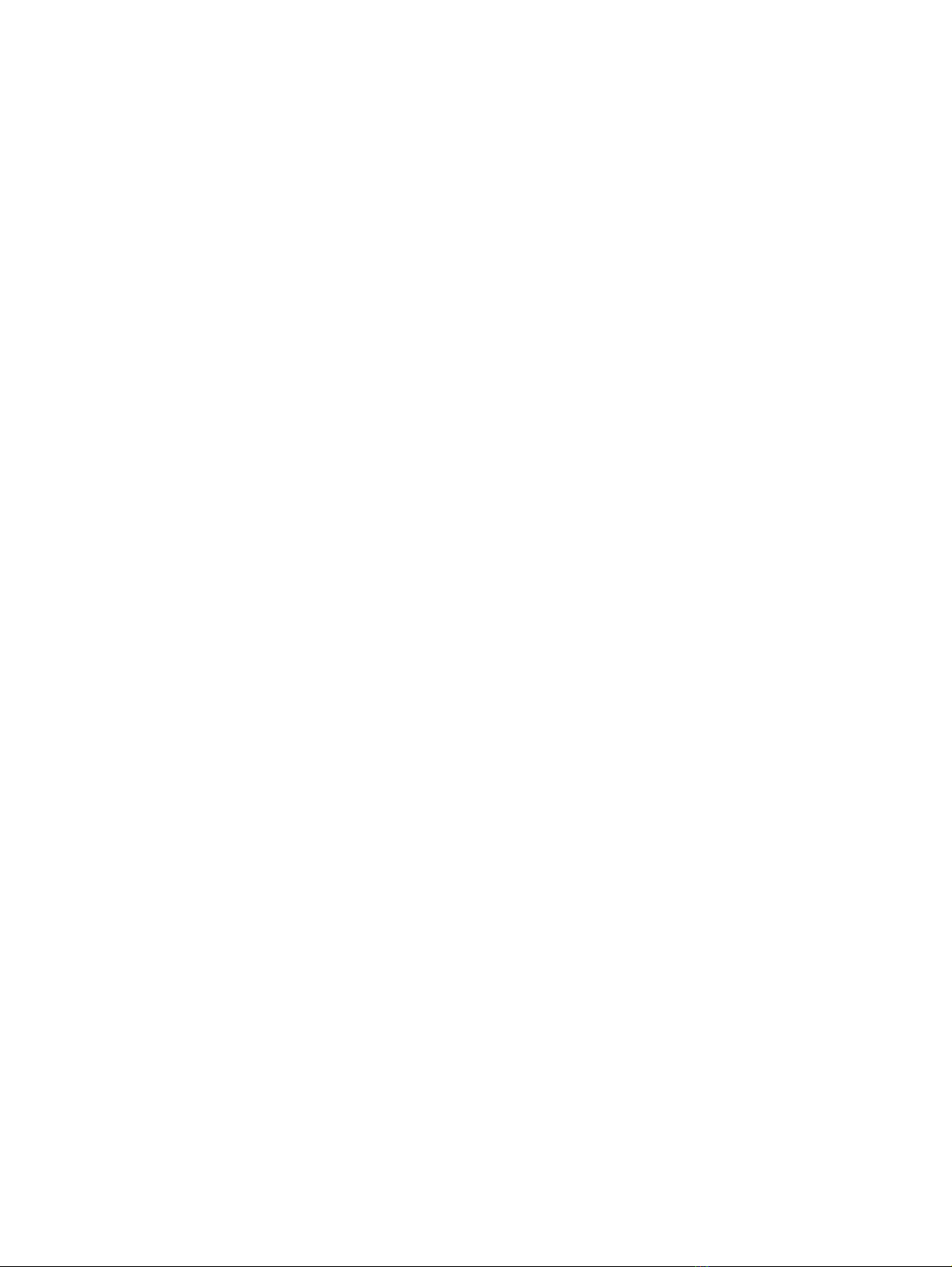Caring for wood veneer (select products only) ........................................................................................................................................ 26
Packaging and transporting guidelines..................................................................................................................................................................... 26
Accessing support information .......................................................................................................................................................................................27
5 Removal and replacement procedures for authorized service provider parts................................................................................. 29
Component replacement procedures ....................................................................................................................................................................... 29
Preparation for disassembly.................................................................................................................................................................................. 29
Bottom cover .....................................................................................................................................................................................................................29
Battery....................................................................................................................................................................................................................................30
WLAN module.................................................................................................................................................................................................................... 32
USB/audio board.............................................................................................................................................................................................................33
Solid-state drive............................................................................................................................................................................................................... 35
Speakers................................................................................................................................................................................................................................37
Fans ..........................................................................................................................................................................................................................................38
Heat sink ...............................................................................................................................................................................................................................38
Touchpad ..............................................................................................................................................................................................................................40
System board ..................................................................................................................................................................................................................... 41
Display assembly............................................................................................................................................................................................................44
Top cover with keyboard............................................................................................................................................................................................50
6 Using Setup Utility (BIOS)........................................................................................................................................................................................................... 52
Starting Setup Utility (BIOS)............................................................................................................................................................................................... 52
Updating Setup Utility (BIOS)............................................................................................................................................................................................. 52
Determining the BIOS version............................................................................................................................................................................... 52
Preparing for a BIOS update ..................................................................................................................................................................................53
Downloading a BIOS update....................................................................................................................................................................... 53
Installing a BIOS update .................................................................................................................................................................................53
7 Backing up, restoring, and recovering...............................................................................................................................................................................55
Backing up information and creating recovery media...................................................................................................................................55
Using Windows tools for backing up.................................................................................................................................................................55
Using the HP Cloud Recovery Download Tool to create recovery media (select products only).........................55
Restoring and recovering your system...................................................................................................................................................................... 55
Creating a system restore ......................................................................................................................................................................................56
Restoring and recovery methods.......................................................................................................................................................................56
Recovering using HP Recovery media............................................................................................................................................................56
Changing the computer boot order ...................................................................................................................................................................57
Using HP Sure Recover (select products only)...........................................................................................................................................57
8 Using HP PC Hardware Diagnostics..................................................................................................................................................................................58
Using HP PC Hardware Diagnostics Windows (select products only)................................................................................................58
Using an HP PC Hardware Diagnostics Windows hardware failure ID code.......................................................................58
Accessing HP PC Hardware Diagnostics Windows..............................................................................................................................58
Accessing HP PC Hardware Diagnostics Windows from HP Support Assistant.................................................58
Accessing HP PC Hardware Diagnostics Windows from the Start menu (select products only)............ 59
Downloading HP PC Hardware Diagnostics Windows........................................................................................................................59
Downloading the latest HP PC Hardware Diagnostics Windows version from HP.............................................59
Downloading the HP PC Hardware Diagnostics Windows from the Microsoft Store.......................................59
v