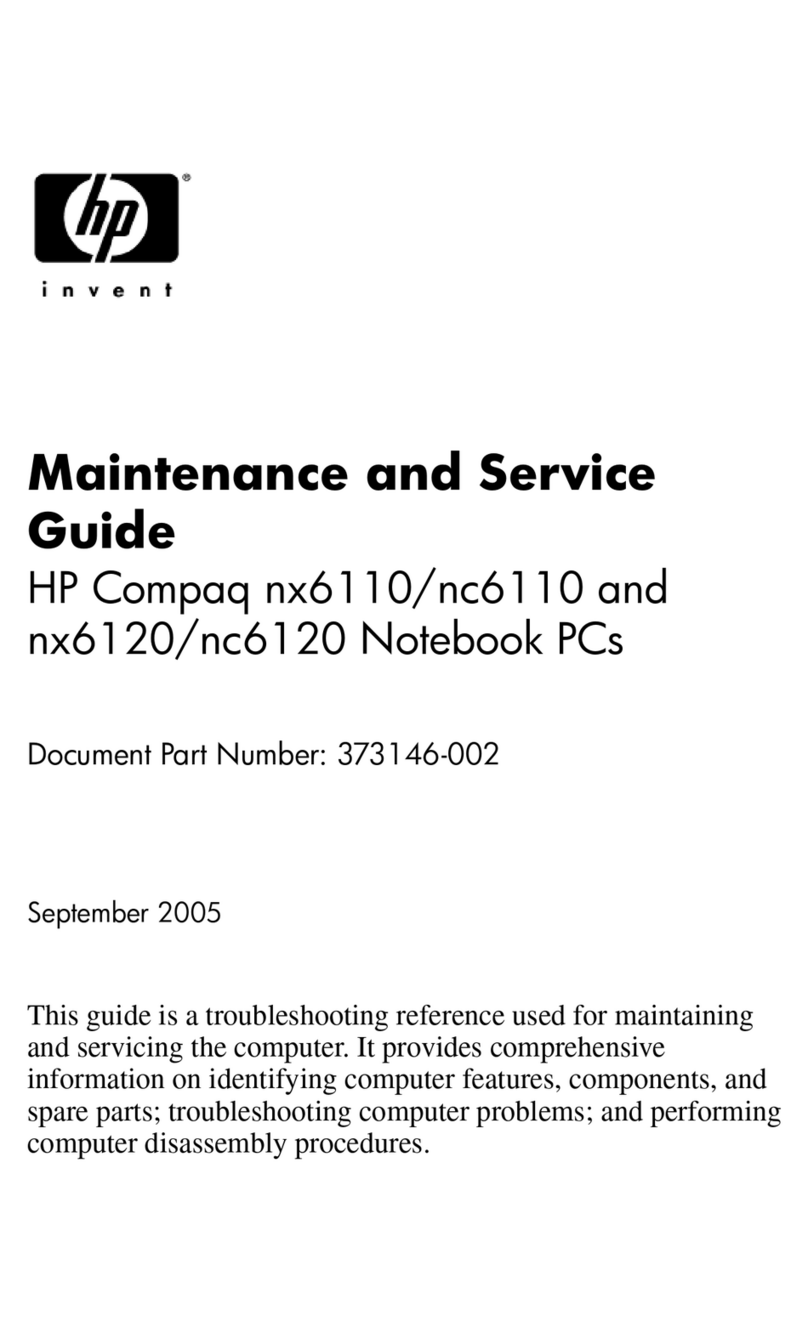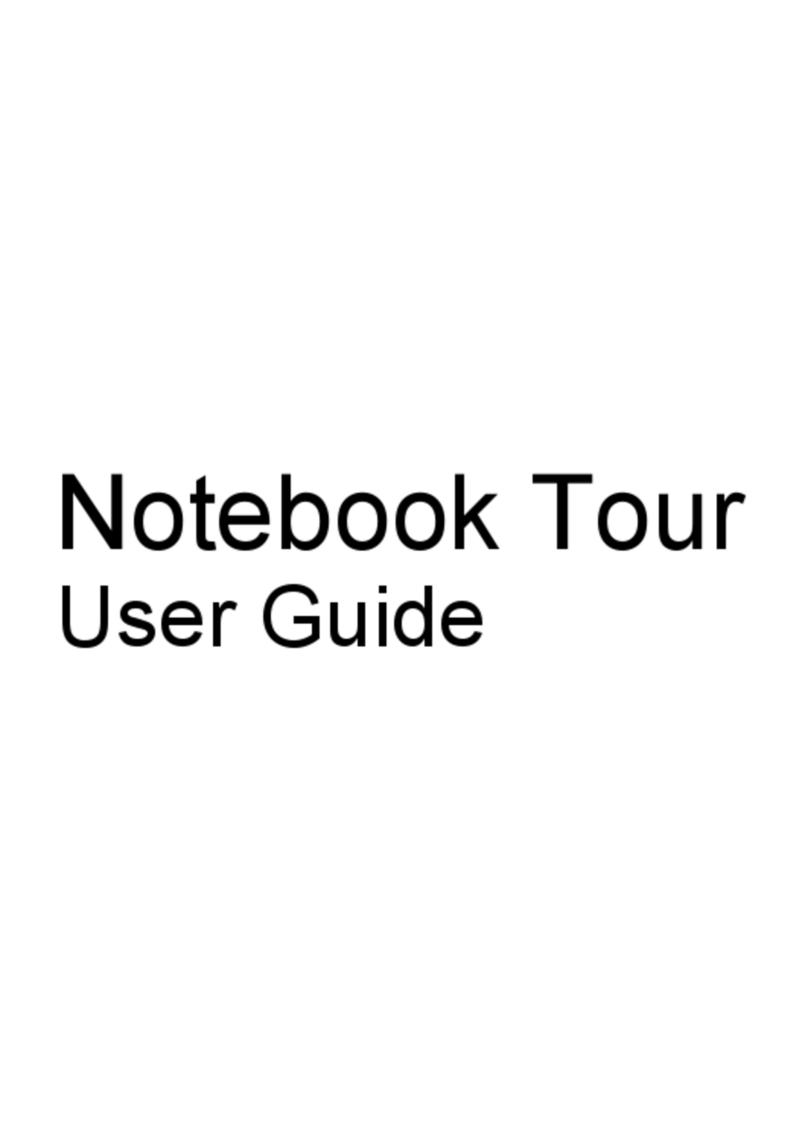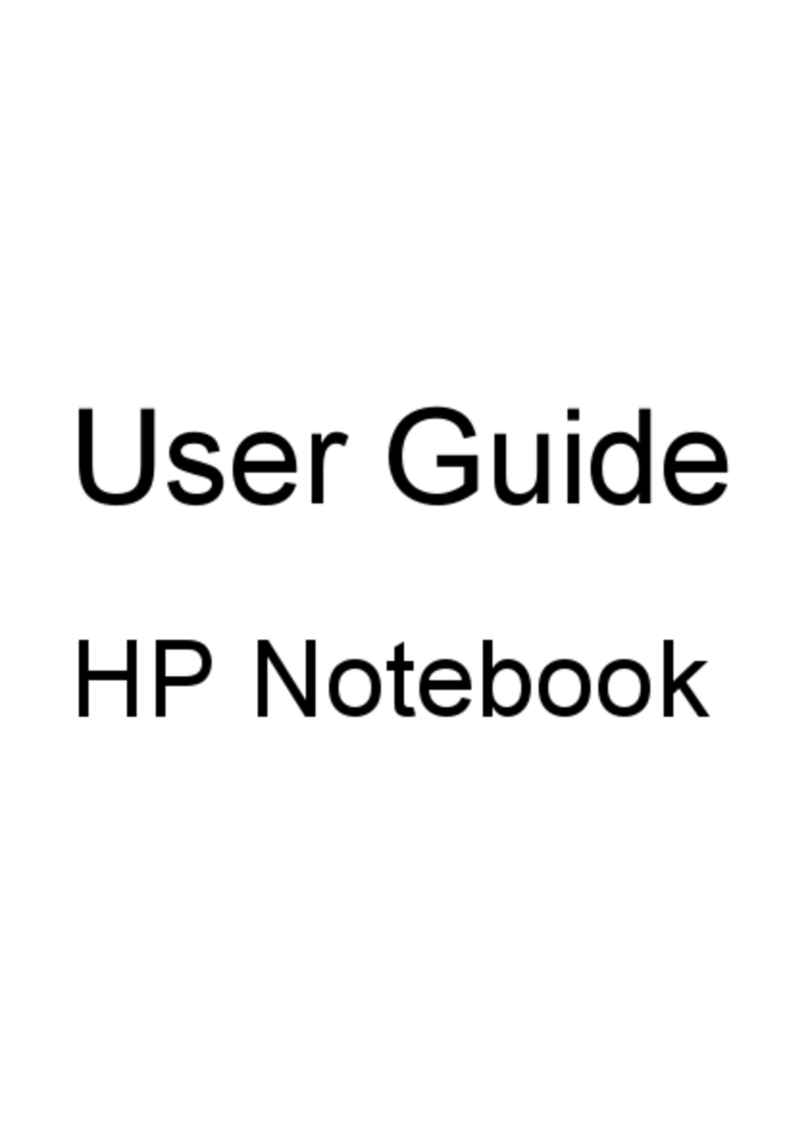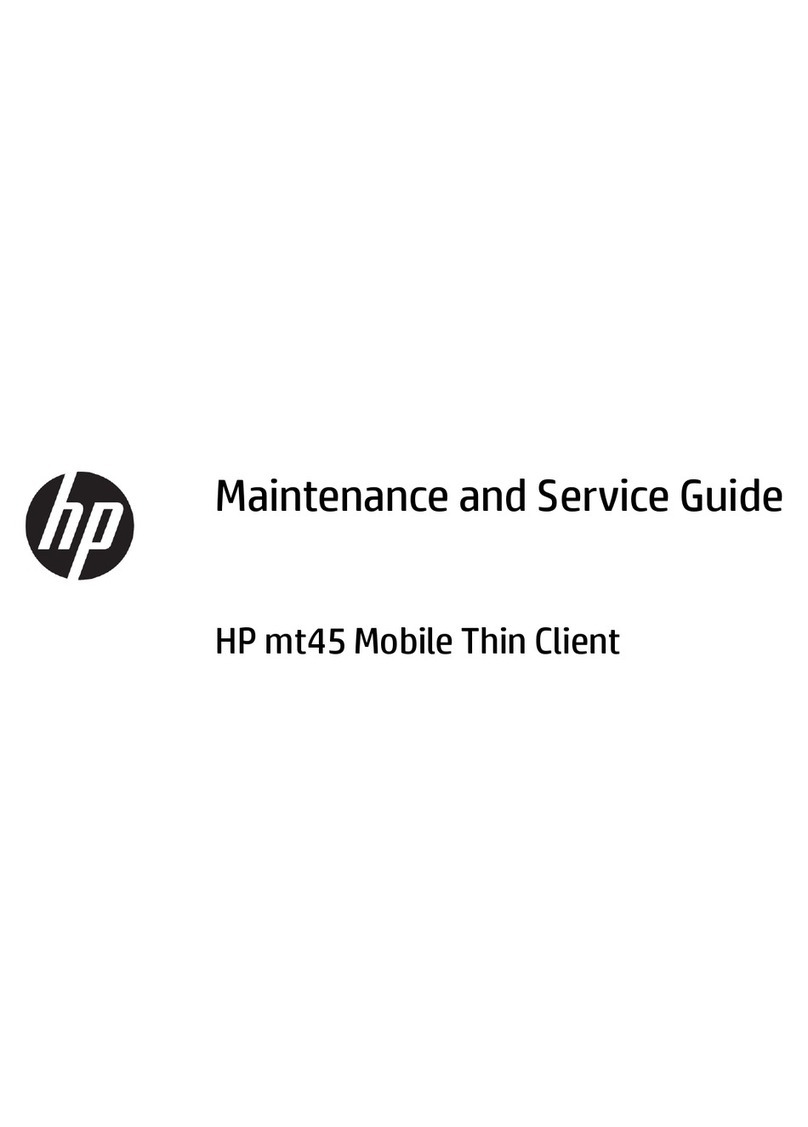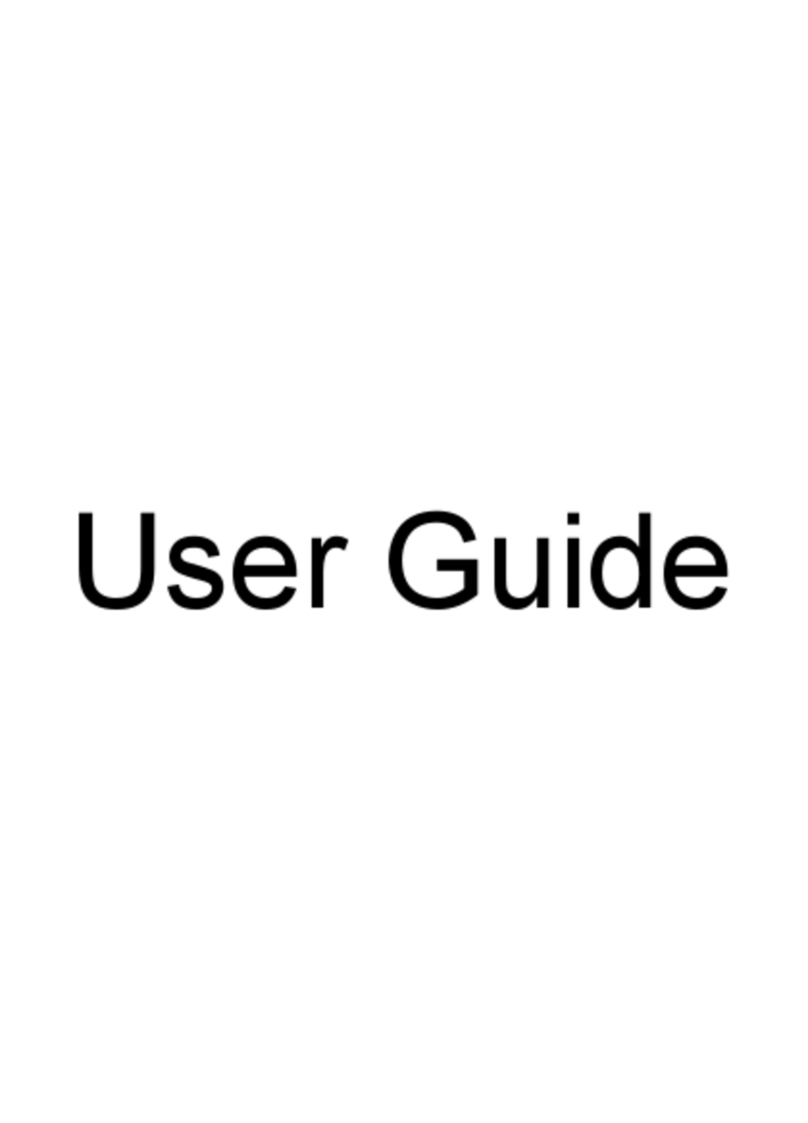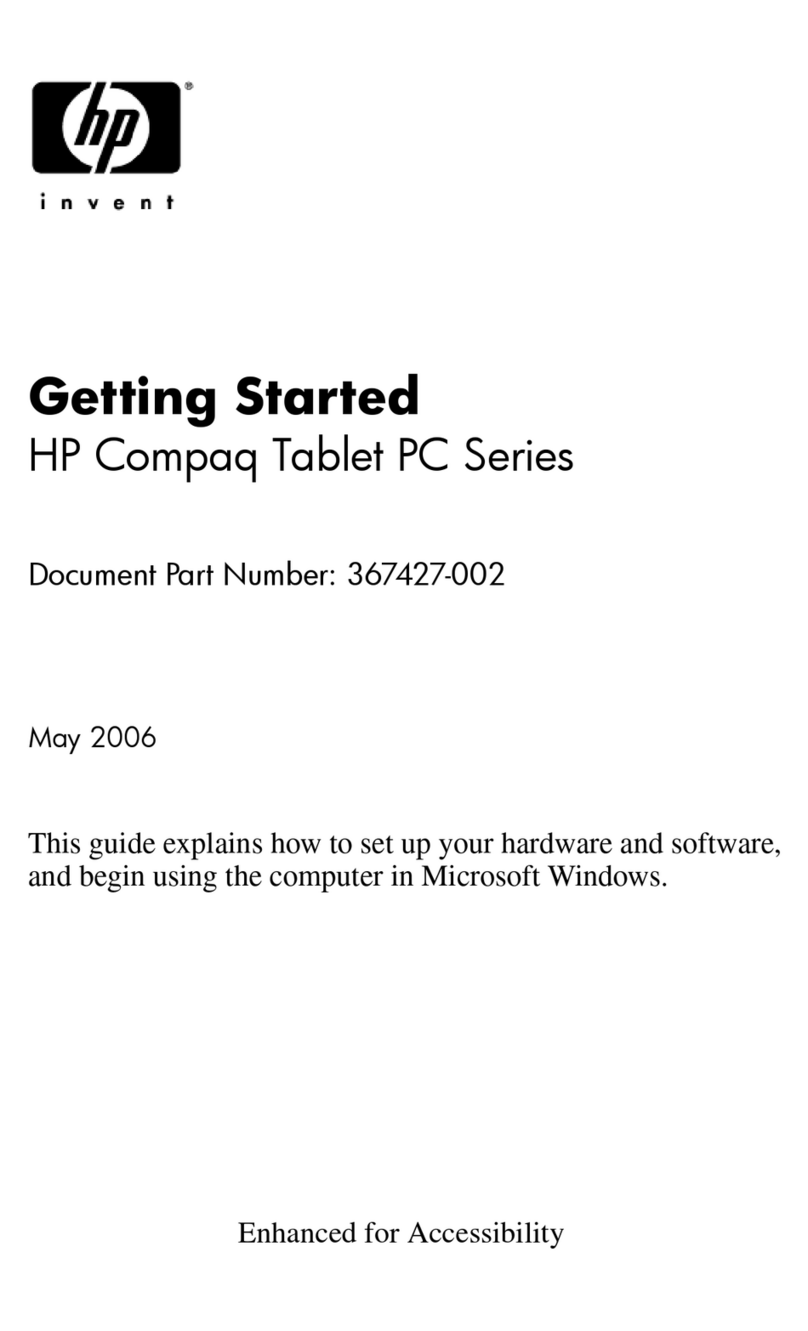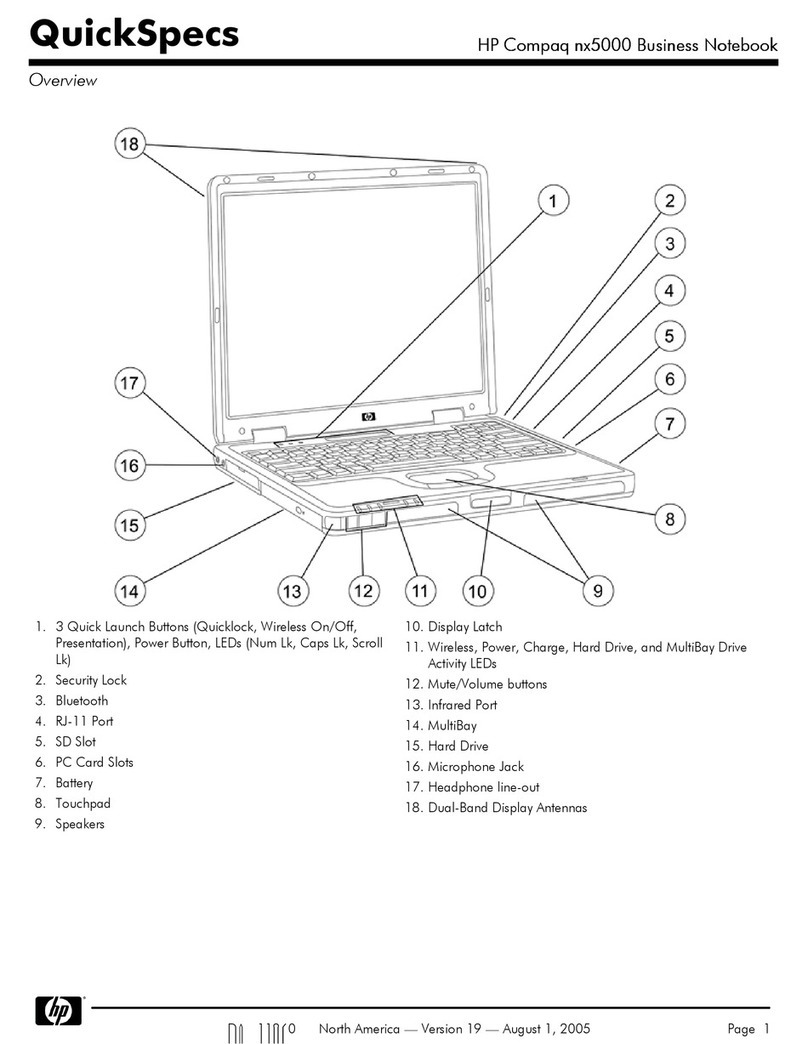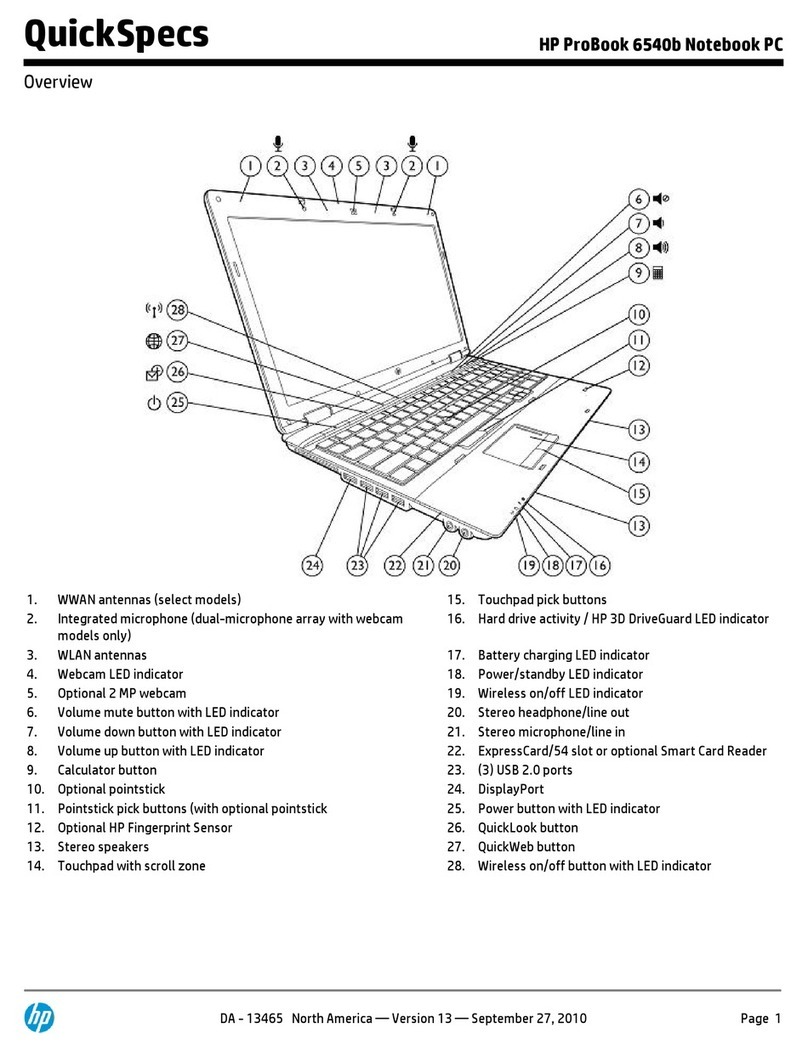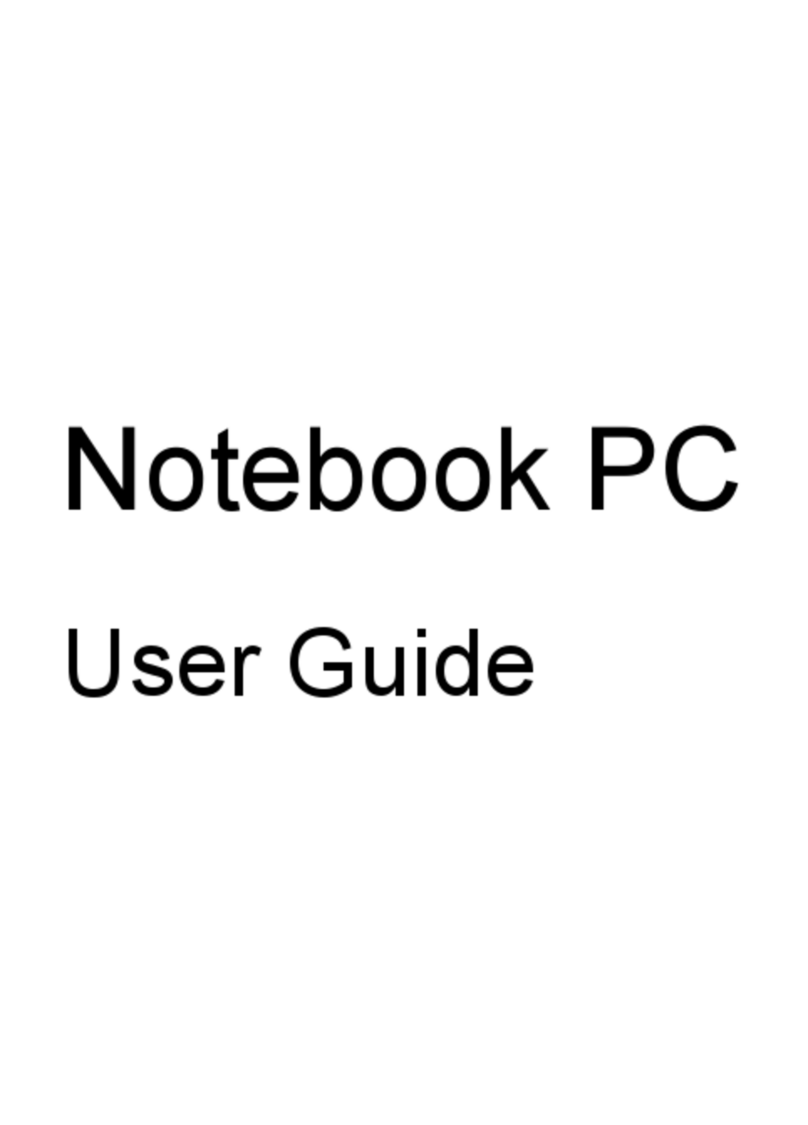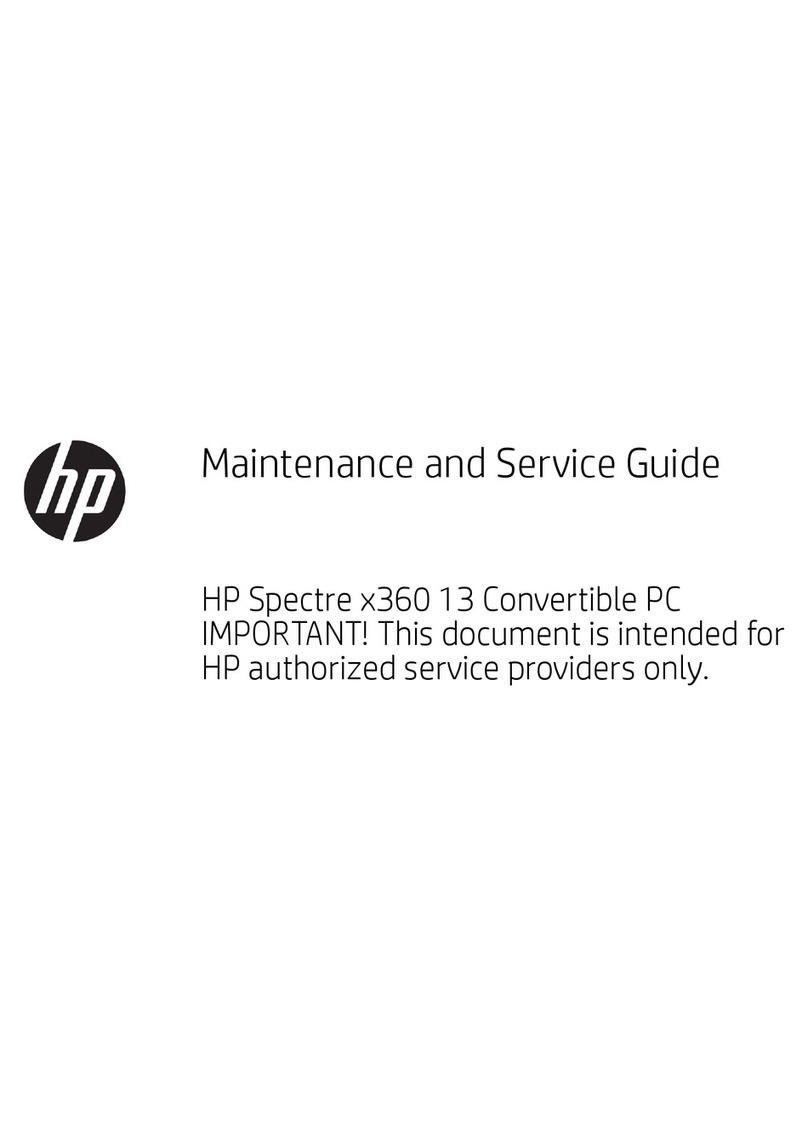8NotebookTour
Component Description
1Power/standby button* When the notebook is
■Off, press the button to turn on
the notebook.
■In standby, briefly press the button
to exit standby.
■In hibernation, briefly press the
button to exit hibernation.
If the notebook has stopped
responding and Microsoft® Windows®
shutdown procedures cannot be used,
press the power/standby button and
hold for at least 5 seconds to turn off
the notebook.
2Display switch Initiates standby mode if the display
is closed while the notebook is
turned on.
3Info Center button Launches Info Center, which enables
you to open the following software
solutions: Altiris Local Recovery,
Contact HP, Help and Support,
Accessories Product Tour (Options
Demo), ProtectTools Security
Manager, Software Setup, System
Information, and Wireless Assistant.
4Wireless button* Turns the wireless functionality on
or off, but does not create a wireless
connection.
✎To establish a wireless
connection, a wireless network
must already be set up. For more
information about establishing a
wireless connection from
Windows, visit
http://www.hp.com/go/wireless.
(Continued)