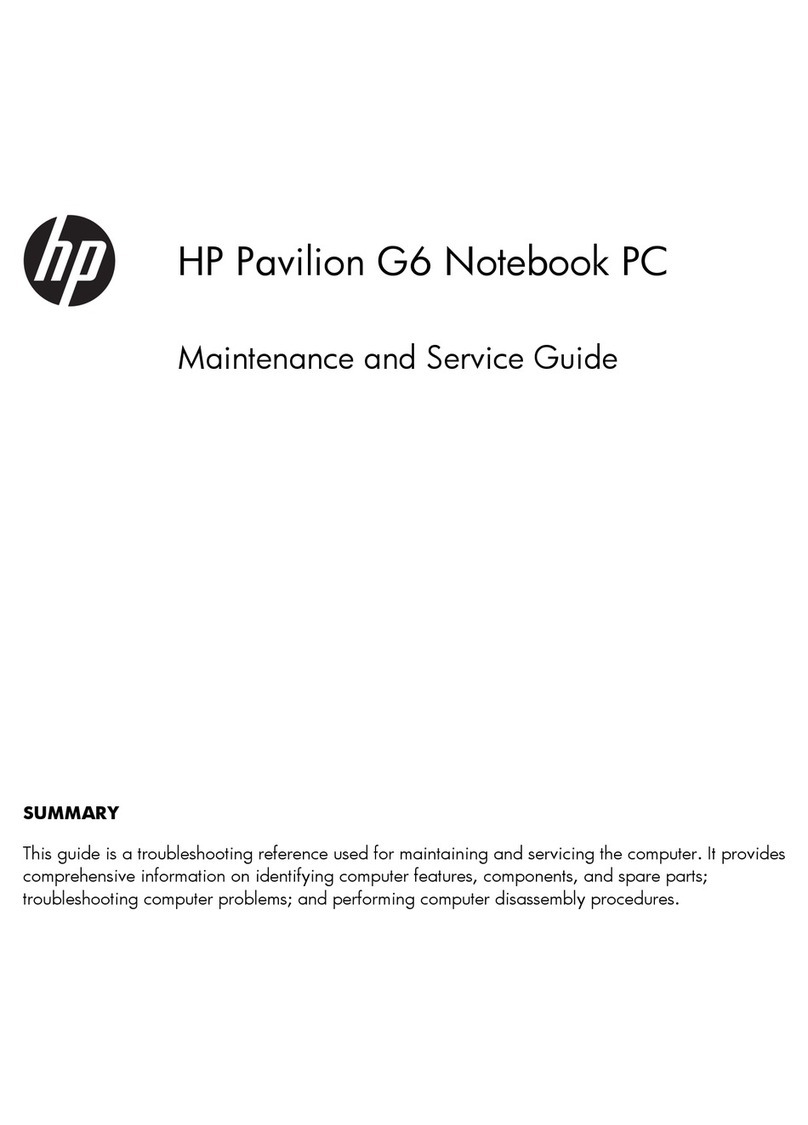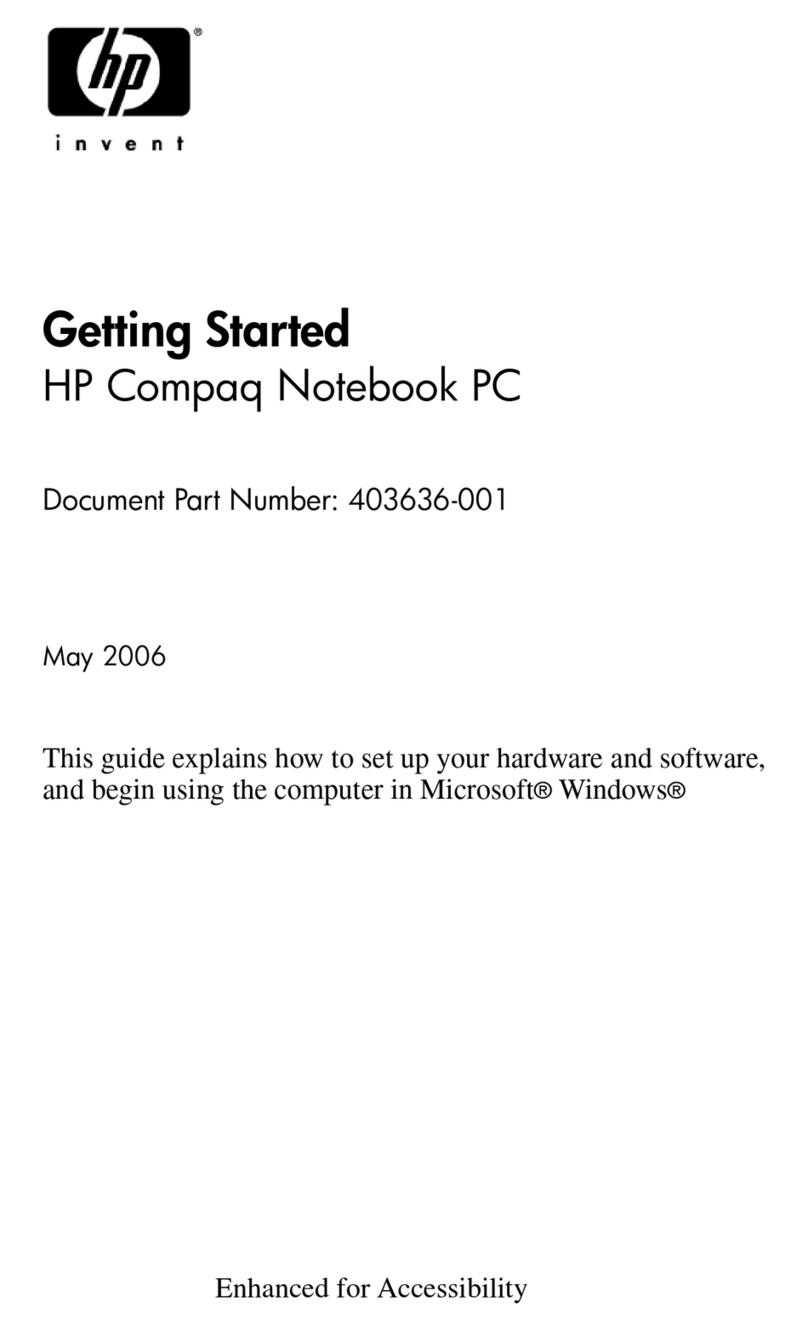HP Pavilion HDX X16-1140 User manual
Other HP Laptop manuals

HP
HP PAVILION DV7 Manual
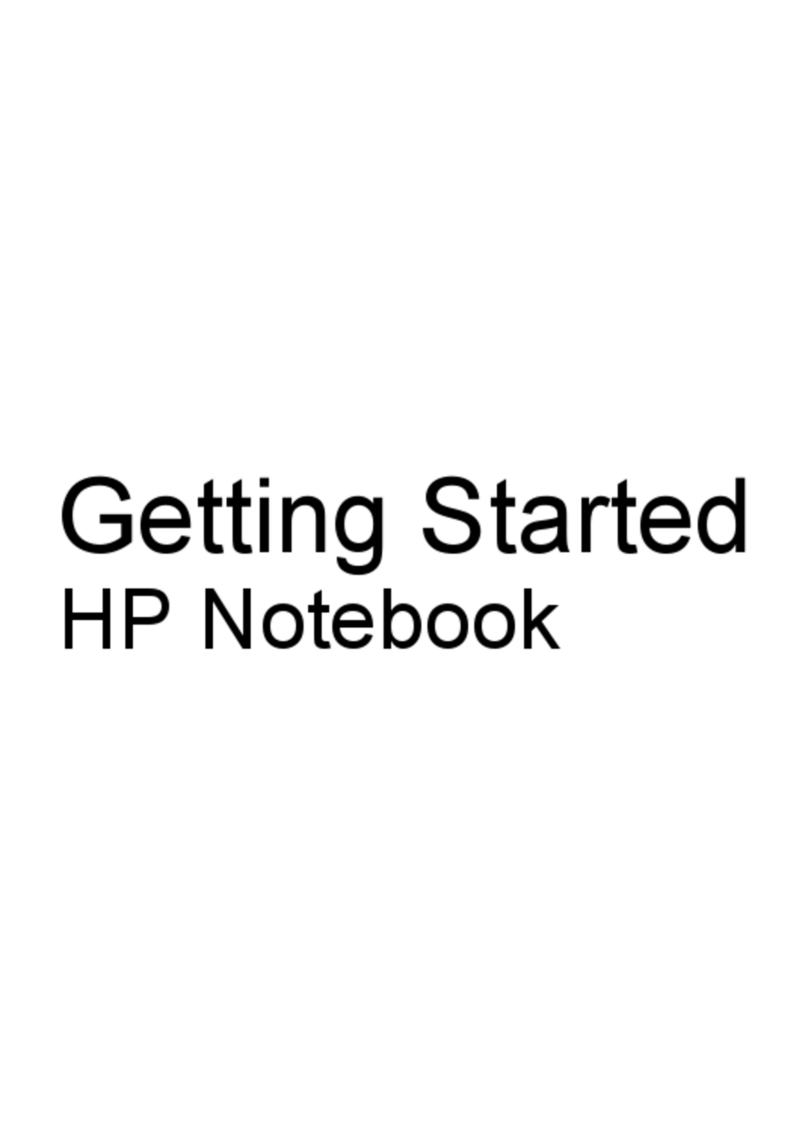
HP
HP 649932-001 User manual
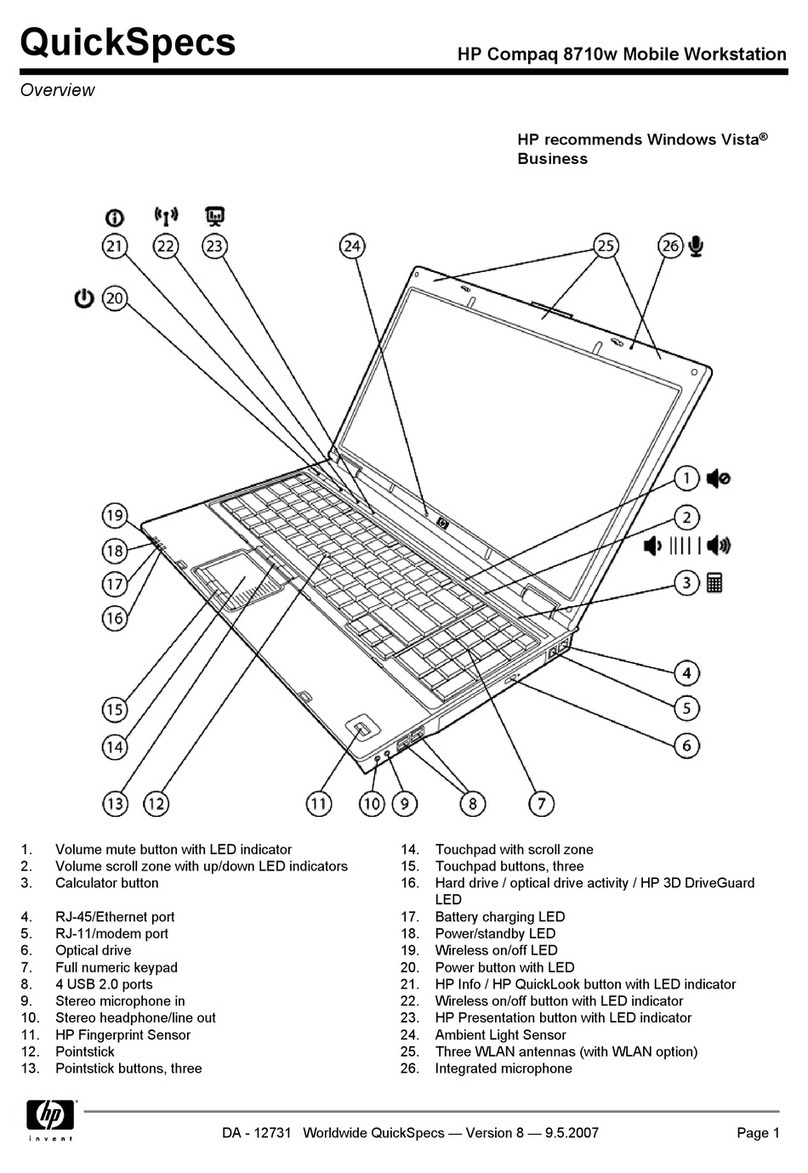
HP
HP 8710w - HP Mobile Workstation User instructions
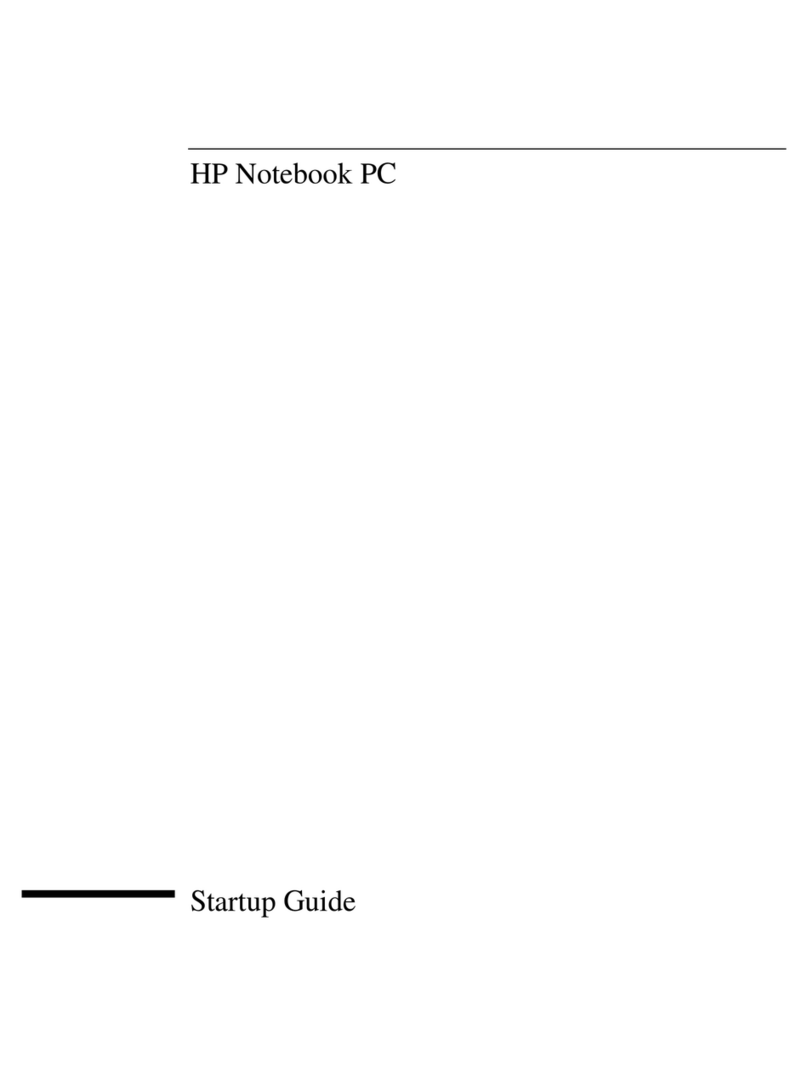
HP
HP Pavilion XT115 User guide

HP
HP EliteBook 840 G1 User manual

HP
HP Armada 7800 Technical document
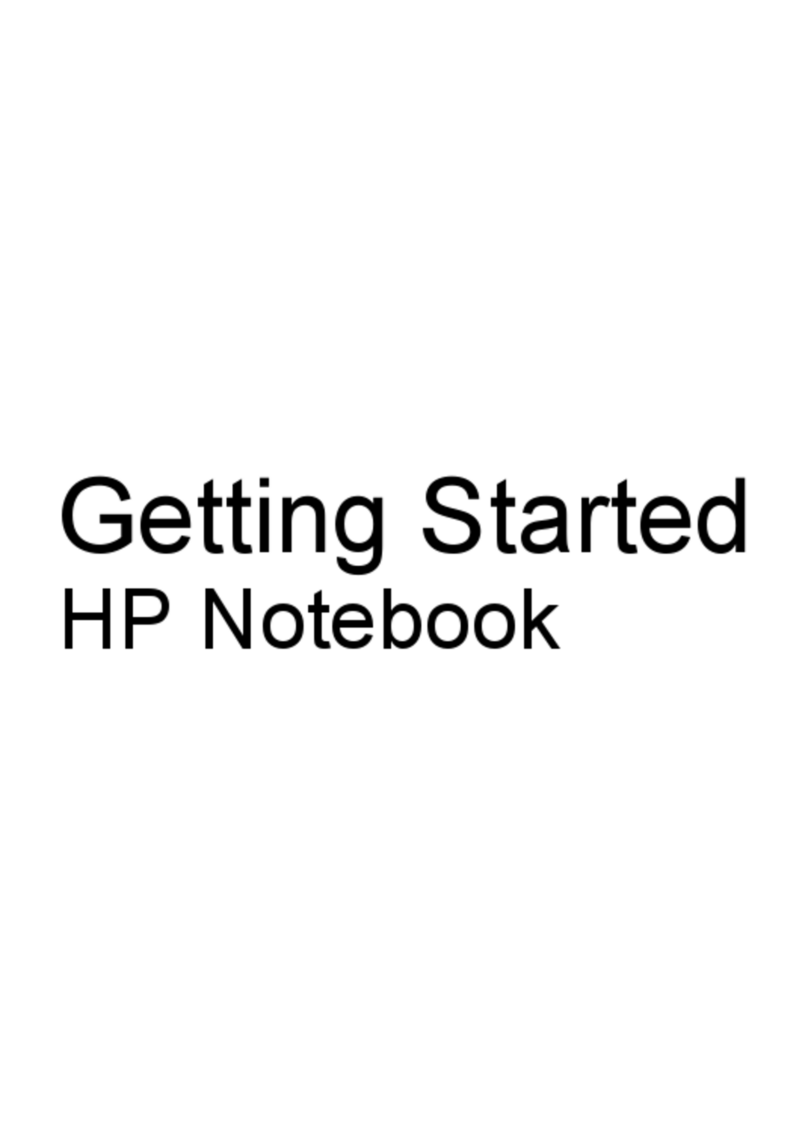
HP
HP Pavilion g6-1000 User manual
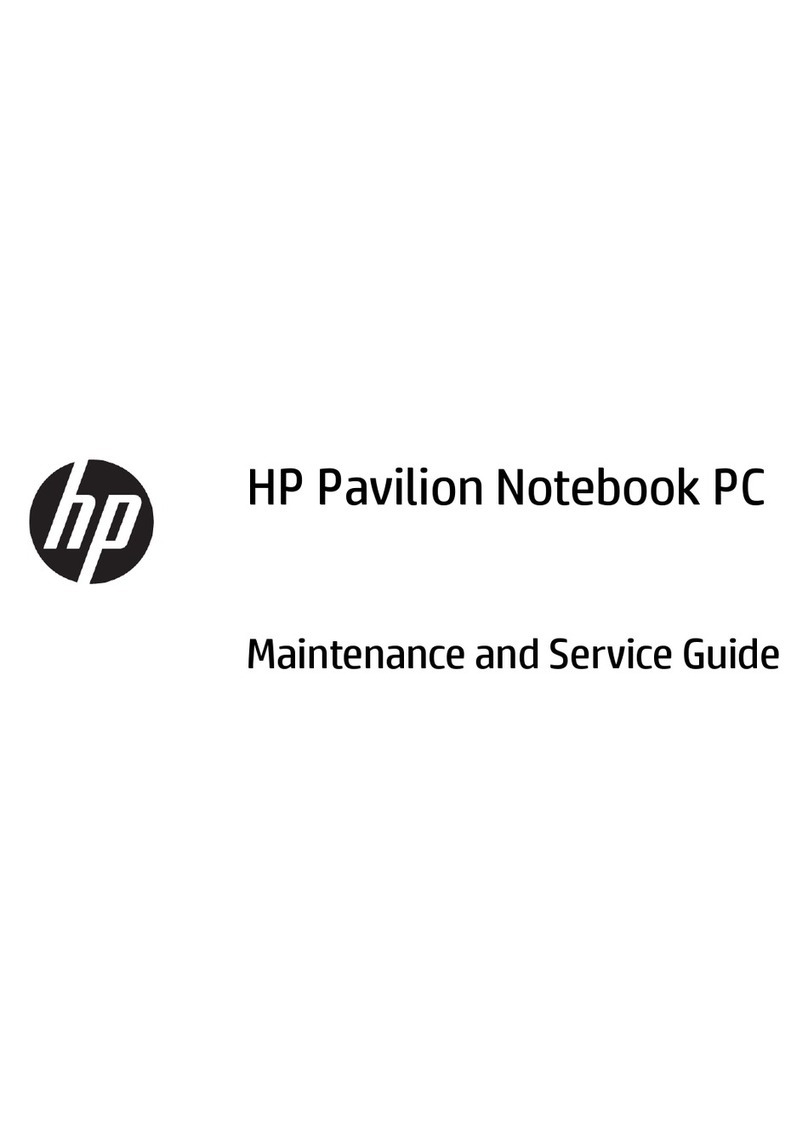
HP
HP Pavilion 2159m Manual
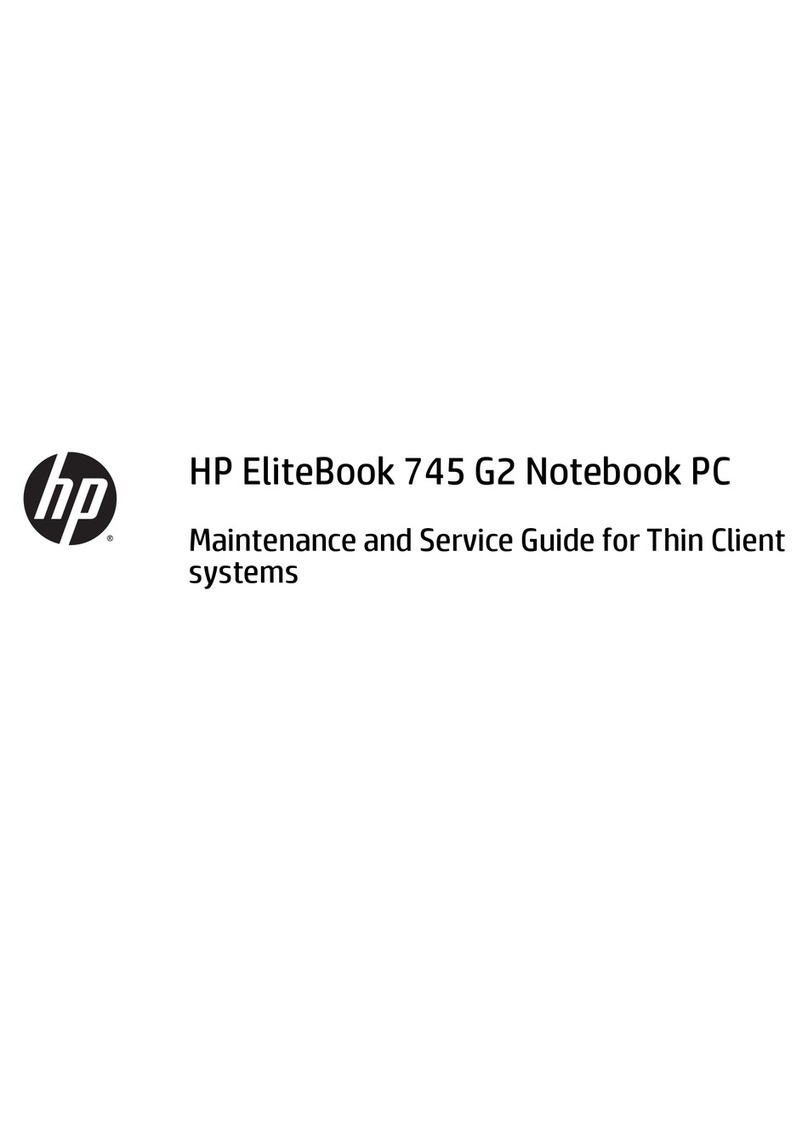
HP
HP EliteBook 745 G2 Manual

HP
HP EliteBook 1050 G1 Manual

HP
HP EliteBook 2560p User manual
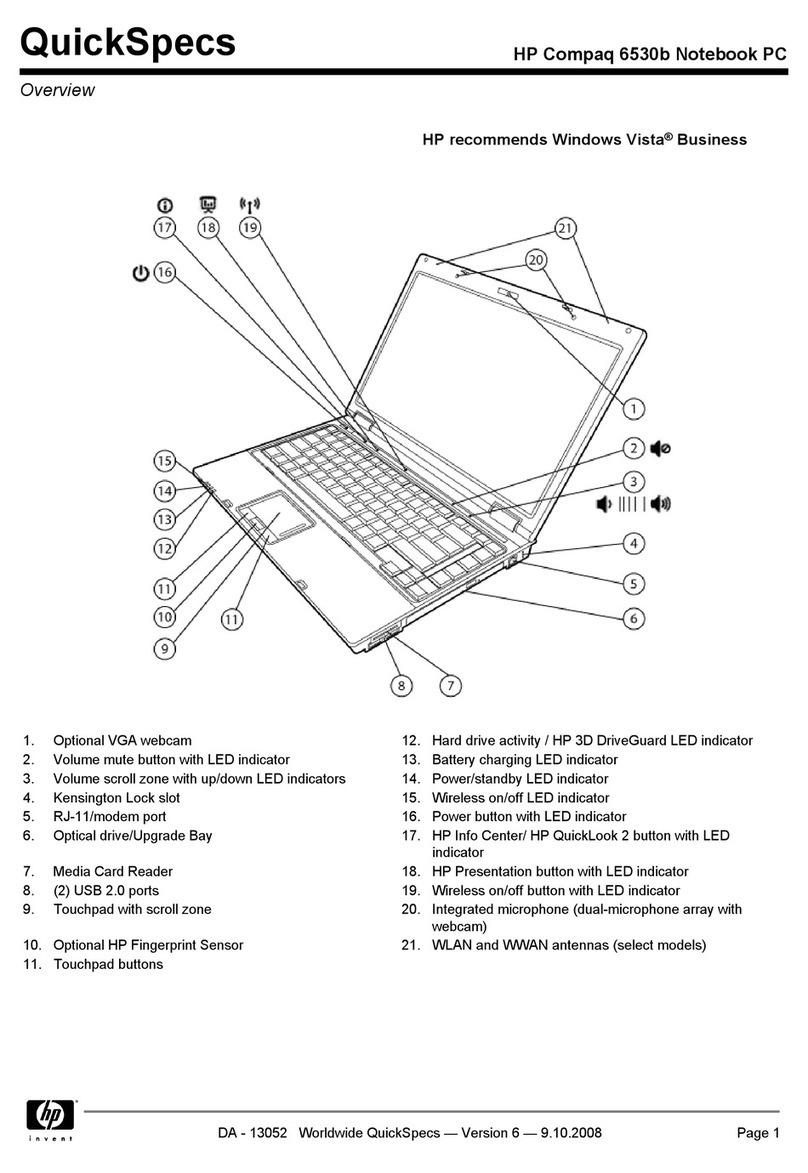
HP
HP 6530b - Notebook PC User instructions

HP
HP Compaq 6710b Manual

HP
HP Compaq Presario V5000 Series Assembly instructions
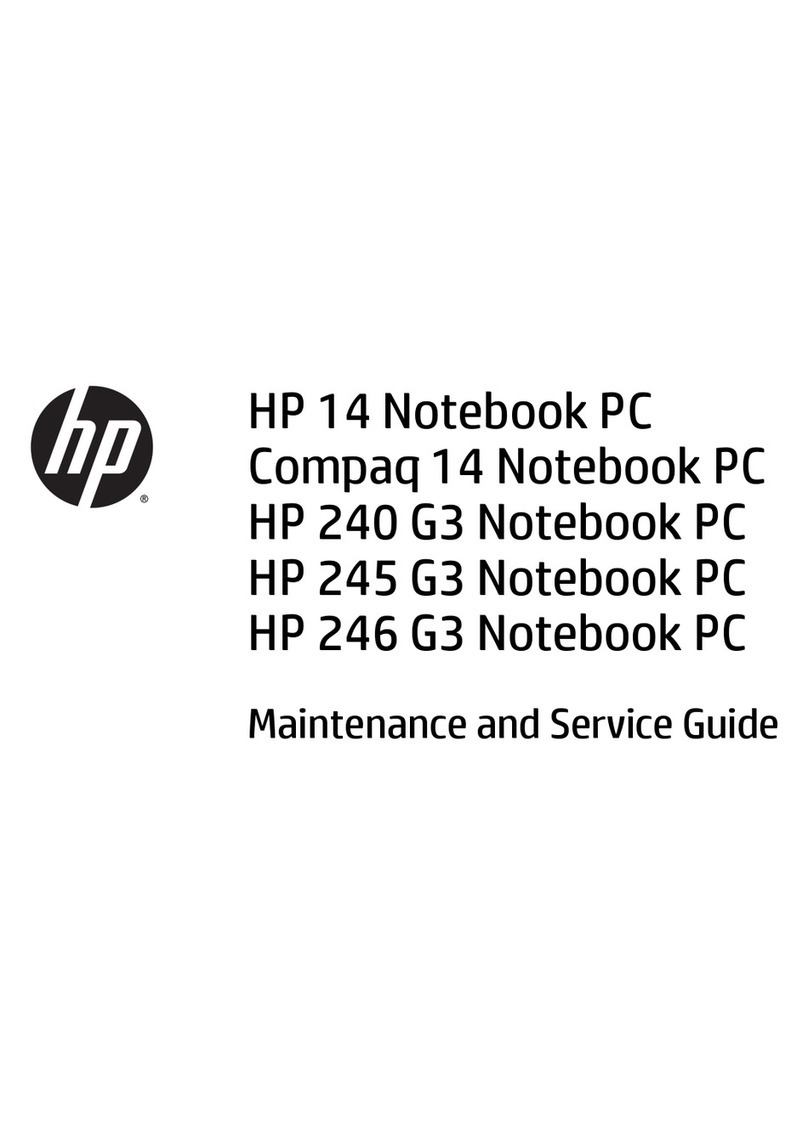
HP
HP Compaq 14 Manual
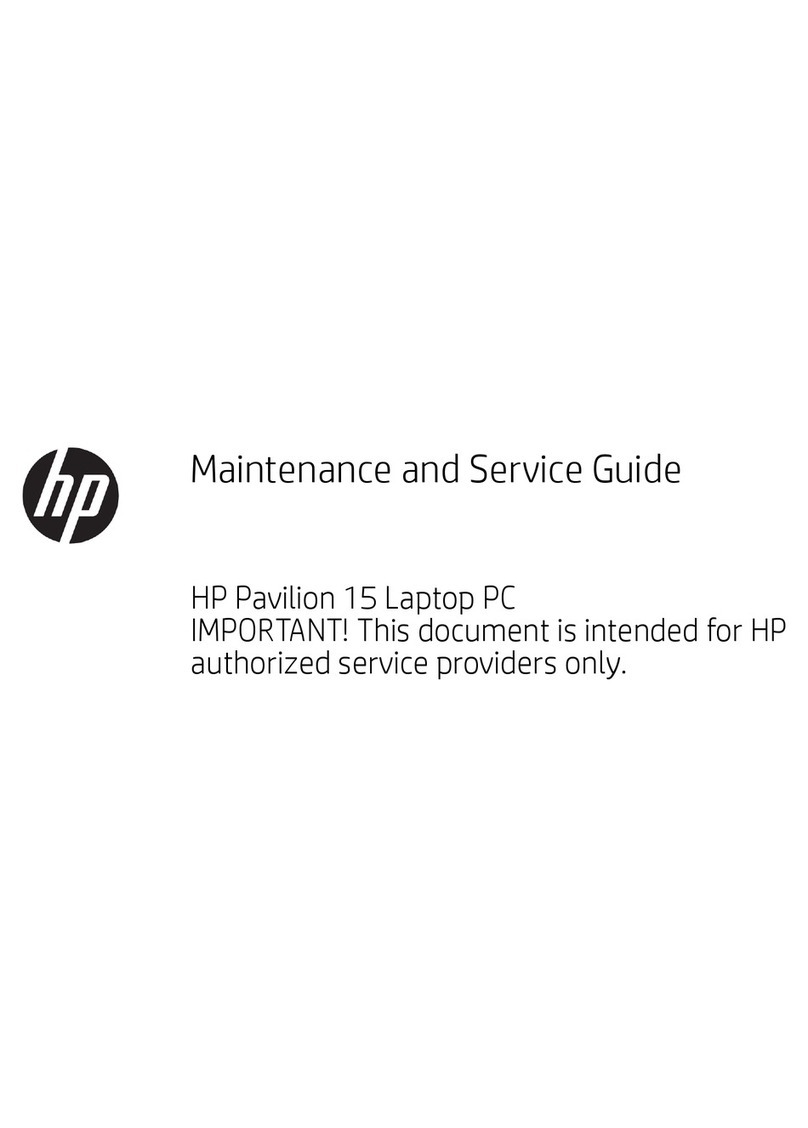
HP
HP Pavilion 15 Manual
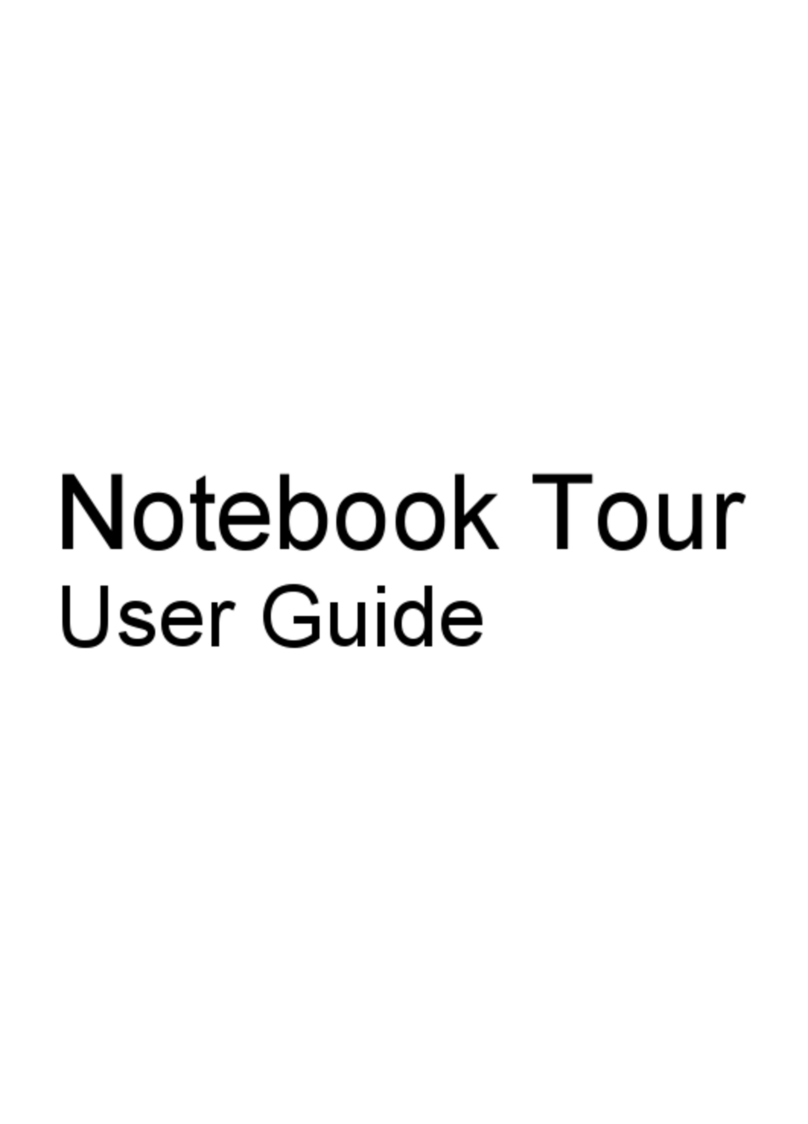
HP
HP Pavilion DV6-1050 User manual

HP
HP EliteBook 845 Manual
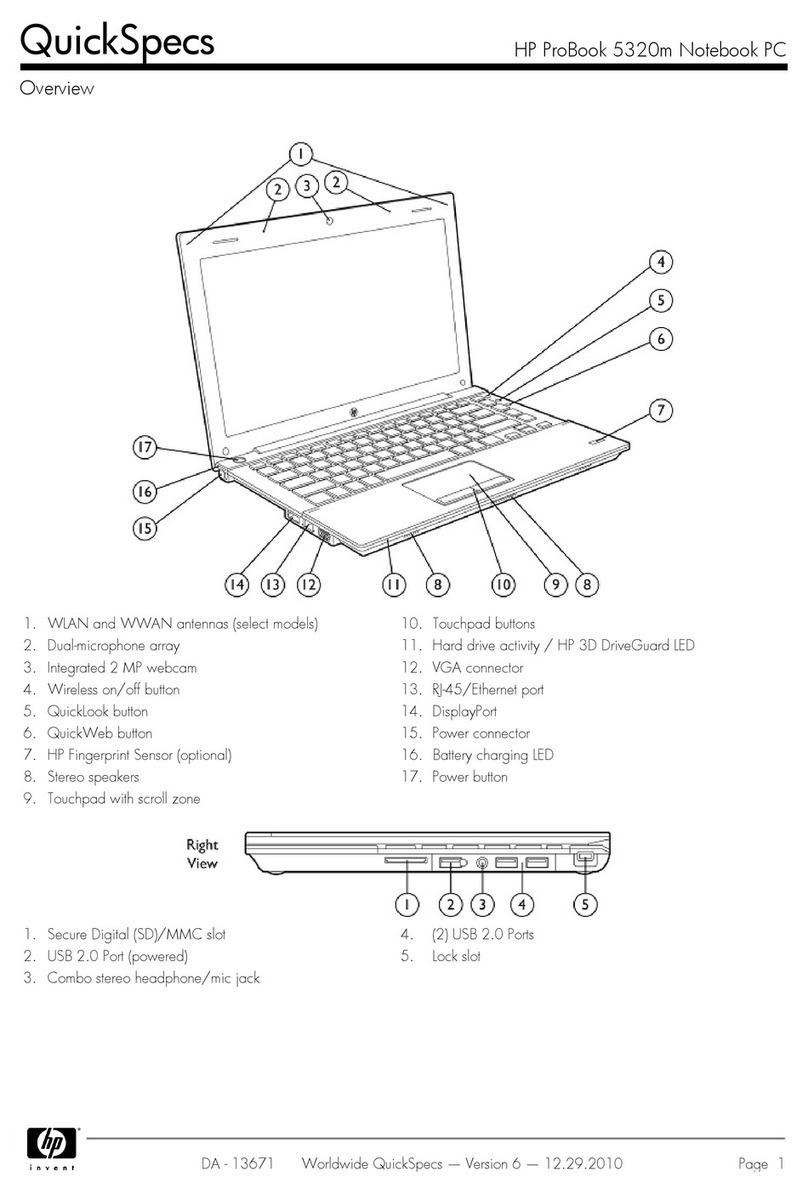
HP
HP ProBook 5330m User instructions

HP
HP OmniBook 800CT User manual