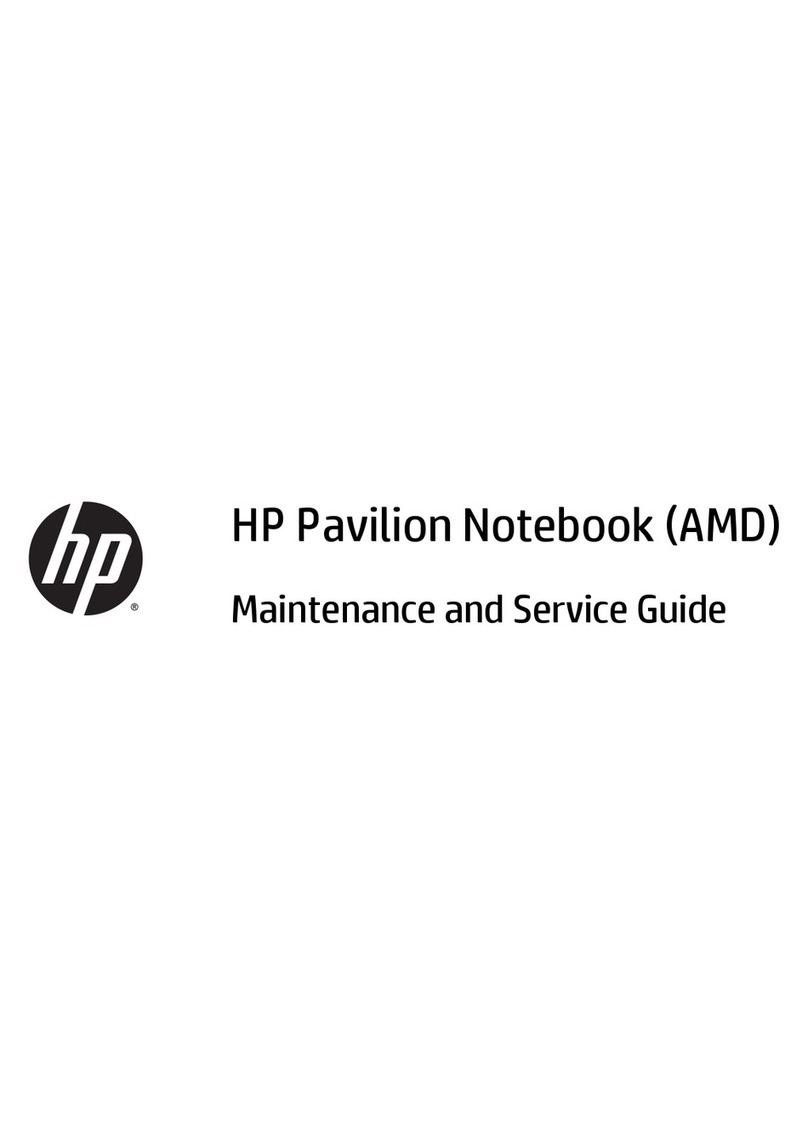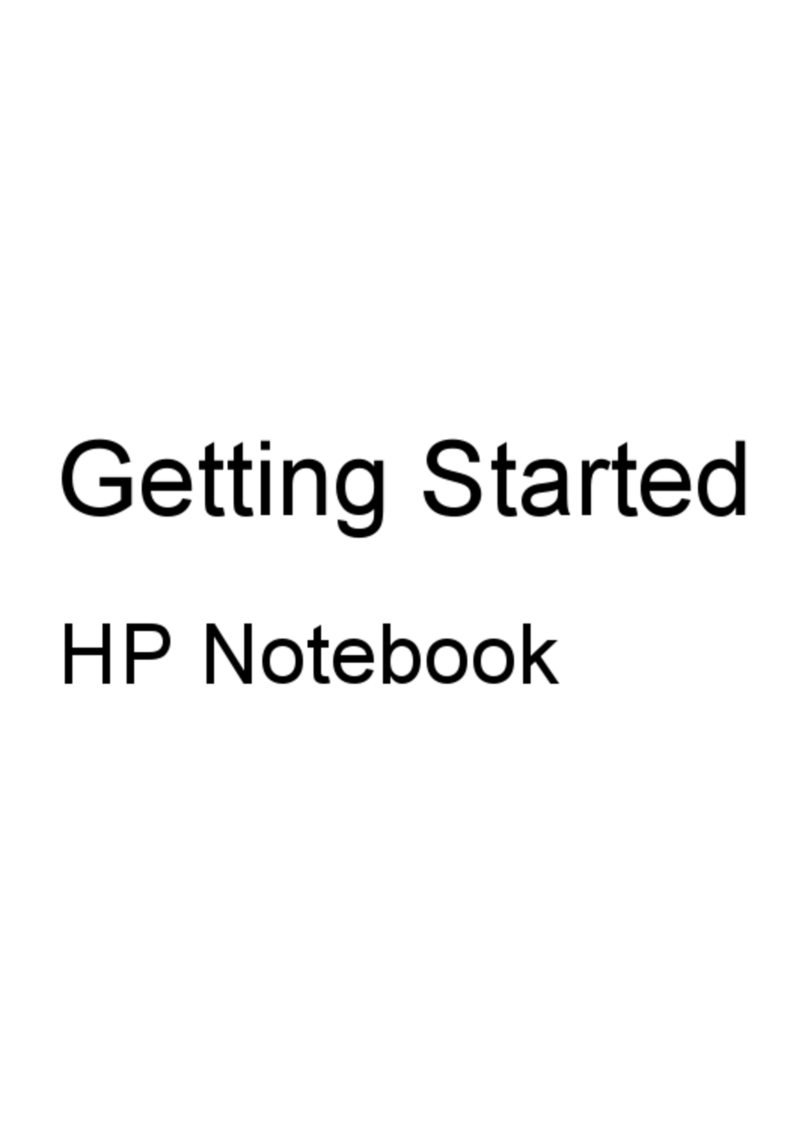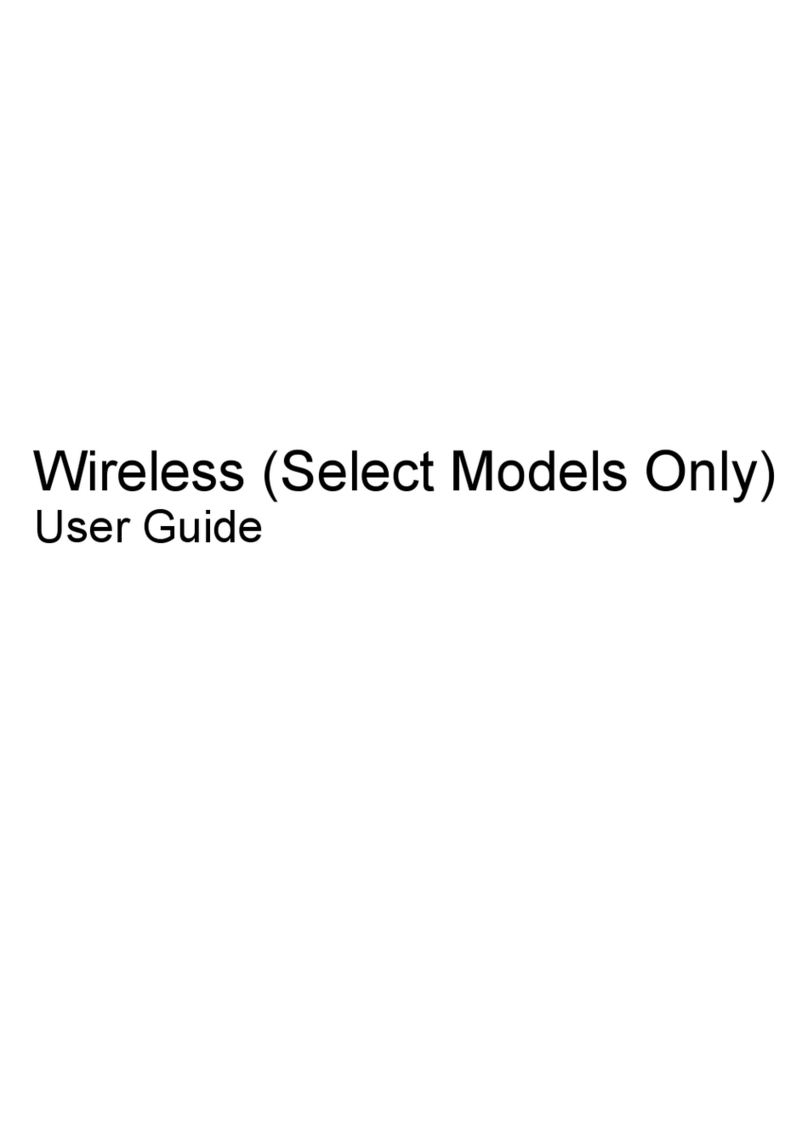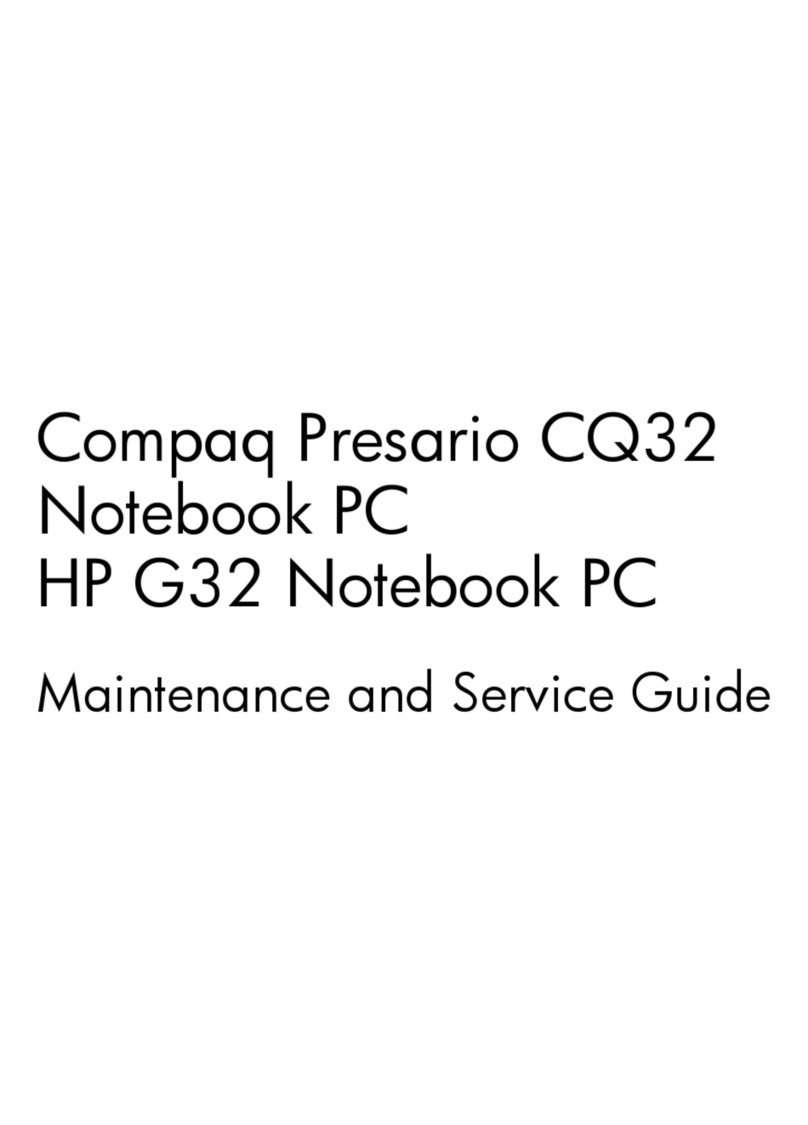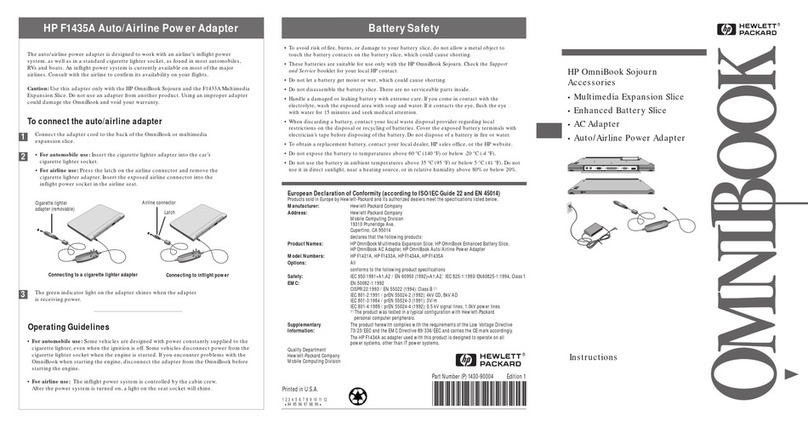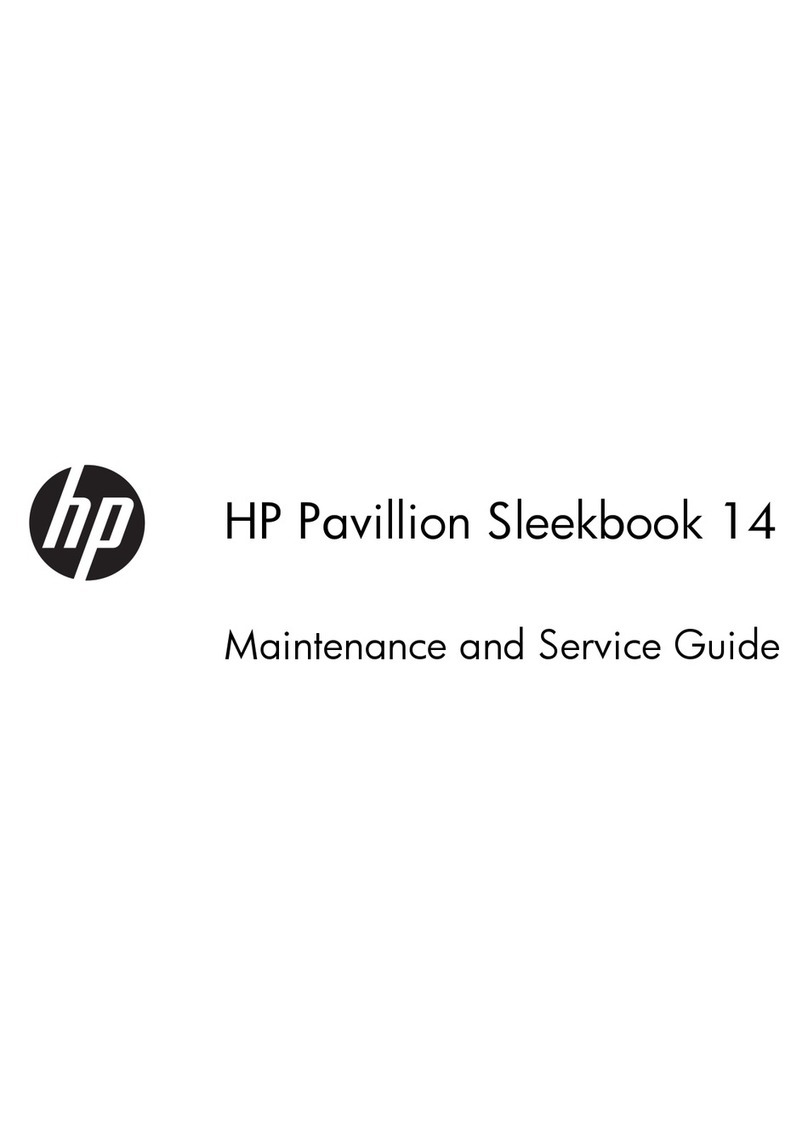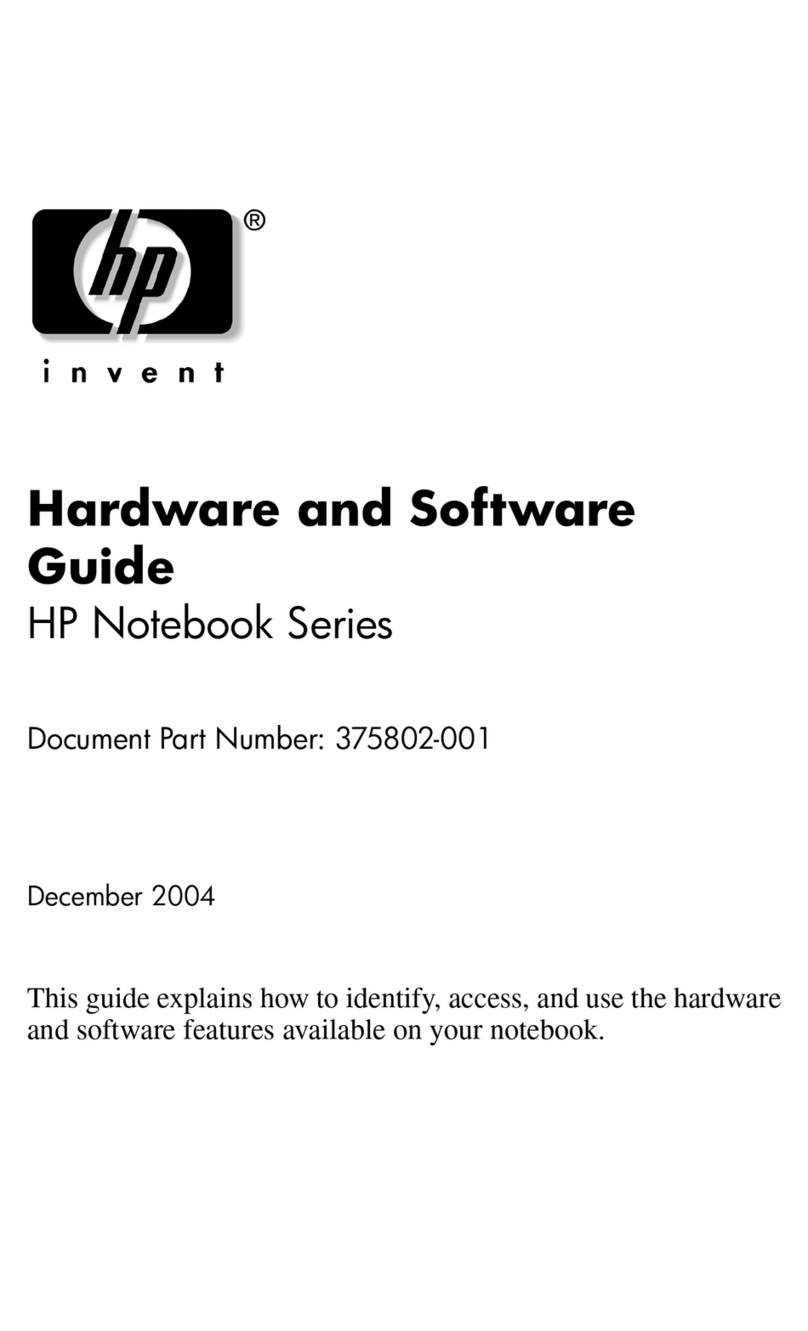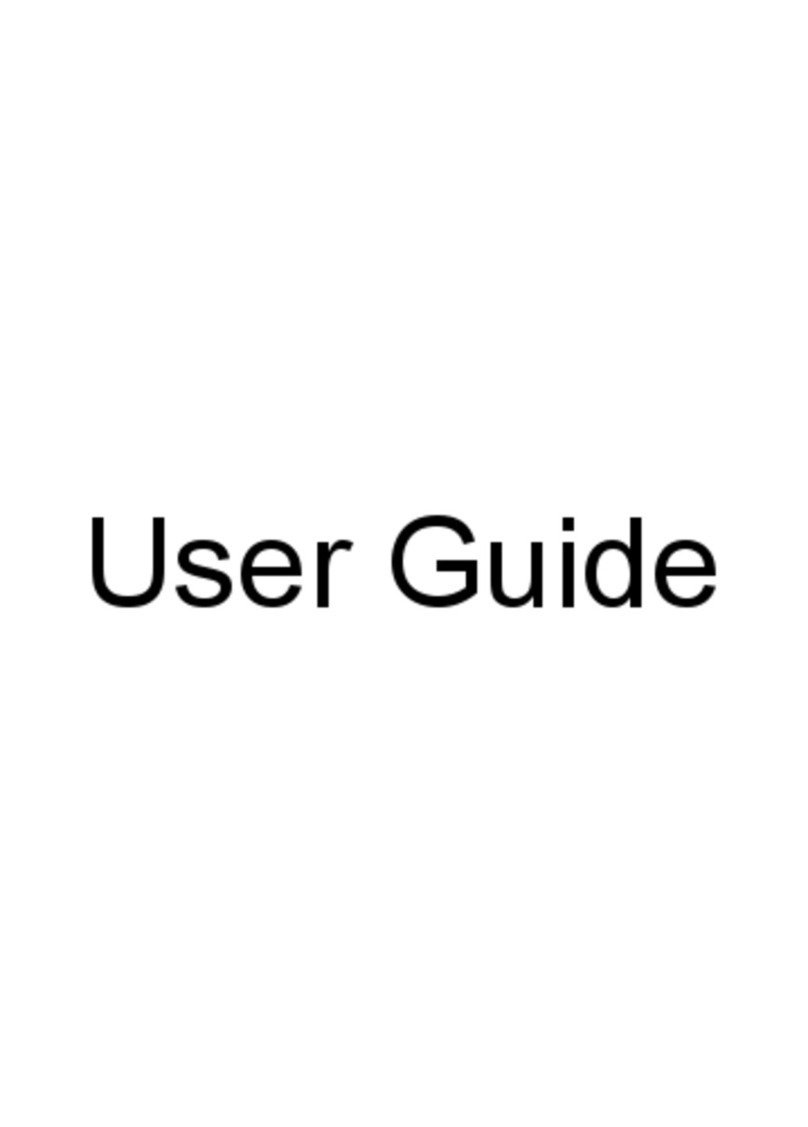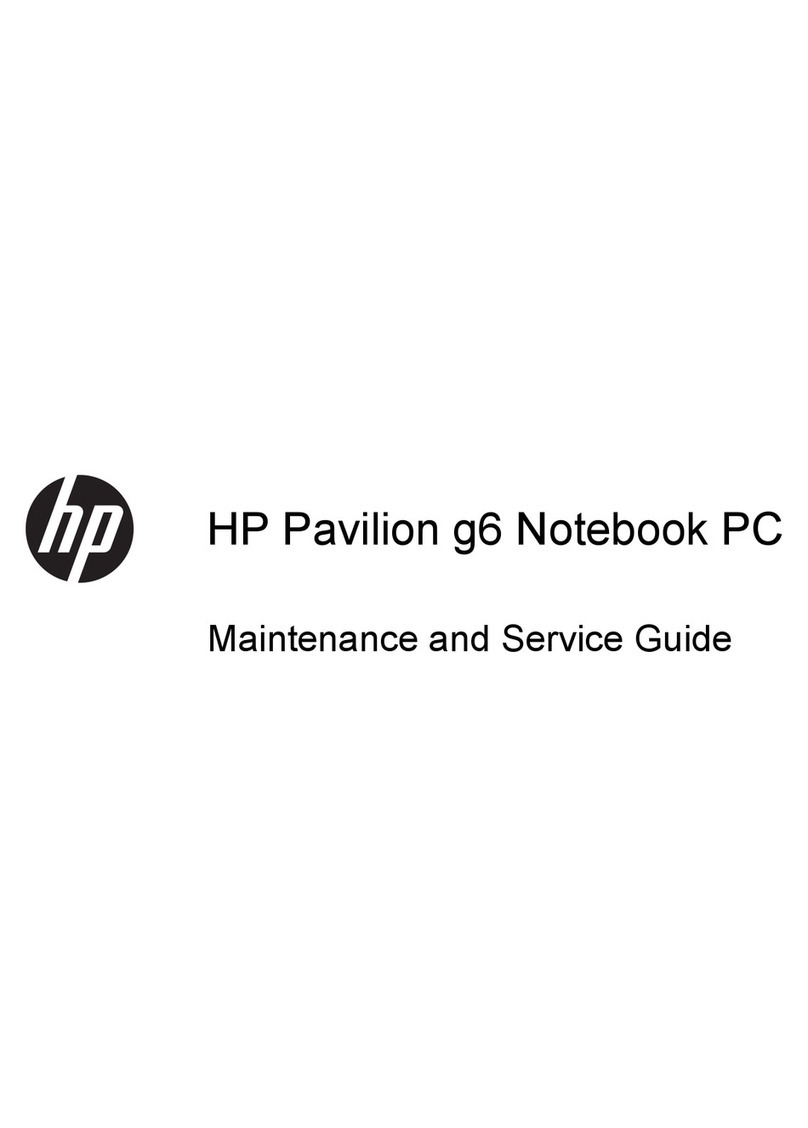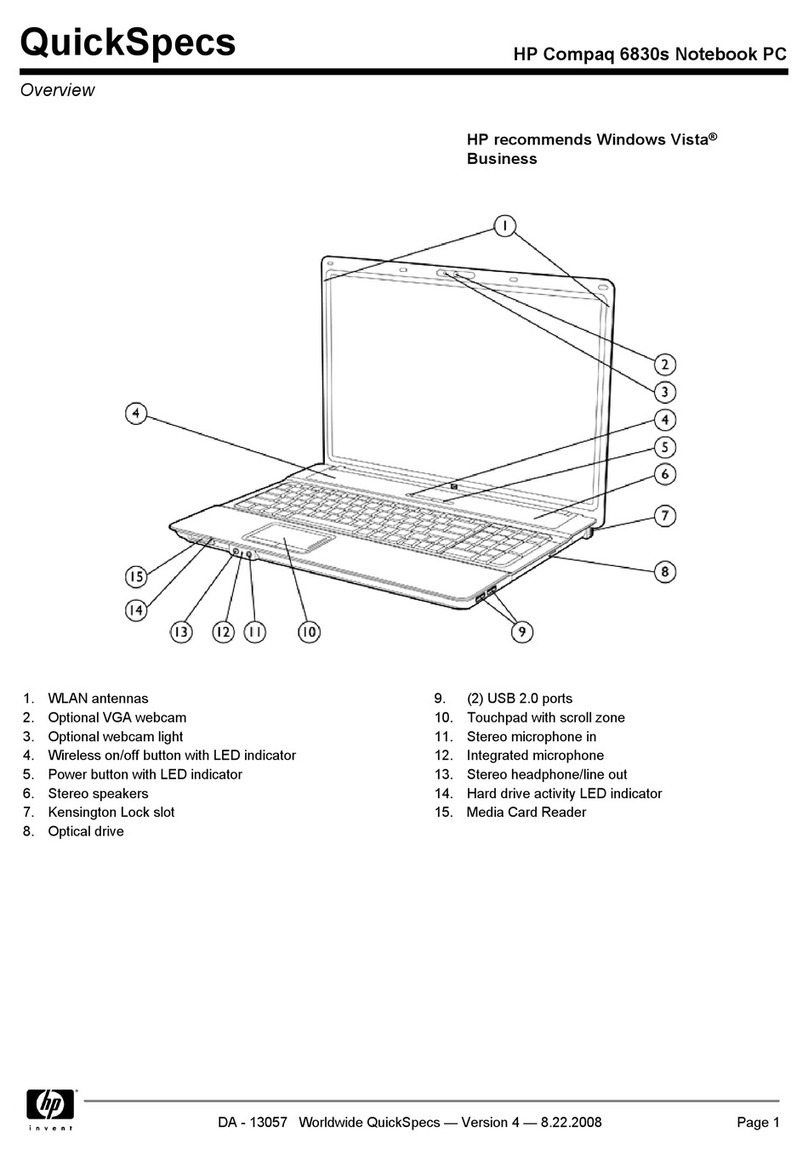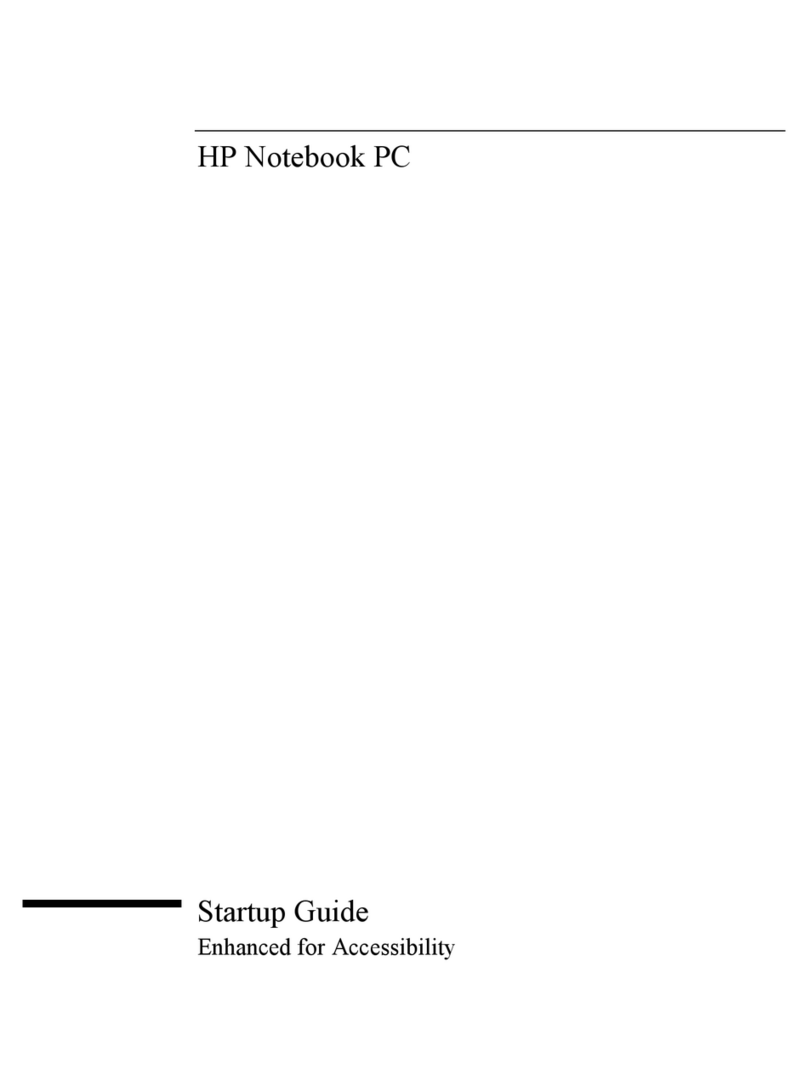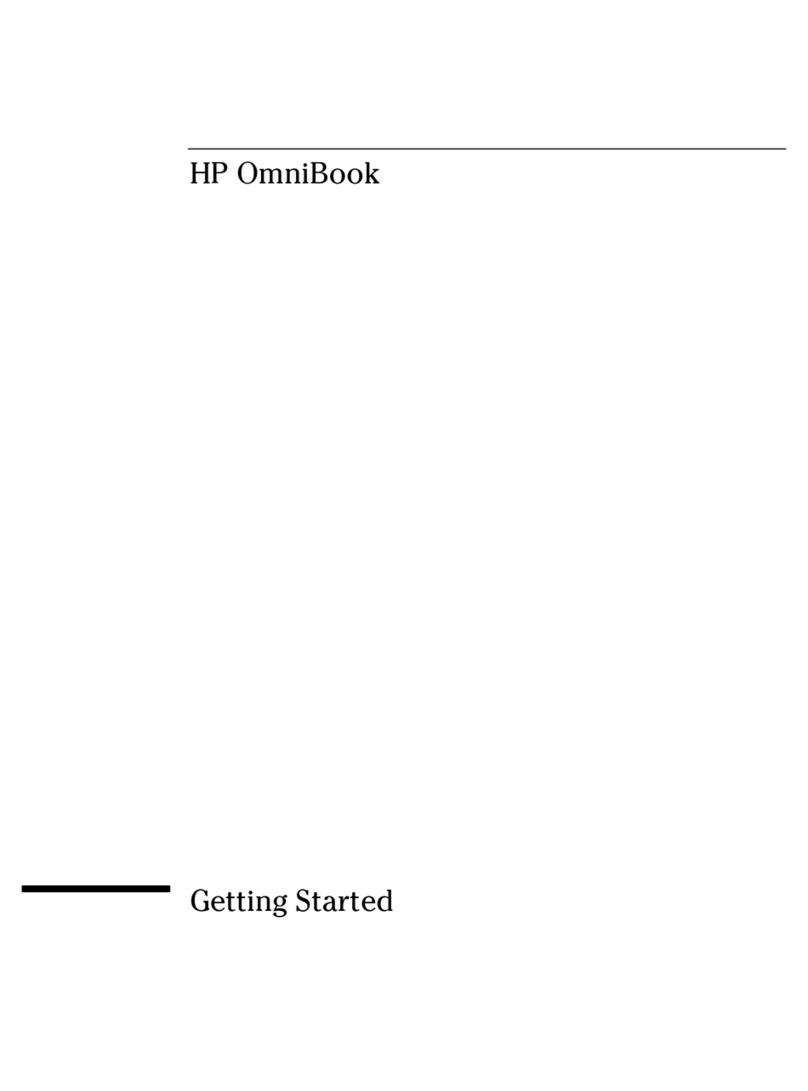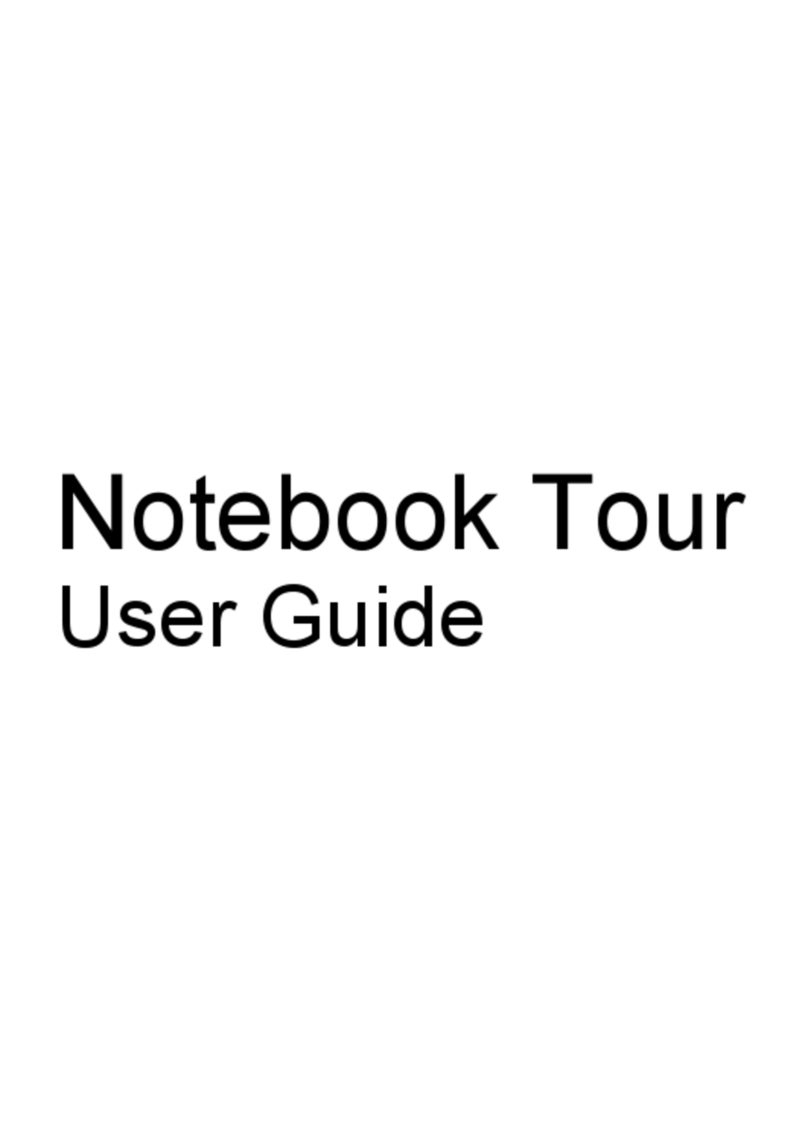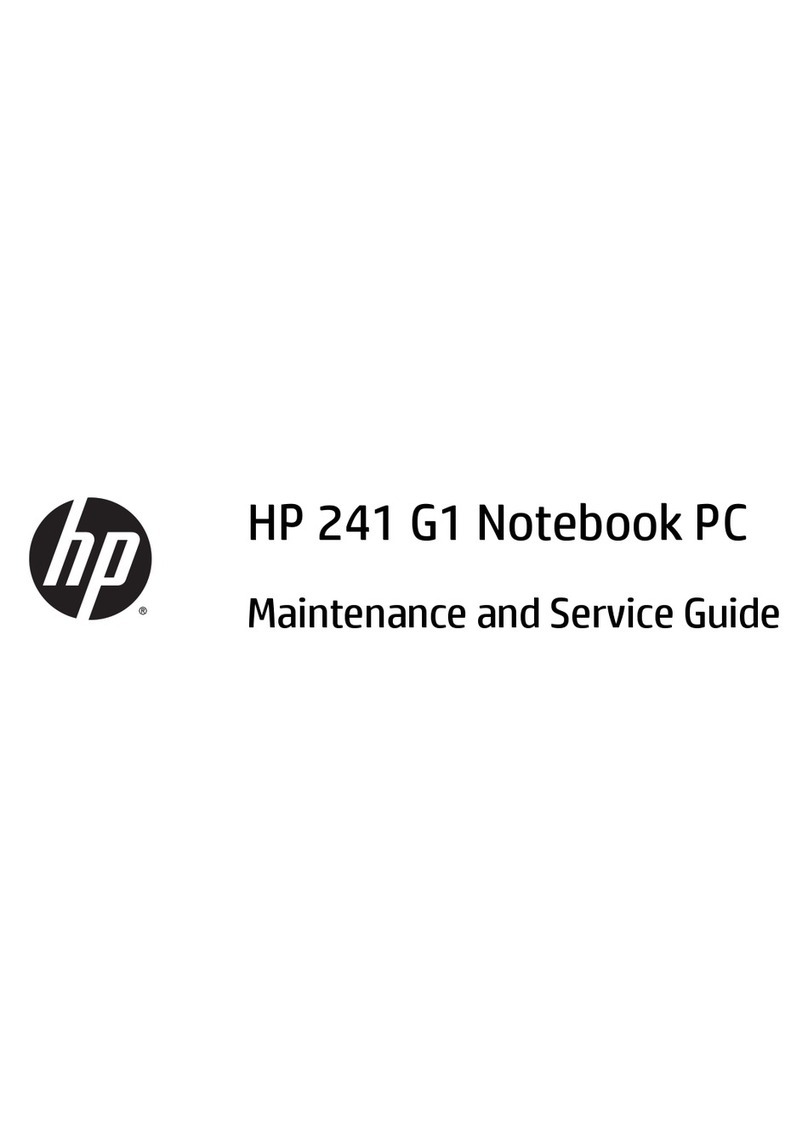Component replacement procedures ................................................................................................. 38
Service tag ......................................................................................................................... 38
Computer feet .................................................................................................................... 39
Pen .................................................................................................................................... 40
Battery ............................................................................................................................... 41
Service access cover ......................................................................................................... 42
Primary memory module .................................................................................................... 43
SIM .................................................................................................................................... 45
Hard drive .......................................................................................................................... 46
WLAN module .................................................................................................................... 48
WWAN module .................................................................................................................. 51
Keyboard ........................................................................................................................... 53
Secondary memory module ............................................................................................... 56
Top cover ........................................................................................................................... 57
TouchPad board ................................................................................................................ 61
RTC battery ....................................................................................................................... 62
Display assembly ............................................................................................................... 63
System board shield .......................................................................................................... 66
Modem module .................................................................................................................. 67
Bluetooth module ............................................................................................................... 68
Latch assembly .................................................................................................................. 70
Speaker assembly ............................................................................................................. 71
Audio board ....................................................................................................................... 72
Smart card reader .............................................................................................................. 74
System board ..................................................................................................................... 76
Fan/heat sink assembly ..................................................................................................... 78
5 Computer Setup ............................................................................................................................................ 81
Starting Computer Setup .................................................................................................................... 81
Using Computer Setup ....................................................................................................................... 81
Navigating and selecting in Computer Setup ..................................................................... 81
Restoring factory settings in Computer Setup ................................................................... 82
Computer Setup menus ..................................................................................................................... 83
File menu ........................................................................................................................... 83
Security menu .................................................................................................................... 84
System Configuration menu .............................................................................................. 85
6 Specifications ................................................................................................................................................ 89
Computer specifications ..................................................................................................................... 89
30.7-cm (12.1-in), WXGA display specifications ................................................................................ 90
Hard drive specifications .................................................................................................................... 90
vi