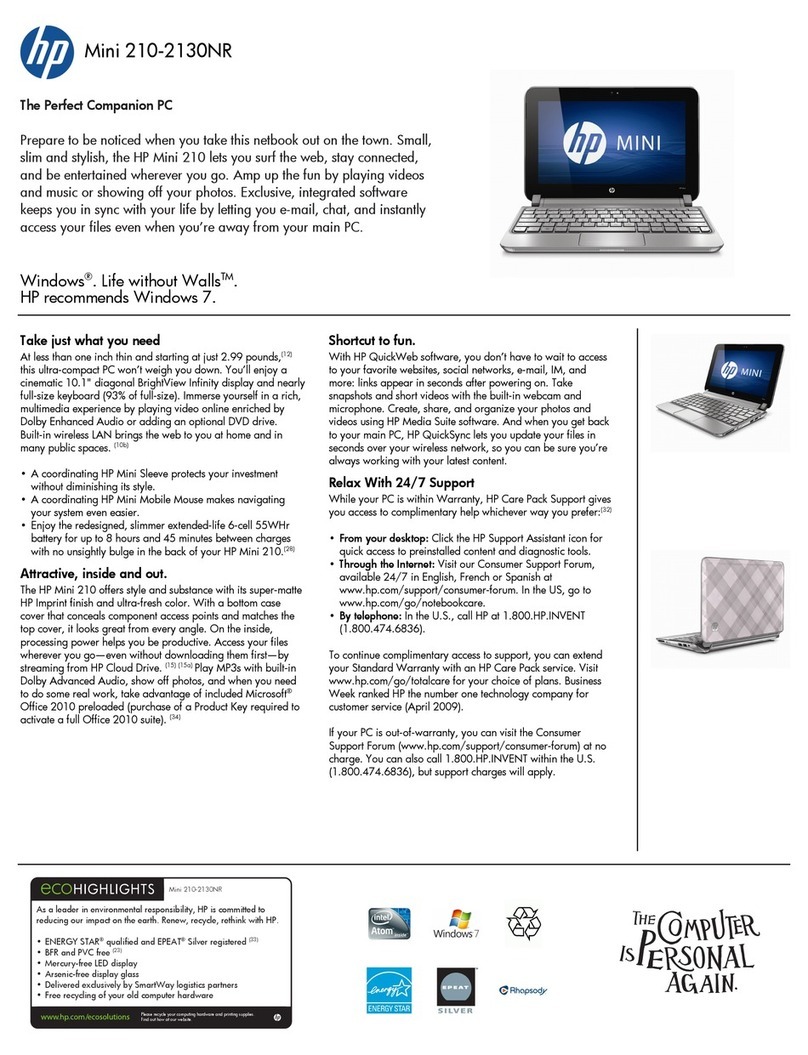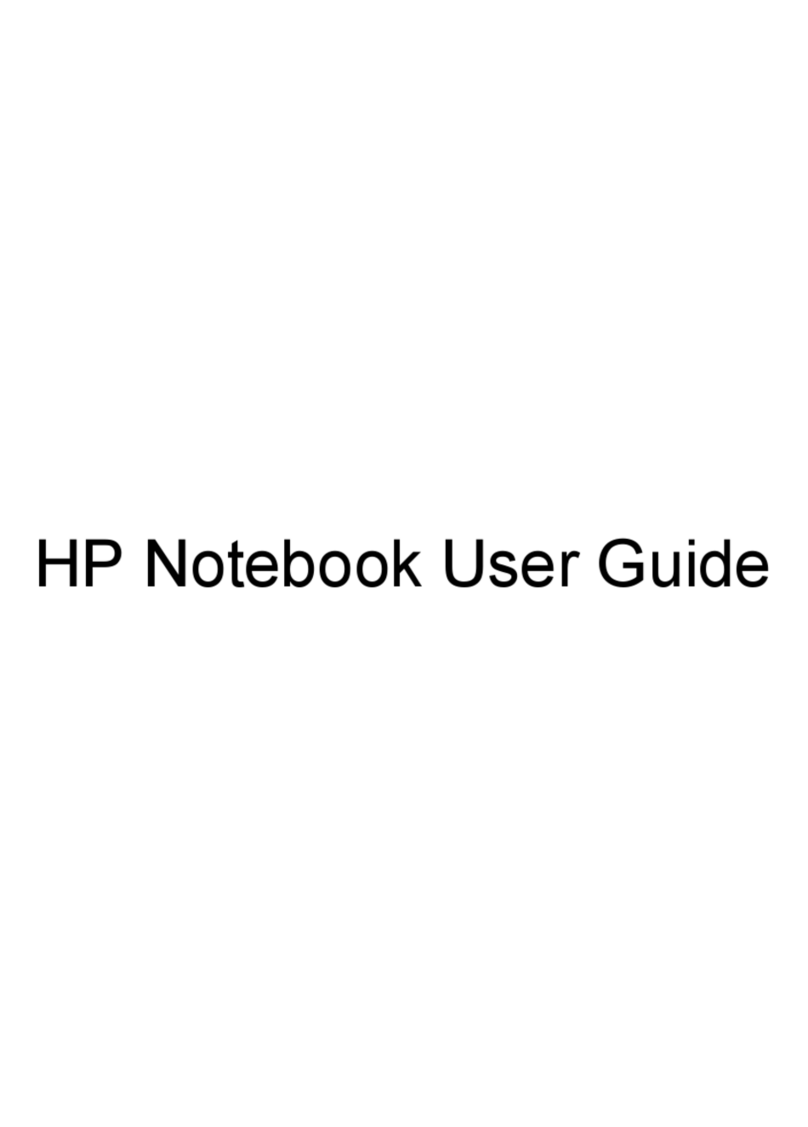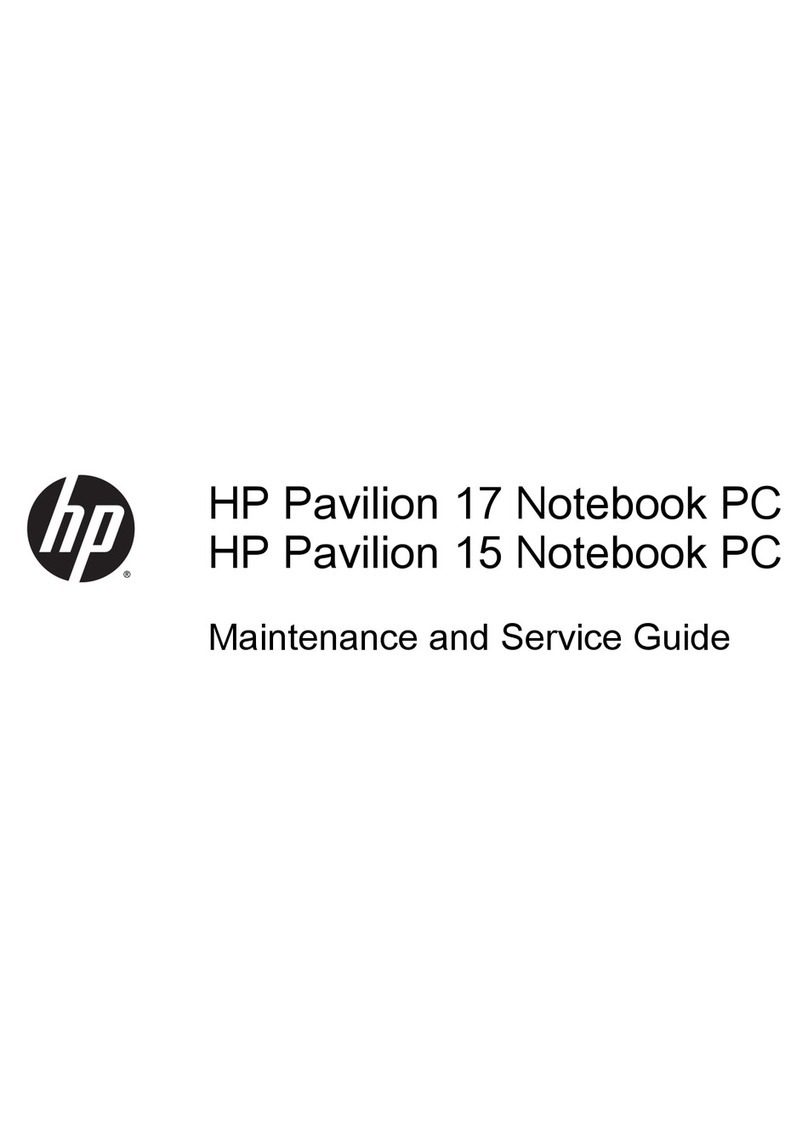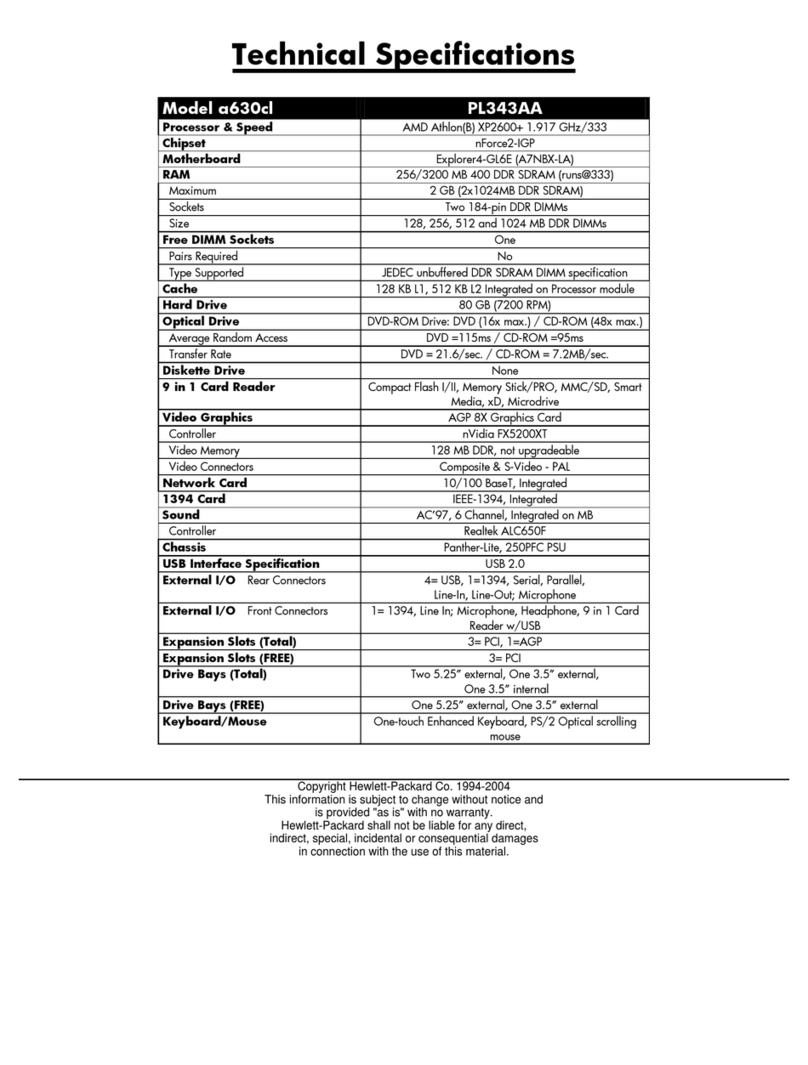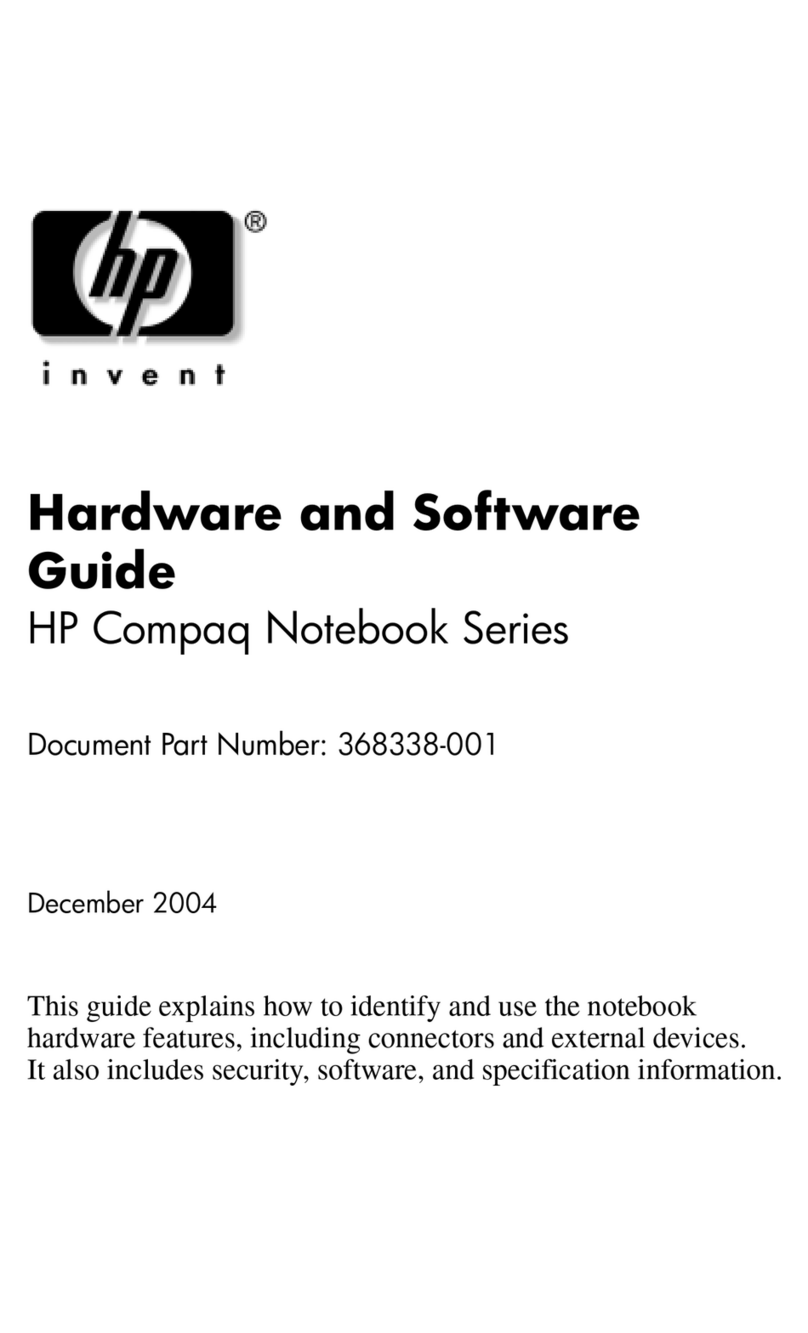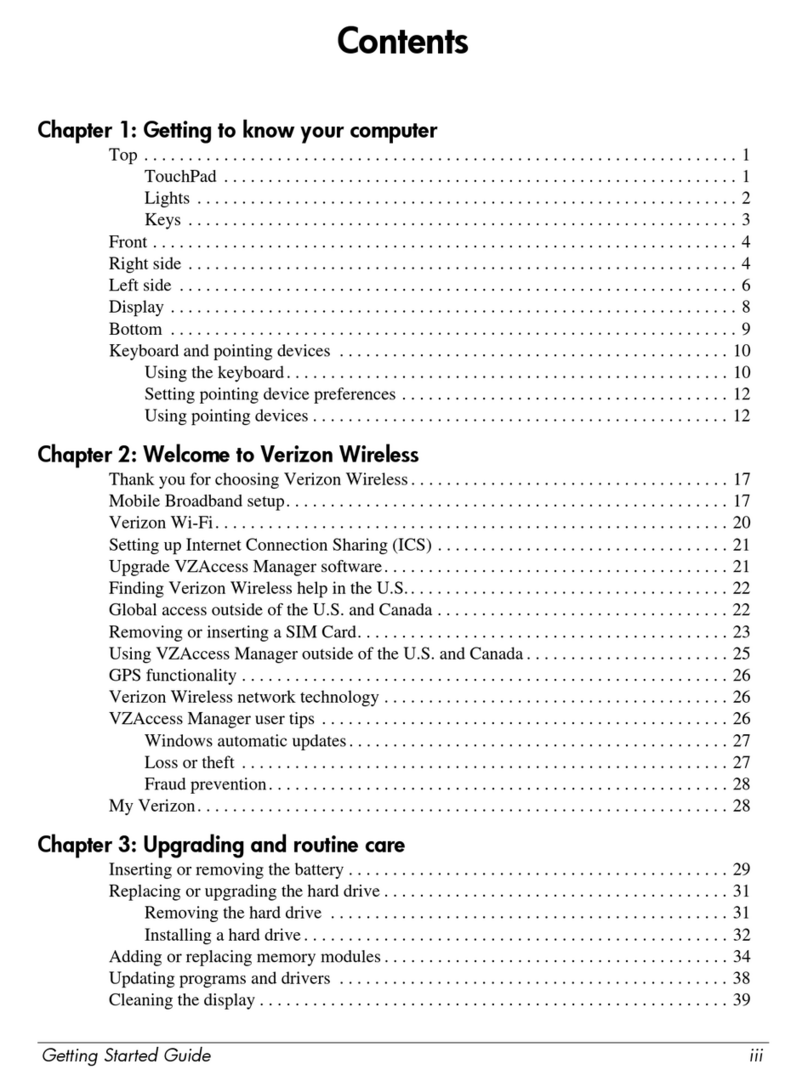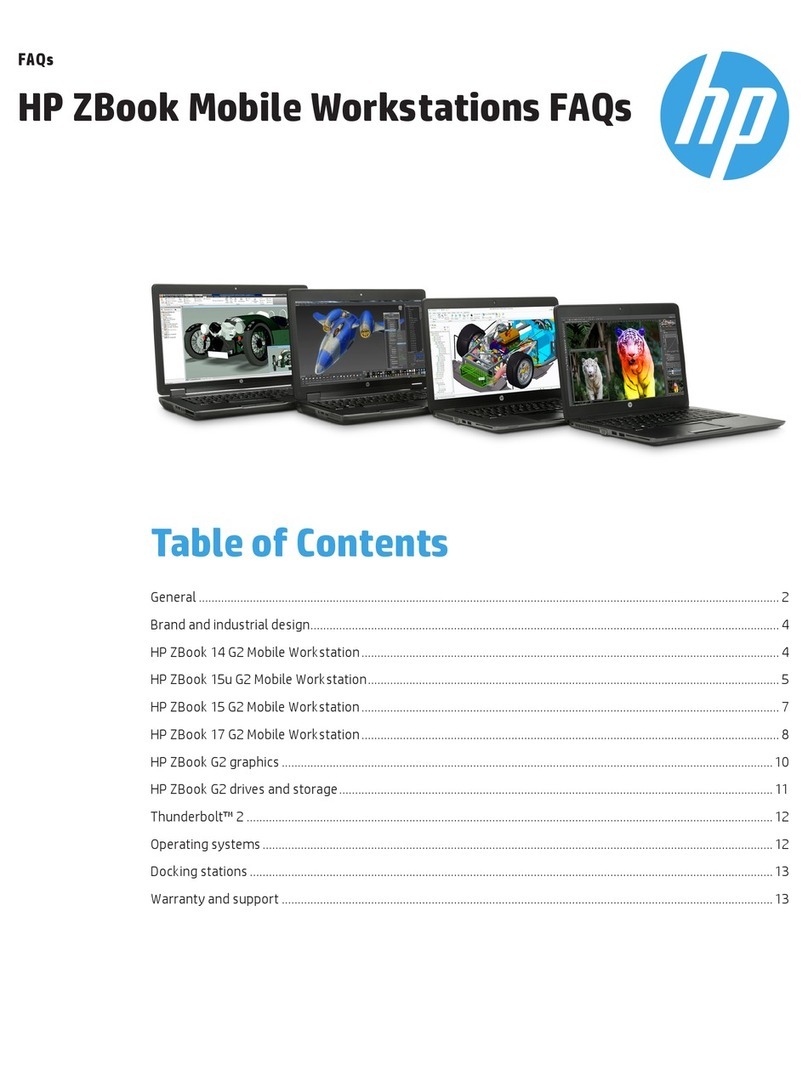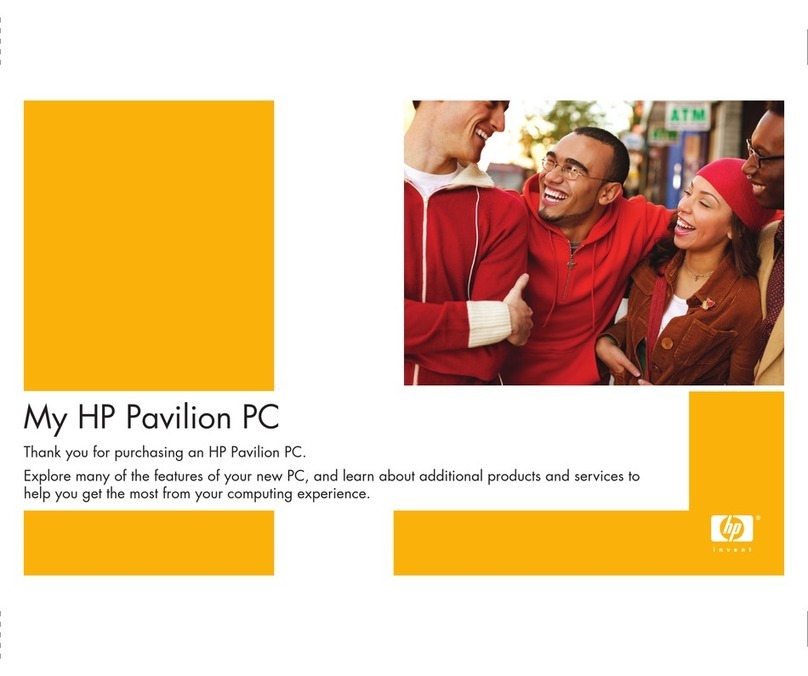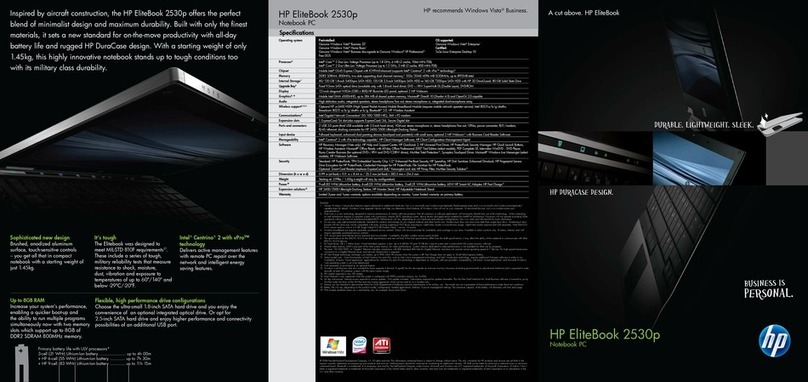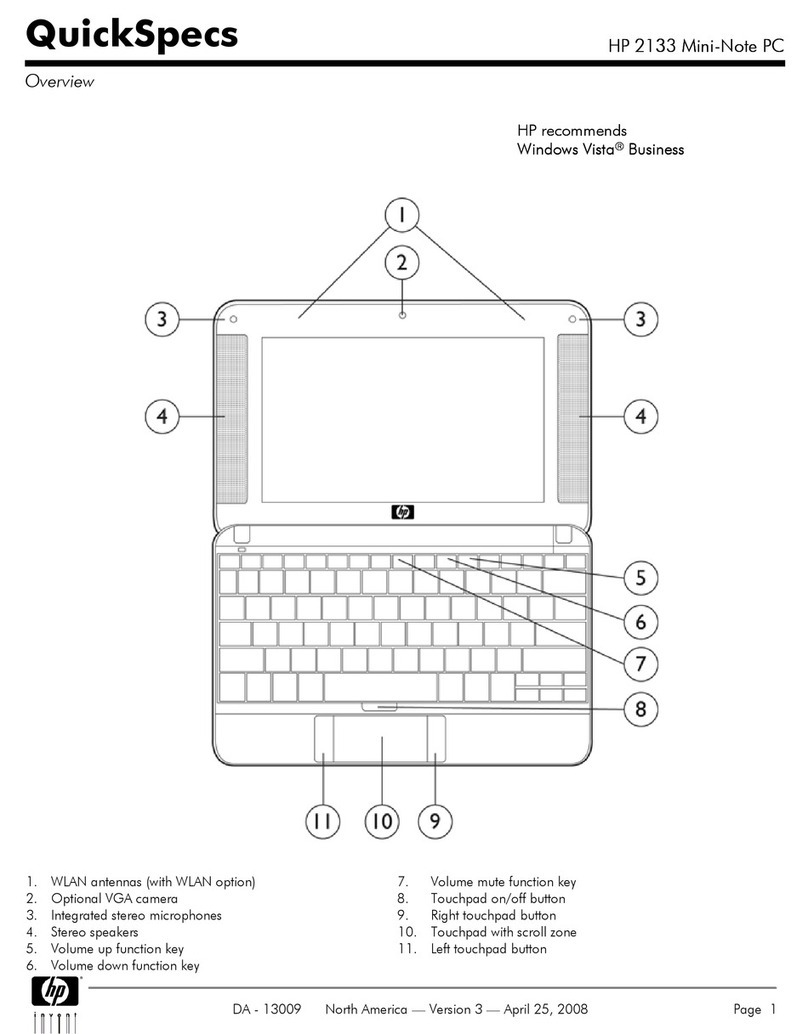Stopping an audio CD or a DVD (fn+f10) .......................................................... 21
Playing previous track or section of an audio CD or a DVD (fn+f11) ................ 21
Playing next track or section of an audio CD or a DVD (fn+f12) ....................... 21
Keypads ............................................................................................................................................. 22
Using the embedded numeric keypad ............................................................................... 22
Enabling and disabling the embedded numeric keypad .................................... 22
Switching key functions on the embedded numeric keypad ............................. 23
Using an external numeric keypad .................................................................................... 23
Enabling or disabling num lock mode as you work ........................................... 23
3 Power management
Setting power options ......................................................................................................................... 24
Using power-saving states ................................................................................................. 24
Initiating and exiting Sleep ................................................................................ 24
Initiating and exiting Hibernation ....................................................................... 25
Using the battery meter ..................................................................................................... 25
Using power plans ............................................................................................................. 26
Viewing the current power plan ......................................................................... 26
Selecting a different power plan ........................................................................ 26
Customizing power plans .................................................................................. 26
Setting password protection on wakeup ............................................................................ 26
Using battery power ........................................................................................................................... 27
Using Battery Health in Help and Support ......................................................................... 27
Displaying the remaining battery charge ........................................................................... 27
Inserting or removing the battery ....................................................................................... 28
Charging a battery ............................................................................................................. 29
Managing low battery levels .............................................................................................. 29
Identifying low battery levels ............................................................................. 29
Resolving a low battery level ............................................................................. 30
Resolving a low battery level when external power is available ....... 30
Resolving a low battery level when a charged battery is
available ........................................................................................... 30
Resolving a low battery level when no power source is
available ........................................................................................... 30
Resolving a low battery level when the computer cannot exit
Hibernation ....................................................................................... 30
Calibrating a battery ........................................................................................................... 30
Step 1: Fully charge the battery ........................................................................ 31
Step 2: Disable Hibernation and Sleep ............................................................. 31
Step 3: Discharge the battery ............................................................................ 32
Step 4: Fully recharge the battery ..................................................................... 32
Step 5: Reenable Hibernation and Sleep .......................................................... 32
Conserving battery power .................................................................................................. 33
Storing a battery ................................................................................................................ 33
Disposing of a used battery ............................................................................................... 33
Using external AC power .................................................................................................................... 34
Connecting the AC adapter ............................................................................................... 34
Shutting down the computer ............................................................................................................... 35
4 Drives
iv ENWW