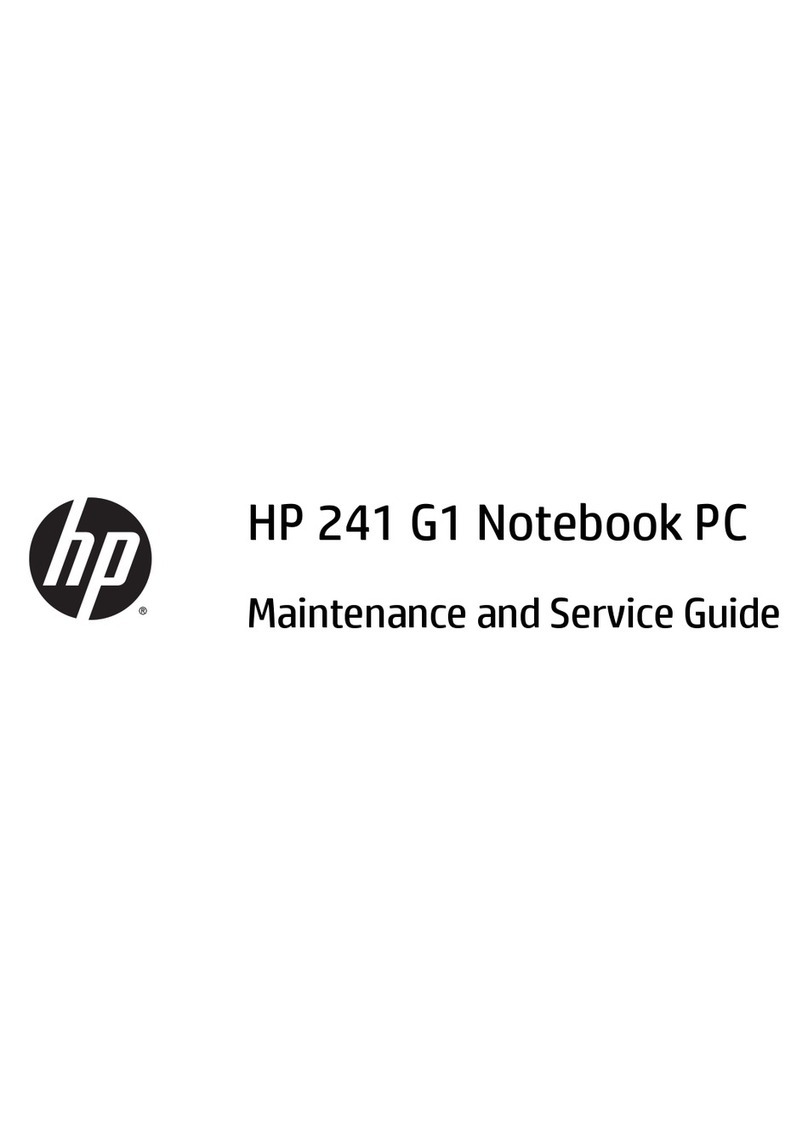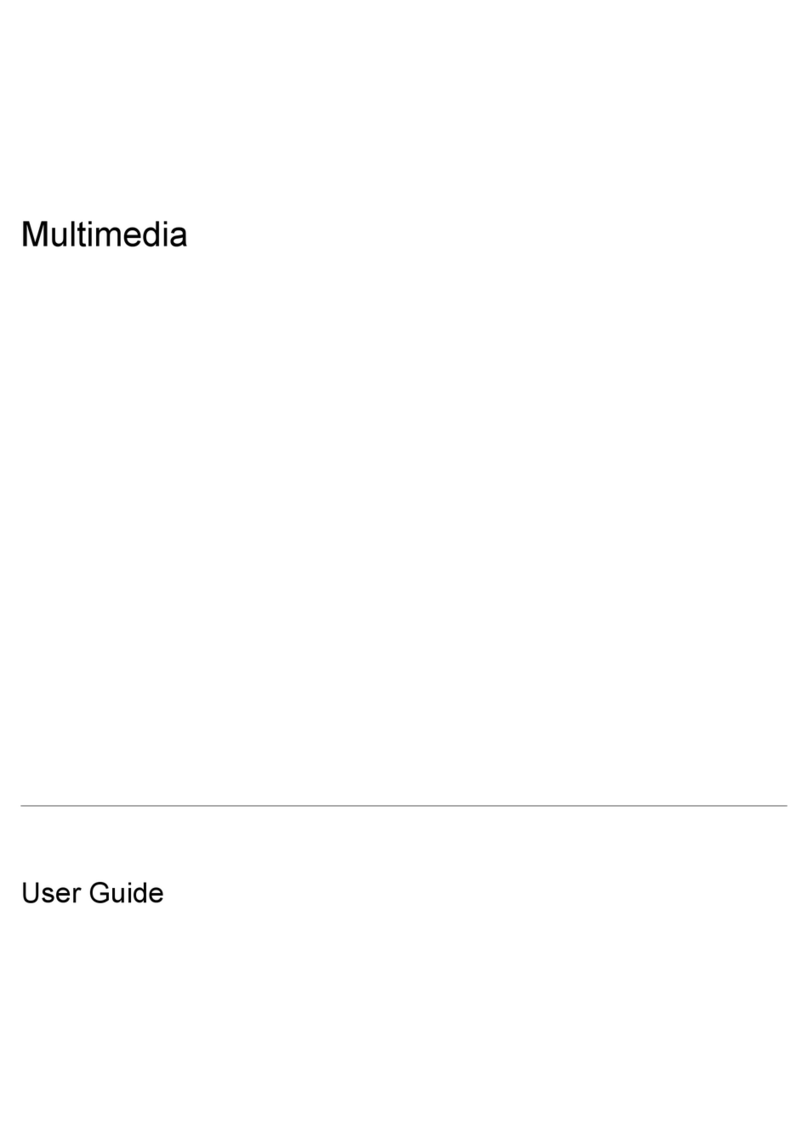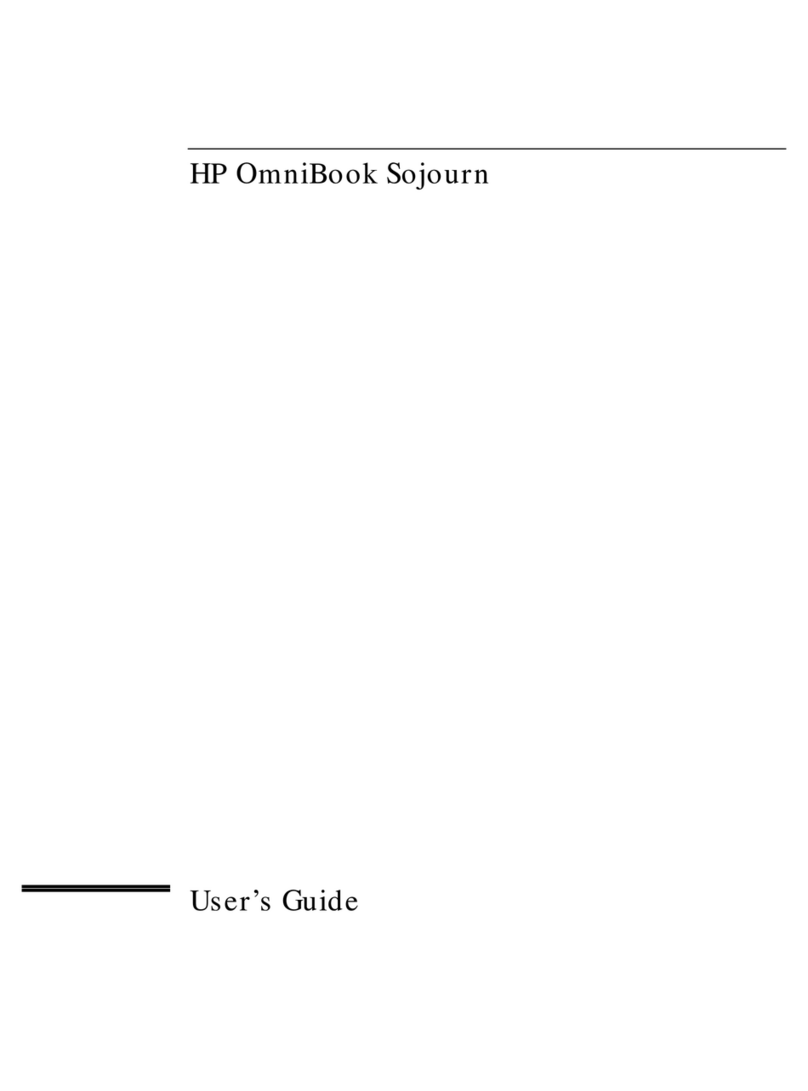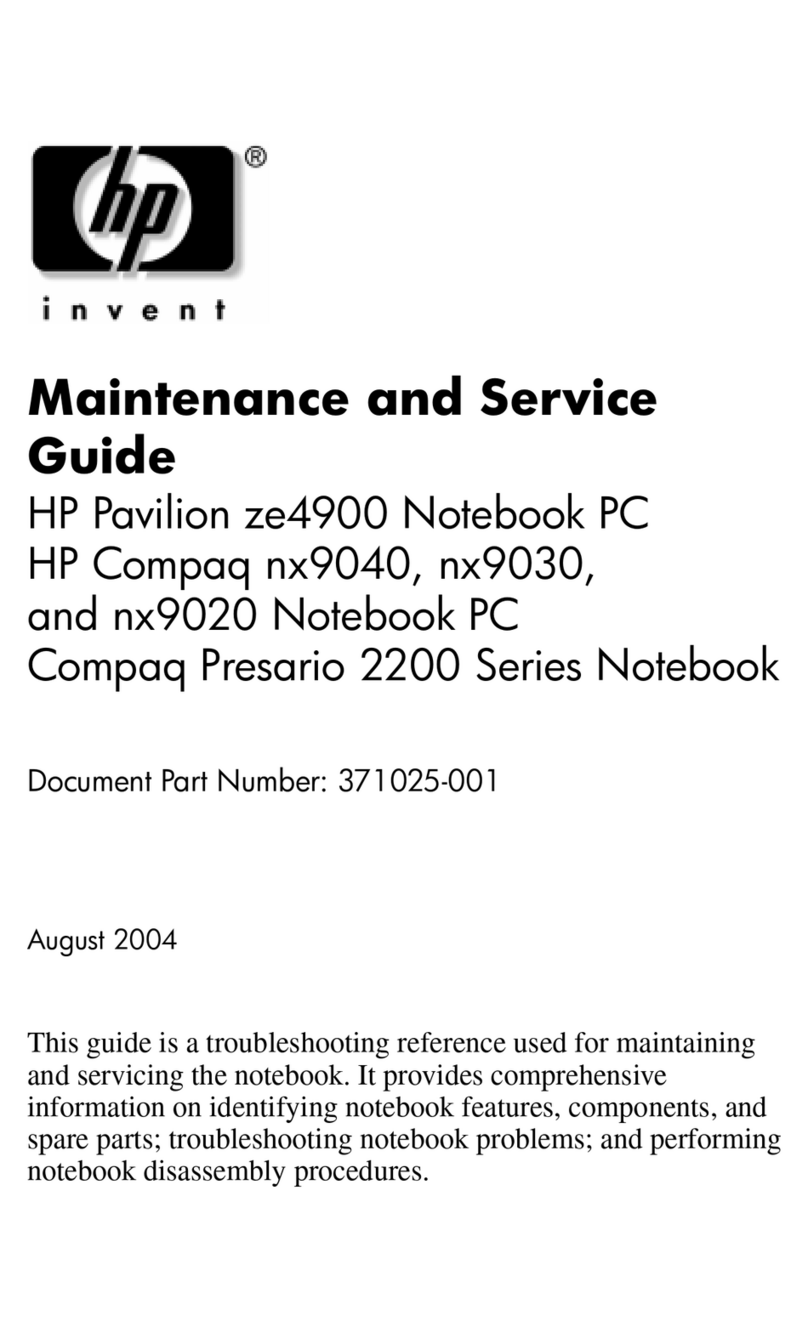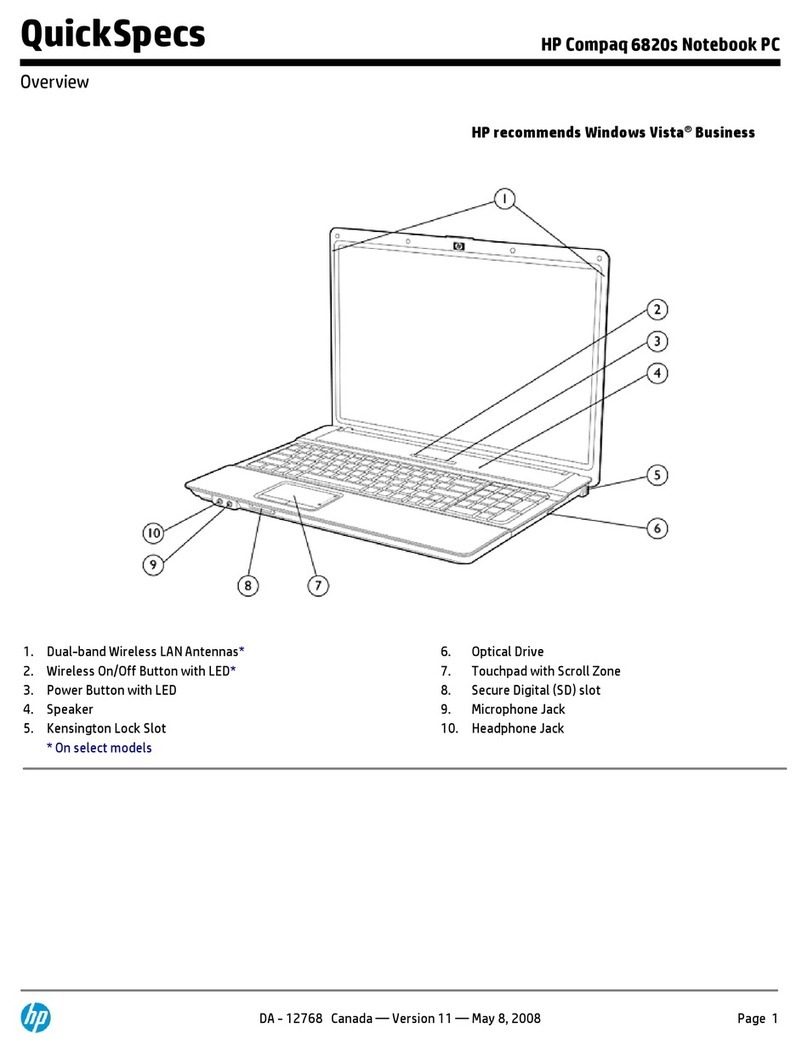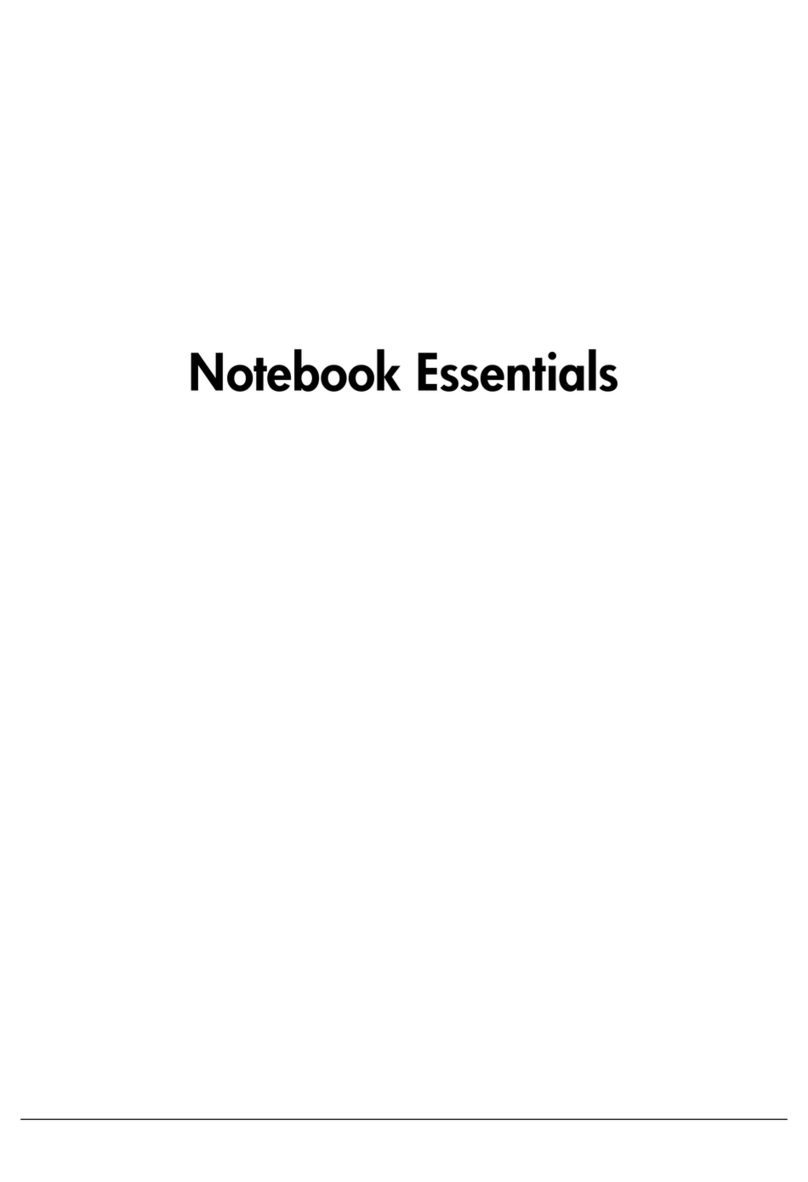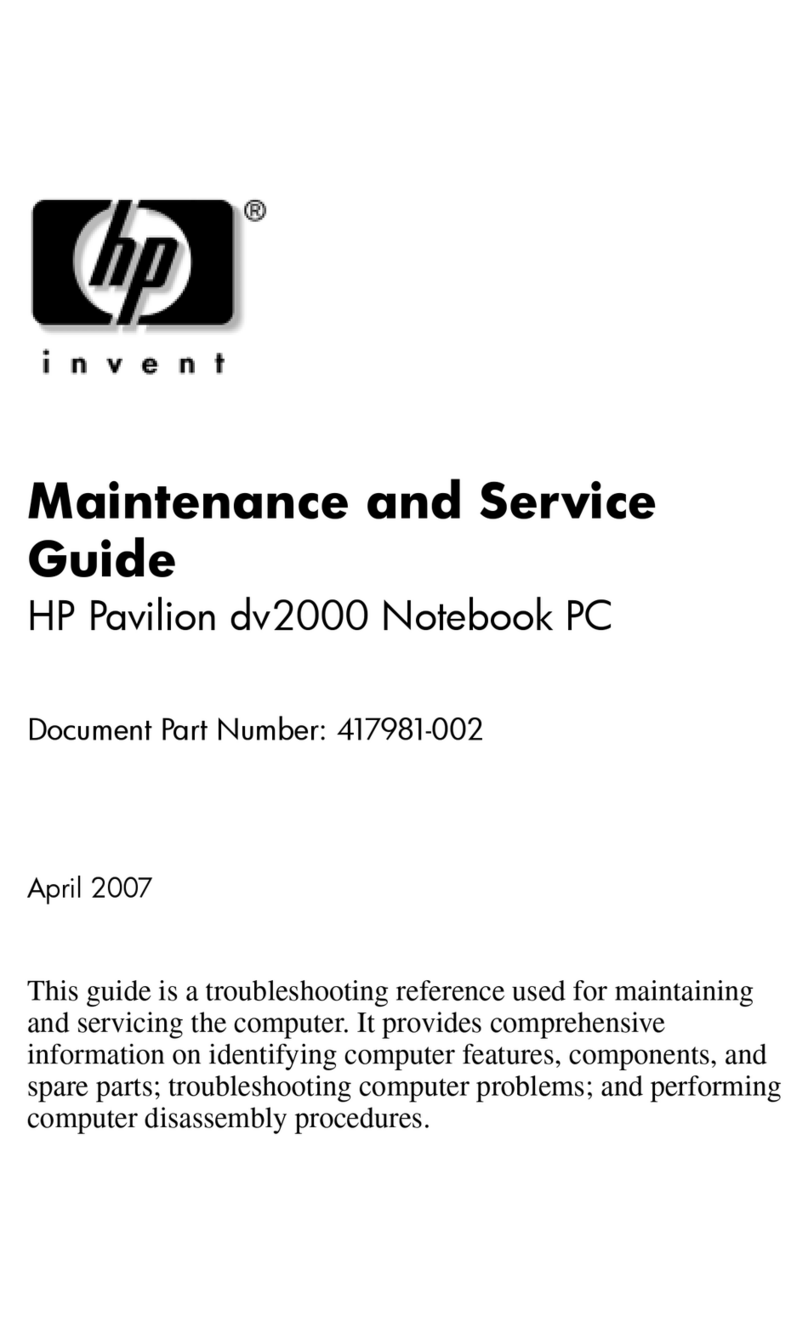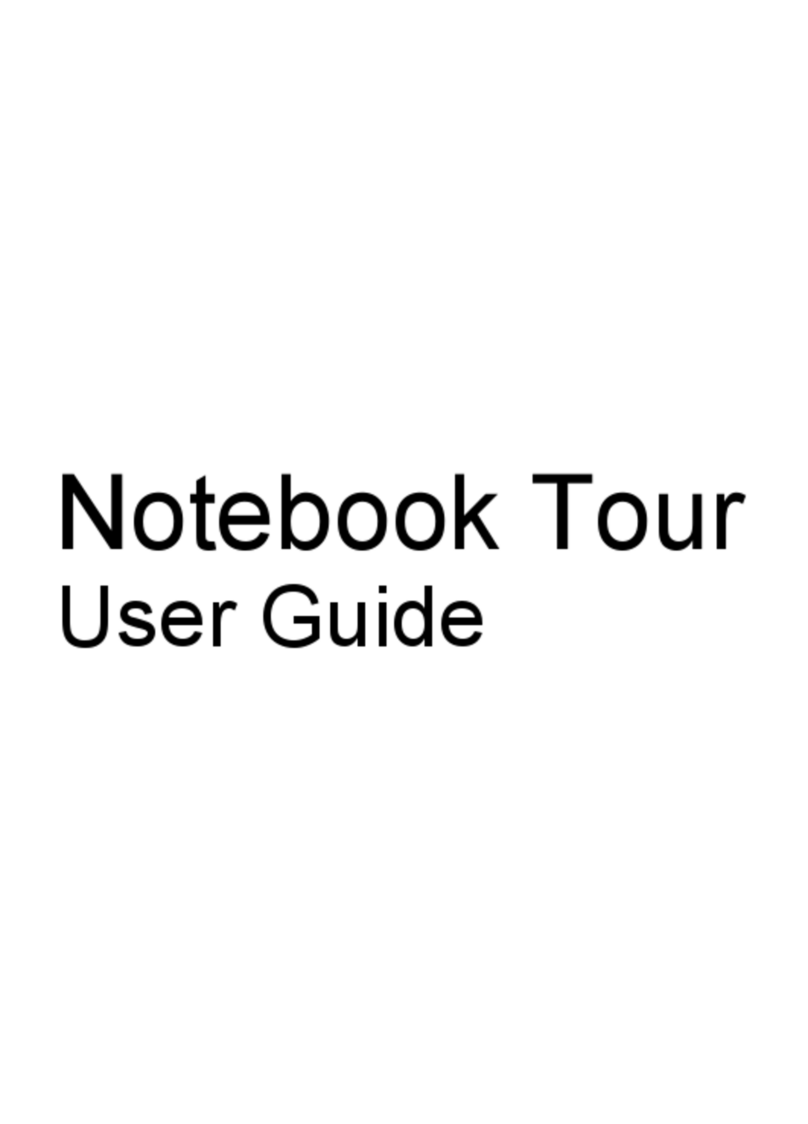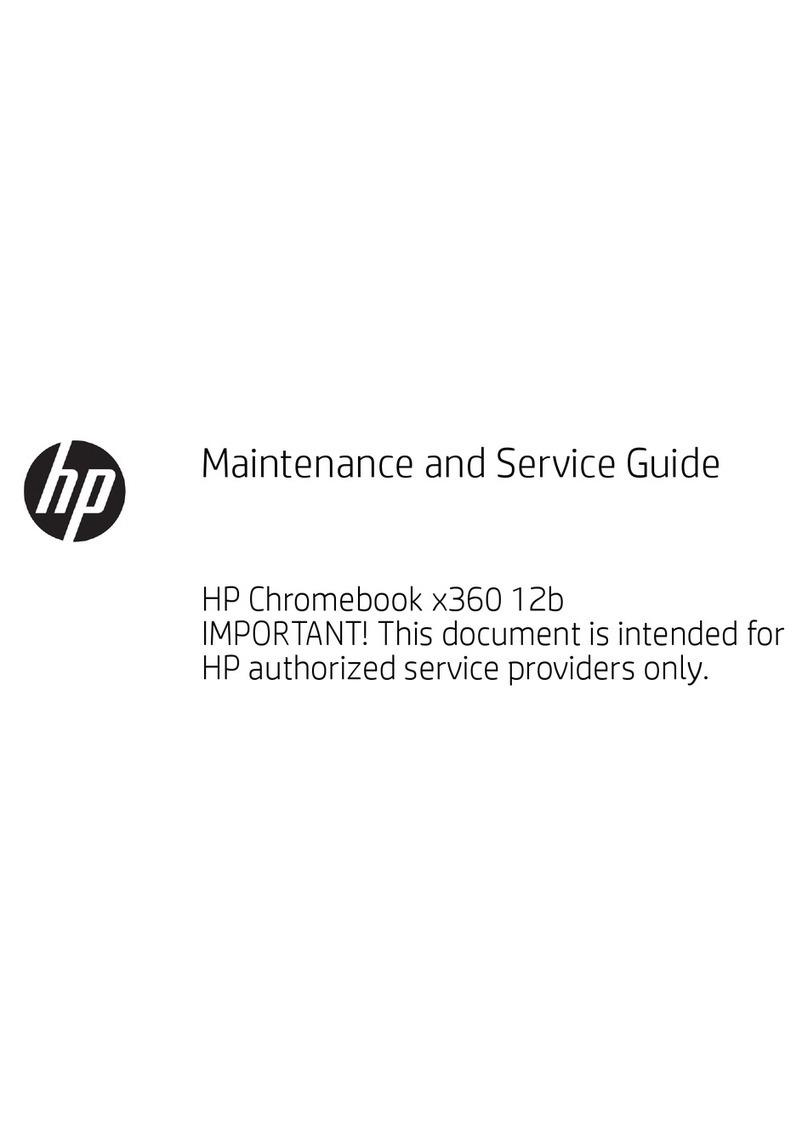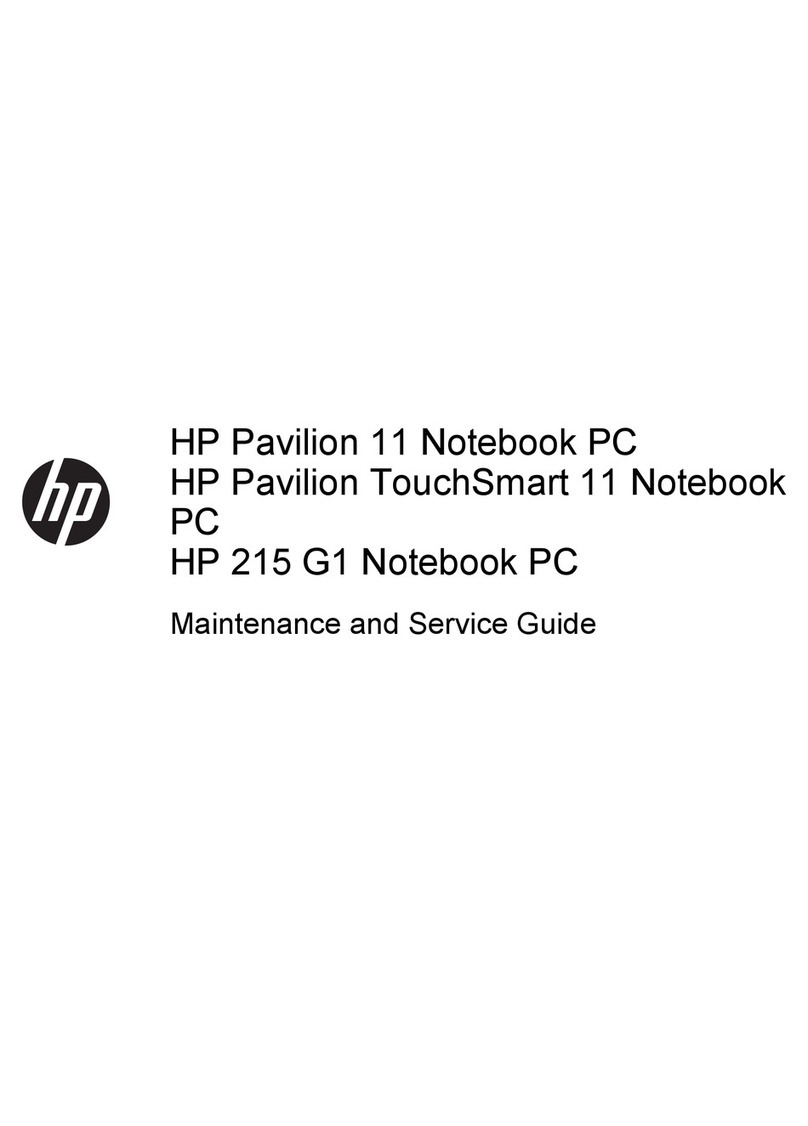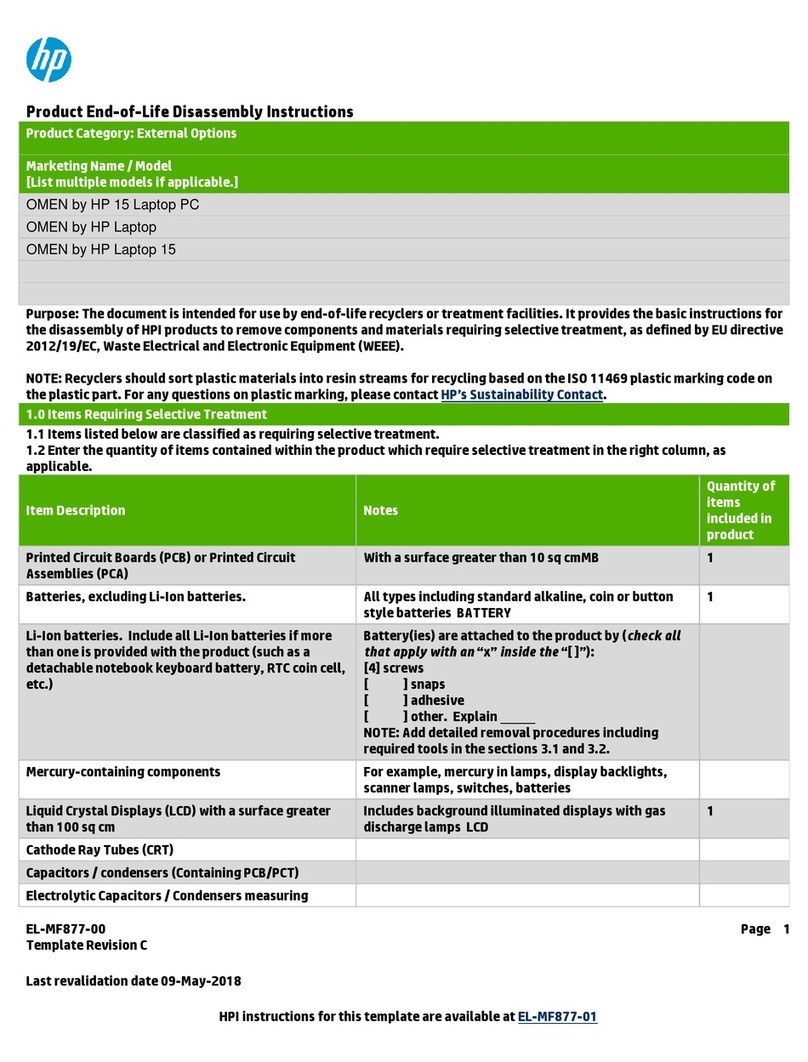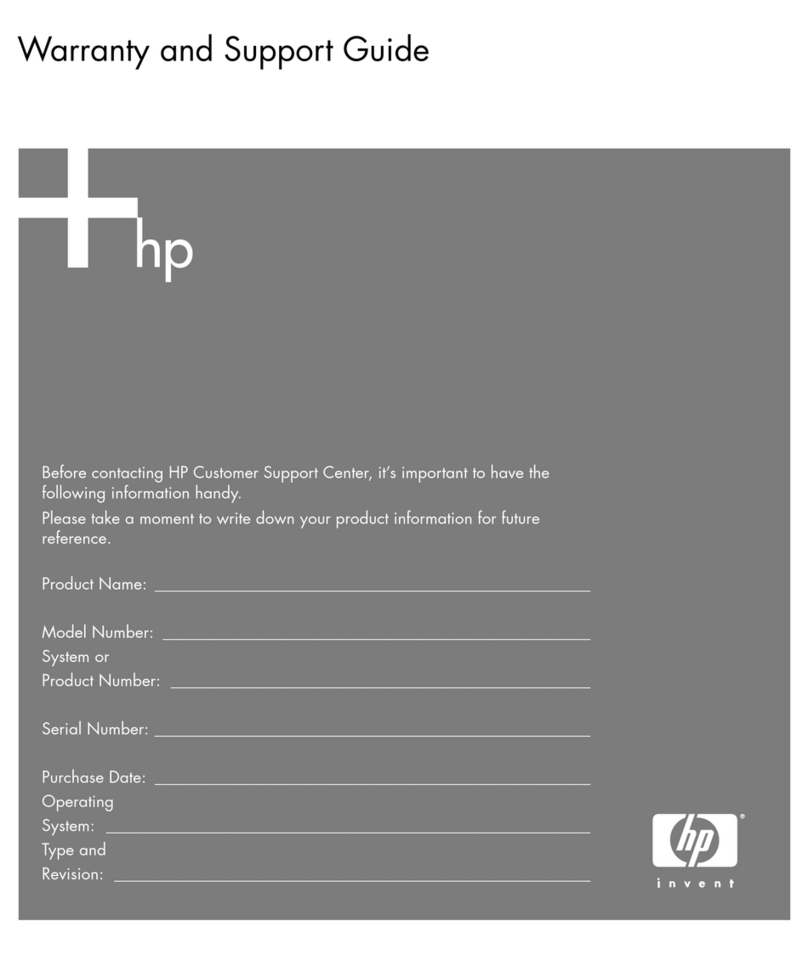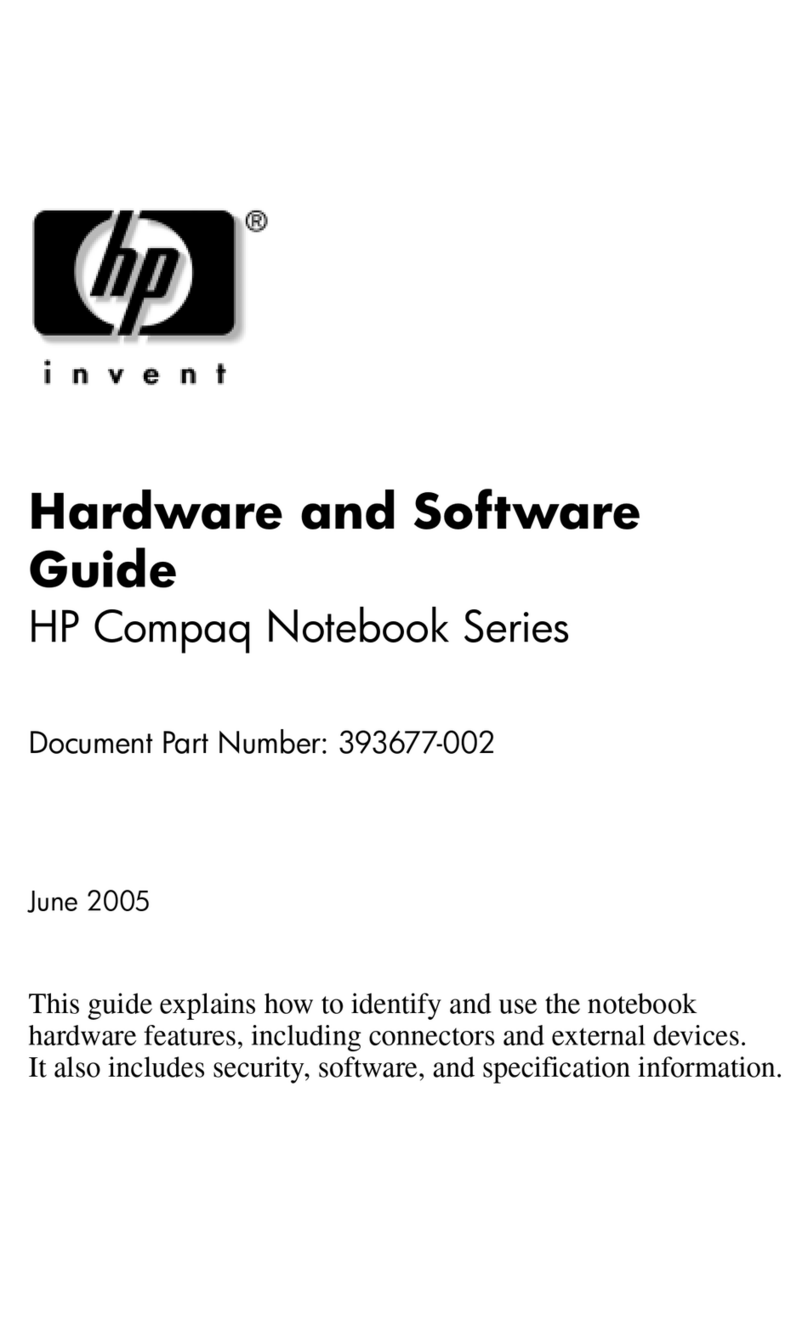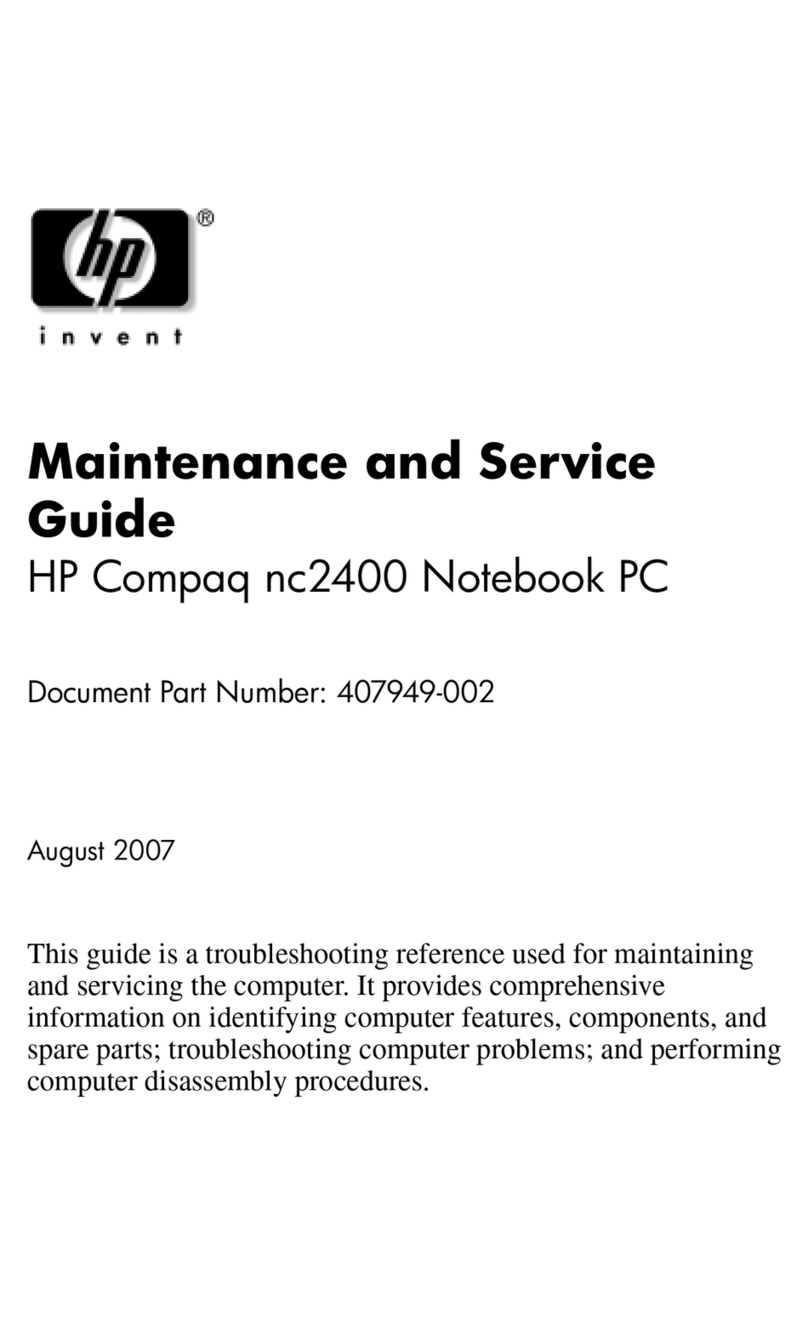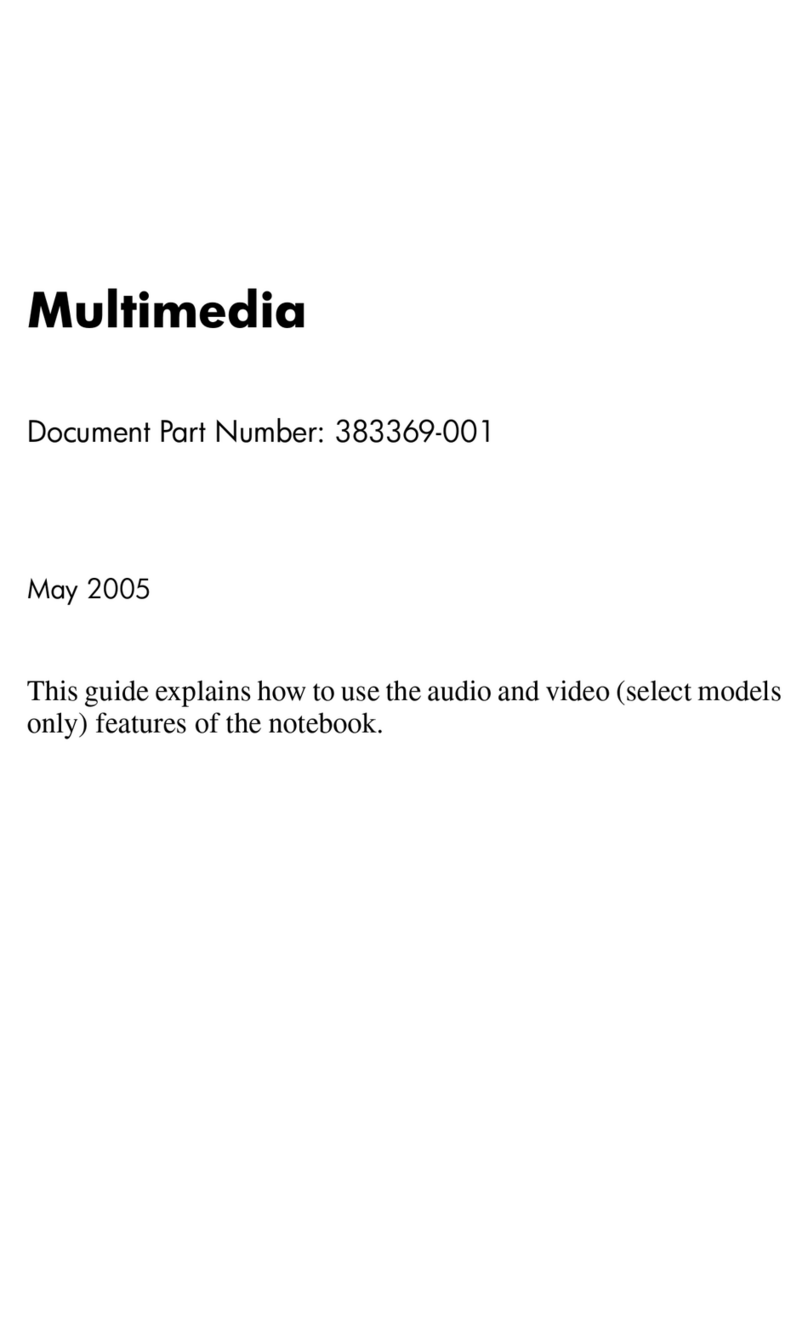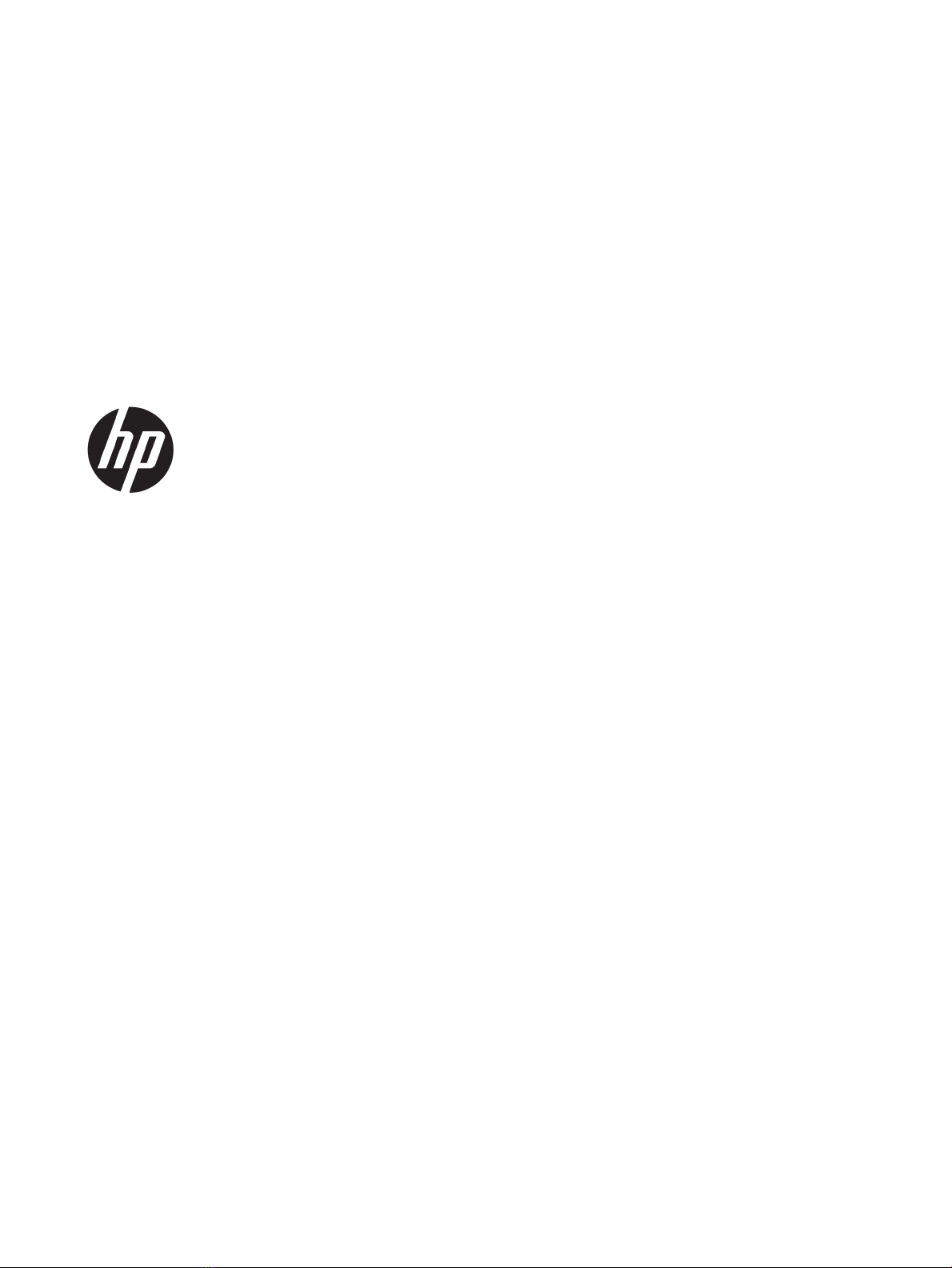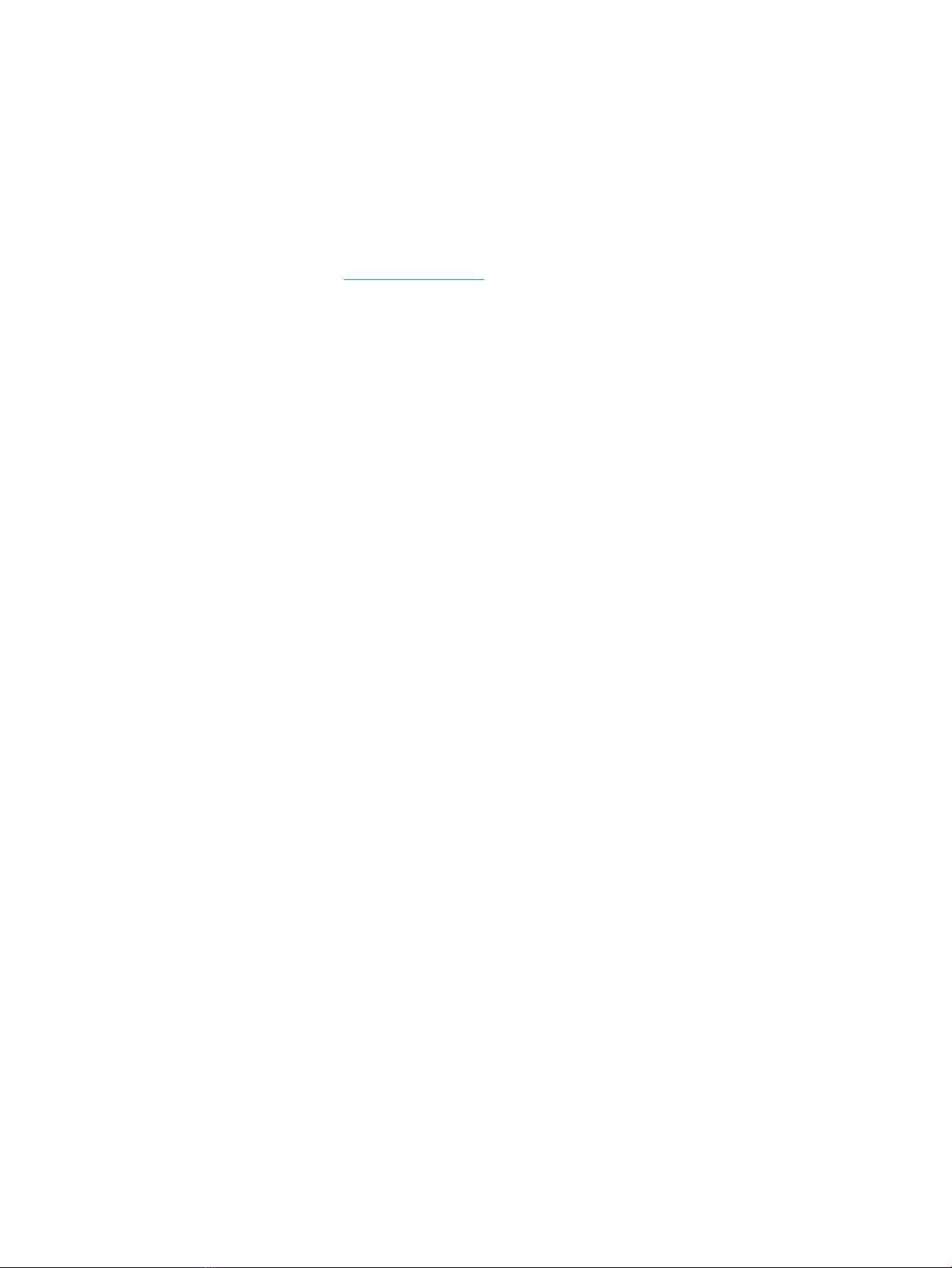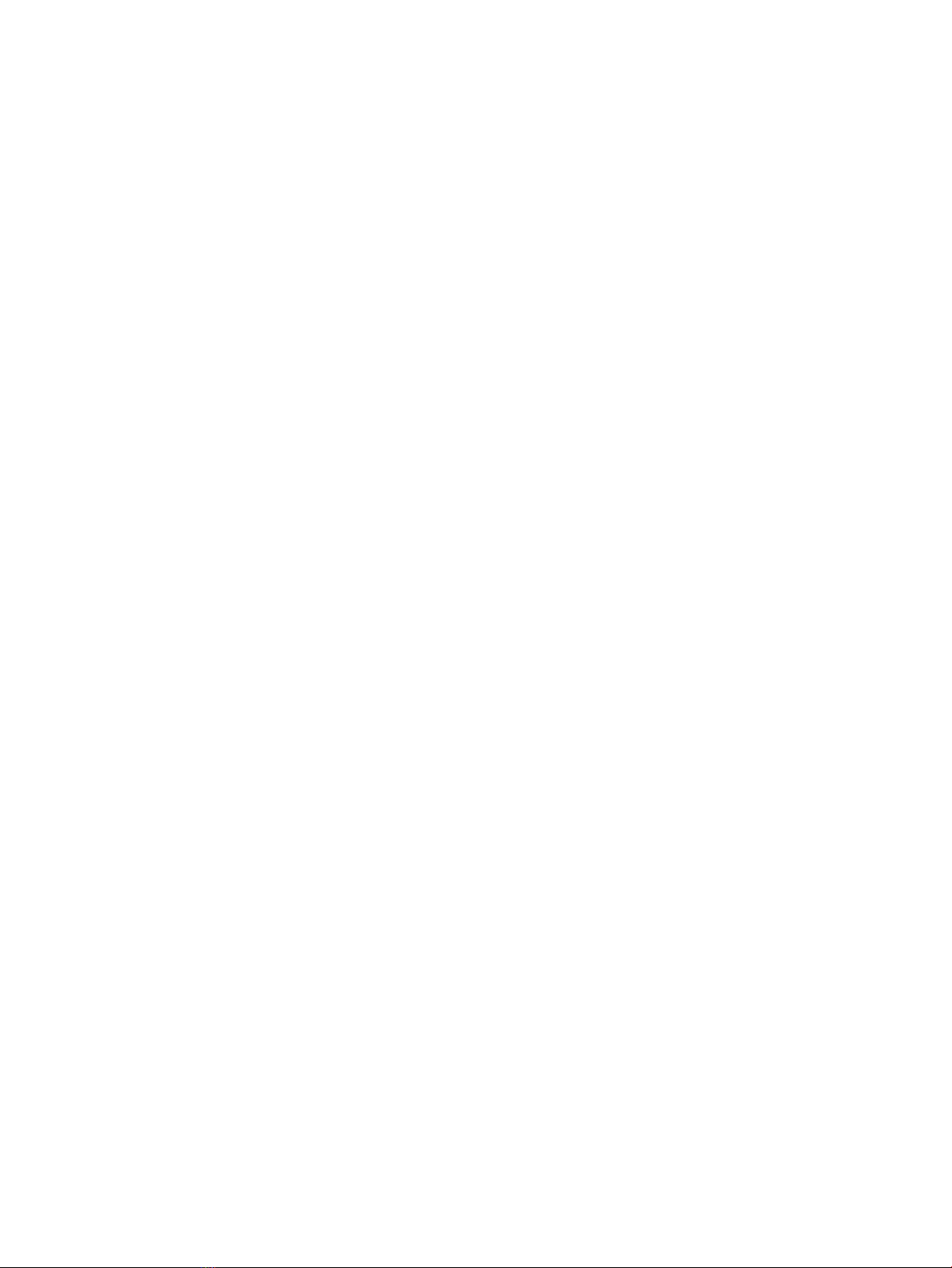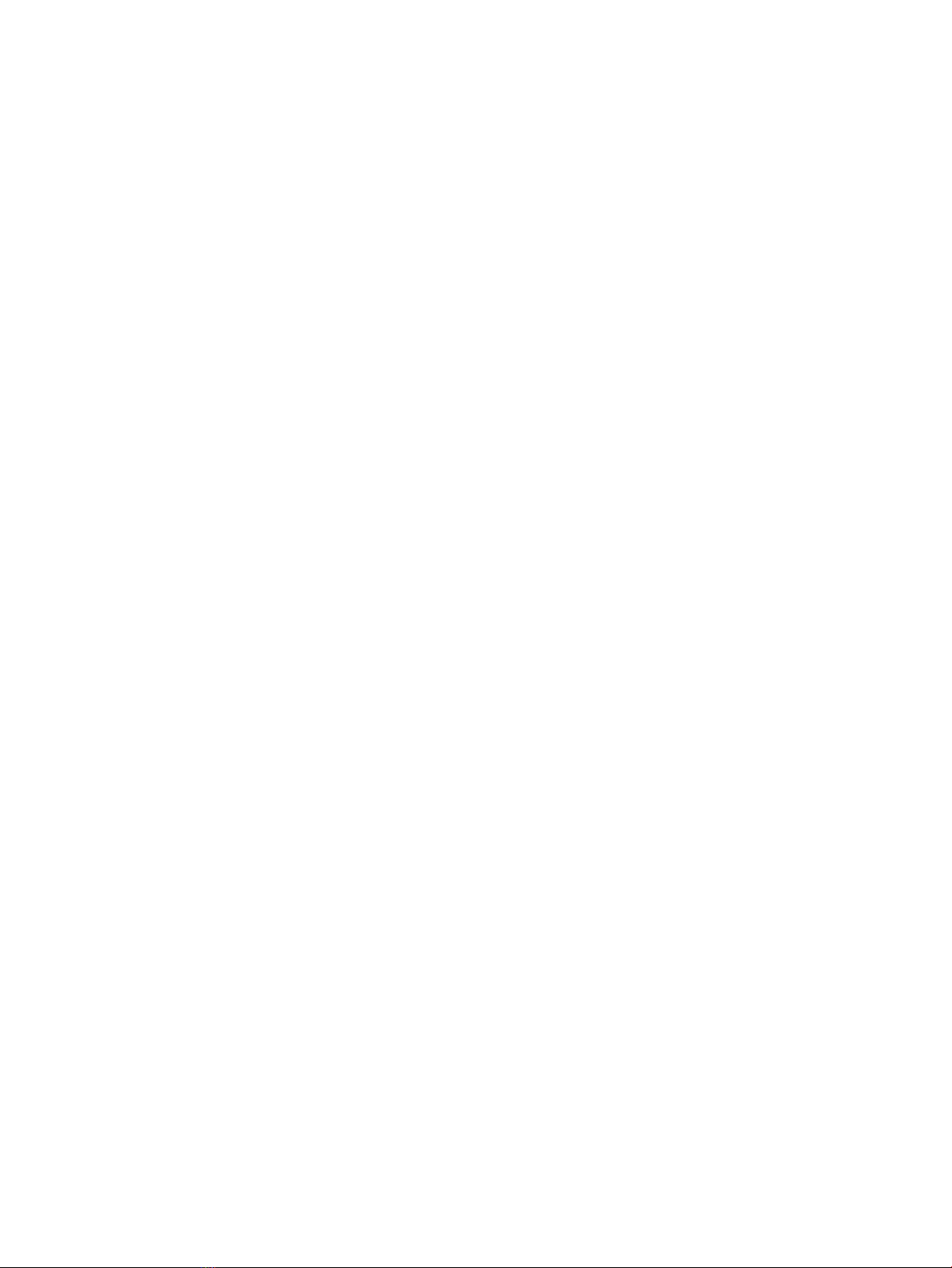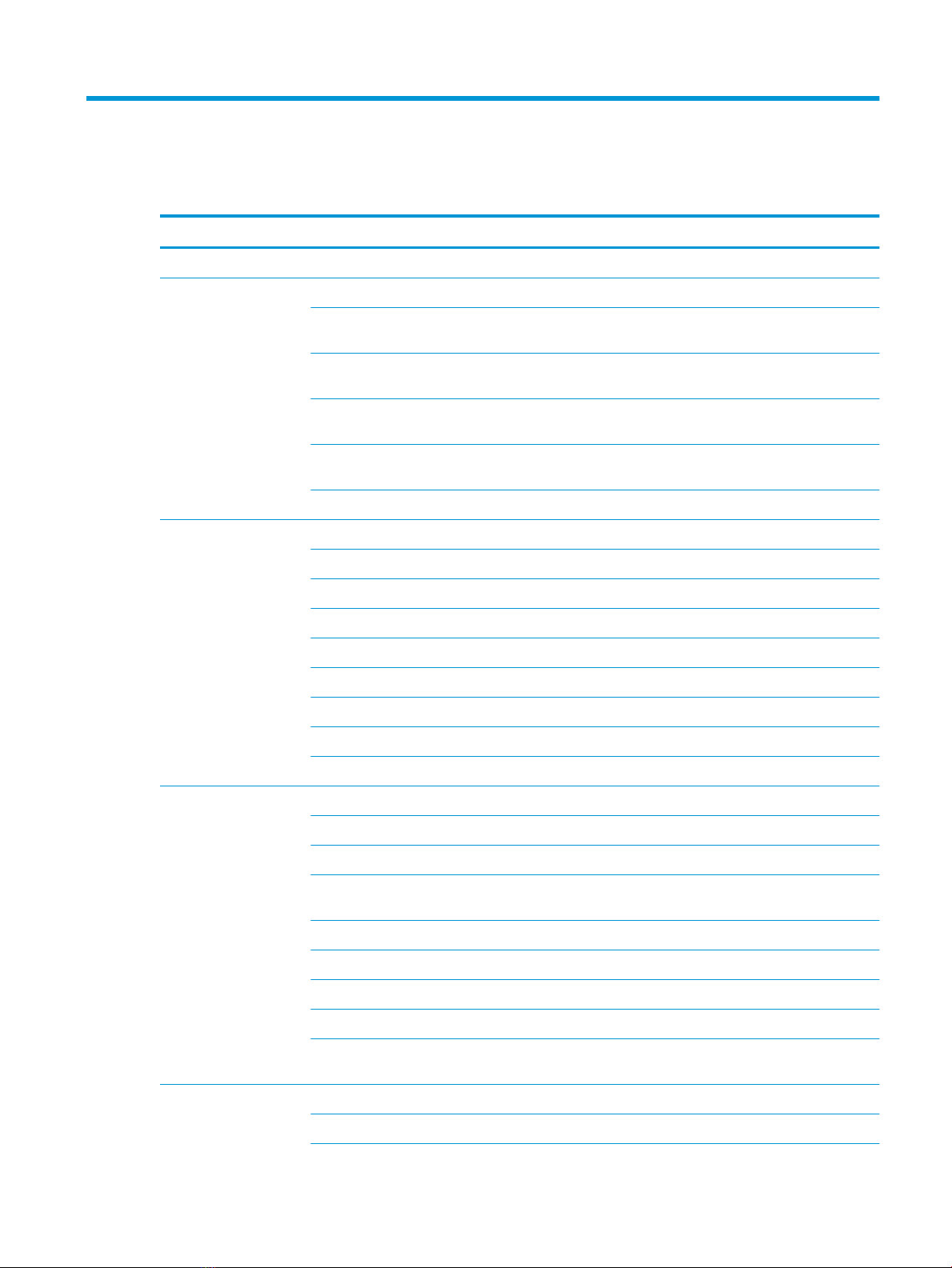1 Product description
Category Description
Product name HP EliteBook 1050 G1
Processor 8th generation Intel® Core™ processors
i7-8850H (2.6-GHz, turbo up to 4.3 GHz, 2400-MHz/9-MB L3 cache, six core, 45 W, Intel UHD Graphics 630
GPU)
i7-8750H (2.2-GHz, turbo up to 4.1 GHz, 2400-MHz/9-MB L3 cache, six core, 45 W, Intel UHD Graphics 630
GPU)
i5-8400H (2.5-GHz, turbo up to 4.2 GHz, 2400-MHz/8-MB L3 cache, quad core, 45 W, Intel UHD Graphics
630 GPU)
i5-8300H (2.3-GHz, turbo up to 4.0 GHz, 2400-MHz/8-MB L3 cache, quad core, 45 W, Intel UHD Graphics
630 GPU)
Support for Intel Dynamic Platform and Thermal Framework (Intel DPTF) in HP BIOS
Graphics Internal graphics (Intel Core i5 processors only)
Intel UHD Graphics 630
Discrete graphics
NVIDIA GeForce GTX 1050 with Max-Q Design with 4096 MB of dedicated video memory
Supports DisplayPort 1.3 (supported through Thunderbolt 3); DisplayPort 1.4 ready
Supports hybrid (switchable) graphics
Supports Nvidia Optimus Technology
Supports Open GL 4.5/Open CL 1.2/Vulkan 1.0
Supports Nvidia Surround Technology
Panel 39.6-cm (15.6-in), anti glare, LED, UWVA, 72% CG, eDP+PSR,16:9 aspect ratio
Full high-denition (FHD), anti glare (1920×1080), 400 nits, slim, ambient light sensor
Full high-denition (FHD), anti glare (1920×1080), 400 nits, slim, ambient light sensor, with HD camera
Full high-denition (FHD), anti glare (1920×1080), 400 nits, slim, ambient light sensor, with HD+IR
cameras
Full high-denition (FHD), anti glare (1920×1080), 650 nits, uslim, privacy
Full high-denition (FHD), anti glare (1920×1080), 650 nits, uslim, privacy, with HD+IR cameras
Ultra high-denition (UHD), anti glare (3840×2160), 400 nits, ambient light sensor
Ultra high-denition (UHD), anti glare (3840×2160), 400 nits, uslim, ambient light sensor, with HD camera
Ultra high-denition (UHD), anti glare (3840×2160), 400 nits, uslim, ambient light sensor, with HD+IR
cameras
Memory Two customer-accessible/upgradable memory module slots
DDR4-2666 dual channel support
1