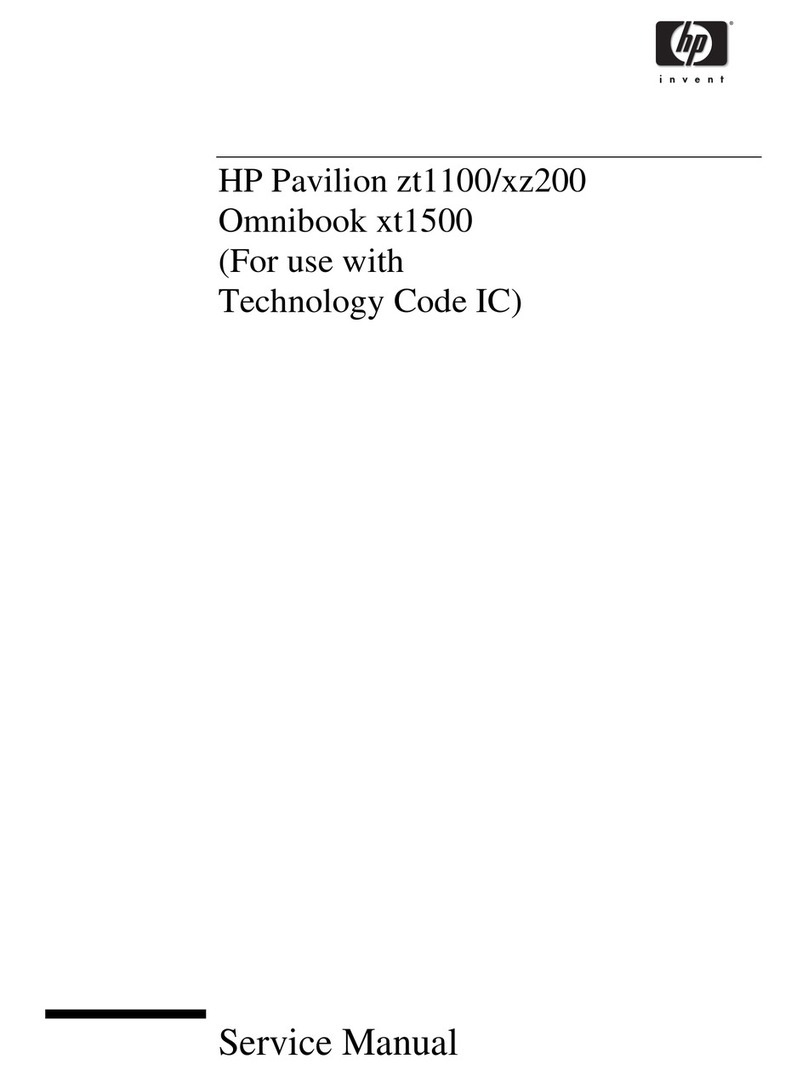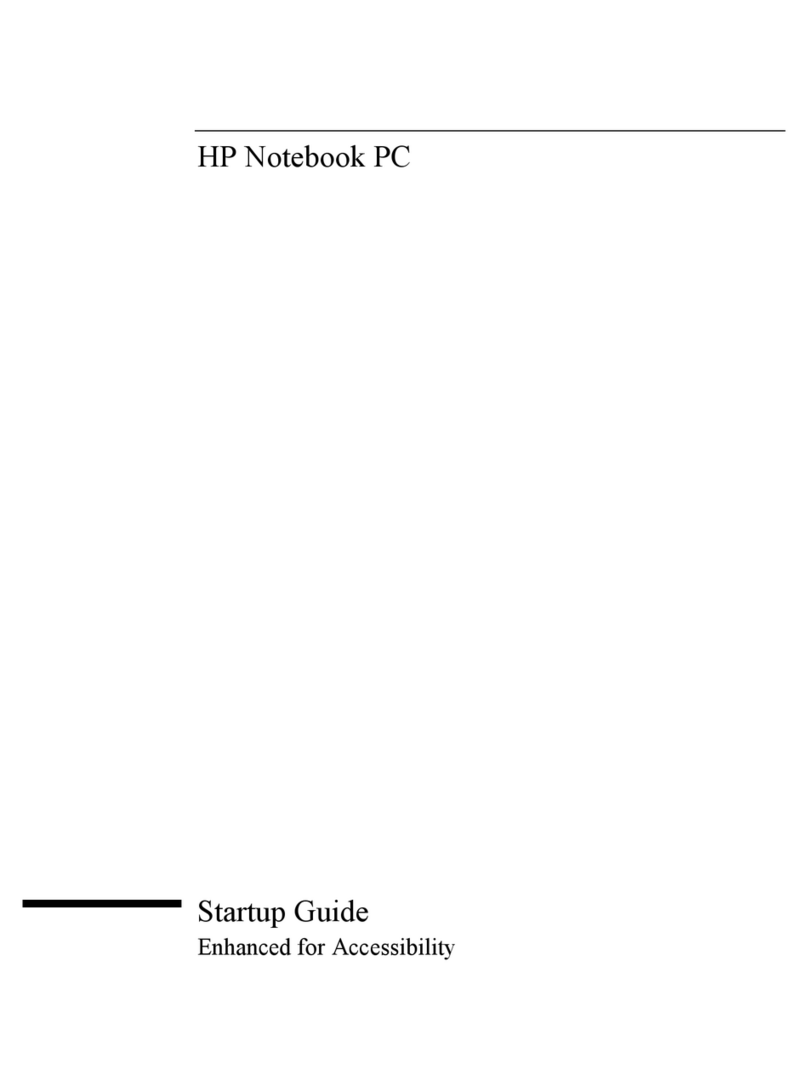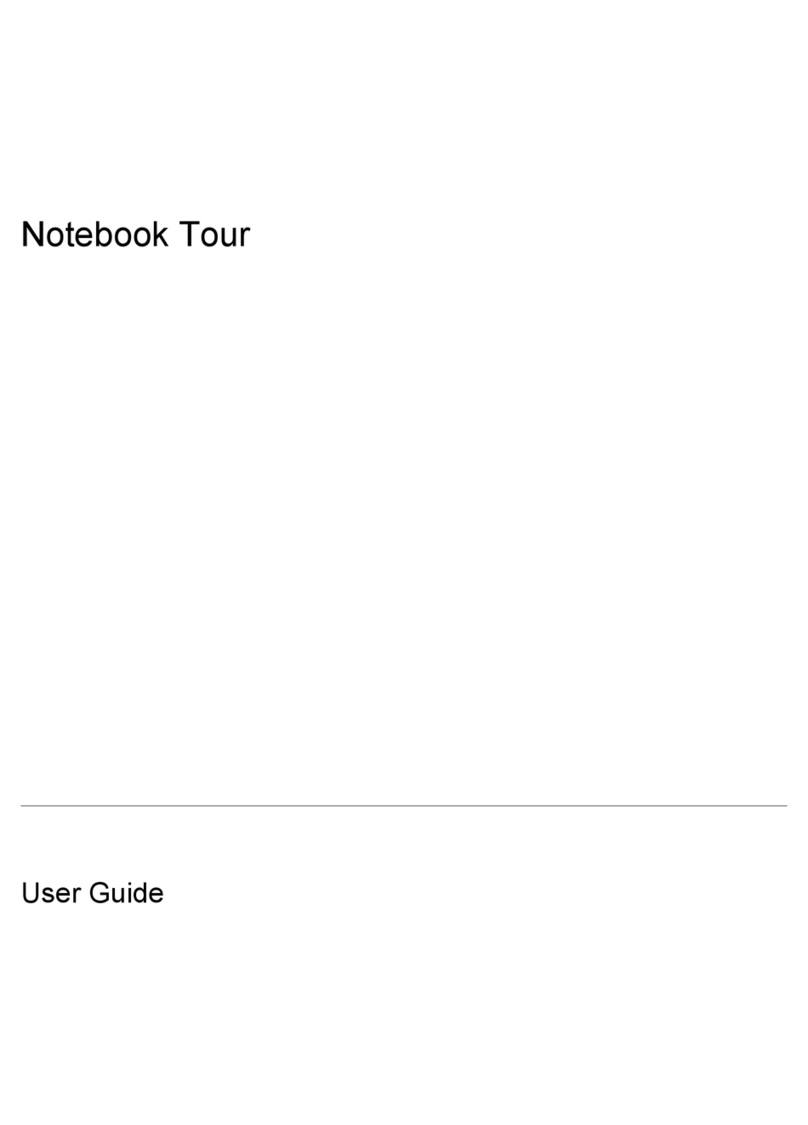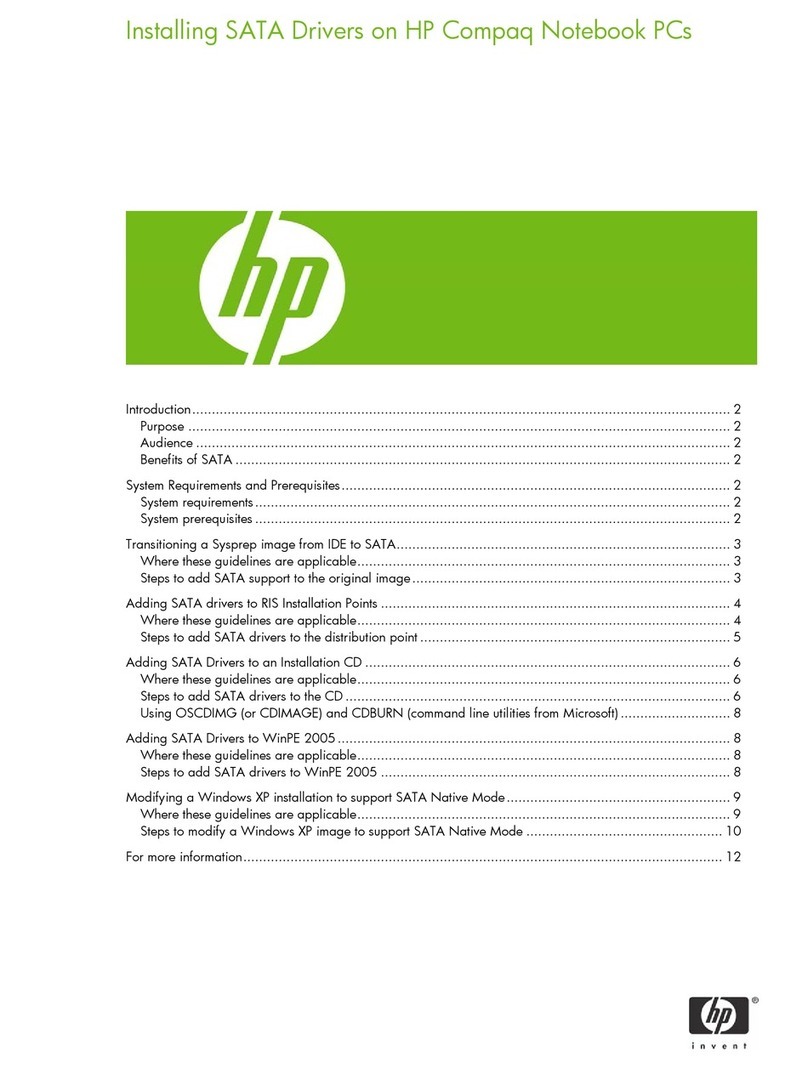HP Compaq NX6330 Manual
Other HP Laptop manuals

HP
HP 8530w - EliteBook Mobile Workstation User instructions

HP
HP OMEN 17-cb0000 Manual
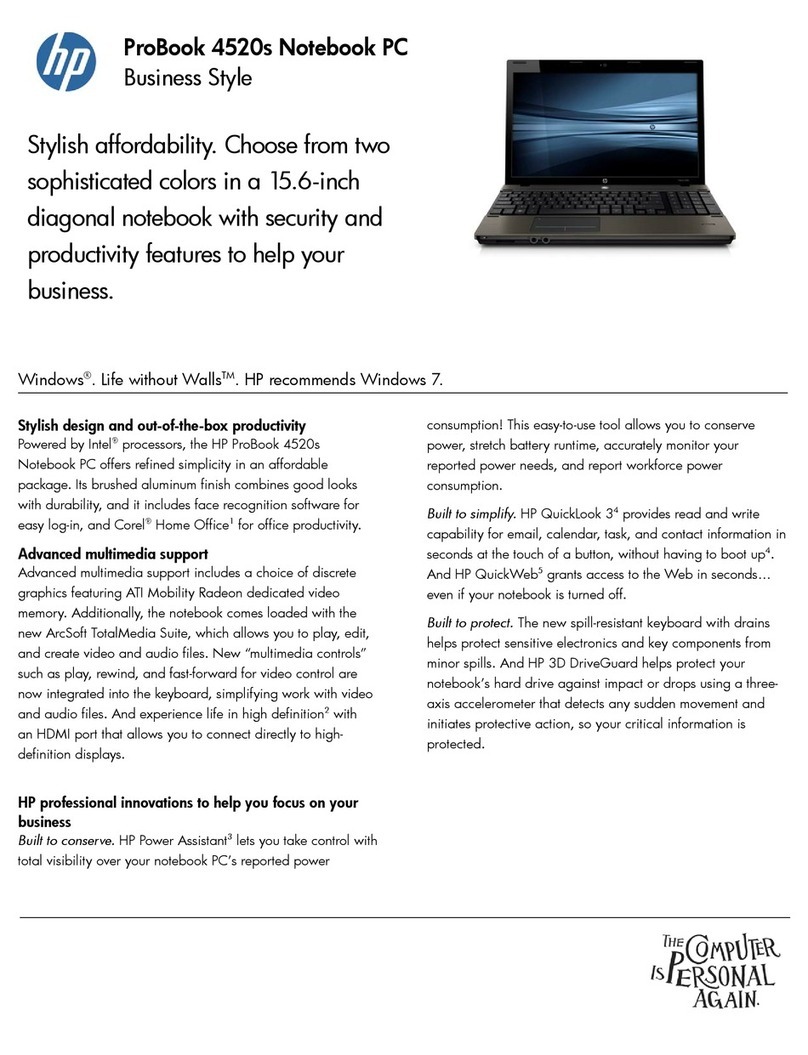
HP
HP WH290UT#ABA User manual
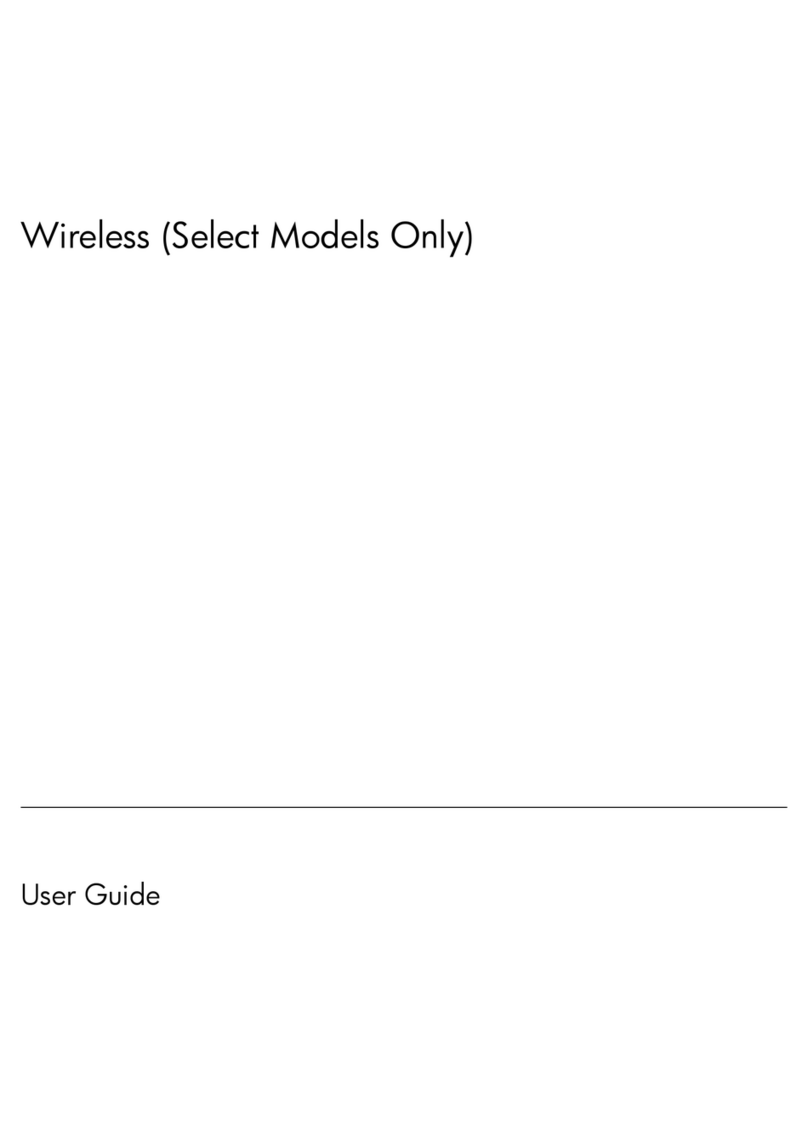
HP
HP PAVILION DV2500 User manual
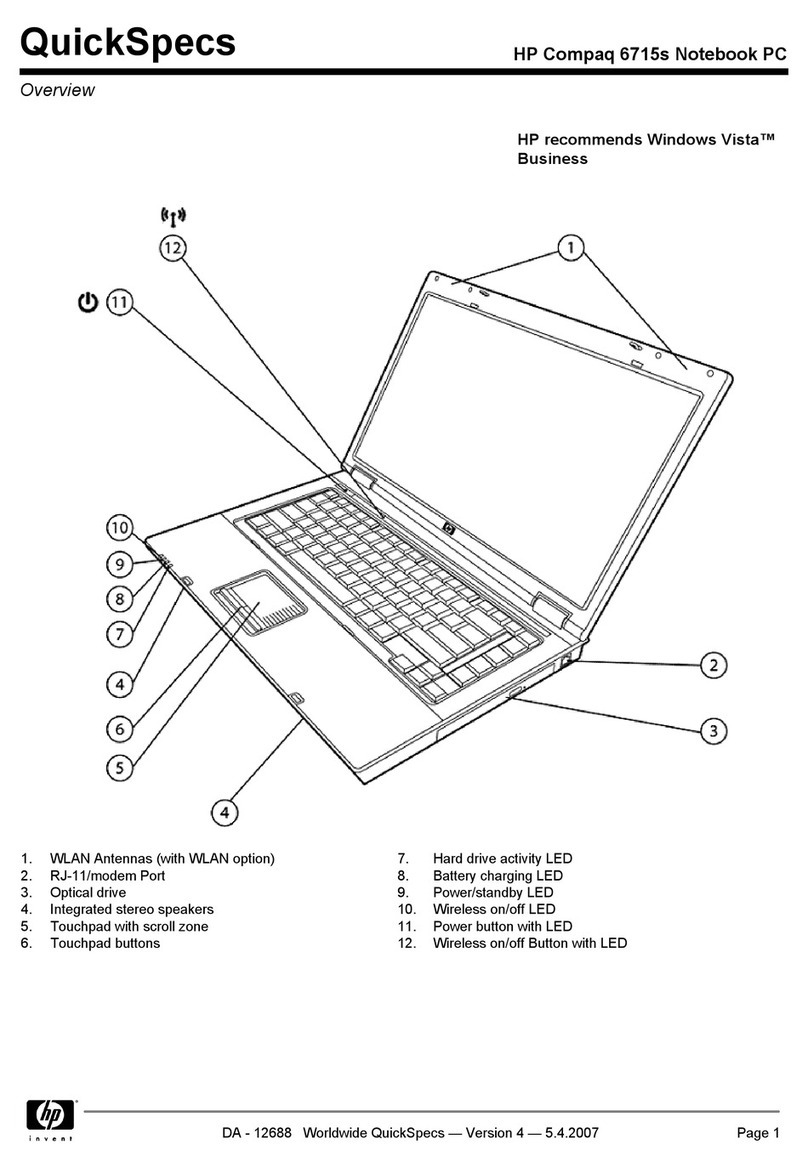
HP
HP COMPAQ 6715s User instructions
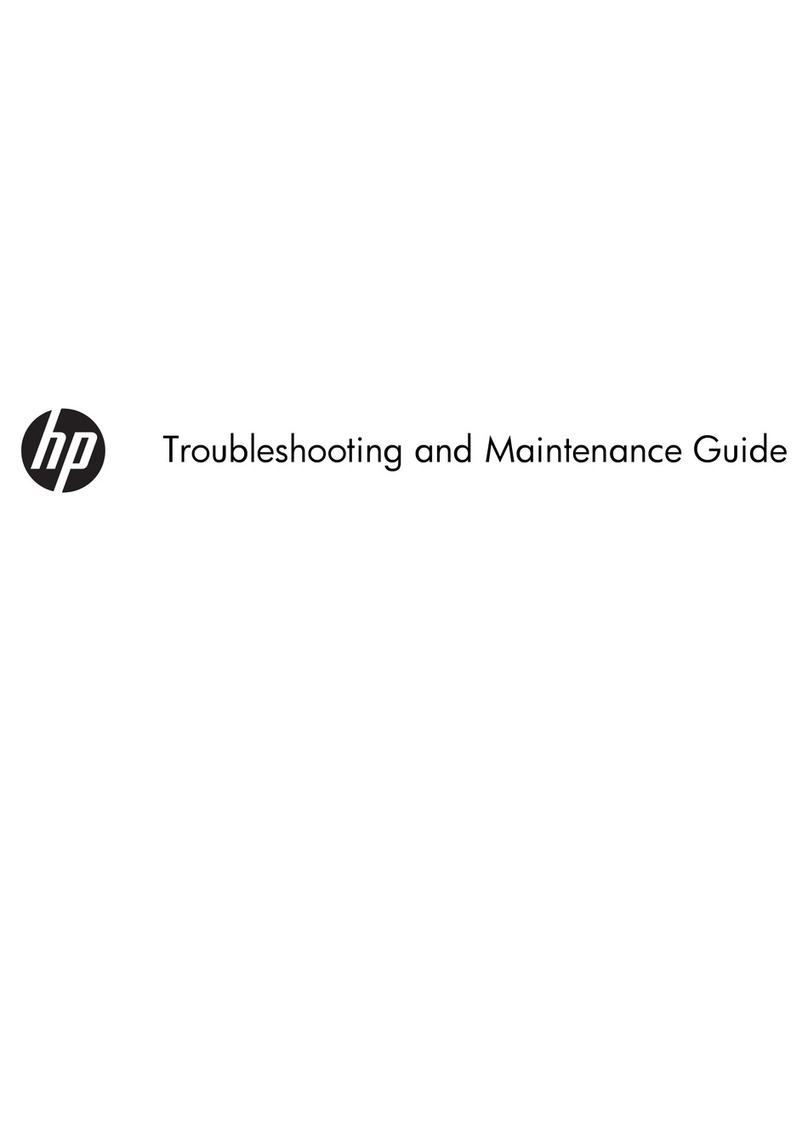
HP
HP Computer Operating manual
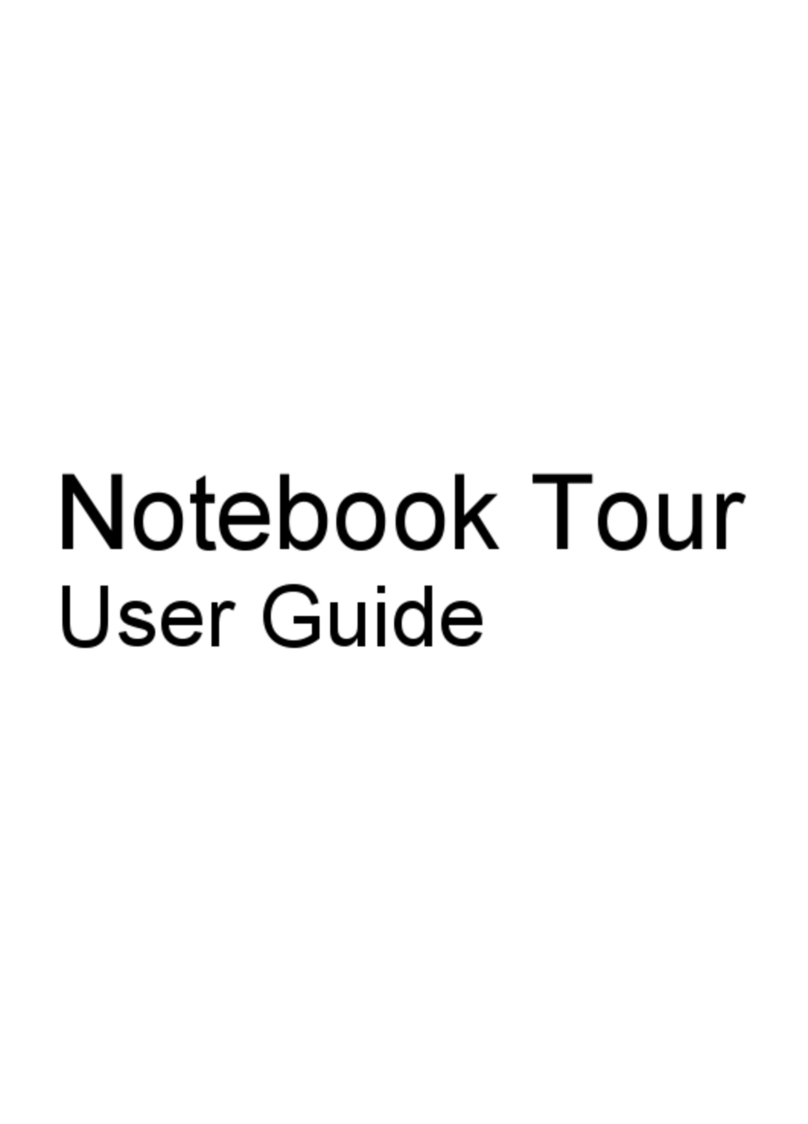
HP
HP 4310s - ProBook - Core 2 Duo 2.1 GHz User manual
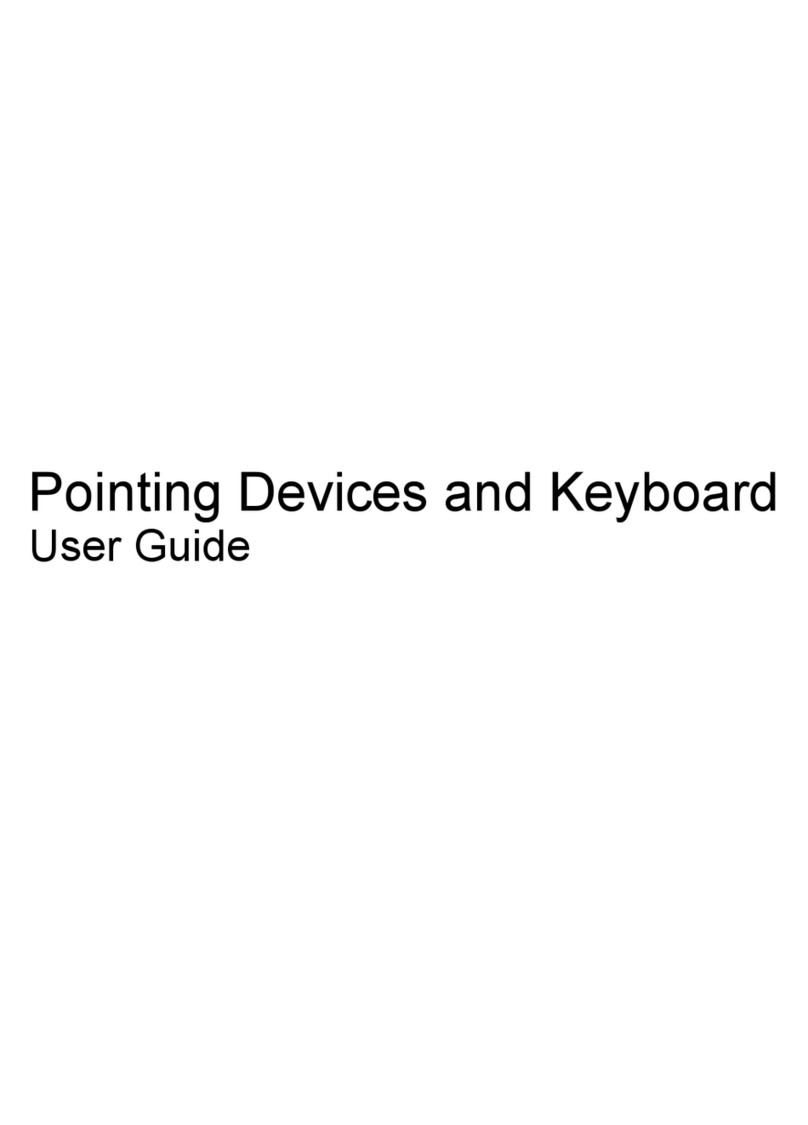
HP
HP 4310s - ProBook - Core 2 Duo 2.1 GHz User manual
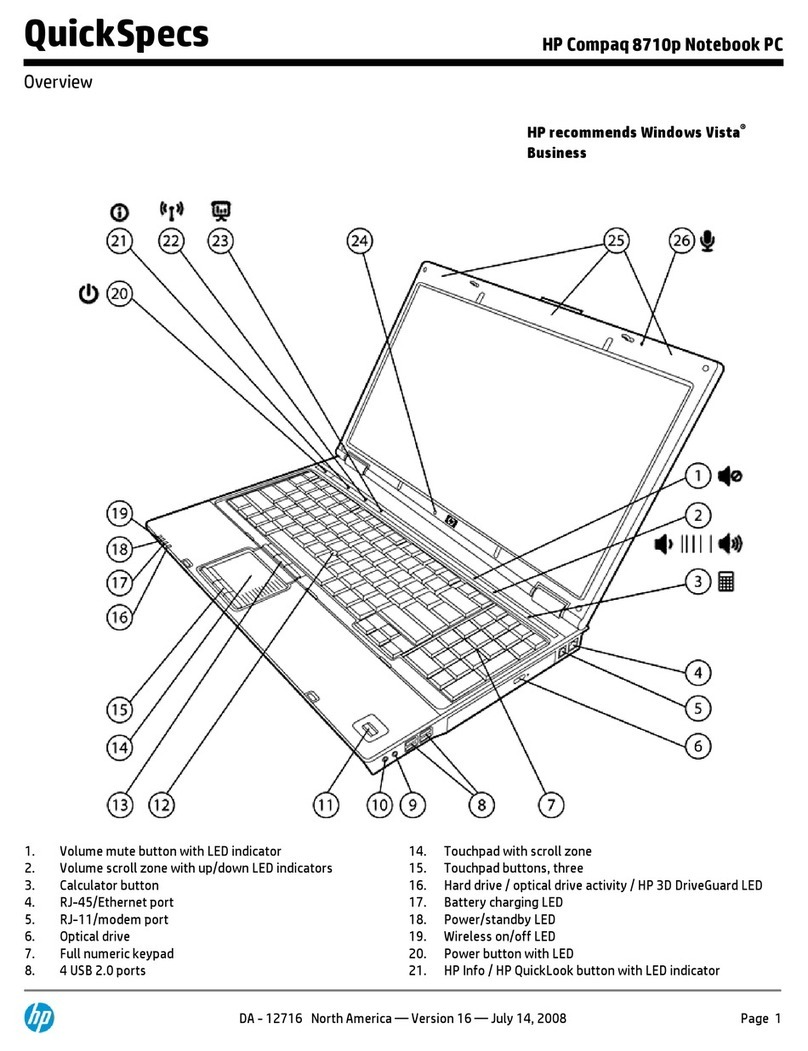
HP
HP 8710p - Compaq Business Notebook User instructions

HP
HP Pavilion dv2-1200 - Entertainment Notebook... User manual
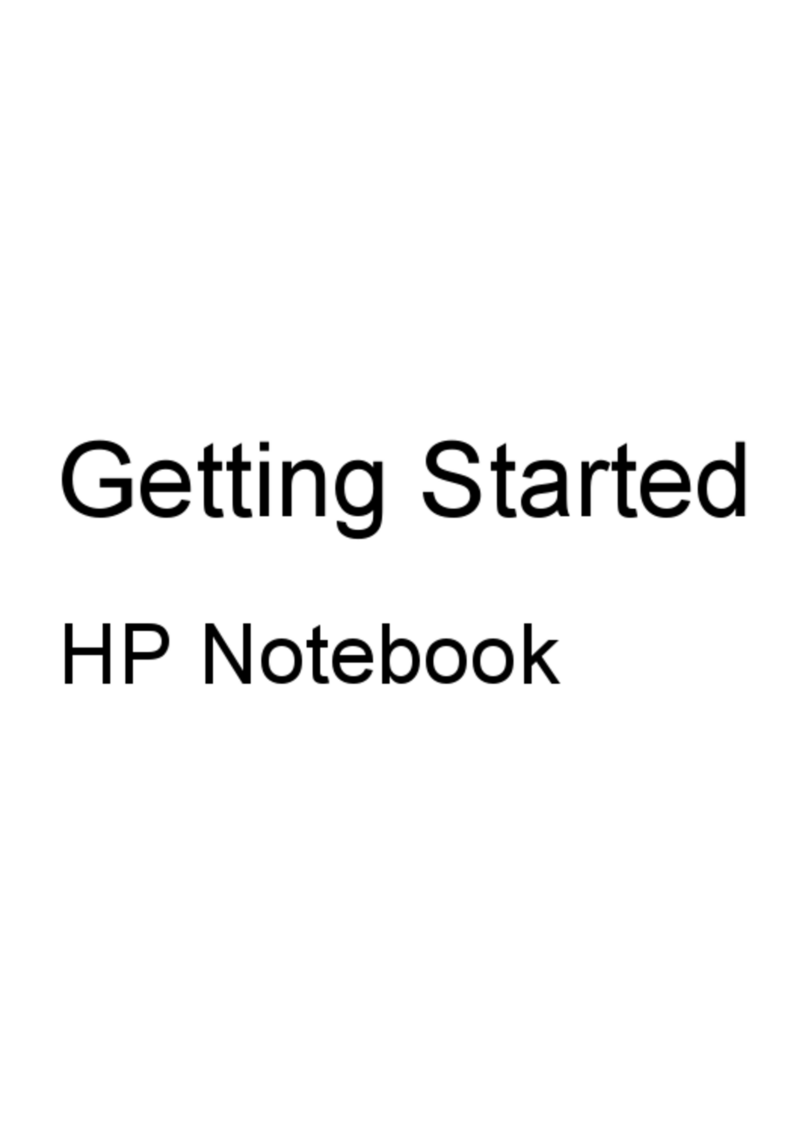
HP
HP Pavilion dm1-4000 User manual

HP
HP Pavilion Sleekbook 14 Manual
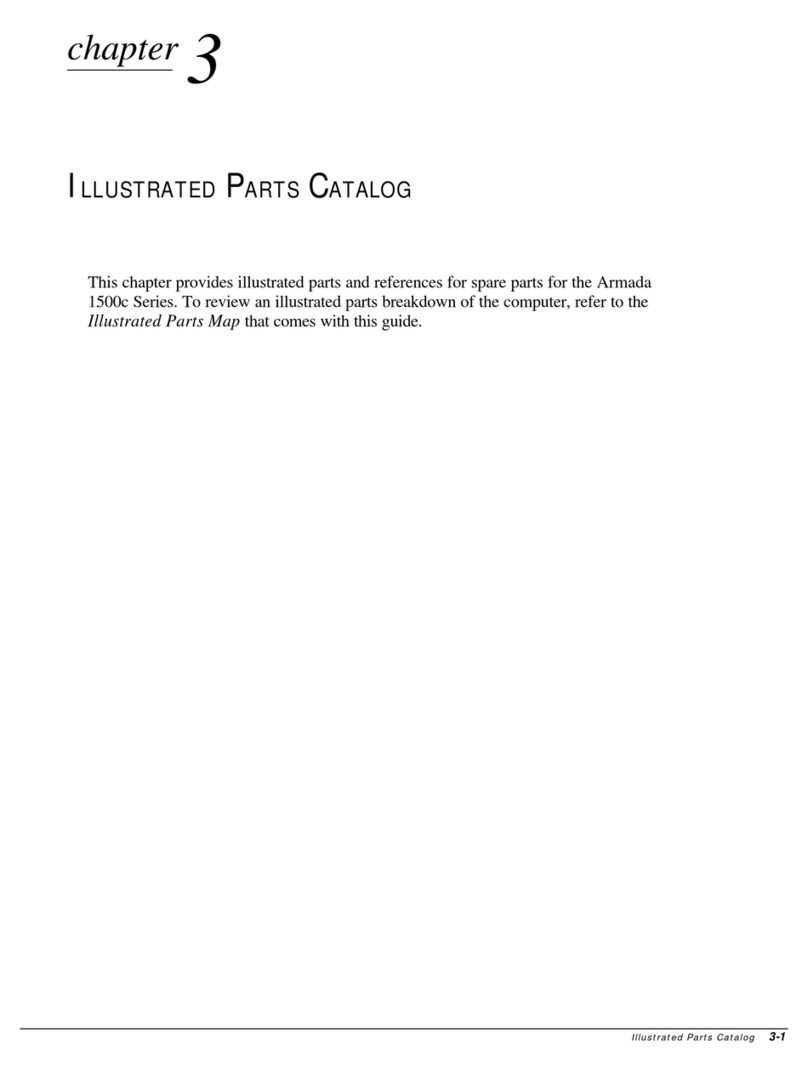
HP
HP Armada 1500c Series Instruction Manual

HP
HP Mini 110-1112 User manual
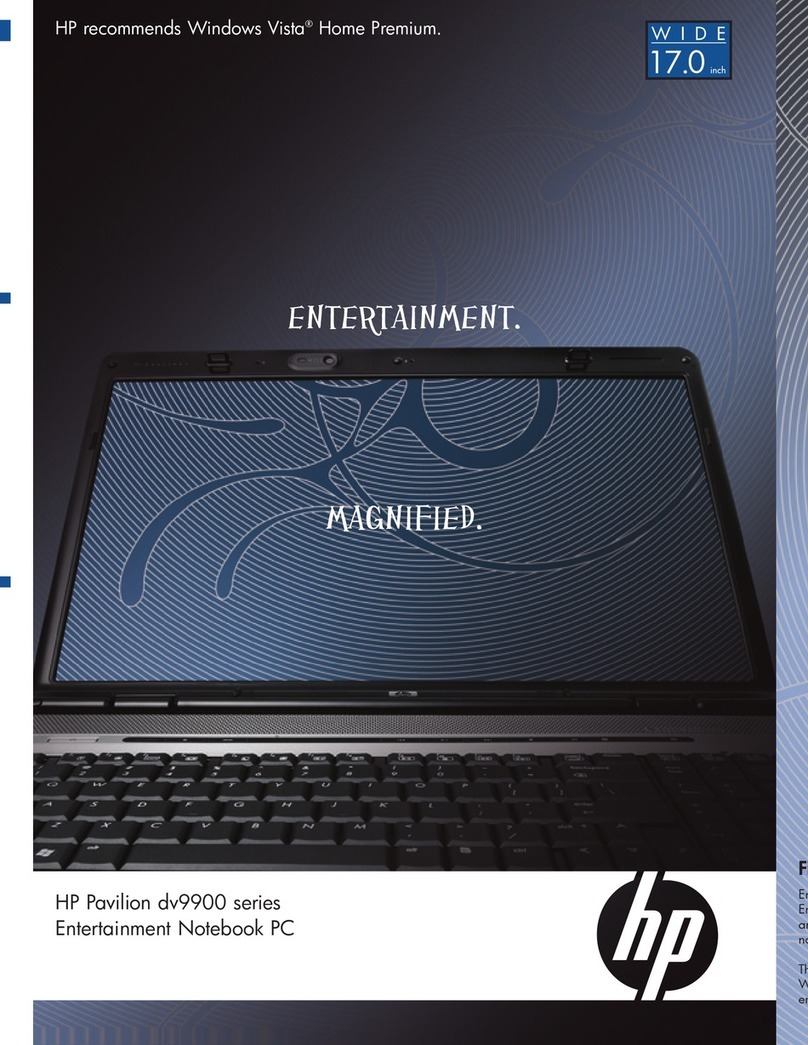
HP
HP Pavilion dv9900 Series User manual

HP
HP ZBook 17 series User manual

HP
HP Pavilion DV9500 Manual

HP
HP OmniBook 800CT User manual

HP
HP EliteBook 8570p Manual
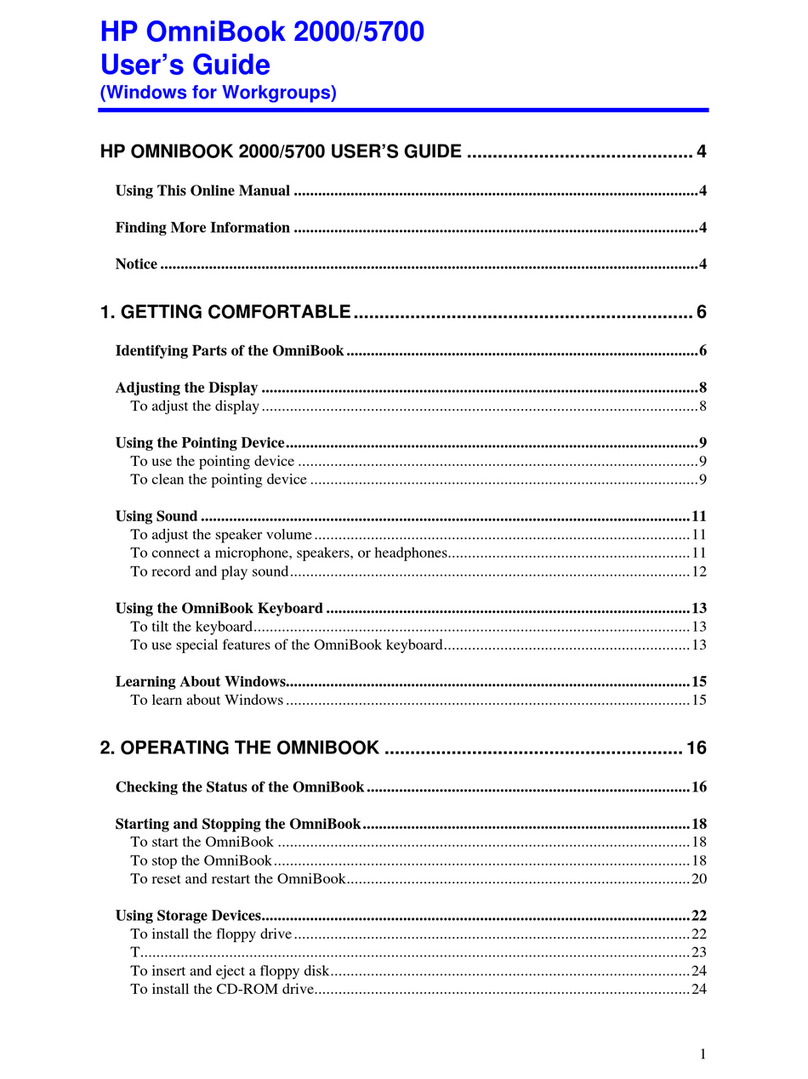
HP
HP 2000/5700 User manual