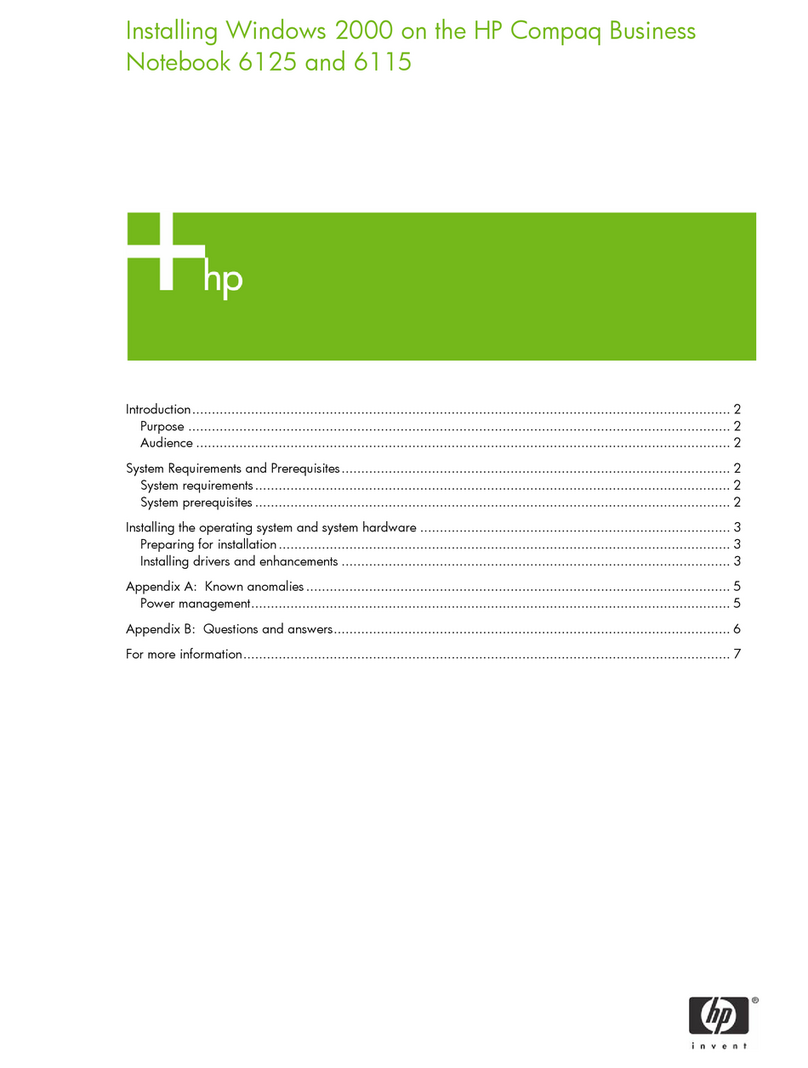HP Pavilion DV5-1002 User manual
Other HP Laptop manuals

HP
HP Dv7-2270us - Pavilion Entertainment - Core 2 Quad... User manual

HP
HP Compaq Mini CQ10-410SF User manual
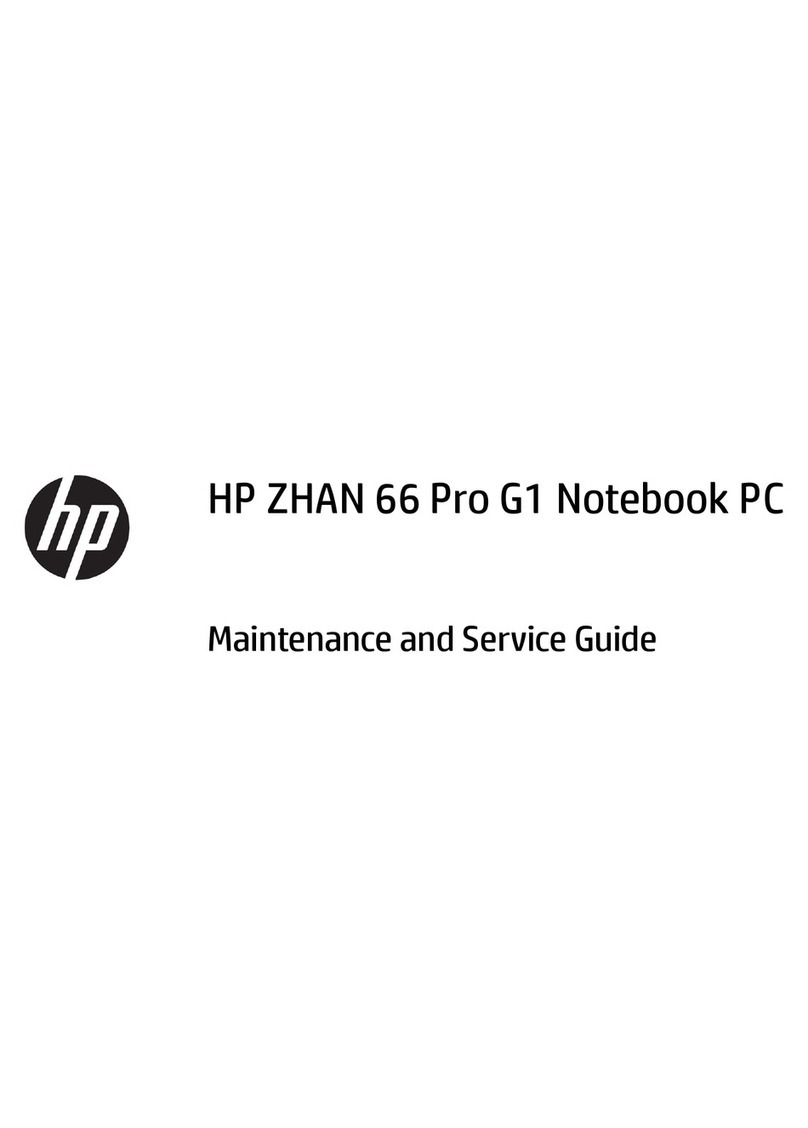
HP
HP ZHAN 66 Pro G1 Manual

HP
HP ProBook 450 G2 Manual
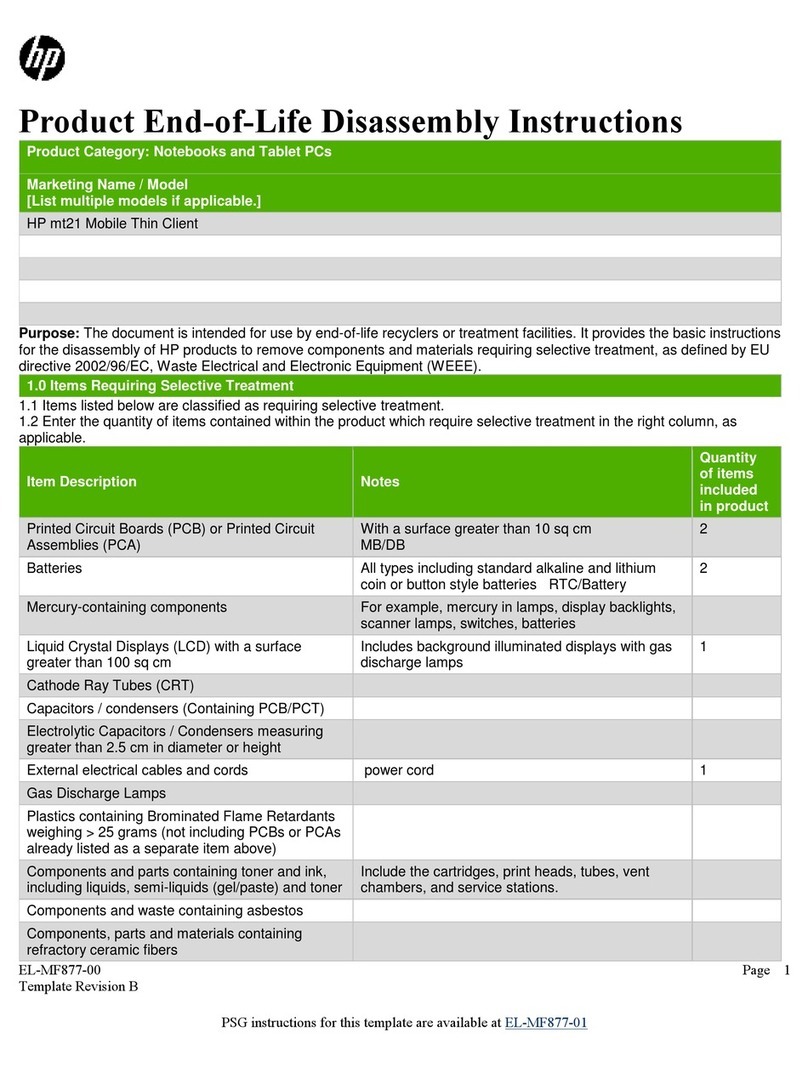
HP
HP mt21 Mobile Thin Client Assembly instructions

HP
HP 14-ck0 Series Manual
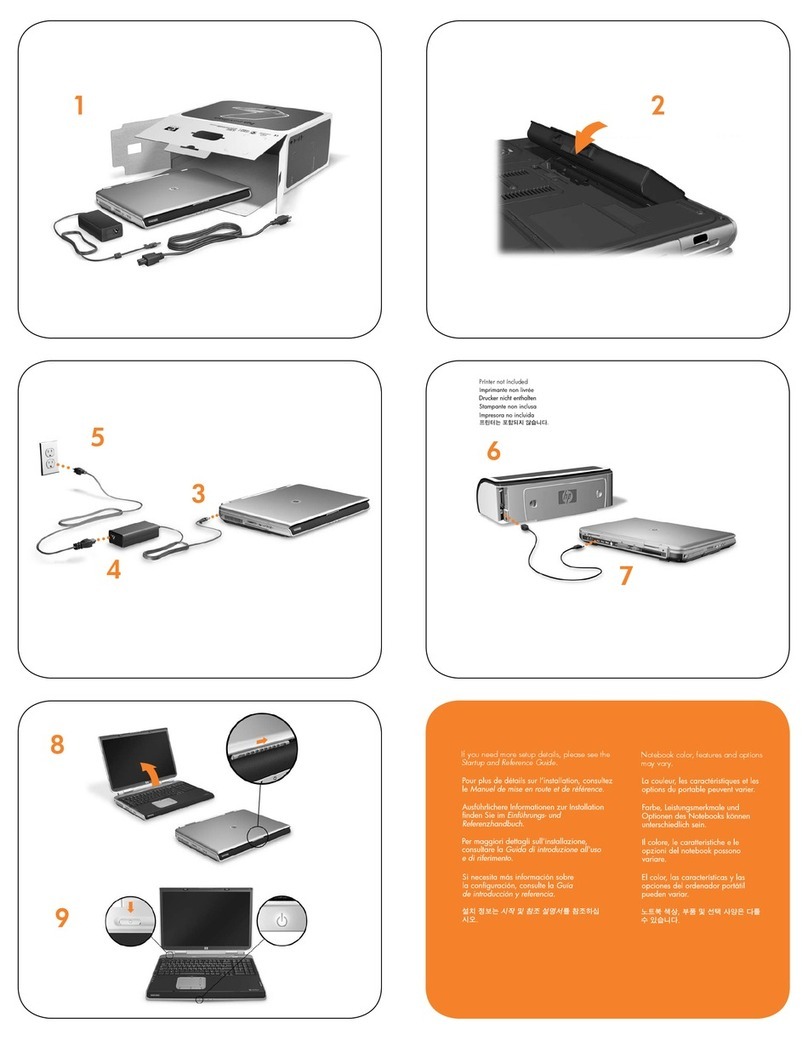
HP
HP Pavilion ZD7000 User manual
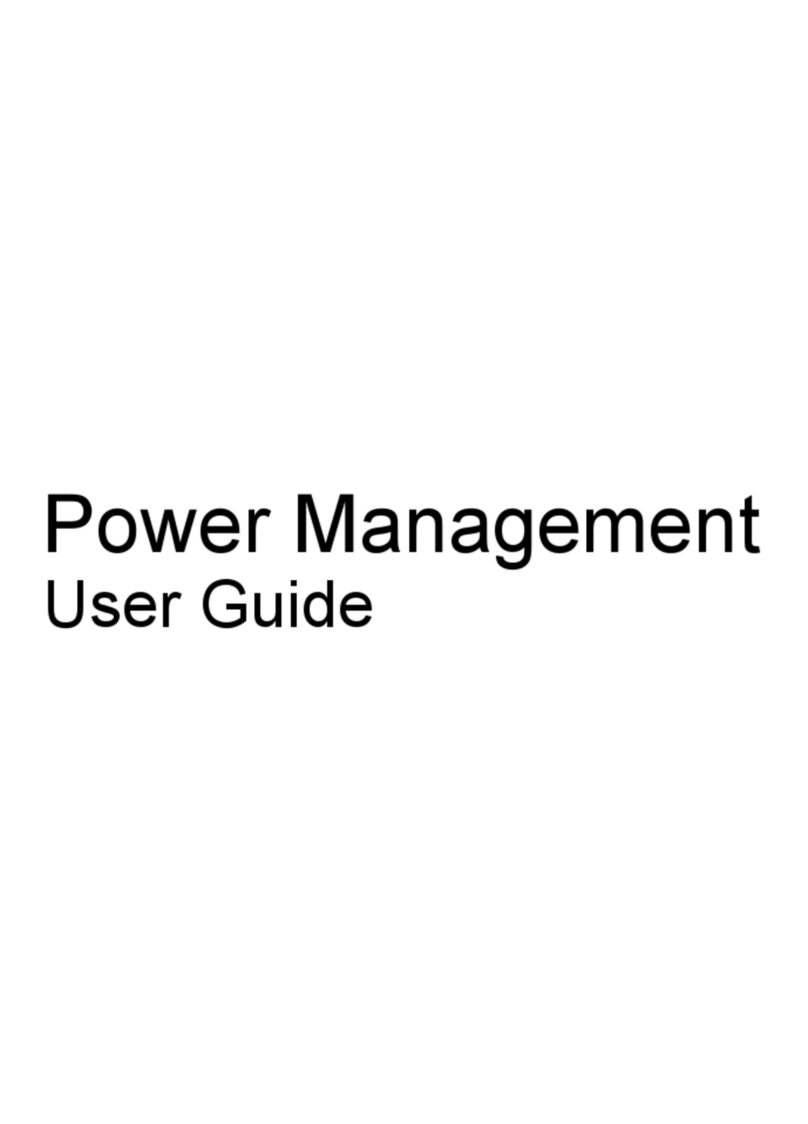
HP
HP 2230s - Compaq Business Notebook Instruction Manual

HP
HP EliteBook x360 830 G5 User manual
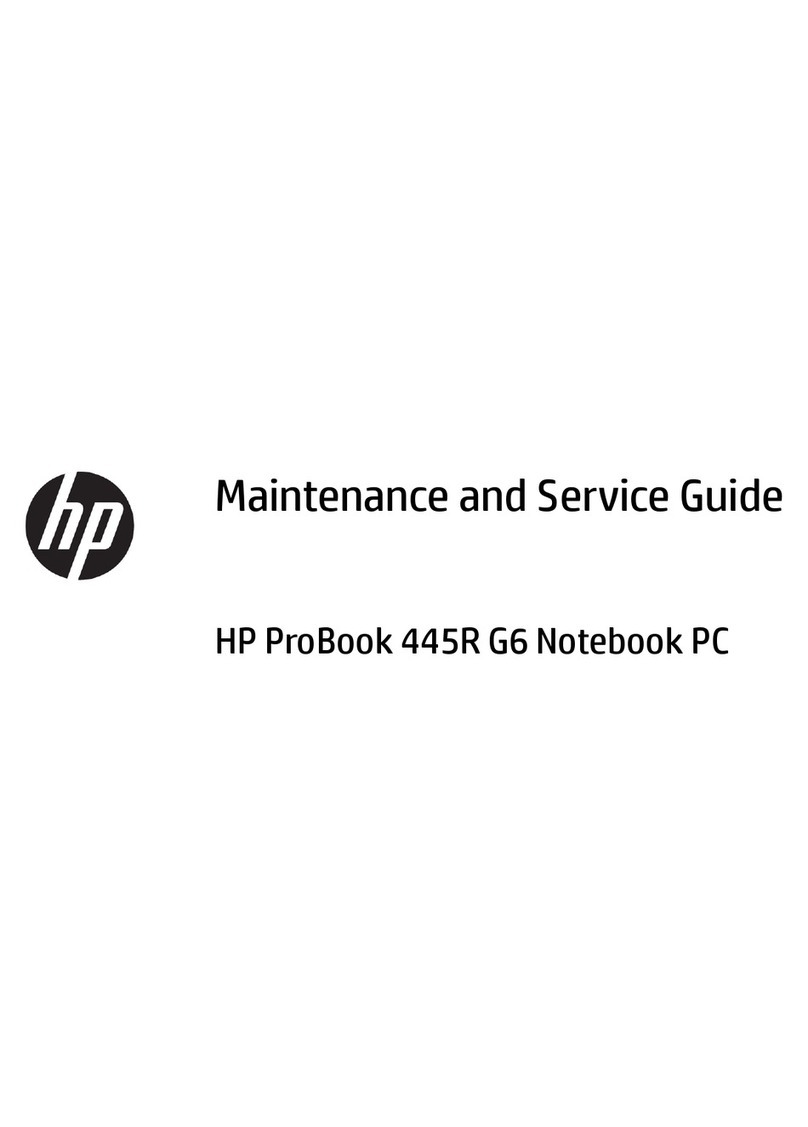
HP
HP ProBook 445R G6 Manual

HP
HP Compaq Presario User manual

HP
HP EliteBook x360 1030 Assembly instructions

HP
HP Compaq Presario Manual

HP
HP 520 - Notebook PC User manual
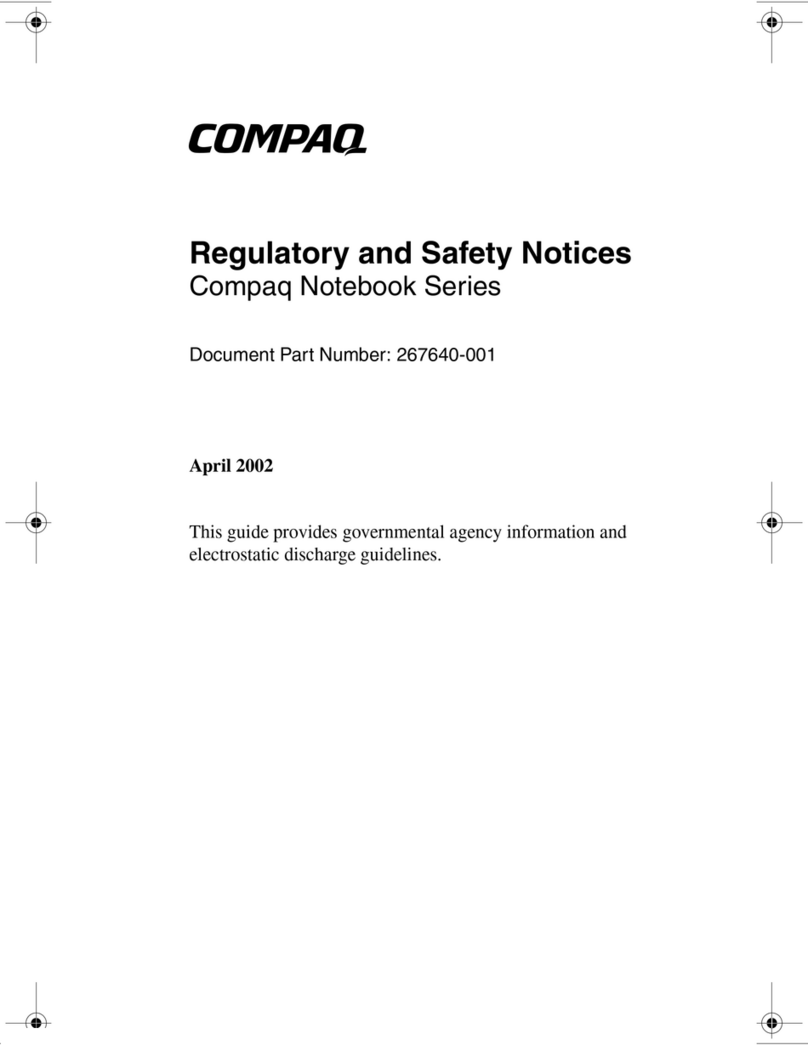
HP
HP Compaq Business nx9110 Operation and maintenance manual
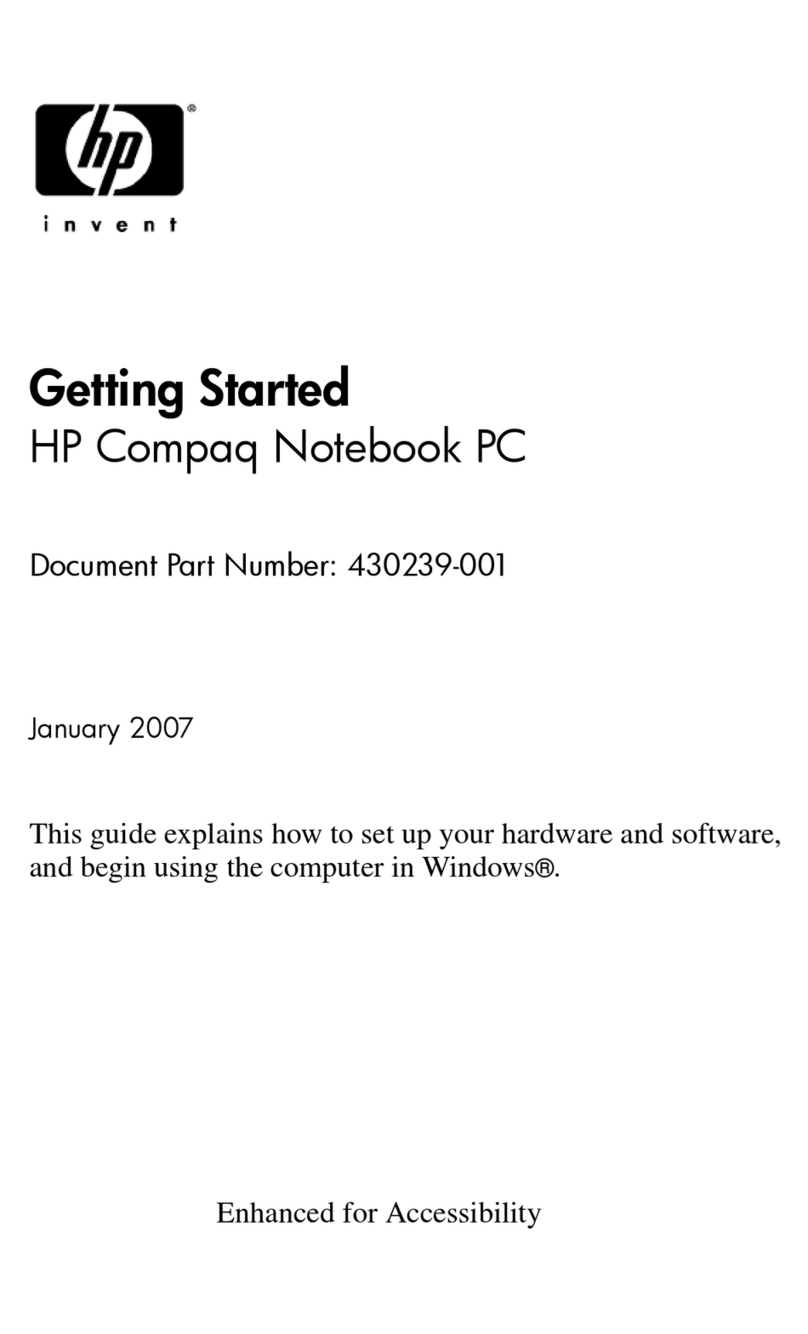
HP
HP 430239-001 User manual

HP
HP ProBook 4330s User instructions

HP
HP Compaq NX6320 Installation guide

HP
HP EliteBook 8460p User manual

HP
HP 530 - Notebook PC Manual