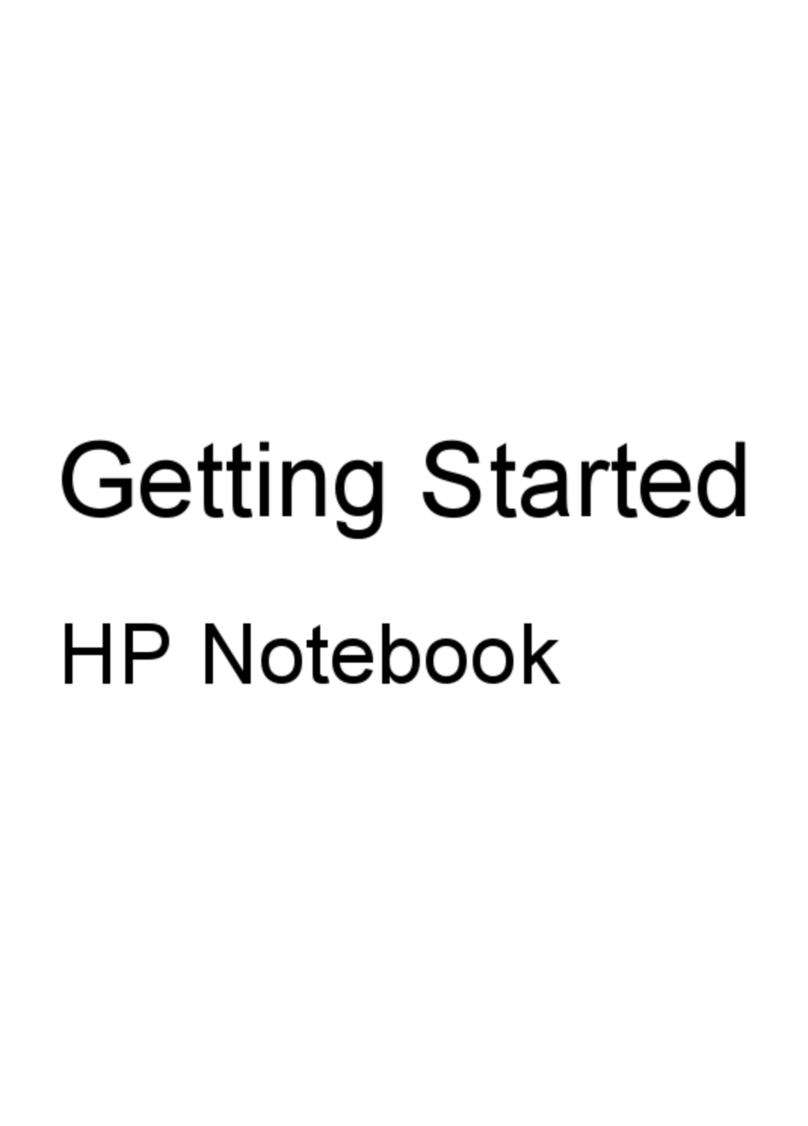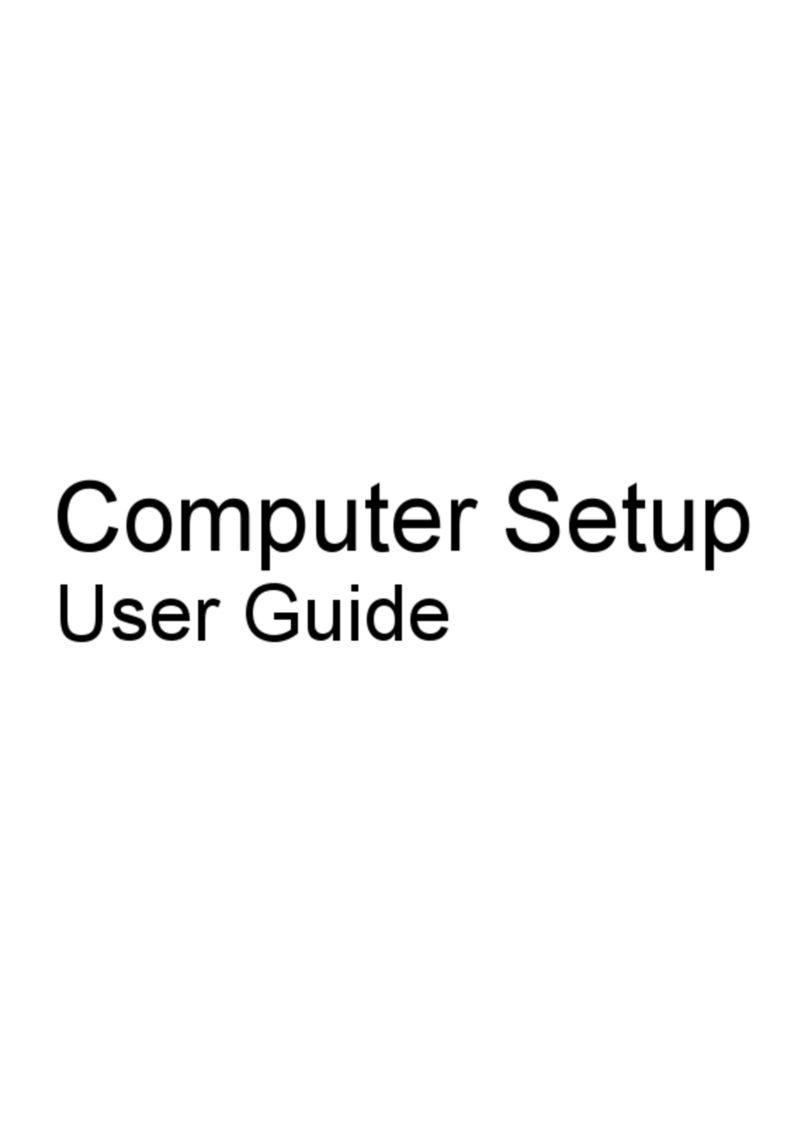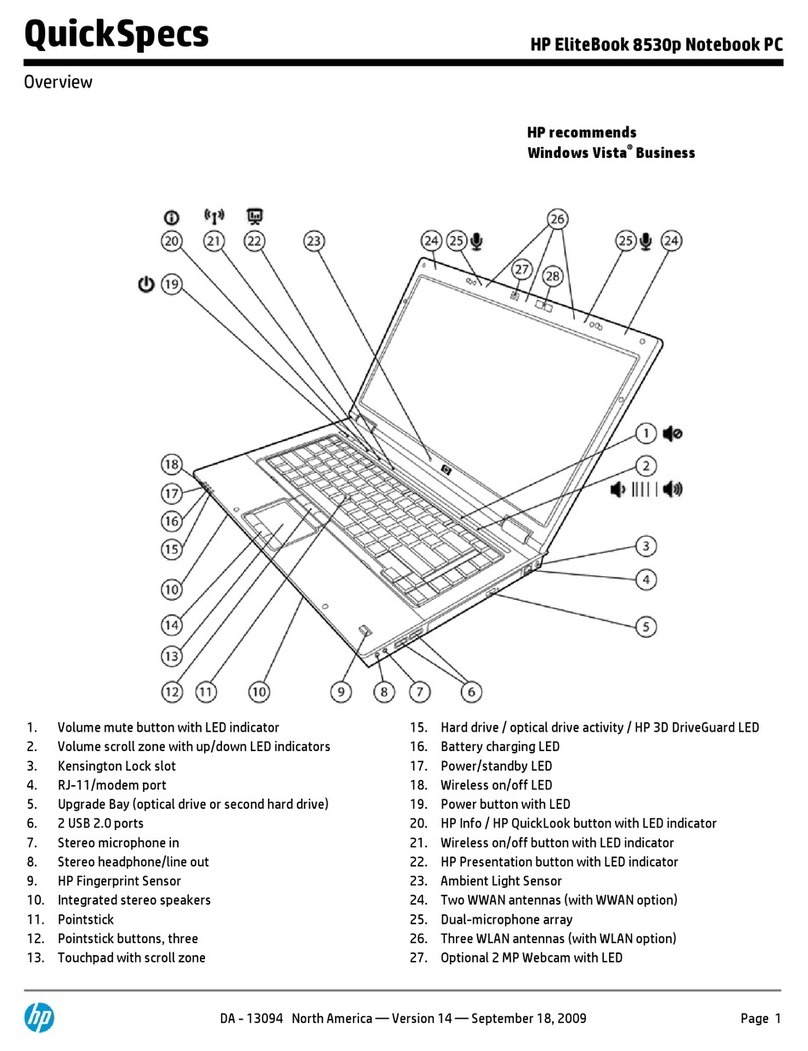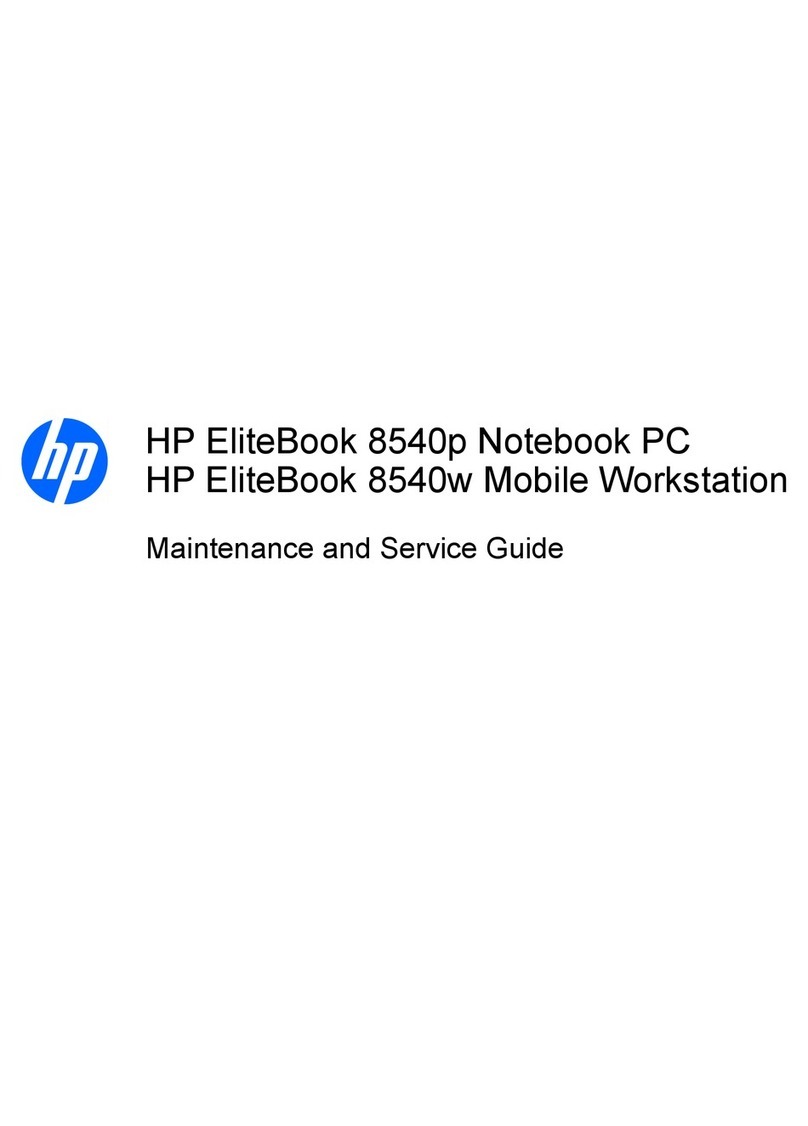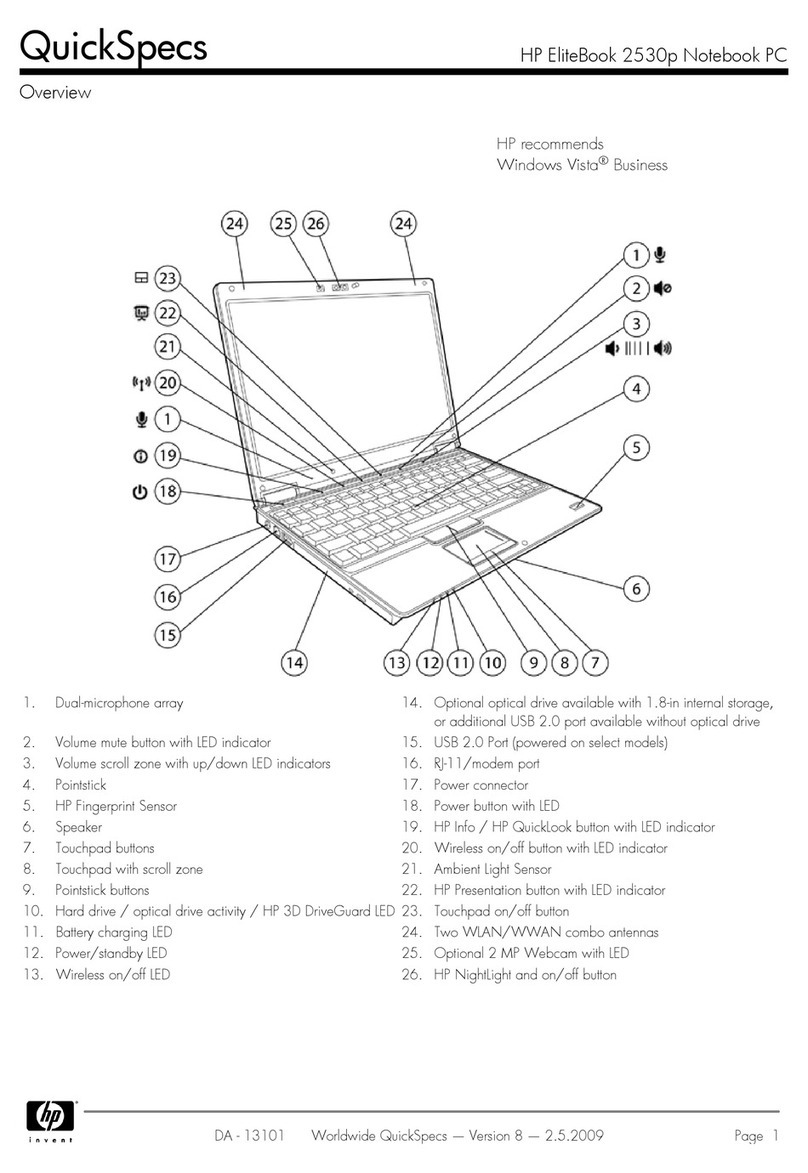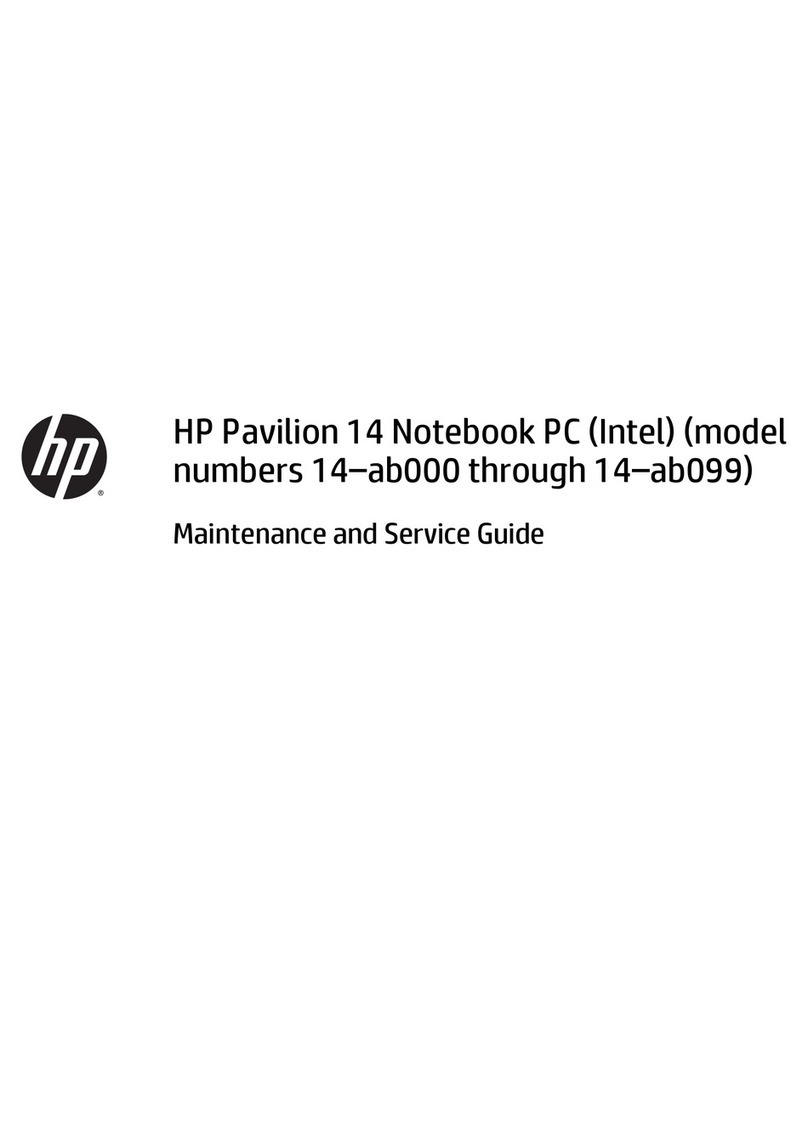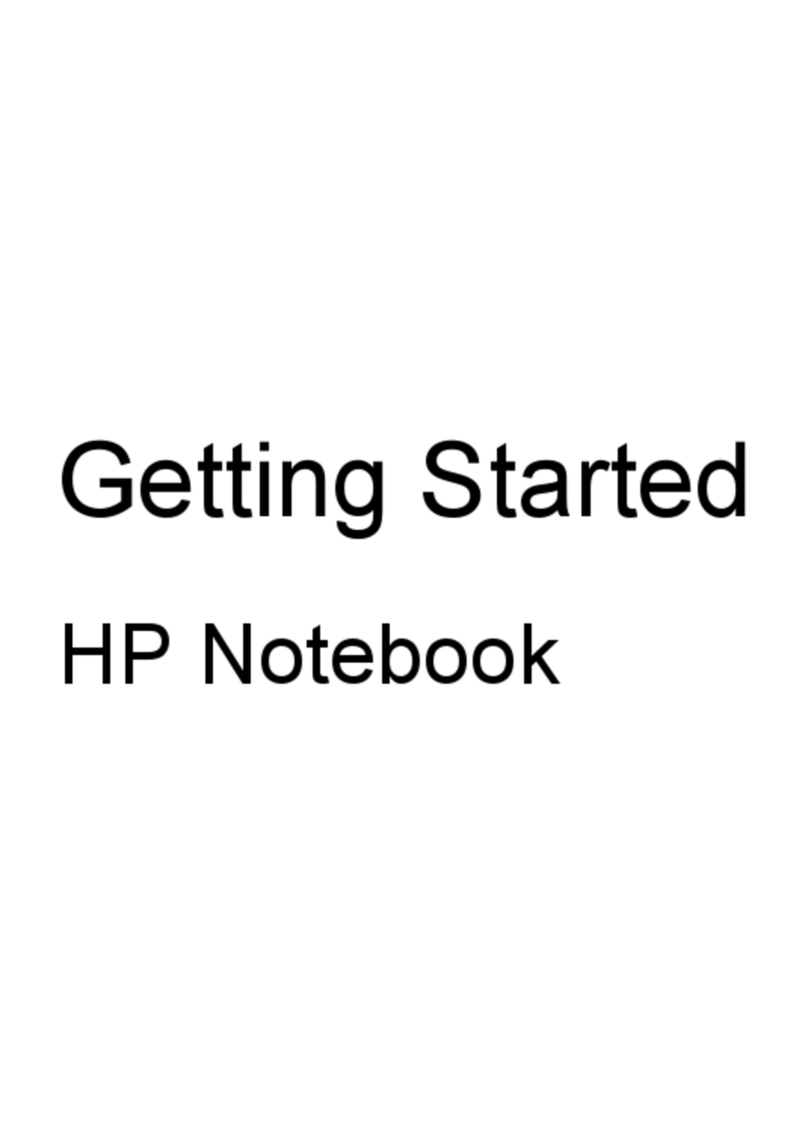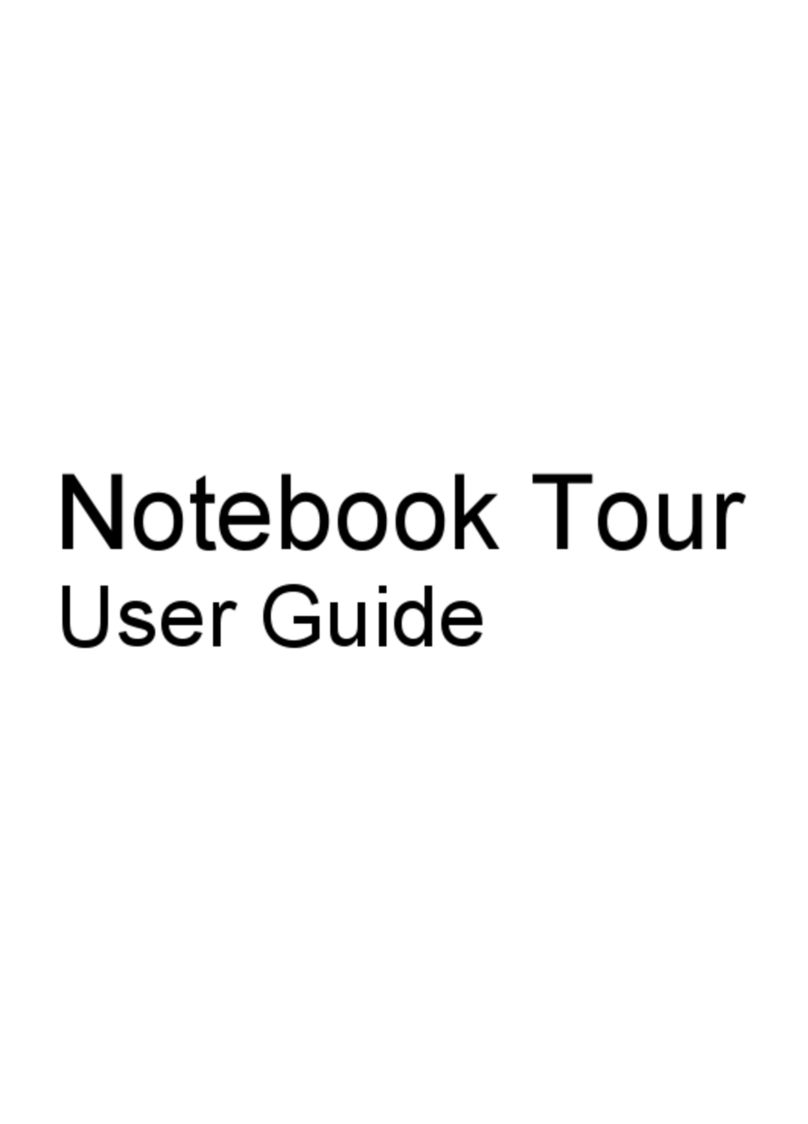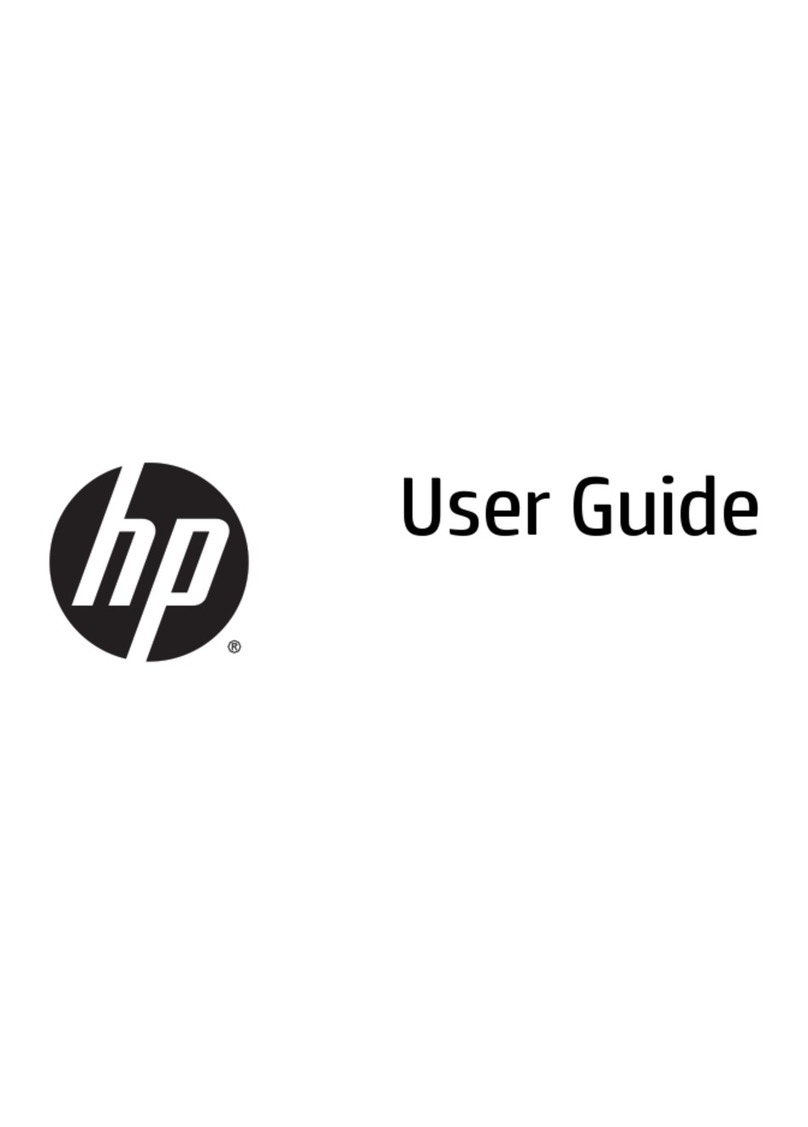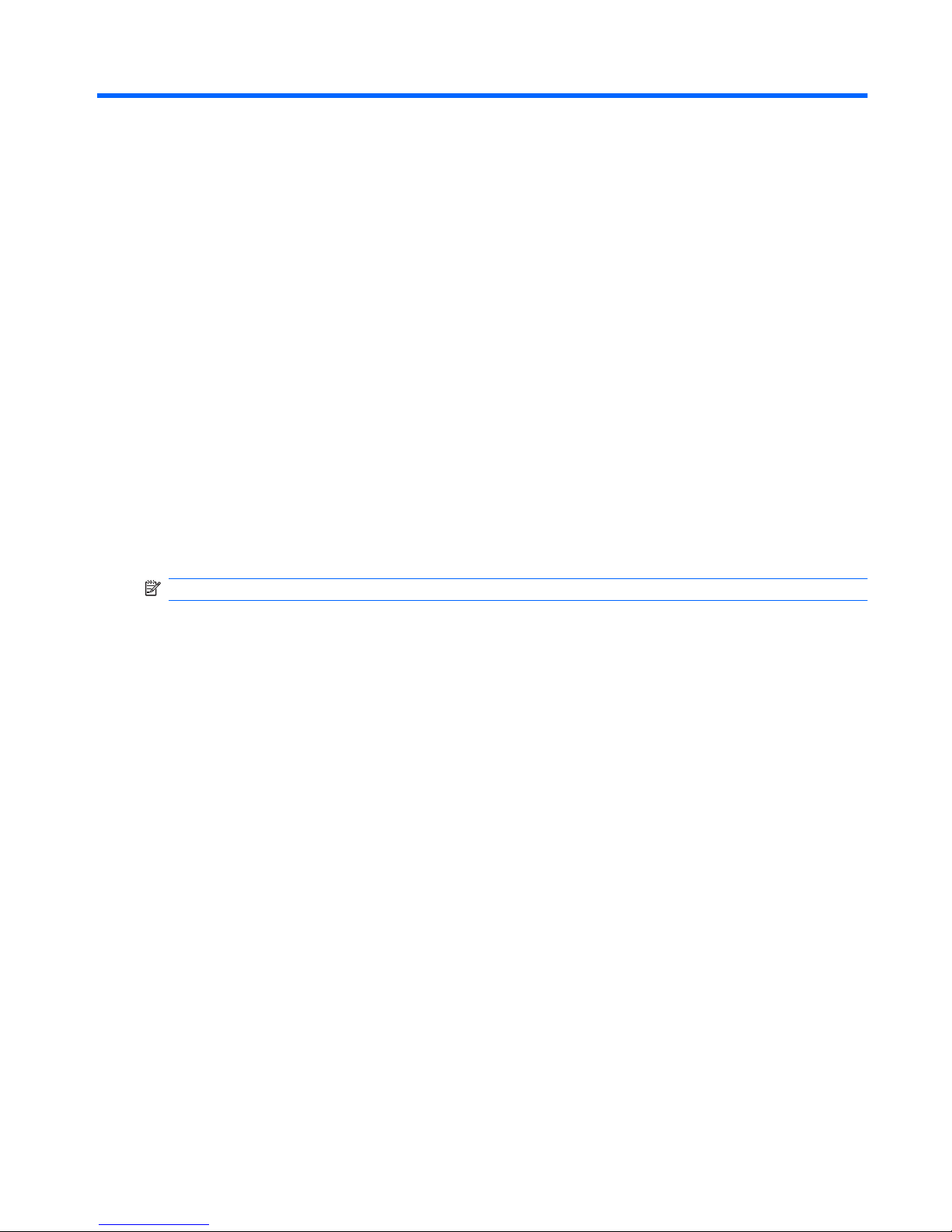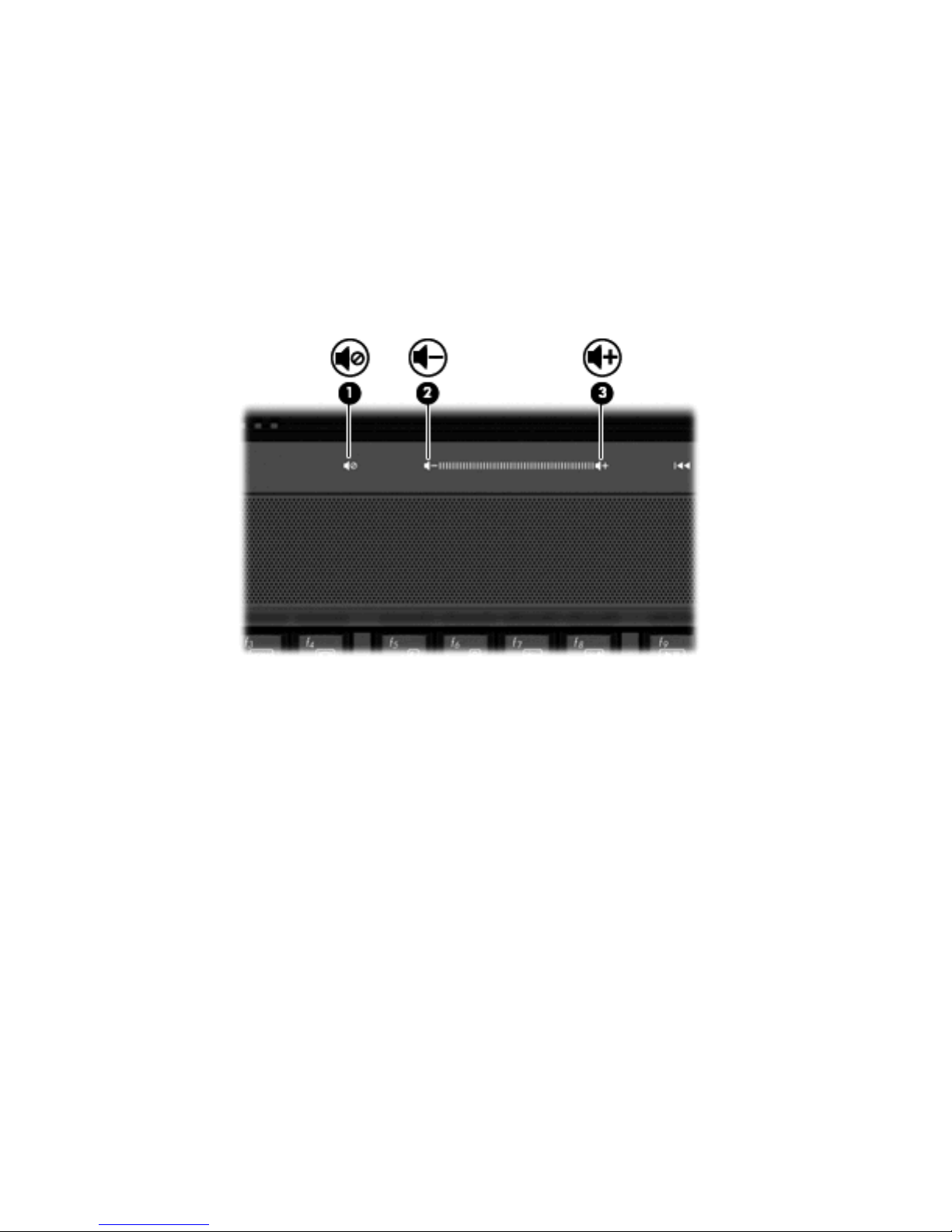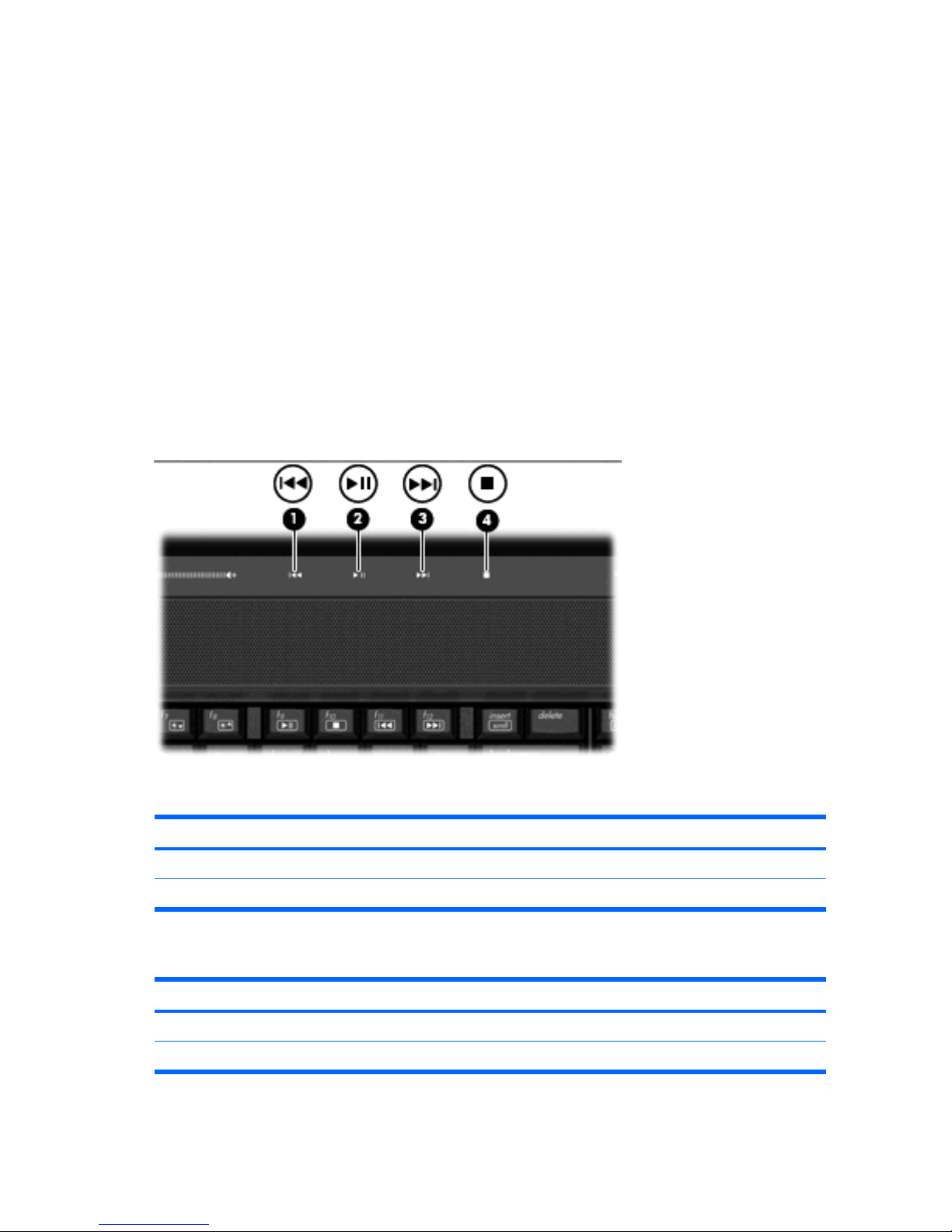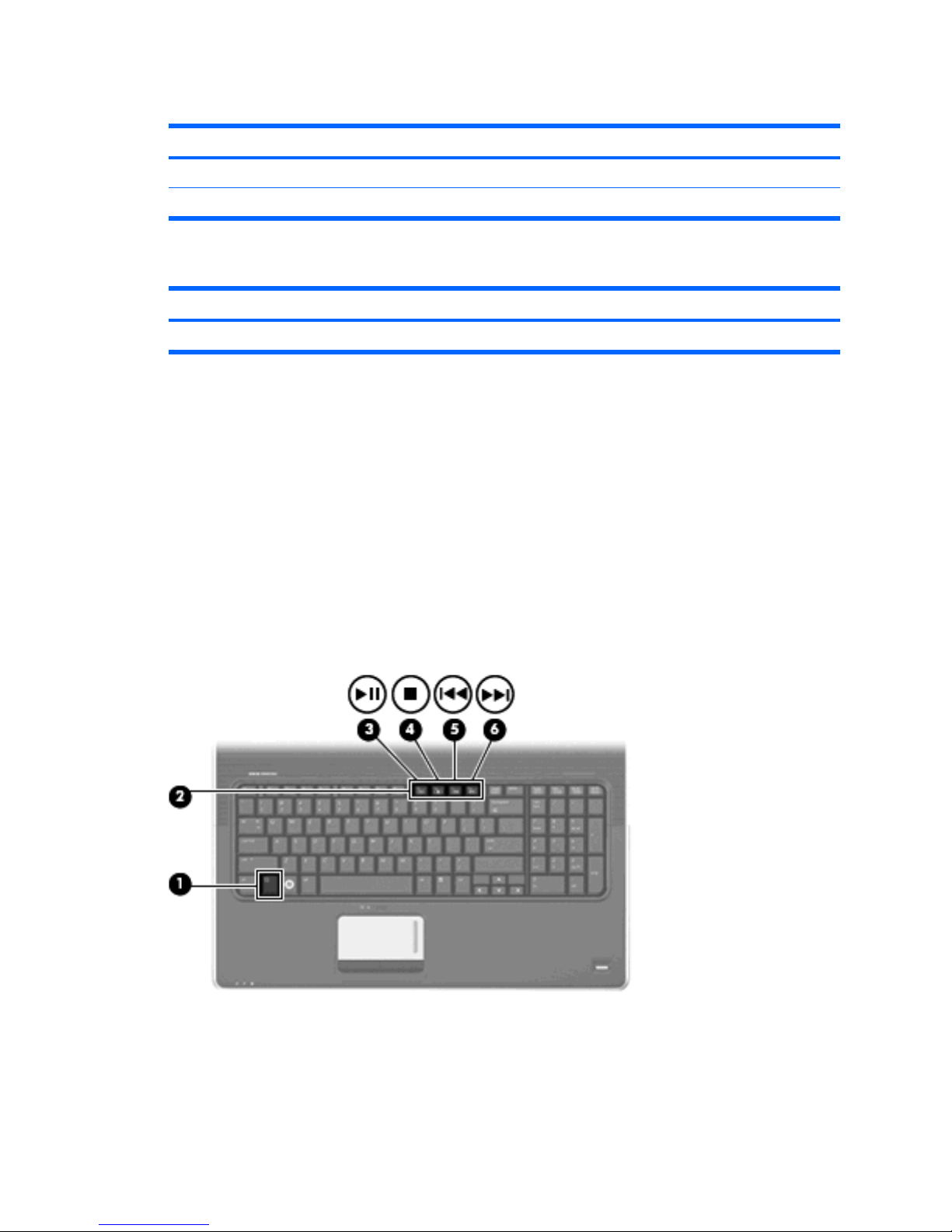DVD±R discs ..................................................................................................................... 17
DVD±RW discs .................................................................................................................. 17
LightScribe DVD+R discs .................................................................................................. 17
Blu-ray Discs (BD) ............................................................................................................. 17
Playing music ..................................................................................................................................... 17
Watching a movie ............................................................................................................................... 18
Changing DVD region settings ........................................................................................................... 19
Creating (burning) a CD or DVD ........................................................................................................ 20
Removing a CD, DVD, or BD ............................................................................................................. 21
6 Webcam
7 Troubleshooting
The optical disc tray does not open for removal of a CD, a DVD, or a BD ......................................... 23
The computer does not detect the CD, DVD, or BD drive .................................................................. 24
A CD, DVD, or BD does not play ........................................................................................................ 24
A CD, DVD, or BD does not play automatically .................................................................................. 25
A DVD or BD movie stops, skips, or plays erratically ......................................................................... 25
A DVD or BD movie is not visible on an external display ................................................................... 25
The process of burning a CD or DVD does not begin, or it stops before completion ......................... 26
A DVD or BD playing in Windows Media Player produces no sound or display ................................ 26
A device driver must be reinstalled .................................................................................................... 26
Obtaining the latest HP device drivers ............................................................................... 27
Obtaining the latest Windows device drivers ..................................................................... 27
Index ................................................................................................................................................................... 29
iv