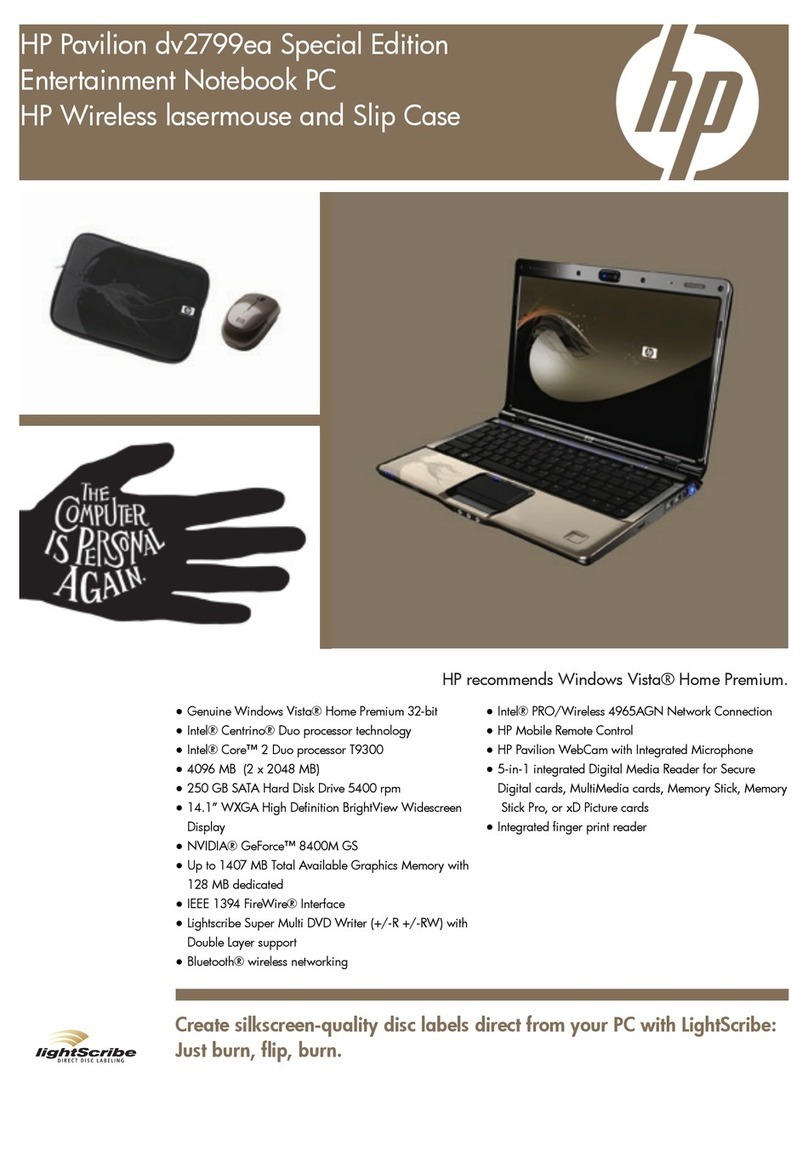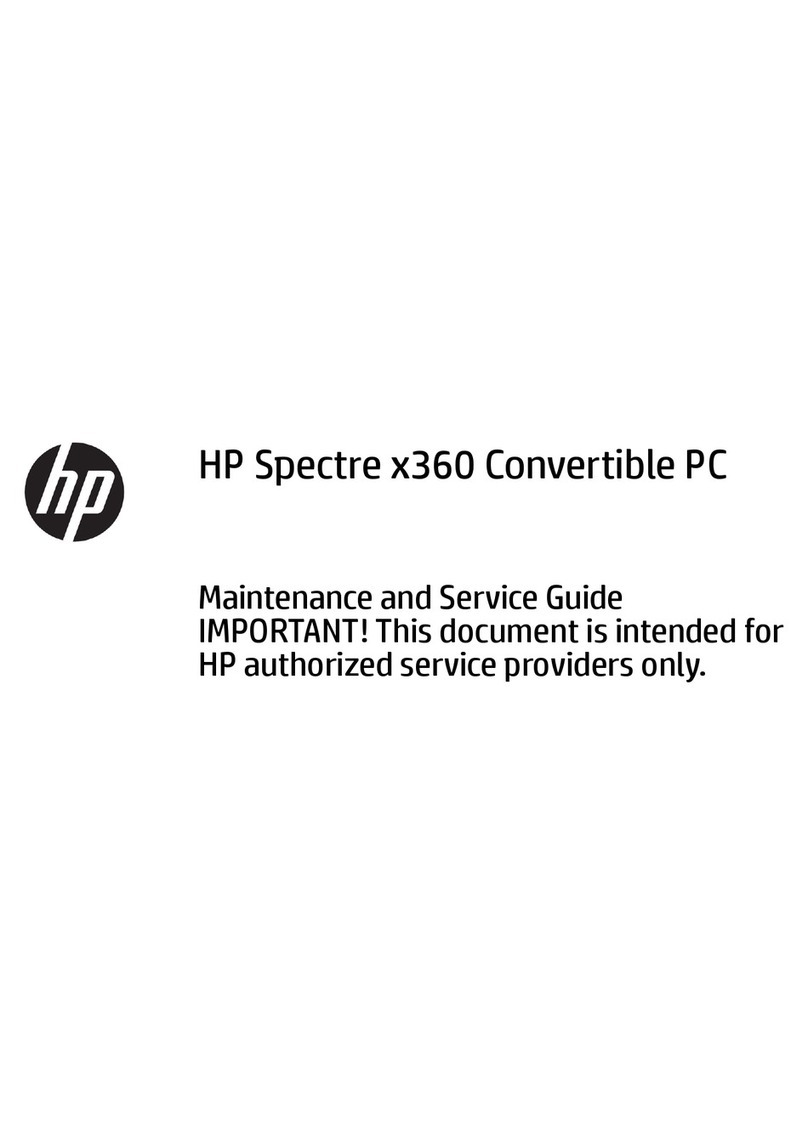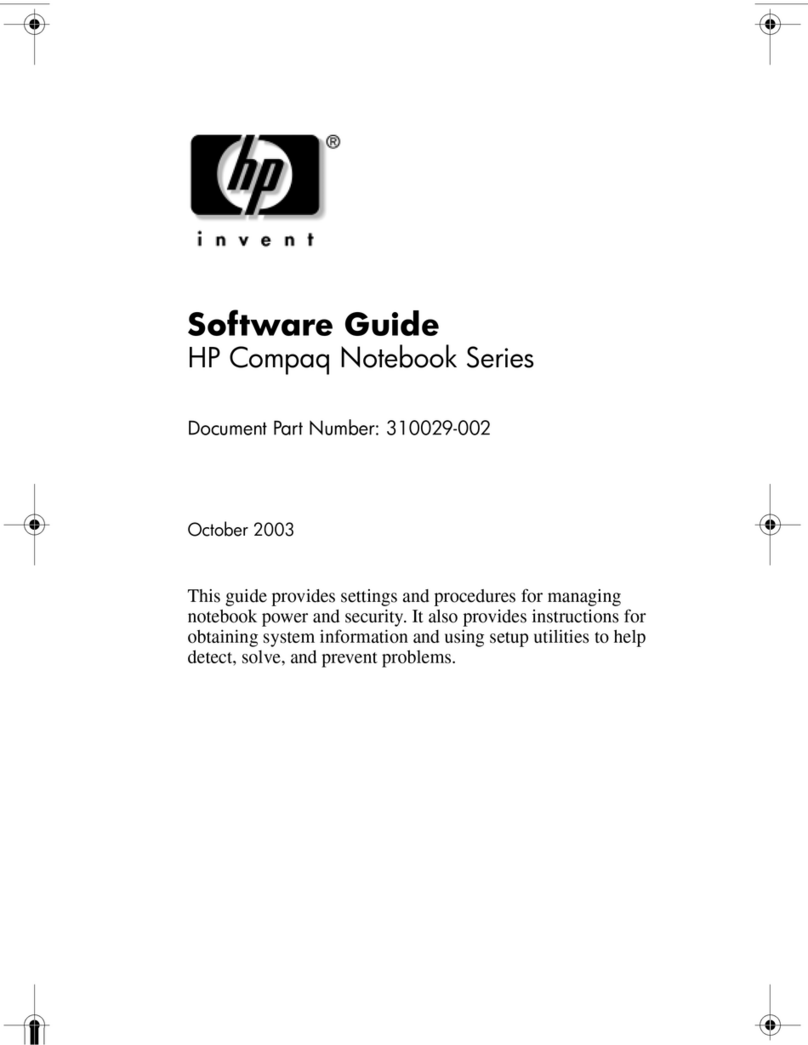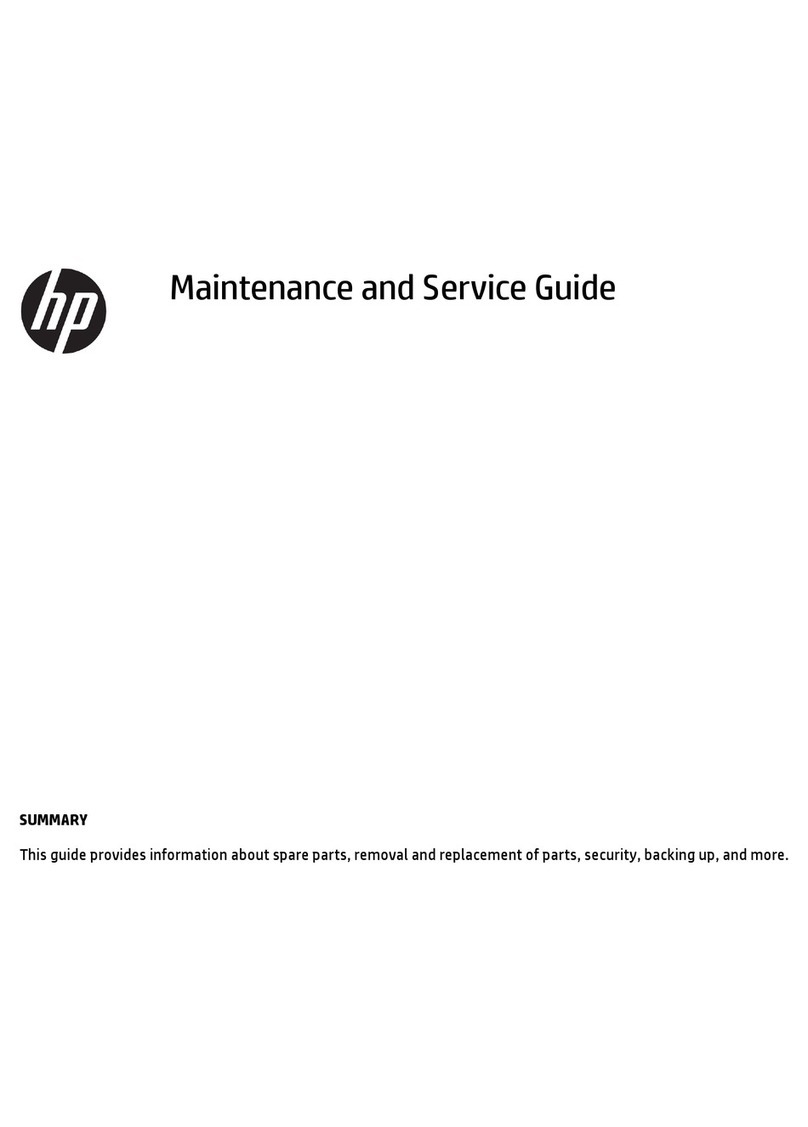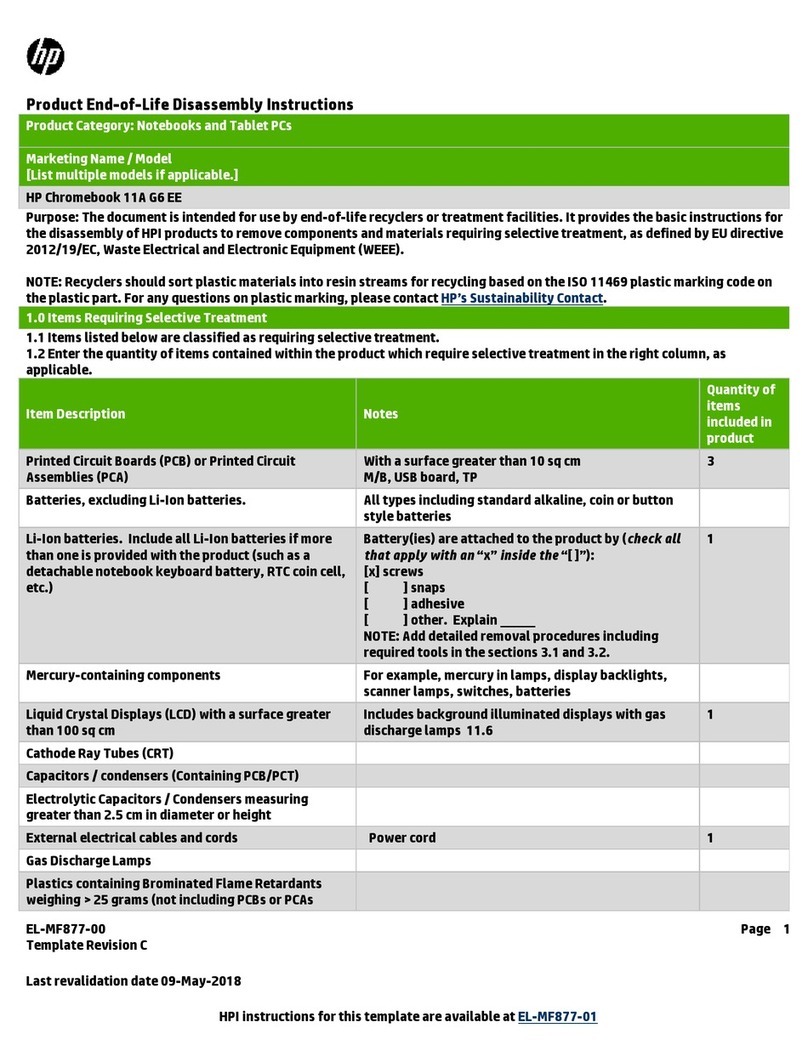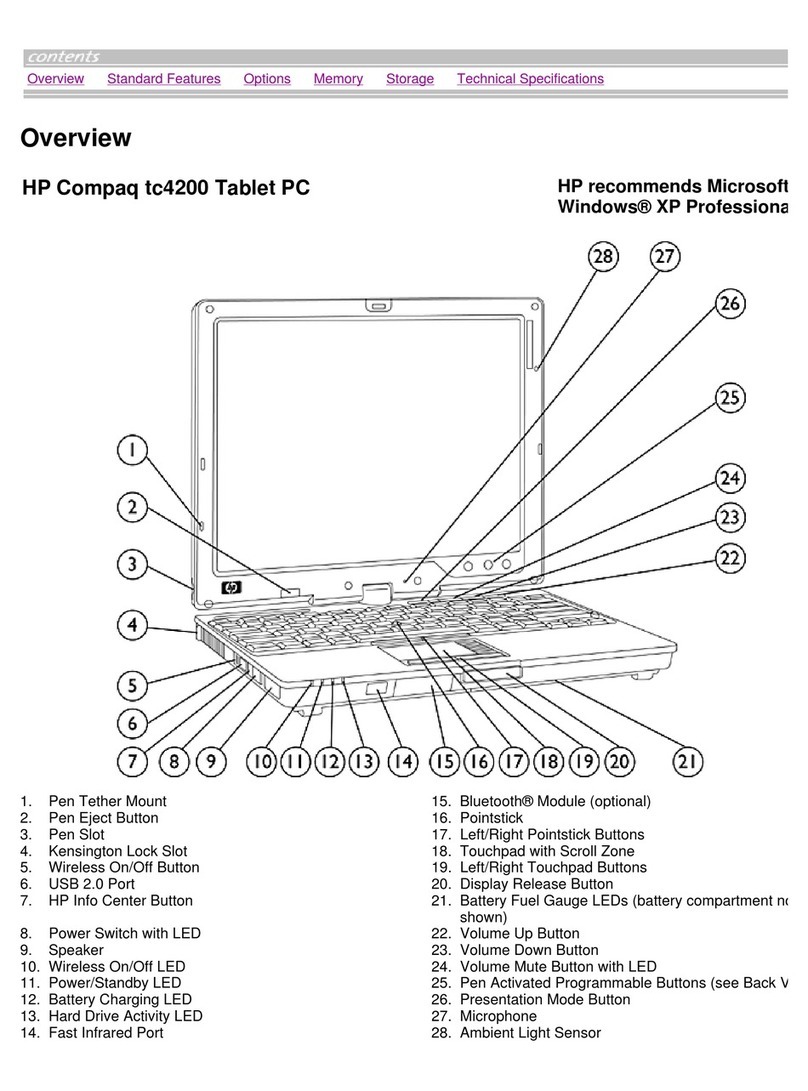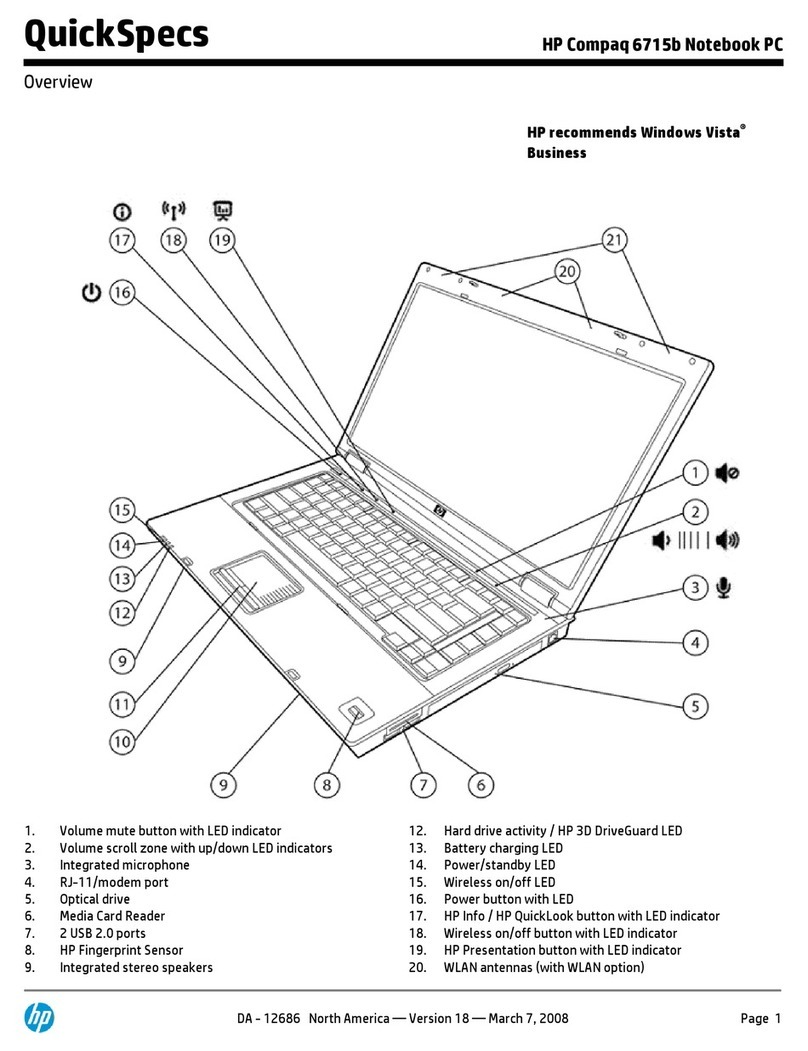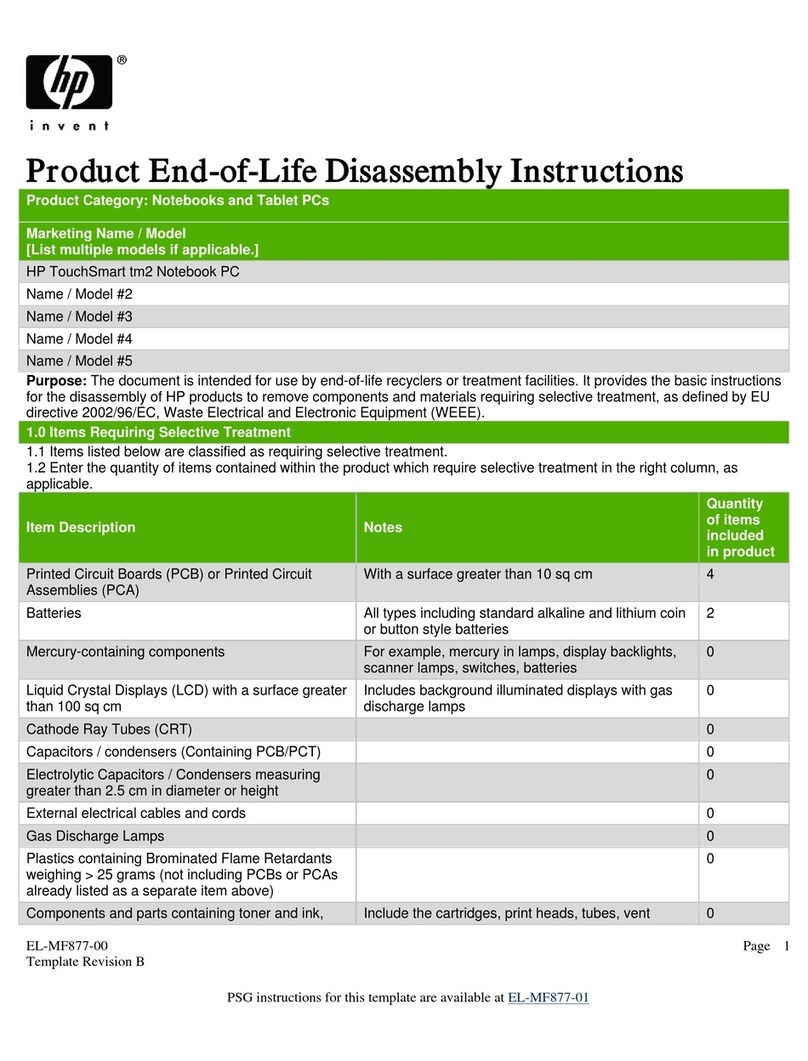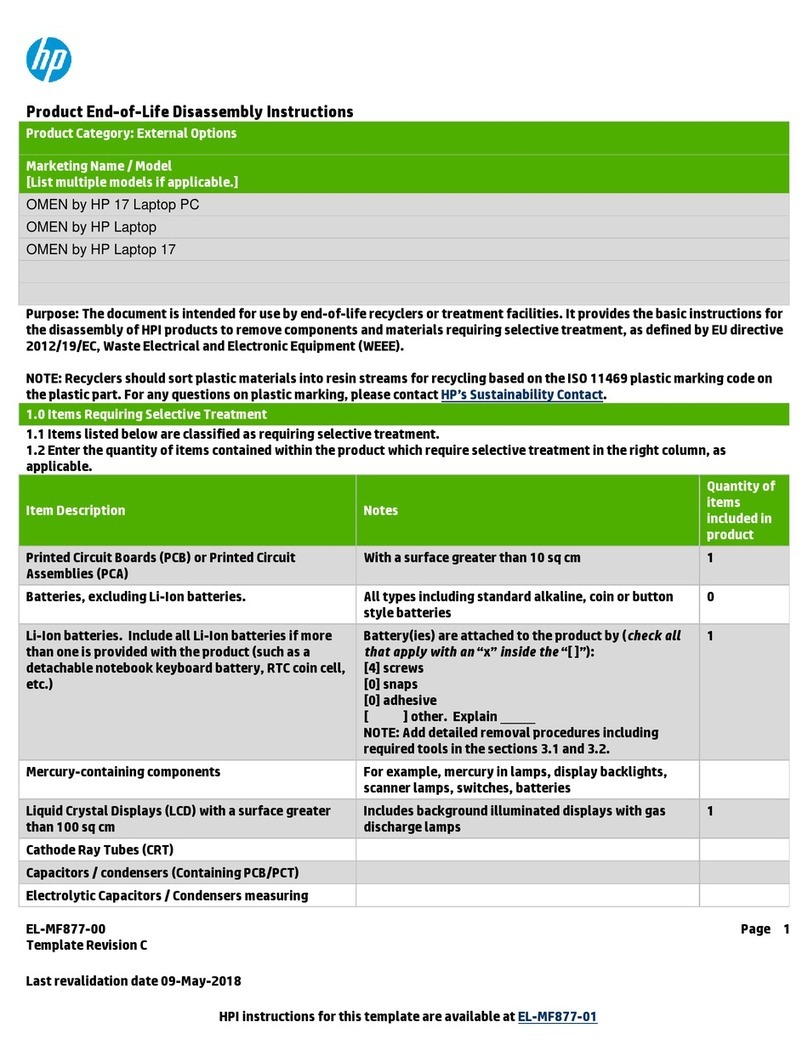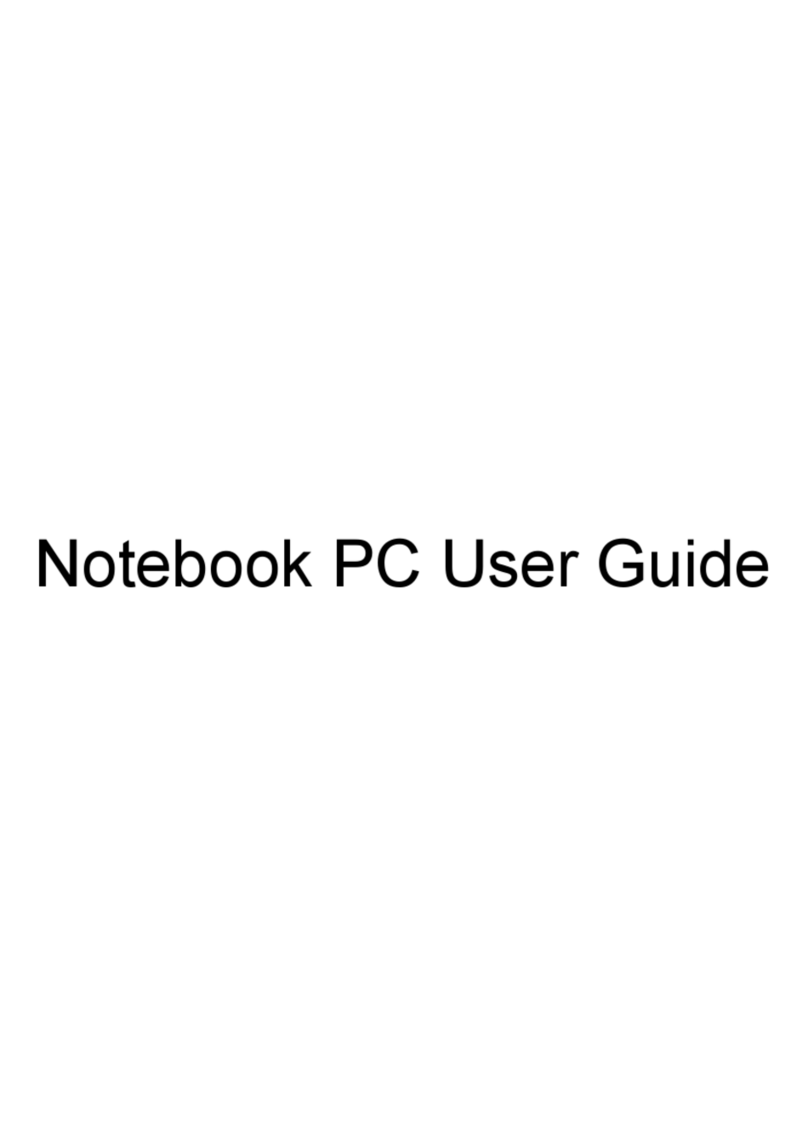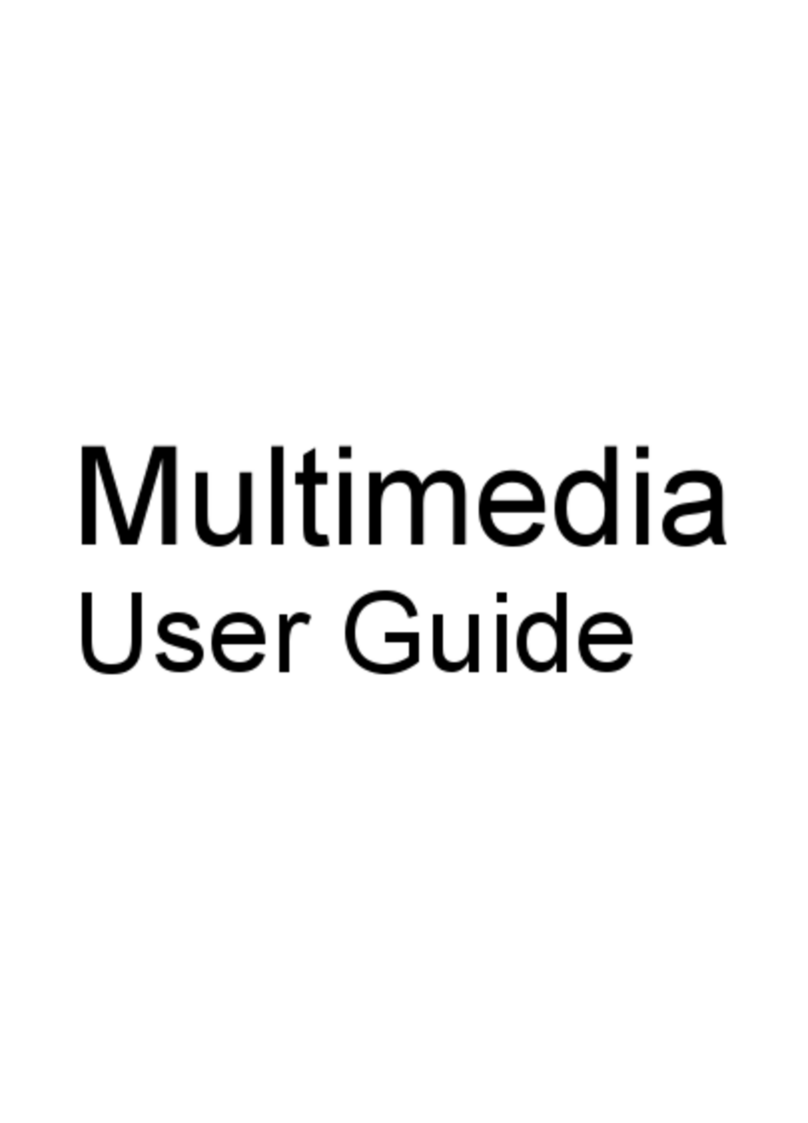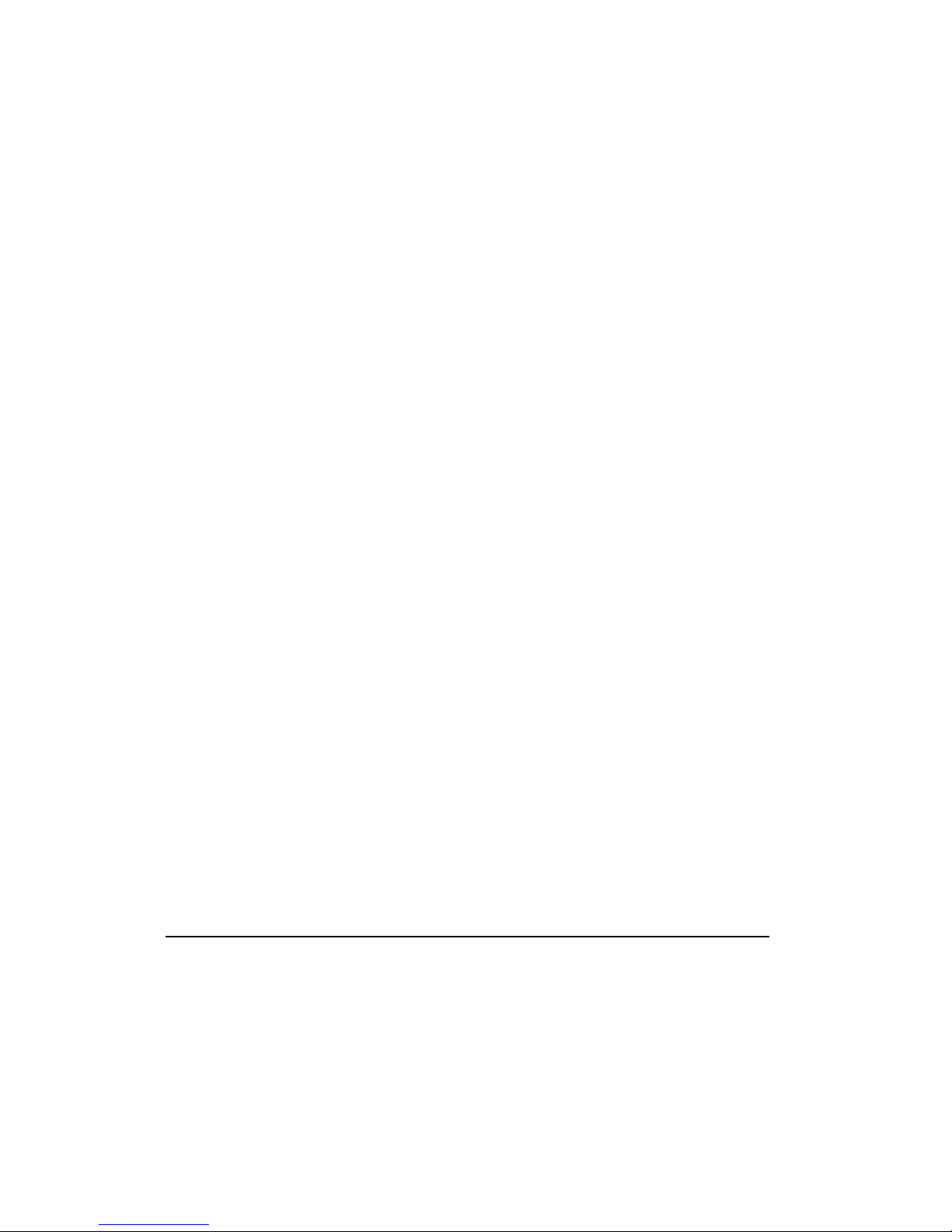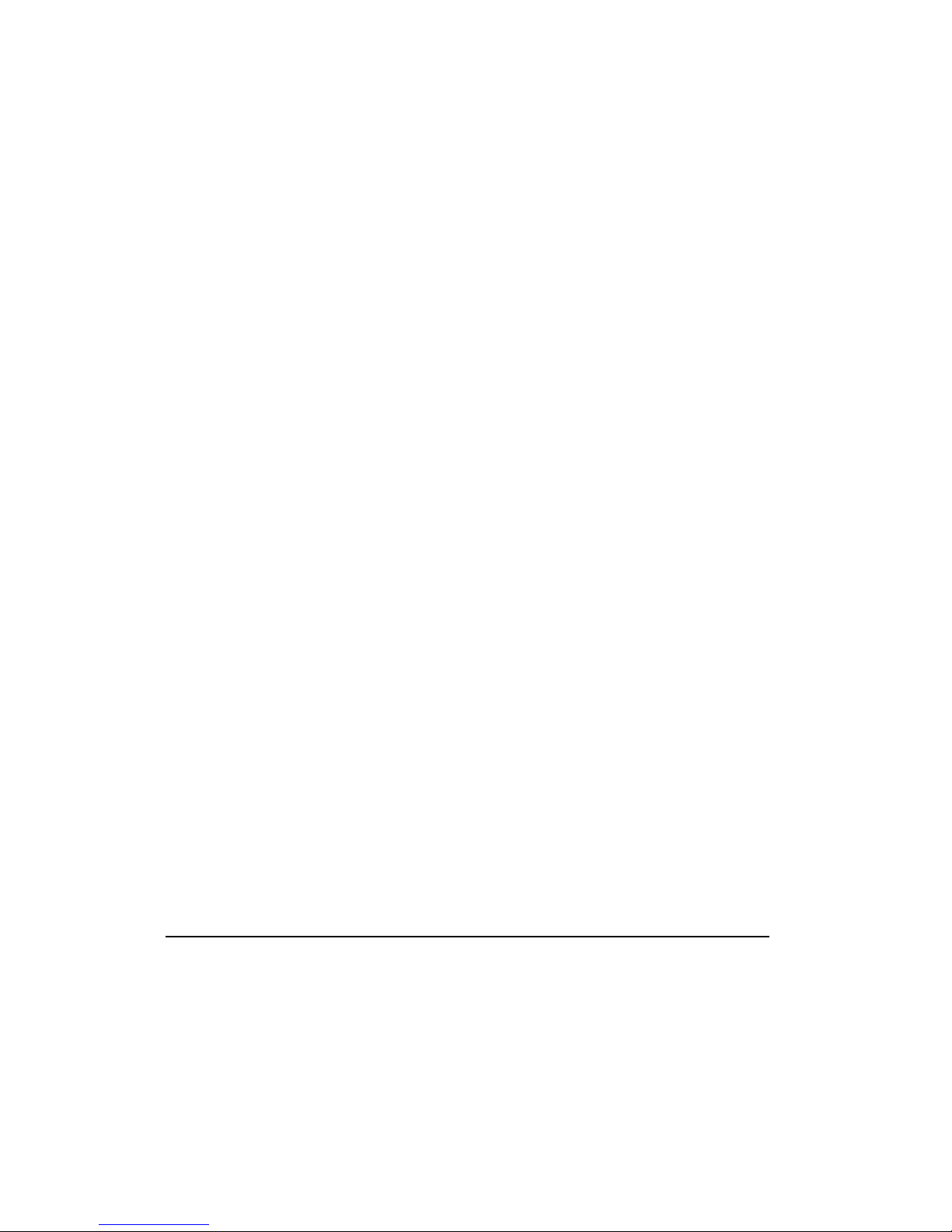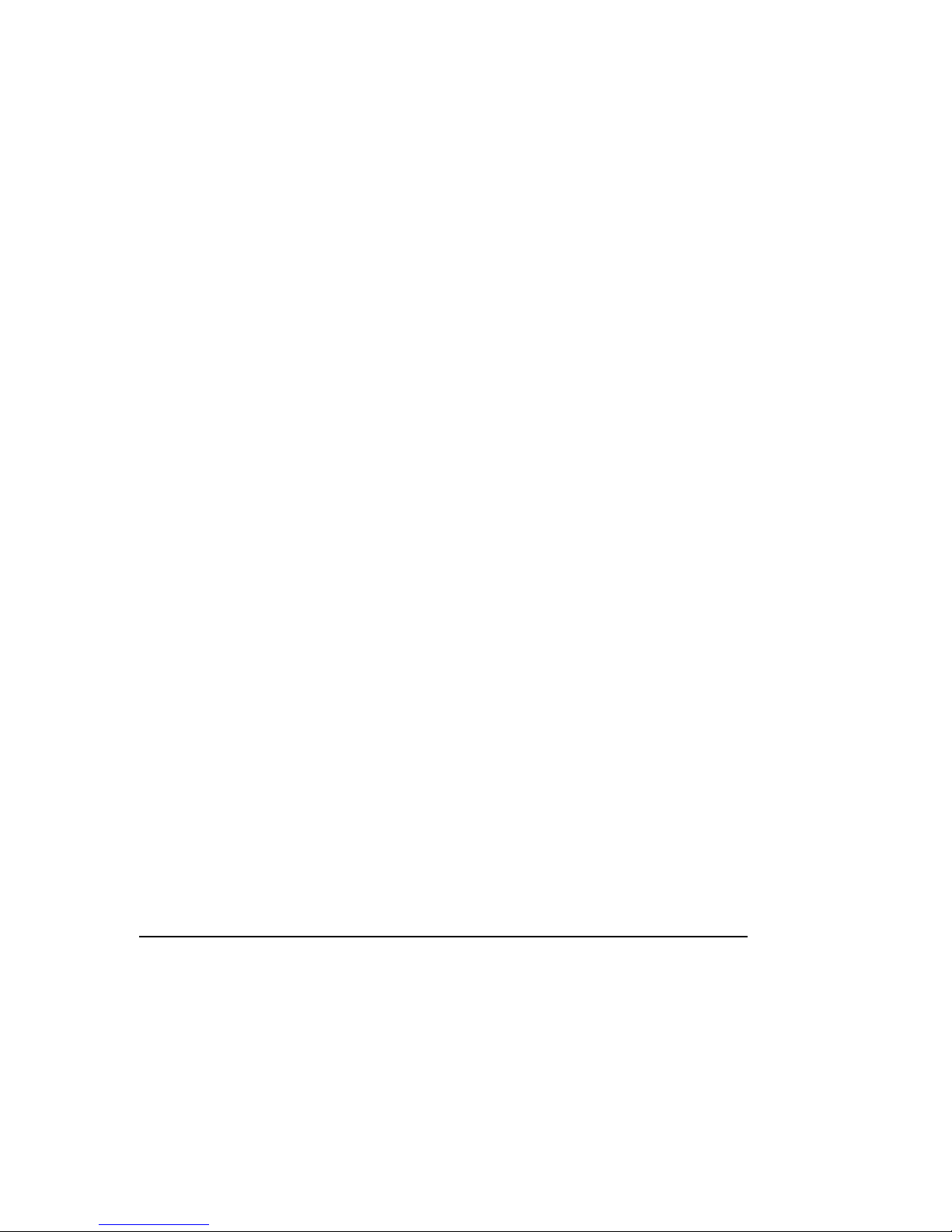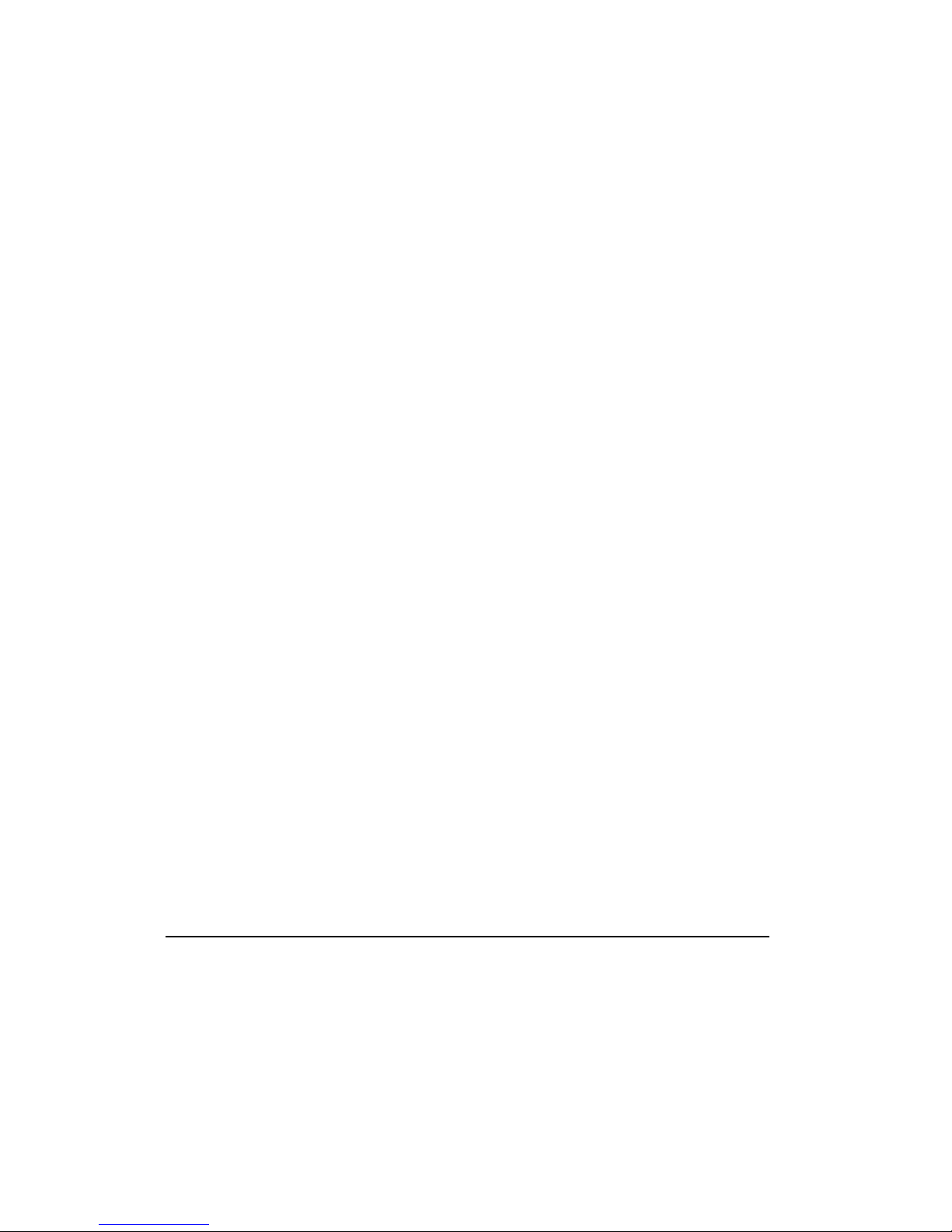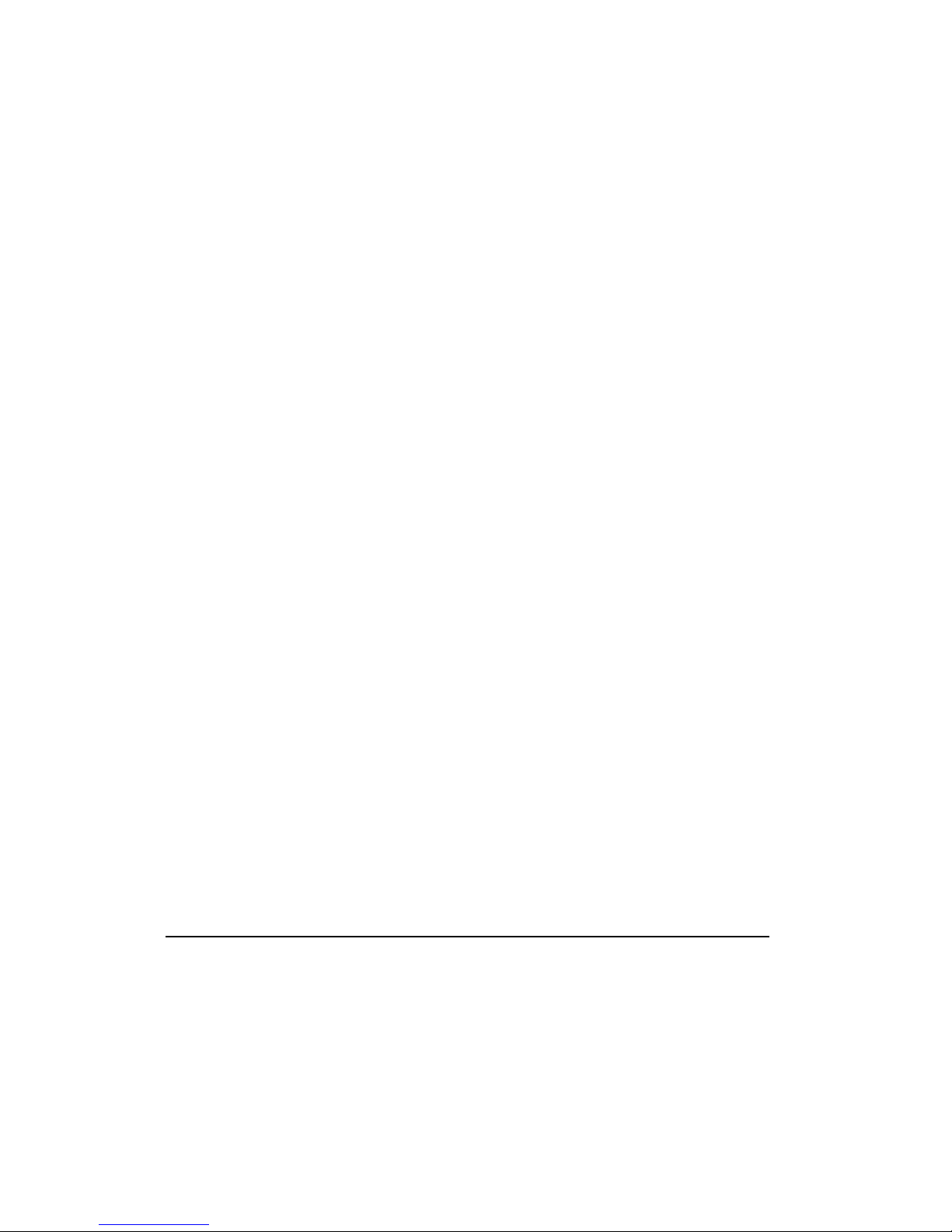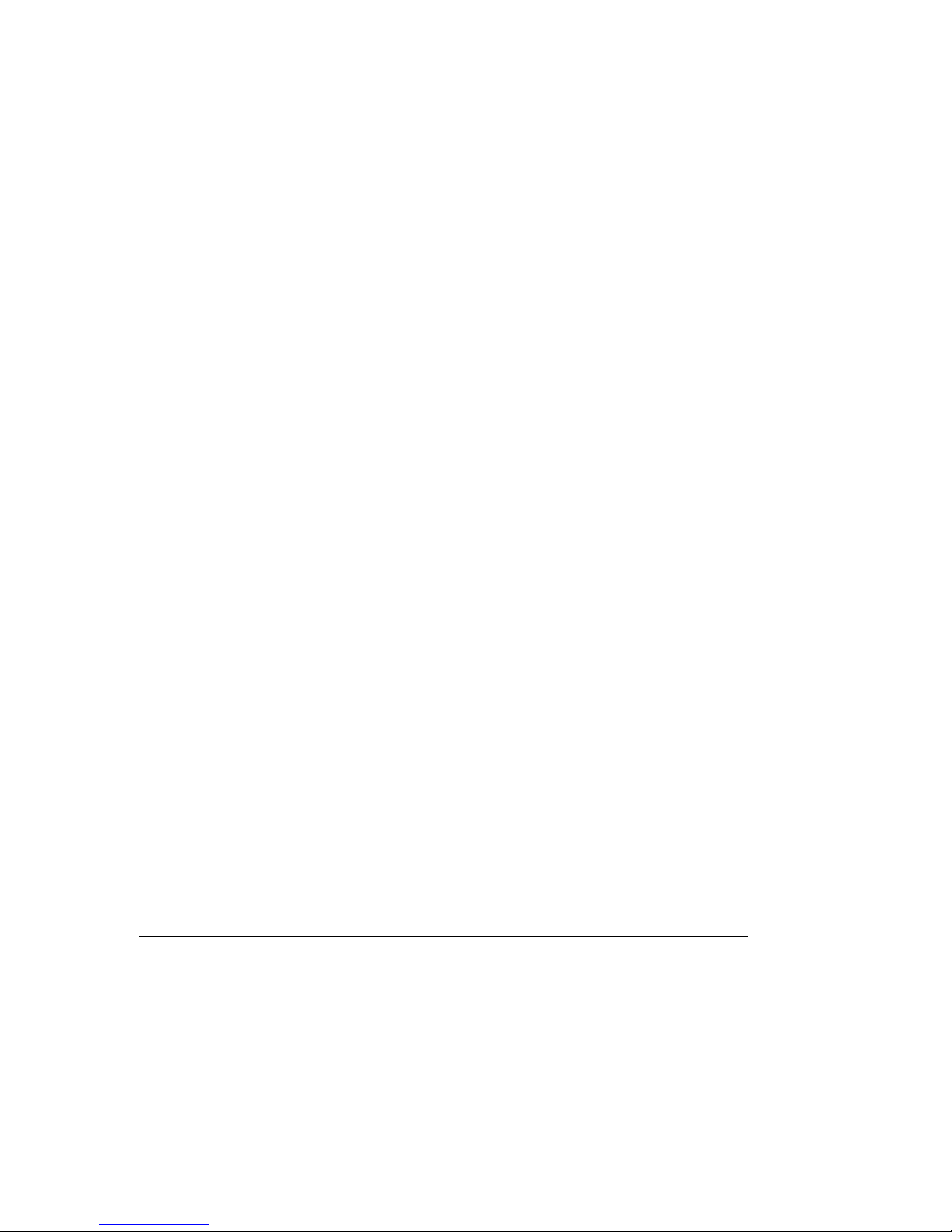iii Table of Contents
Electrical and Mechanical Safety Information.................................................................... 12-31
Introduction............................................................................................................... 12-31
Product Safety Policy and General Practice................................................................ 12-31
Installation Requirements.......................................................................................... 12-32
General Precautions for Compaq Products................................................................. 12-33
Precautions for Portable Computer Products.............................................................. 12-38
Precautions for Server and Network Products............................................................ 12-38
Precautions for Products with External Television Antenna Connectors..................... 12-40
Antenna Grounding ................................................................................................... 12-42
Precautions for Products with Modems, Telecommunications, or
Local Area Network Options ...................................................................................... 12-43
Precautions for Products with Laser Devices ............................................................. 12-44
Laser Information...................................................................................................... 12-45
For More Information ........................................................................................................ 12-46
CHAPTER 13
Government Approvals
European Union Notice ....................................................................................................... 13-1
Federal Communications Commission Notice......................................................................13-2
Modifications .............................................................................................................. 13-2
Cables......................................................................................................................... 13-2
Declaration of Conformity for Products Marked with the FCC Logo (United States Only)....... 13-3
Canadian Notice.......................................................................................................... 13-3
Avis Canadien ............................................................................................................. 13-3
Japanese Notice ......................................................................................................... 13-3
Telecom Network Approvals ............................................................................................... 13-4
U.S. Regulations Governing the Use of Modems.................................................................. 13-4
Ringer Equivalence Number (REN)............................................................................... 13-5
Telephone Consumer Protection Act of 1991 ...................................................................... 13-6
Canadian Regulations Governing the Use of Modems.......................................................... 13-6