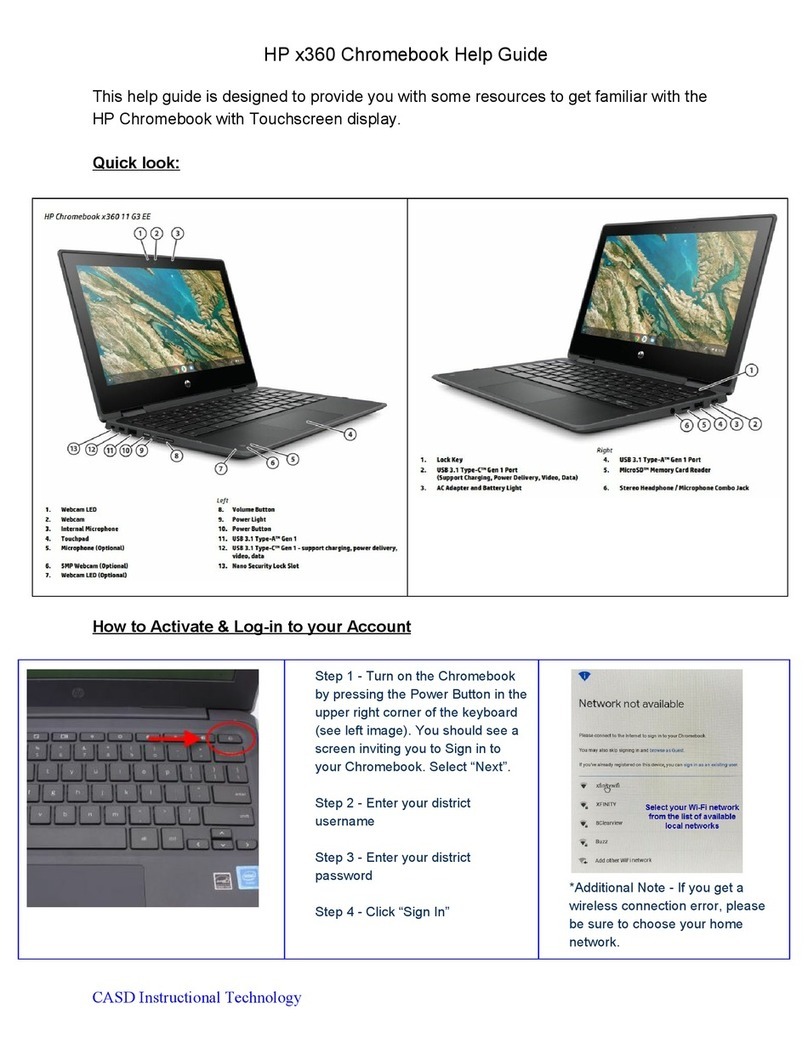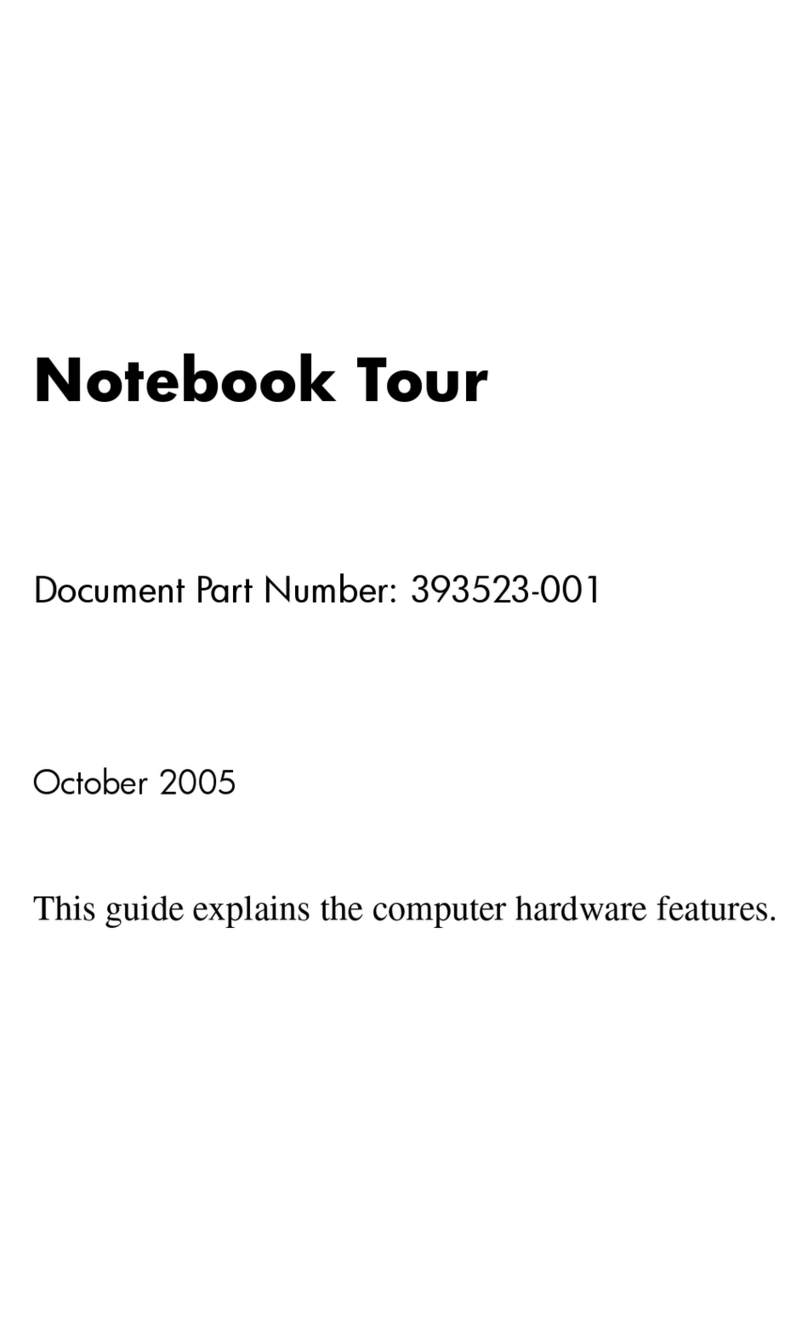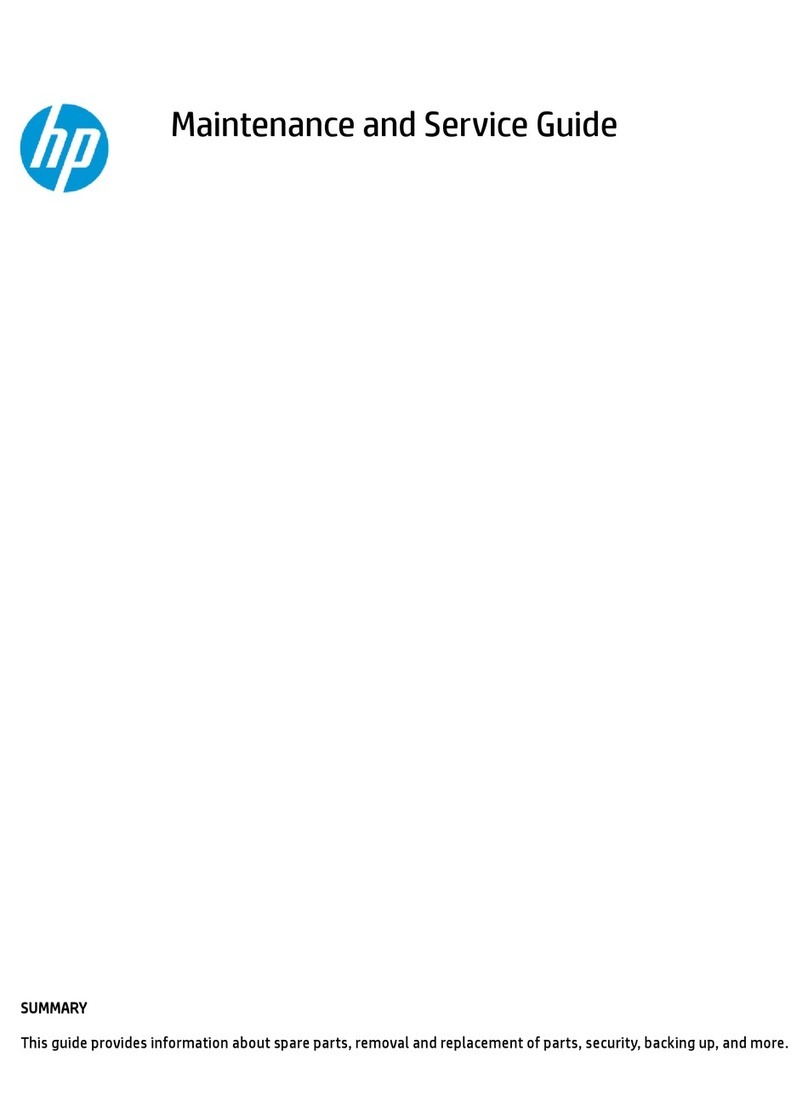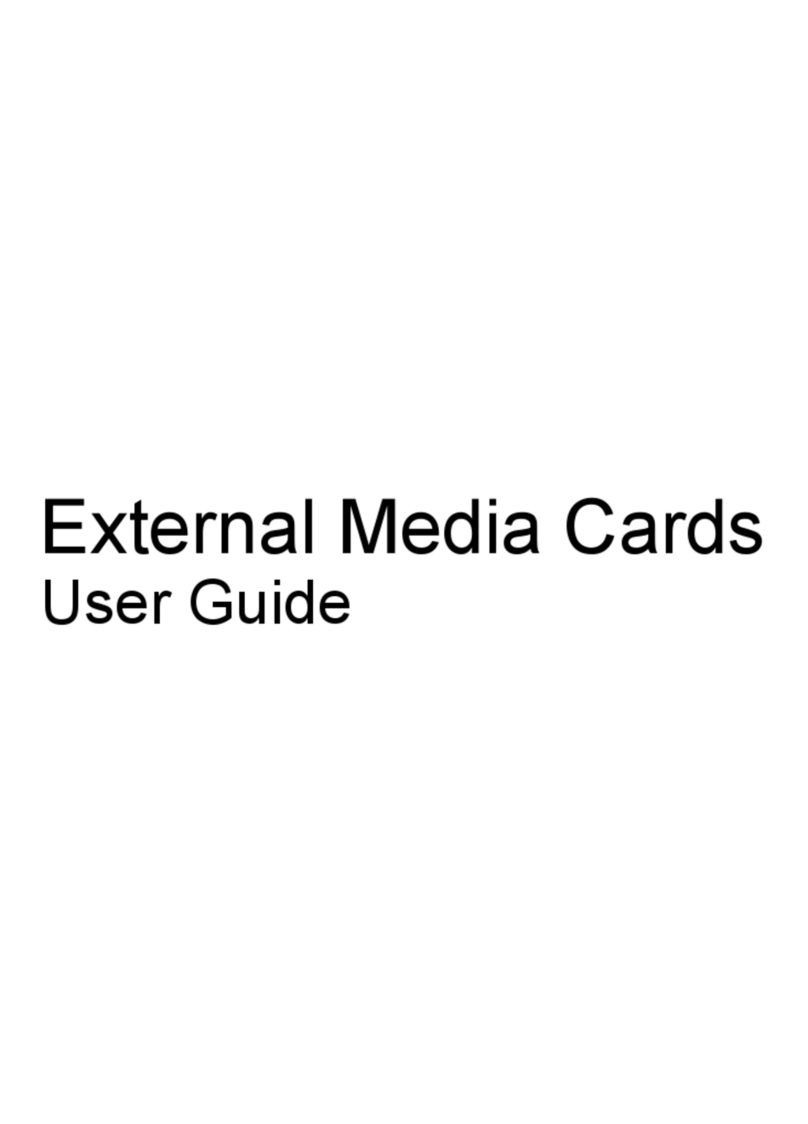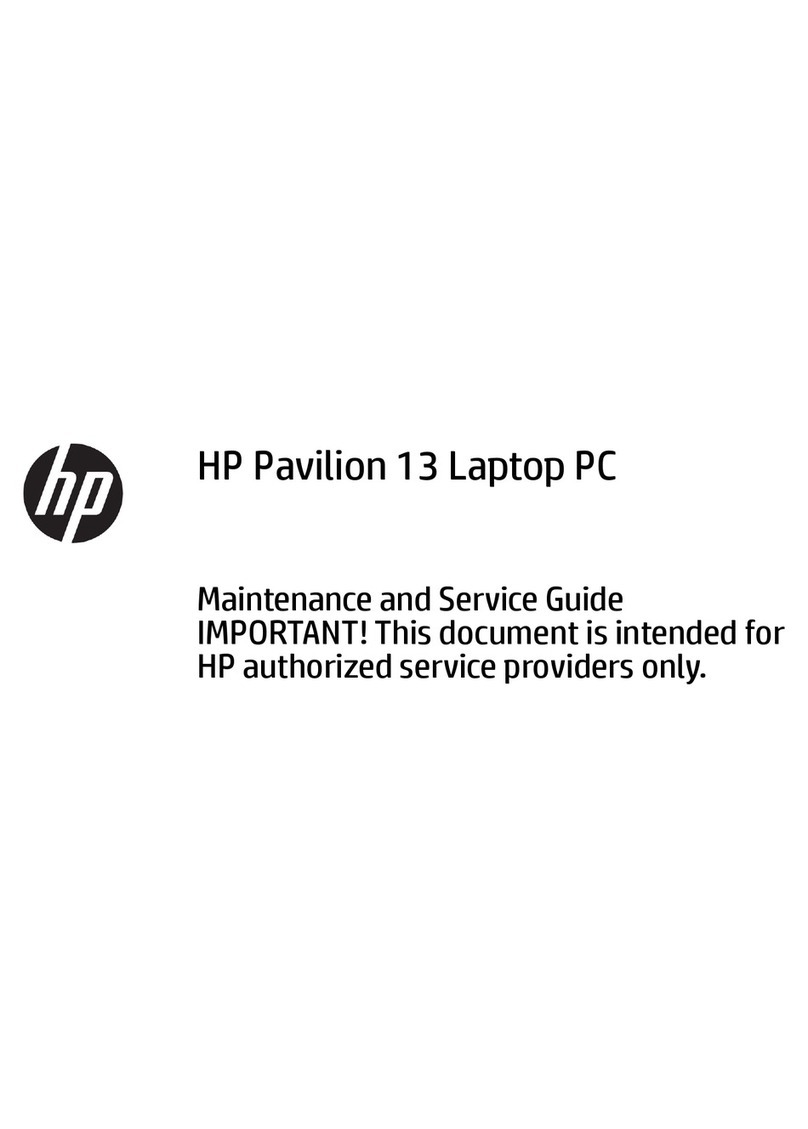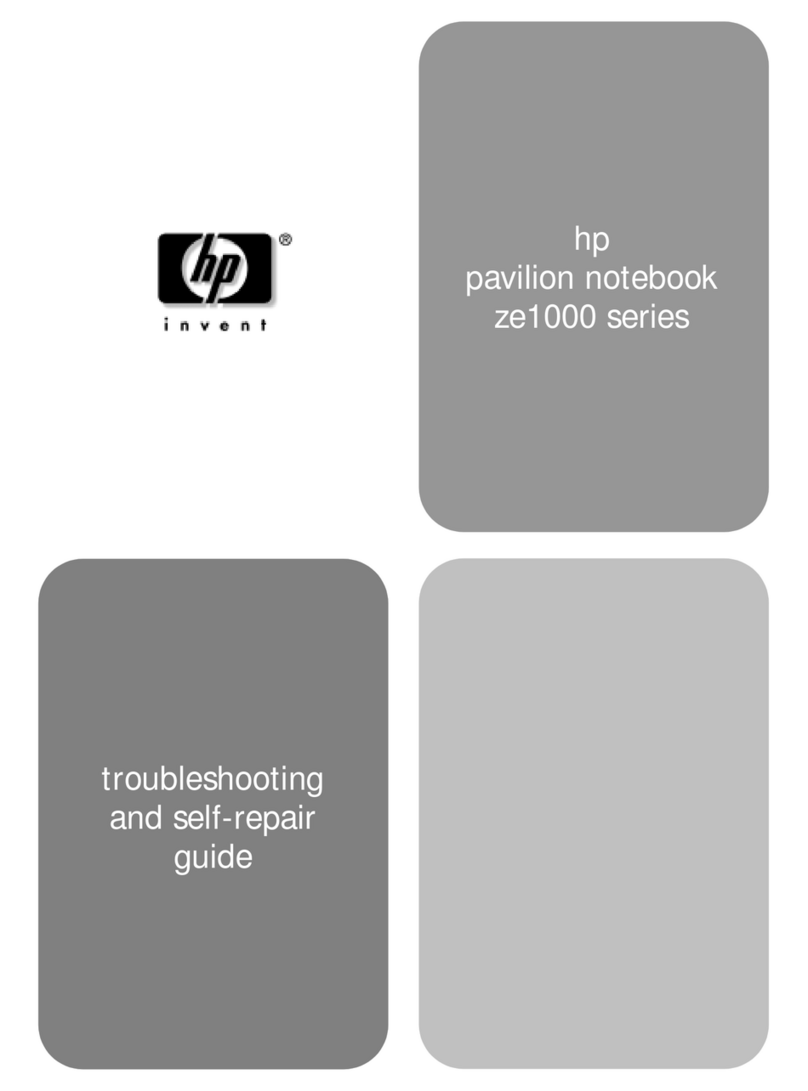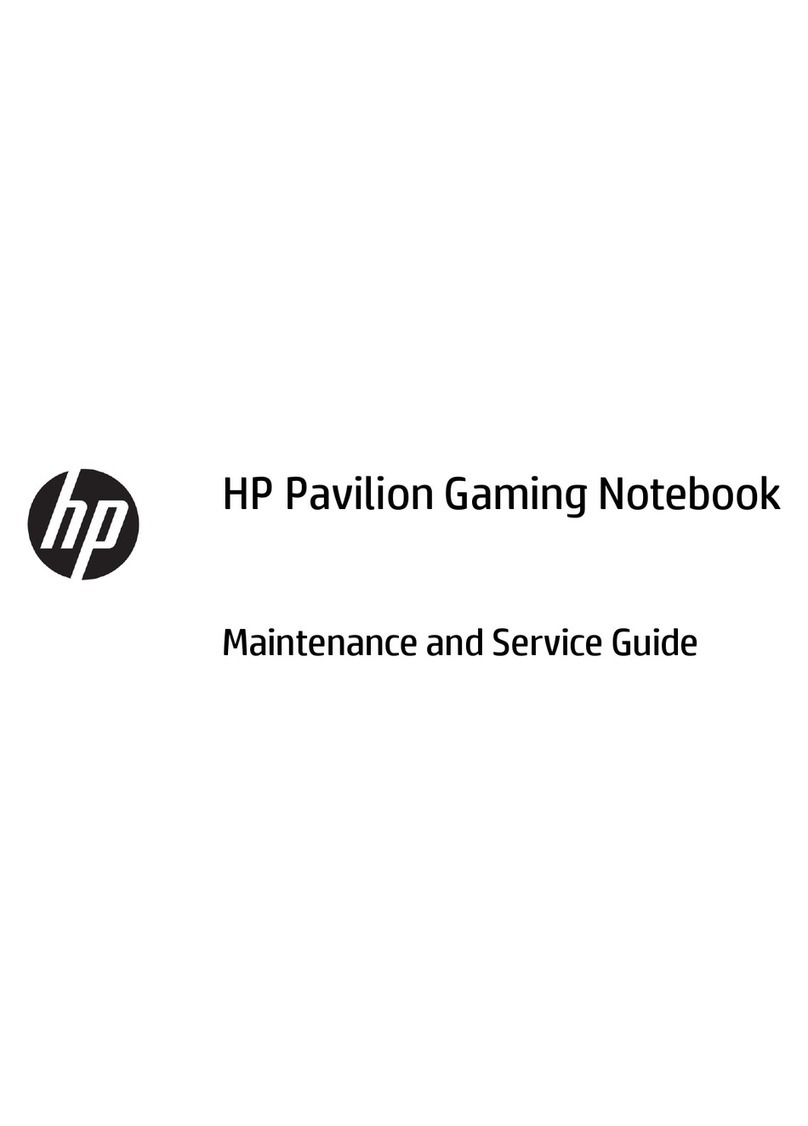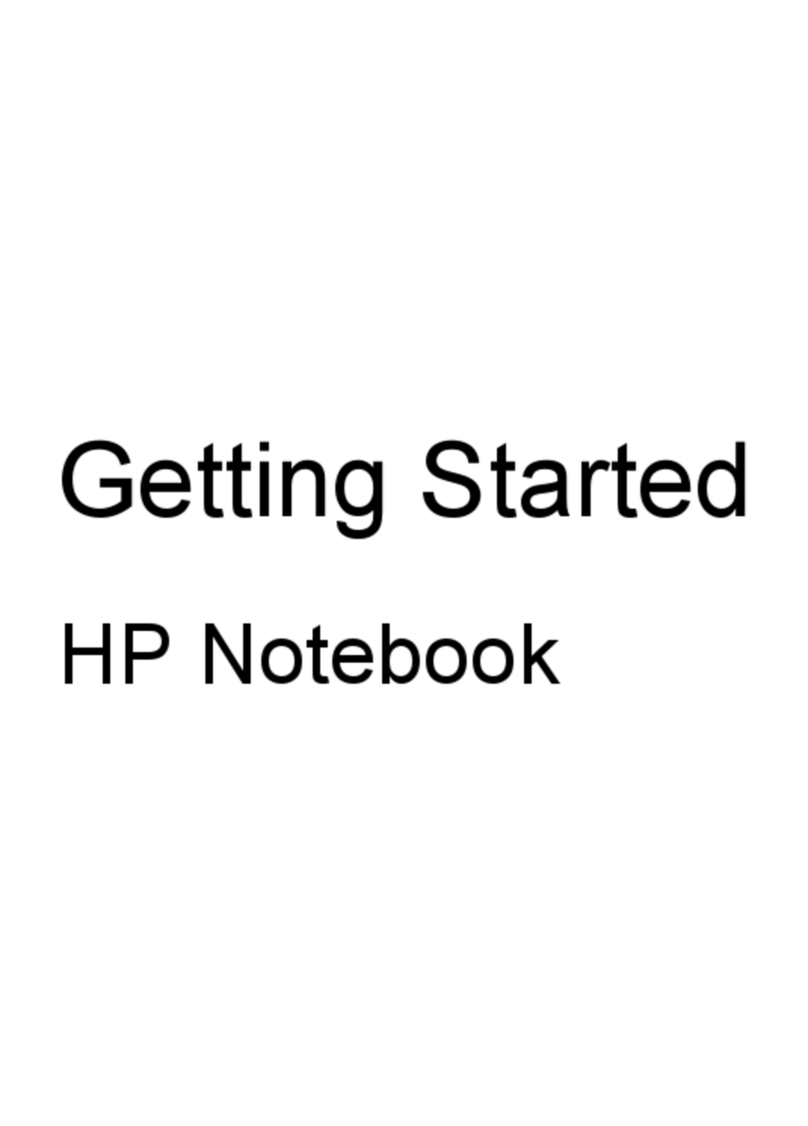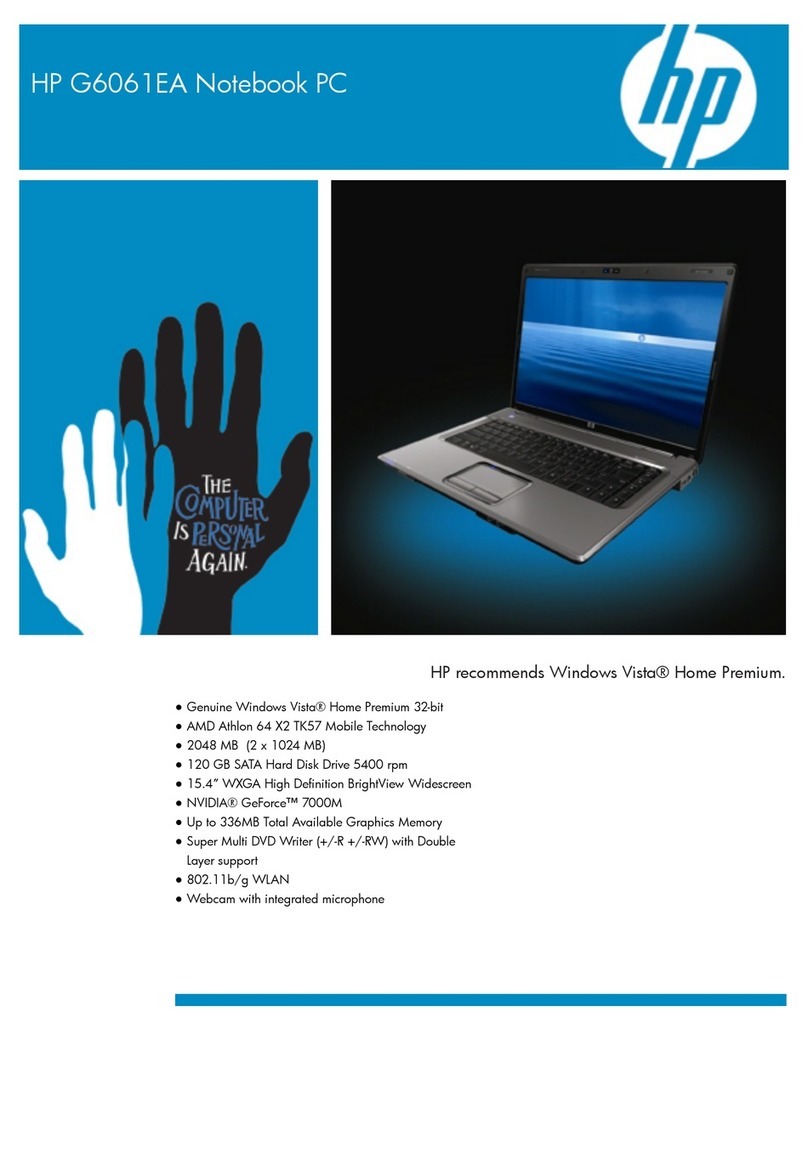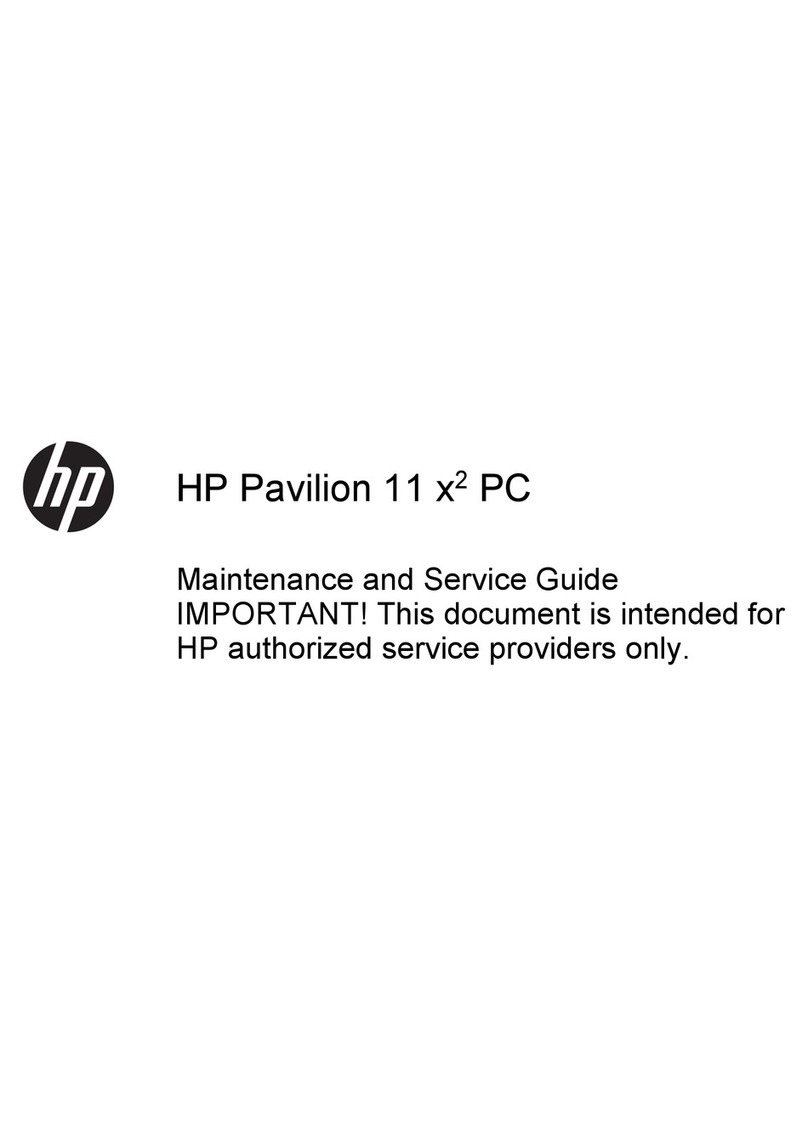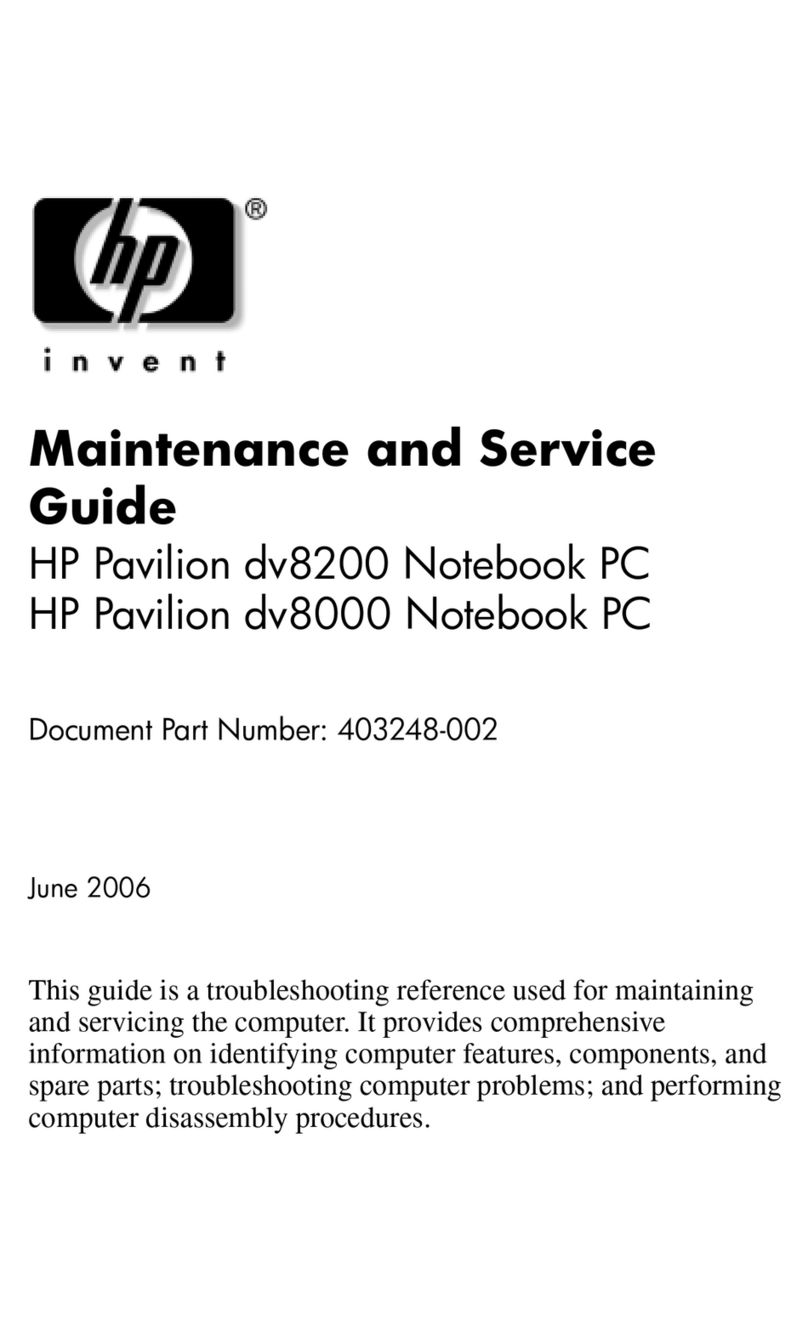Troubleshooting 2-5
Table 2-1 Warning Messages
Continued
Message Description Recommended Action
Diskette information invalid, run SCU The drive parameters stored in
CMOS RAM do not match the
diskette drives detected in the
system.
Run Computer Setup.
Hard disk controller error The hard drive controller failed
to respond to the reset
command.
Check the drive parameters. Turn off
the system and check all related
connections.
Hardware information does not
match video card, run SCU The video adapter type
specified in CMOS RAM does
not match the installed
hardware.
Run Computer Setup.
Keyboard controller failure The keyboard failed the self-
test command. Replace the system board.
Keyboard failure The keyboard failed to respond
to the RESET ID command. Replace the keyboard. If the problem
persists, replace the system board.
No interrupts from Timer 0 The periodic timer interrupt is
not occurring. Replace the system board.
RAM parity error at location xxxx A RAM parity error occurred at
the specified (hex) location. Press F1
ROM at xxxx (LENGTH yyyy) with
nonzero checksum (zz) An illegal adapter ROM was
located at the specified
address.
Check the external adapter (such as a
video card) to determine if it is
causing the conflict.
Time/Date corrupt - run SCU The time and date stored in the
real-time clock have been
corrupted, possibly by a power
loss.
1. Run Computer Setup.
2. If problem persists, replace
auxiliary battery.
3. If problems persists, replace
system board.
Unexpected amount of memory, run
SCU The amount of memory
detected by POST does not
match the amount specified in
CMOS RAM.
Run Computer Setup.
Hard disk xx failure (or error) A failure or an error occurred
when trying to access the hard
drive.
1. Run Scan disk.
2. Check disk in DOS and
Windows 95 or later.
3. If problem persists, refer to
Table 2-10.
Unsupported memory module An EDO memory module was
installed in the memory
expansion slot.
Remove the EDO memory module
and replace with SDRAM memory
module.