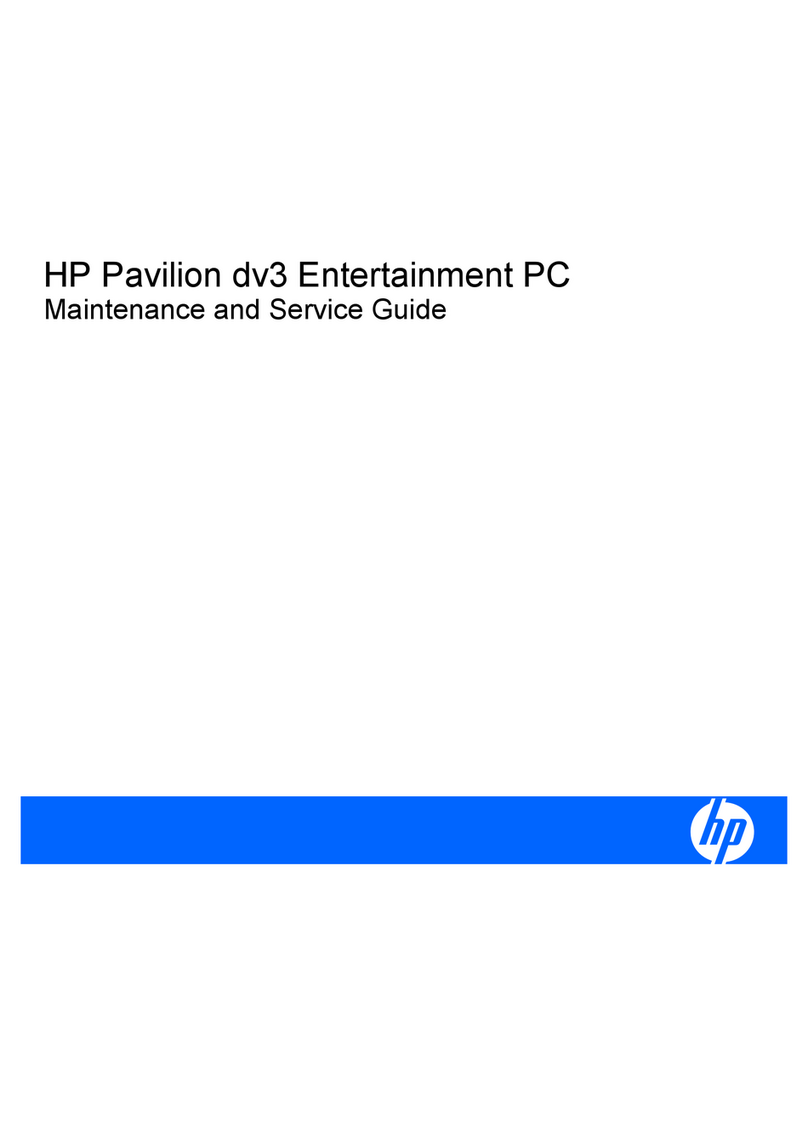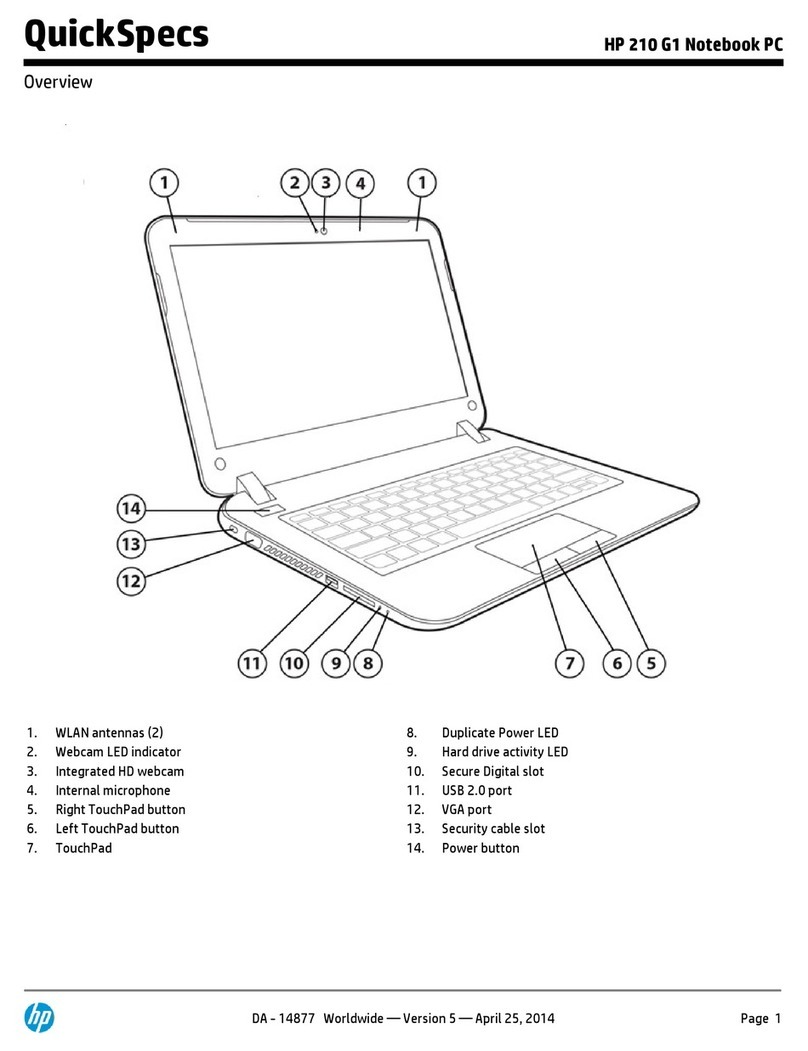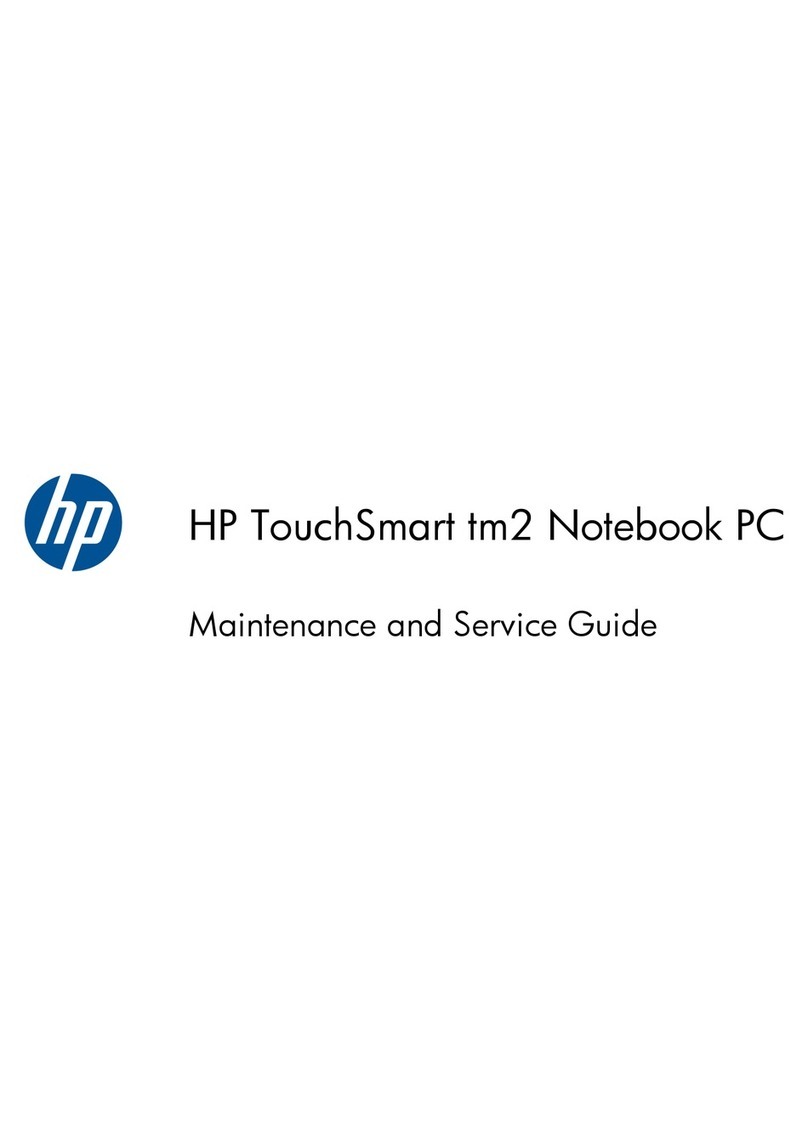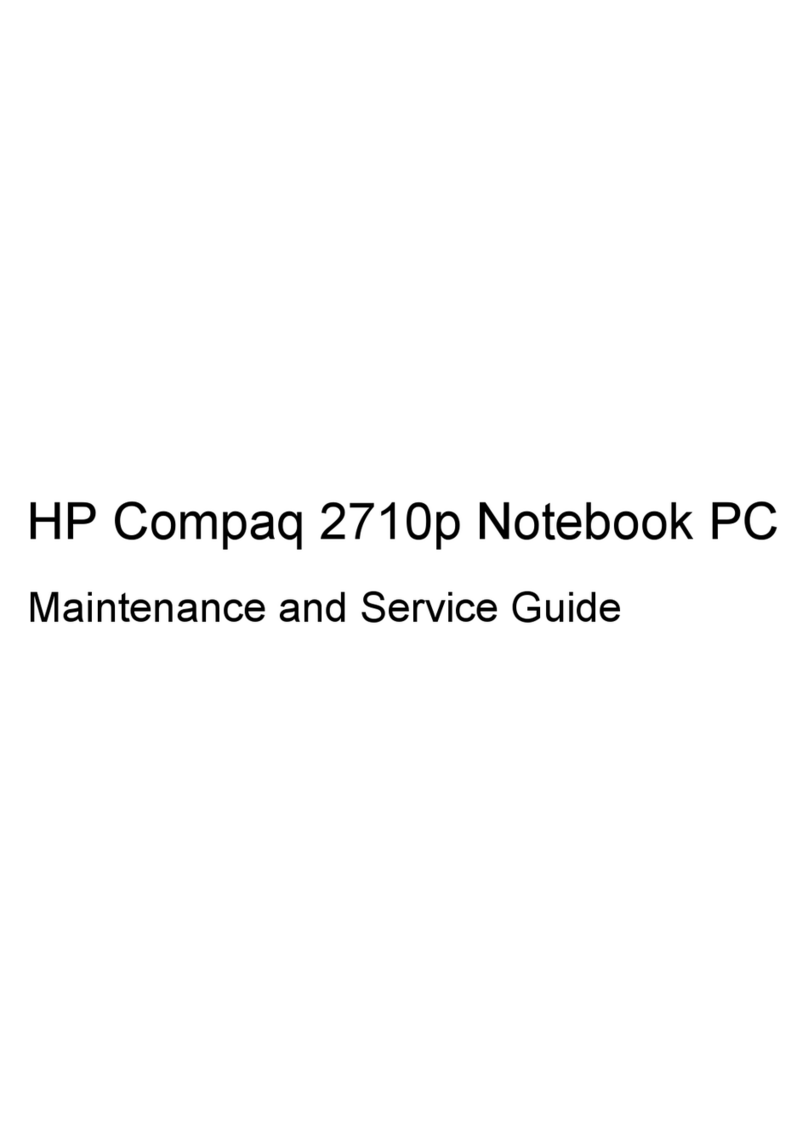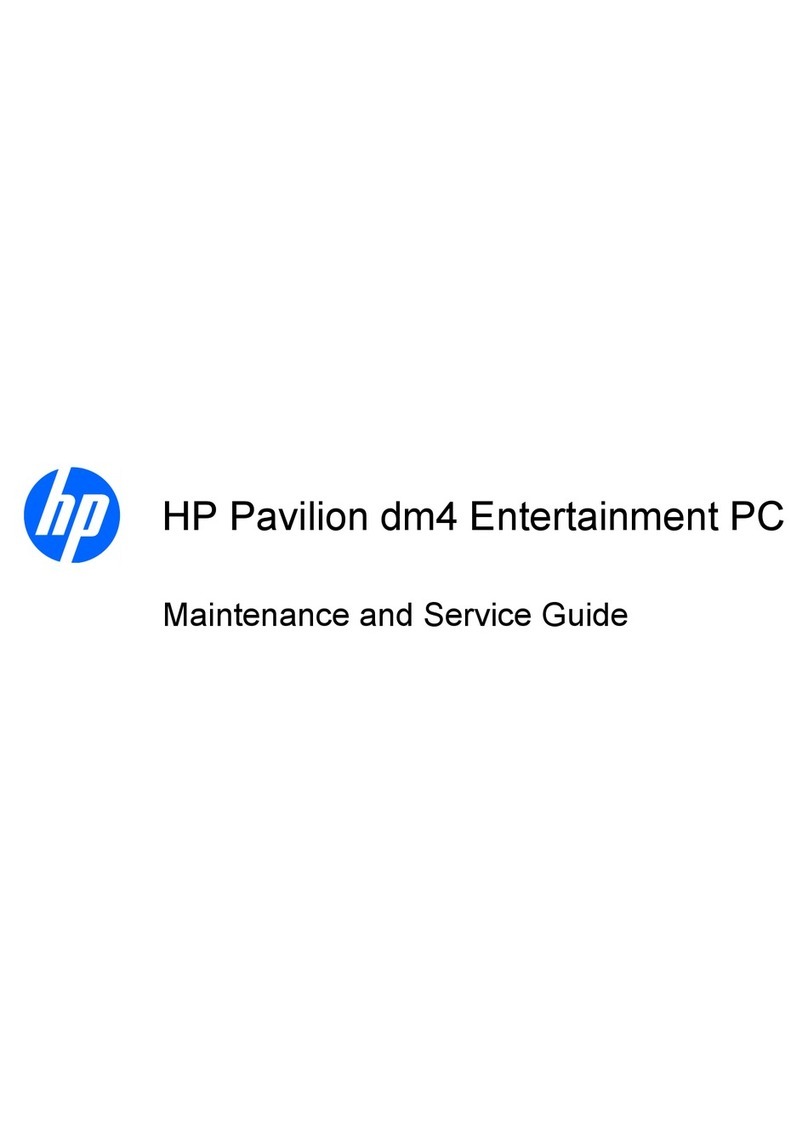HP Dv3-2150us - Pavilion Entertainment - Core 2 Duo 2.1... User manual
Other HP Laptop manuals

HP
HP ENVY 17 Manual
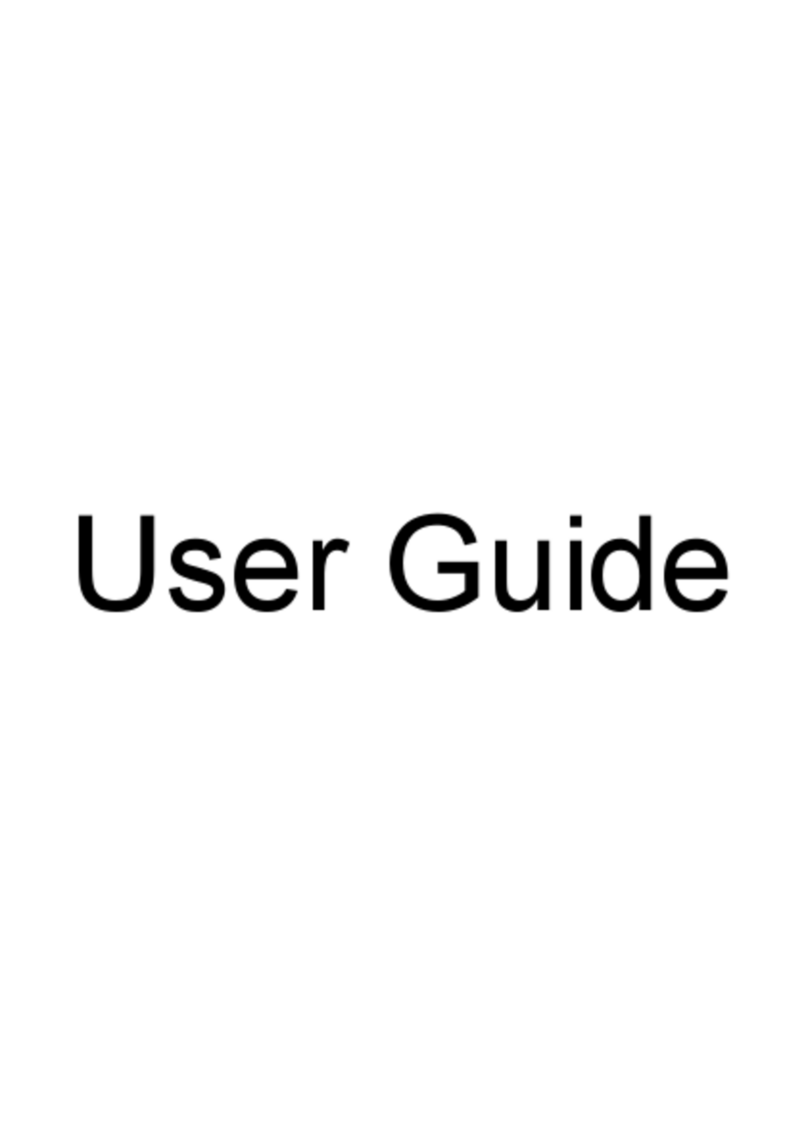
HP
HP Pavilion g7-2100 User manual
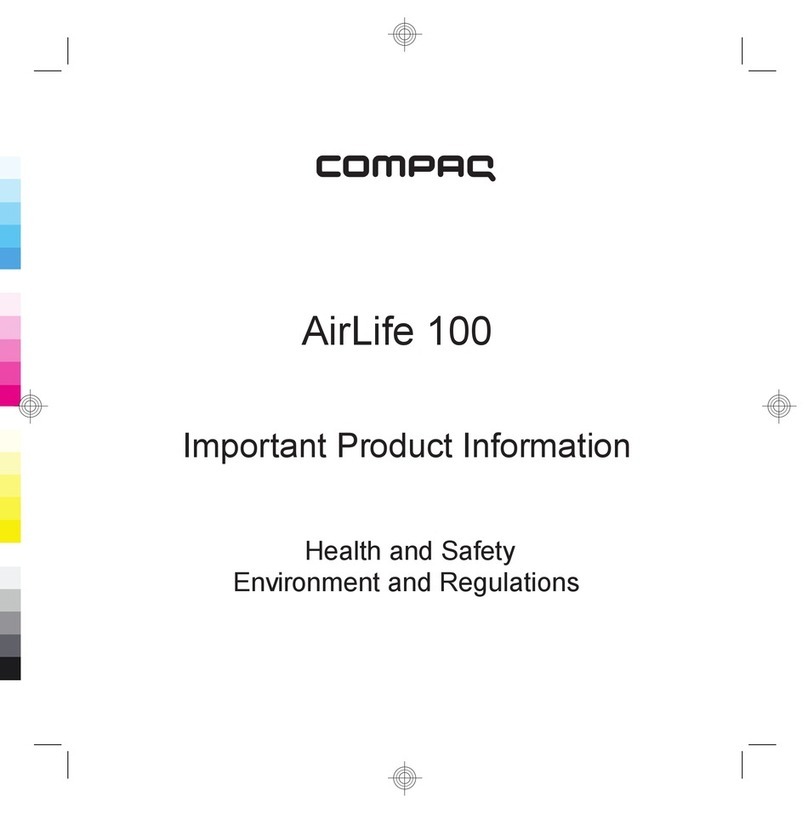
HP
HP Compaq AirLife 100 User manual
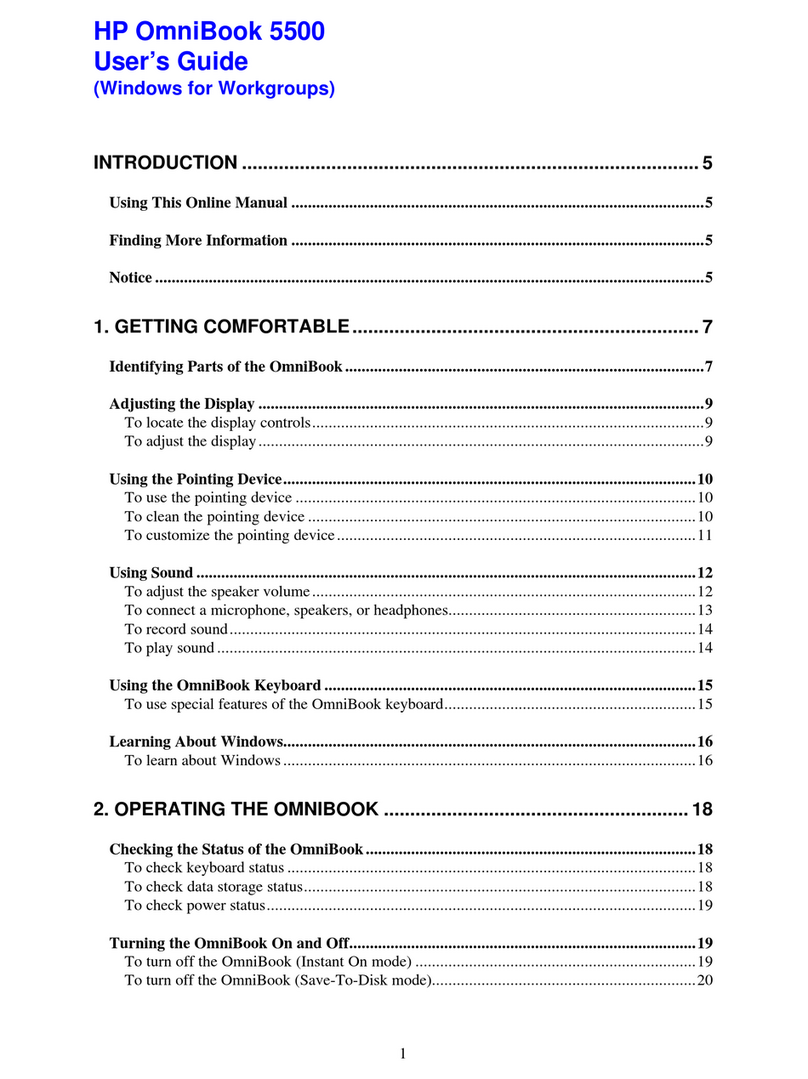
HP
HP OmniBook 5500 PC User manual
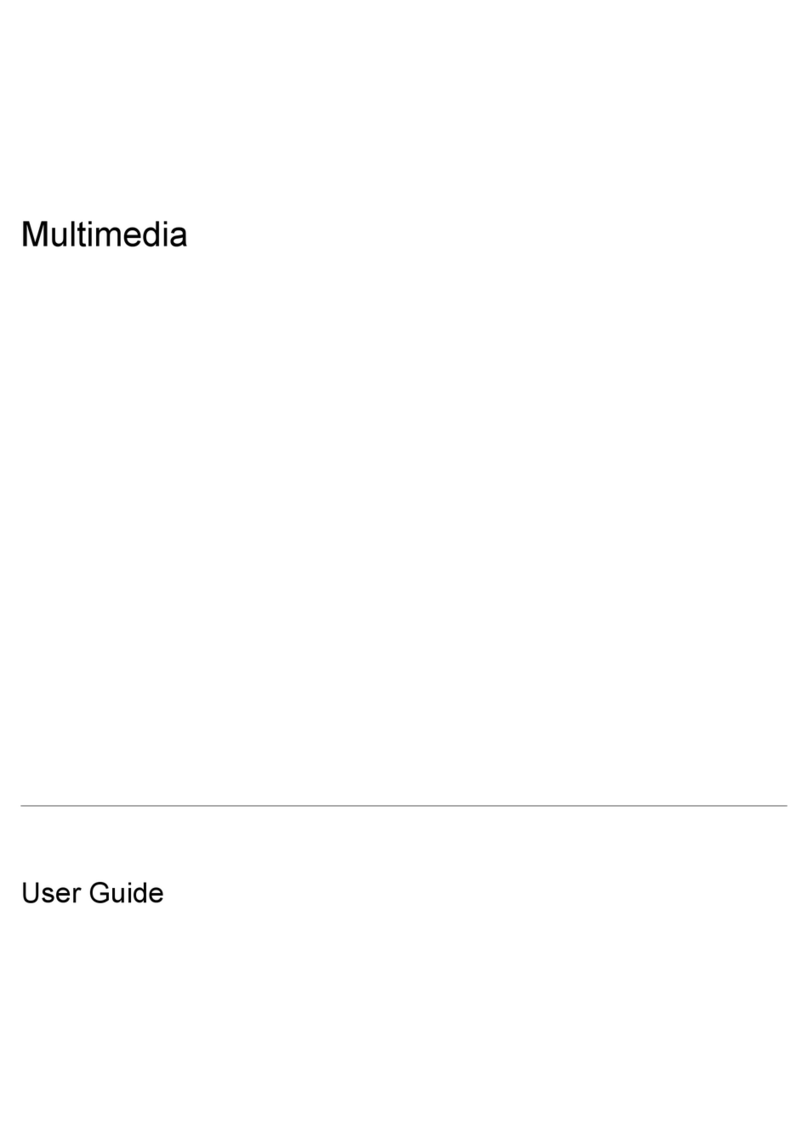
HP
HP Tx1205us - Pavilion - Turion 64 X2 1.8 GHz User manual

HP
HP ProBook 6570b User manual
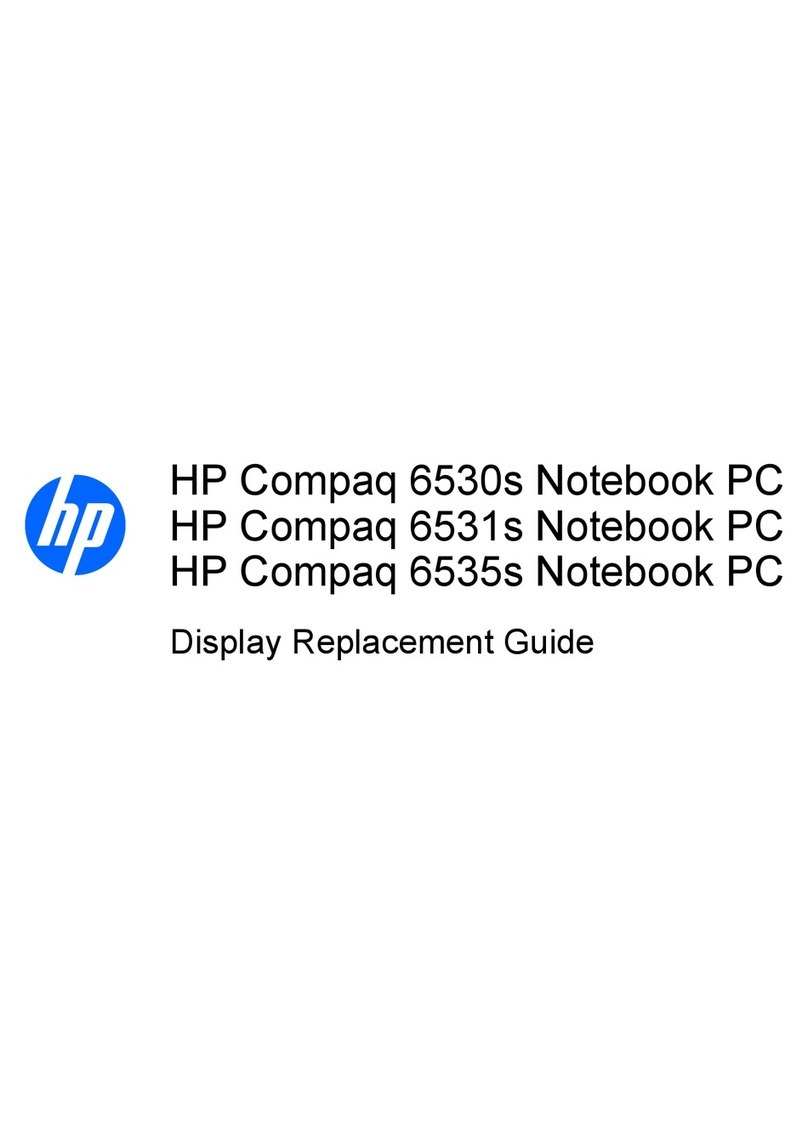
HP
HP Compaq 6530s Parts list manual

HP
HP Pavilion DV6-1122 Manual

HP
HP Compaq 6715b Manual
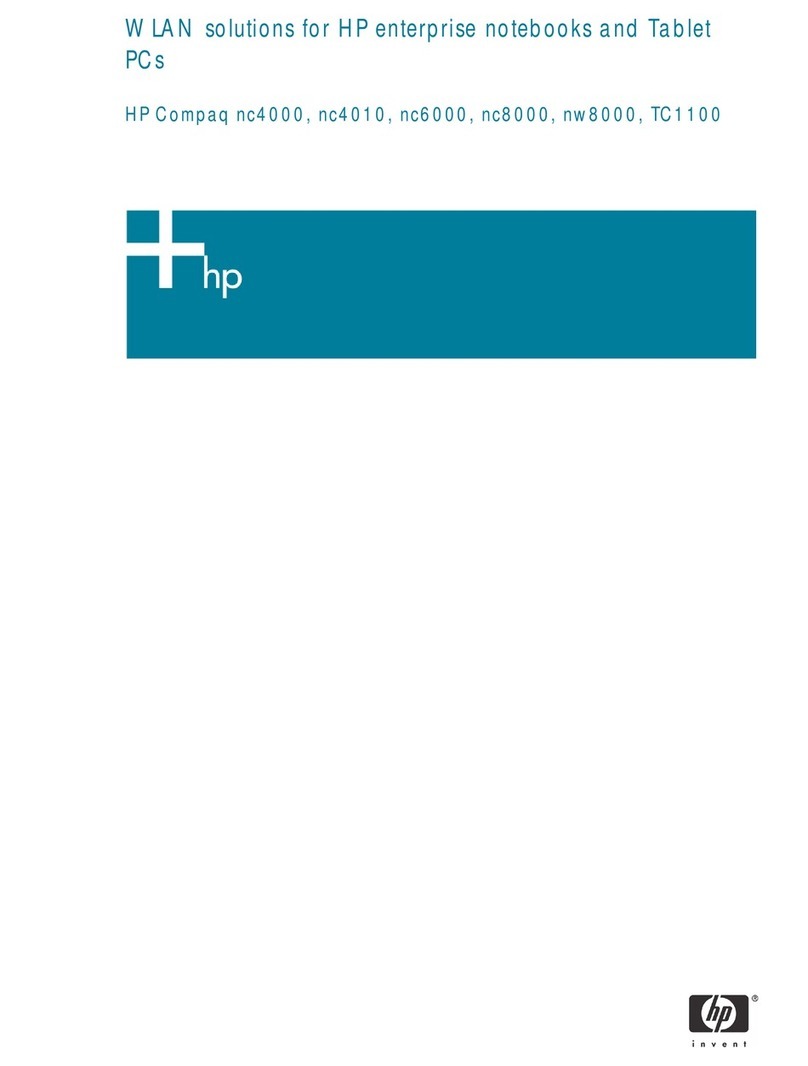
HP
HP Compaq NW8000 User manual