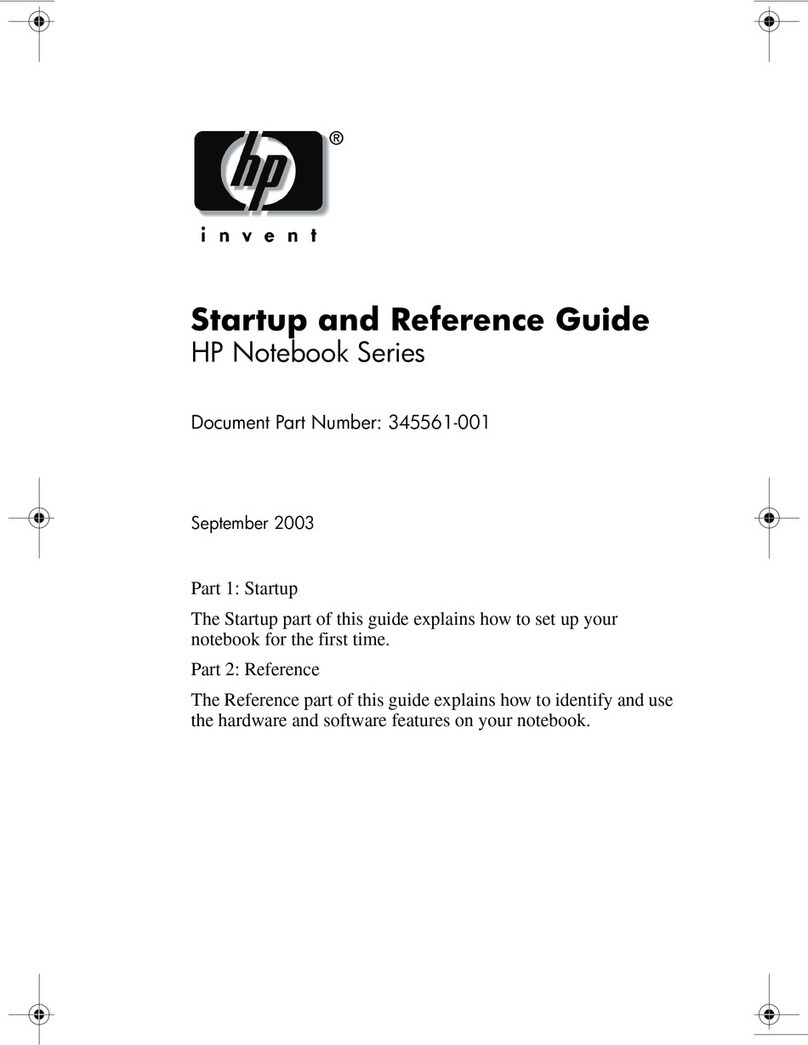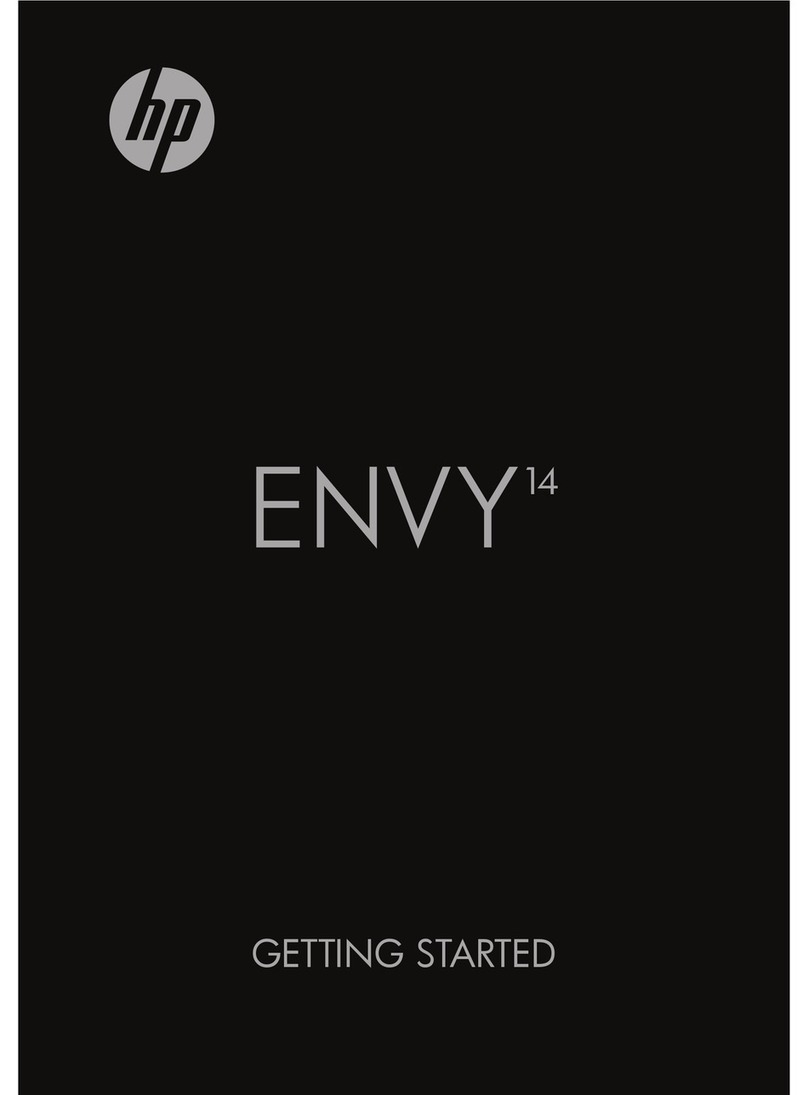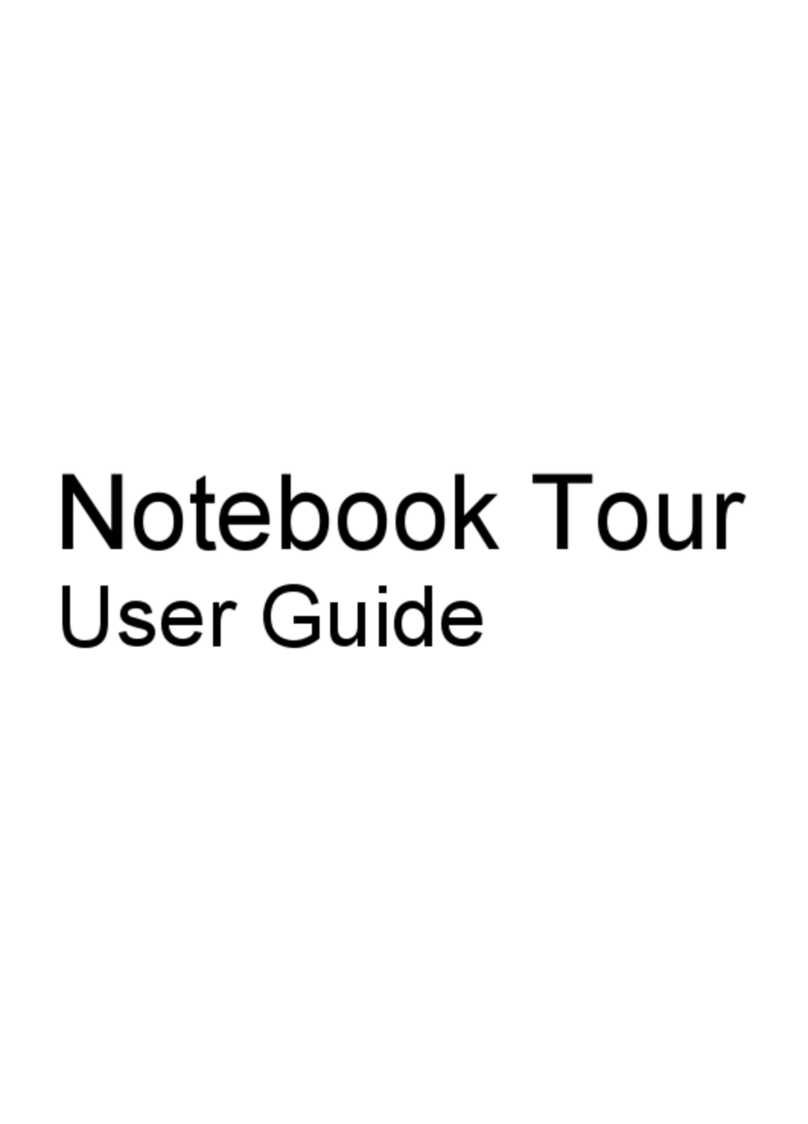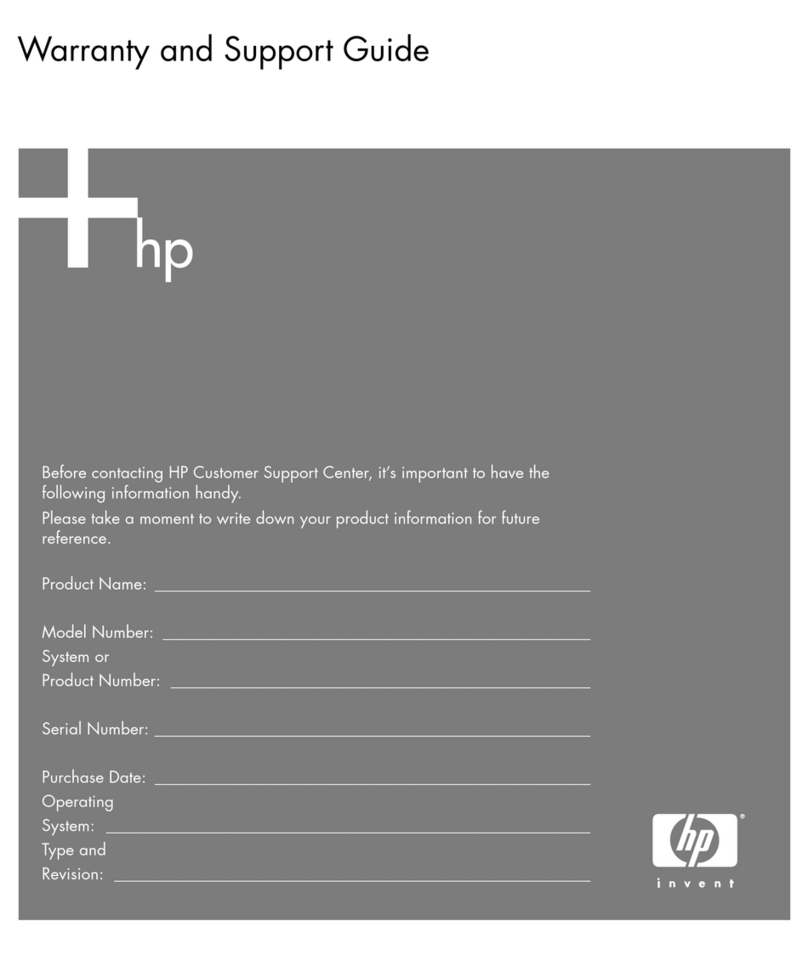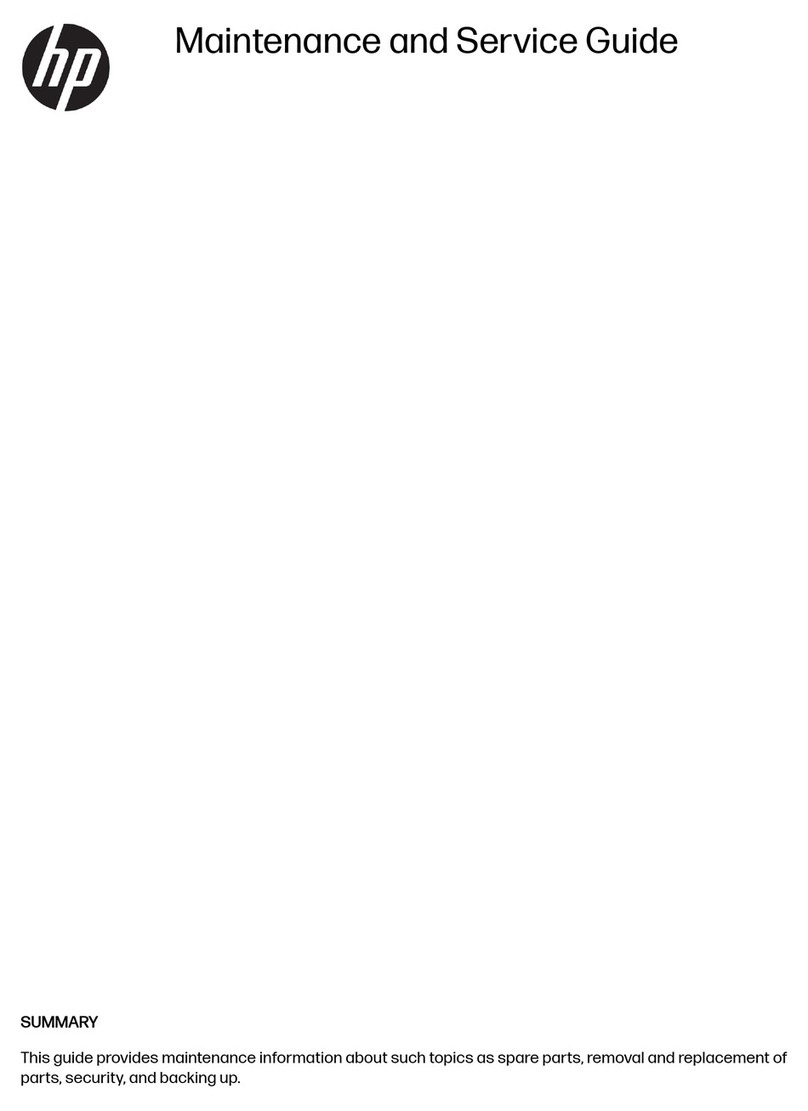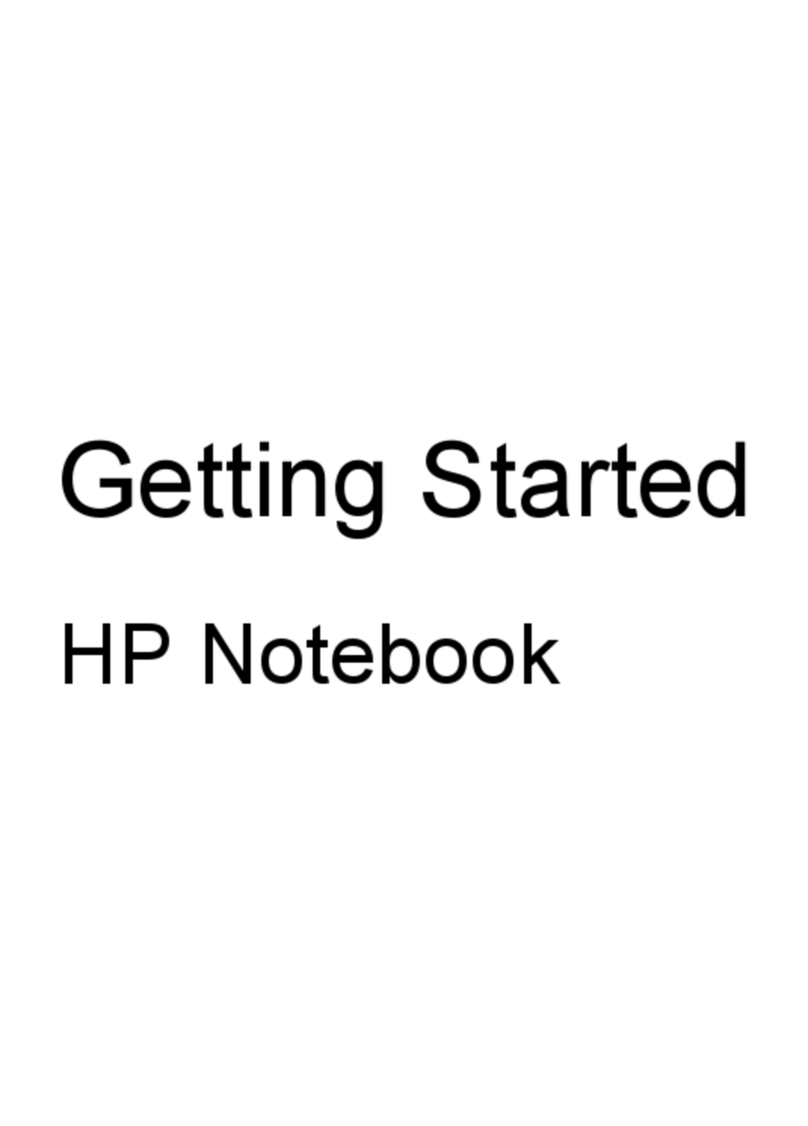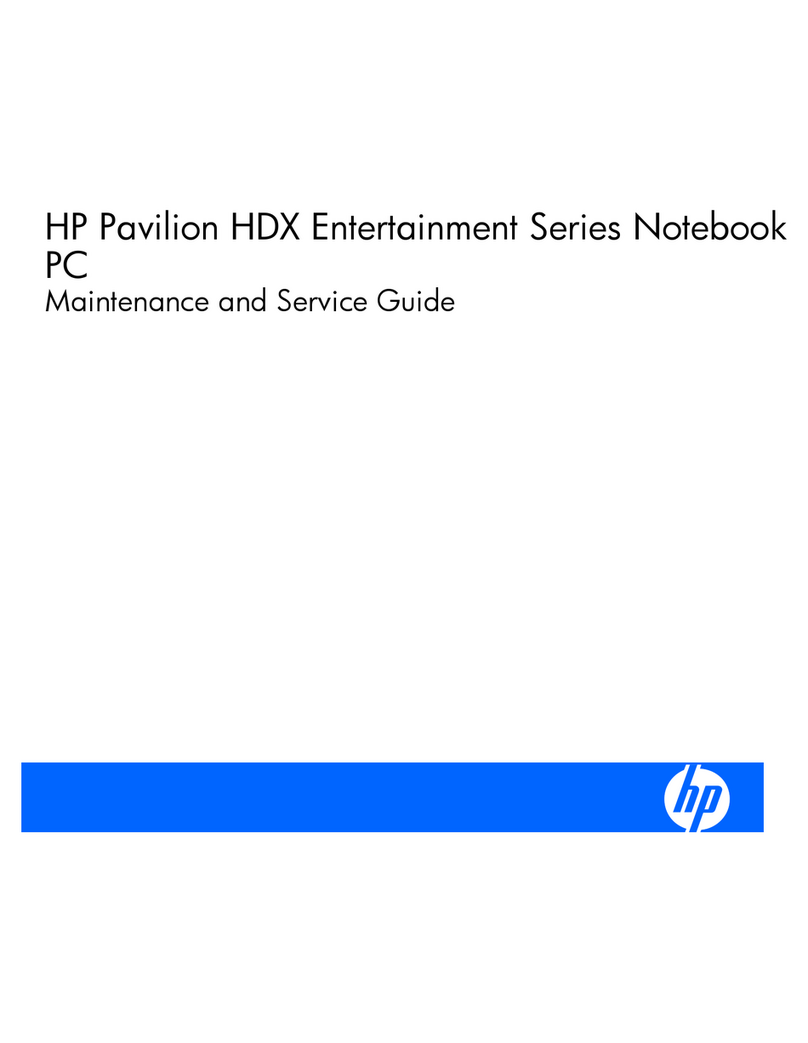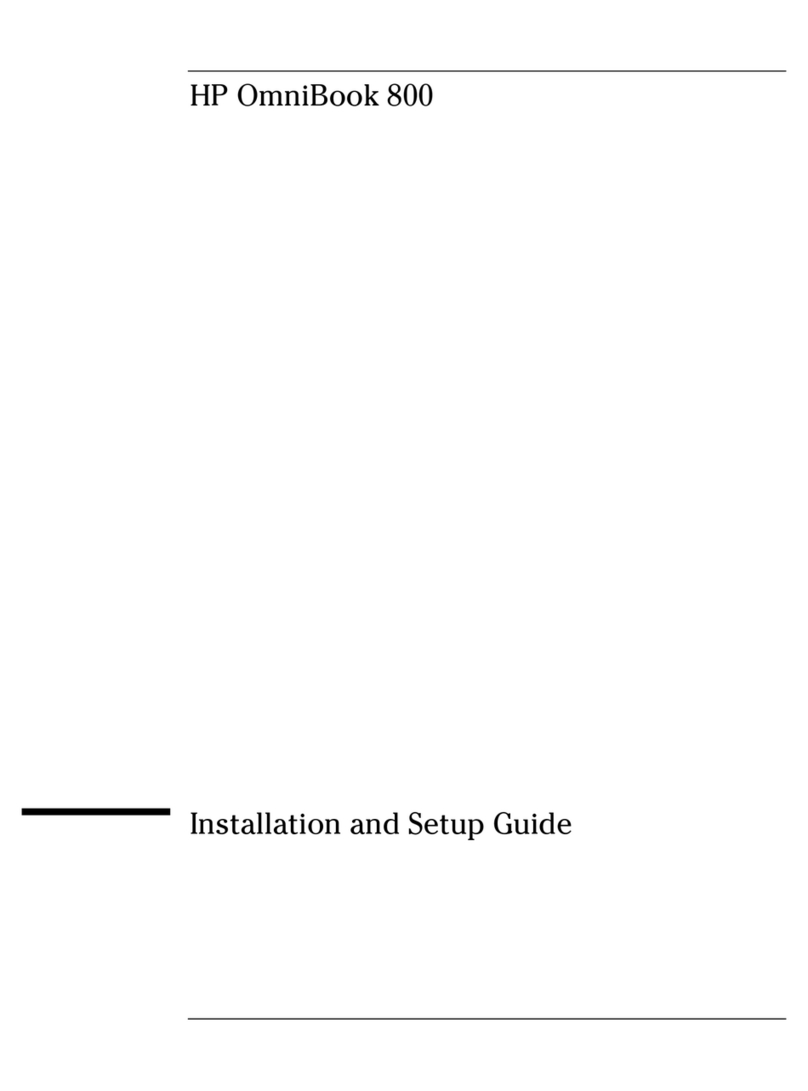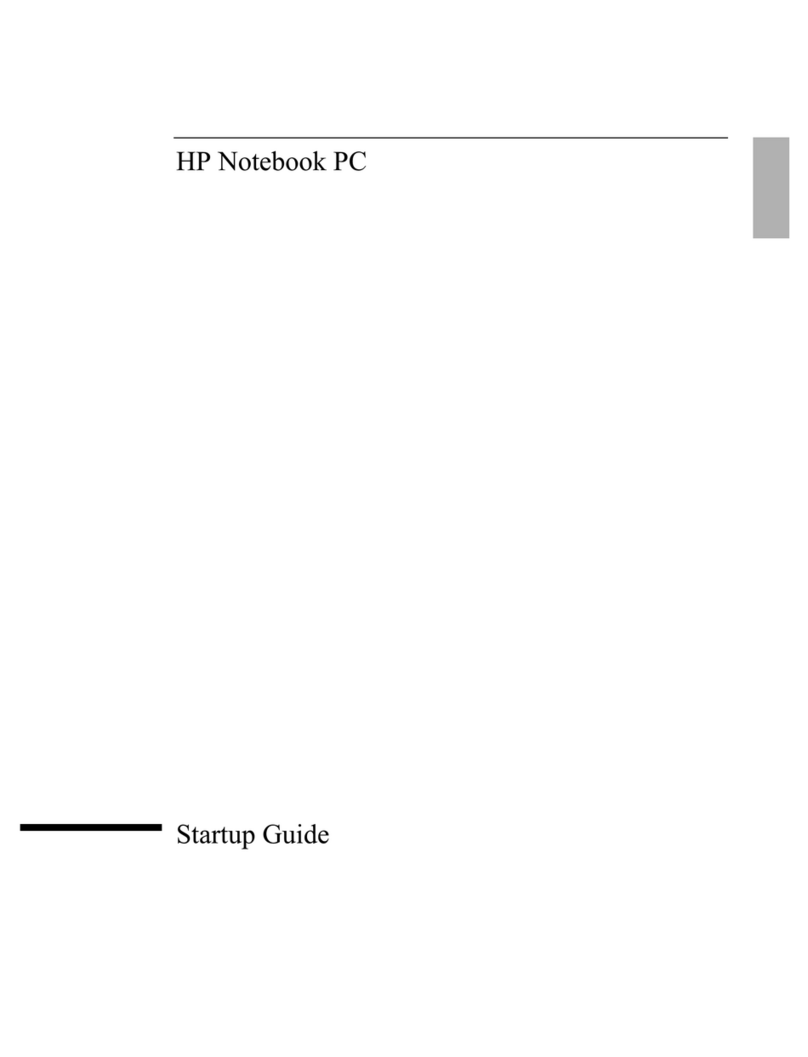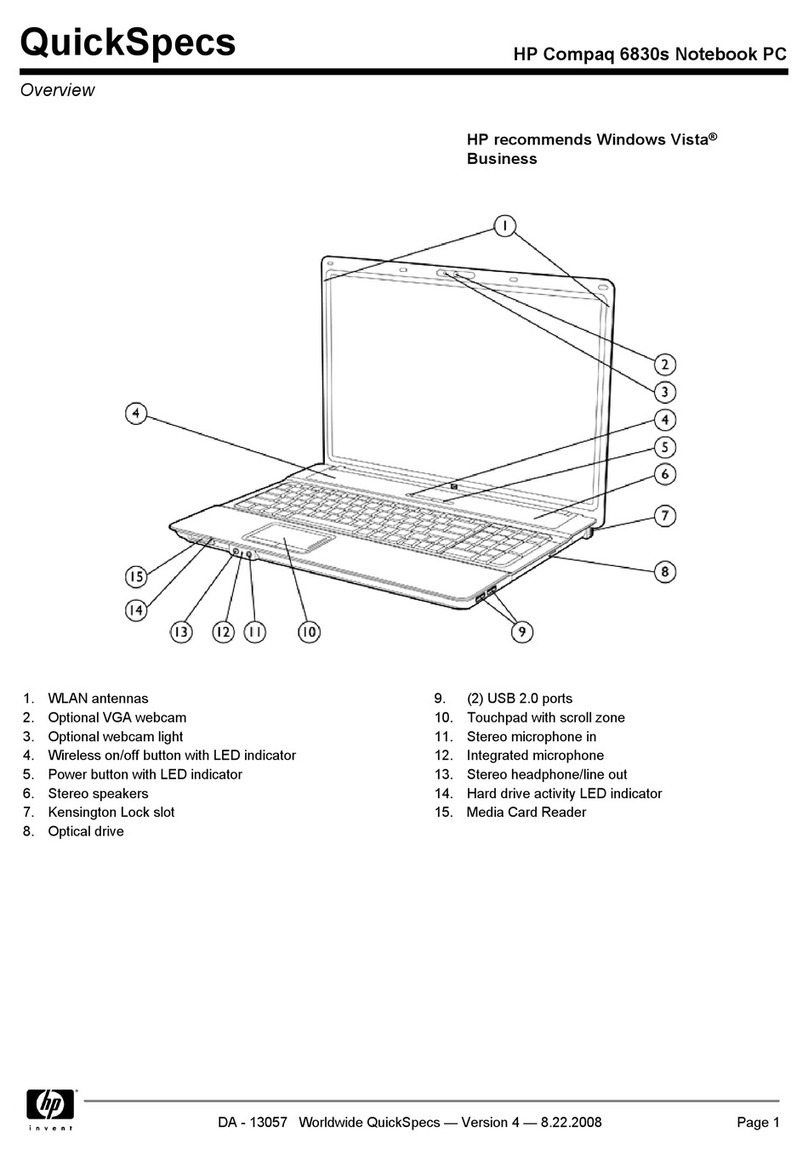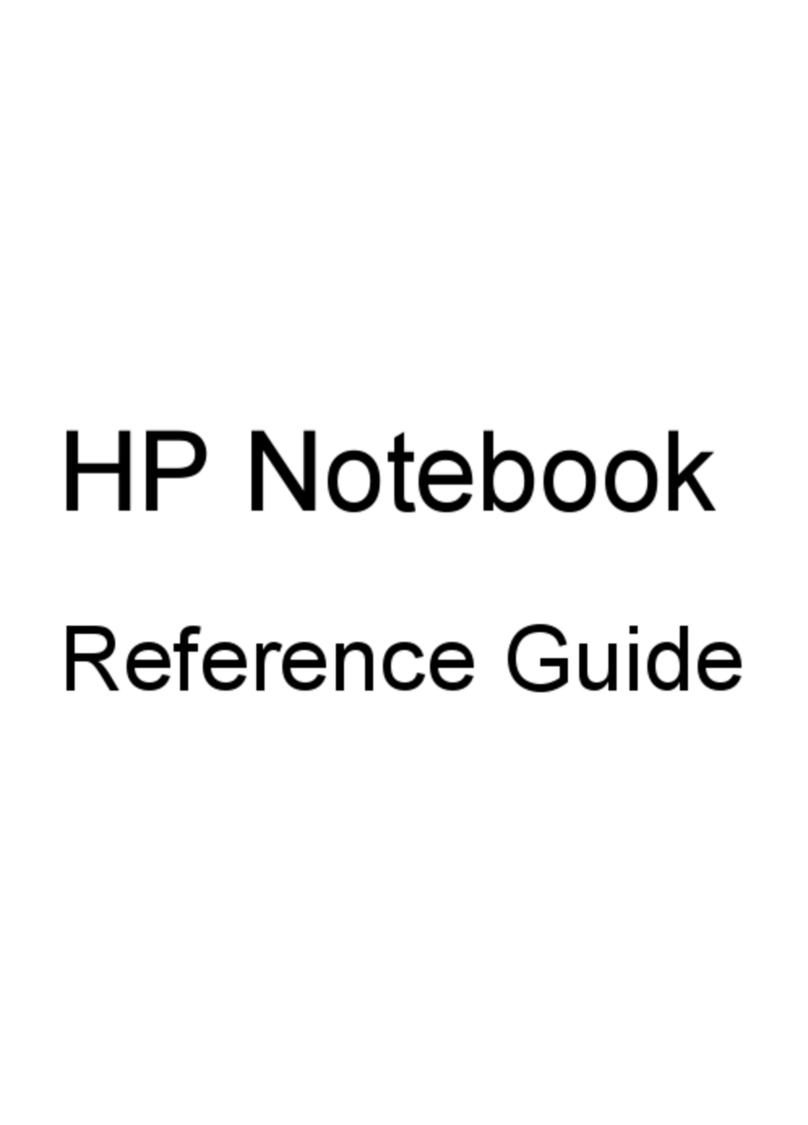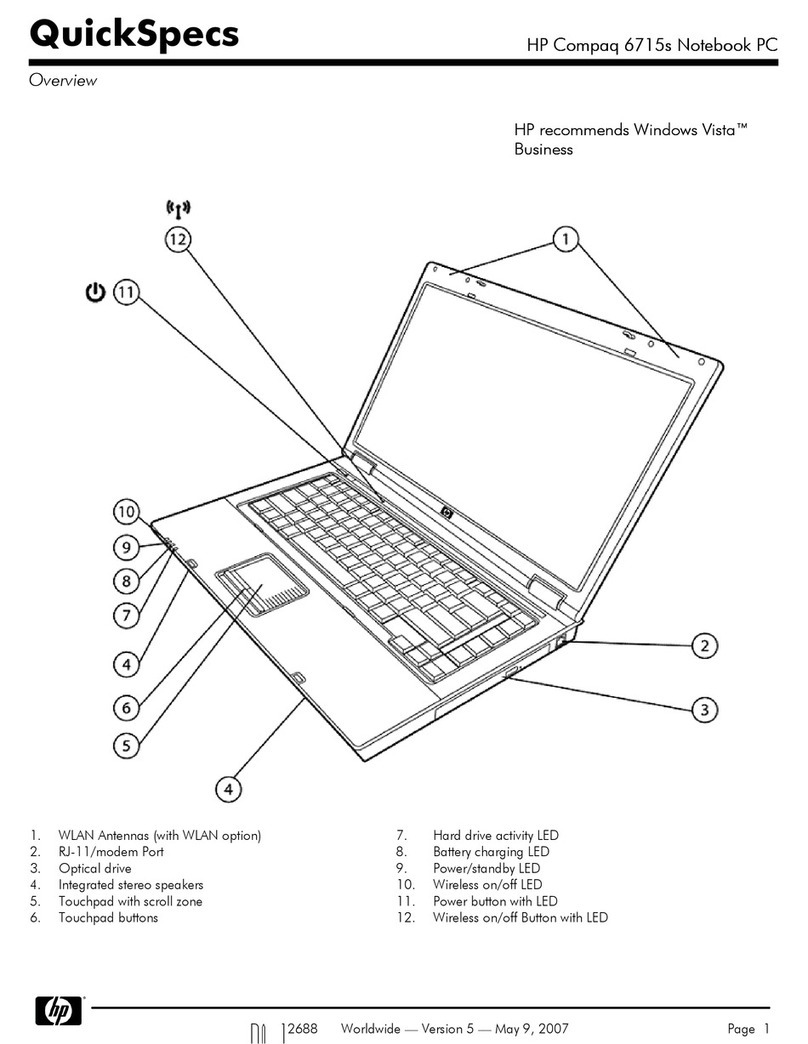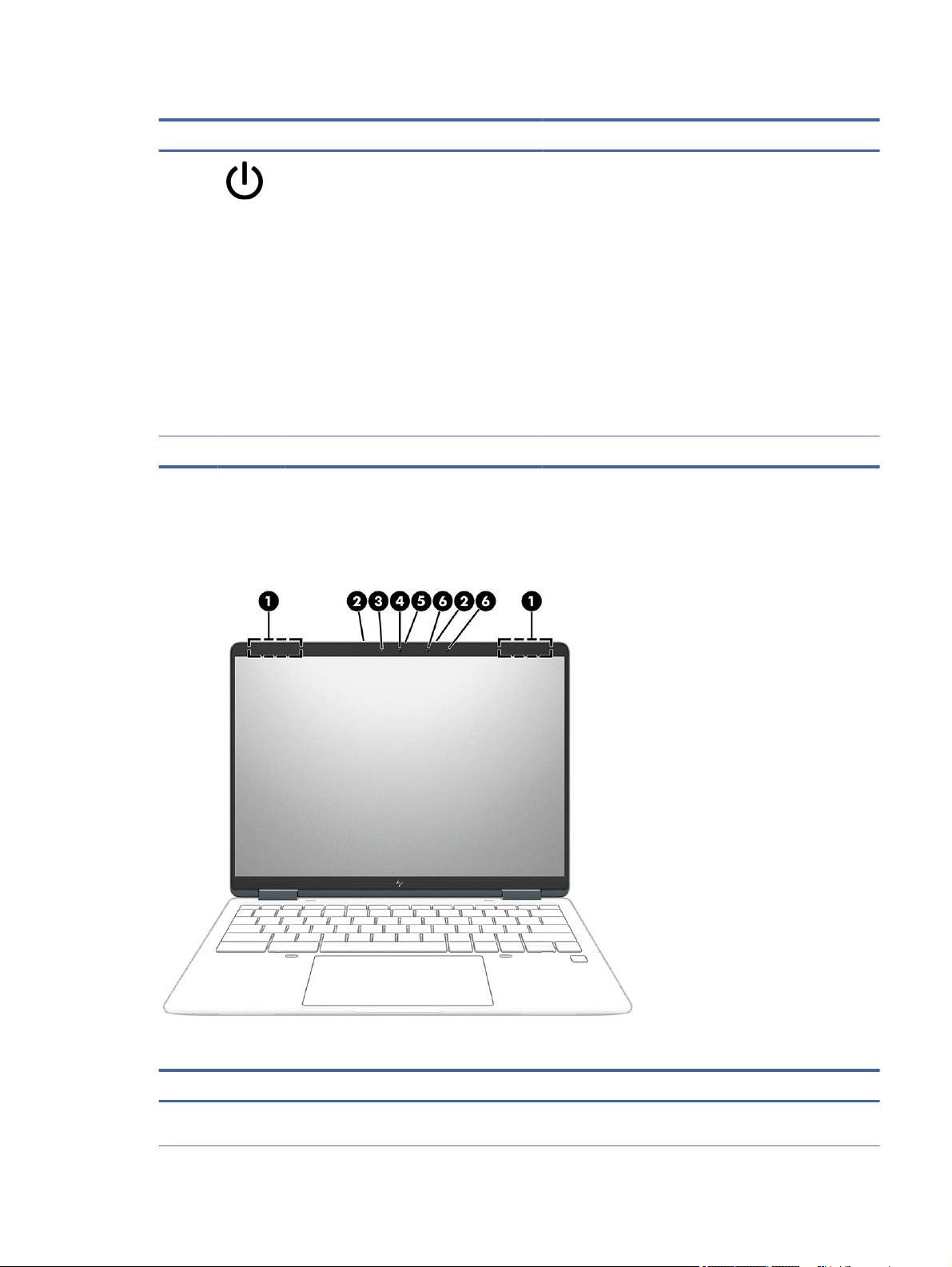Legal information
© Copyright 2022 HP Development Company,
L.P.
AMD is a trademark of Advanced Micro Devices,
Inc. Bluetooth is a trademark owned by
its proprietor and used by HP Inc. under
license. Chrome, Chrome OS, Chromebook,
Google, and Google Drive are trademarks of
Google LLC. Intel, Core, Iris, Thunderbolt™, the
Thunderbolt logo™, and vPro are trademarks
of Intel Corporation or its subsidiaries in the
U.S. and/or other countries. Microsoft and
Windows are either registered trademarks
or trademarks of Microsoft Corporation in
the United States and/or other countries.
SDHC, SDXC, and microSD are trademarks or
registered trademarks of SD-3C LLC. USB Type-
C and USB-C are registered trademarks of USB
Implementers Forum. Miracast and Wi-Fi are
registered trademarks of Wi-Fi Alliance.
The information contained herein is subject to
change without notice. The only warranties for
HP products and services are set forth in the
express warranty statements accompanying
such products and services. Nothing herein
should be construed as constituting an
additional warranty. HP shall not be liable
for technical or editorial errors or omissions
contained herein.
First Edition: May 2022
Document Part Number: N10622-001
Product notice
This guide describes features that are common
to most models. Some features may not be
available on your computer.
Not all features are available in all editions
or versions of Windows. Systems may
require upgraded and/or separately purchased
hardware, drivers, software or BIOS update to
take full advantage of Windows functionality.
Windows is automatically updated, which
is always enabled. High-speed internet
and Microsoft account required. ISP fees
may apply and additional requirements
may apply over time for updates. See
http://www.windows.com. If your product
ships with Windows in S Mode: Windows in
S Mode works exclusively with apps from
the Microsoft Store within Windows. Certain
default settings, features, and apps cannot
be changed. Some accessories and apps
that are compatible with Windows may not
work (including some antivirus, PDF writers,
driver utilities, and accessibility apps), and
performance may vary, even if you switch out
of S Mode. If you switch to Windows, you
cannot switch back to S Mode. Learn more at
Windows.com/SmodeFAQ.
To access the latest user guides, go to
http://www.hp.com/support, and follow the
instructions to nd your product. Then select
Manuals.
Software terms
By installing, copying, downloading, or
otherwise using any software product
preinstalled on this computer, you agree to be
bound by the terms of the HP End User License
Agreement (EULA). If you do not accept these
license terms, your sole remedy is to return the
entire unused product (hardware and software)
within 14 days for a full refund subject to the
refund policy of your seller.
For any further information or to request a
full refund of the price of the computer, please
contact your seller.