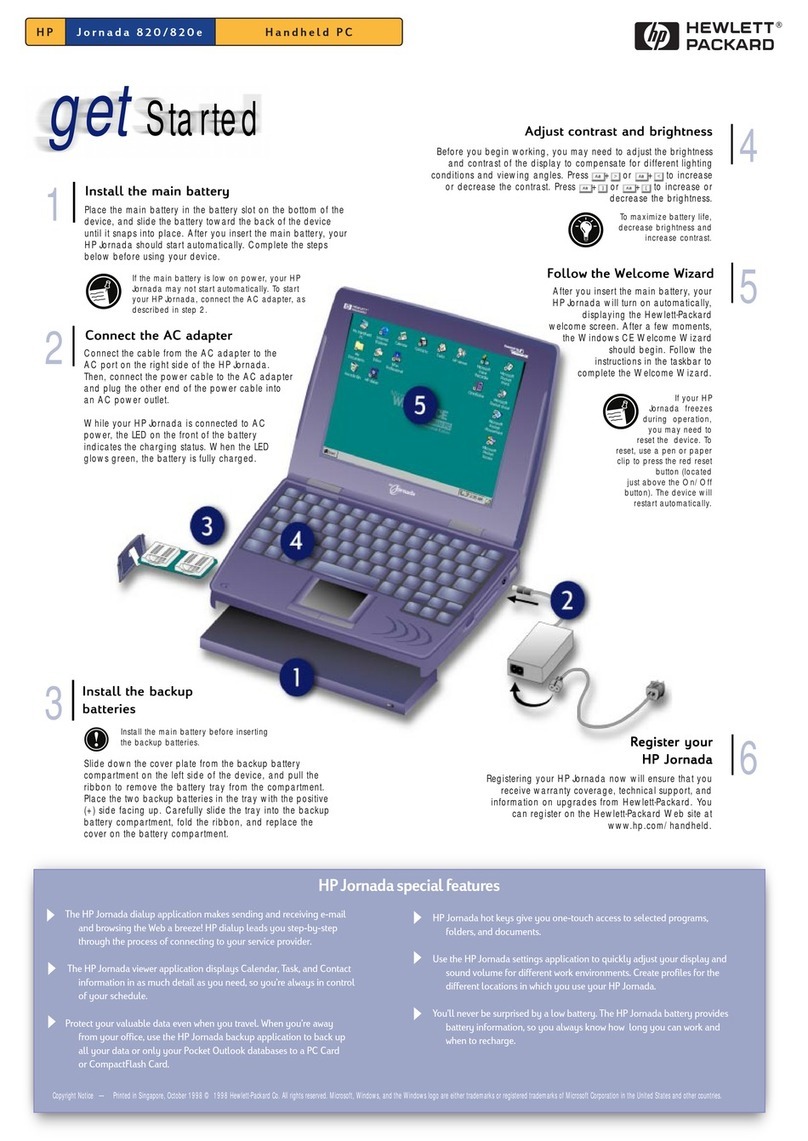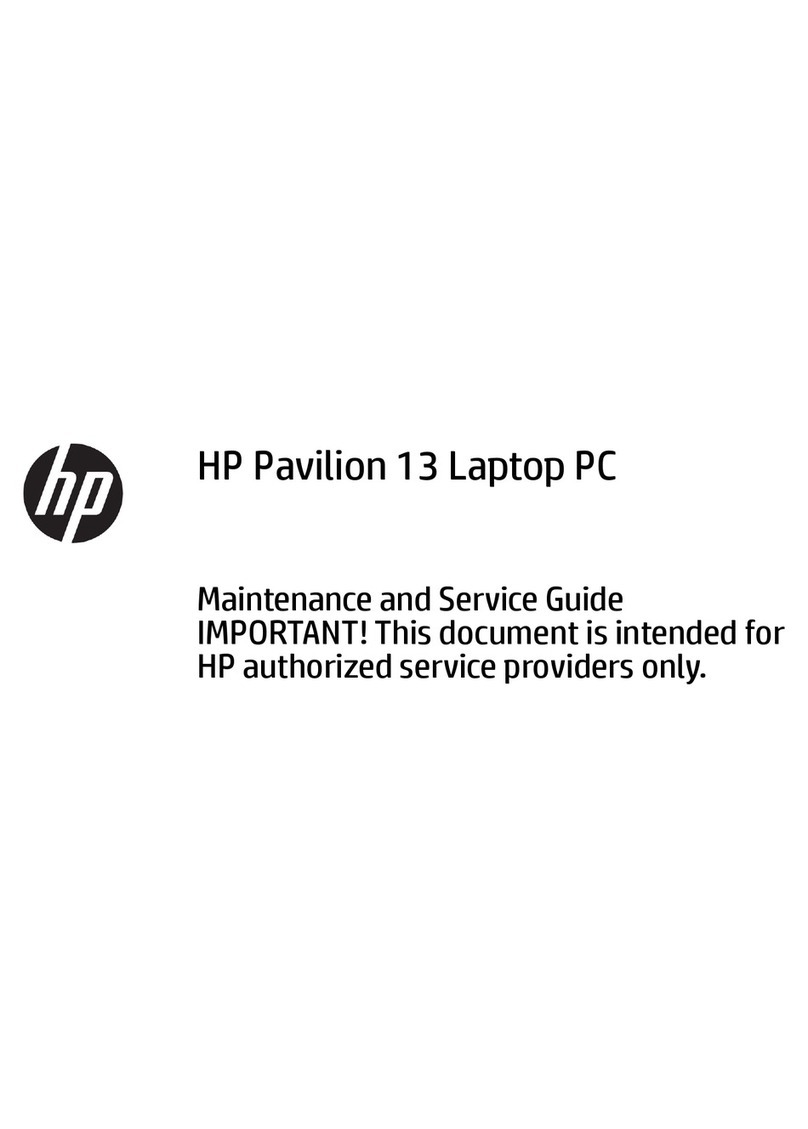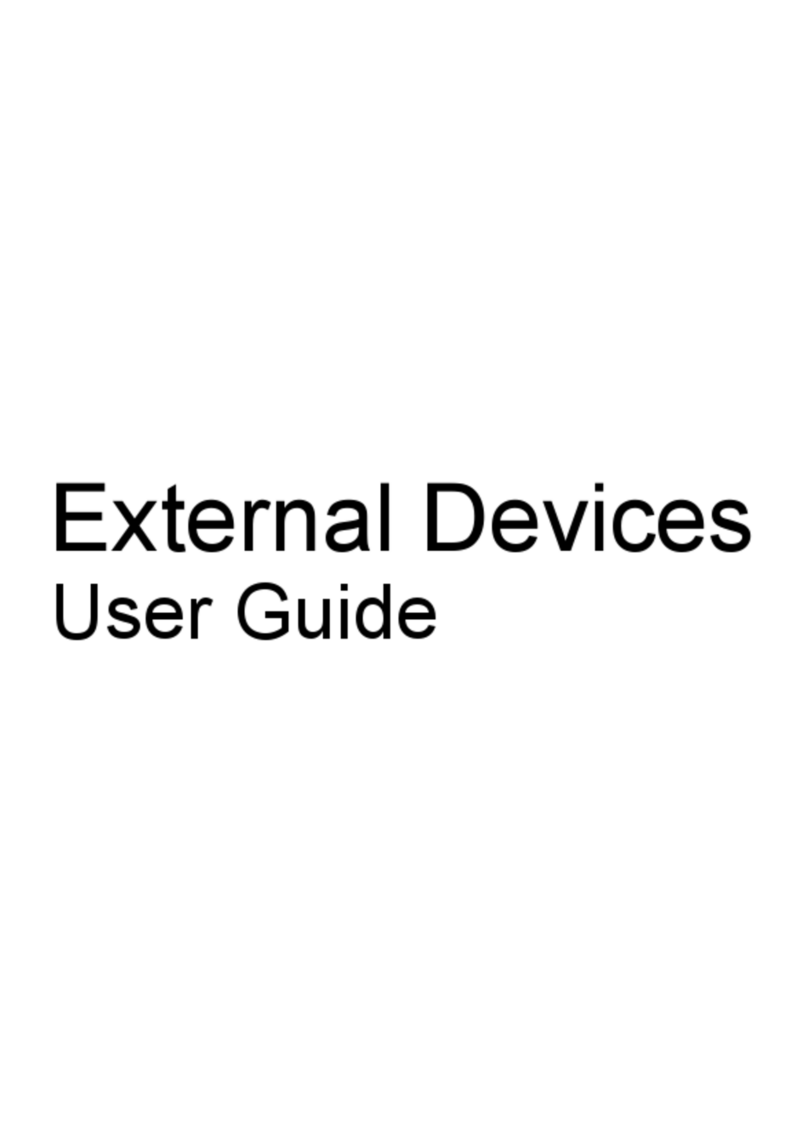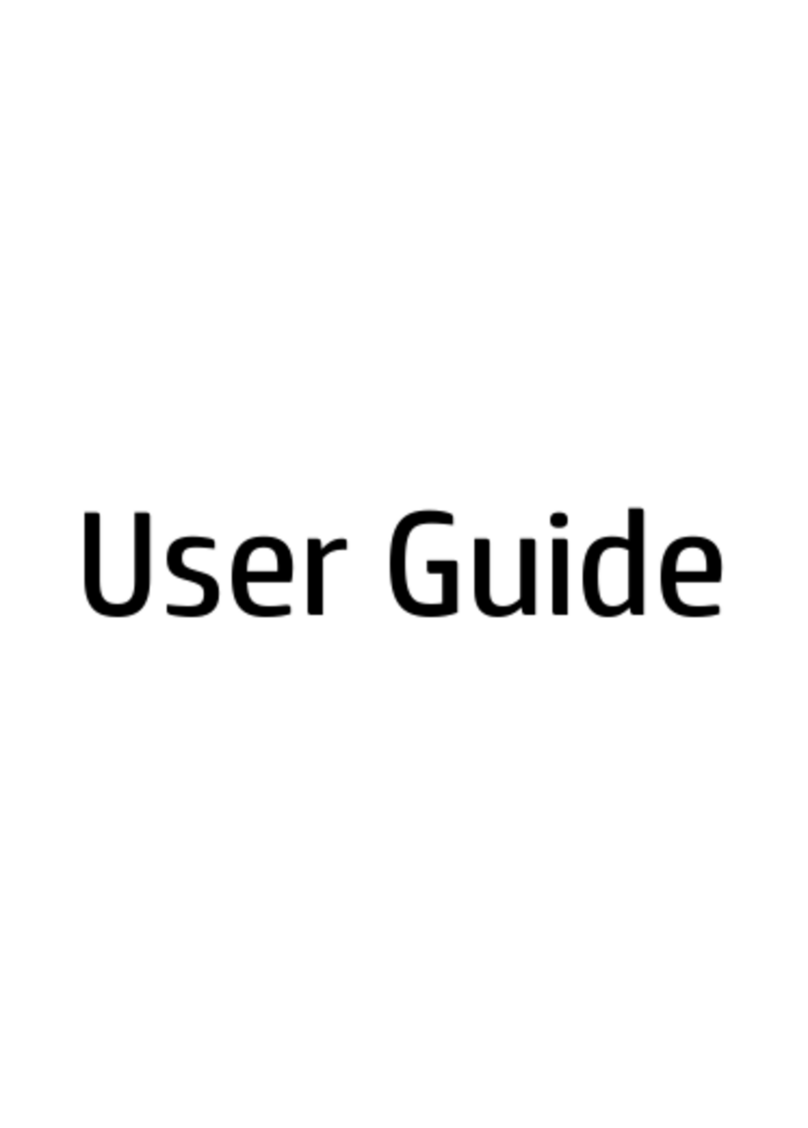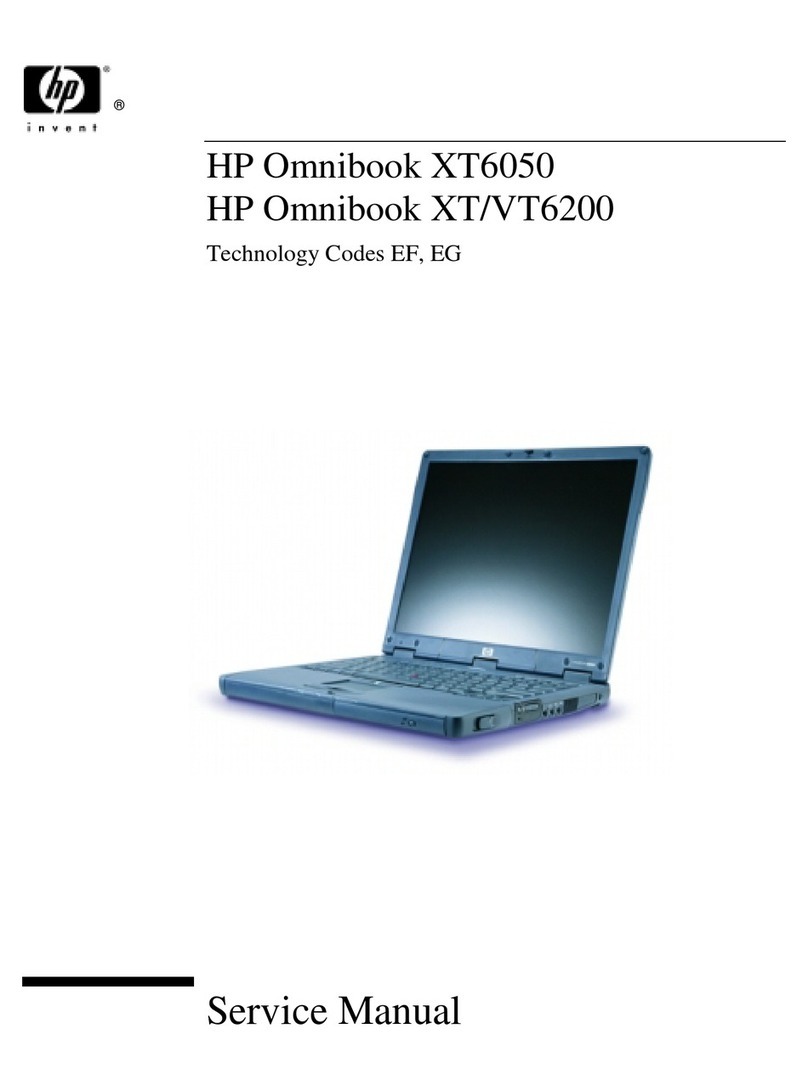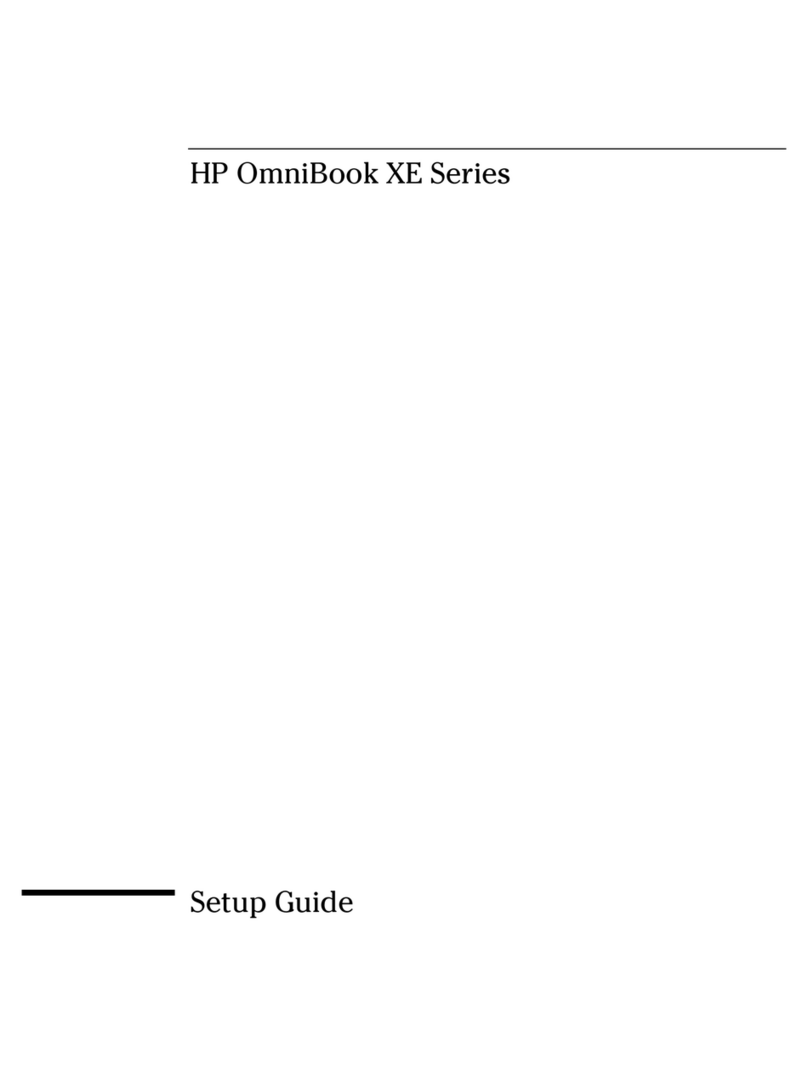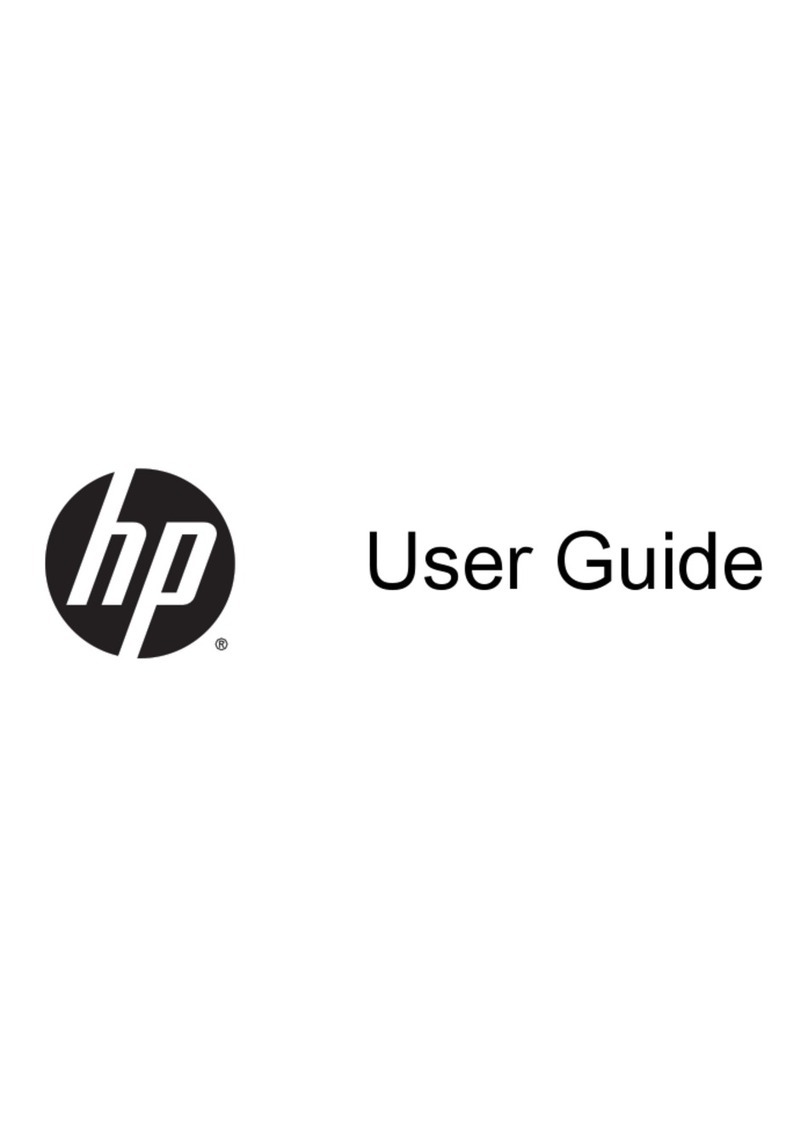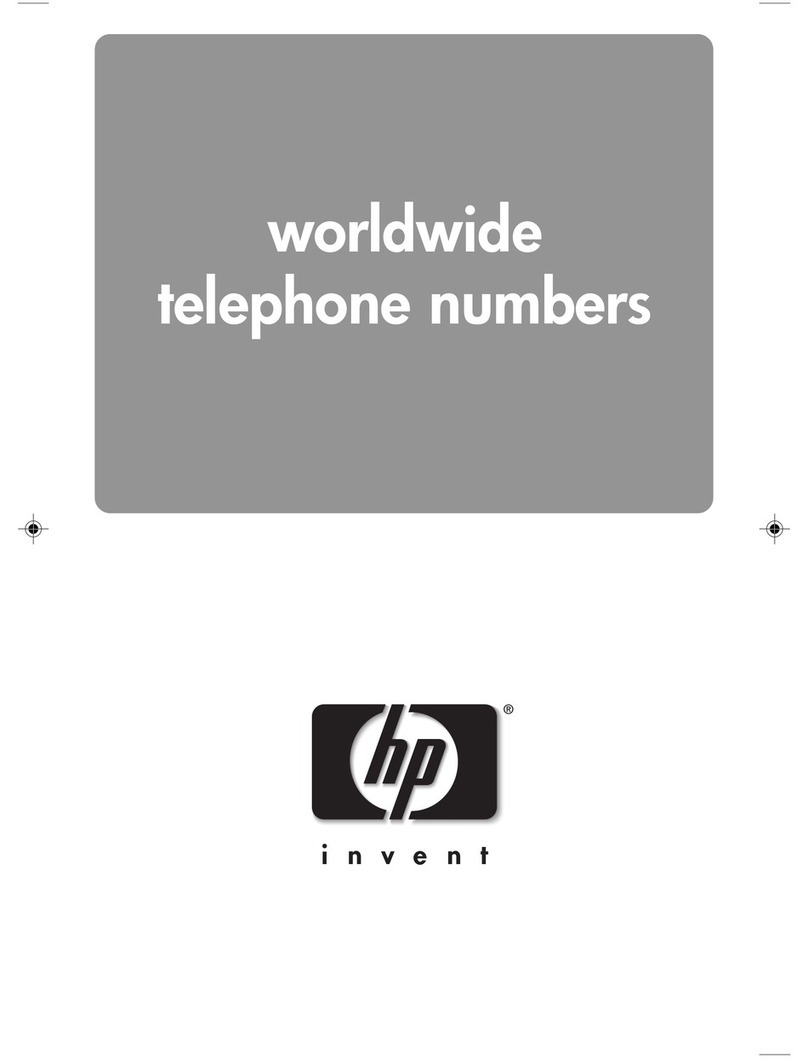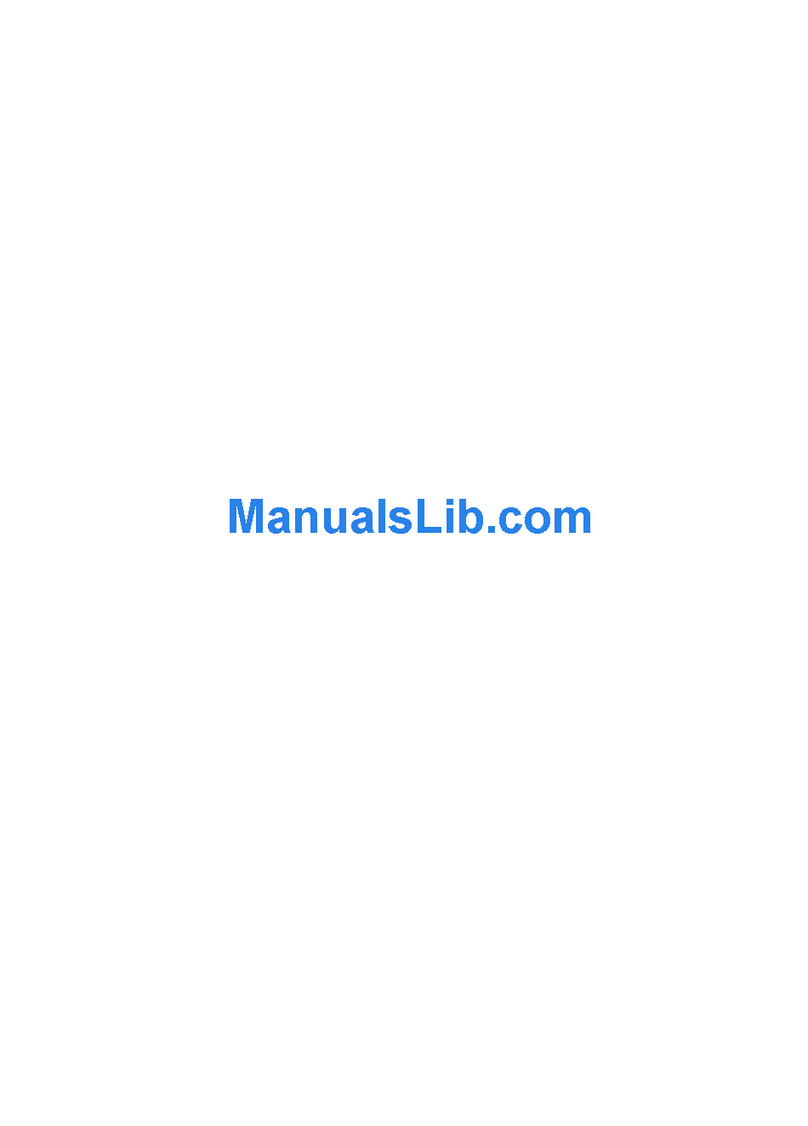1 Product description
Category Description
Product Name HP ENVY x360 15 Convertible PC (model number 15-cn0xxx)
Processor Intel® Core™ i7-8550U 1.80-GHz quad core processor (2400-MHz FSB, 8.0-MB L3 cache, 15.0-W)
Intel Core i5-8250U 1.60-GHz quad core processor (2400-MHz FSB, 6.0-MB L3 cache, 15.0-W)
Chipset Intel integrated soldered-on-circuit (SoC)
Graphics Discrete graphics: NVIDIA® N17S-G1 GeForce MX150 (256-MB×32, 2 pieces) GDDR5 graphics
subsystem with 4096-MB video memory
Internal graphics: Intel HD 620 graphics subsystem
Panel ●15.6-in., liquid crystal display (LCD), ultrahigh-denition ultrahigh-denition ultrahigh-denition
(UHD) (3840×2160), AntiGlare, white light-emitting diode (WLED), UWVA, 72 340, eDP 1.3+PSR,
ultraslim, TouchScreen display assembly with narrow bezel
●15.6-in, LCD, full high-denition (FHD) (1920×1080), AntiGlare, WLED, UWVA, 72 650, eDP
+PSR, slim, TouchScreen display assembly with privacy lter lter and narrow bezel
●15.6-in, LCD, FHD (1920×1080), BrightView, WLED, UWVA, 45 220, eDP, slim, TouchScreen
display assembly with narrow bezel
Memory Supports DDR4 1.2-V 2666 and 2400 memory in the following congurations:
●16-GB (8-GB × 2)
●12-GB (8-GB + 4-GB)
●8-GB (8-GB × 1 or 4-GB × 2)
Storage Support for a 1-TB, 7200-rpm, SATA 7.0-mm hard drive
Support for the following solid-state drives:
●1-TB, 2280, peripheral component interconnect express (PCIe)-3×4, non-volatile memory
express (NVMe), SuperSpeed (SS) solid-state drive with triple-level cell (TLC)
●512-GB, 2230, PCIe-3×2, NVMe solid-state drive with TLC
●512-GB, 2280, PCIe, NVMe solid-state drive
●360-GB, 2280, PCIe-3×4, NVMe, SS solid-state drive with TLC
●256-GB, 2230, PCIe-3×2, NVMe solid-state drive with TLC
●256-GB, 2280, PCIe, NVMe solid-state drive
Supports the following hard drive and solid-state drive combinations:
●1-TB, 7200-rpm, SATA 7.0-mm hard drive + 256-GB, M2, PCIe, NVMe solid-state drive with TLC
●1-TB, 7200-rpm, SATA 7.0-mm hard drive + 256-GB, PCIe solid-state drive
●1-TB, 7200-rpm, SATA 7.0-mm hard drive + 128-GB, M2, SATA-3 solid-state drive with TLC
●1-TB, 7200-rpm, SATA 7.0-mm hard drive + 16-GB, M2, PCIe-3×2, 3D Xpoint Optane solid-state
drive
Optical drive External DVD/RW Drive (9.0-mm)
Audio and video ●Fixed (no tilt) integrated HD 720p by 30 frames per second infrared webcam, with LED
1