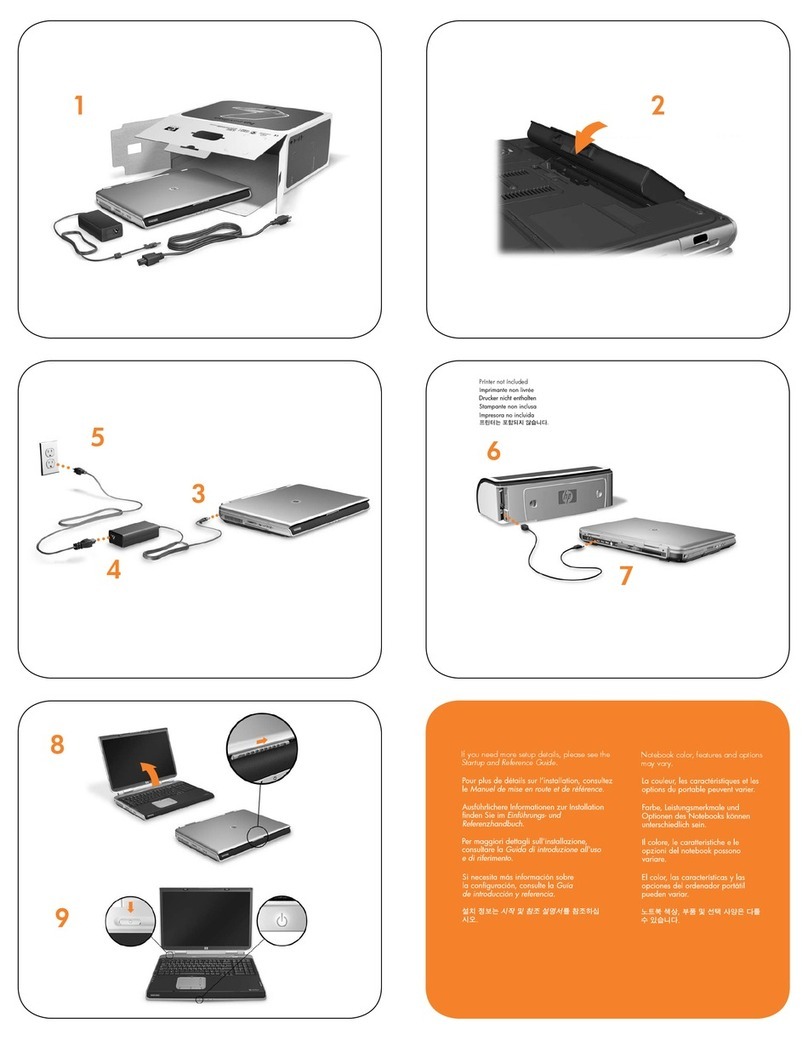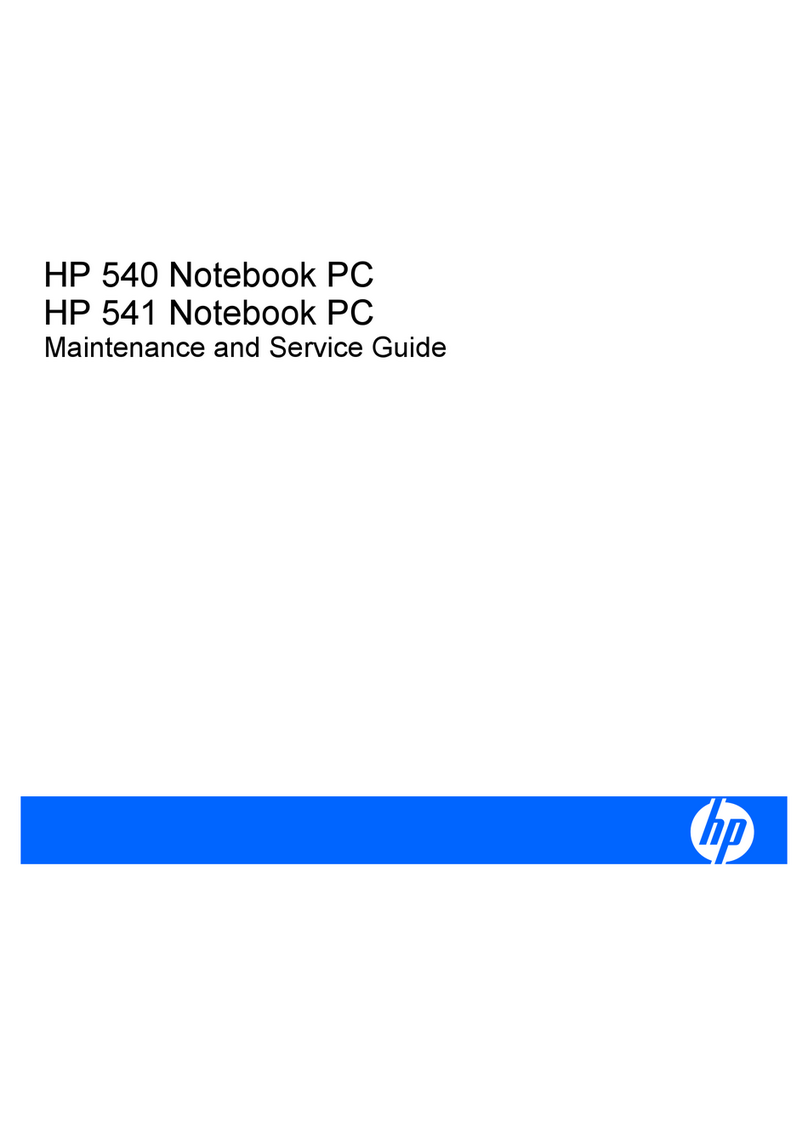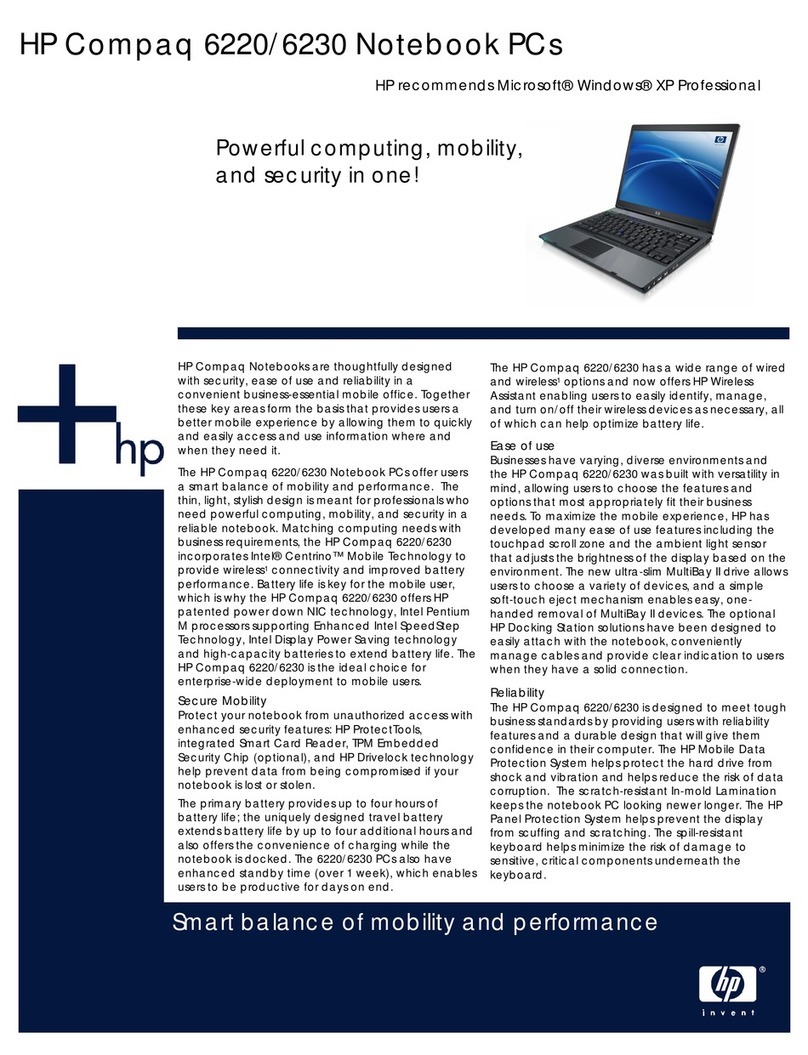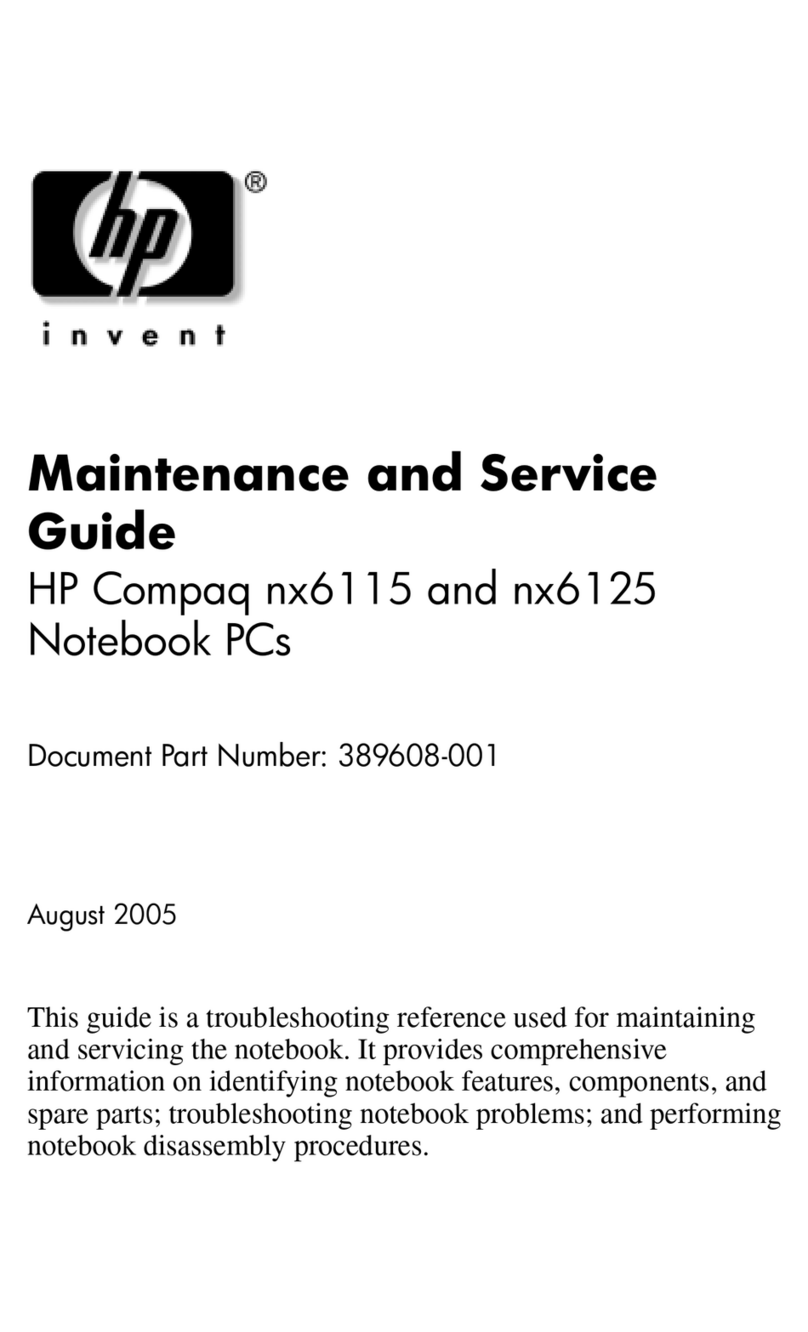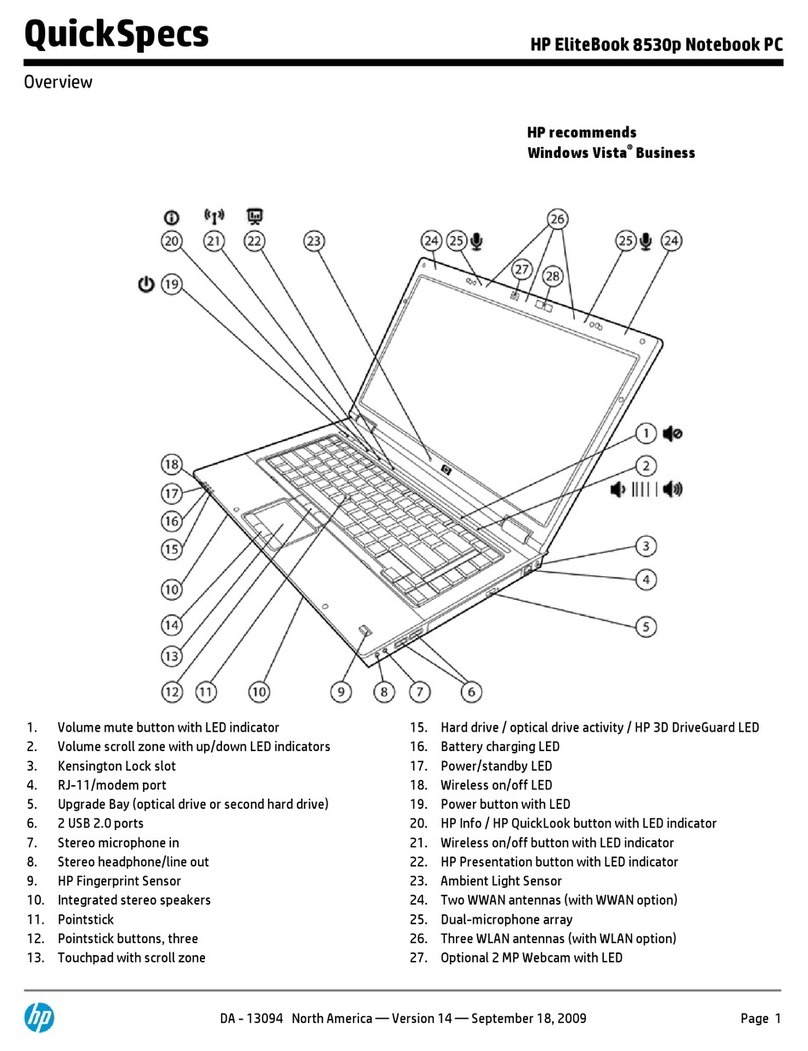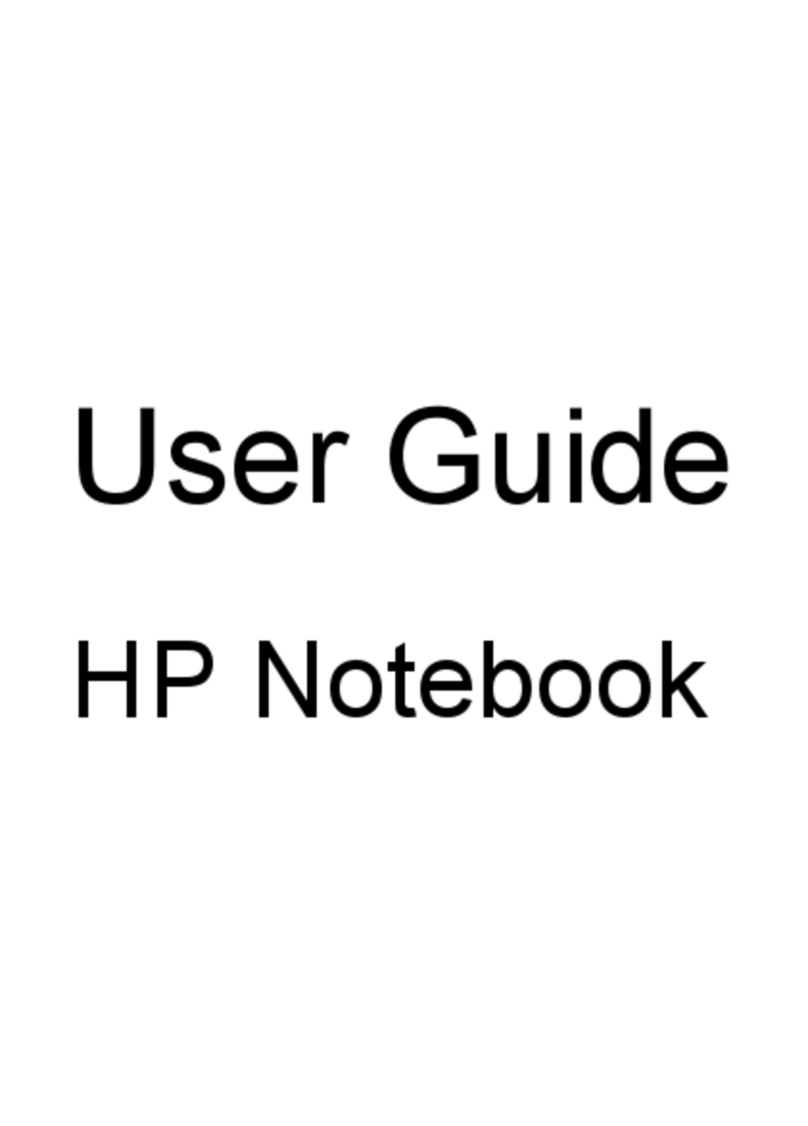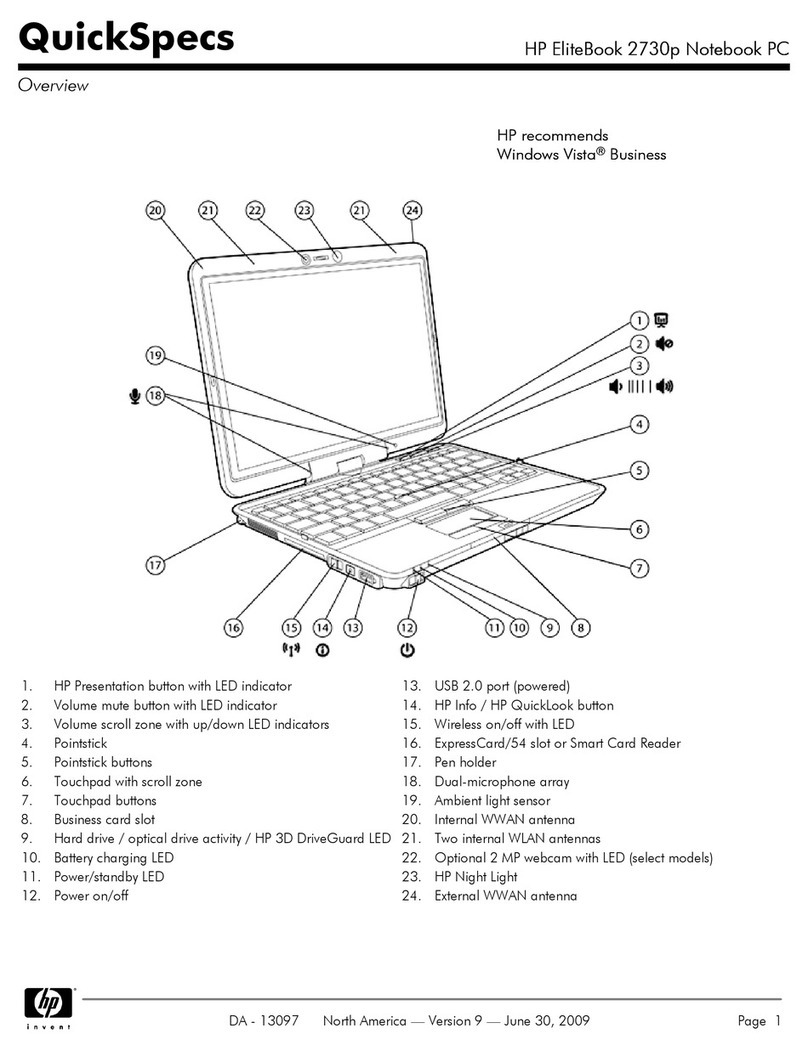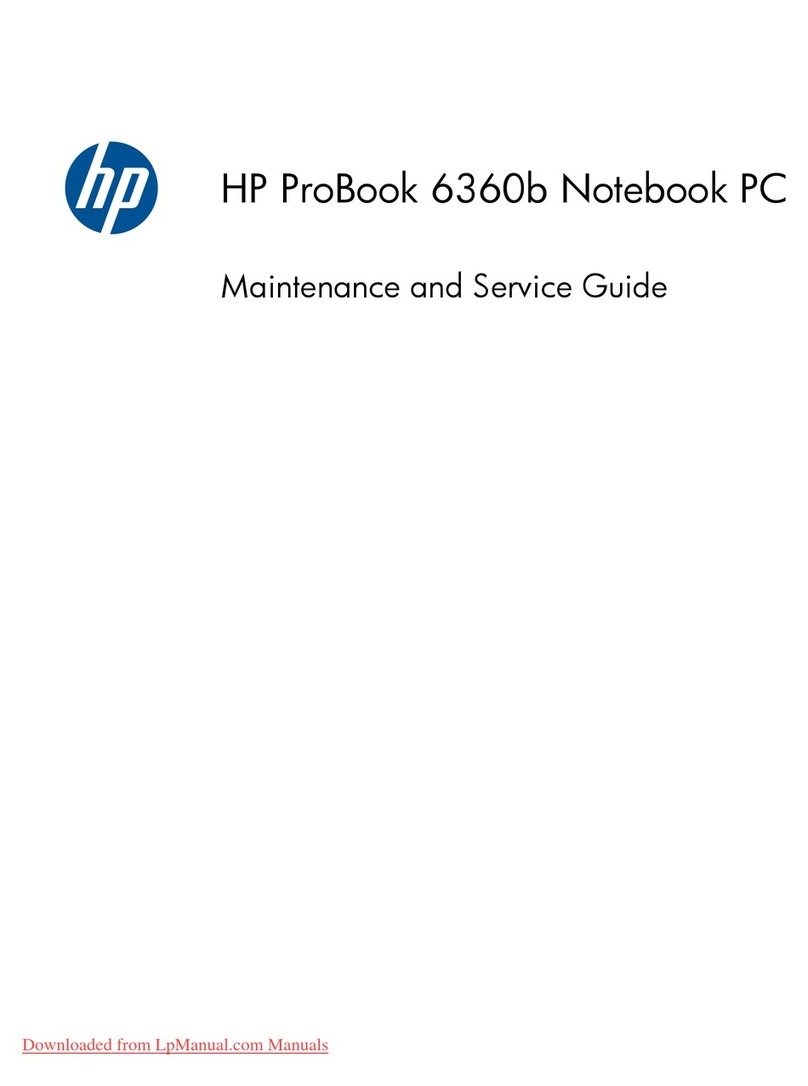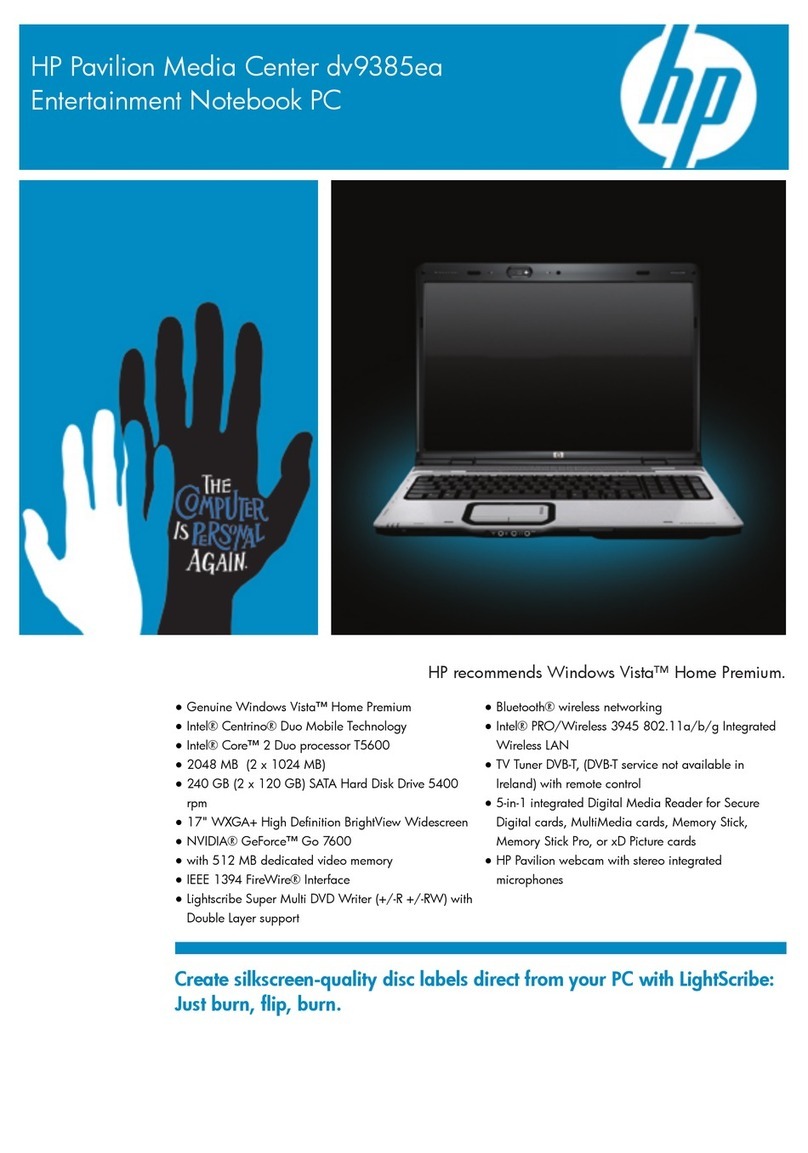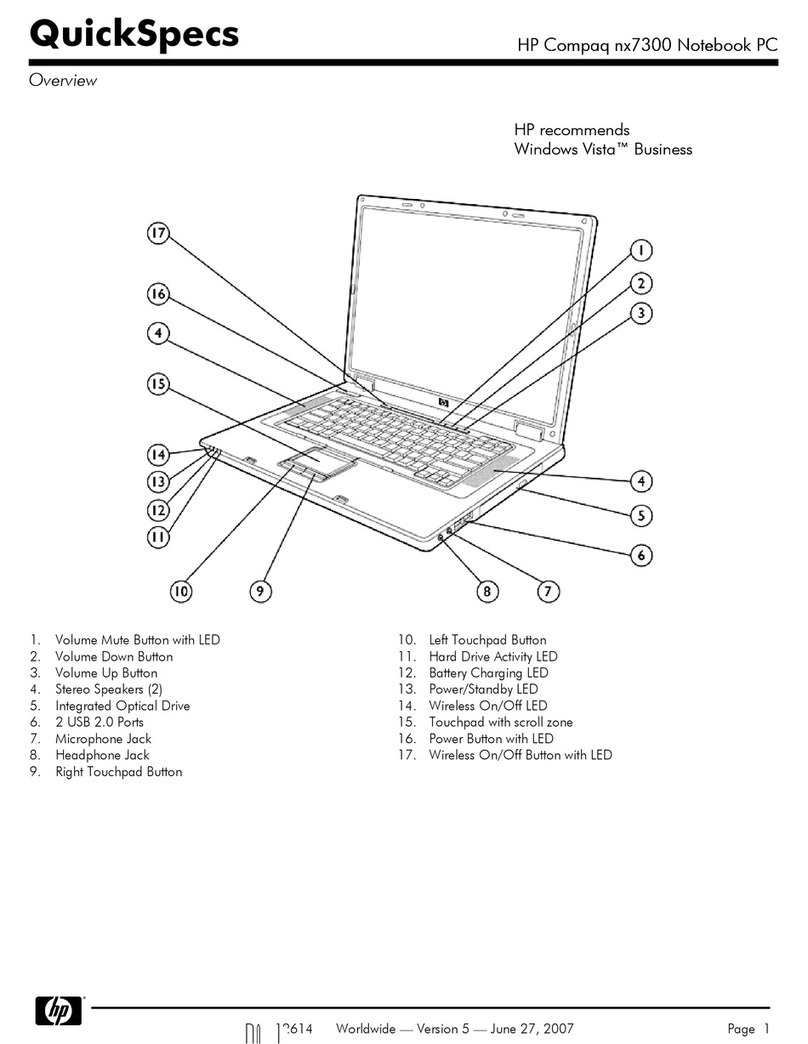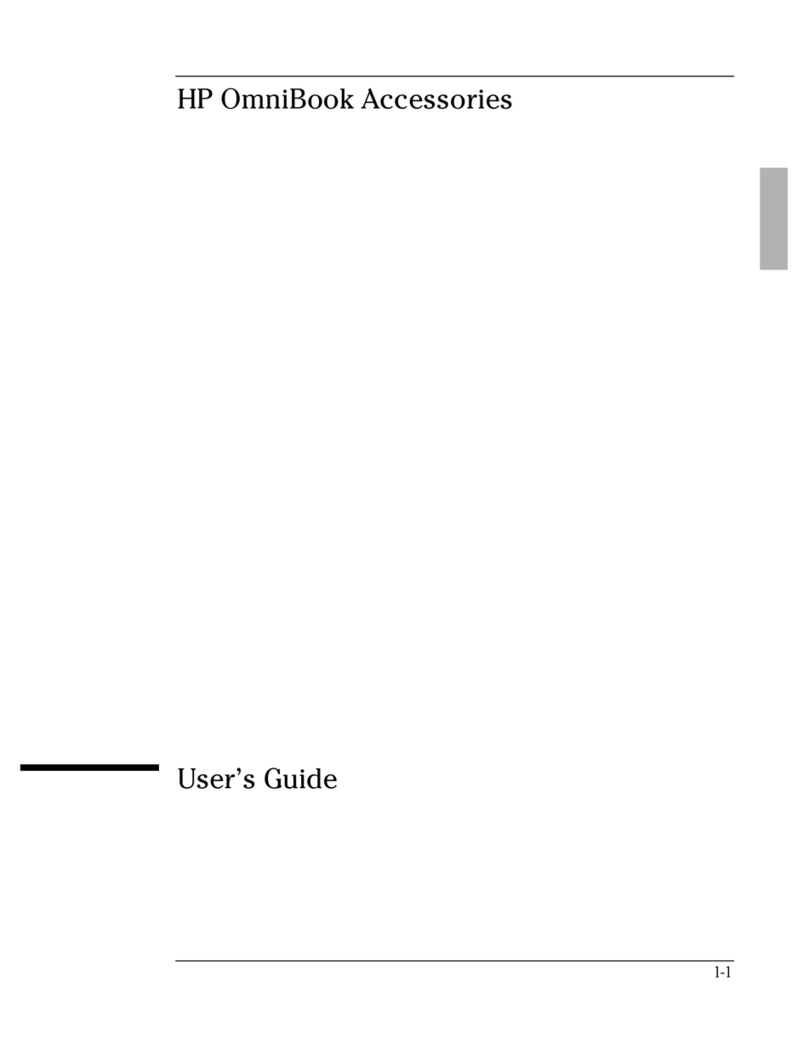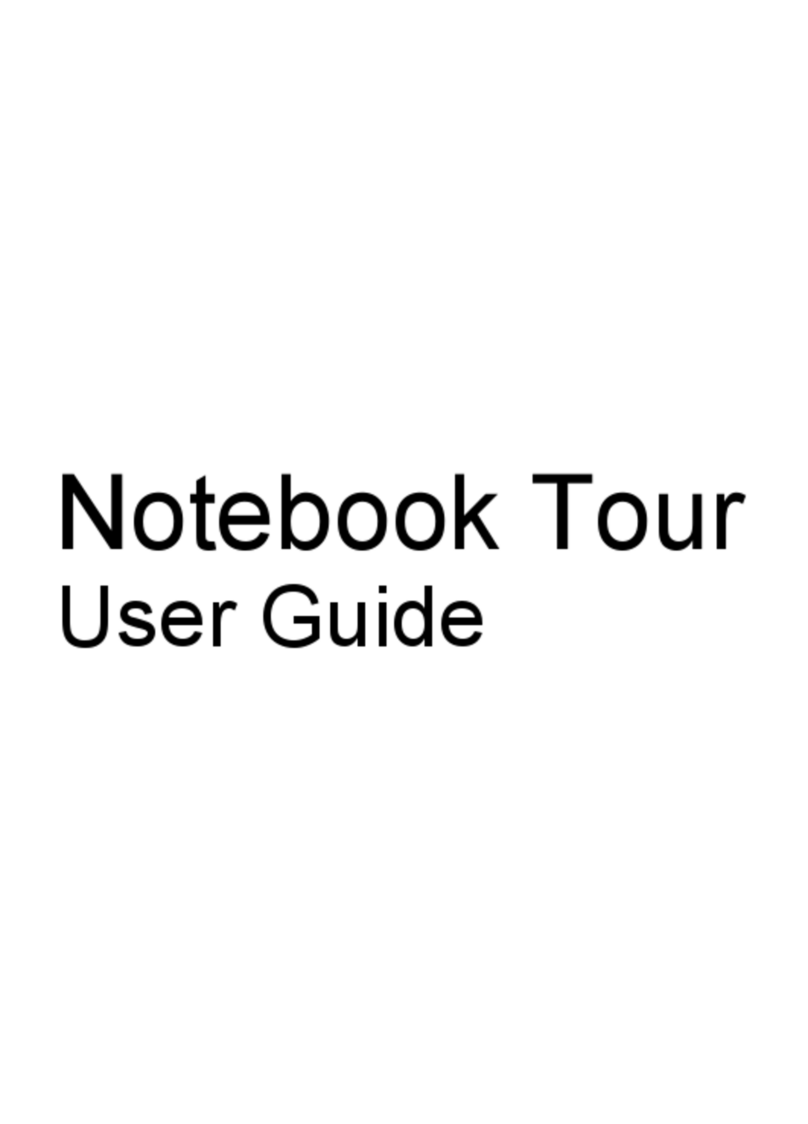Display assembly ............................................................................................................................... 29
Hard drive .......................................................................................................................................... 31
SSD (M.2) ........................................................................................................................................... 33
Memory .............................................................................................................................................. 34
WLAN module .................................................................................................................................... 37
Battery ............................................................................................................................................... 39
USB board .......................................................................................................................................... 42
Power button board .......................................................................................................................... 43
Fan ..................................................................................................................................................... 45
Heat sink for discrete graphics memory ........................................................................................... 46
Heat sink for CPU and graphics ......................................................................................................... 48
Speakers ............................................................................................................................................ 51
System board .................................................................................................................................... 53
RTC battery ........................................................................................................................................ 55
Power connector ............................................................................................................................... 56
TouchPad ........................................................................................................................................... 58
Display panel ..................................................................................................................................... 61
Webcam ............................................................................................................................................. 67
6 Using HP PC Hardware Diagnostics (UEFI) ....................................................................................................... 69
Downloading HP PC Hardware Diagnostics (UEFI) to a USB device .................................................................... 69
7 Backing up, restoring, and recovering ........................................................................................................... 71
Creating recovery media and backups ................................................................................................................ 71
Creating HP Recovery media (select products only) ......................................................................... 71
Using Windows tools ........................................................................................................................................... 72
Restore and recovery ........................................................................................................................................... 73
Recovering using HP Recovery Manager ........................................................................................... 73
What you need to know before you get started ............................................................. 73
Using the HP Recovery partition (select products only) ................................................. 74
Using HP Recovery media to recover .............................................................................. 74
Changing the computer boot order ................................................................................ 75
Removing the HP Recovery partition (select products only) ......................................... 76
8 Specications .............................................................................................................................................. 77
Computer specications ...................................................................................................................................... 77
39.62 cm (15.6-in) display specications ........................................................................................................... 78
Hard drive specications ..................................................................................................................................... 78
Solid-state drive specications ........................................................................................................................... 79
vi