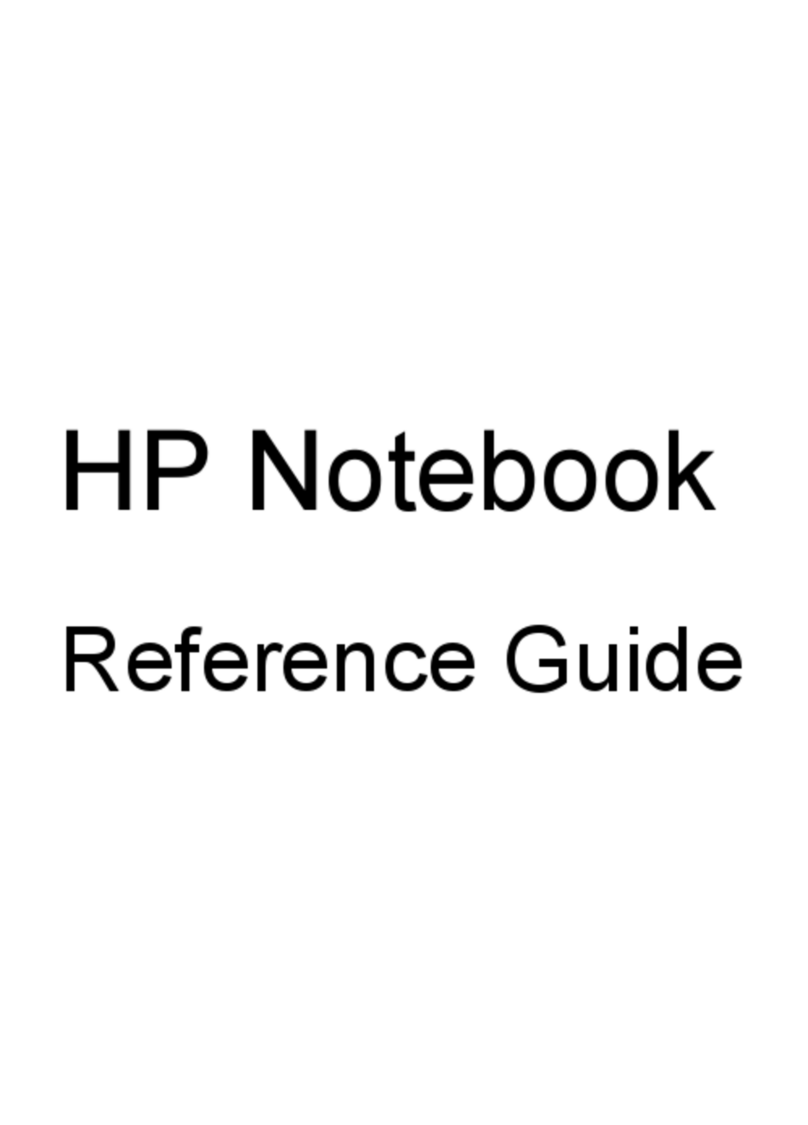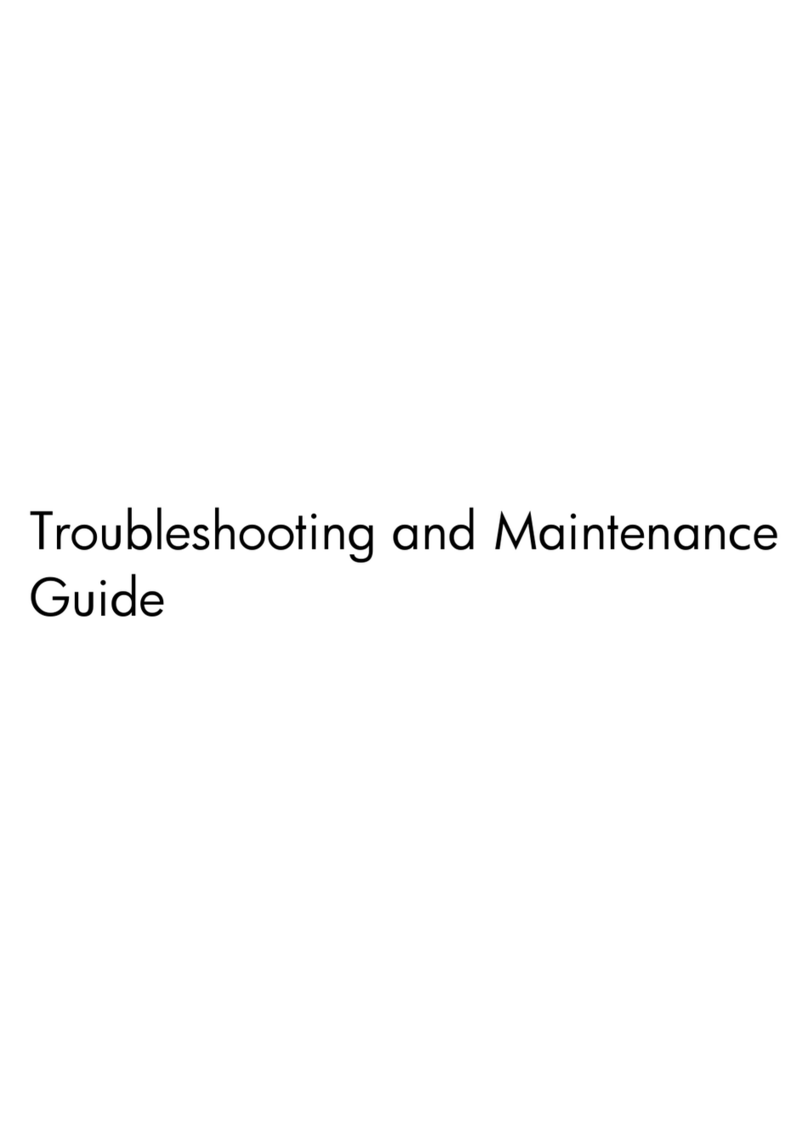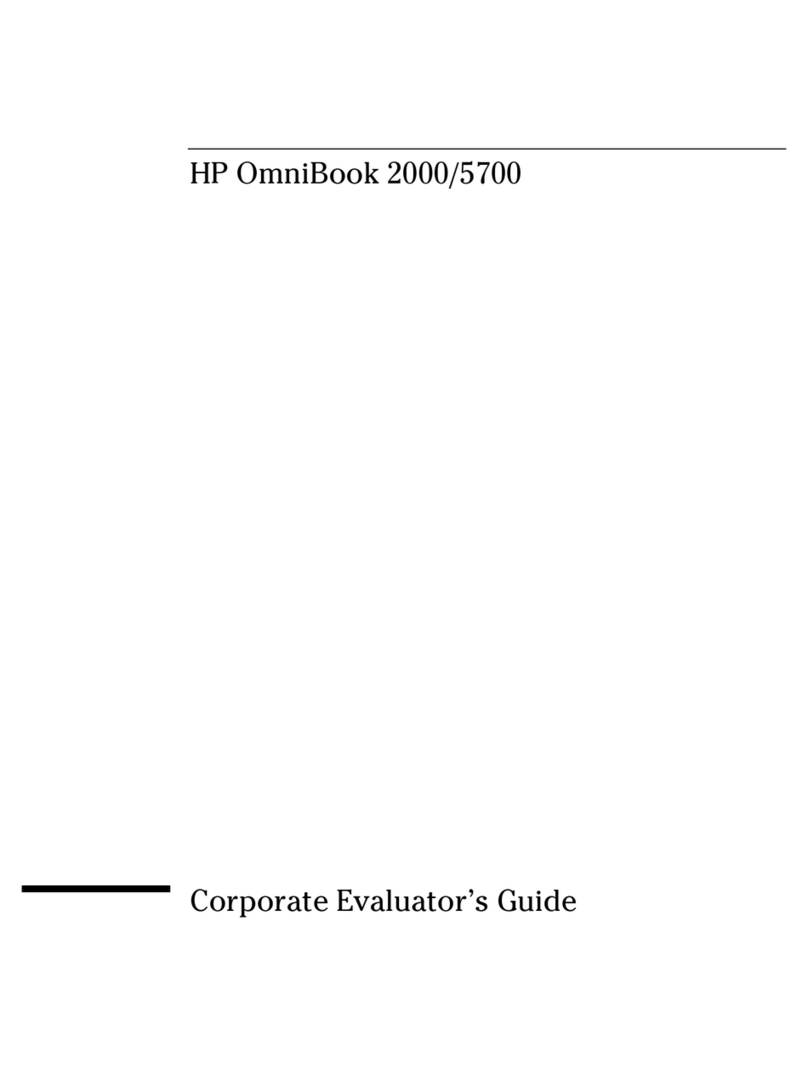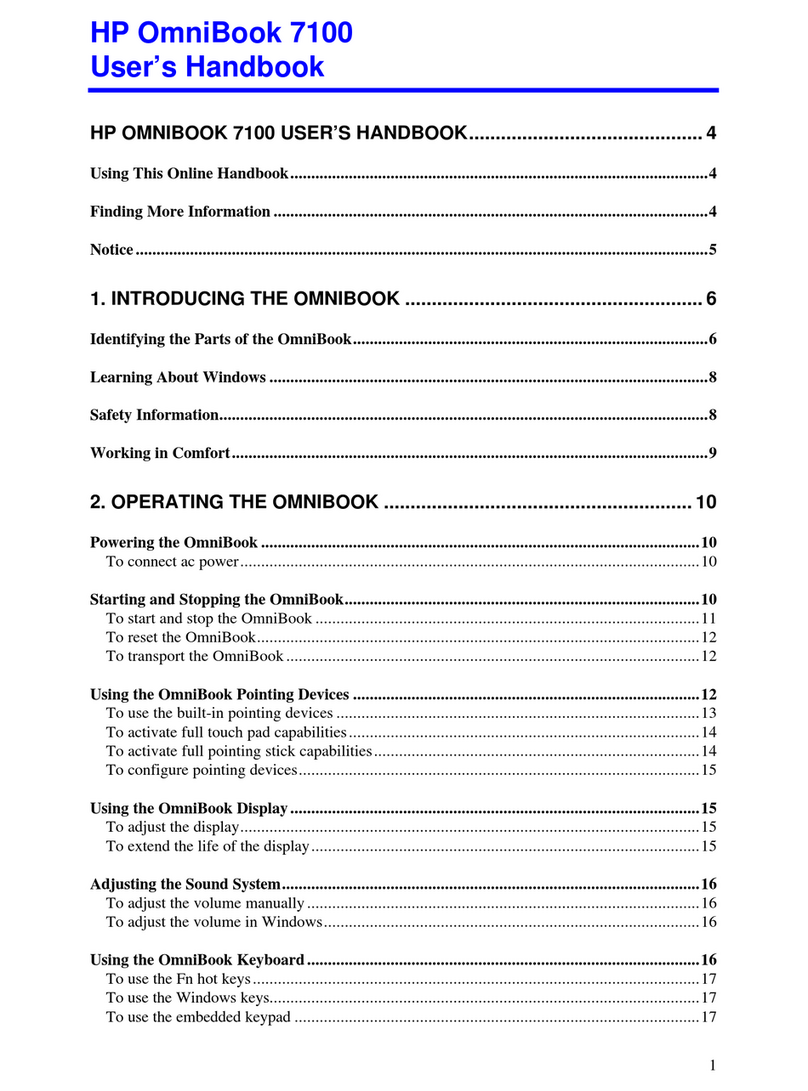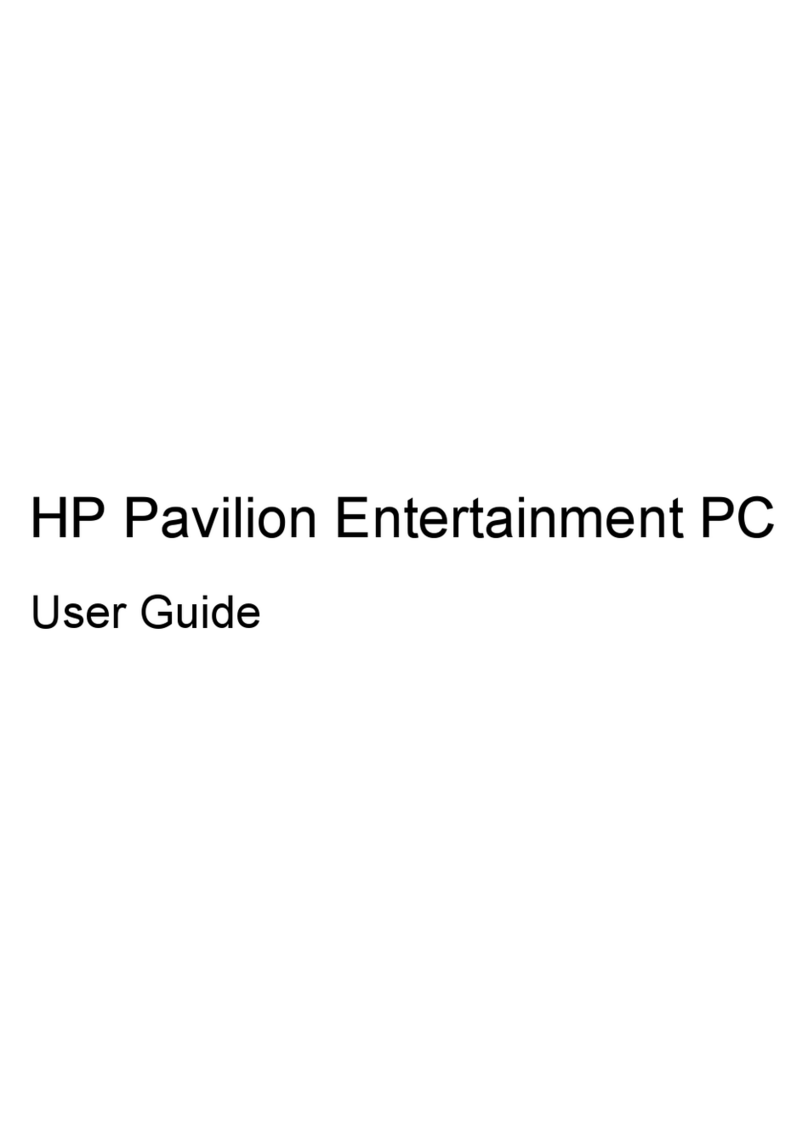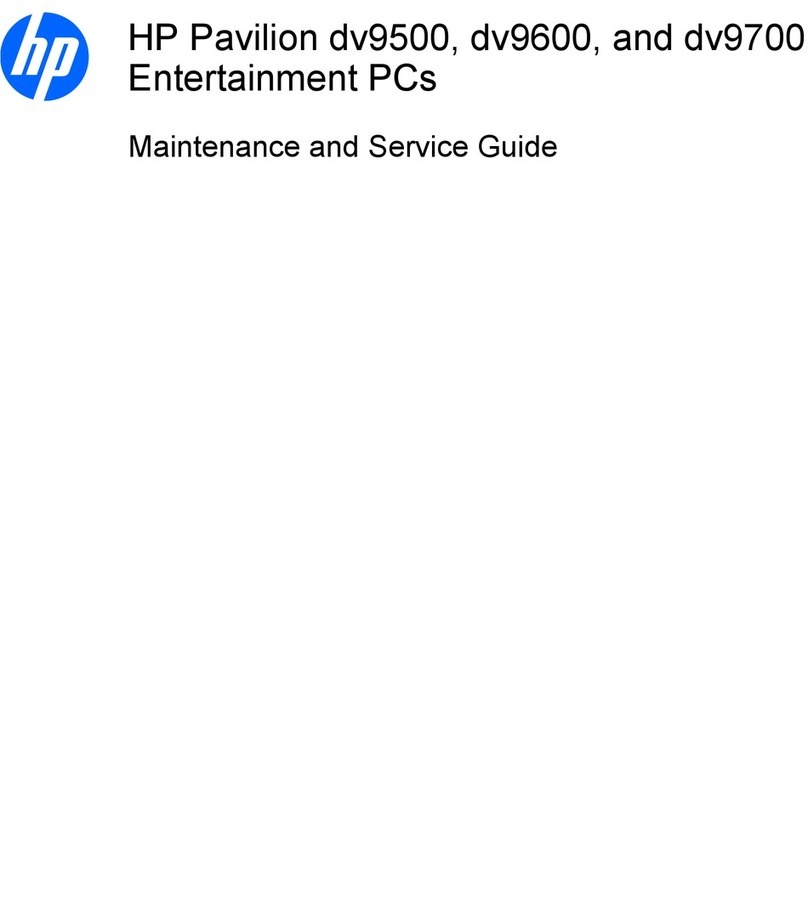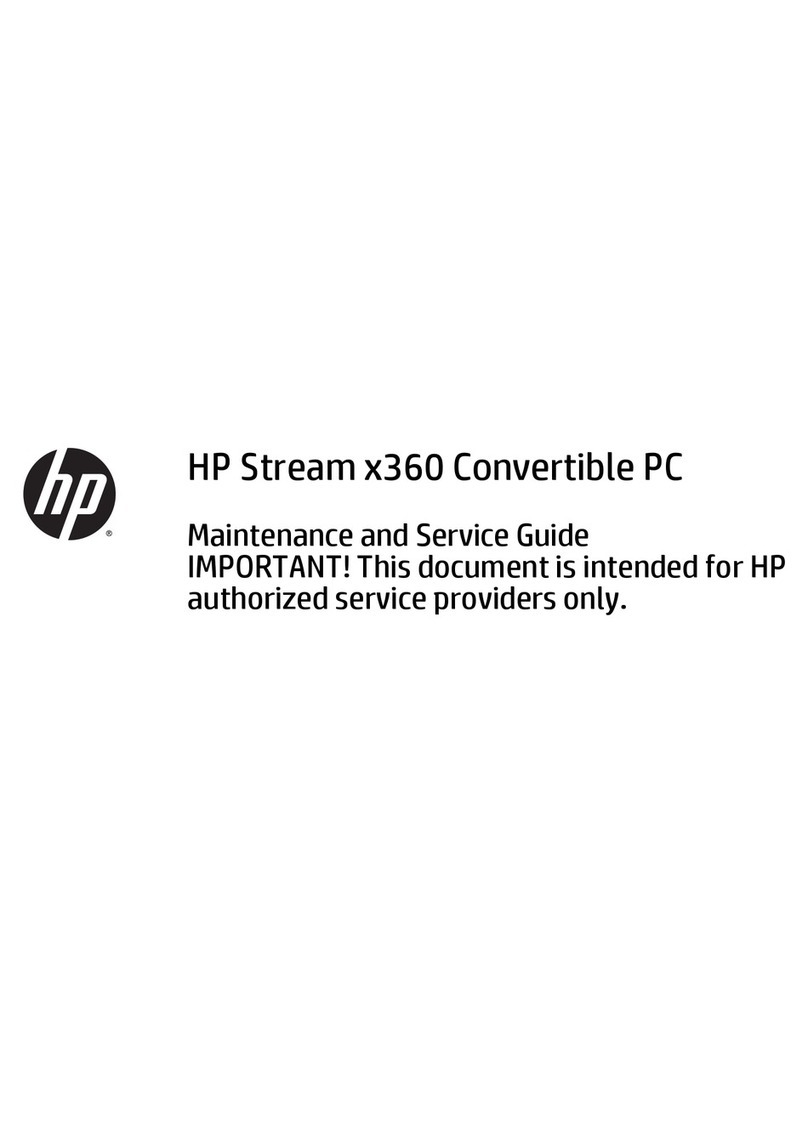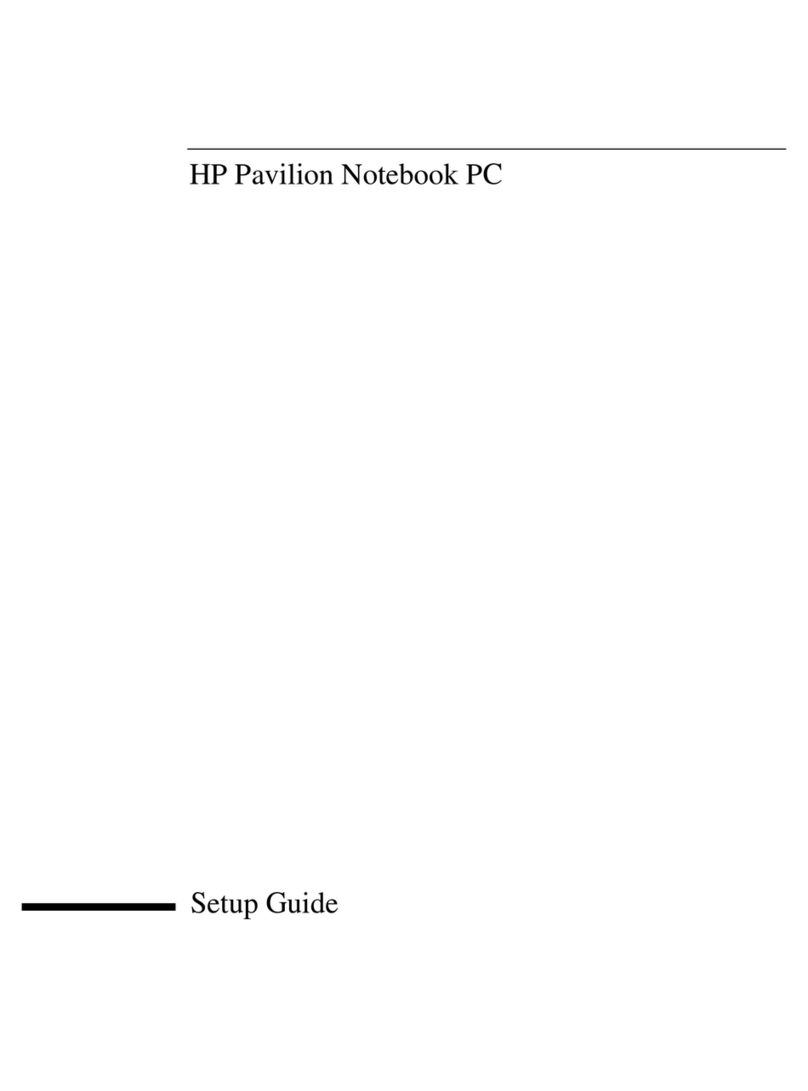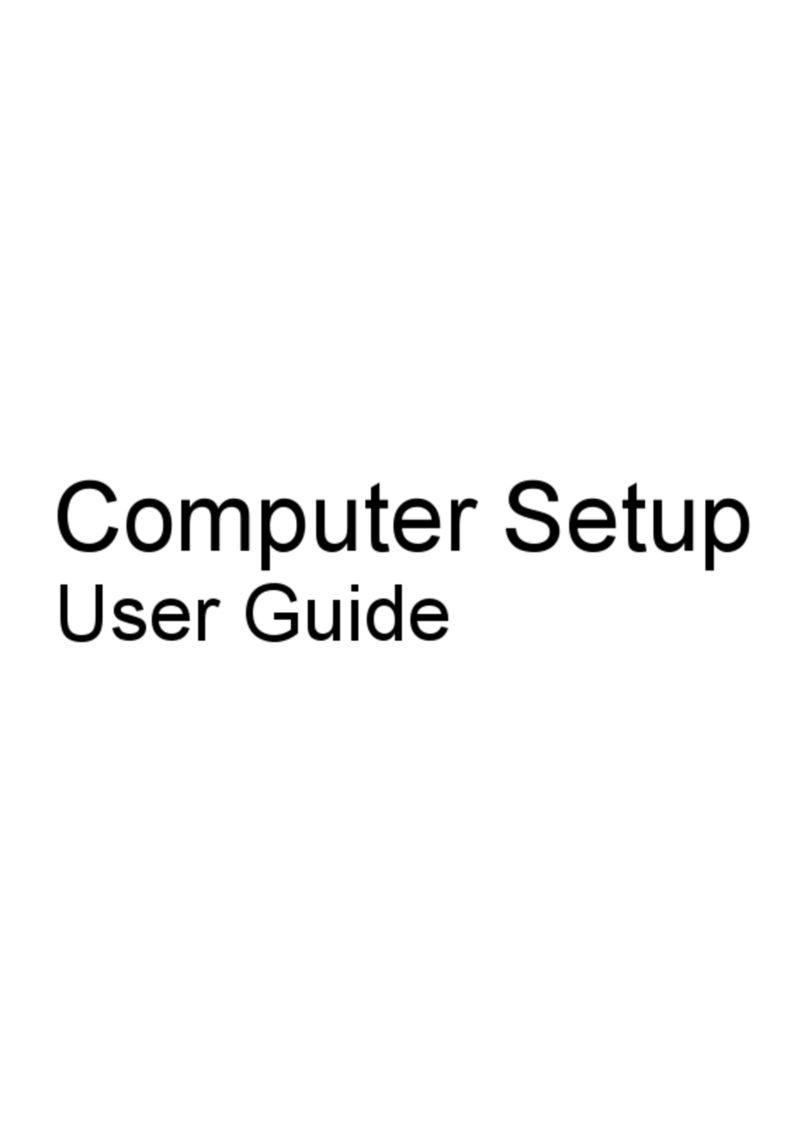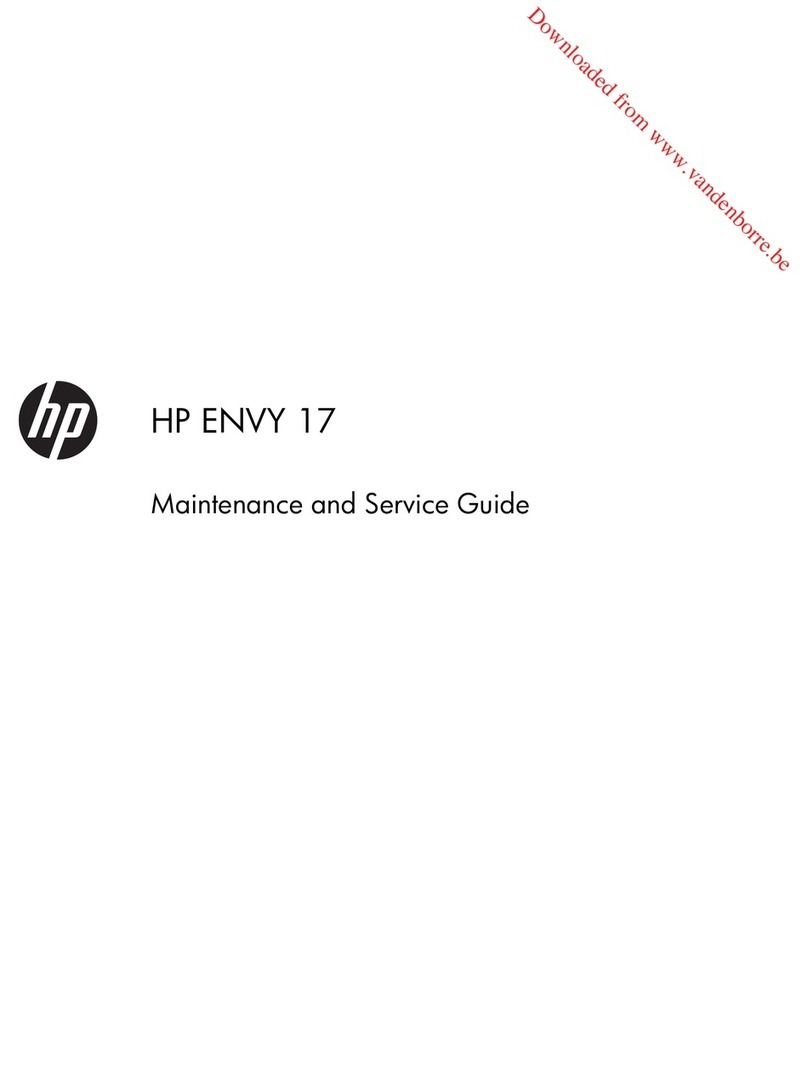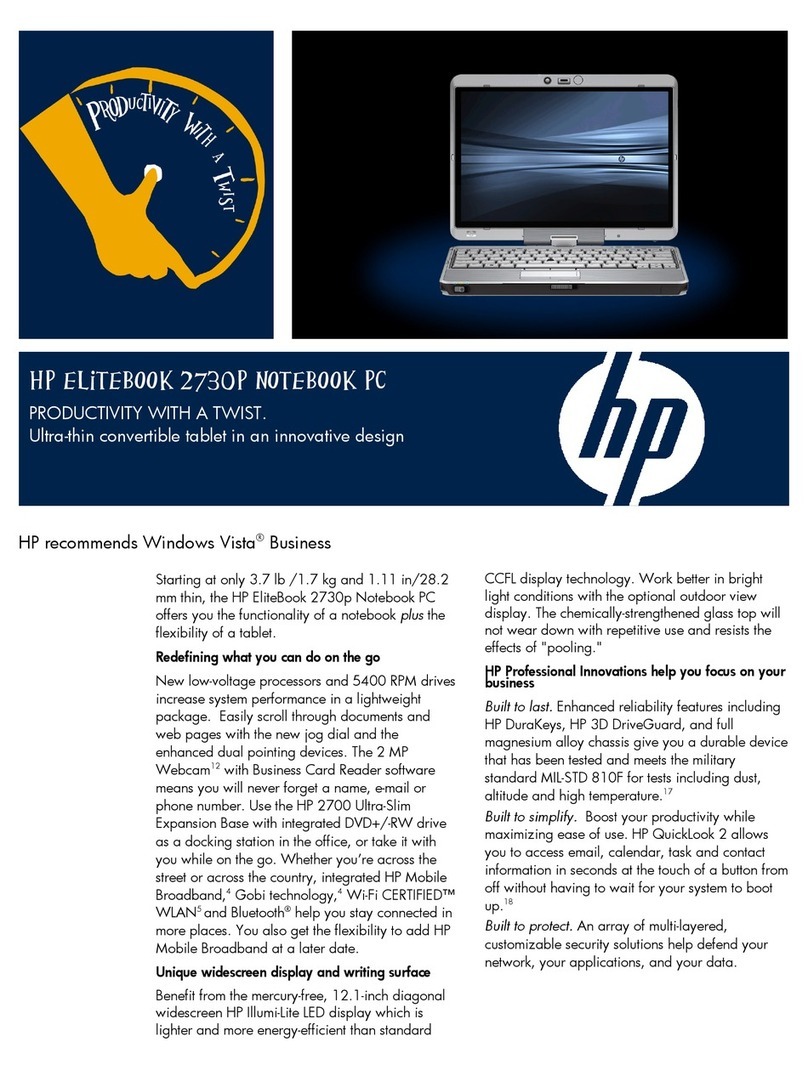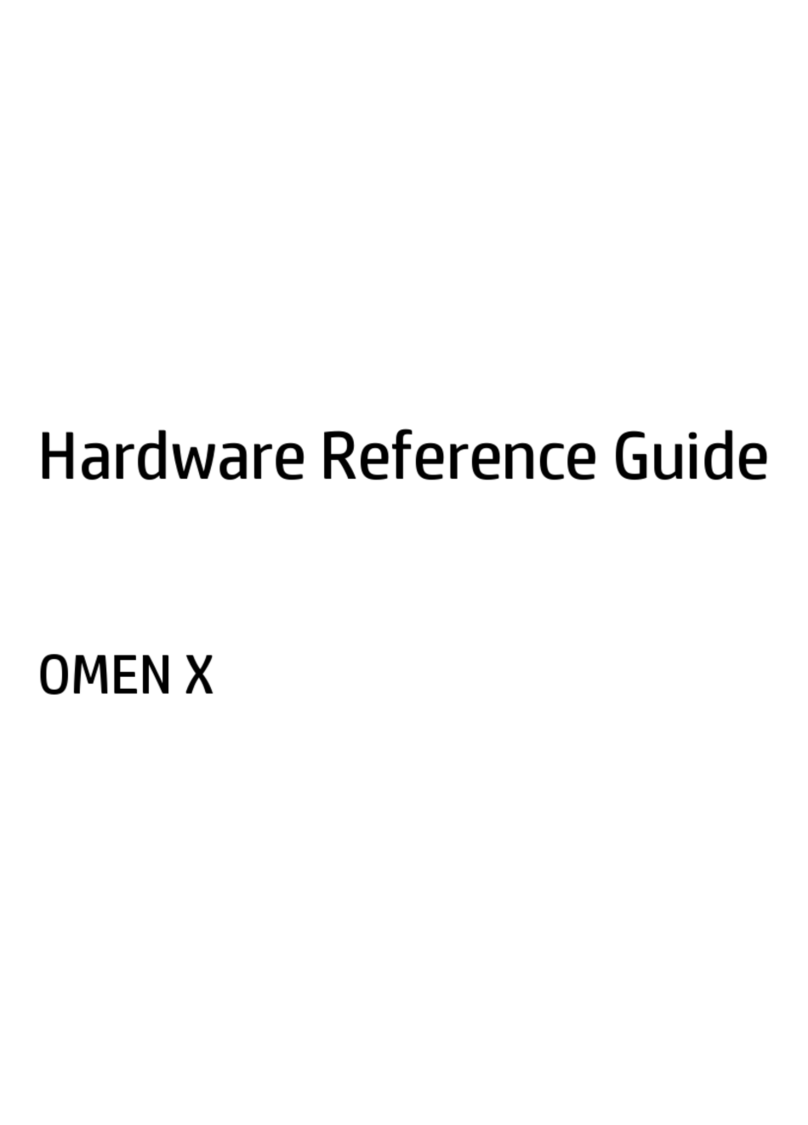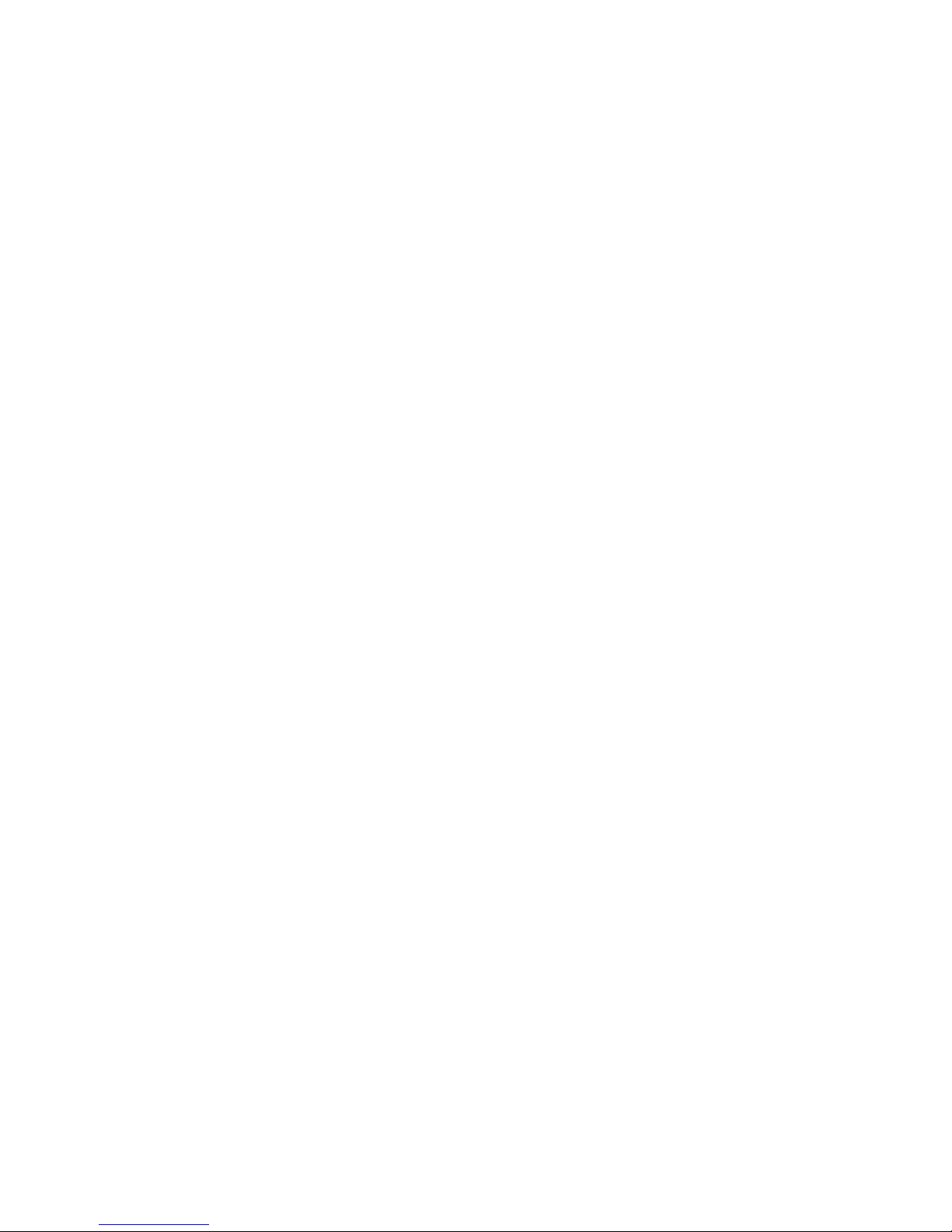5 Removal and replacement procedures for Customer Self-Repair parts ............................................................. 51
Component replacement procedures ................................................................................................................. 51
Service cover ..................................................................................................................................... 51
Battery ............................................................................................................................................... 53
Hard drive .......................................................................................................................................... 54
Solid-state drive (SSD) ...................................................................................................................... 56
RTC battery ........................................................................................................................................ 58
Memory module ................................................................................................................................ 59
WWAN module ................................................................................................................................... 61
WLAN module .................................................................................................................................... 63
Keyboard ........................................................................................................................................... 65
6 Removal and replacement procedures for Authorized Service Provider parts ................................................... 69
Component replacement procedures ................................................................................................................. 69
Display panel (non-touch) ................................................................................................................ 69
Base enclosure .................................................................................................................................. 73
Base enclosure (HP EliteBook 840/HP ZBook14 models) ............................................. 73
Base enclosure (HP EliteBook 850 models) ................................................................... 76
Fan ..................................................................................................................................................... 79
Card reader board ............................................................................................................................. 80
VGA/USB board .................................................................................................................................. 81
Heat sink ............................................................................................................................................ 82
Power button board .......................................................................................................................... 86
Fingerprint reader assembly ............................................................................................................. 88
System board .................................................................................................................................... 90
Speaker assembly ............................................................................................................................. 96
Display assembly .............................................................................................................................. 98
7 Computer Setup (BIOS), MultiBoot, and System Diagnostics in Windows 8 ...................................................... 105
Using Computer Setup ....................................................................................................................................... 105
Starting Computer Setup ................................................................................................................ 105
Navigating and selecting in Computer Setup ................................................................................. 105
Restoring factory settings in Computer Setup ............................................................................... 106
Updating the BIOS ........................................................................................................................... 106
Determining the BIOS version ...................................................................................... 106
Downloading a BIOS update ......................................................................................... 107
HP Sure Start ................................................................................................................................... 107
Using MultiBoot ................................................................................................................................................. 108
About the boot device order ........................................................................................................... 108
Choosing MultiBoot preferences .................................................................................................... 108
viii