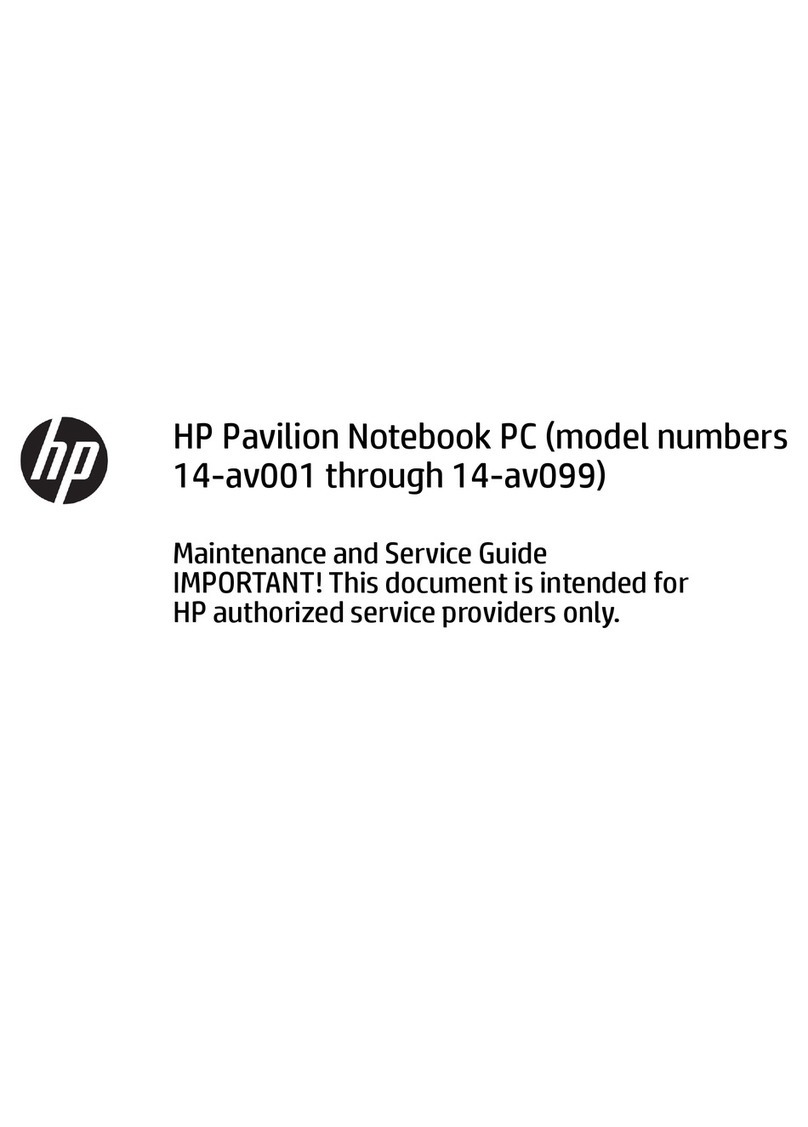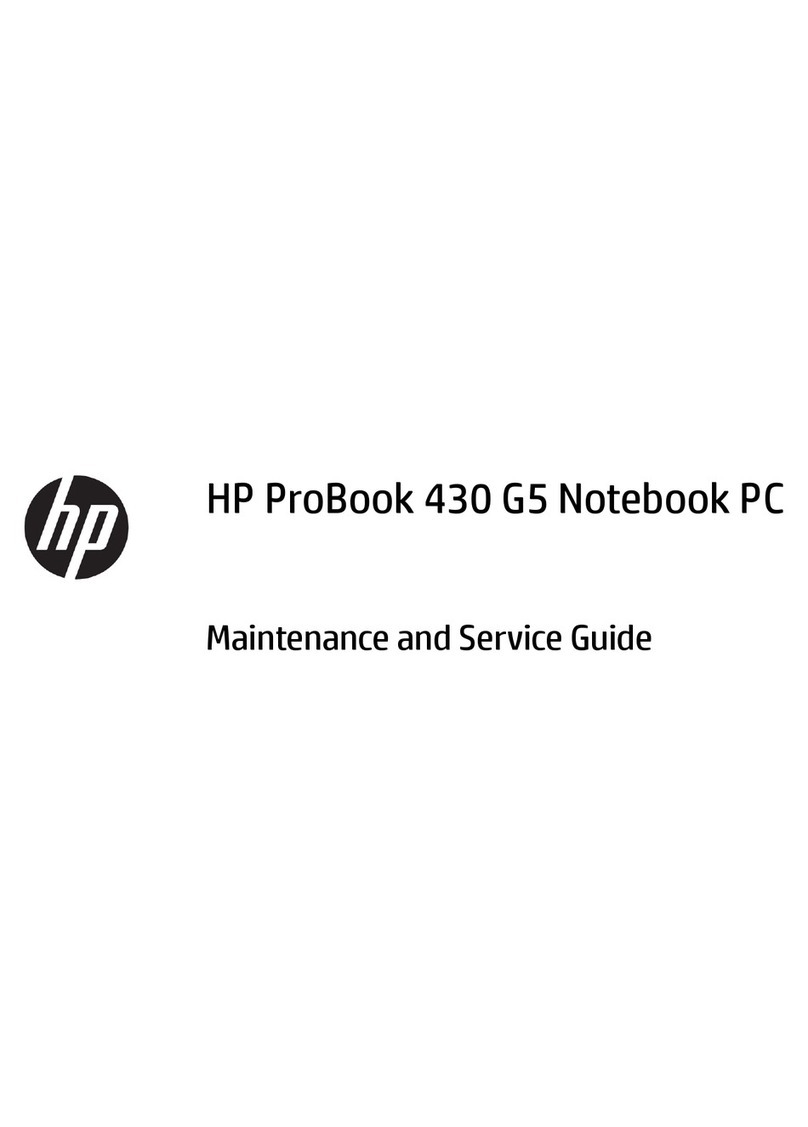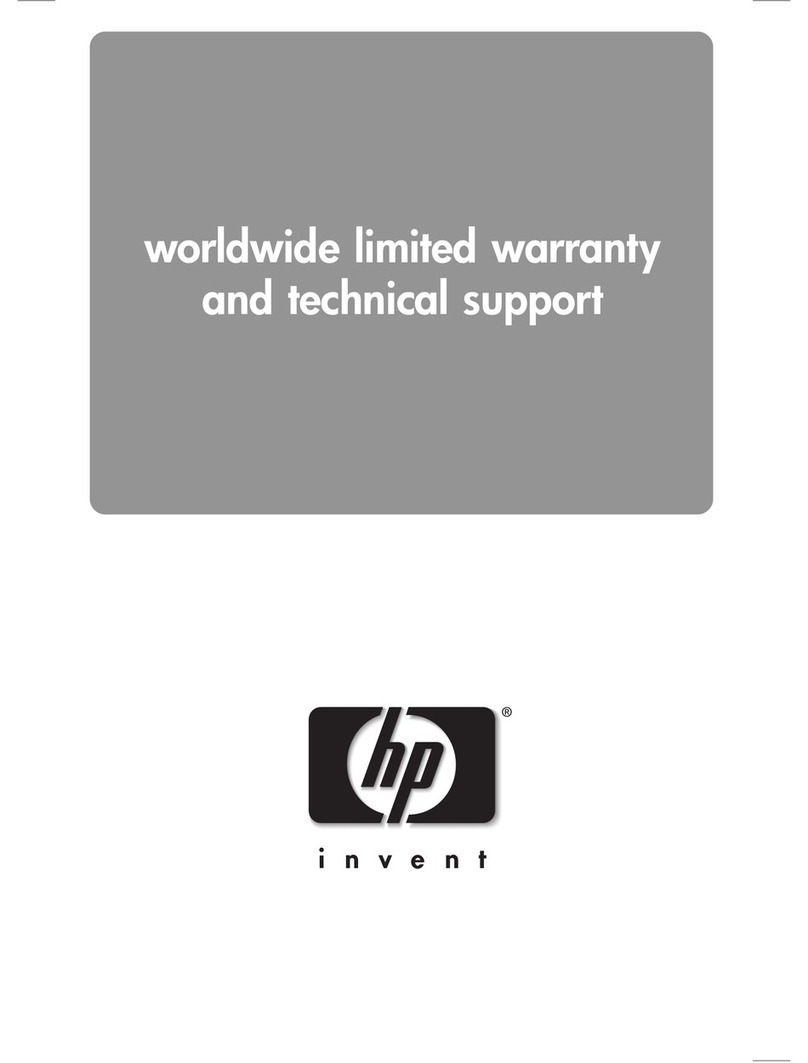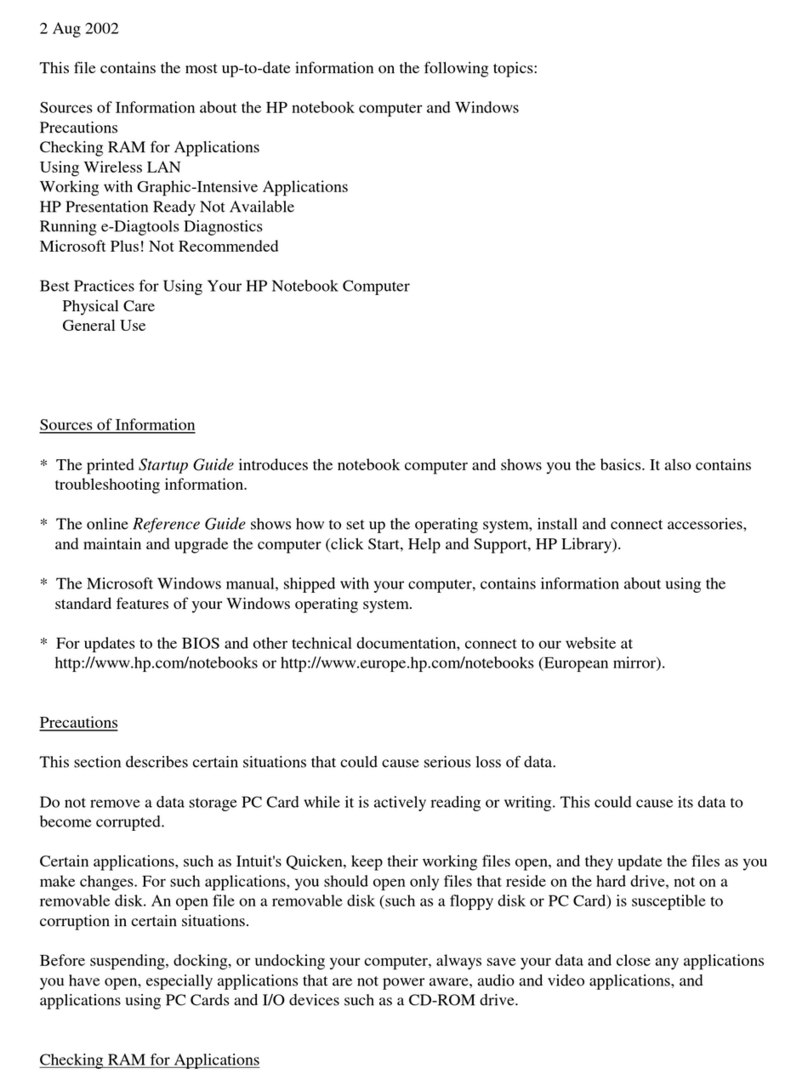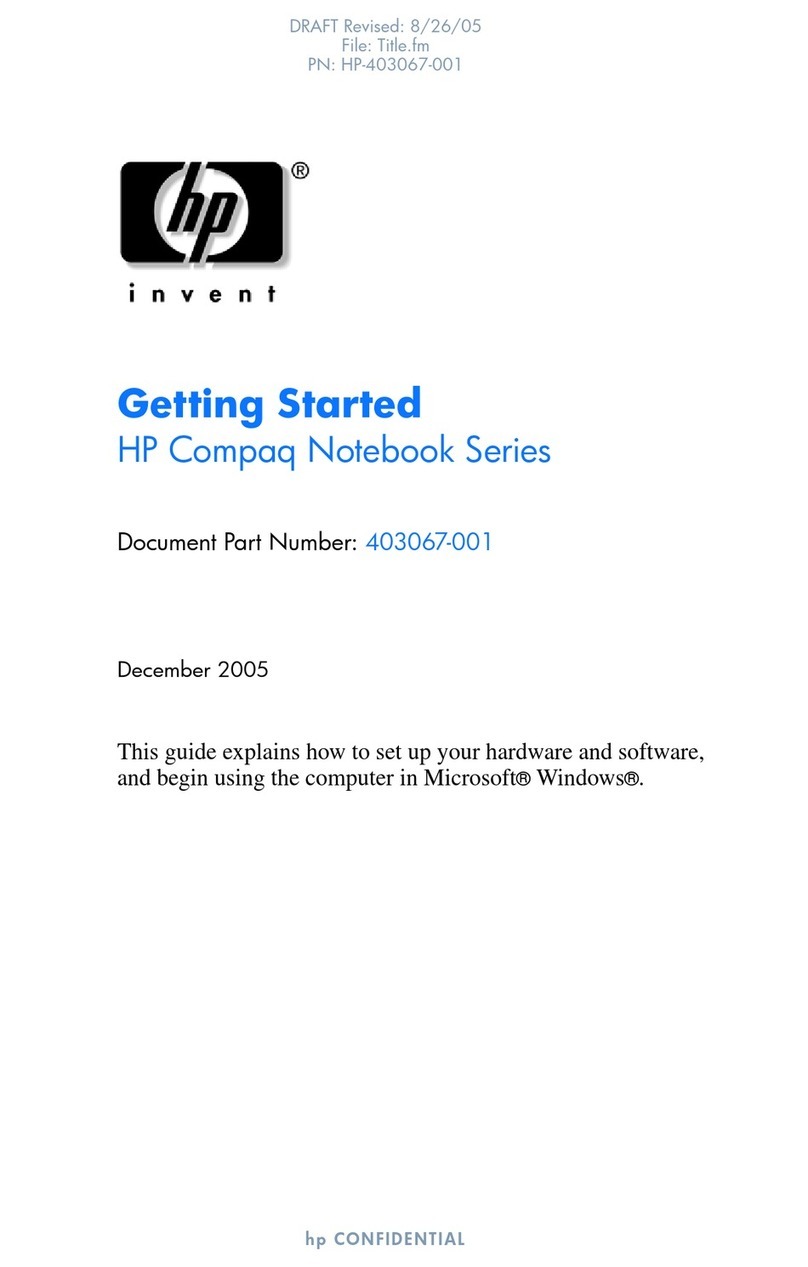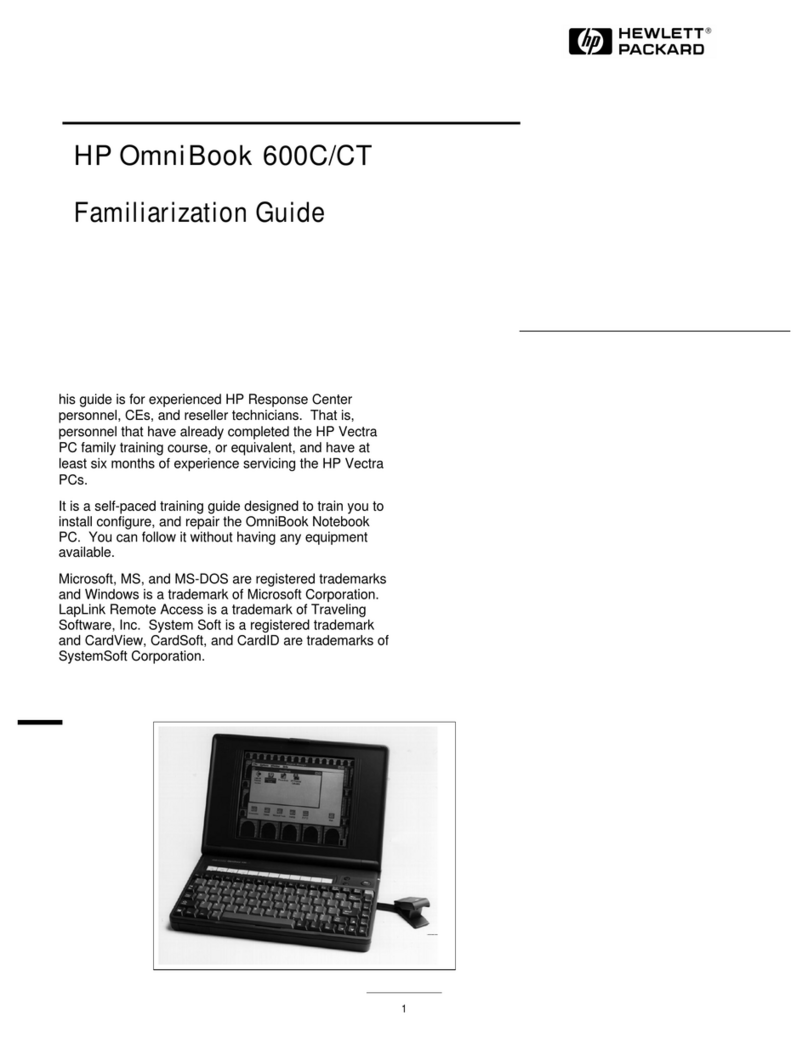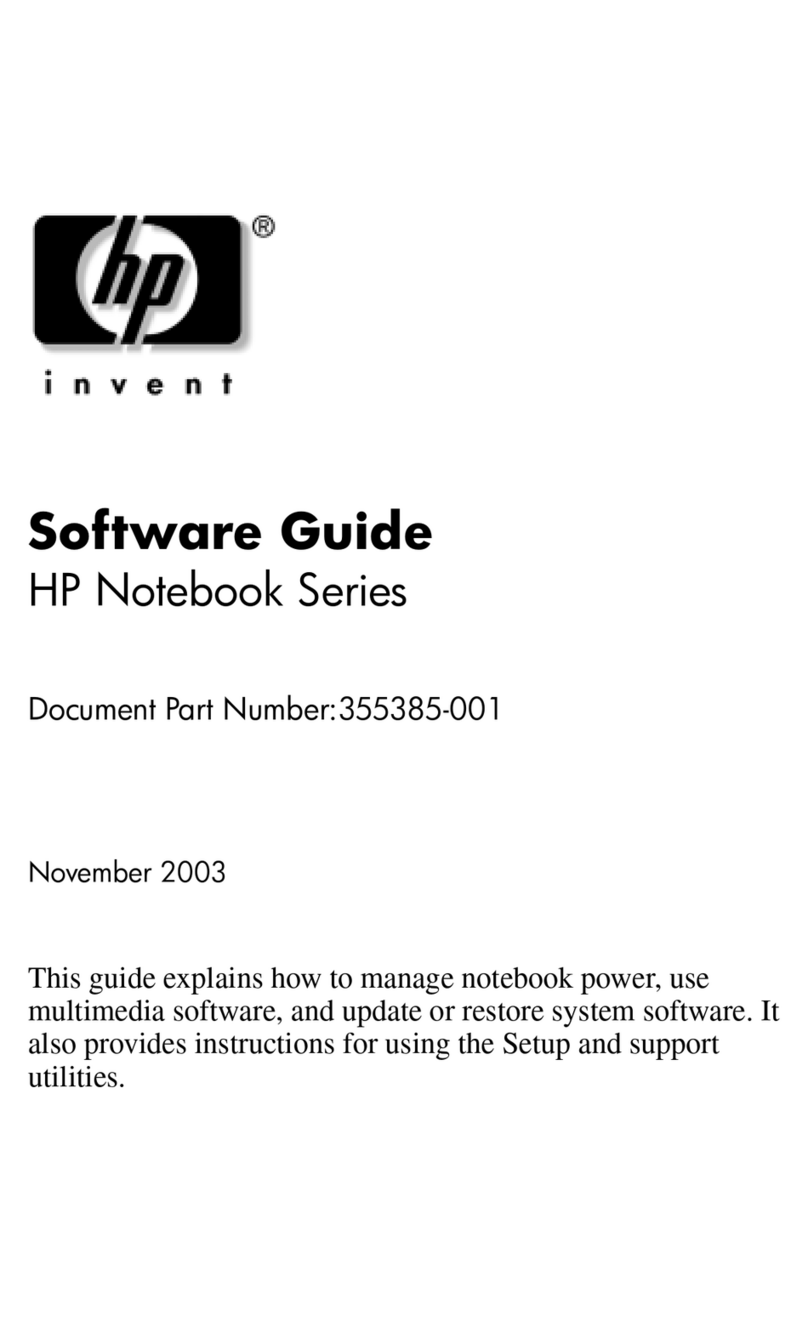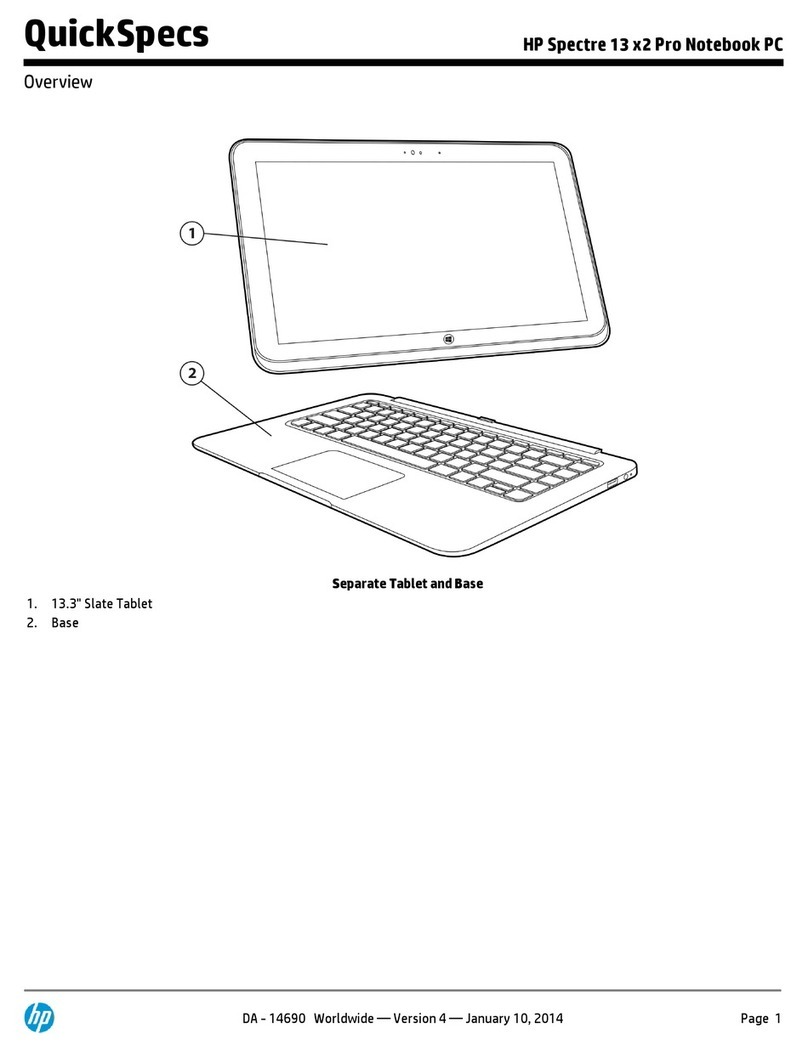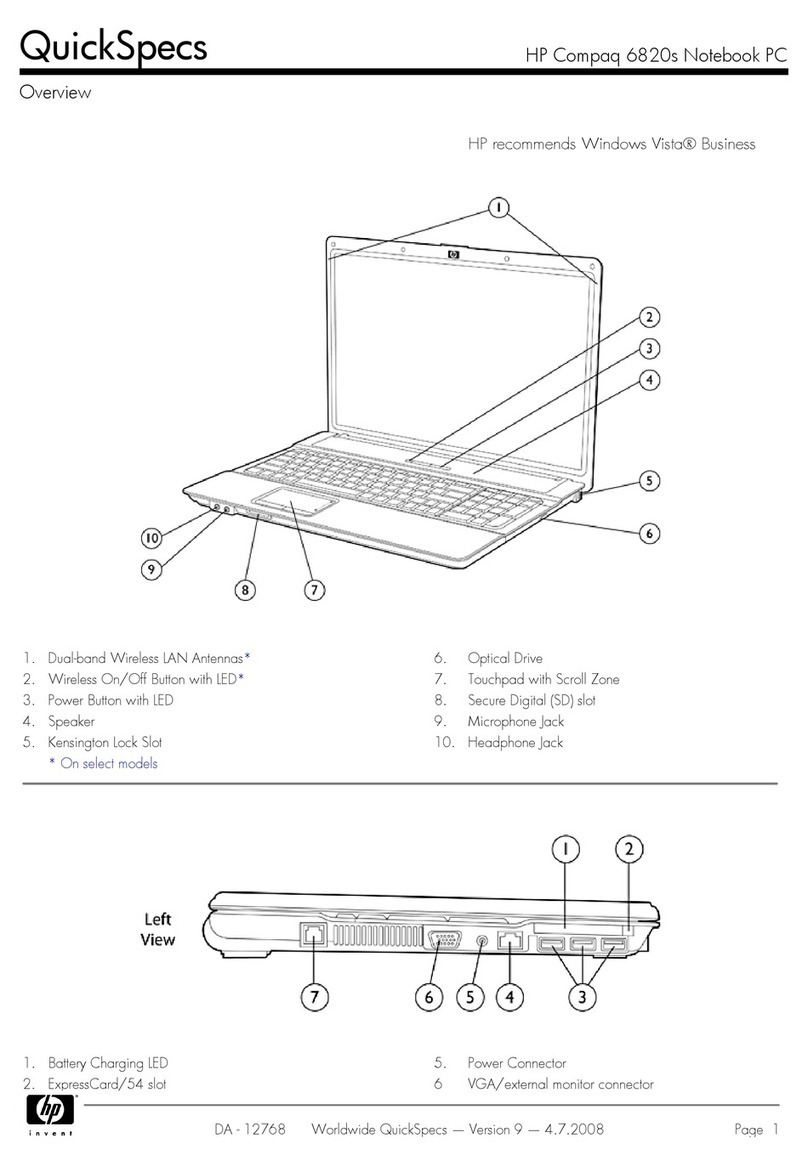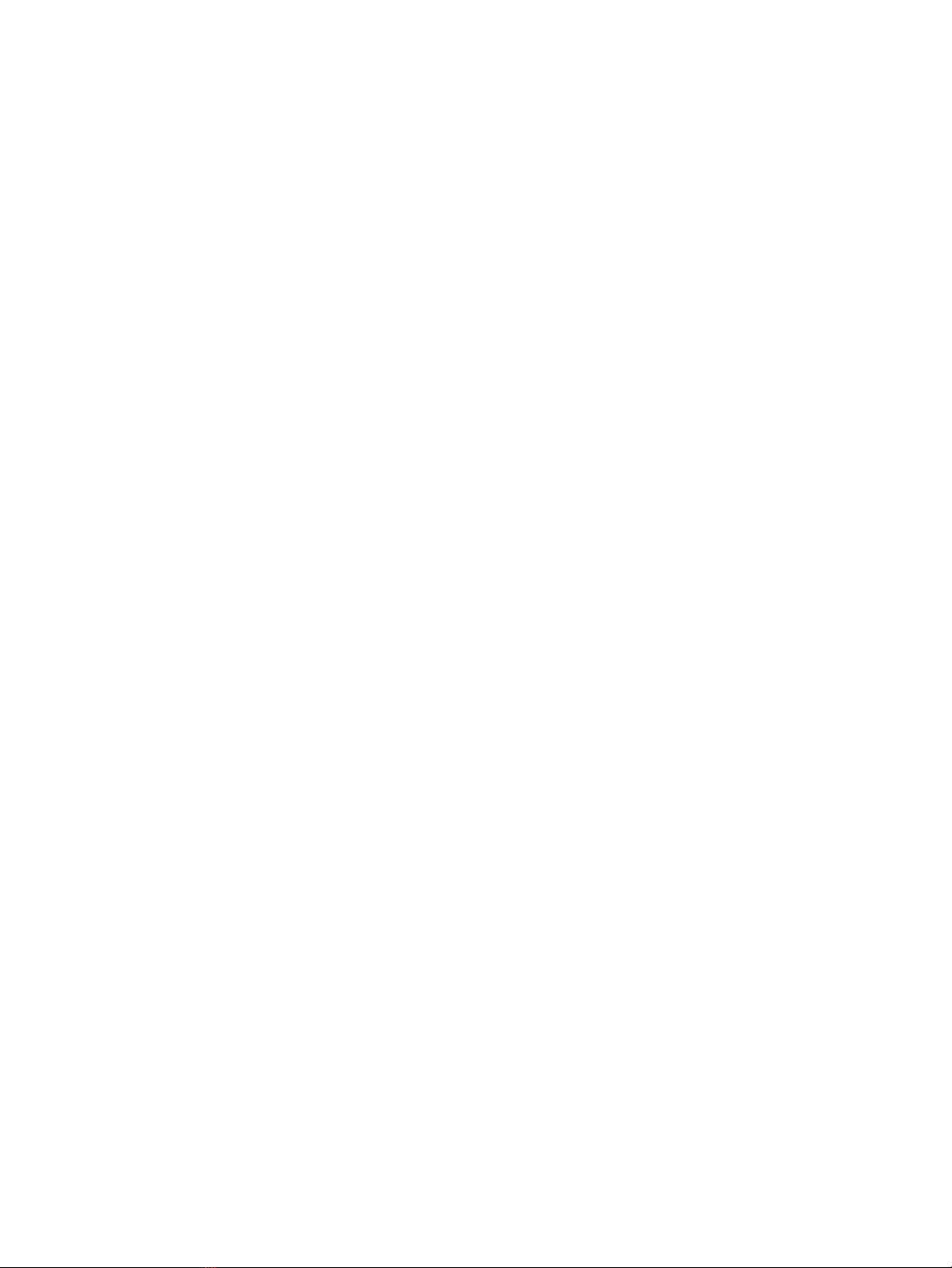5 Removal and replacement procedures for Customer Self-Repair parts ............................................................. 32
Component replacement procedures .................................................................................................................. 32
Bottom cover ..................................................................................................................................... 32
Battery ............................................................................................................................................... 35
Hard drive .......................................................................................................................................... 36
SSD ..................................................................................................................................................... 38
Memory modules ............................................................................................................................... 40
WLAN/Bluetooth combo card ............................................................................................................ 42
WWAN module ................................................................................................................................... 44
Keyboard ........................................................................................................................................... 46
6 Removal and replacement procedures for Authorized Service Provider parts ................................................... 49
Component replacement procedures .................................................................................................................. 49
System board .................................................................................................................................... 49
RTC battery ........................................................................................................................................ 52
Heat sink/fan assembly .................................................................................................................... 53
Fingerprint reader assembly ............................................................................................................. 55
Touchpad button board ..................................................................................................................... 56
NFC module ....................................................................................................................................... 57
Smart card reader board ................................................................................................................... 58
Speaker assembly ............................................................................................................................. 59
Display assembly ............................................................................................................................... 61
Top cover ........................................................................................................................................... 65
7 Computer Setup (BIOS), TPM, and HP Sure Start in Windows 10 ........................................................................ 67
Using Computer Setup ......................................................................................................................................... 67
Starting Computer Setup .................................................................................................................. 67
Navigating and selecting in Computer Setup ................................................................................... 67
Restoring factory settings in Computer Setup ................................................................................. 68
Updating the BIOS ............................................................................................................................. 69
Determining the BIOS version ......................................................................................... 69
Downloading a BIOS update ........................................................................................... 69
Changing the boot order using the f9 prompt .................................................................................. 70
TPM BIOS settings (select products only) ........................................................................................................... 70
Using HP Sure Start (select products only) ......................................................................................................... 71
8 Computer Setup (BIOS), TPM, and HP Sure Start in Windows 8 ......................................................................... 72
Using Computer Setup ......................................................................................................................................... 72
Starting Computer Setup .................................................................................................................. 72
Navigating and selecting in Computer Setup ................................................................................... 72
viii