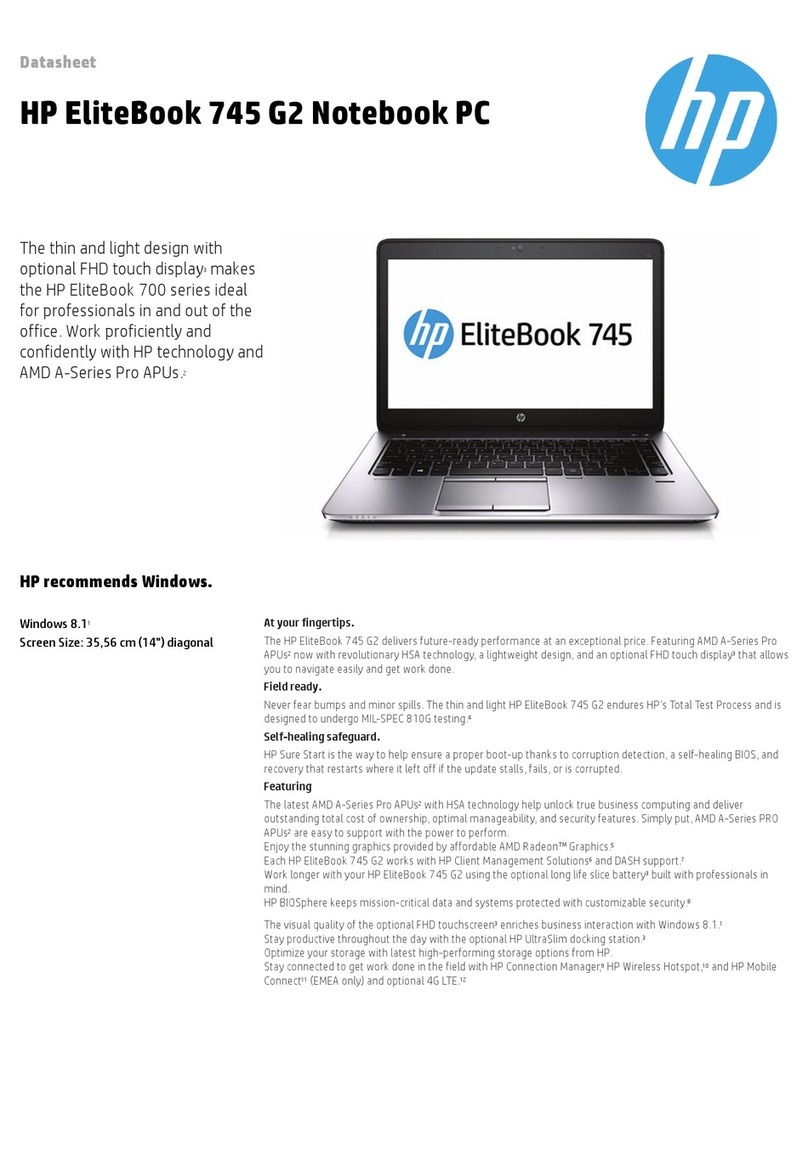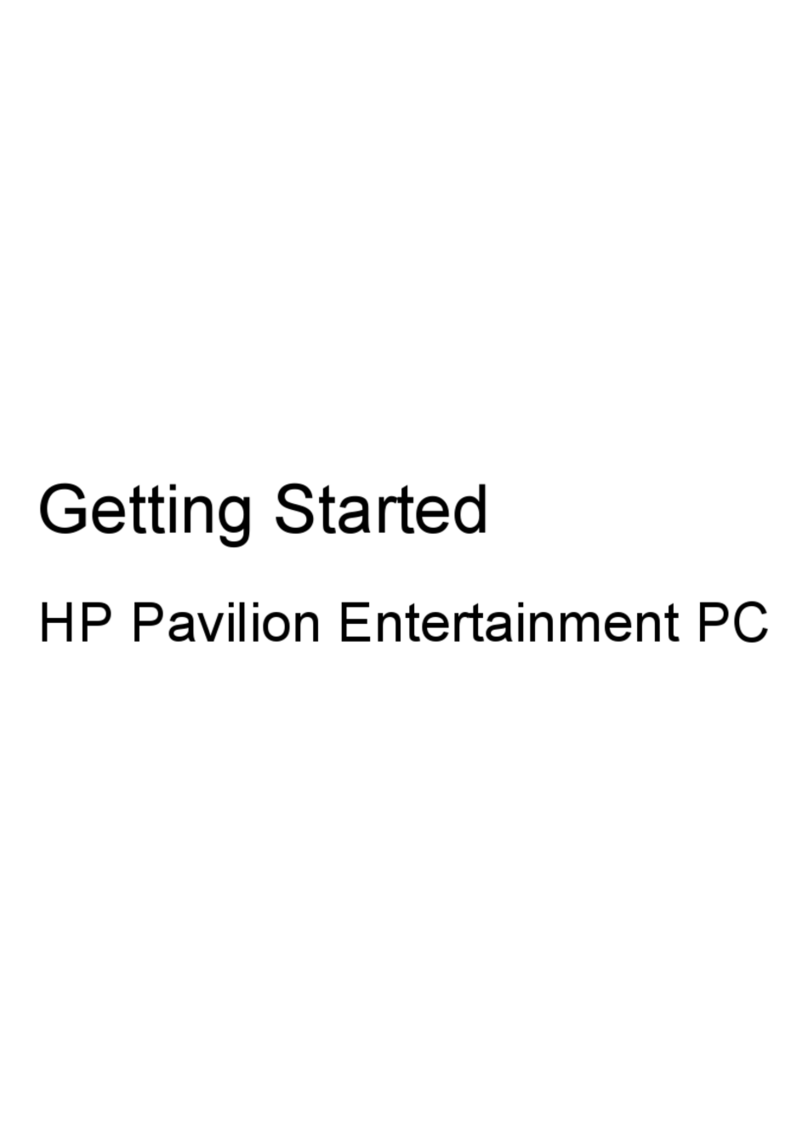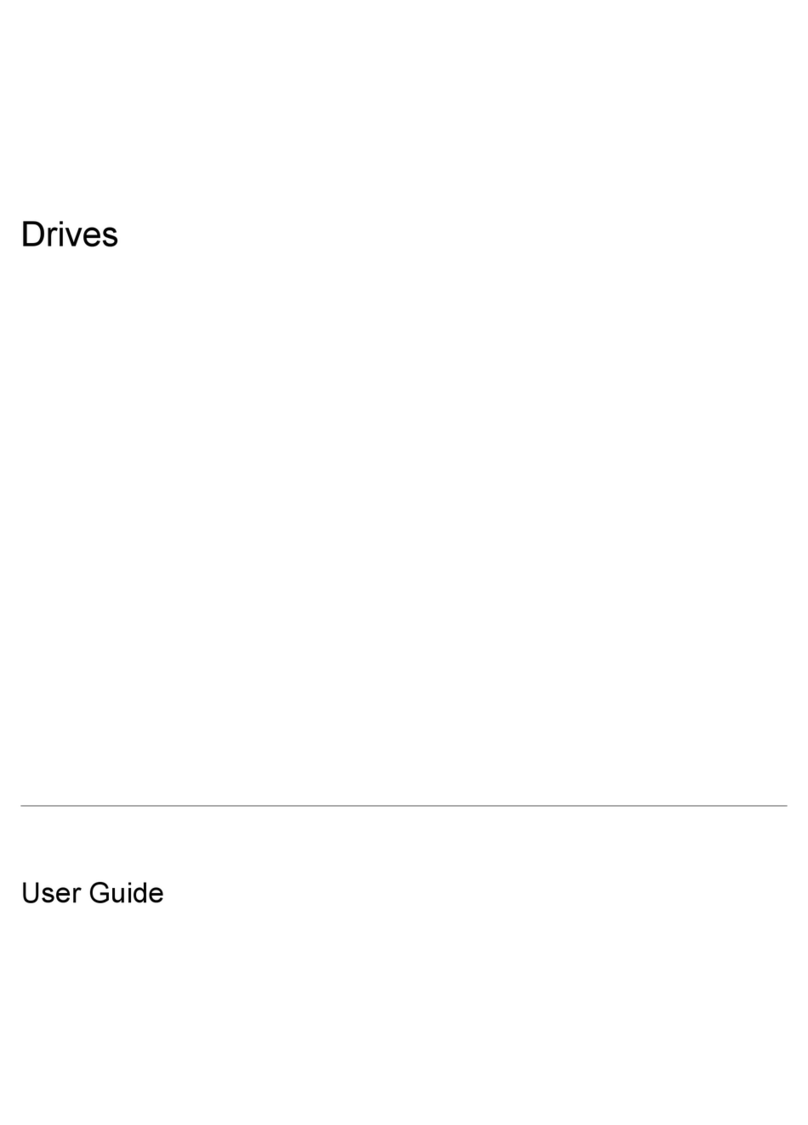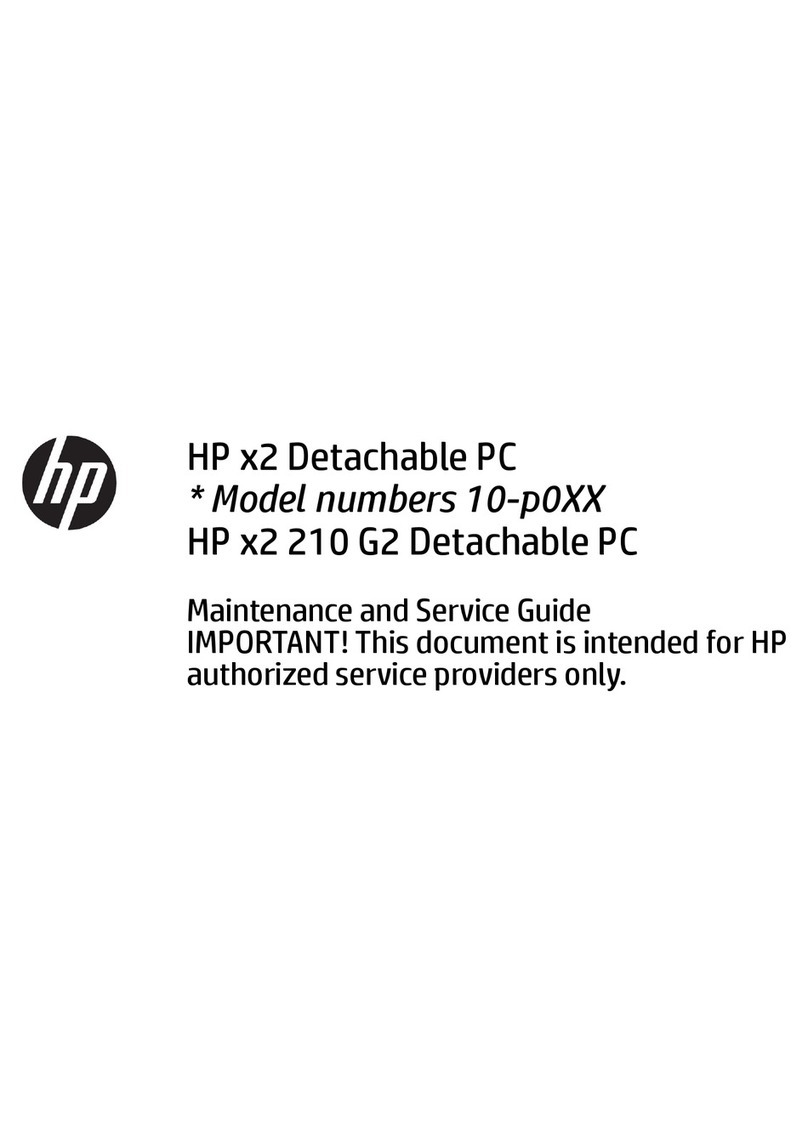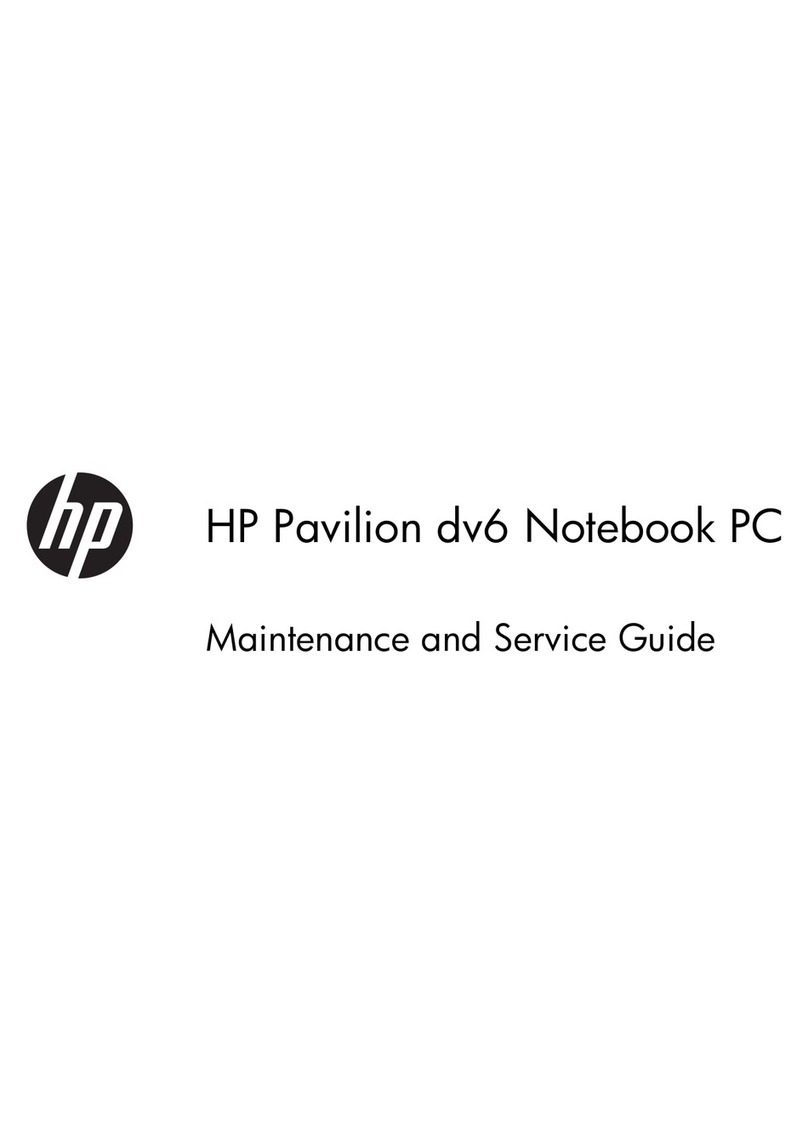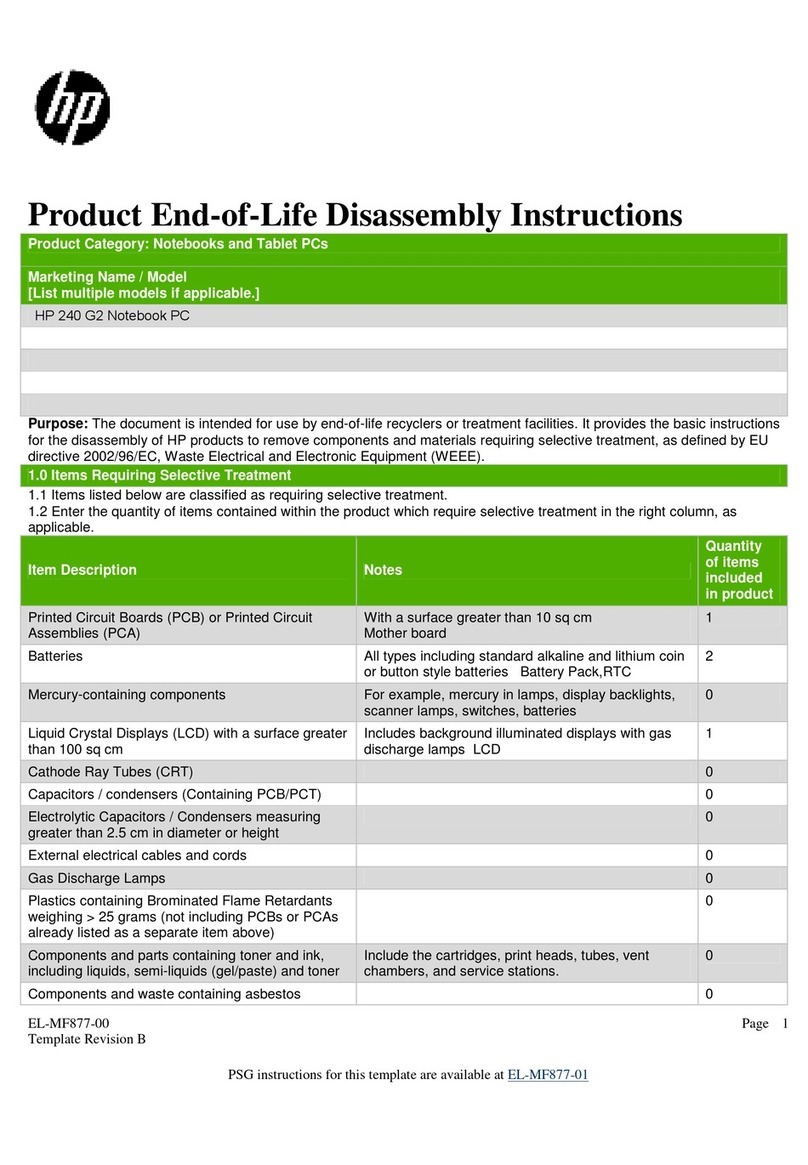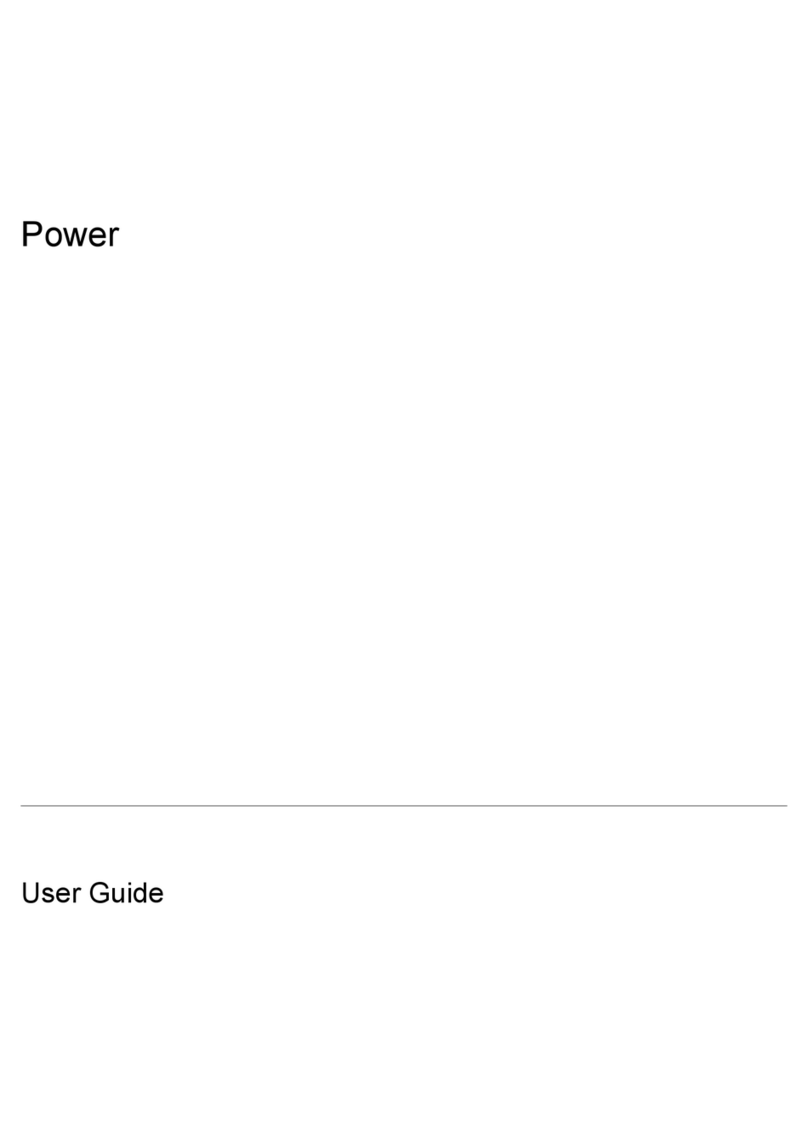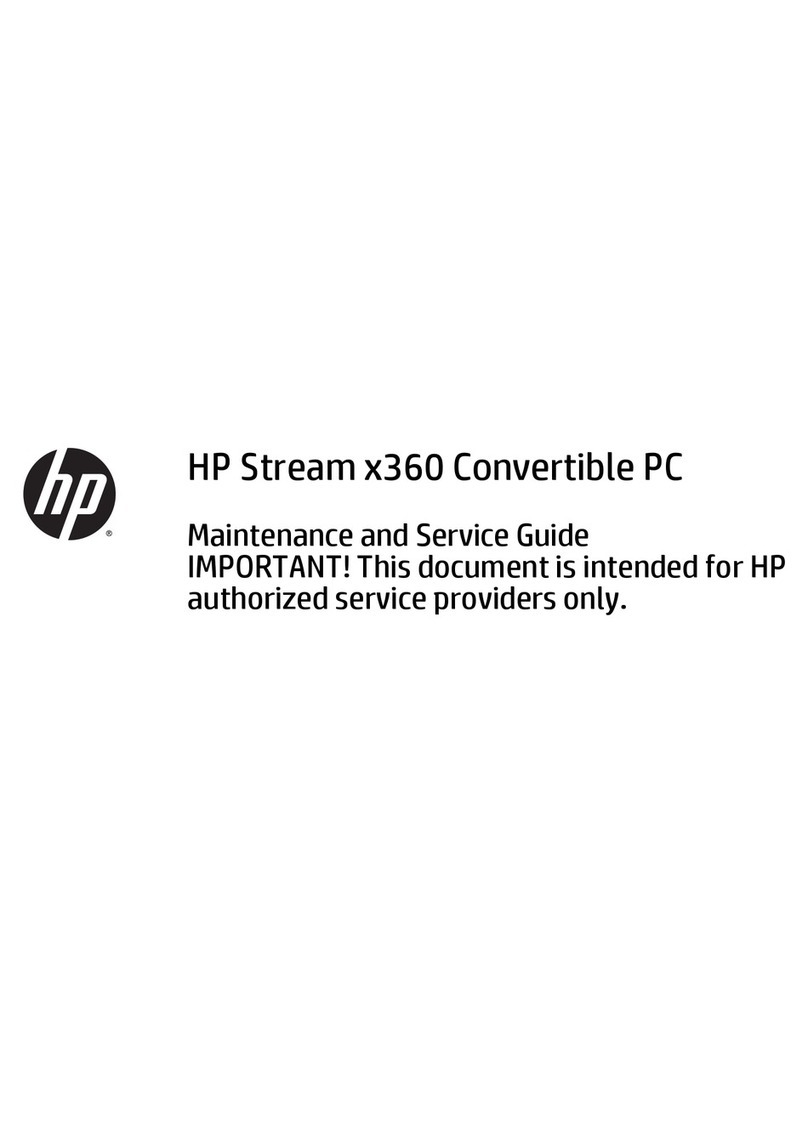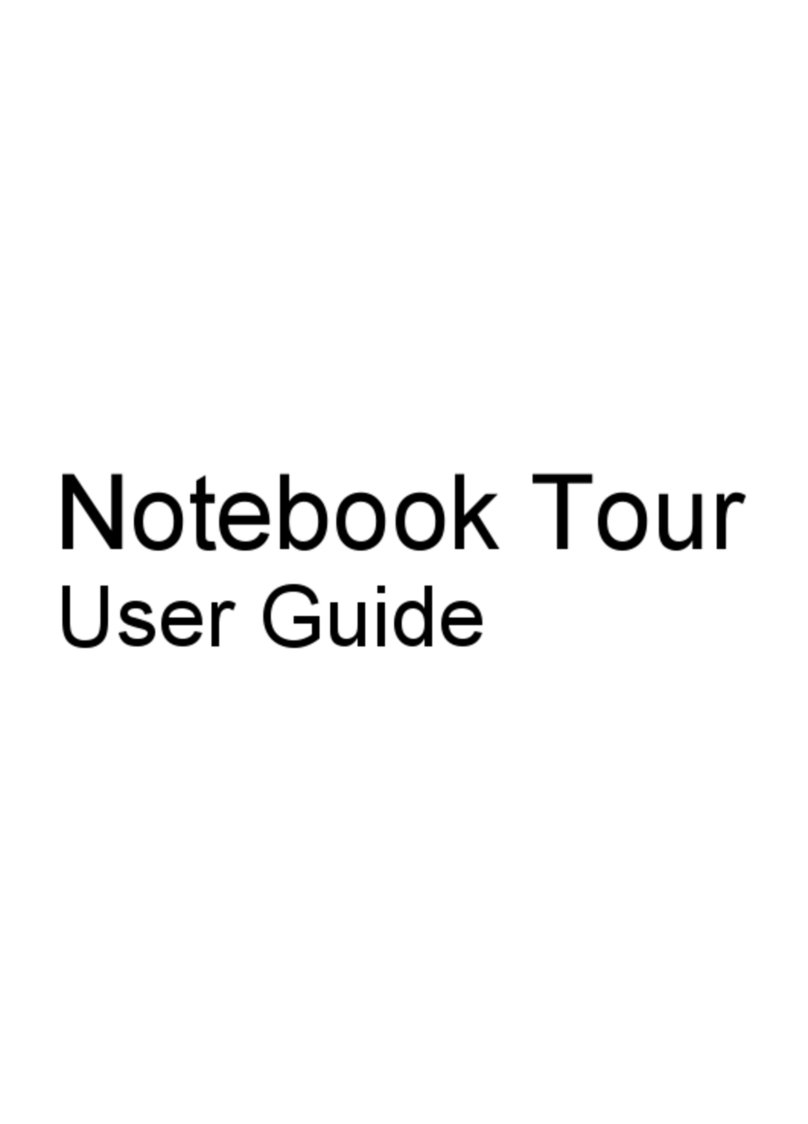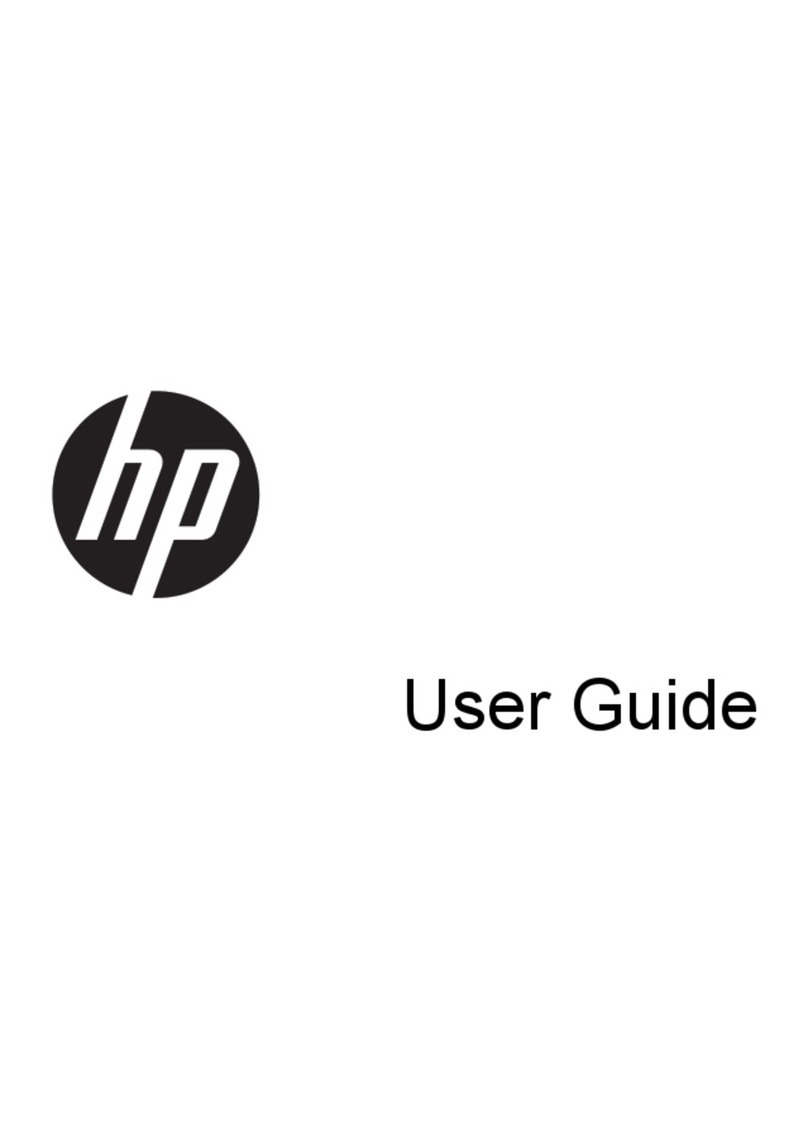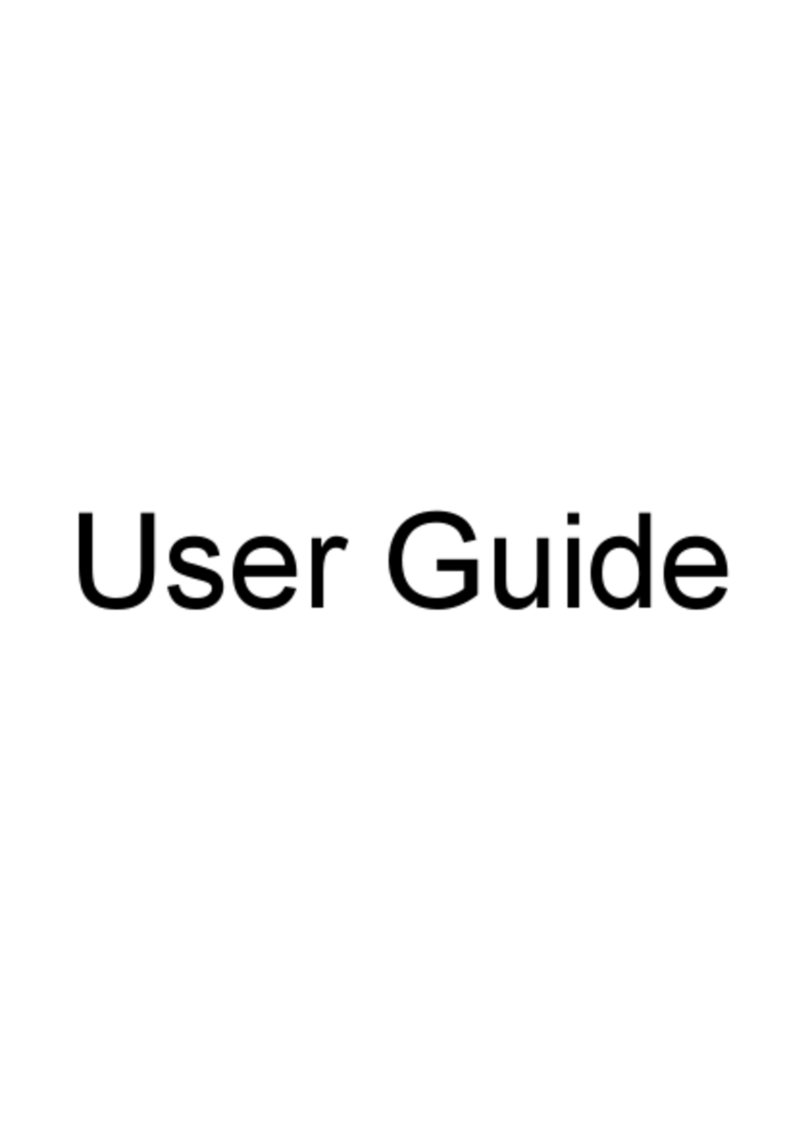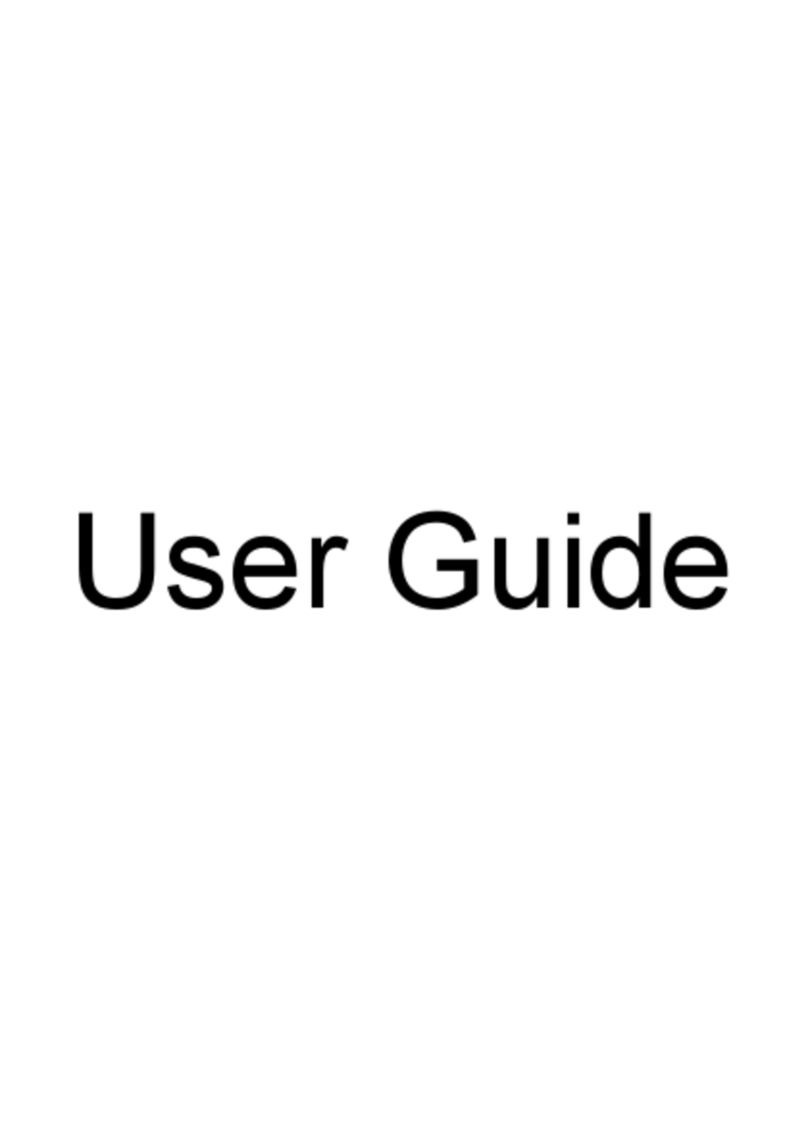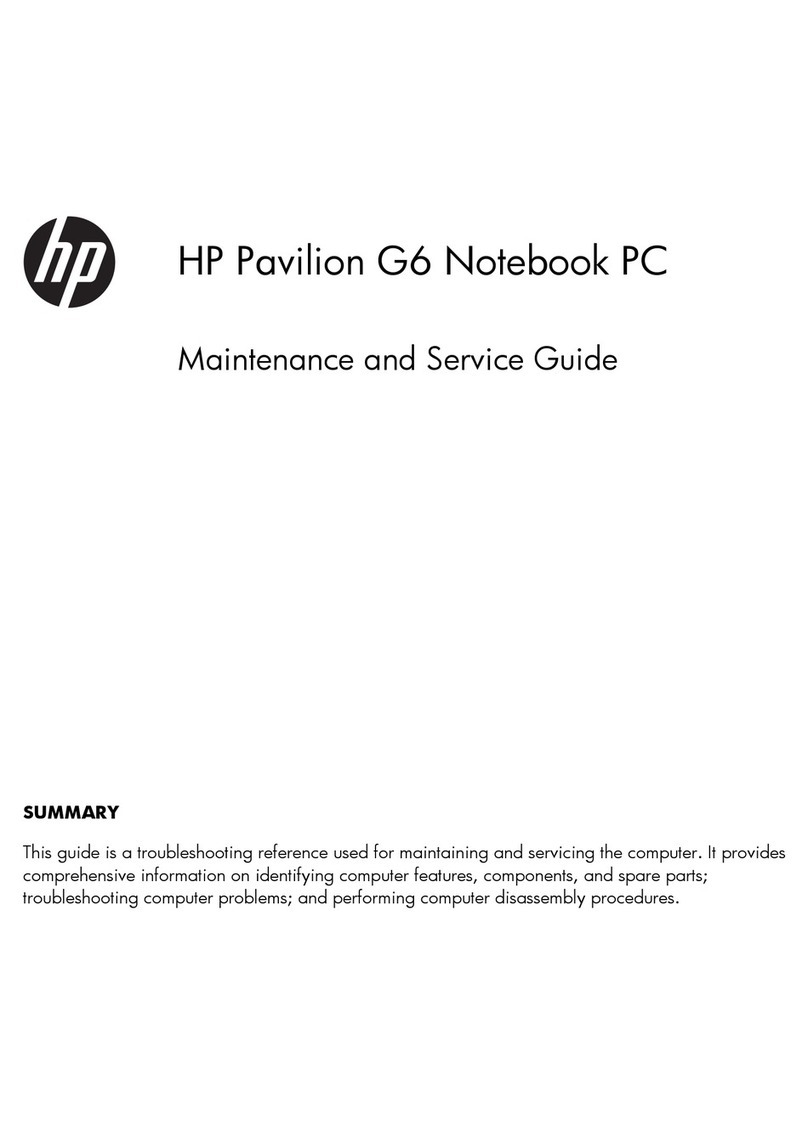Component replacement procedures ................................................................................................. 39
Service tag ......................................................................................................................... 39
Computer feet .................................................................................................................... 40
Battery ............................................................................................................................... 41
Service access cover ......................................................................................................... 42
SIM .................................................................................................................................... 43
Fan and heat sink .............................................................................................................. 44
Processor ........................................................................................................................... 46
Memory module ................................................................................................................. 48
Bluetooth module ............................................................................................................... 50
Speaker ............................................................................................................................. 52
Optical drive ....................................................................................................................... 53
Modem module .................................................................................................................. 55
WWAN module .................................................................................................................. 56
WLAN module .................................................................................................................... 58
Hard drive or solid-state drive ............................................................................................ 60
Keyboard ........................................................................................................................... 62
RTC battery ....................................................................................................................... 65
Base enclosure .................................................................................................................. 66
System board ..................................................................................................................... 69
Top cover ........................................................................................................................... 71
Power button board ........................................................................................................... 73
Function button board ........................................................................................................ 74
Fingerprint reader board .................................................................................................... 75
Smart card reader .............................................................................................................. 76
Display panel ..................................................................................................................... 77
Display components .......................................................................................................... 80
5 Computer Setup ............................................................................................................................................ 82
Starting Computer Setup .................................................................................................................... 82
Using Computer Setup ....................................................................................................................... 82
Navigating and selecting in Computer Setup ..................................................................... 82
Restoring factory settings in Computer Setup ................................................................... 83
Computer Setup menus ..................................................................................................................... 84
File menu ........................................................................................................................... 84
Security menu .................................................................................................................... 85
System Configuration menu .............................................................................................. 86
6 Specifications ................................................................................................................................................ 90
Computer specifications ..................................................................................................................... 90
31.75 cm (12.50 in) display specifications .......................................................................................... 91
vi