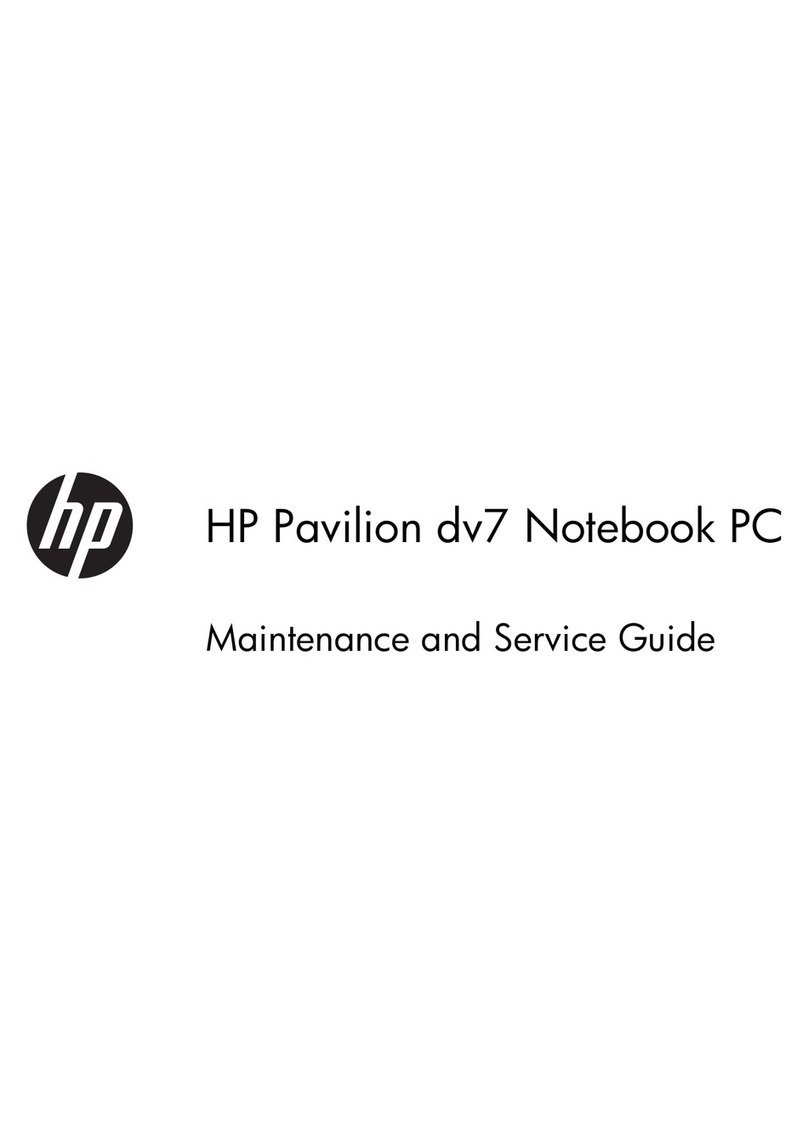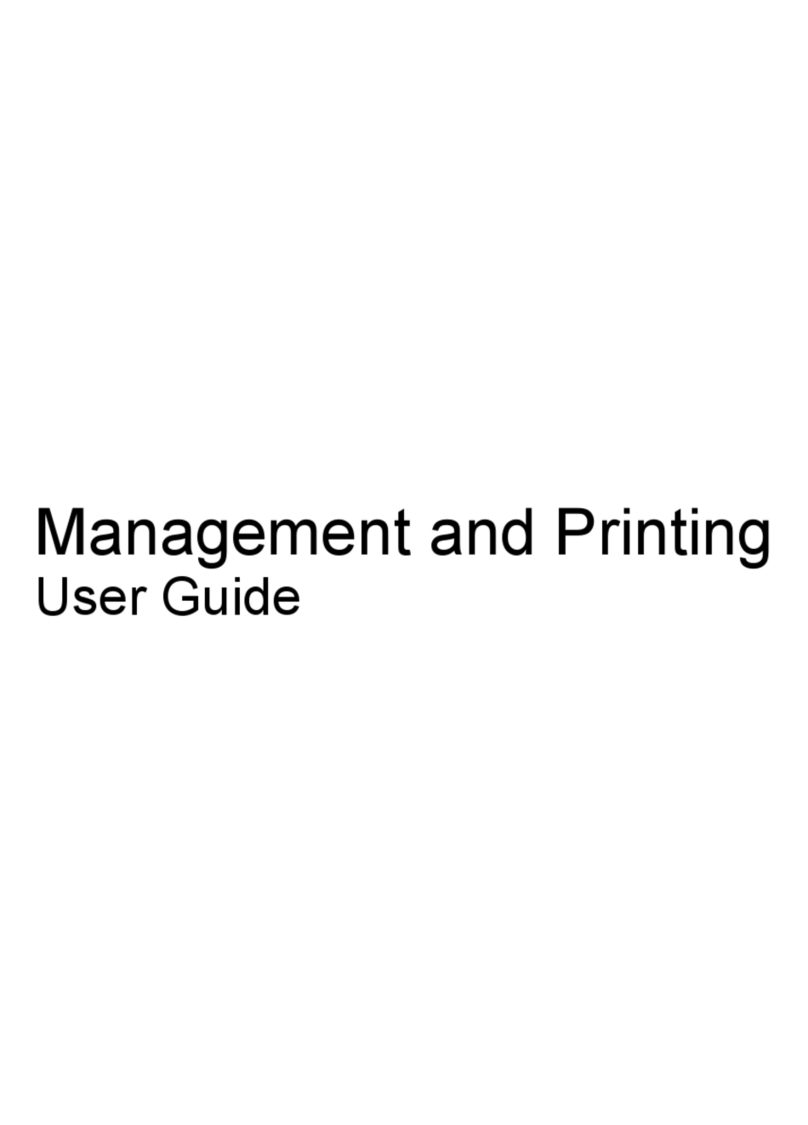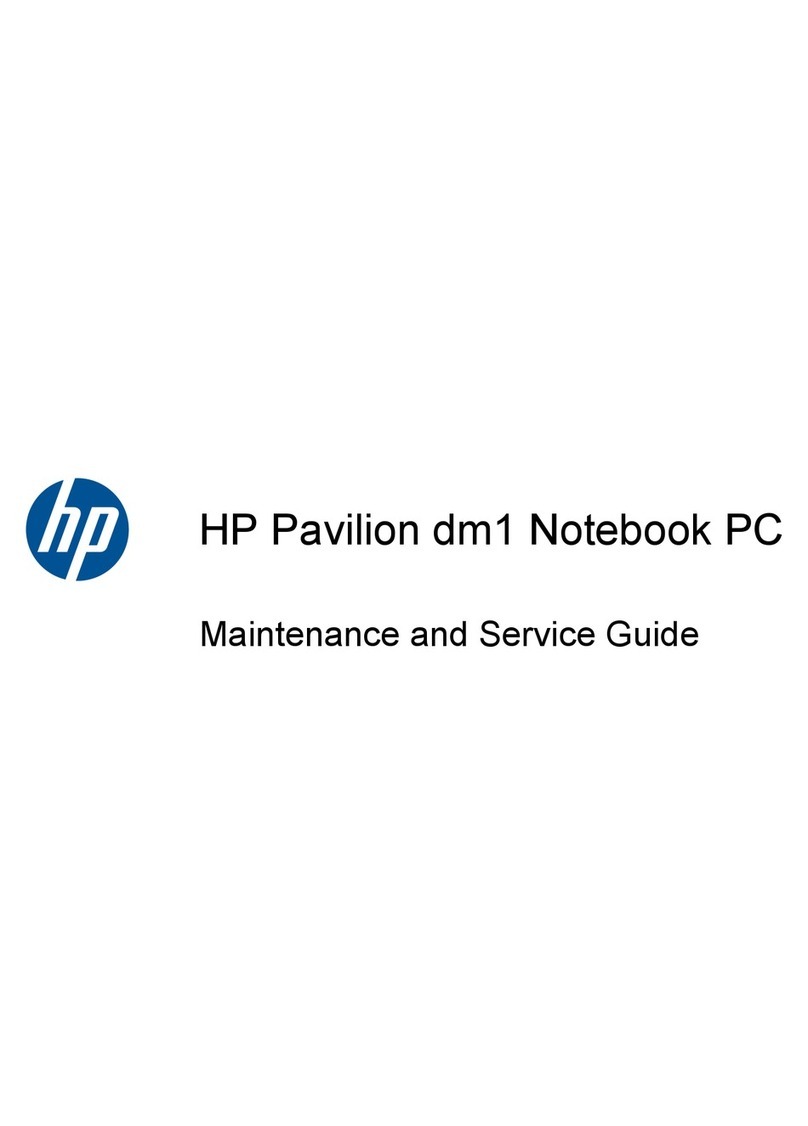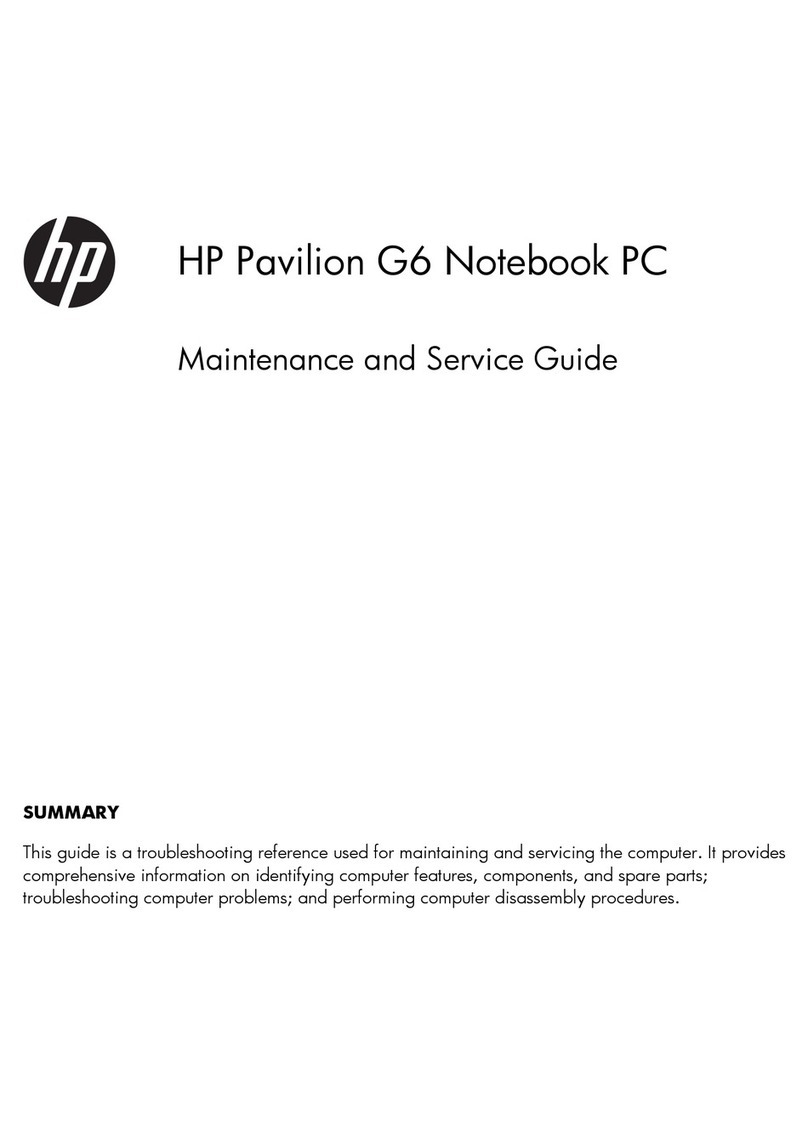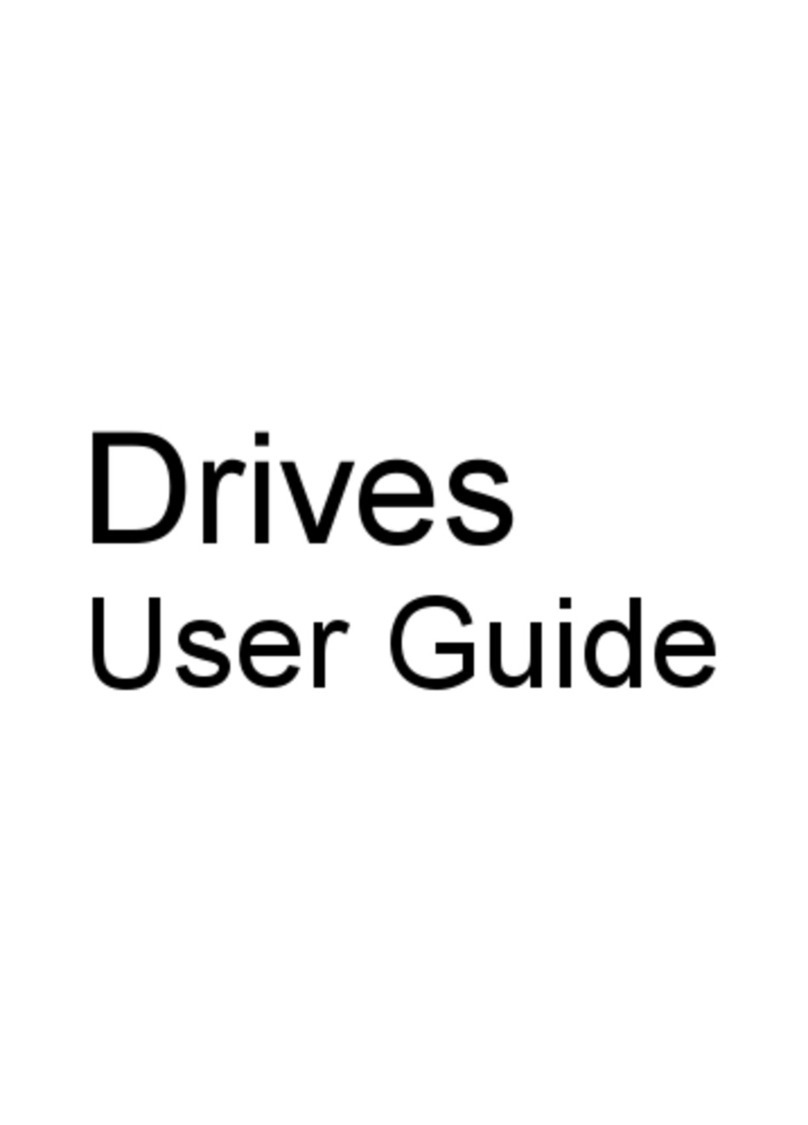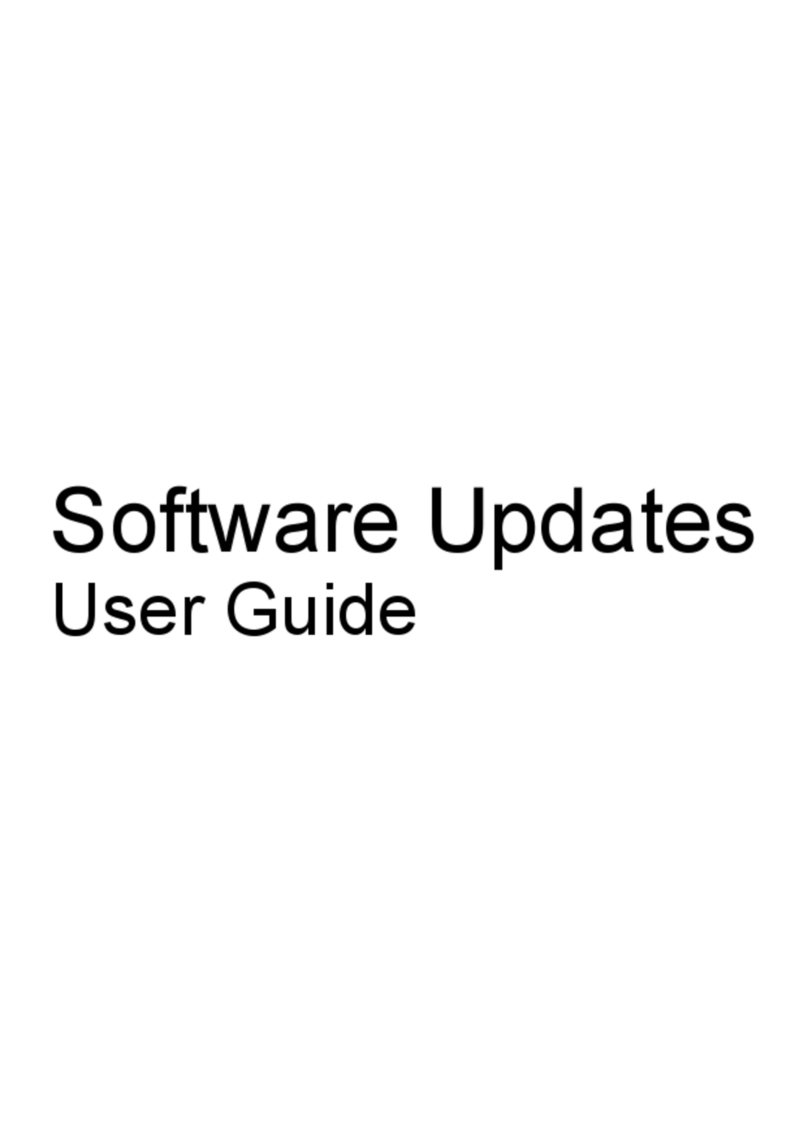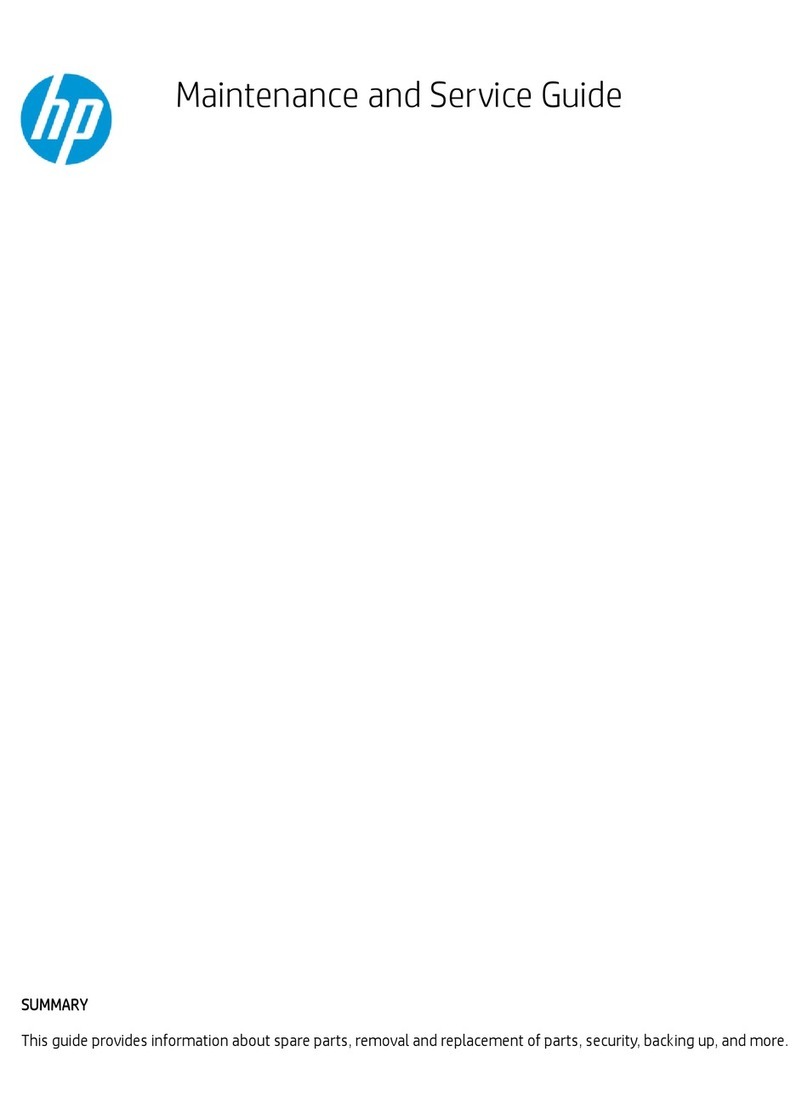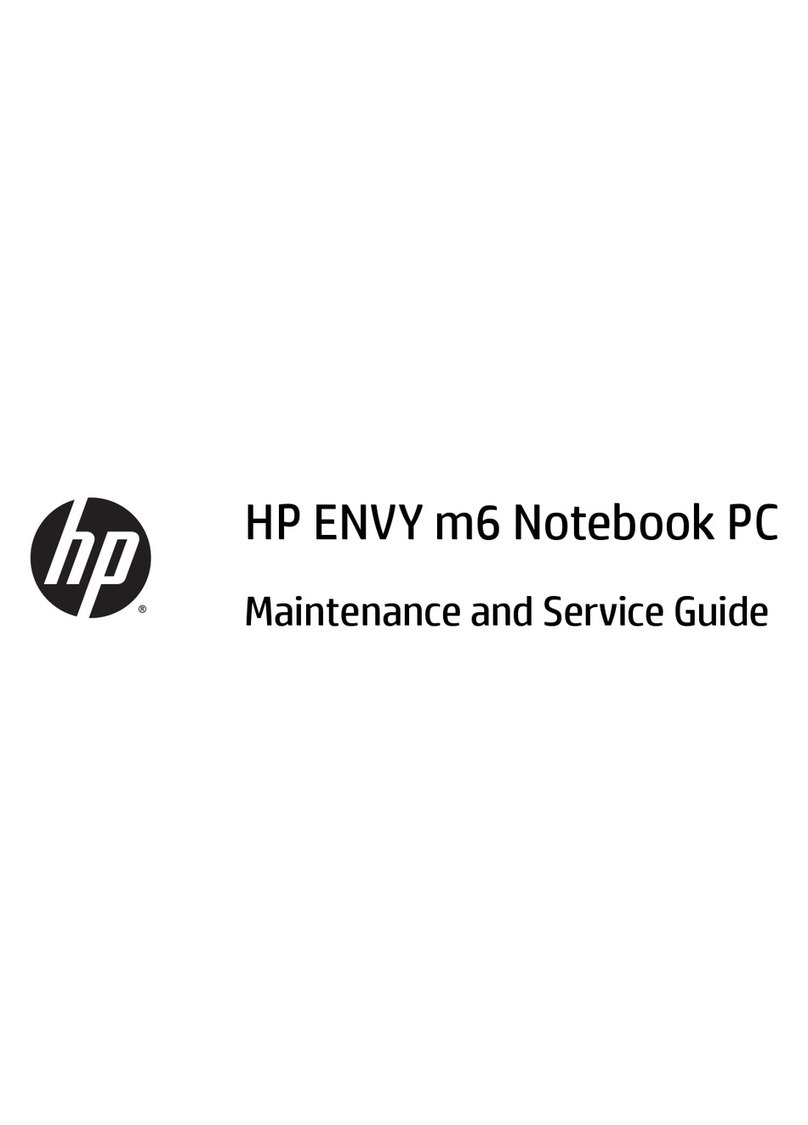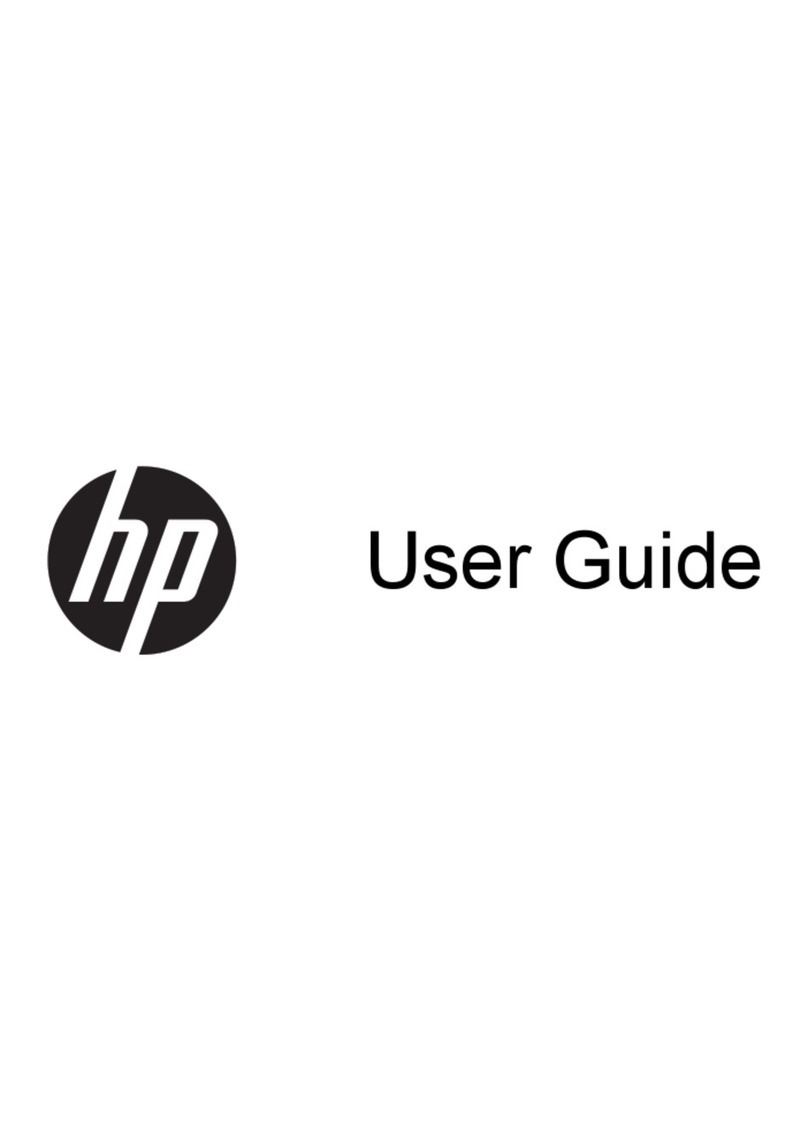Startup Guide 5
Contents
Introducing the Notebook Computer ............................................................................. 7
Taking Inventory........................................................................................................... 8
What’s in the Box?.................................................................................................. 8
Software bundled on your computer....................................................................... 9
To find more information...................................................................................... 10
Identifying Parts of the Computer............................................................................... 11
Front View ............................................................................................................ 11
Bottom View......................................................................................................... 12
Back View............................................................................................................. 13
Status Lights.......................................................................................................... 14
Setting Up Your Computer......................................................................................... 16
Step 1 – Install the battery..................................................................................... 16
Step 2 – Connect ac power.................................................................................... 18
Step 3 – Turn on the computer.............................................................................. 19
Step 4 – Set up Windows...................................................................................... 20
Using Your Computer.................................................................................................... 21
Operating Your Computer.......................................................................................... 22
To start and stop the computer.............................................................................. 22
To reset the computer............................................................................................ 23
To use the pointing devices................................................................................... 24
To use the Fn hot keys .......................................................................................... 25
Working in Comfort with a Notebook PC.................................................................. 26
Traveling with Your Computer..................................................................................... 29
Using Battery Power................................................................................................... 30
To check battery status.......................................................................................... 30
To respond to a low-battery warning .................................................................... 31
Making Connections....................................................................................................... 33
Using Plug-In Modules............................................................................................... 34
To install hot-swap support................................................................................... 34
To replace a plug-in module ................................................................................. 35
Configuring and Expanding Your Computer.............................................................. 37
Using the BIOS Setup Utility ..................................................................................... 38
To run the BIOS Setup utility ............................................................................... 38
Installing a RAM Expansion Module......................................................................... 39
To install a RAM expansion module .................................................................... 39
Replacing a Hard Disk Drive...................................................................................... 41