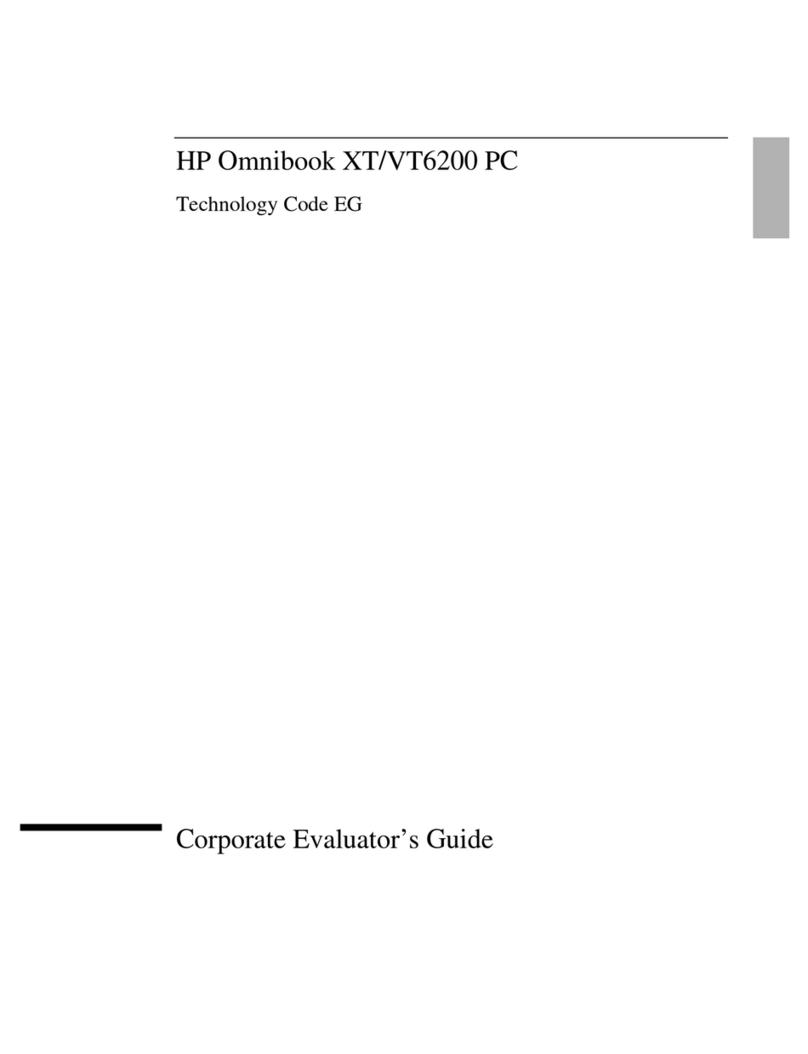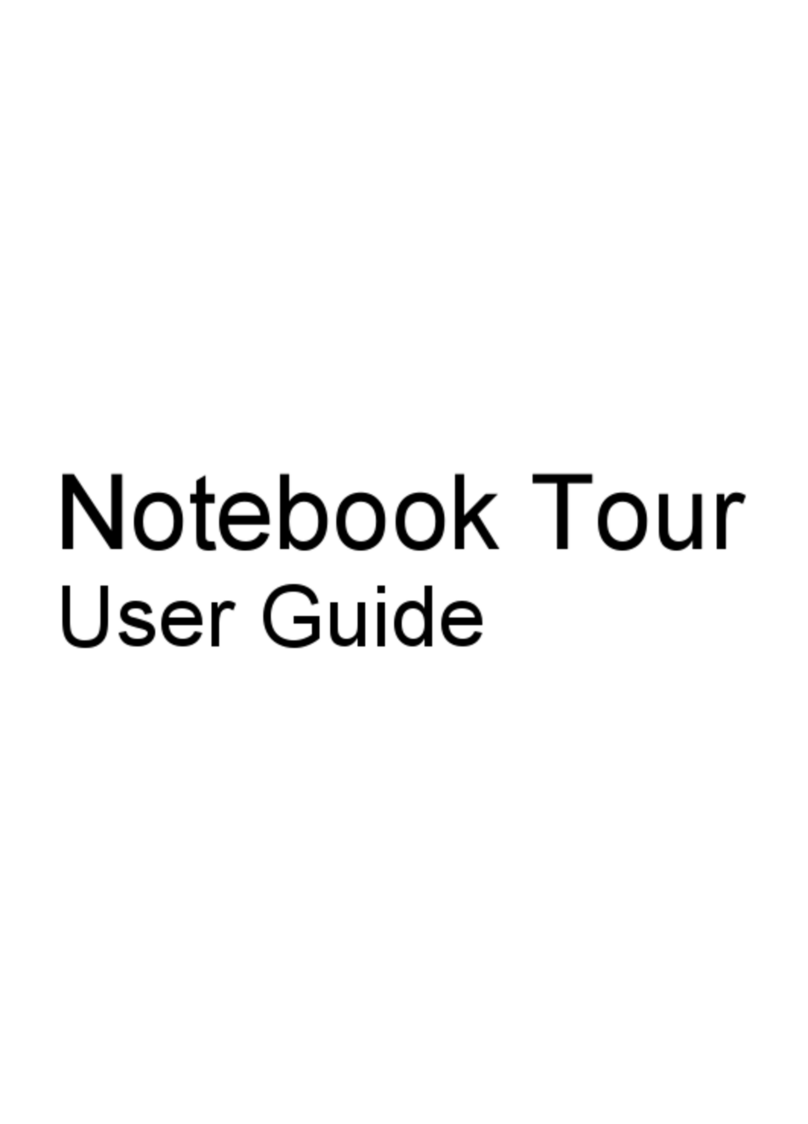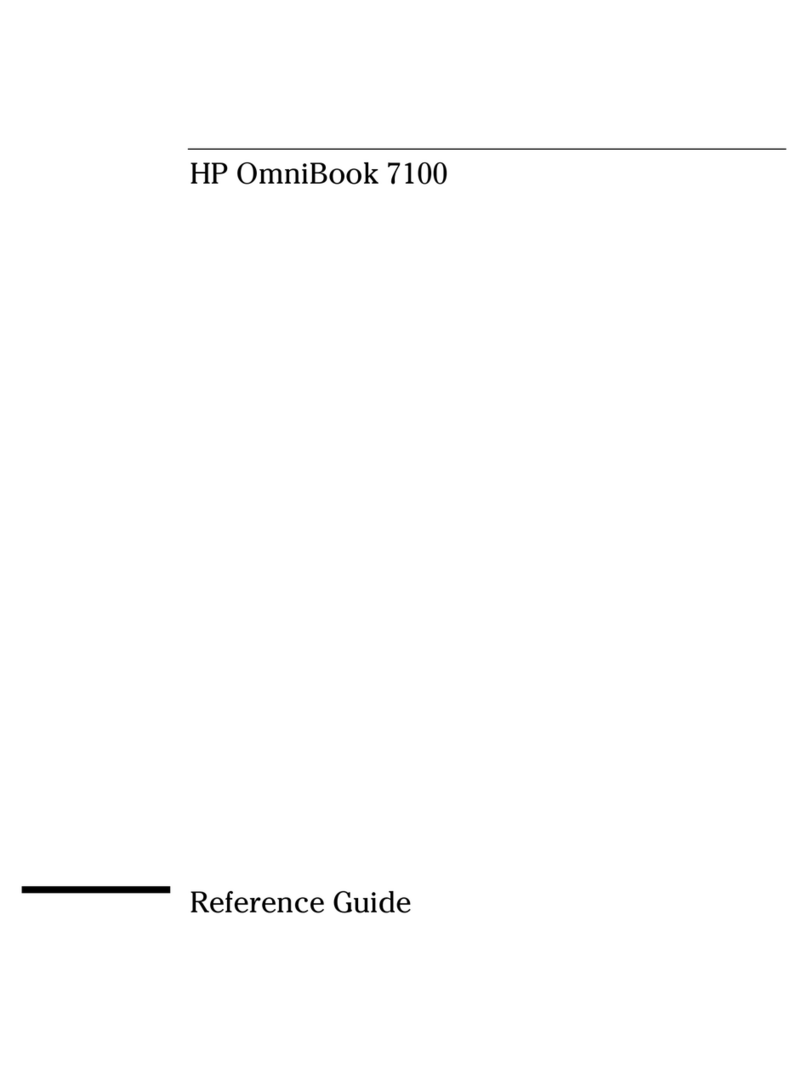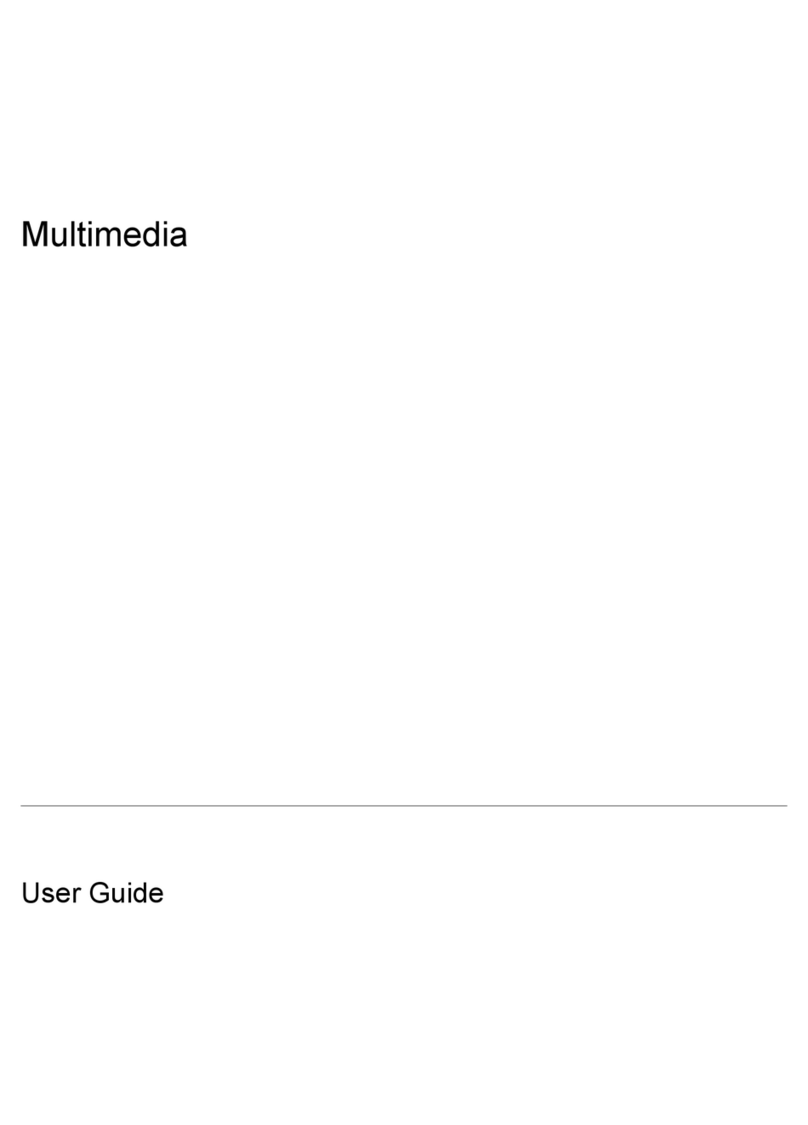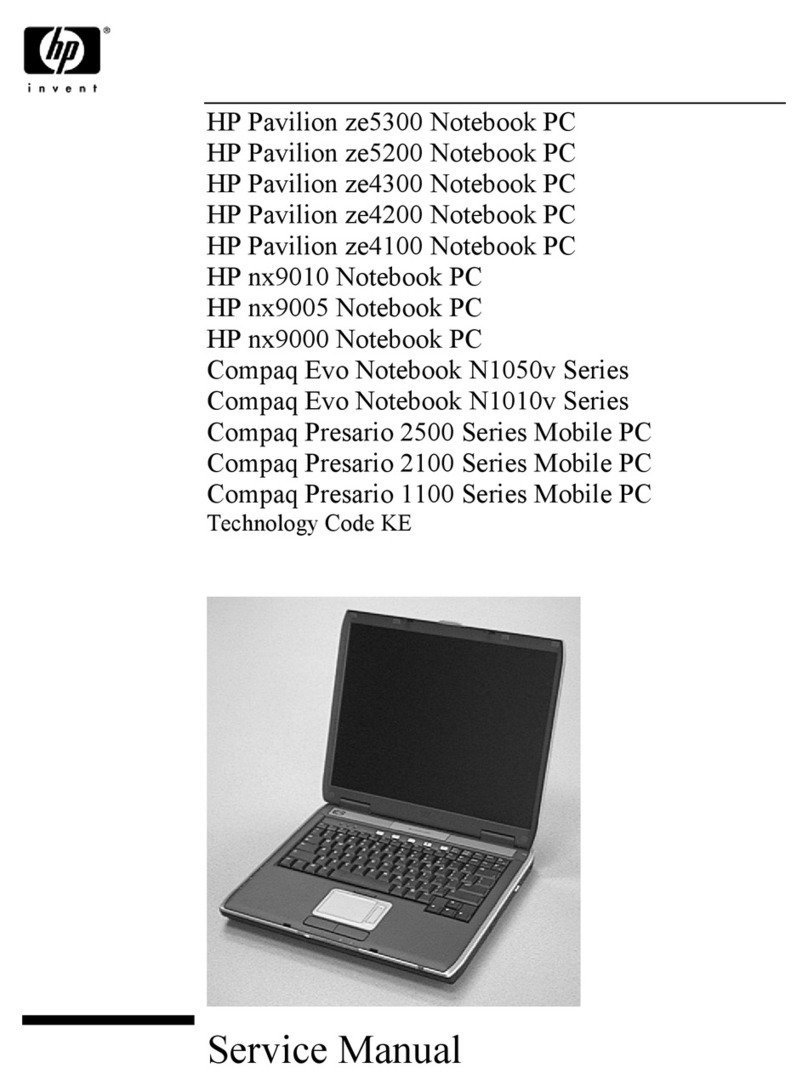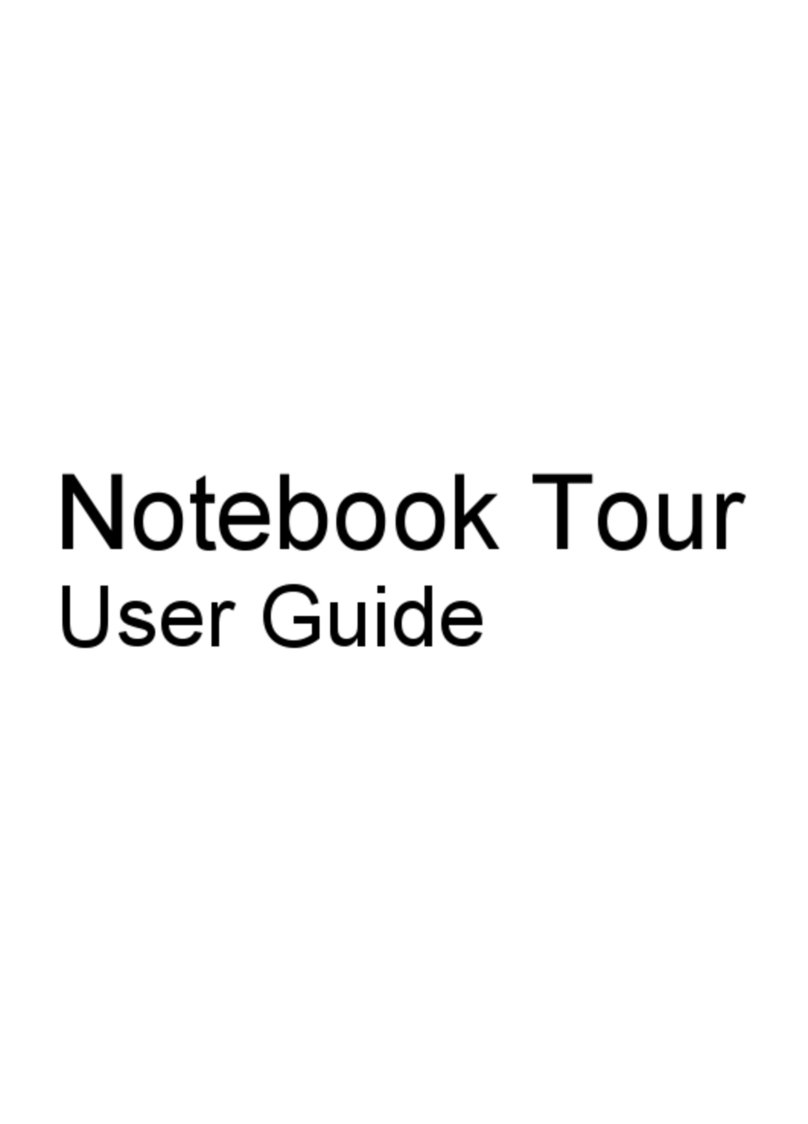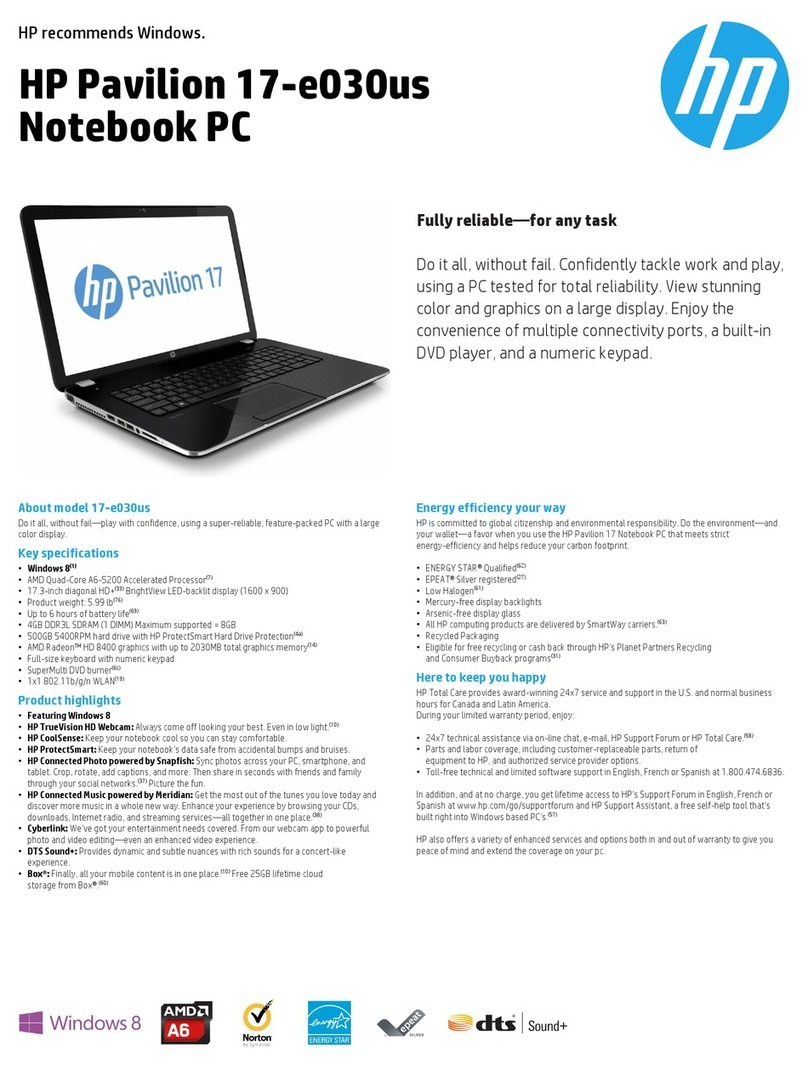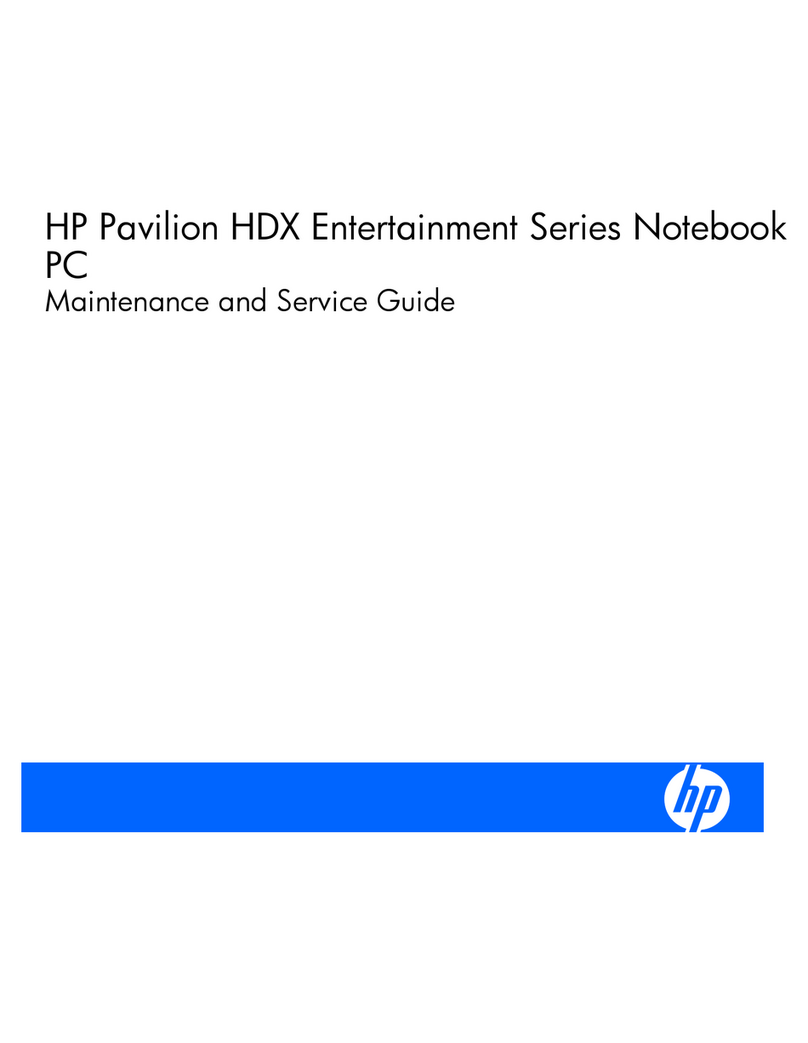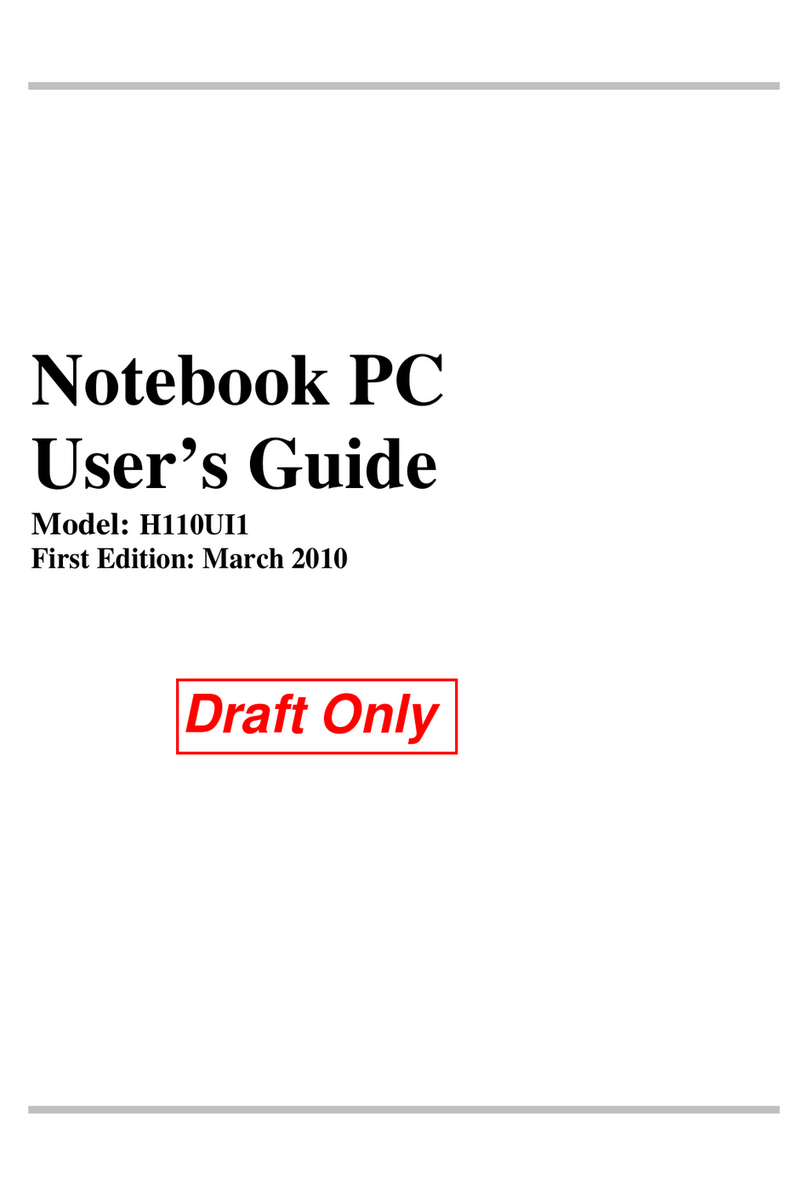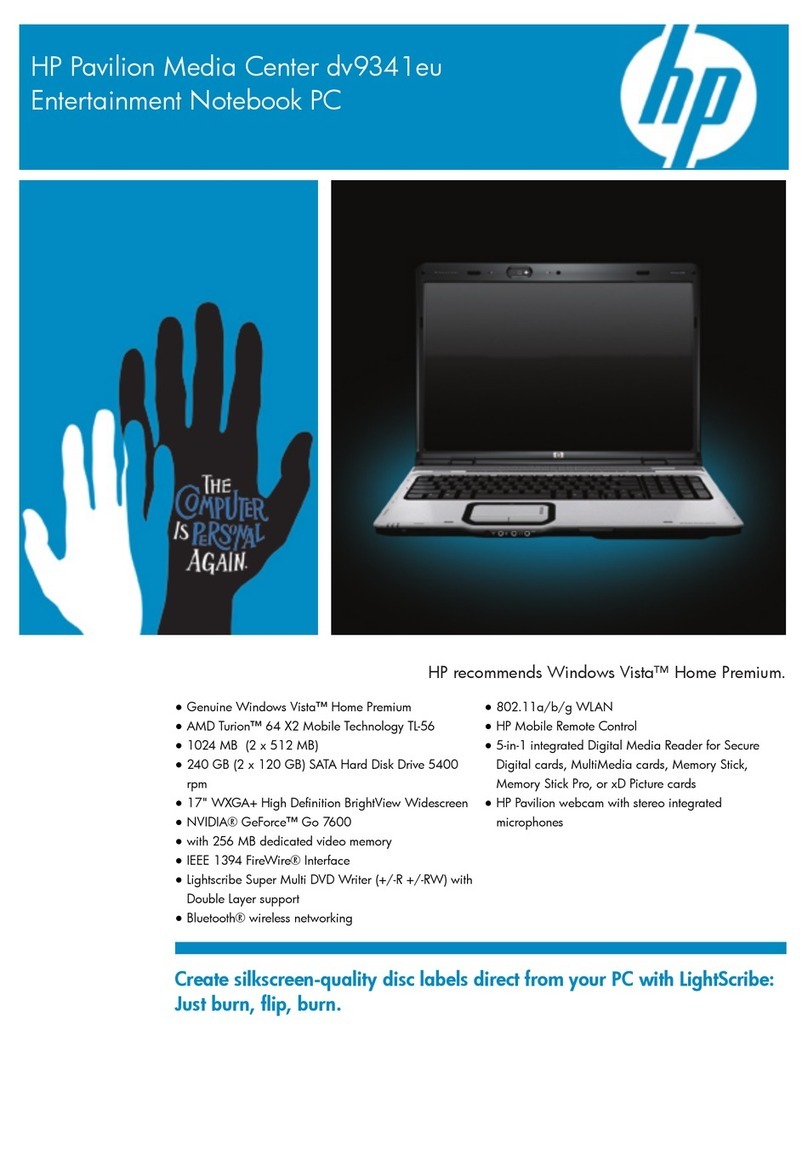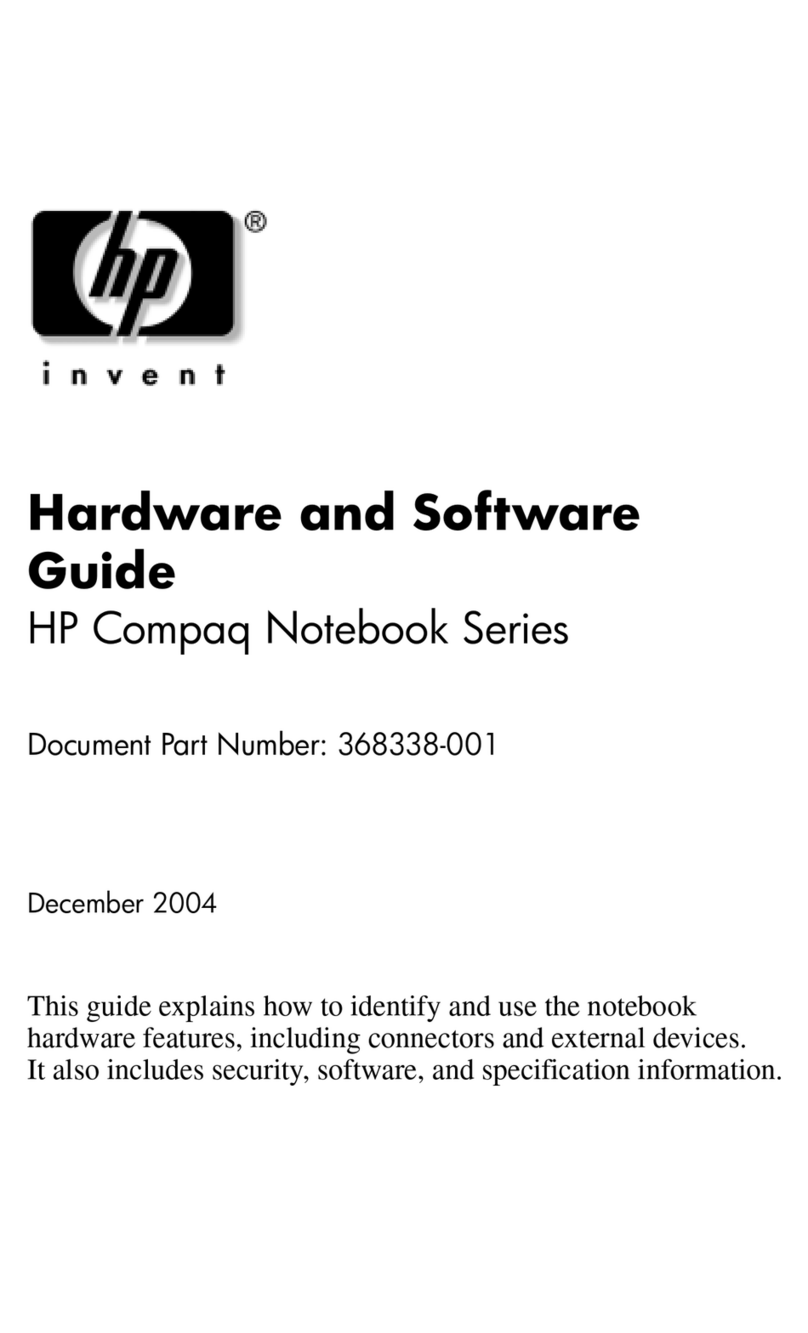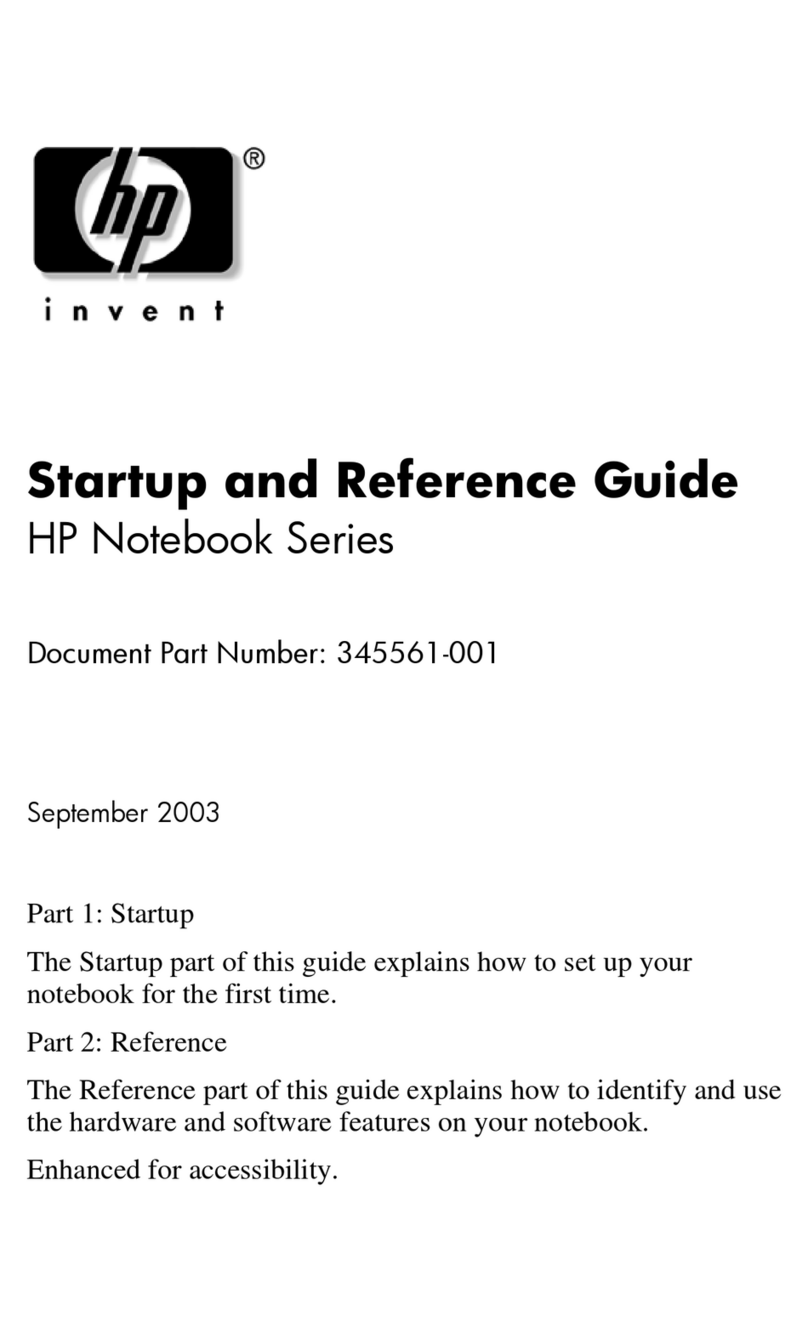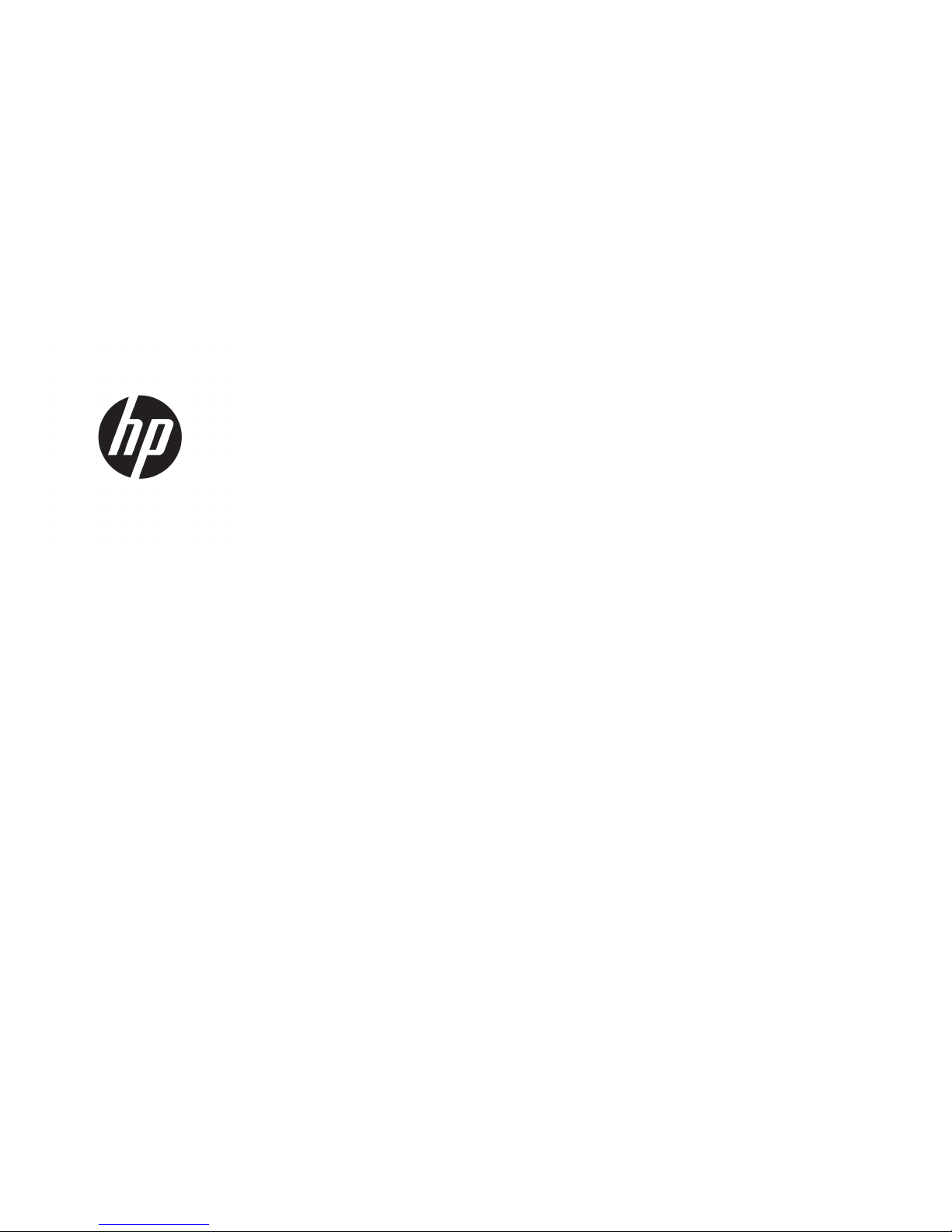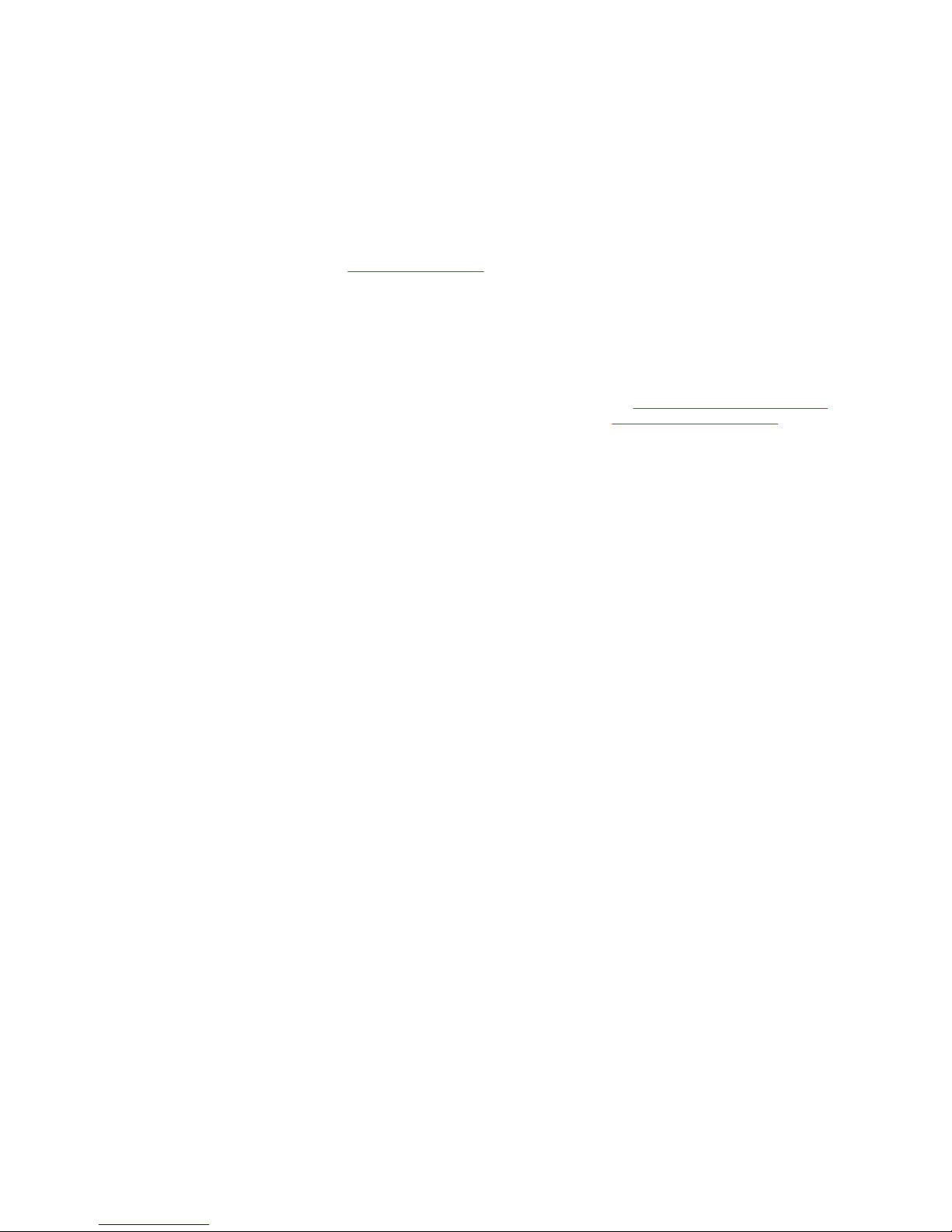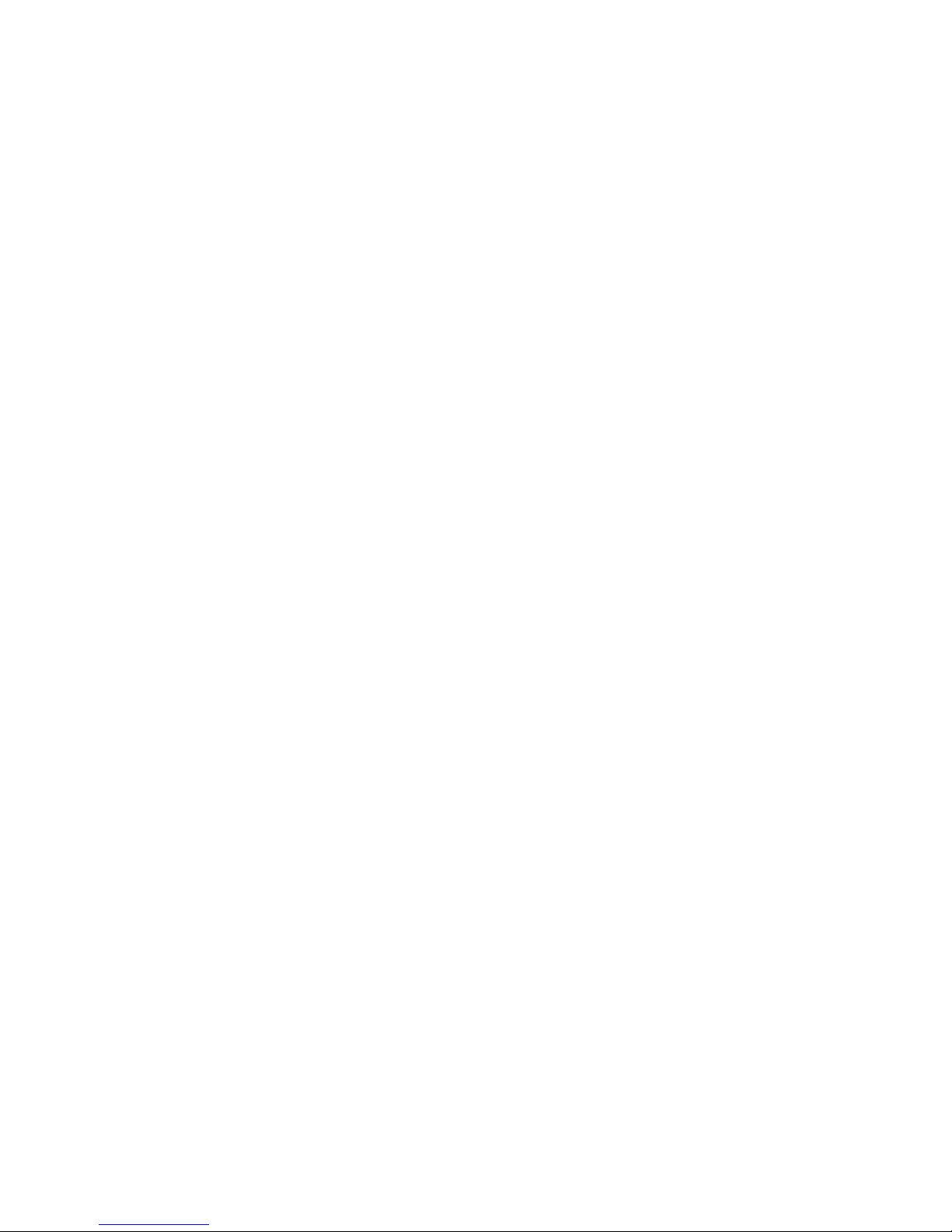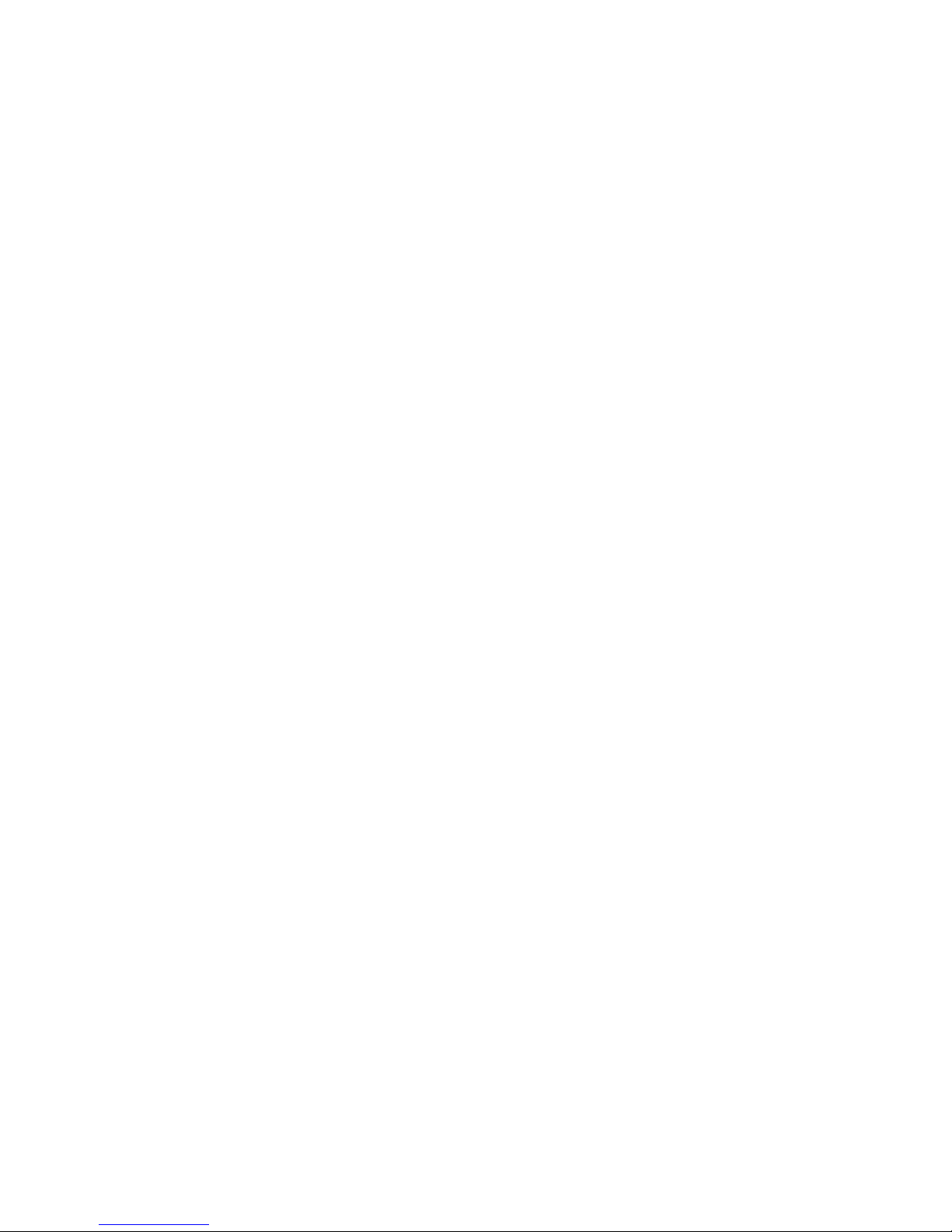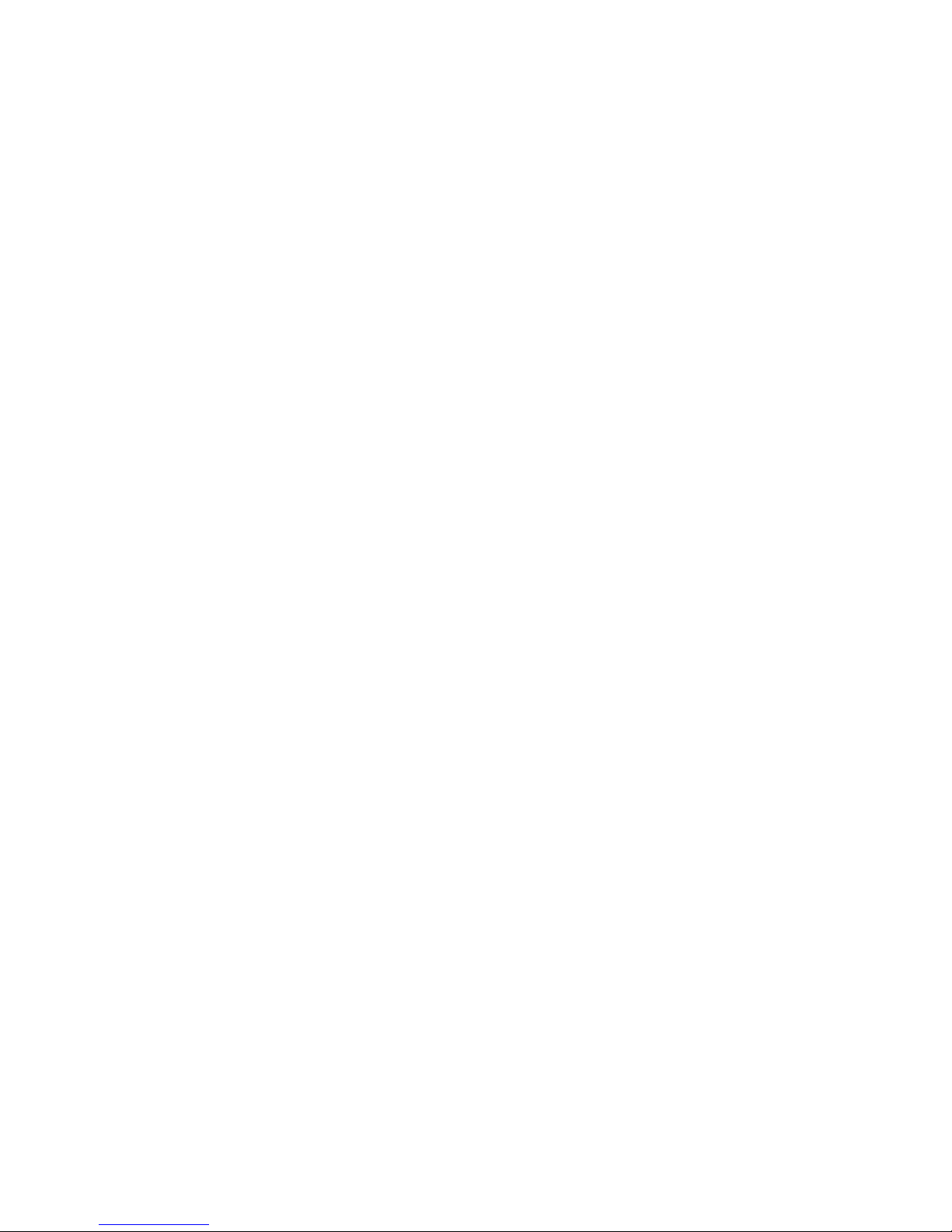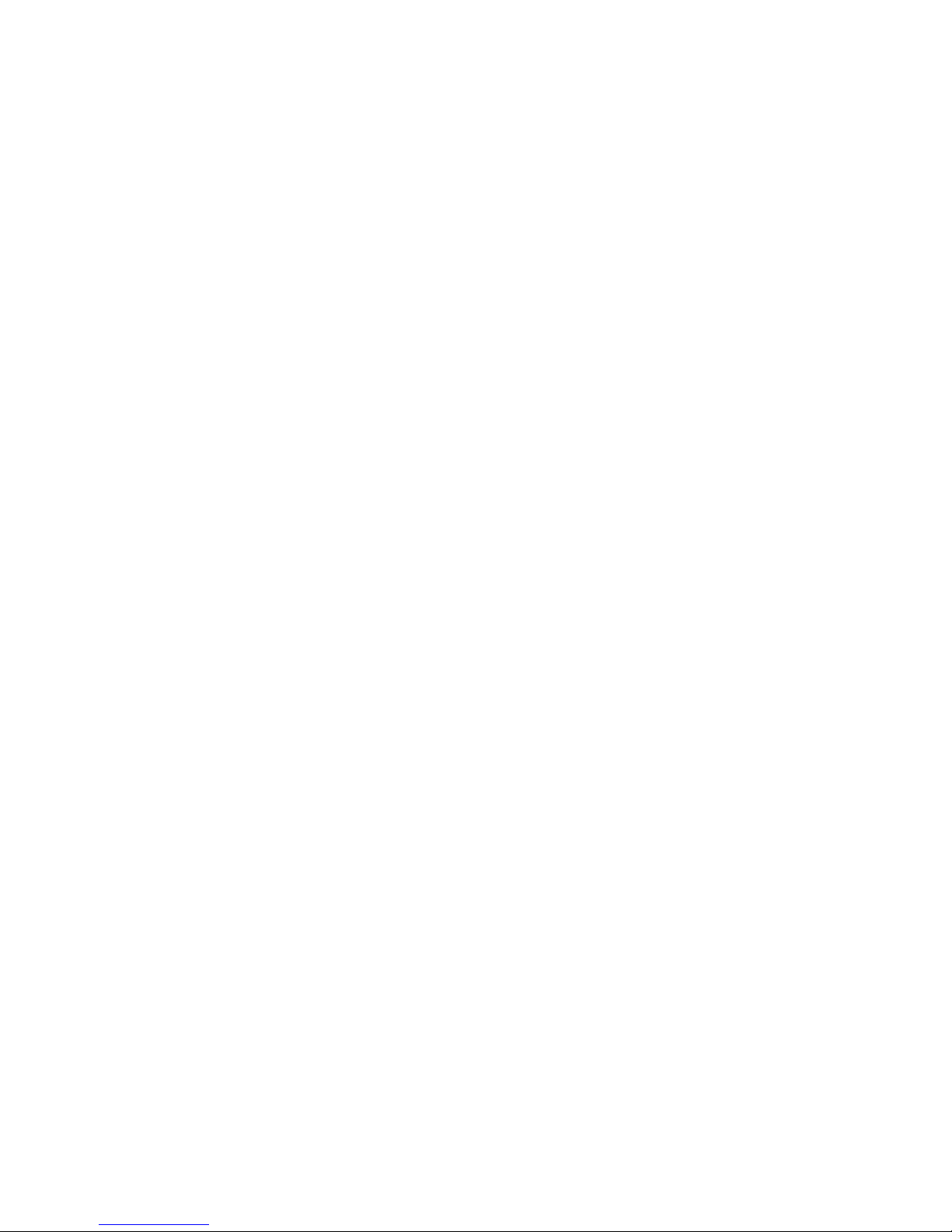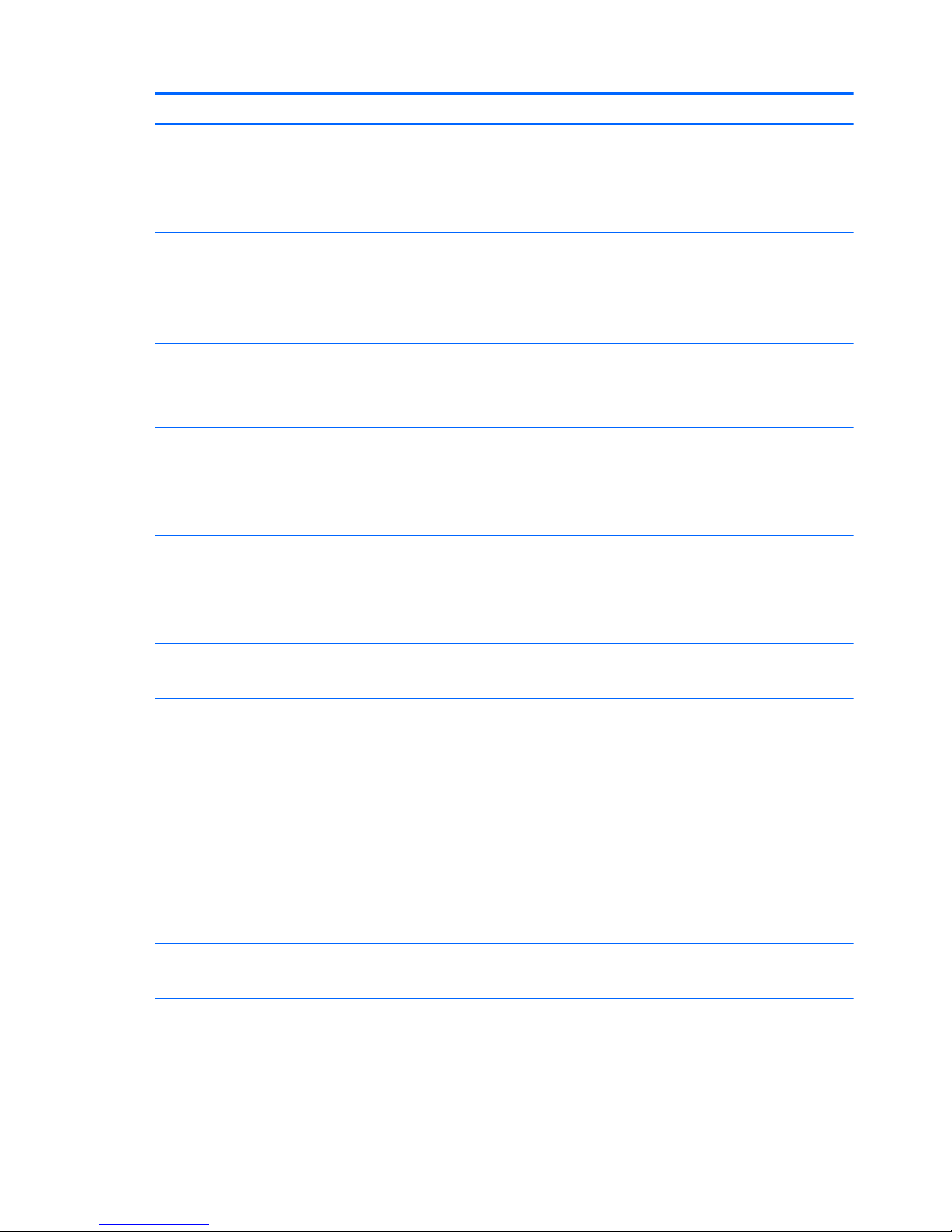Speaker assembly ............................................................................................................................. 27
Audio board ....................................................................................................................................... 28
TouchPad ........................................................................................................................................... 29
System board .................................................................................................................................... 30
Display assembly ............................................................................................................................... 32
Keyboard ........................................................................................................................................... 37
6 Computer Setup (BIOS), TPM, and HP Sure Start ............................................................................................. 39
Using Computer Setup ......................................................................................................................................... 39
Starting Computer Setup .................................................................................................................. 39
Navigating and selecting in Computer Setup ................................................................................... 39
Restoring factory settings in Computer Setup ................................................................................. 40
Updating the BIOS ............................................................................................................................. 41
Determining the BIOS version ......................................................................................... 41
Downloading a BIOS update ........................................................................................... 41
Changing the boot order using the f9 prompt .................................................................................. 42
TPM BIOS settings (select products only) ........................................................................................................... 42
Using HP Sure Start (select products only) ......................................................................................................... 43
7 Using HP PC Hardware Diagnostics (UEFI) ....................................................................................................... 44
Downloading HP PC Hardware Diagnostics (UEFI) to a USB device .................................................................... 44
8 Backup and recovery .................................................................................................................................... 46
Creating recovery media and backups ................................................................................................................ 46
Creating HP Recovery media (select products only) ......................................................................... 46
Using Windows tools ........................................................................................................................................... 47
Restore and recovery ........................................................................................................................................... 48
Recovering using HP Recovery Manager ........................................................................................... 48
What you need to know before you get started ............................................................. 48
Using the HP Recovery partition (select products only) ................................................. 49
Using HP Recovery media to recover .............................................................................. 49
Changing the computer boot order ................................................................................ 50
Removing the HP Recovery partition (select products only) ......................................... 50
9 Specications .............................................................................................................................................. 51
Computer specications ...................................................................................................................................... 51
M.2 solid-state drive specications .................................................................................................................... 52
M.2 PCIe solid-state drive specications ............................................................................................................ 53
vi