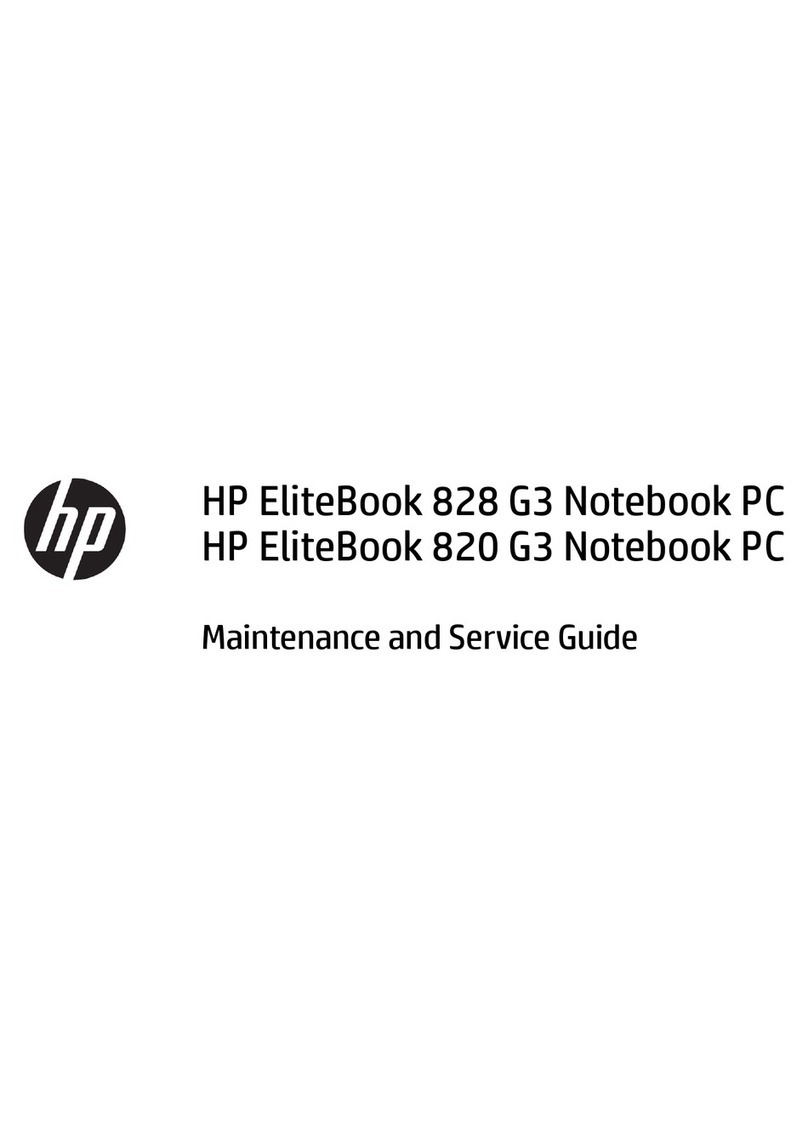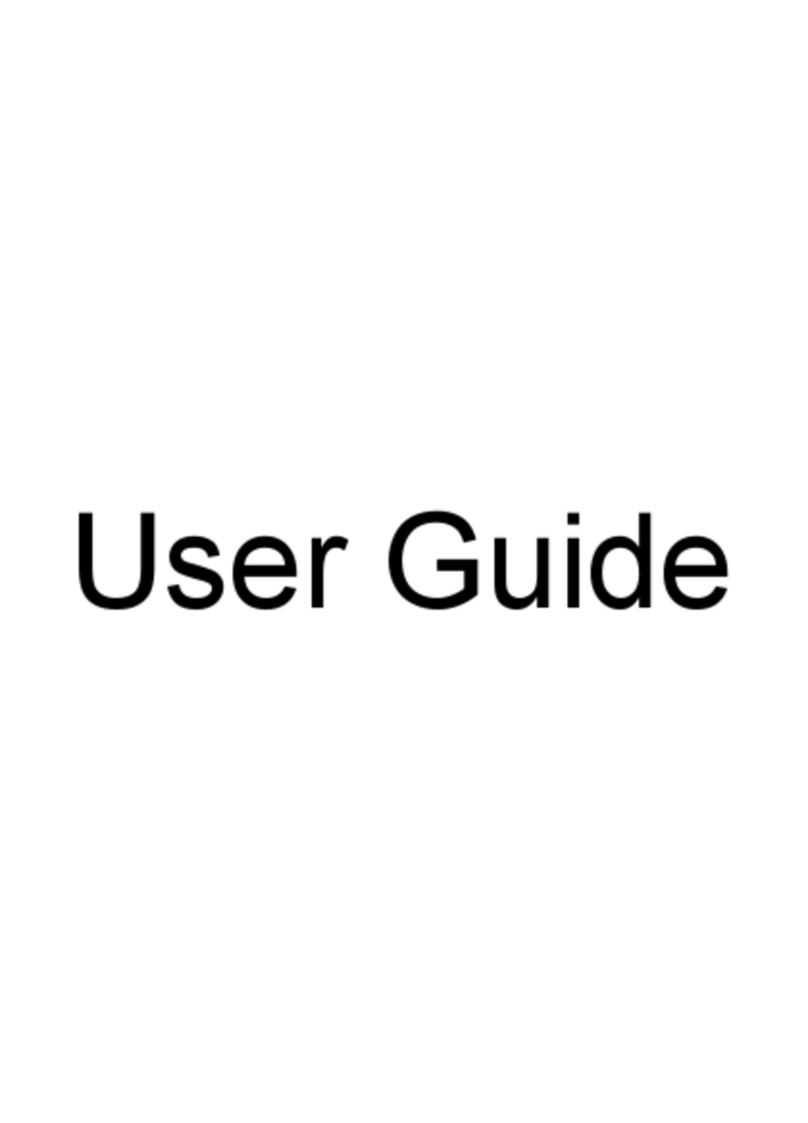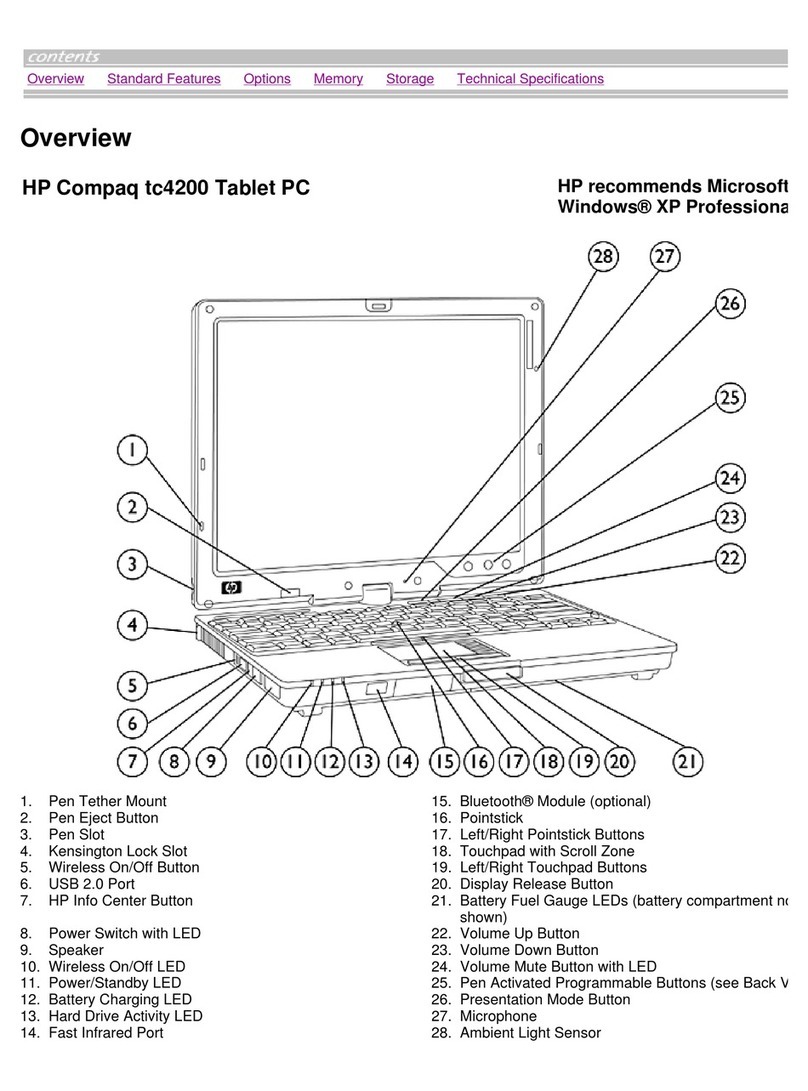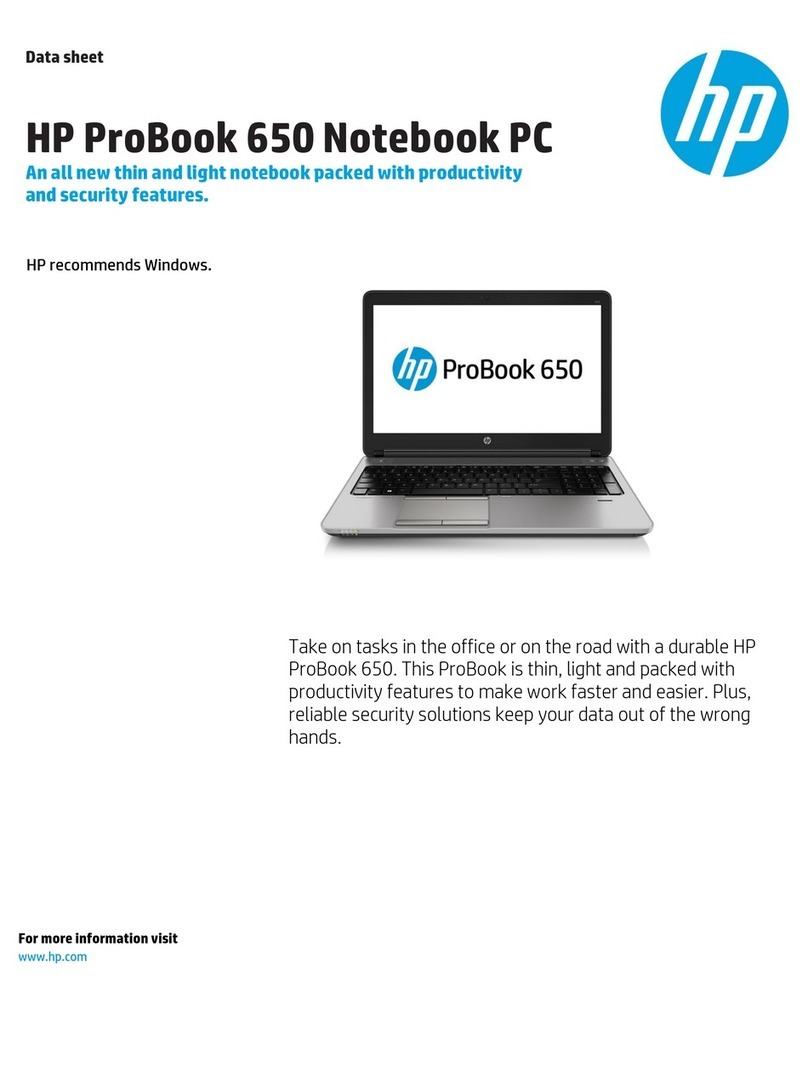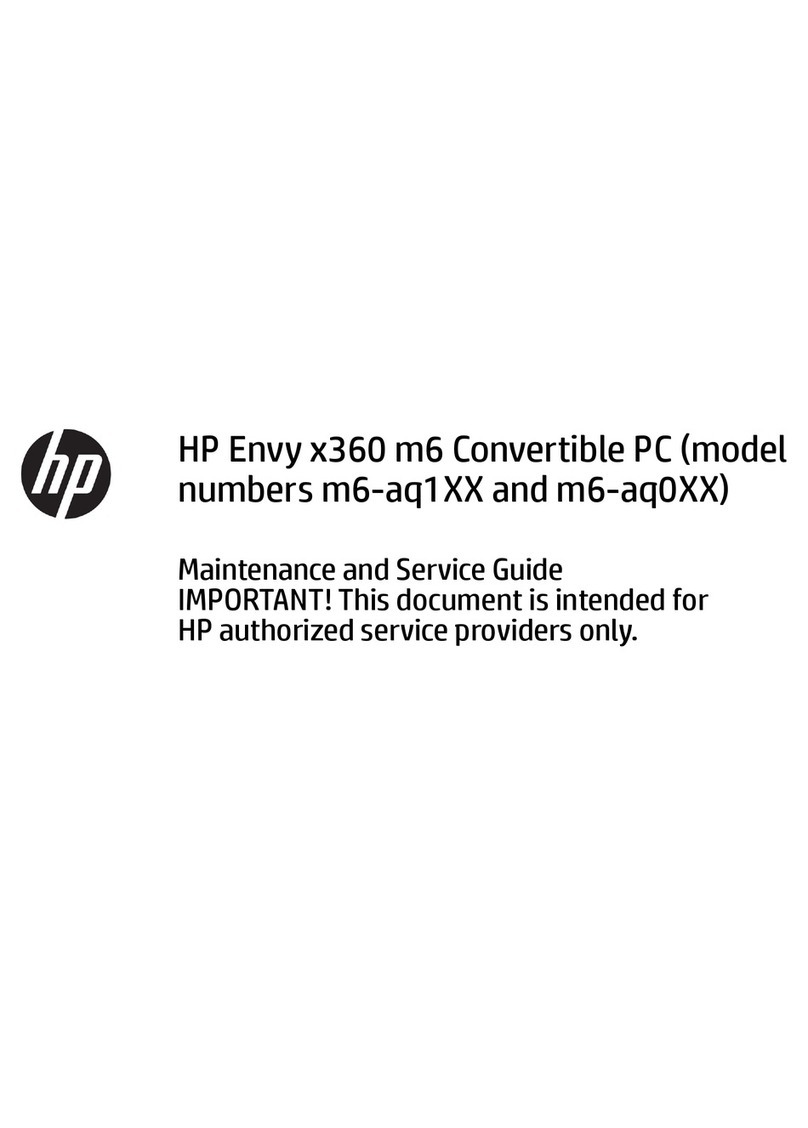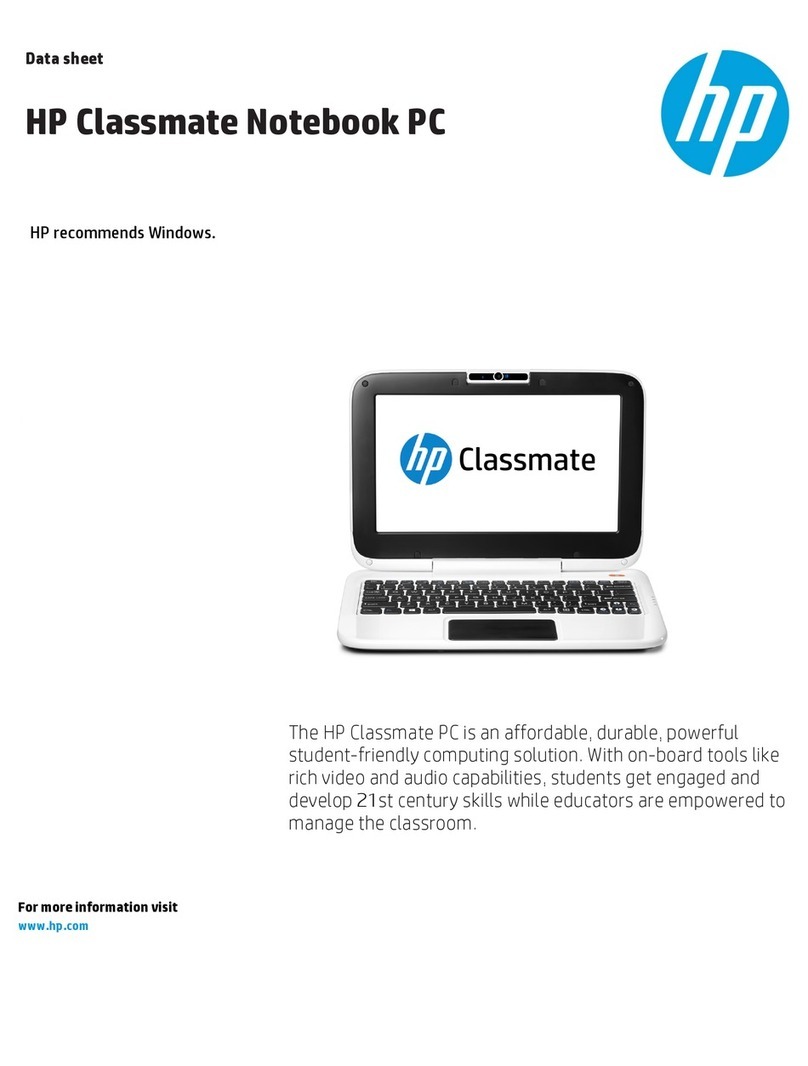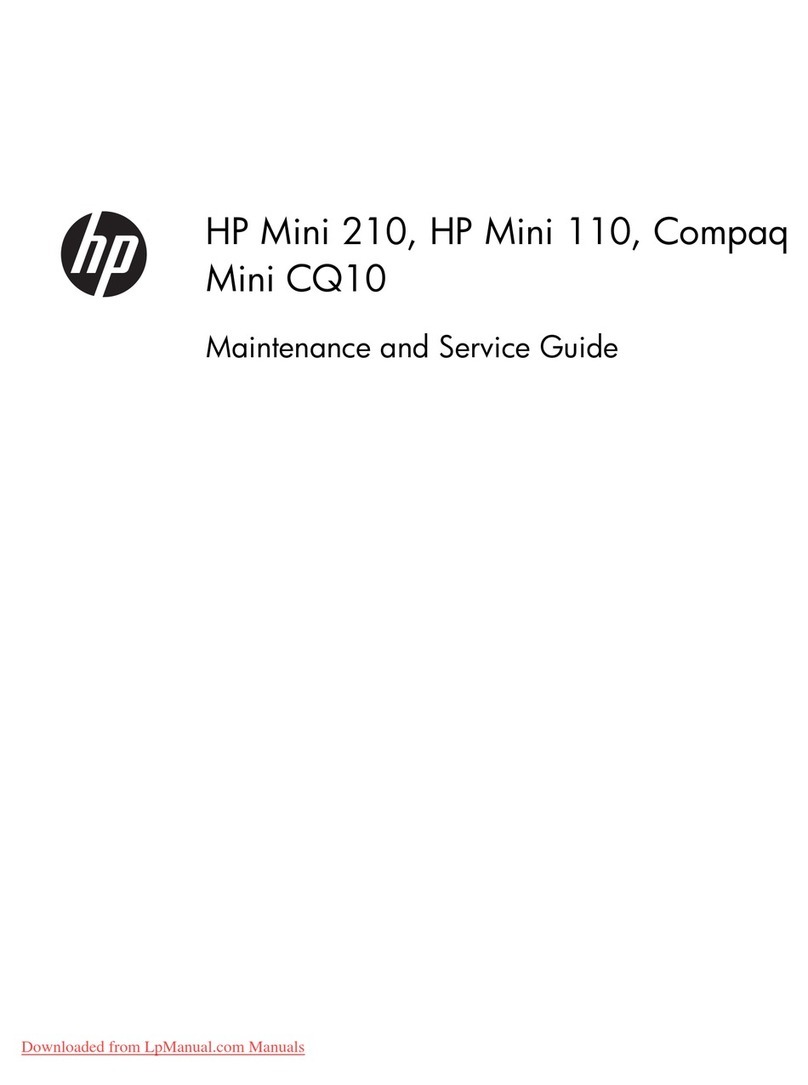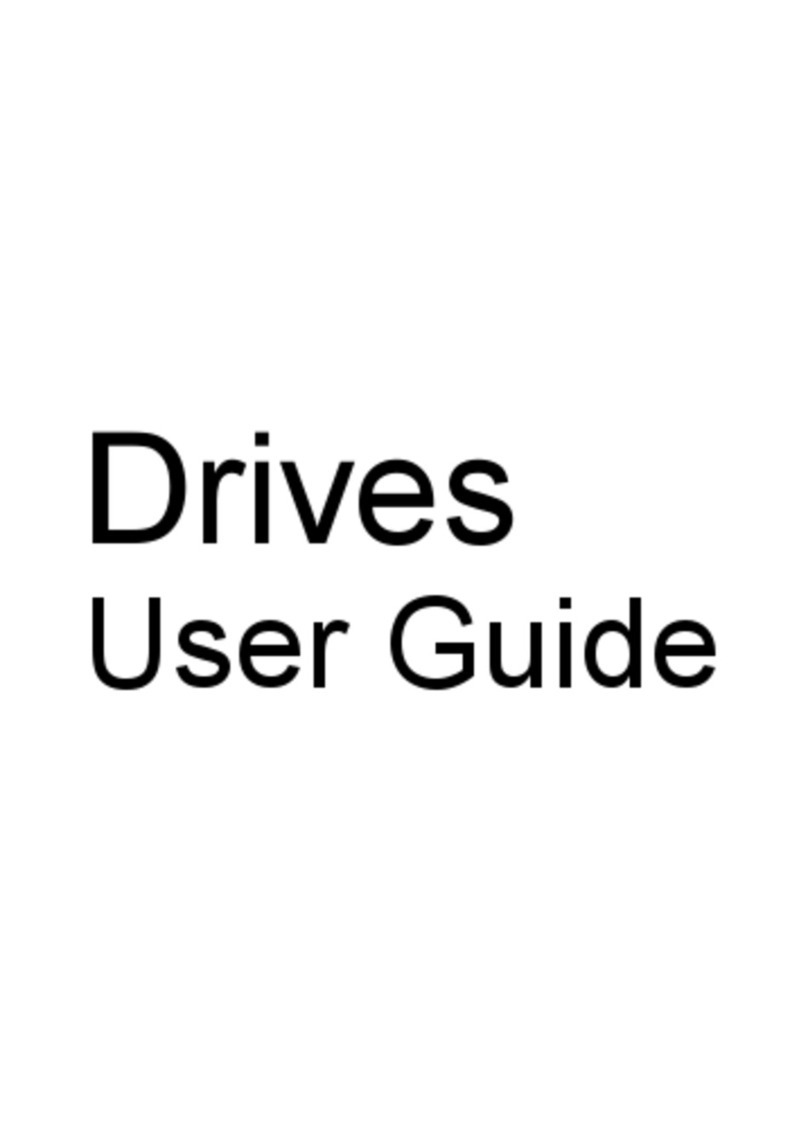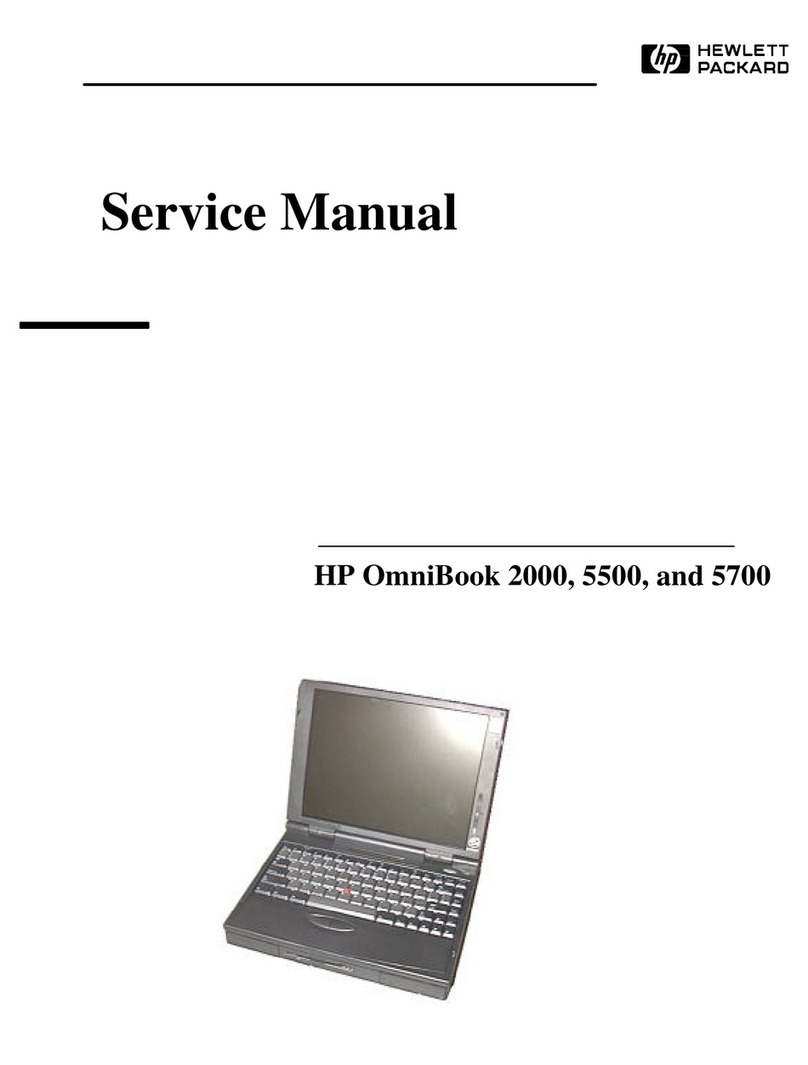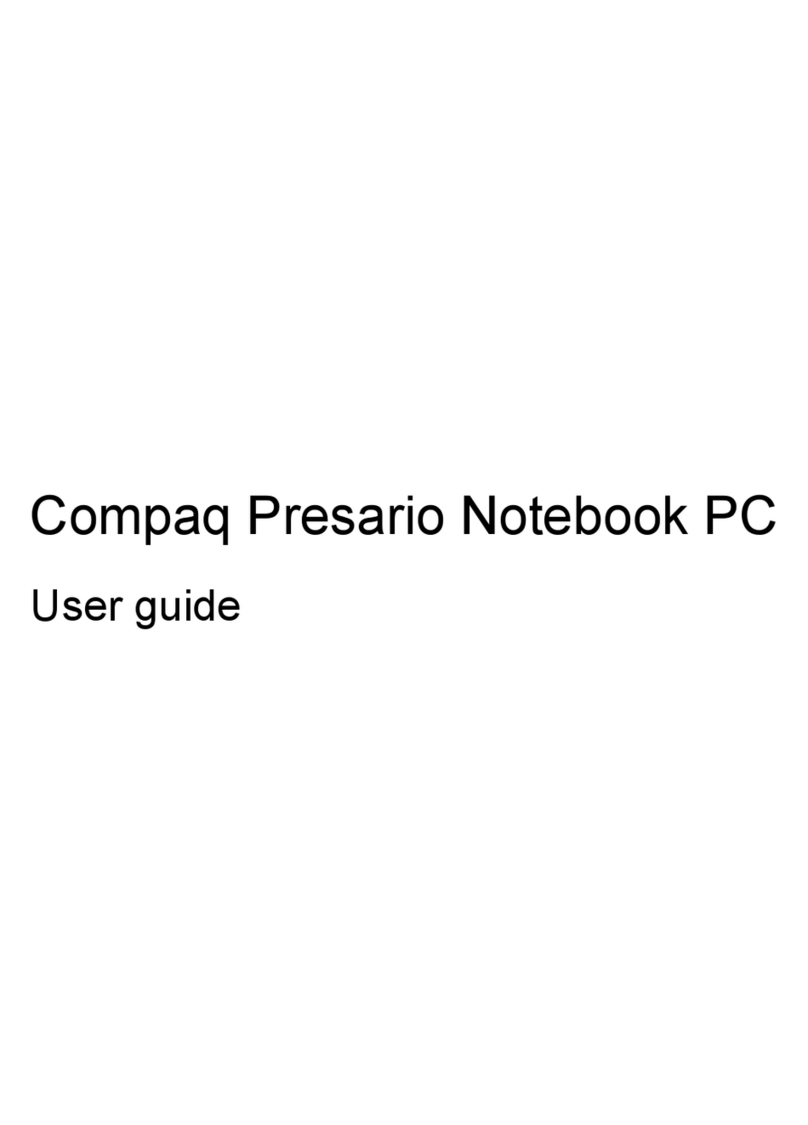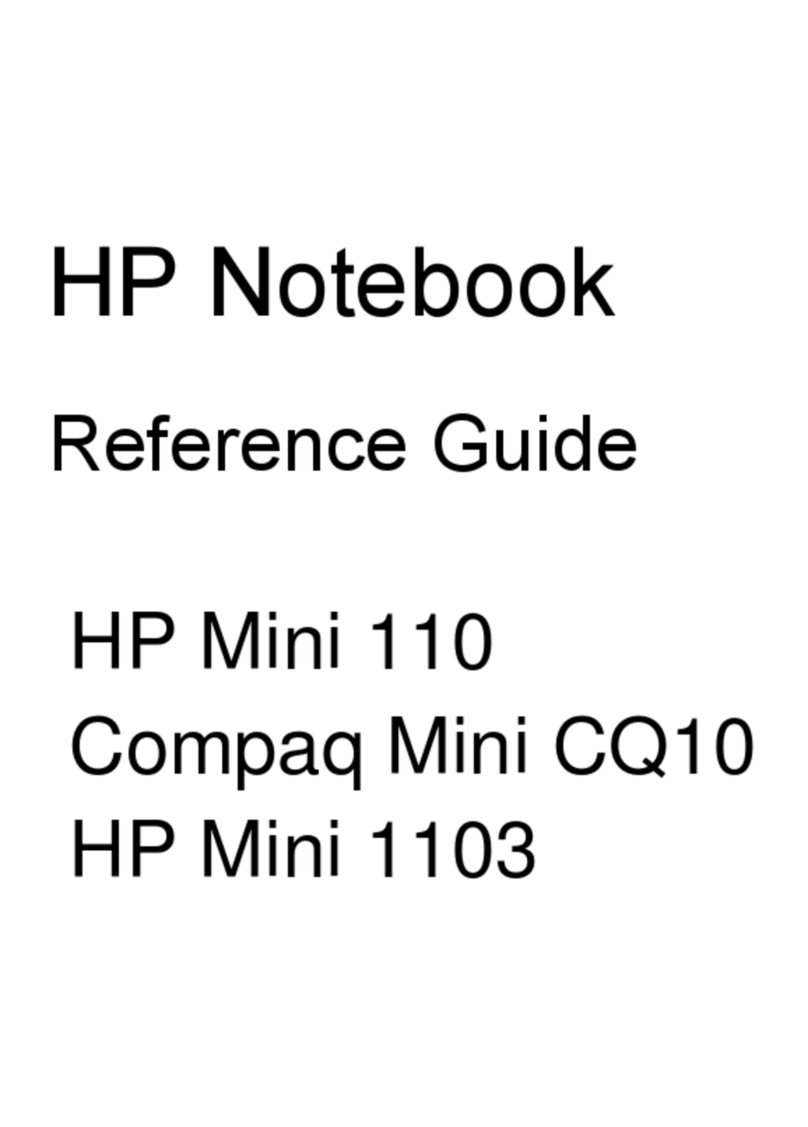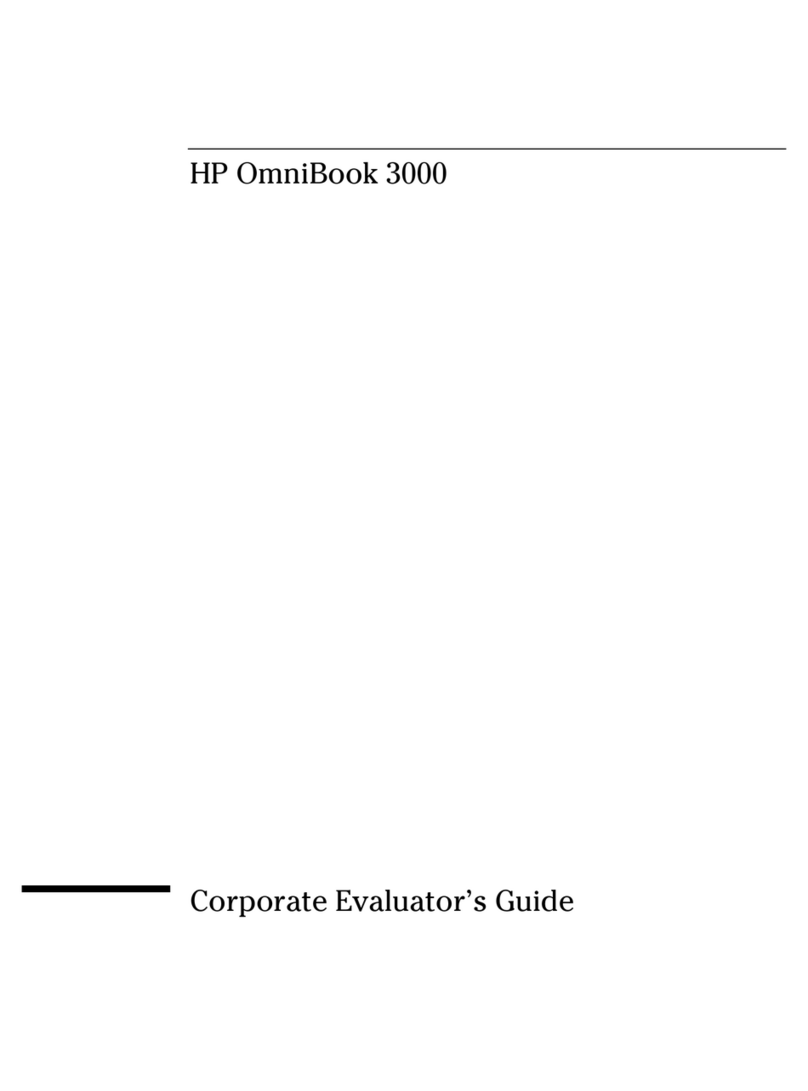5 Removal and replacement procedures for Customer Self-Repair parts ......................................................... 26
Component replacement procedures ................................................................................................. 26
Battery ............................................................................................................................... 27
6 Removal and replacement procedures for Authorized Service Provider parts ............................................... 21
Component replacement procedures ................................................................................................. 26
Top cover ........................................................................................................................... 29
Touchpad ........................................................................................................................... 35
Power button board ........................................................................................................... 36
Display assembly ............................................................................................................... 37
Speaker assembly ............................................................................................................. 41
Hard drive .......................................................................................................................... 42
System board ..................................................................................................................... 43
Power cable ....................................................................................................................... 46
RTC battery ....................................................................................................................... 47
Hard drive cable ................................................................................................................. 48
WLAN/Bluetooth combo card ............................................................................................ 50
Heat sink assembly ............................................................................................................ 52
7 Using Setup Utility (BIOS) and HP PC Hardware Diagnostics (UEFI) ............................................................ 54
Starting Setup Utility (BIOS) ............................................................................................................... 54
Updating the BIOS ............................................................................................................................. 54
Determining the BIOS version ........................................................................................... 54
Downloading a BIOS update ............................................................................................. 55
Using HP PC Hardware Diagnostics (UEFI) ...................................................................................... 55
Downloading HP PC Hardware Diagnostics (UEFI) to a USB device ............................... 56
8 Backing up, restoring, and recovering ............................................................................................................ 57
Creating recovery media and backups ............................................................................................... 57
Creating HP Recovery media ............................................................................................ 57
Restore and recovery ......................................................................................................................... 58
Recovering using HP Recovery Manager .......................................................................... 59
What you need to know ..................................................................................... 59
Using the HP Recovery partition (select models only) ...................................... 59
Using HP Recovery media to recover ............................................................... 60
Changing the computer boot order ................................................................... 60
Removing the HP Recovery partition ................................................................................. 60
9 Specifications .................................................................................................................................................. 61
Computer specifications ..................................................................................................................... 61
viii