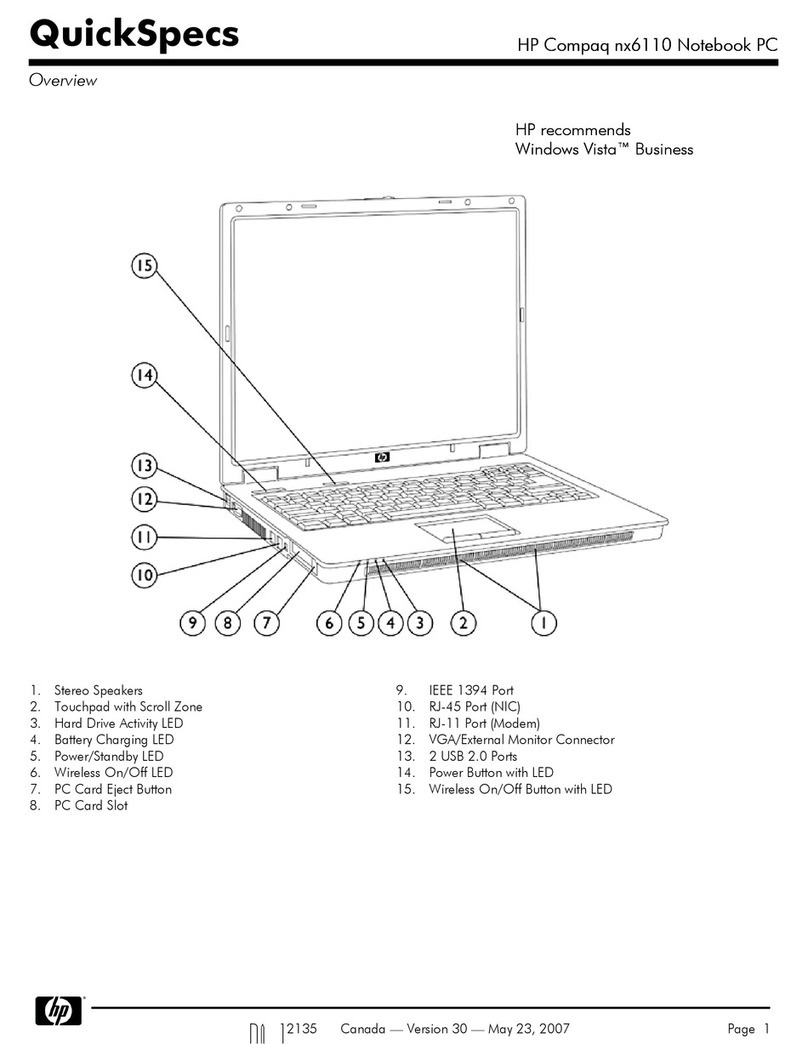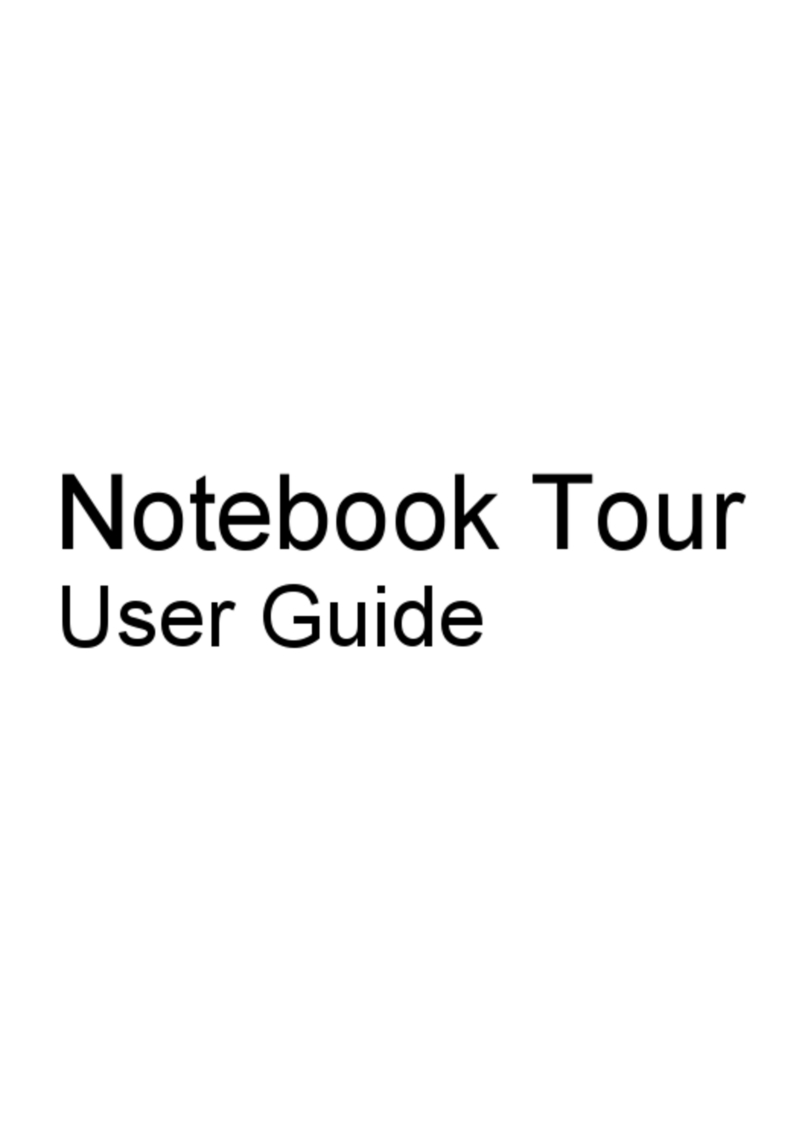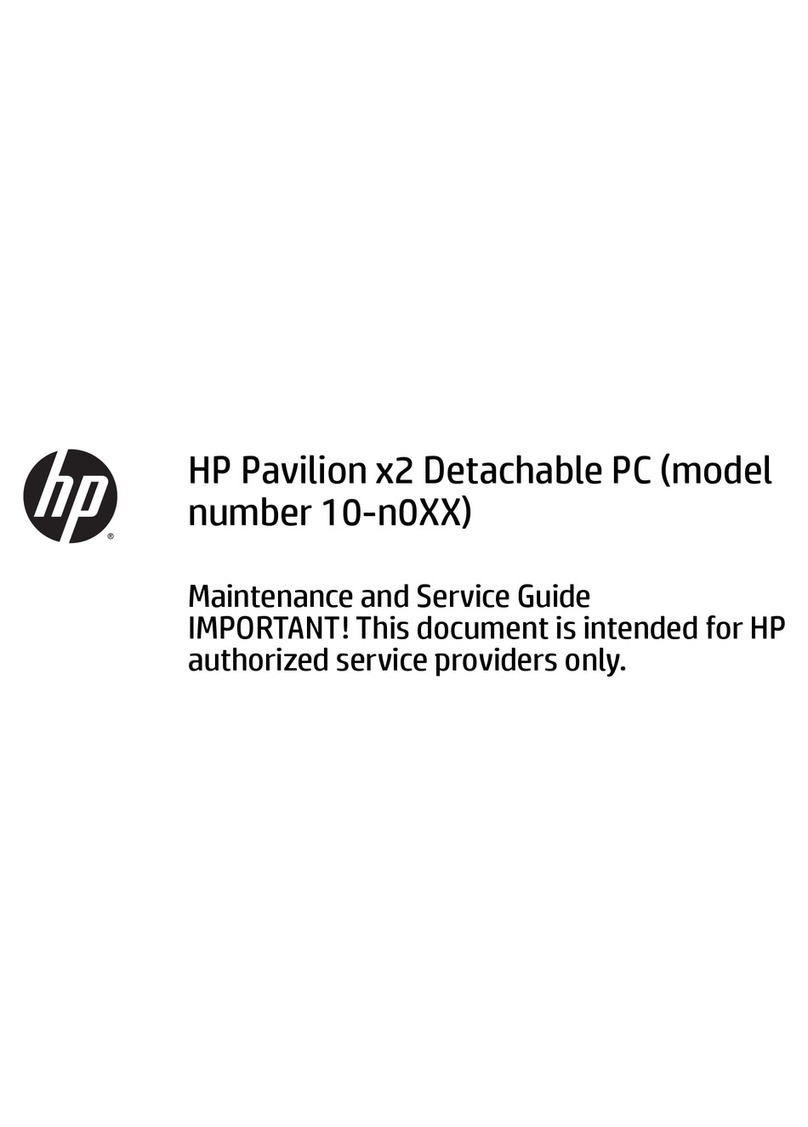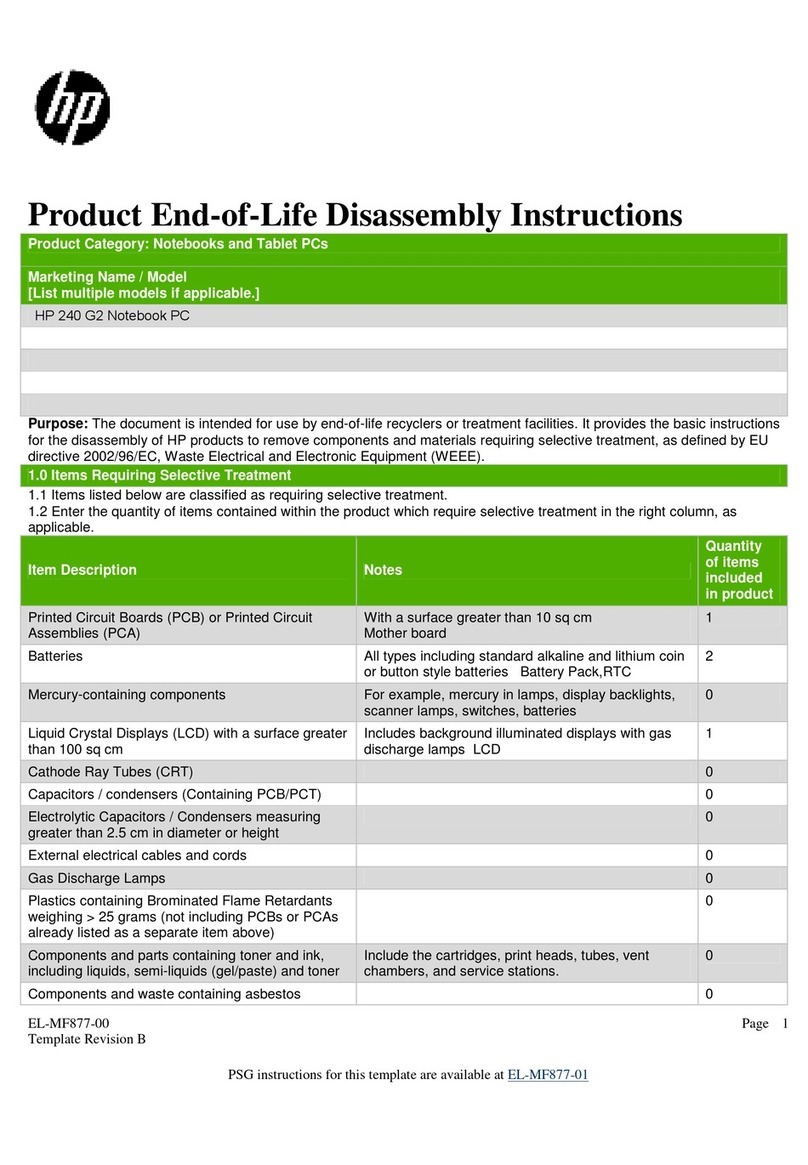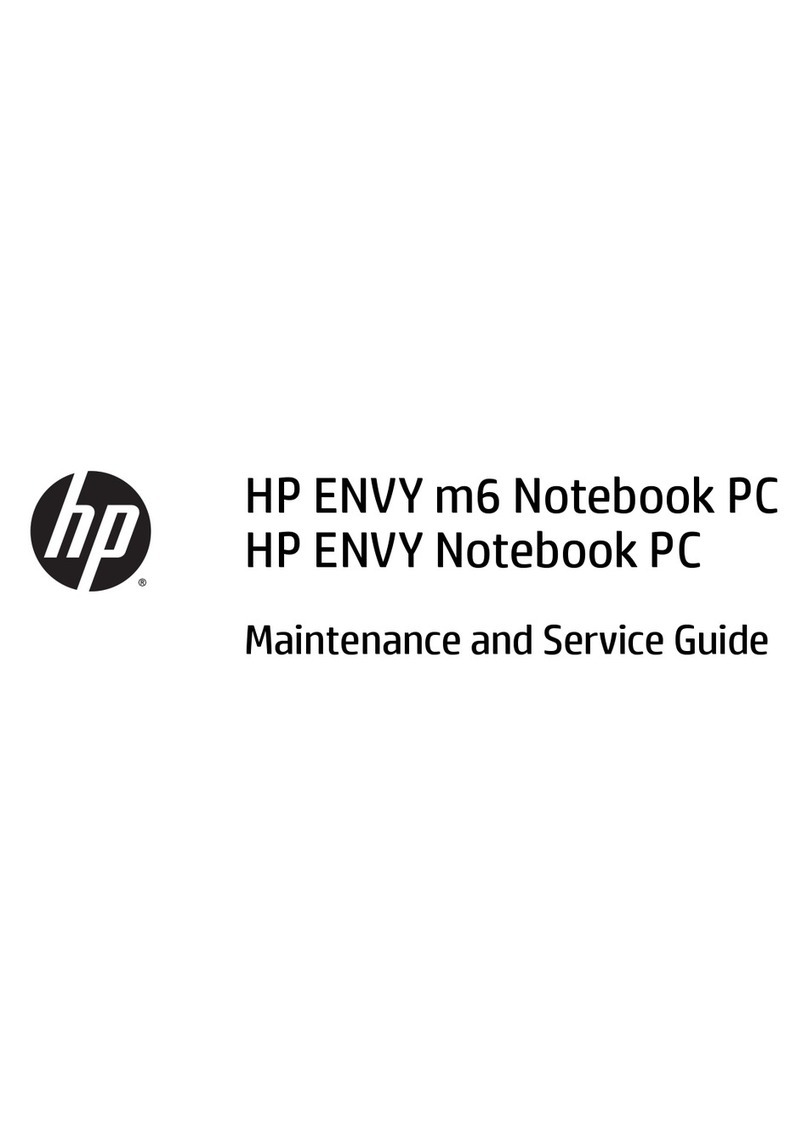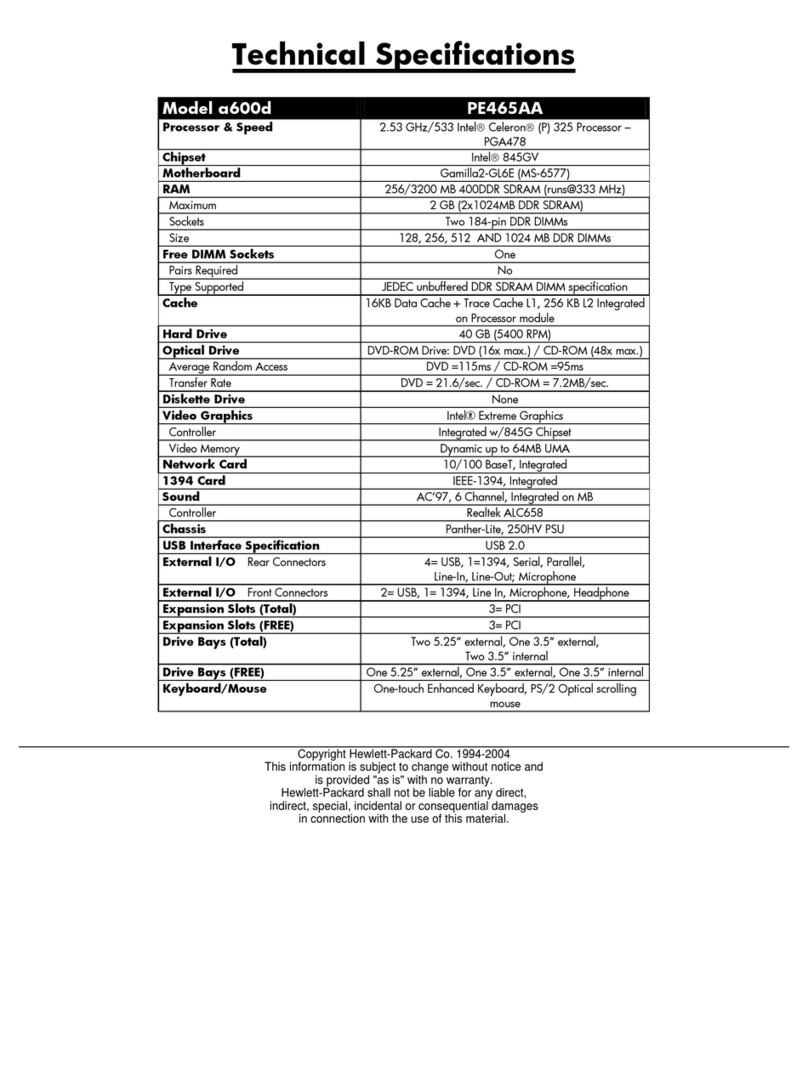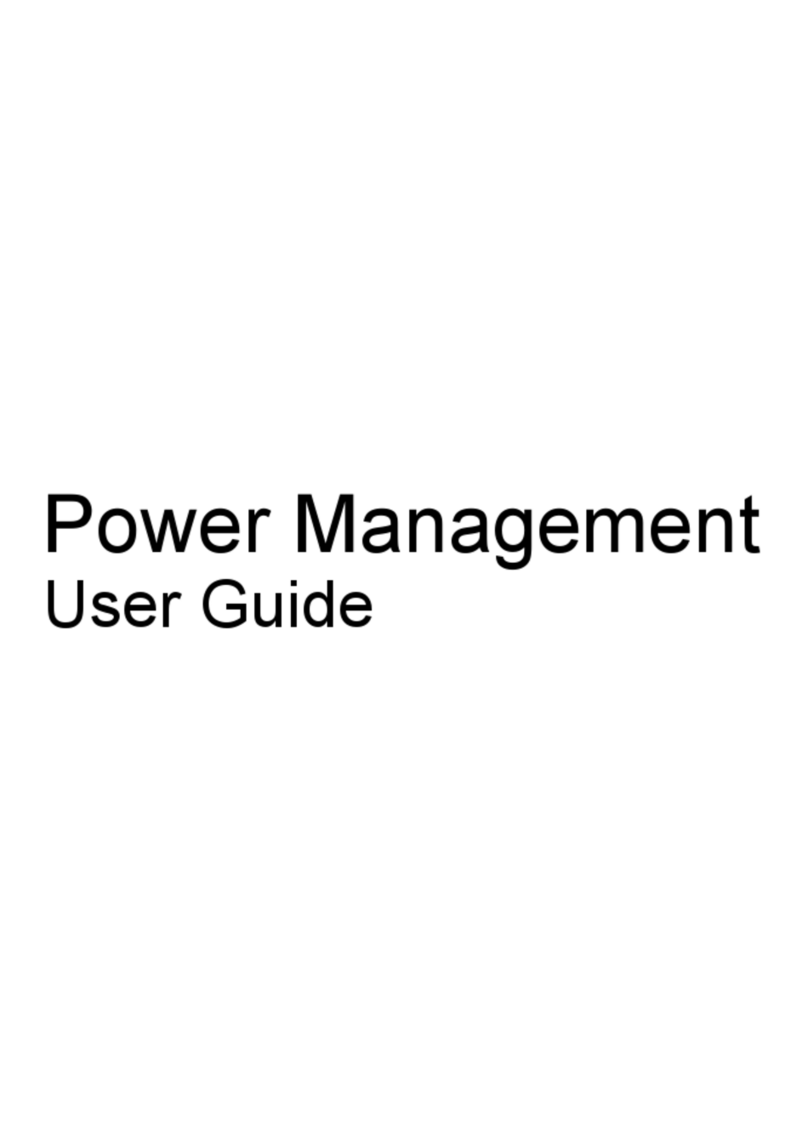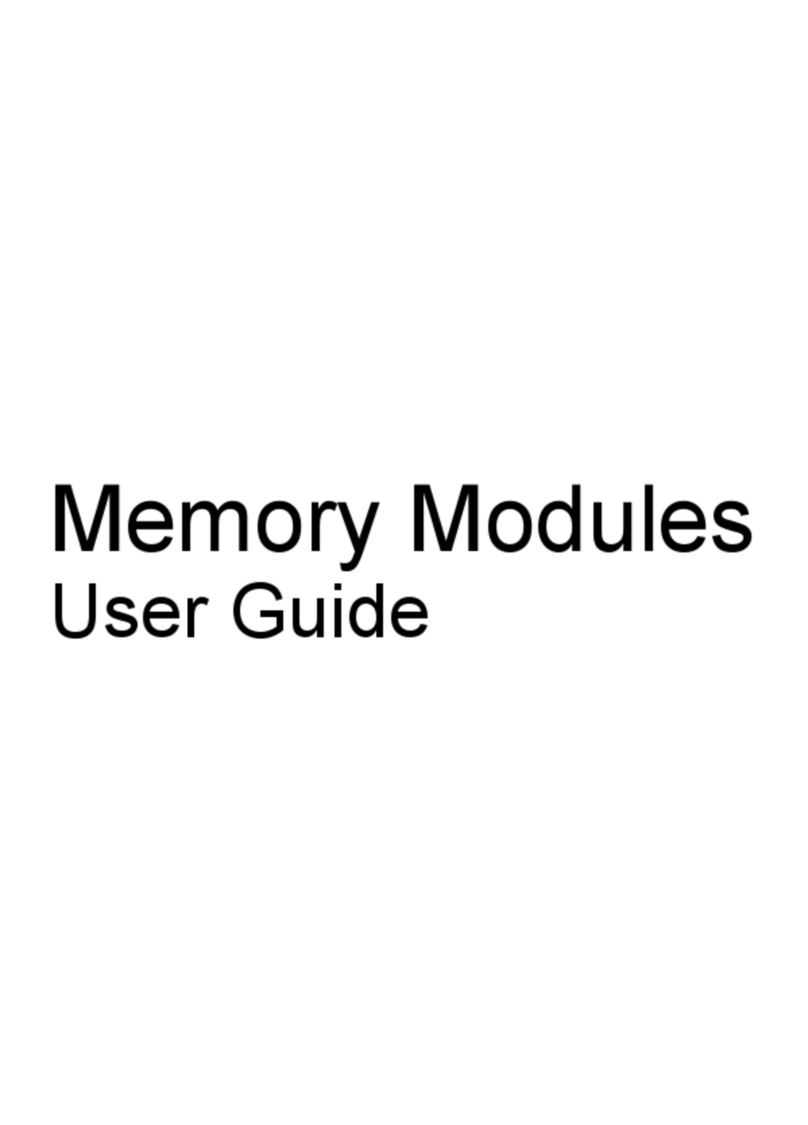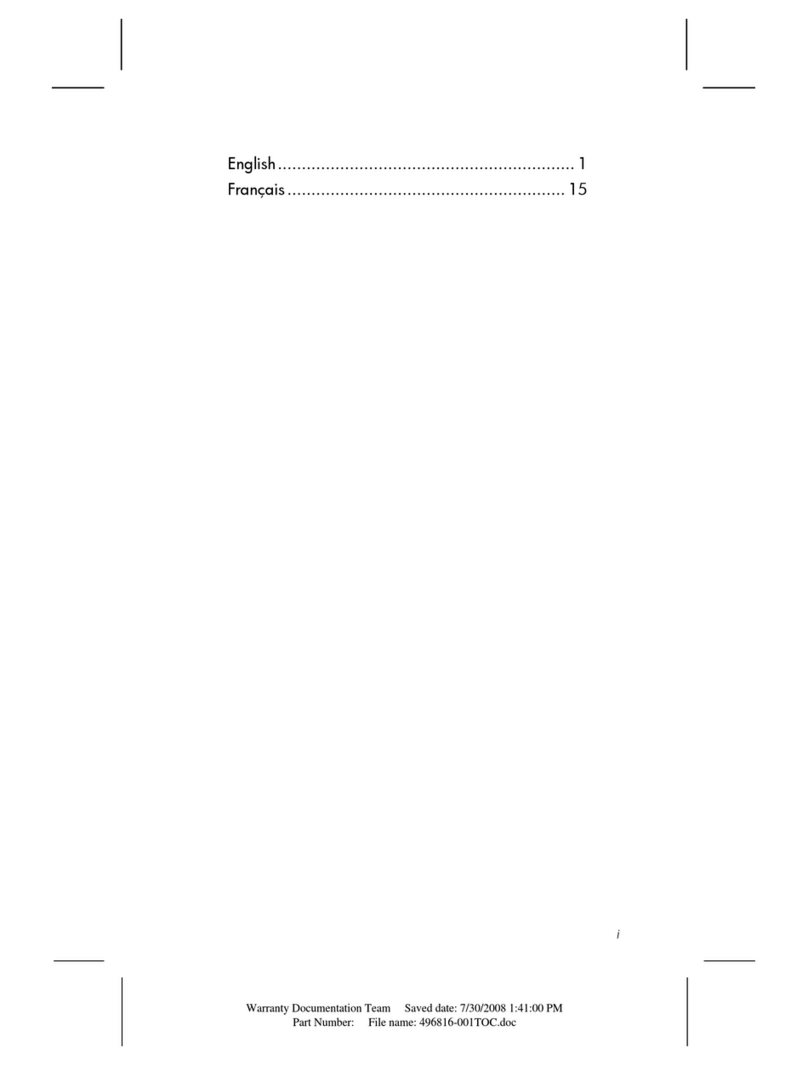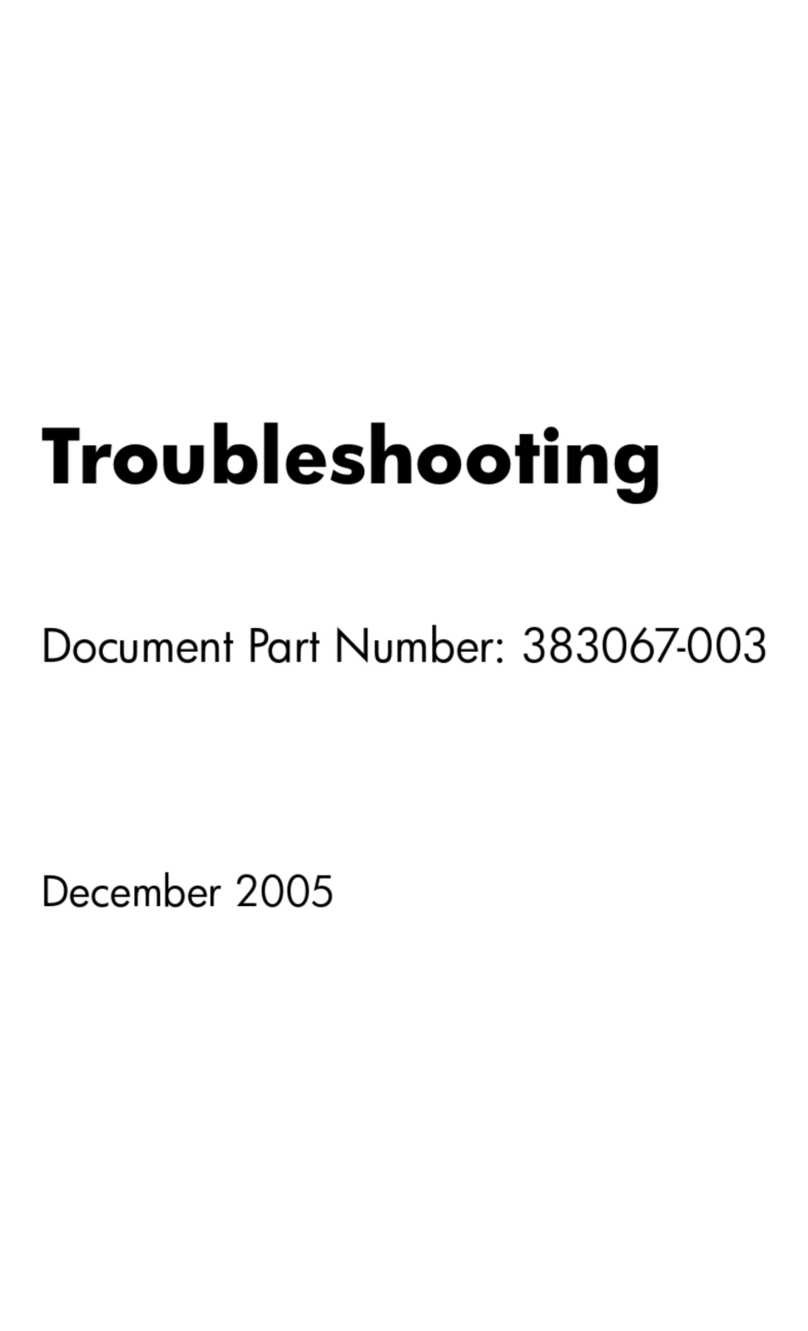Battery ................................................................................................................... 41
SIM module ............................................................................................................ 42
Display inverter ....................................................................................................... 43
Hard drive ............................................................................................................. 45
Computer feet ......................................................................................................... 47
Bluetooth module .................................................................................................... 47
Expansion memory module ....................................................................................... 49
WLAN module ........................................................................................................ 51
Optical drive .......................................................................................................... 54
Keyboard ............................................................................................................... 56
Internal memory module ........................................................................................... 58
RTC battery ............................................................................................................ 59
WWAN module ..................................................................................................... 60
Switch cover ........................................................................................................... 62
Fan ....................................................................................................................... 63
Heat sink ............................................................................................................... 64
Processor ............................................................................................................... 66
Display assembly .................................................................................................... 68
Top cover ............................................................................................................... 73
Speakers ................................................................................................................ 77
Media Card Reader/USB connector board ................................................................ 78
System board ......................................................................................................... 80
PC Card/audio board assembly ............................................................................... 84
Modem module ...................................................................................................... 85
SIM module slot board ............................................................................................. 87
5Computer Setup
Starting Computer Setup ......................................................................................................... 89
Using Computer Setup ............................................................................................................ 90
Navigating and selecting in Computer Setup .............................................................. 90
Restoring factory settings in Computer Setup ............................................................... 90
Computer Setup menus ........................................................................................................... 91
File menu ............................................................................................................... 91
Security menu ......................................................................................................... 92
Diagnostics menu .................................................................................................... 93
System Configuration menu ...................................................................................... 93
6Specifications
Computer specifications .......................................................................................................... 95
15.4-inch, WSXGA display specifications ................................................................................. 96
15.4-inch, WXGA display specifications ................................................................................... 97
Hard drive specifications ........................................................................................................ 98
Primary 6-cell, Li-ion battery specifications ................................................................................. 99
DVD±RW and CD-RW Super Multi Double-Layer Combo Drive specifications .............................. 100
DVD/CD-RW Combo Drive specifications ............................................................................... 101
DVD-ROM drive ................................................................................................................... 102
System DMA specifications ....................................................................................................103
System interrupt specifications ............................................................................................... 104
System I/O address specifications ..........................................................................................105
iv