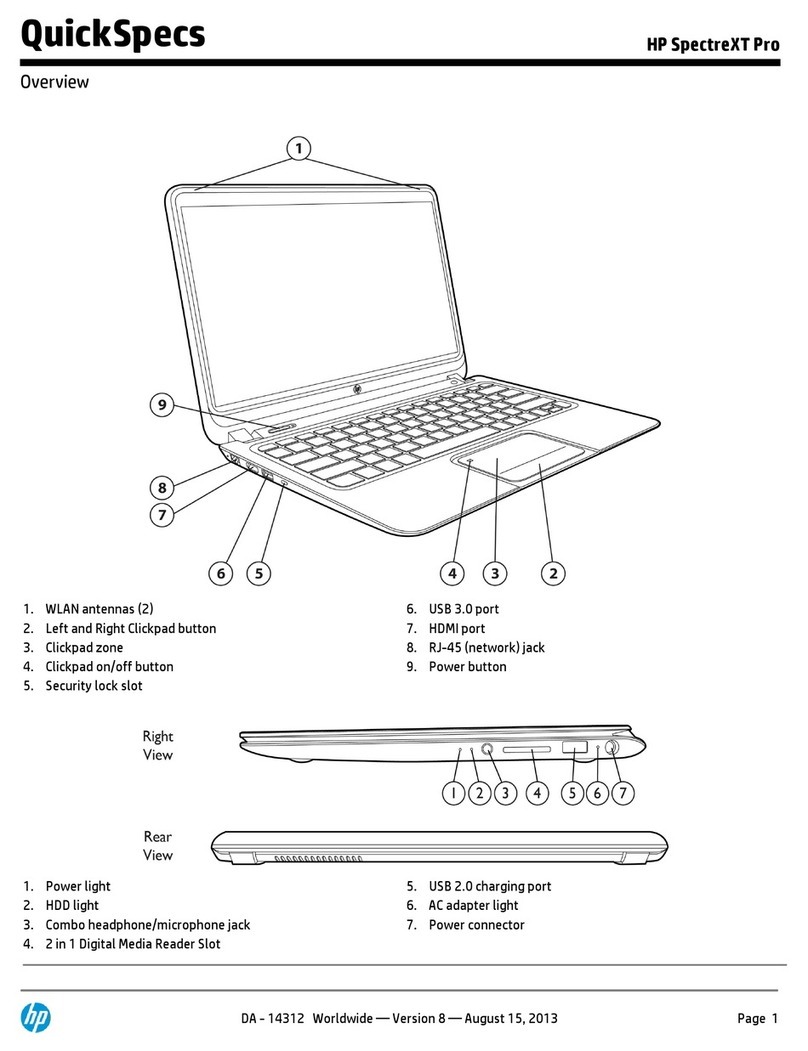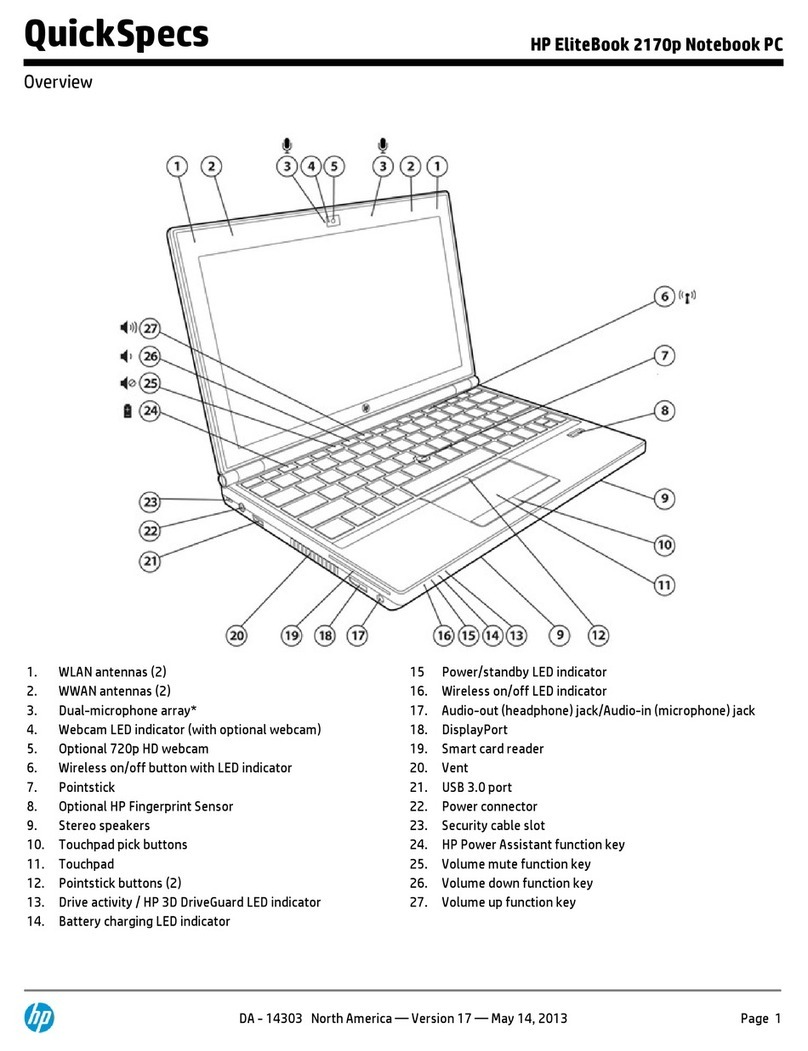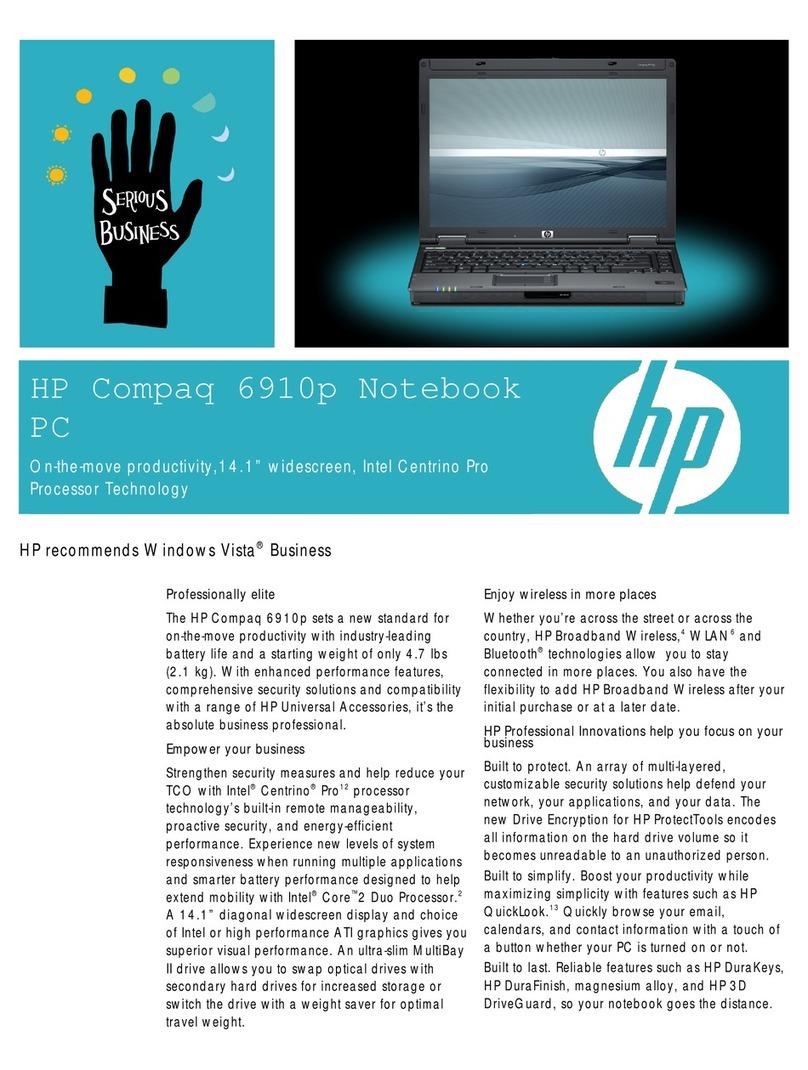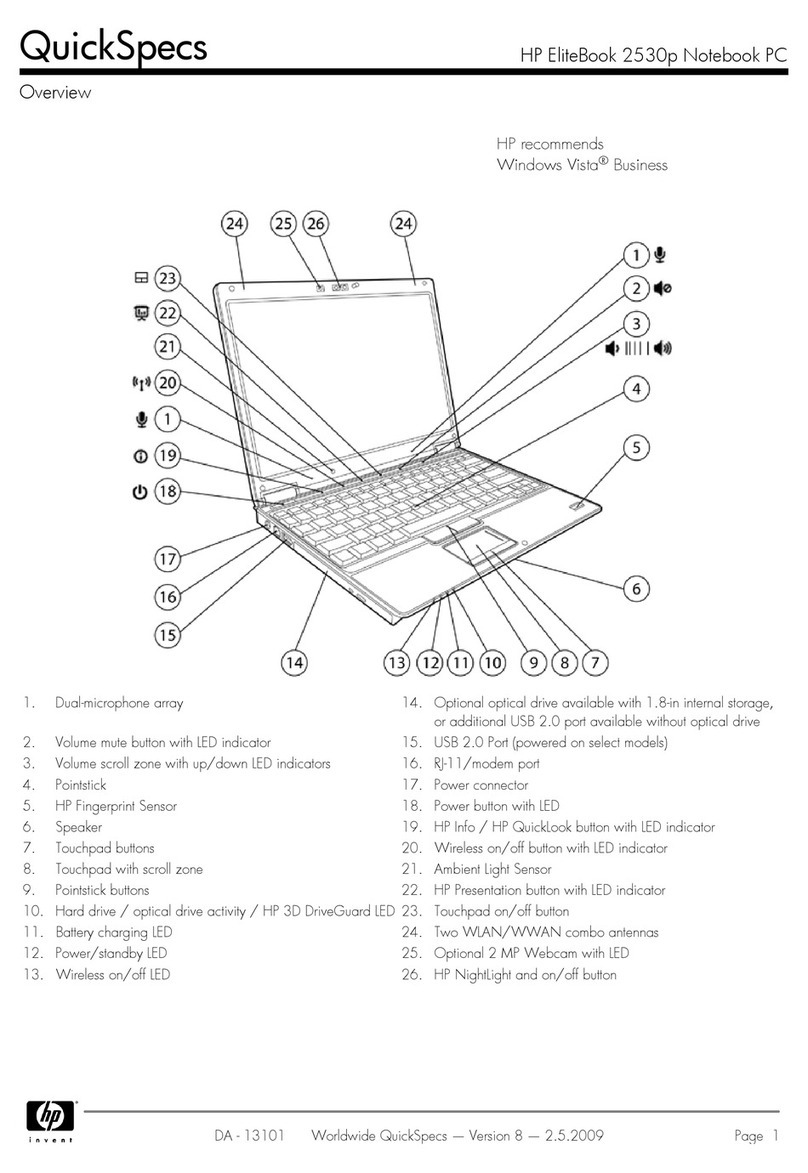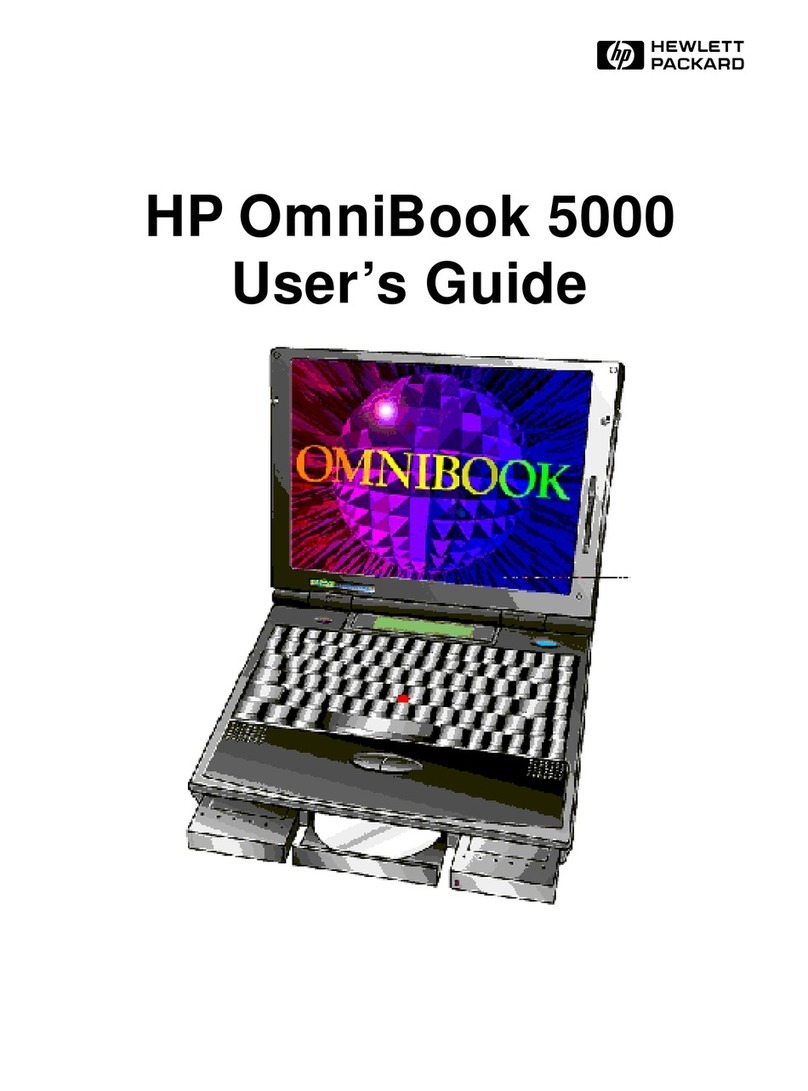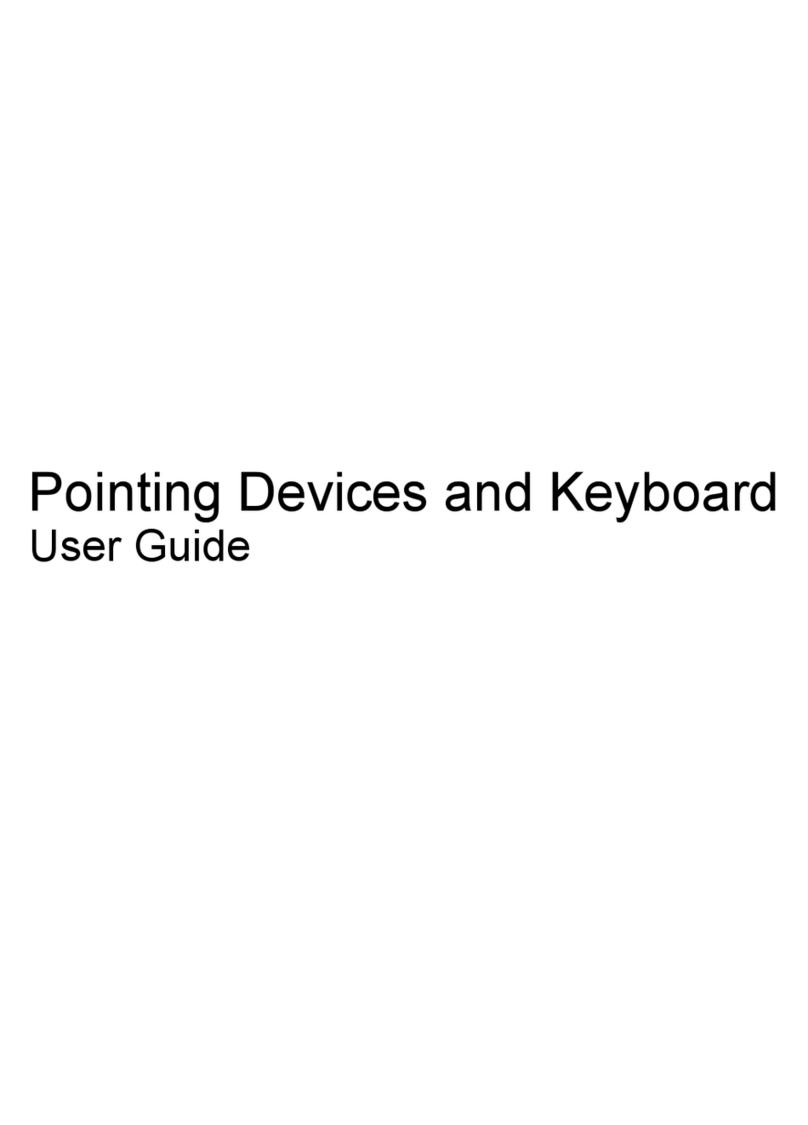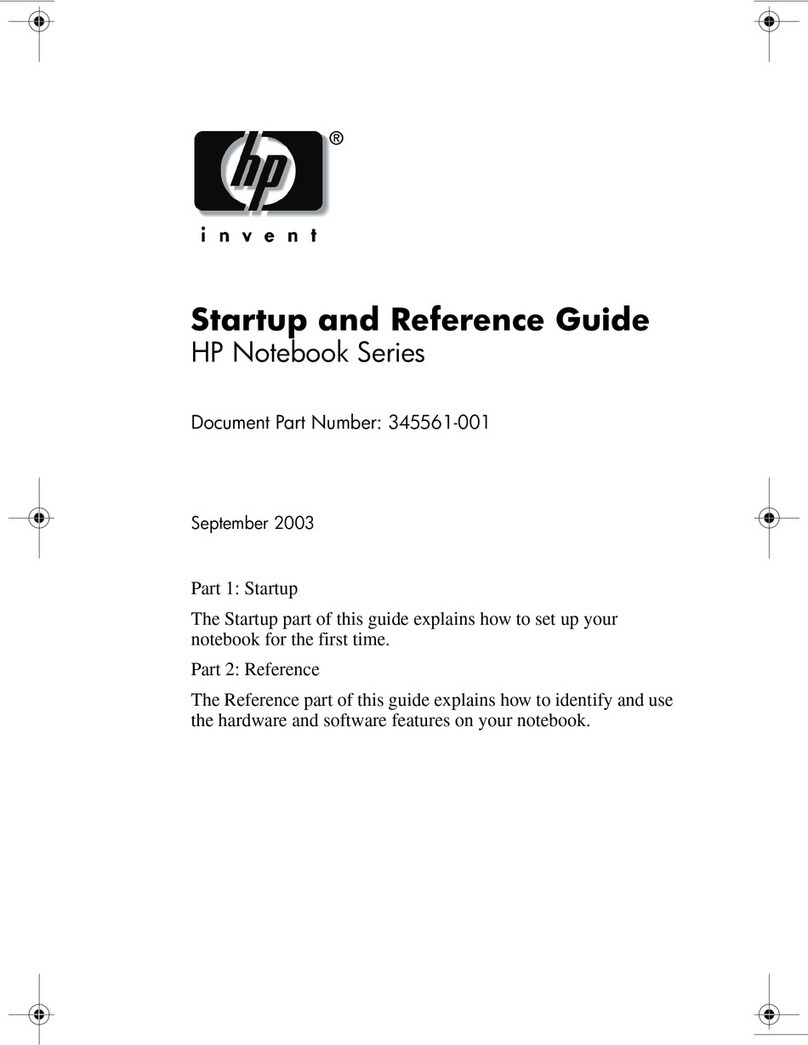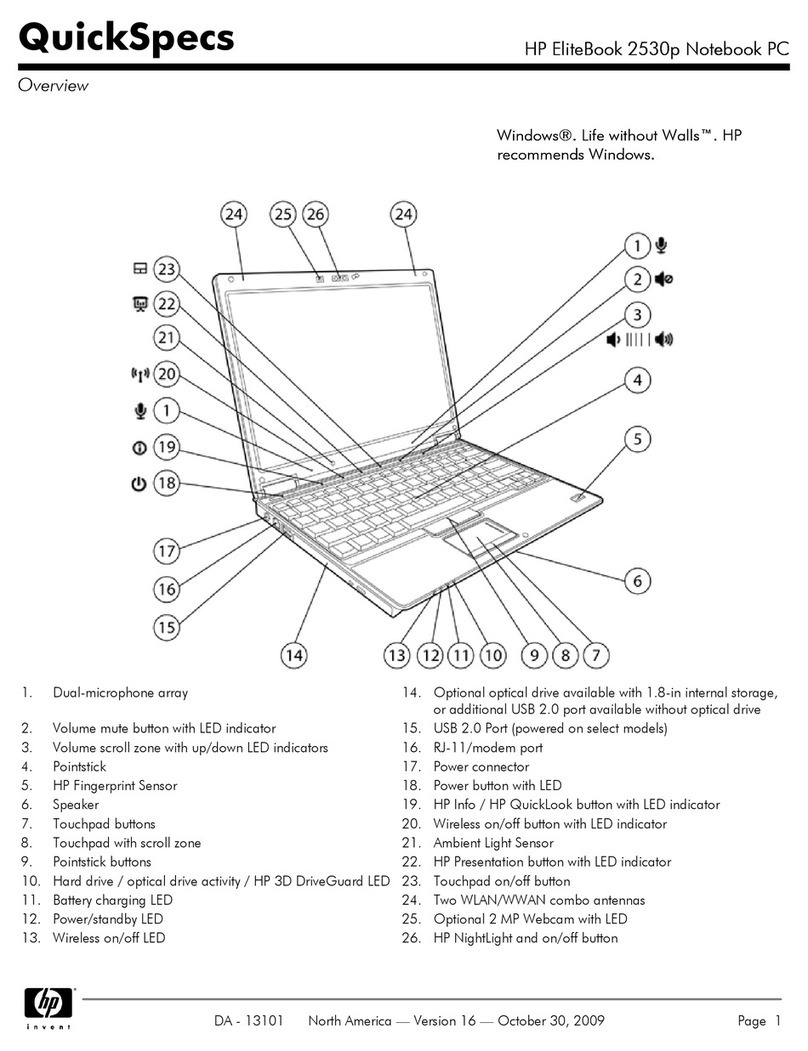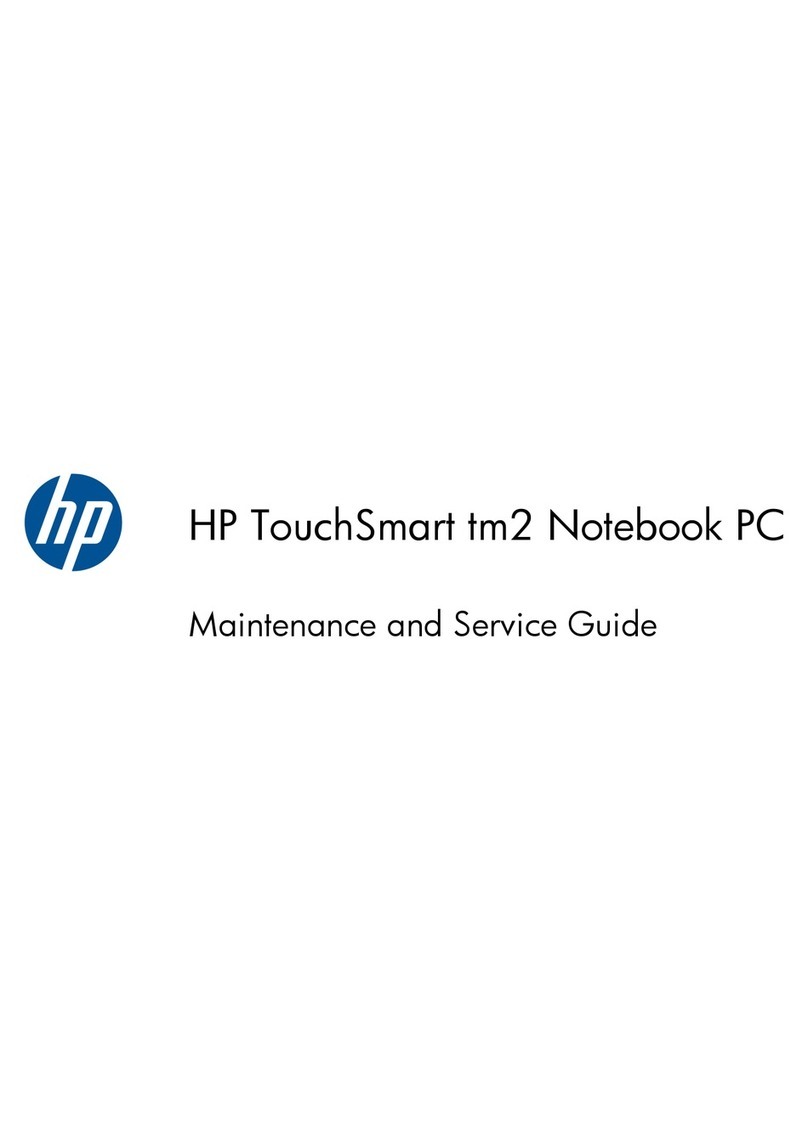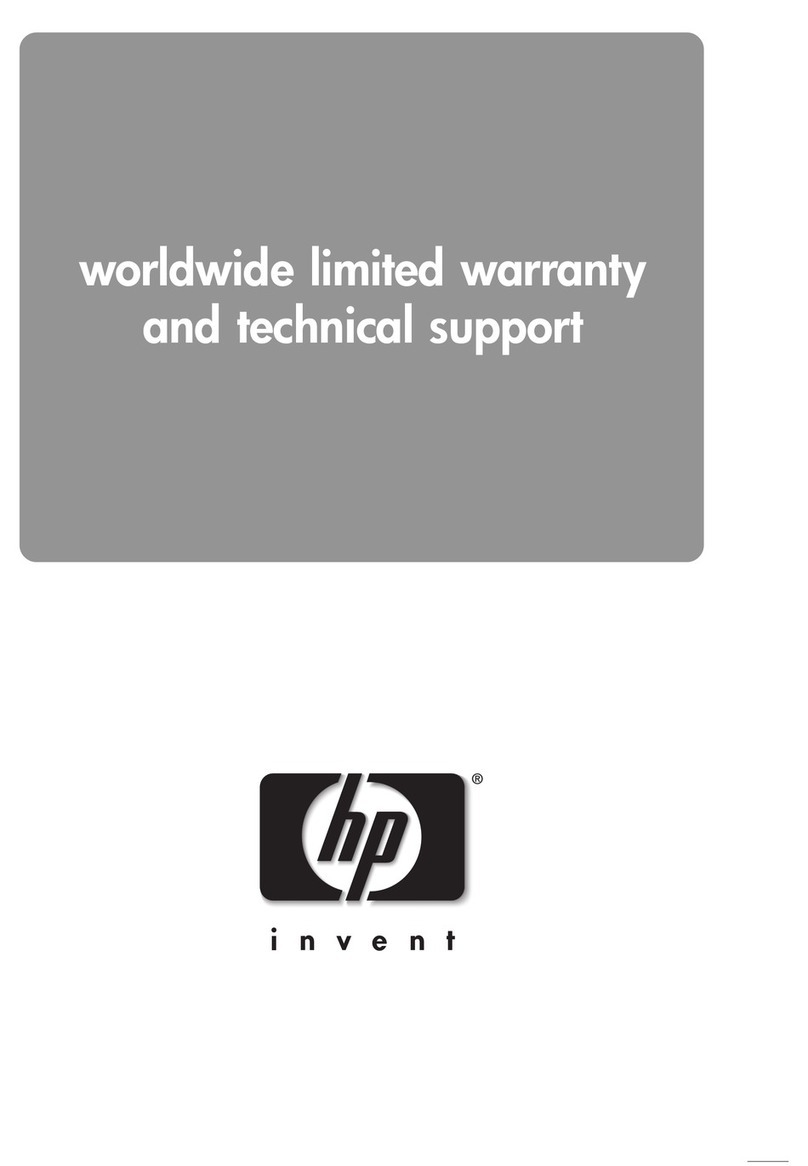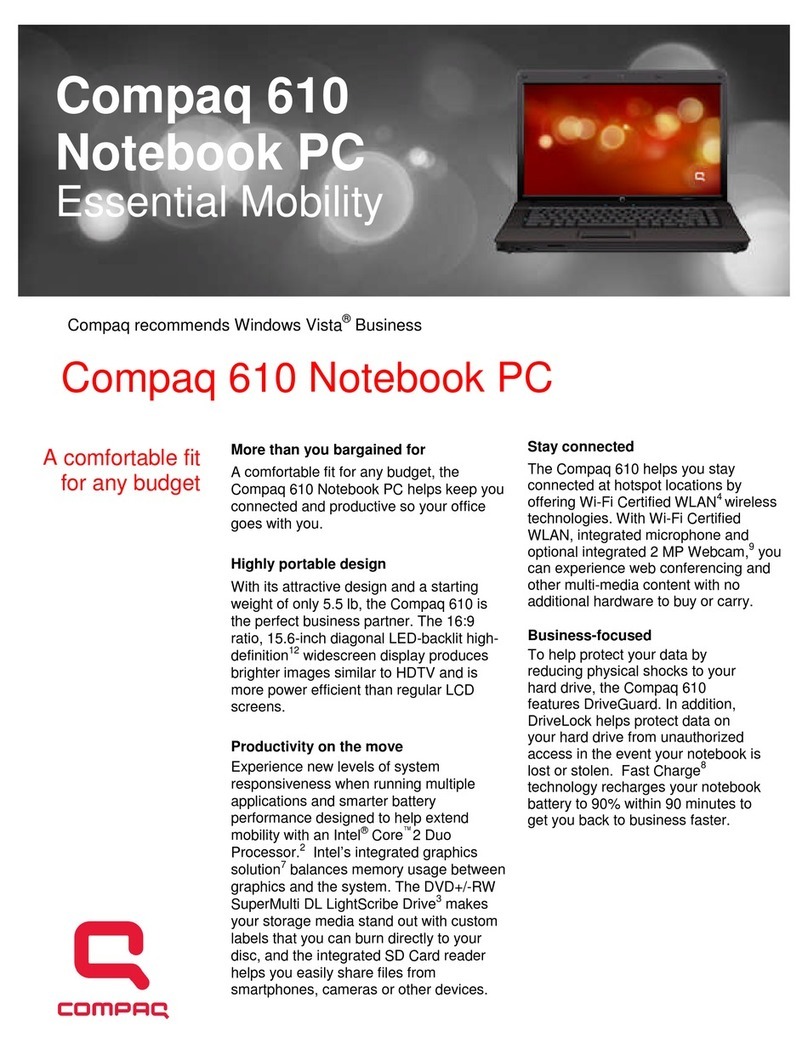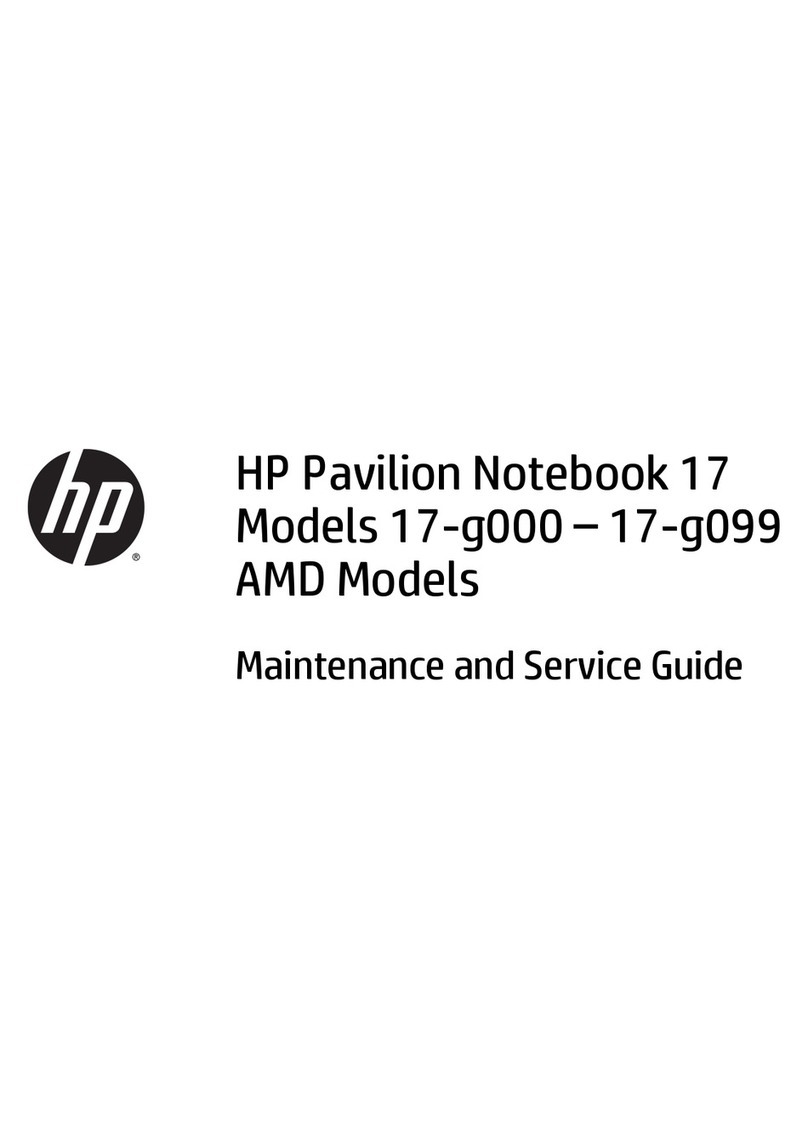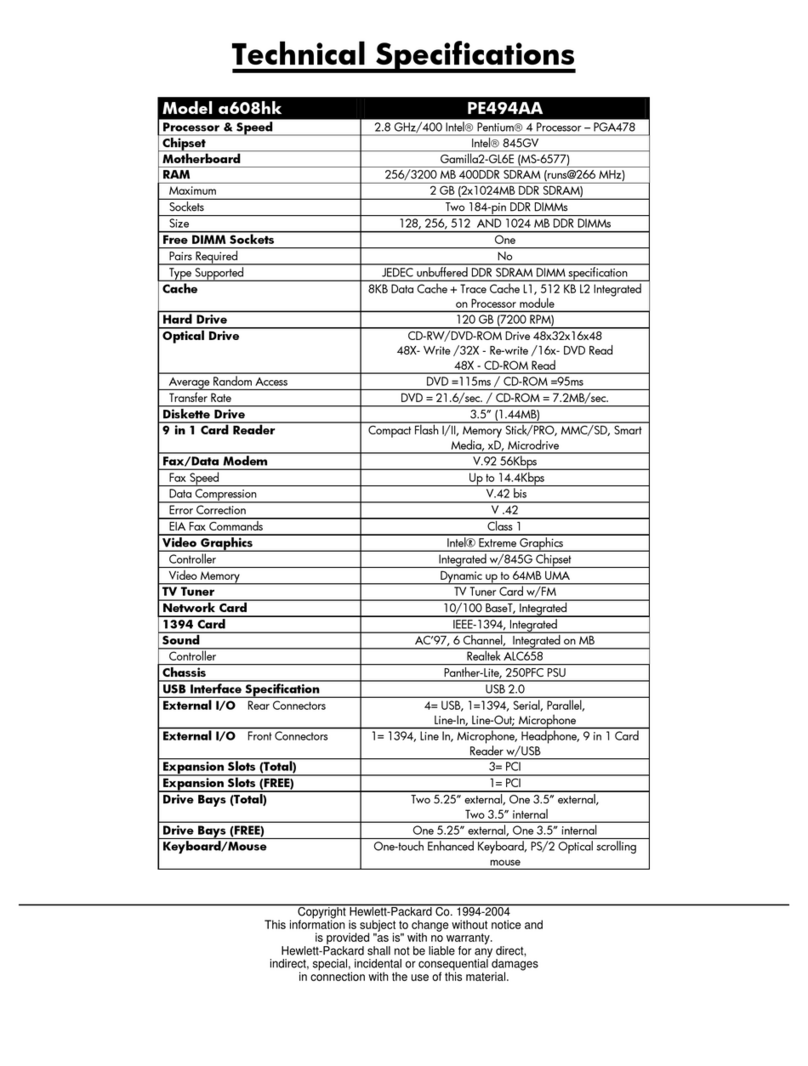6 Removal and replacement procedures for Authorized Service Provider parts ................................................... 29
Component replacement procedures .................................................................................................................. 29
Display assembly sub components ................................................................................................... 30
Bottom cover ..................................................................................................................................... 34
Hard drive .......................................................................................................................................... 36
Solid-state drive (M.2) ....................................................................................................................... 38
WLAN module .................................................................................................................................... 39
Memory module ................................................................................................................................ 41
RTC battery ........................................................................................................................................ 42
USB board .......................................................................................................................................... 43
Speakers ............................................................................................................................................ 44
Power button board .......................................................................................................................... 45
Fingerprint reader board ................................................................................................................... 47
Heat sink assembly ........................................................................................................................... 48
Fan ..................................................................................................................................................... 51
System board .................................................................................................................................... 53
TouchPad button board ..................................................................................................................... 57
Display assembly ............................................................................................................................... 58
Power connector cable ...................................................................................................................... 64
7 Using Setup Utility (BIOS) in Windows 7 ......................................................................................................... 65
Starting Setup Utility (BIOS) ................................................................................................................................ 65
Updating the BIOS ................................................................................................................................................ 65
Determining the BIOS version ........................................................................................................... 65
Downloading a BIOS update .............................................................................................................. 65
8 Using Setup Utility (BIOS) in Windows 10 ....................................................................................................... 67
Starting Setup Utility (BIOS) ................................................................................................................................ 67
Updating Setup Utility (BIOS) .............................................................................................................................. 67
Determining the BIOS version ........................................................................................................... 67
Downloading a BIOS update .............................................................................................................. 68
9 Backup and recovery in Windows 7 ................................................................................................................ 69
Creating backups ................................................................................................................................................. 69
Creating recovery media to recover the original system .................................................................. 69
What you need to know .................................................................................................. 69
Creating the recovery media ........................................................................ 69
Creating system restore points ......................................................................................................... 70
What you need to know .................................................................................................. 70
Creating a system restore point ..................................................................................... 70
vi