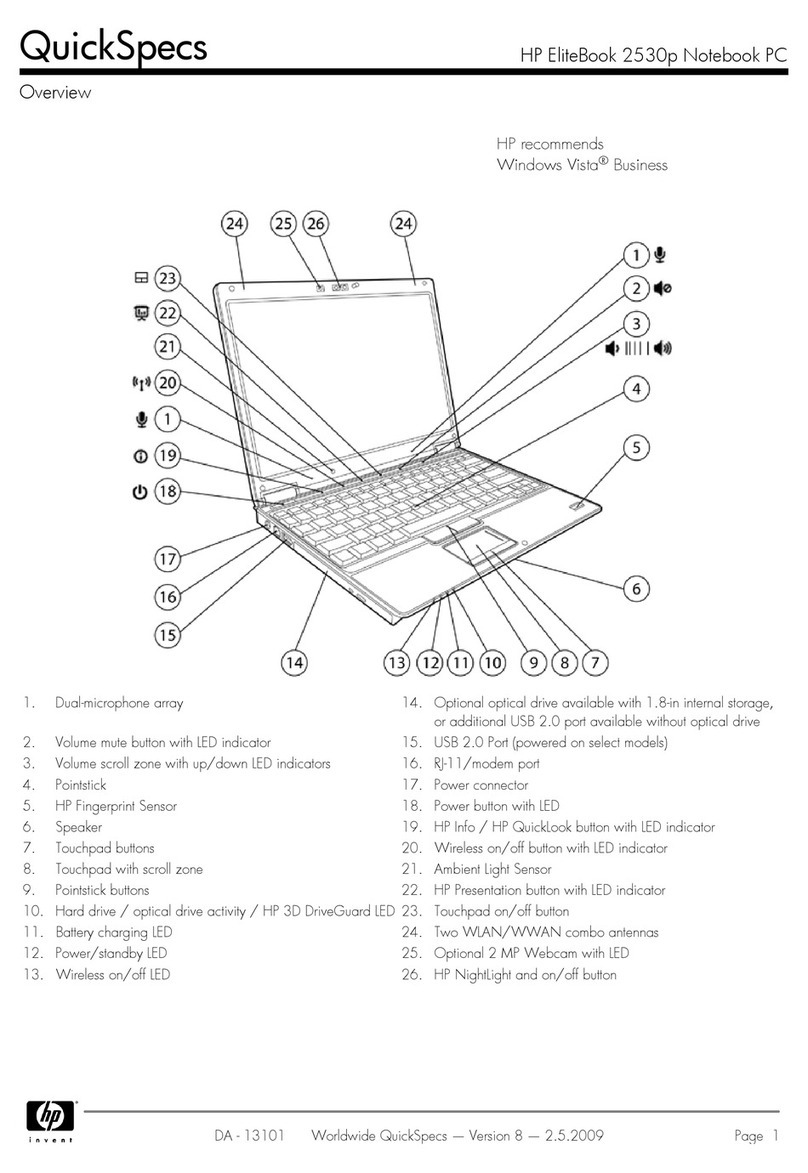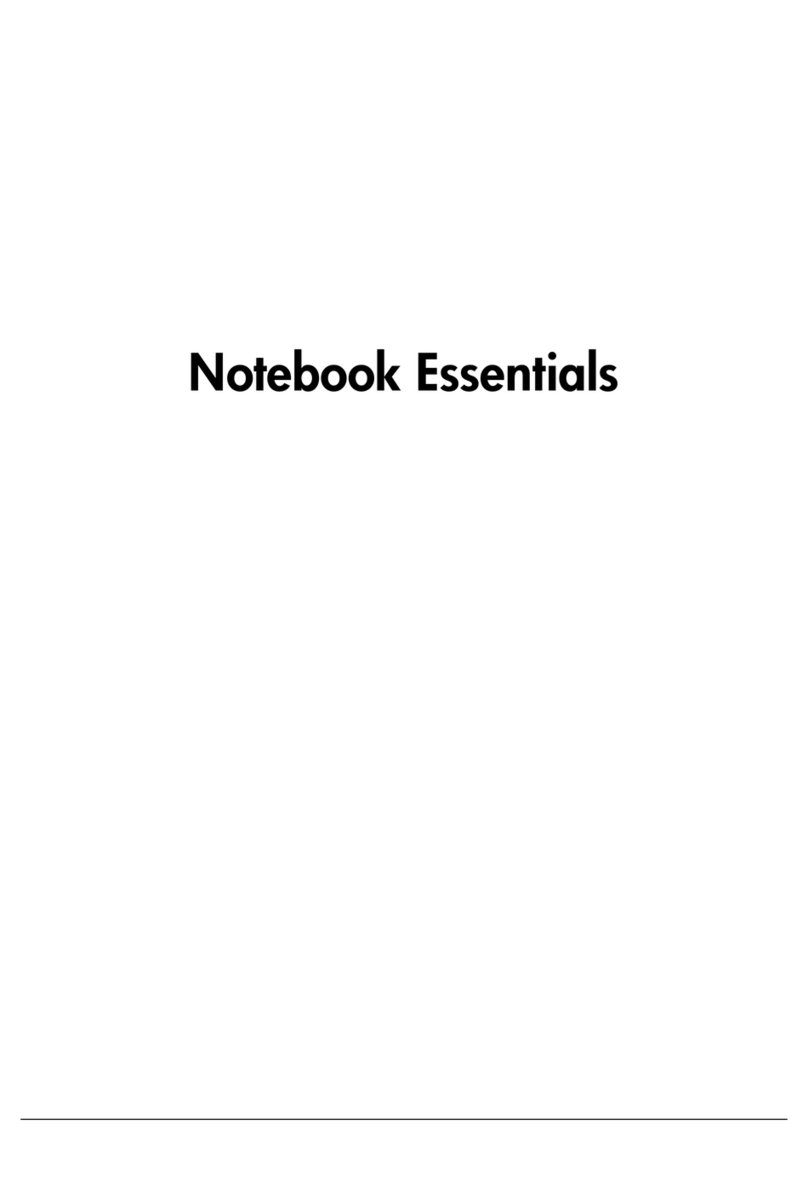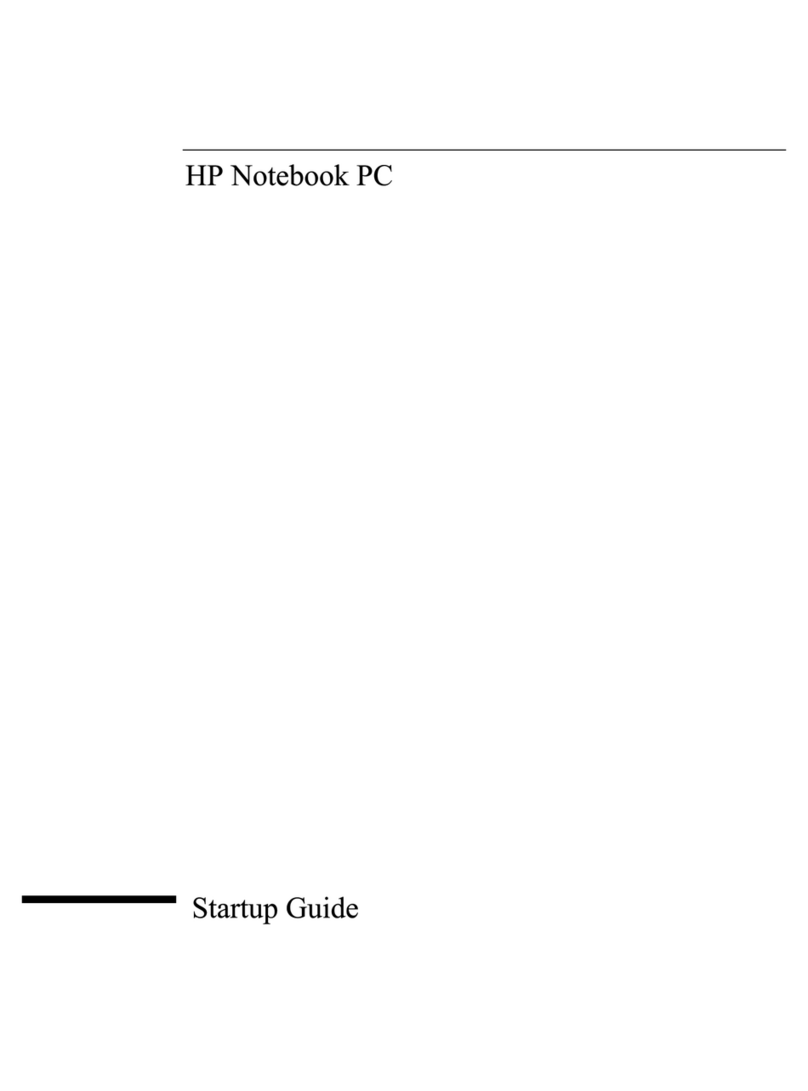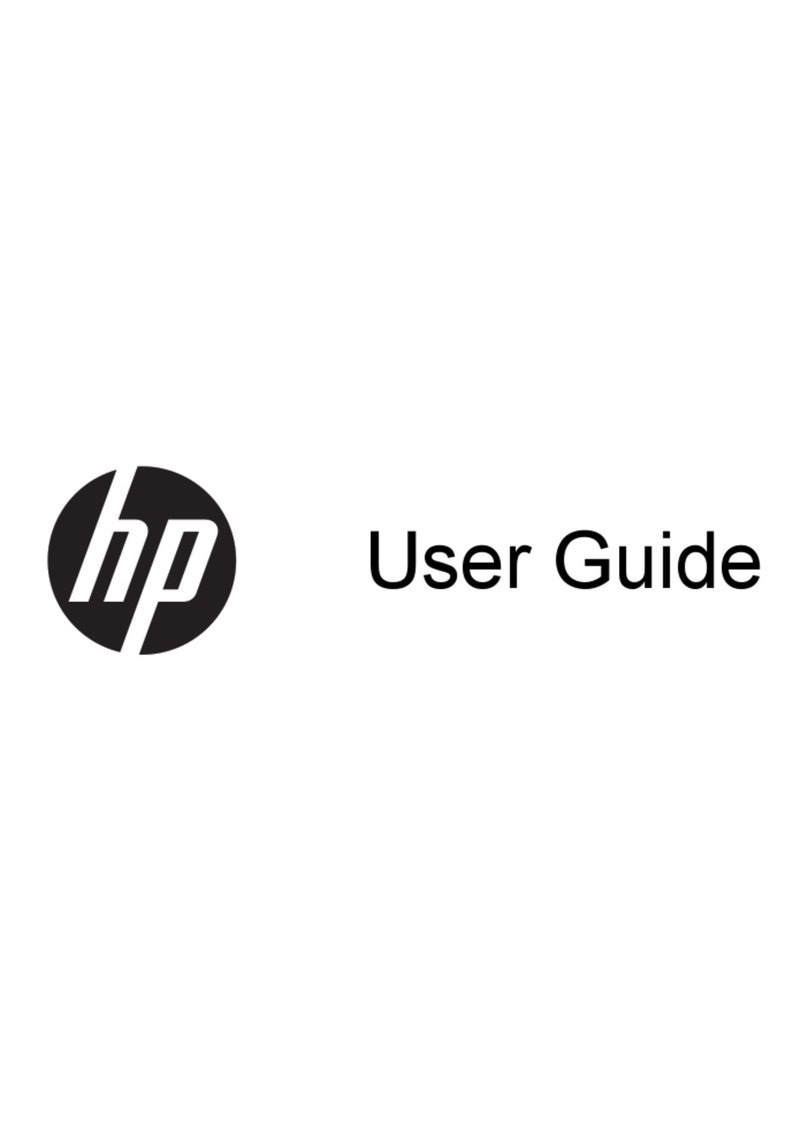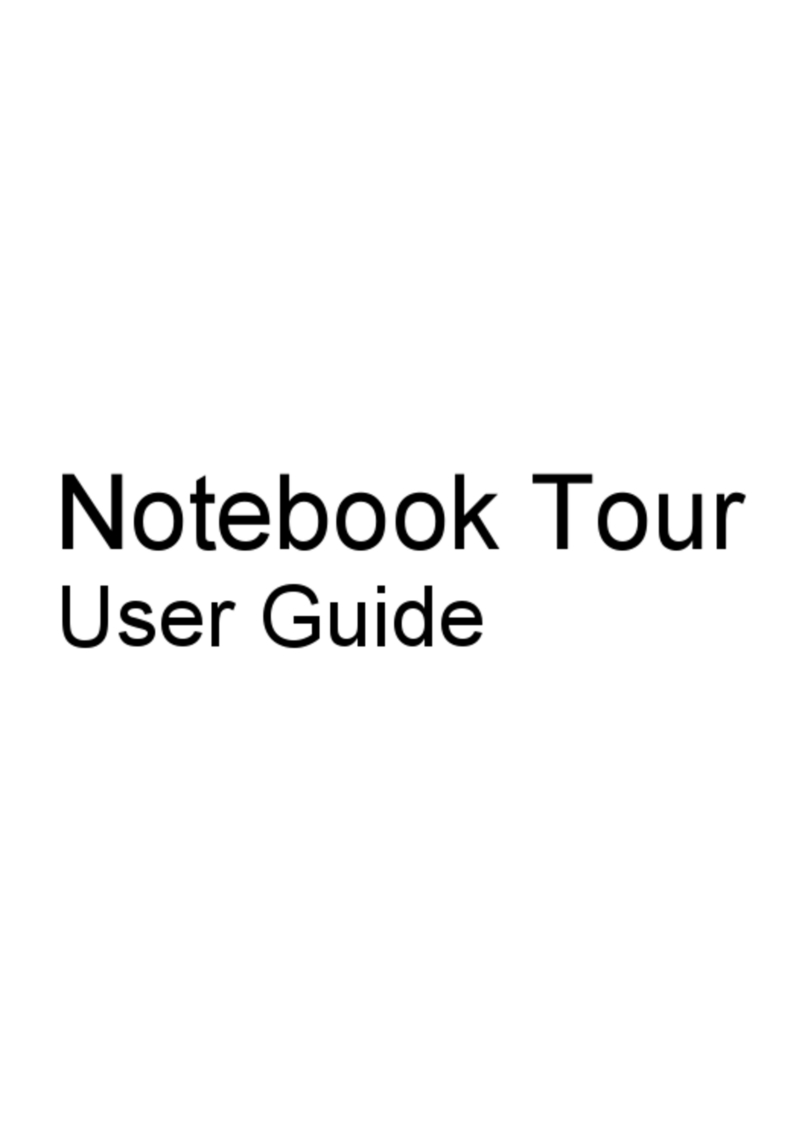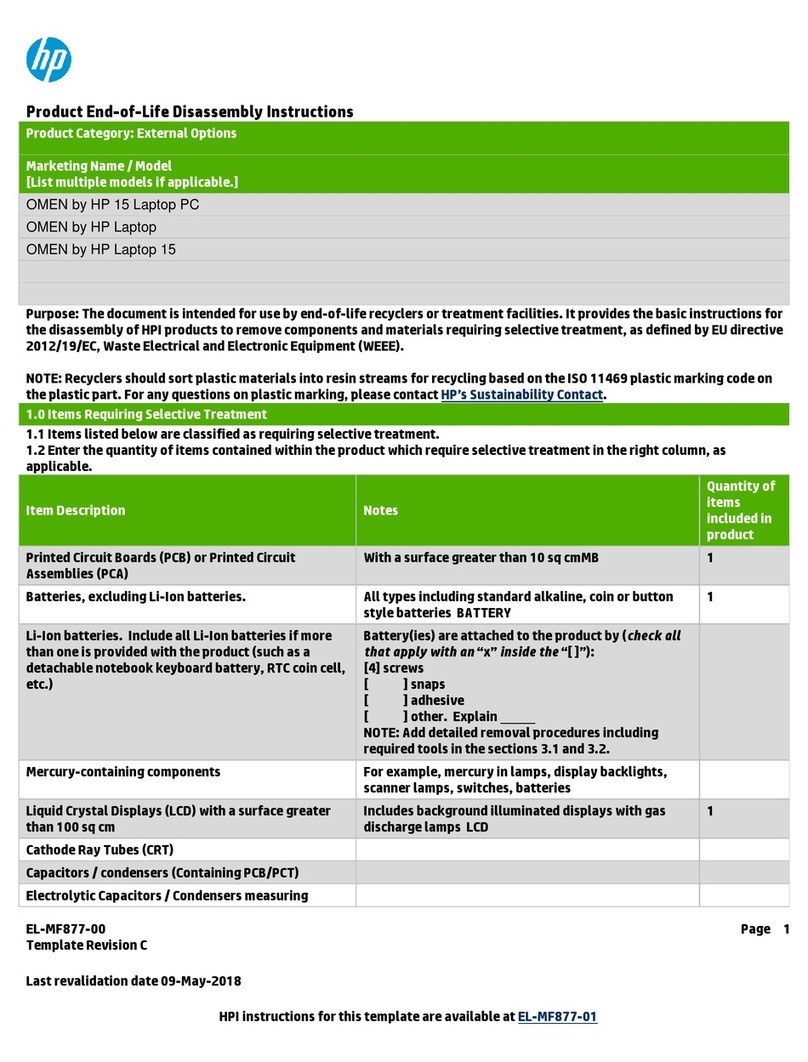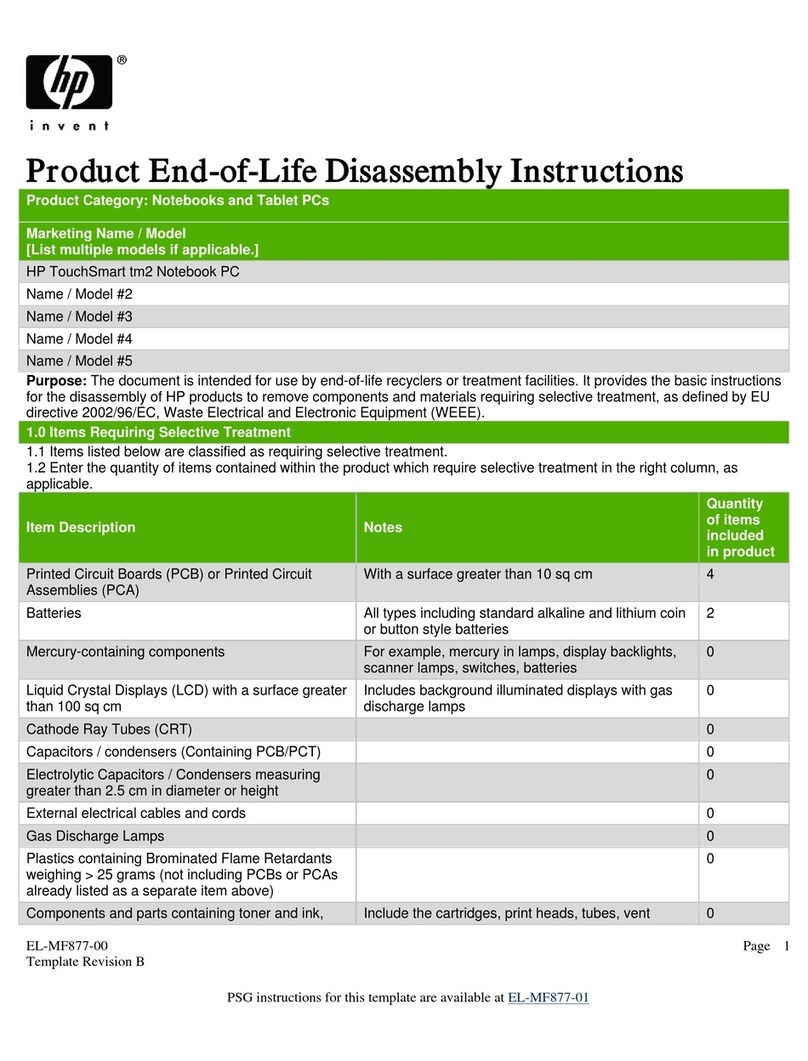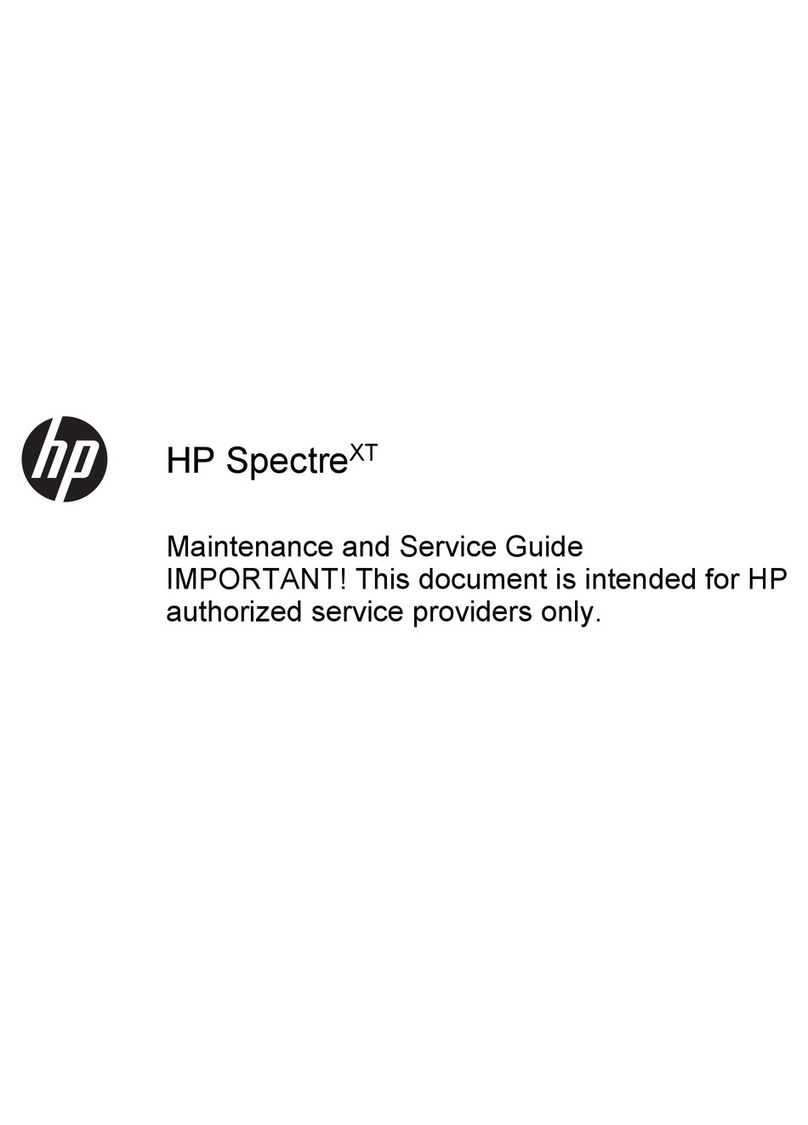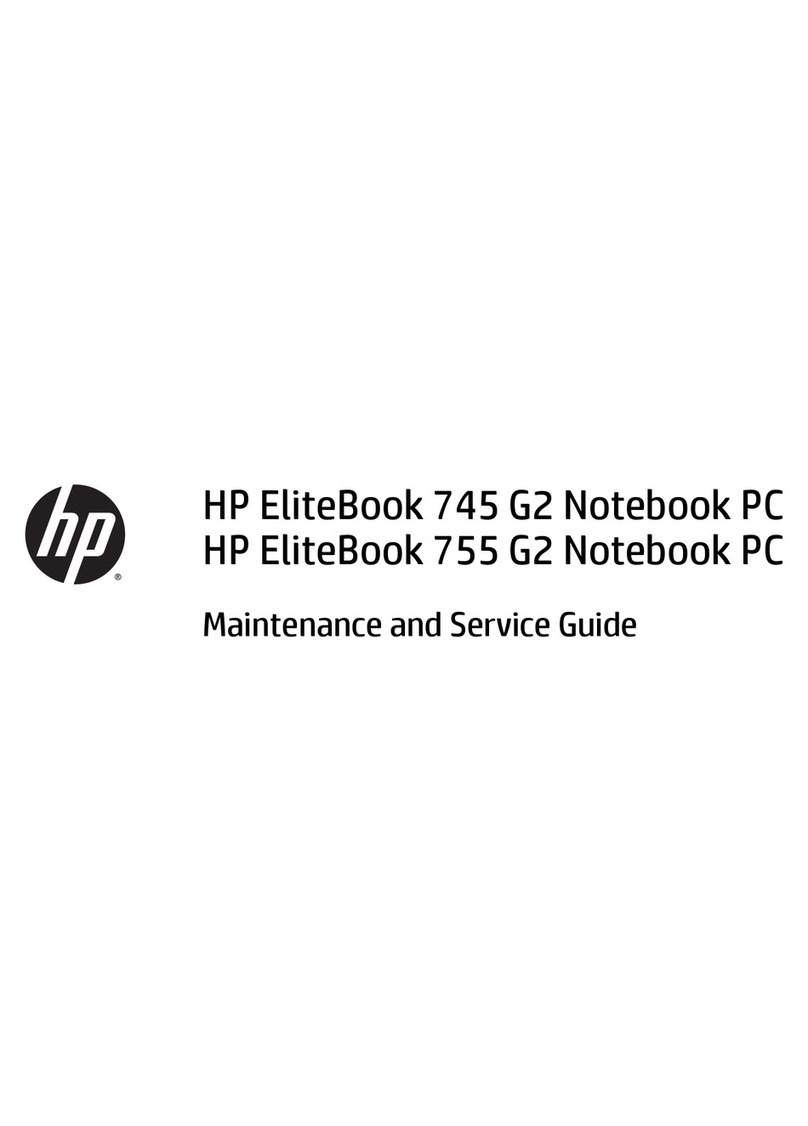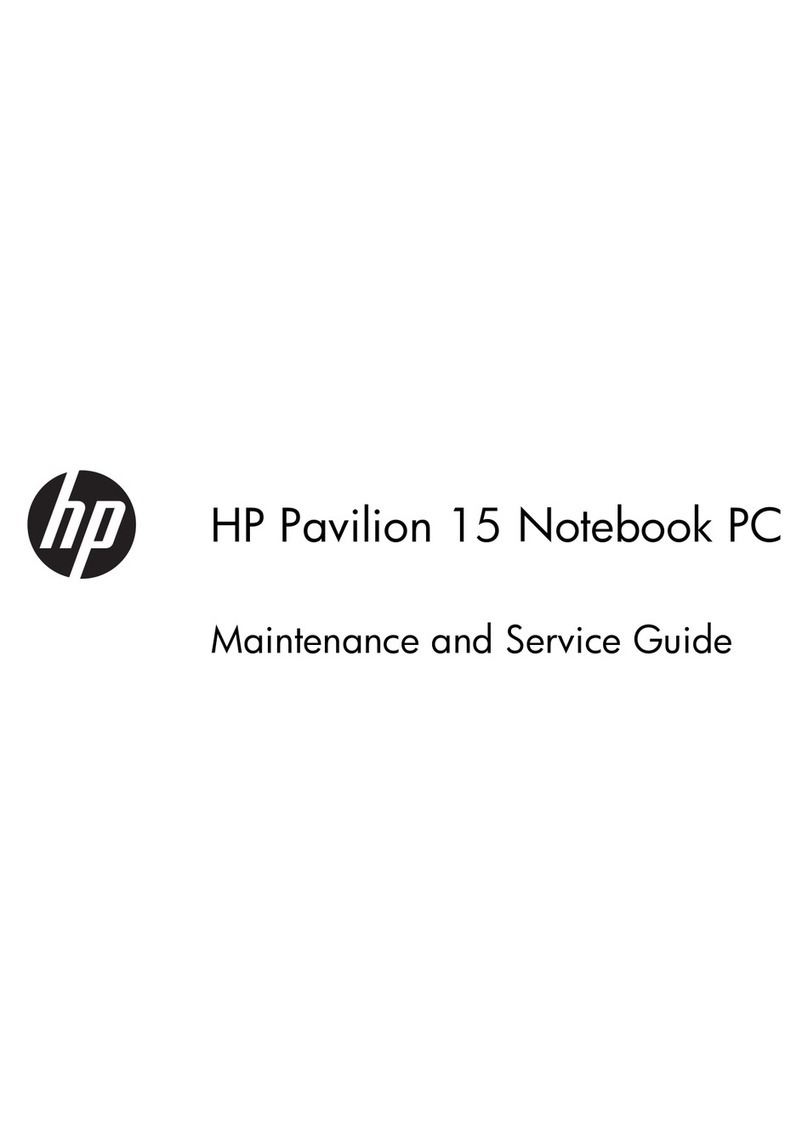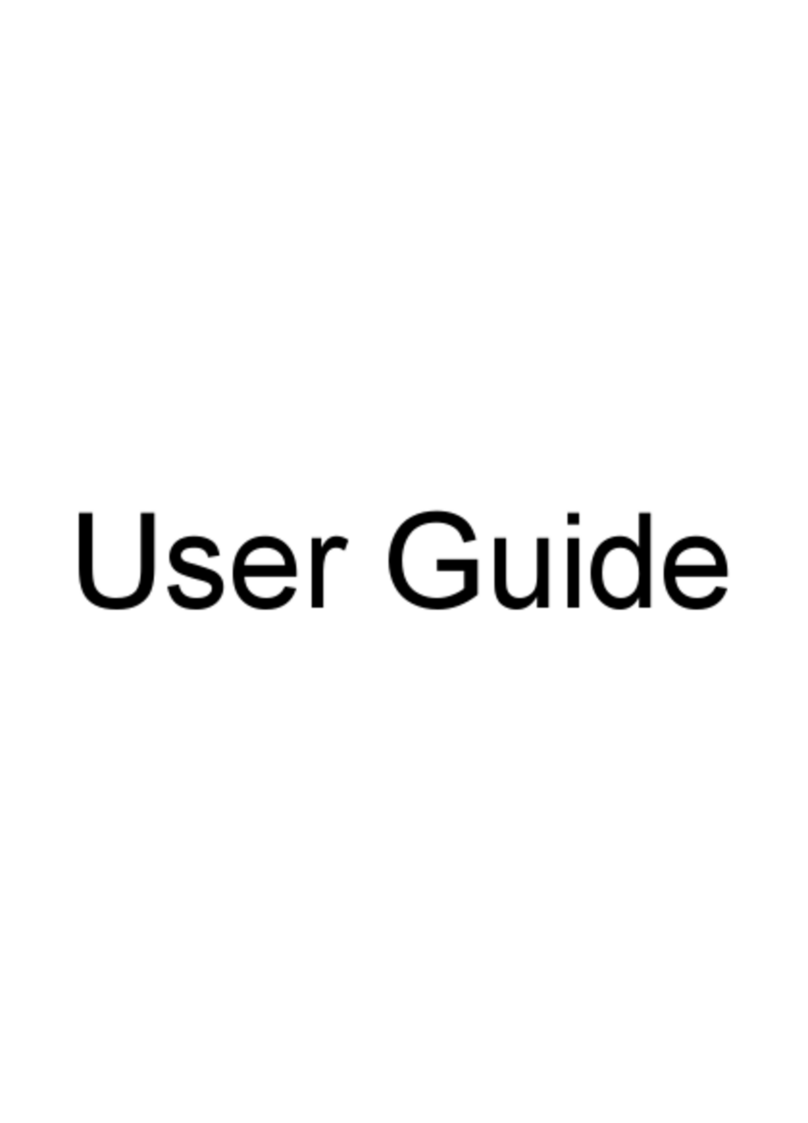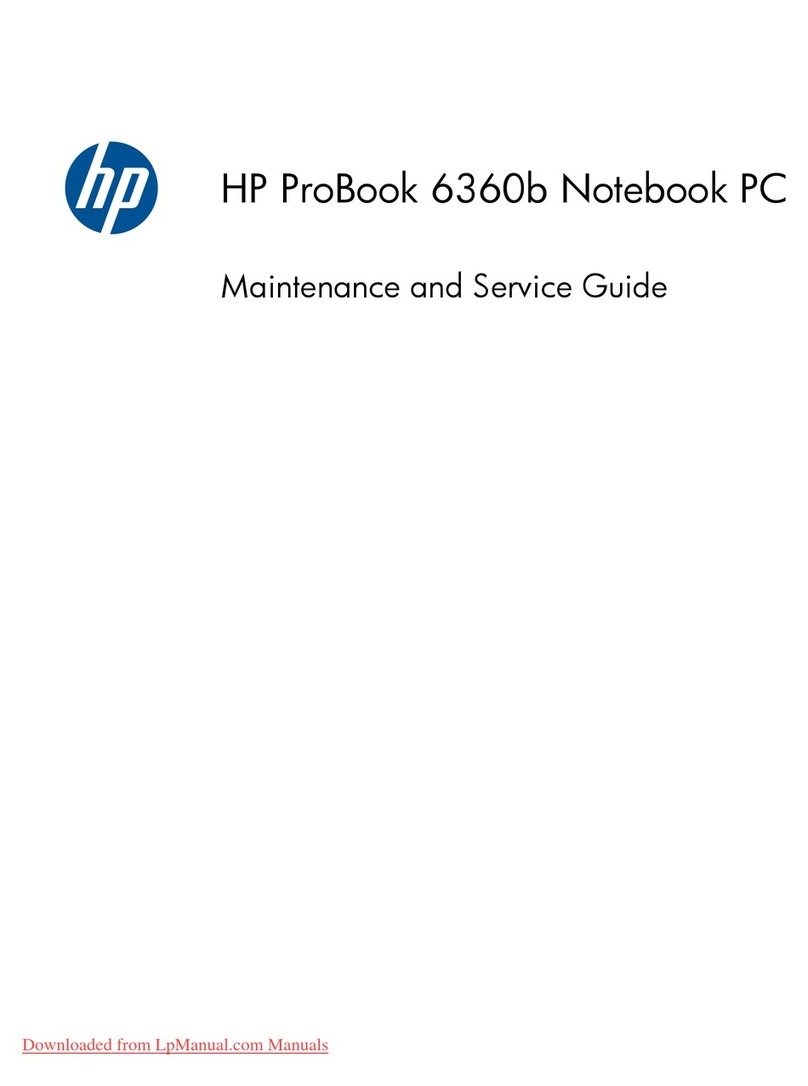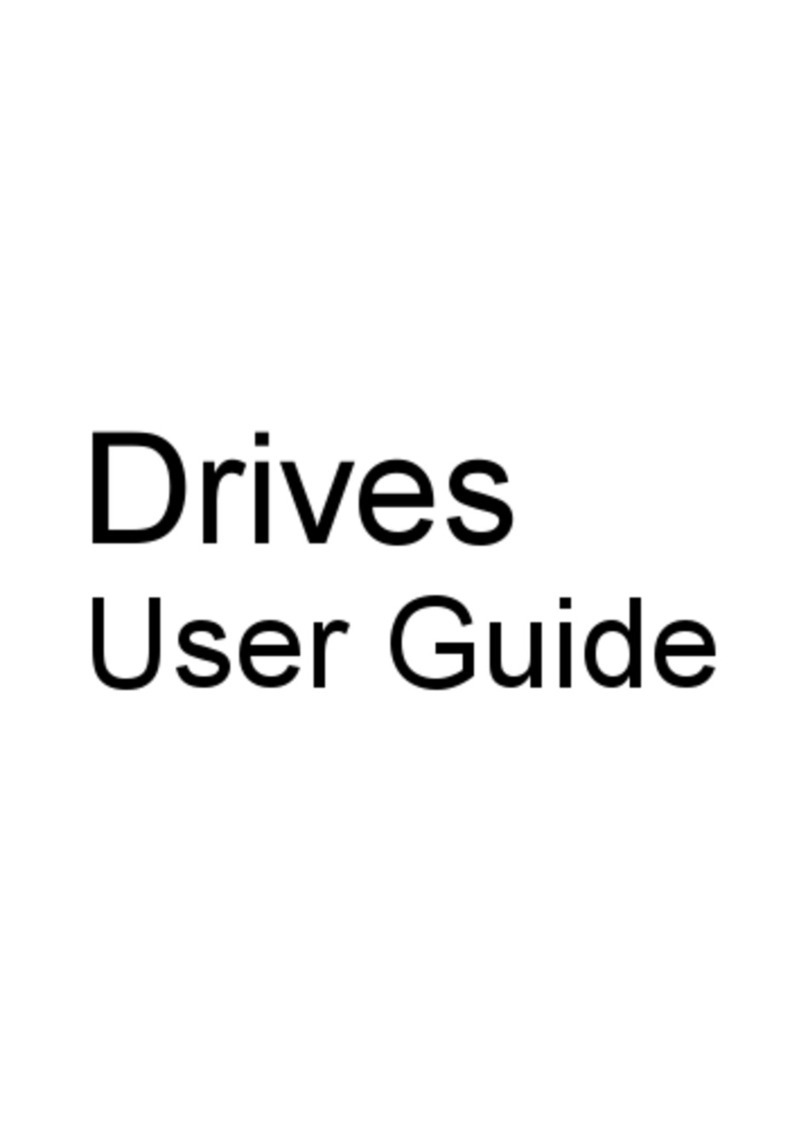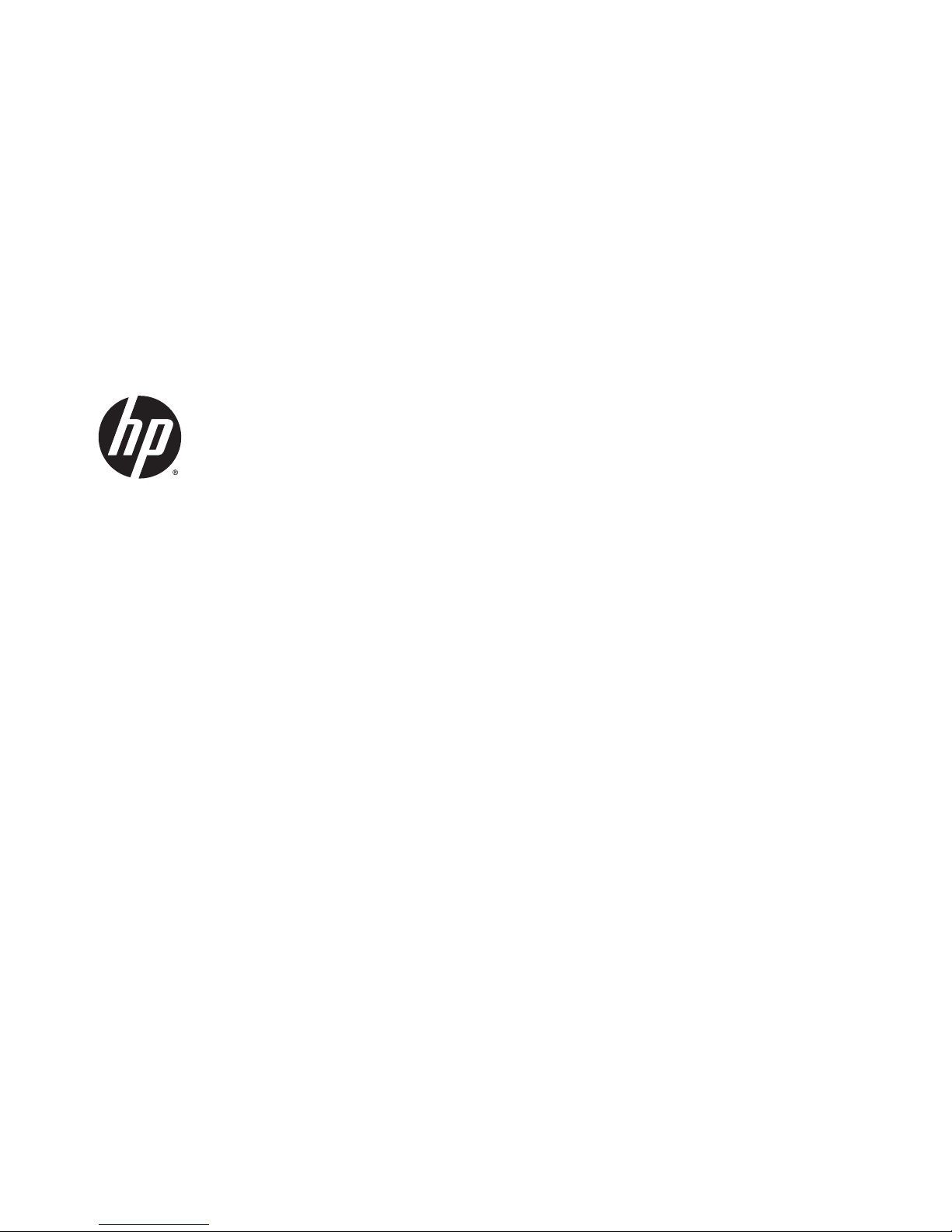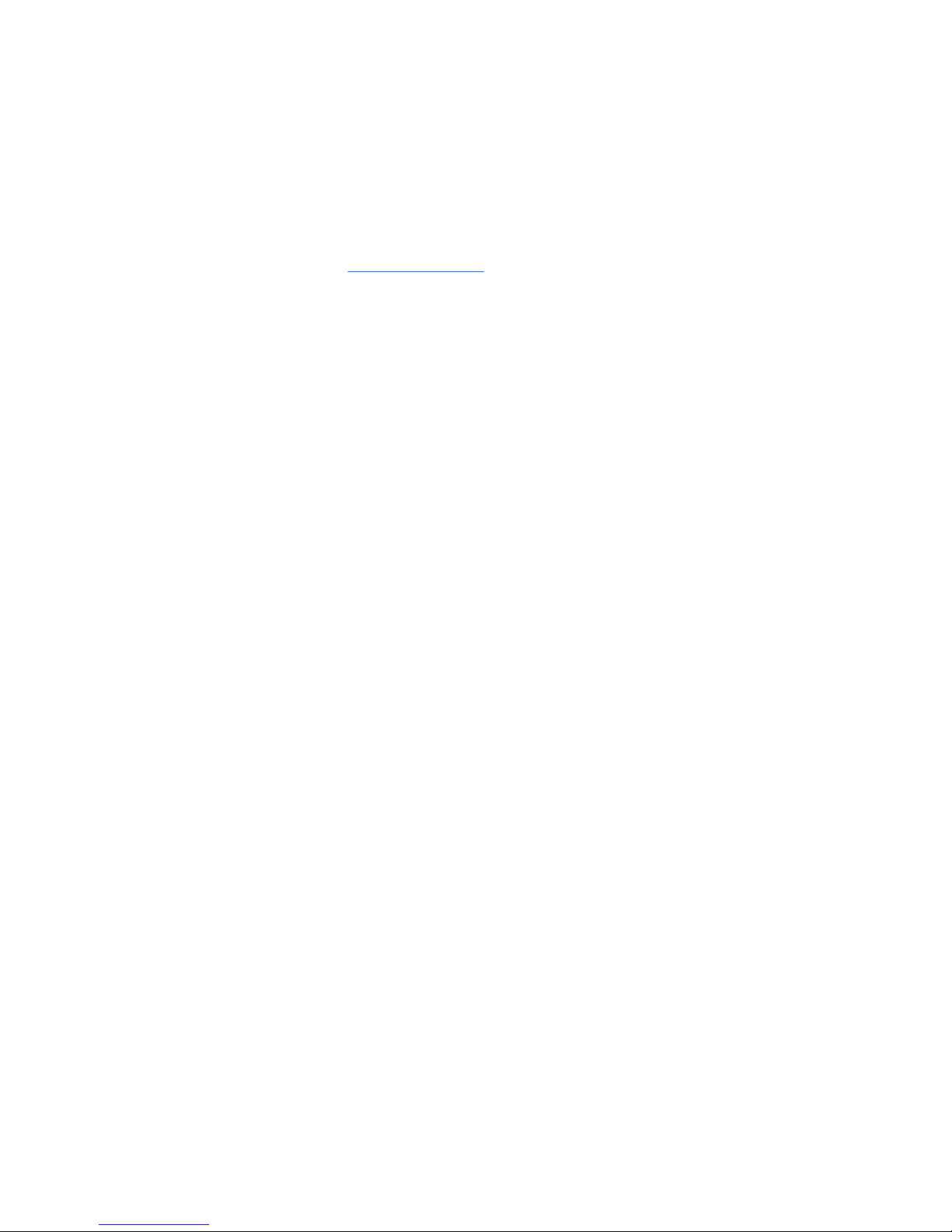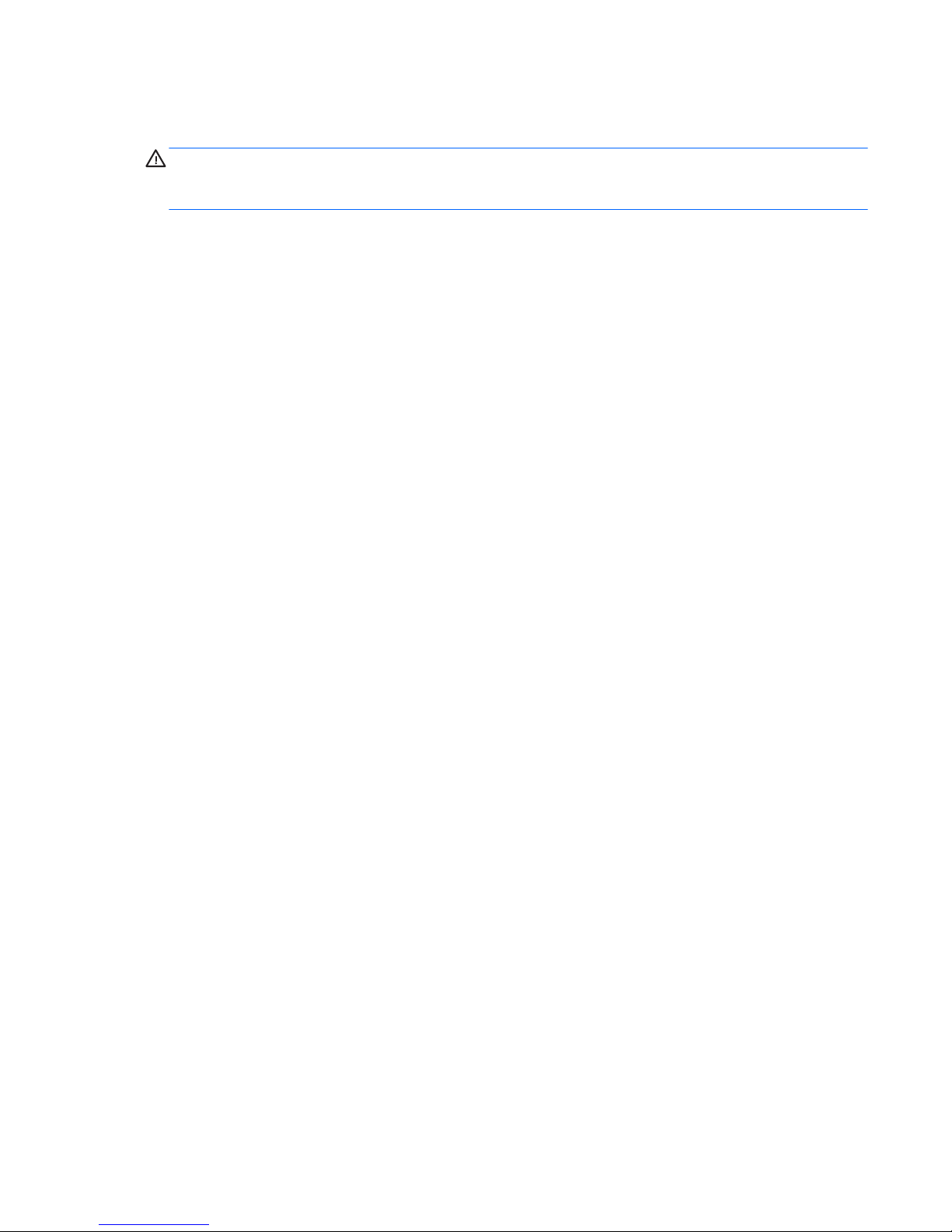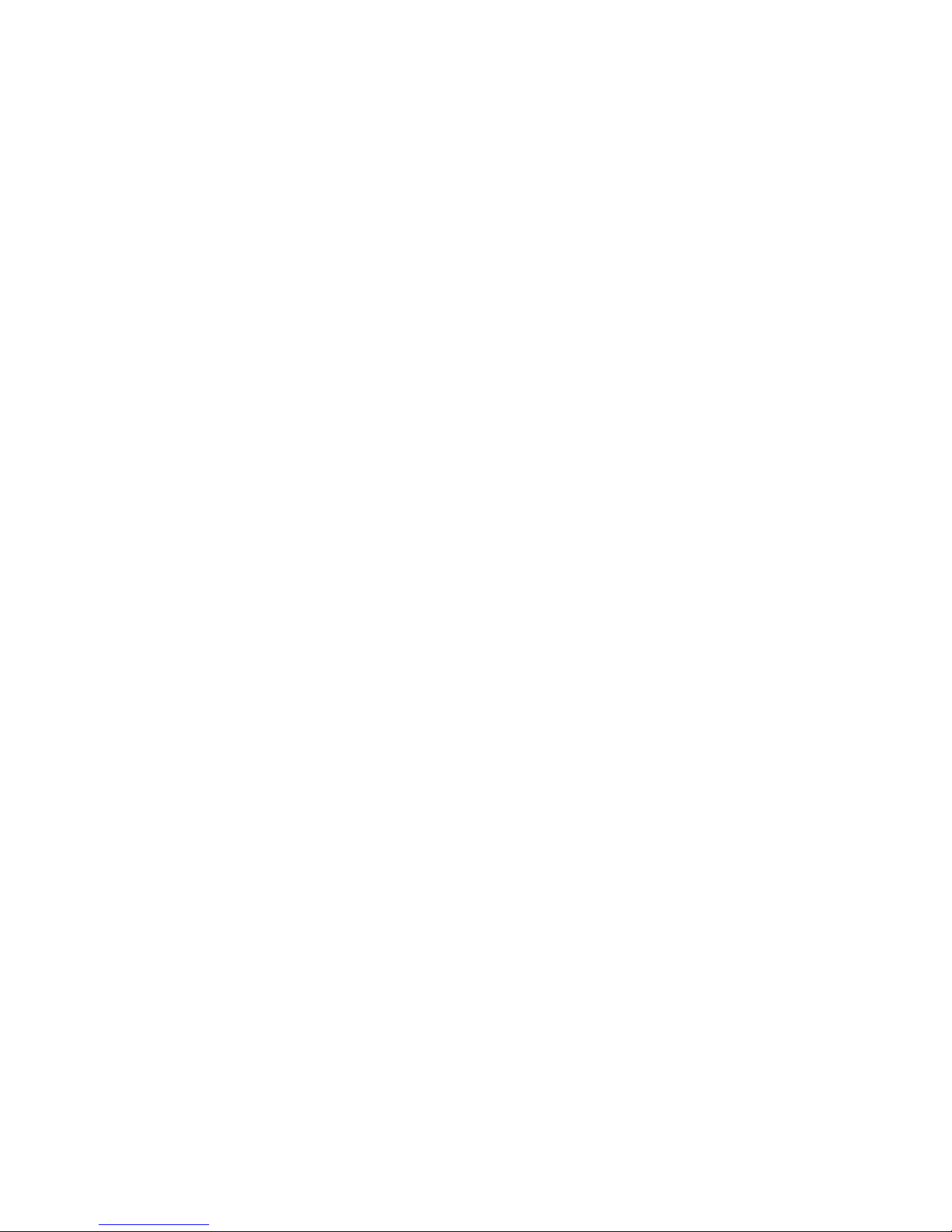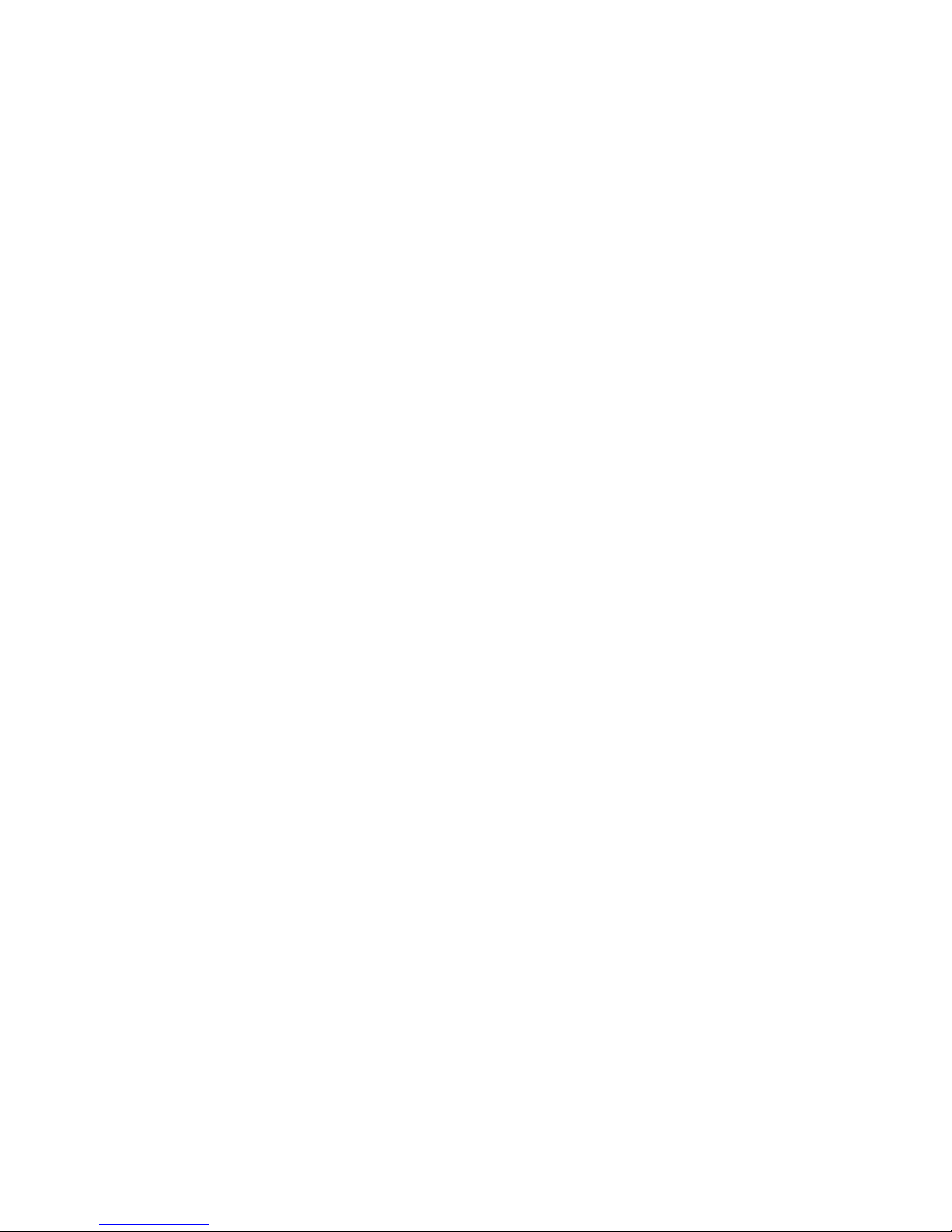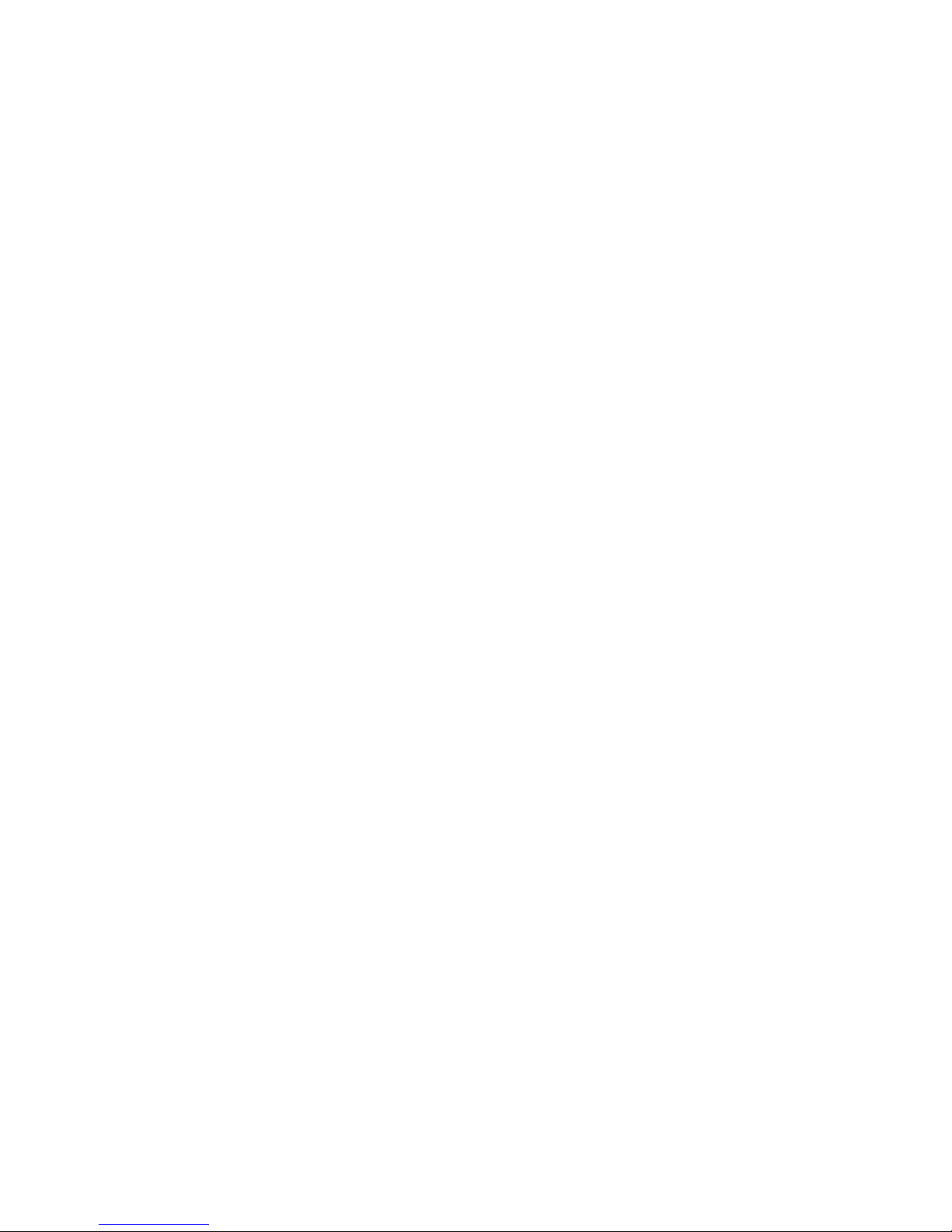Top cover ........................................................................................................................................... 26
Hard drive .......................................................................................................................................... 29
Solid-state drive (M.2) ....................................................................................................................... 31
WLAN module .................................................................................................................................... 33
Speakers ............................................................................................................................................ 34
USB board (USB/volume/hard drive LED/card reader) ...................................................................... 36
System board .................................................................................................................................... 38
Memory module ................................................................................................................................ 41
Heat sink ............................................................................................................................................ 44
Battery ............................................................................................................................................... 47
Display assembly ............................................................................................................................... 49
Power button board .......................................................................................................................... 56
Power connector cable ...................................................................................................................... 57
6 Using Setup Utility (BIOS) in Windows 8.1 ...................................................................................................... 58
Starting Setup Utility (BIOS) ................................................................................................................................ 58
Updating the BIOS ................................................................................................................................................ 58
Determining the BIOS version ........................................................................................................... 58
Downloading a BIOS update .............................................................................................................. 59
Synchronizing a tablet and keyboard (select models only) ................................................................................ 60
7 Using Setup Utility (BIOS) in Windows 10 ....................................................................................................... 61
Starting Setup Utility (BIOS) ................................................................................................................................ 61
Updating Setup Utility (BIOS) .............................................................................................................................. 61
Determining the BIOS version ........................................................................................................... 61
Downloading a BIOS update .............................................................................................................. 62
Synchronizing a tablet and keyboard (select products only) .............................................................................. 63
8 Using HP PC Hardware Diagnostics (UEFI) ....................................................................................................... 64
Downloading HP PC Hardware Diagnostics (UEFI) to a USB device .................................................................... 65
9 Backing up, restoring, and recovering in Windows 8.1 .................................................................................... 66
Creating recovery media and backups ................................................................................................................ 66
Creating HP Recovery media (select models only) ........................................................................... 66
Using Windows tools ........................................................................................................................................... 67
Restore and recovery ........................................................................................................................................... 67
Recovering using HP Recovery Manager ........................................................................................... 68
What you need to know before you get started ............................................................. 68
Using the HP Recovery partition (select models only) ................................................... 69
Using HP Recovery media to recover .............................................................................. 69
viii