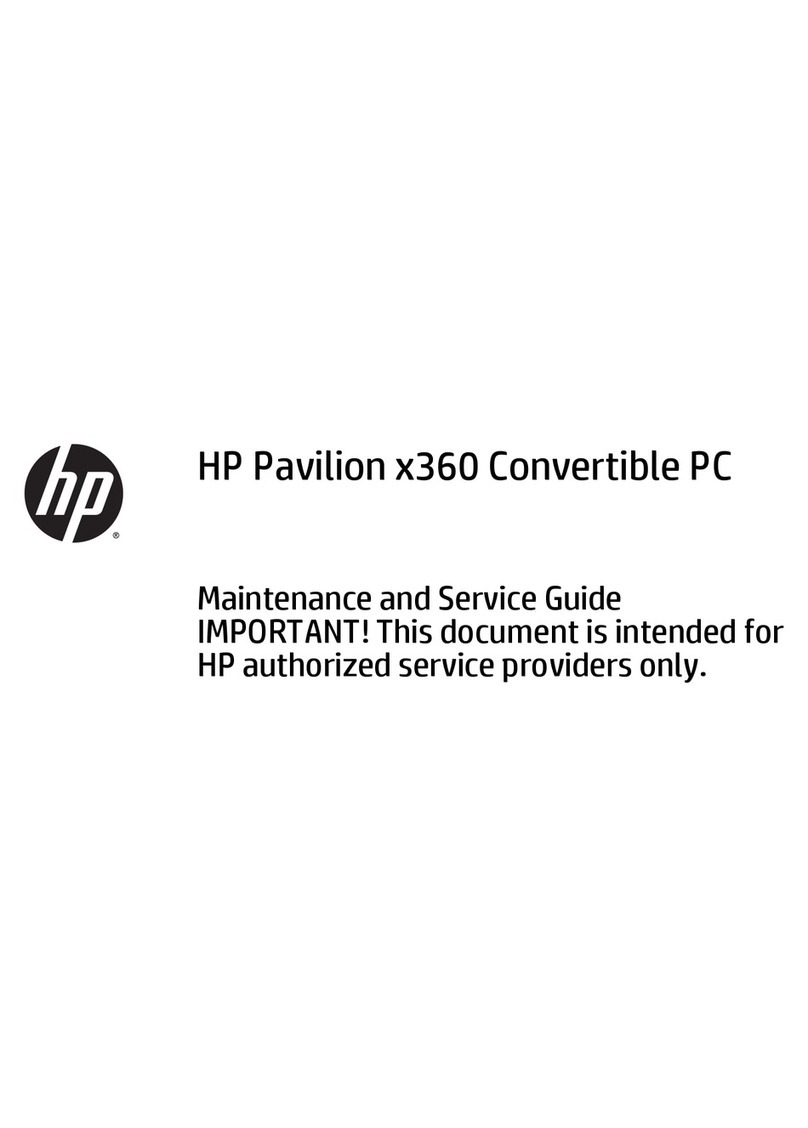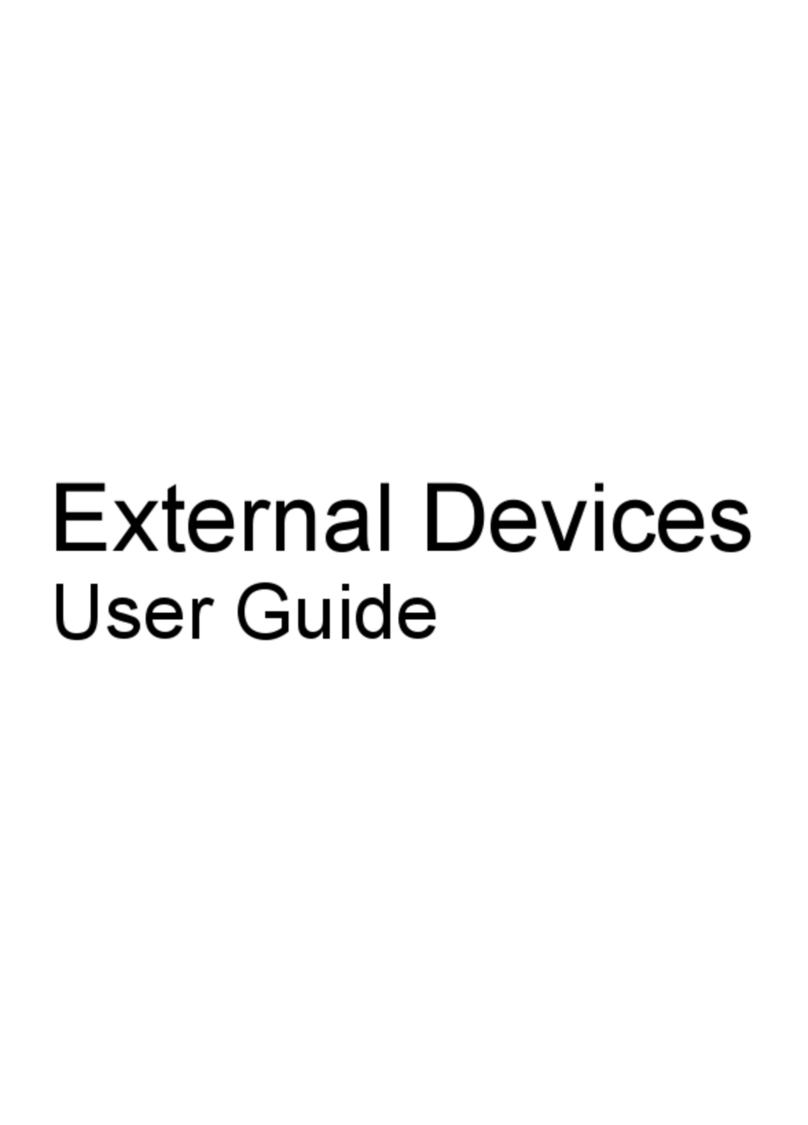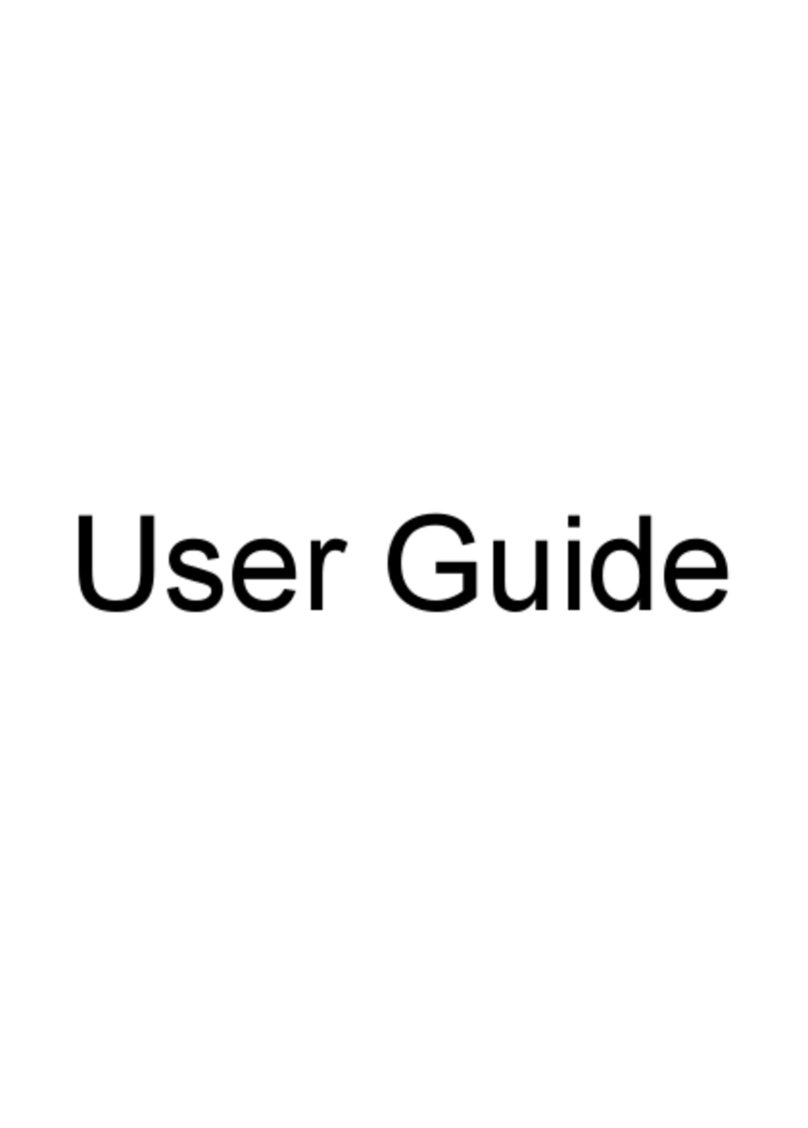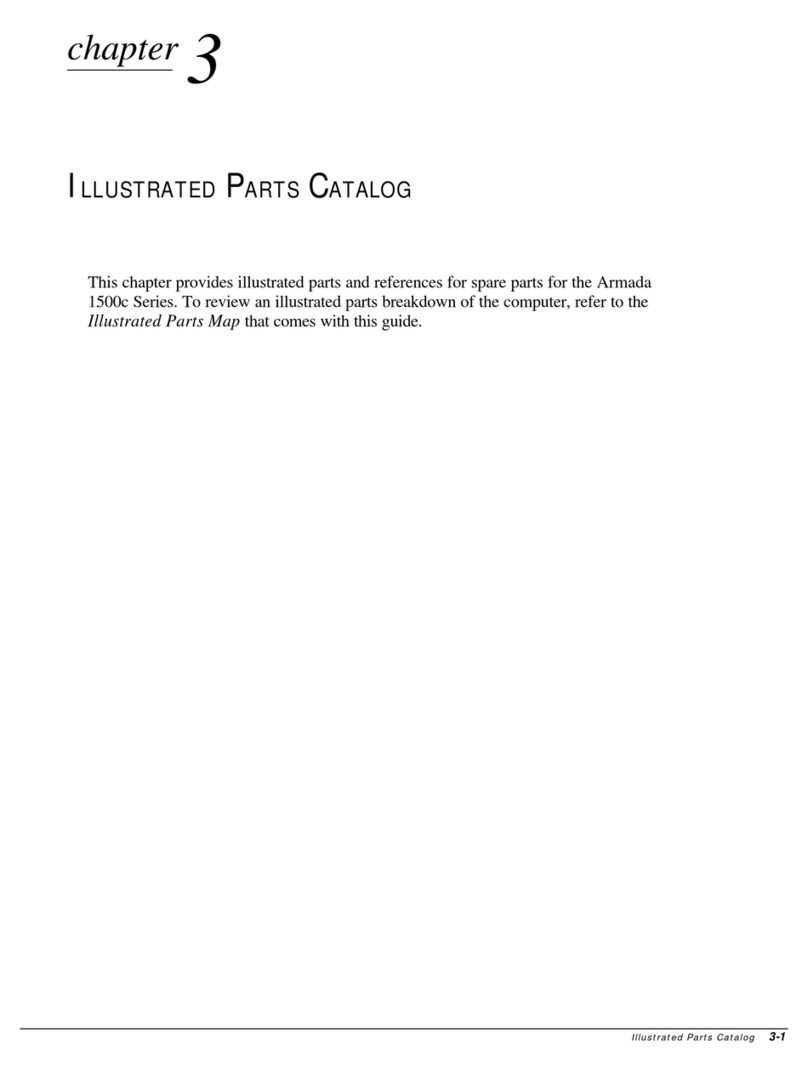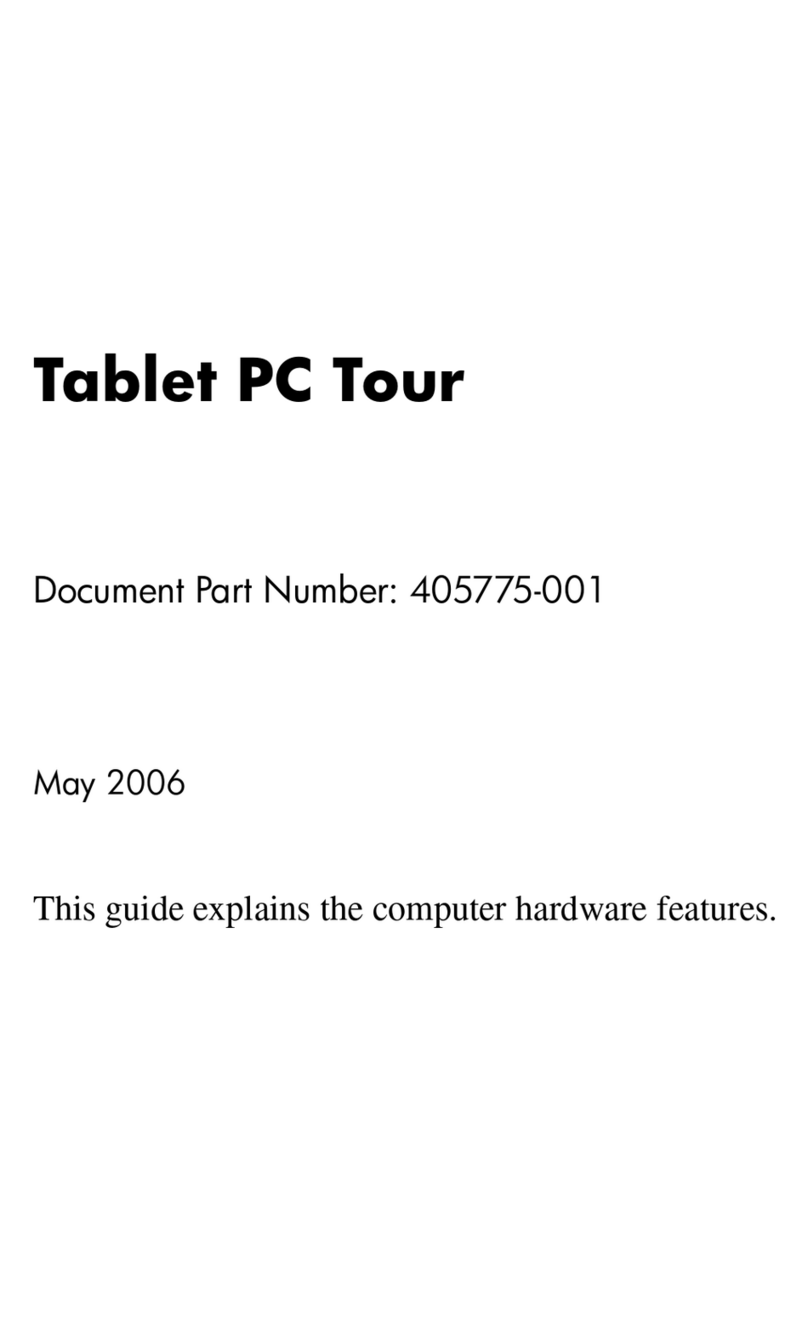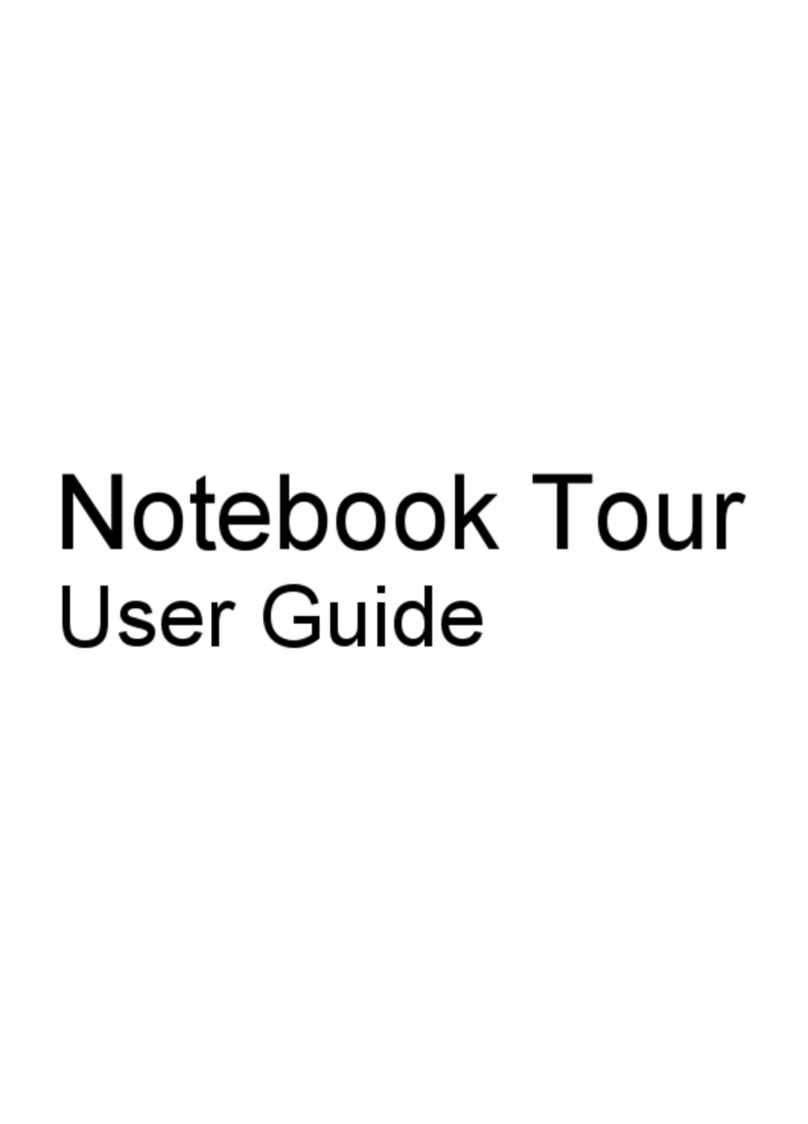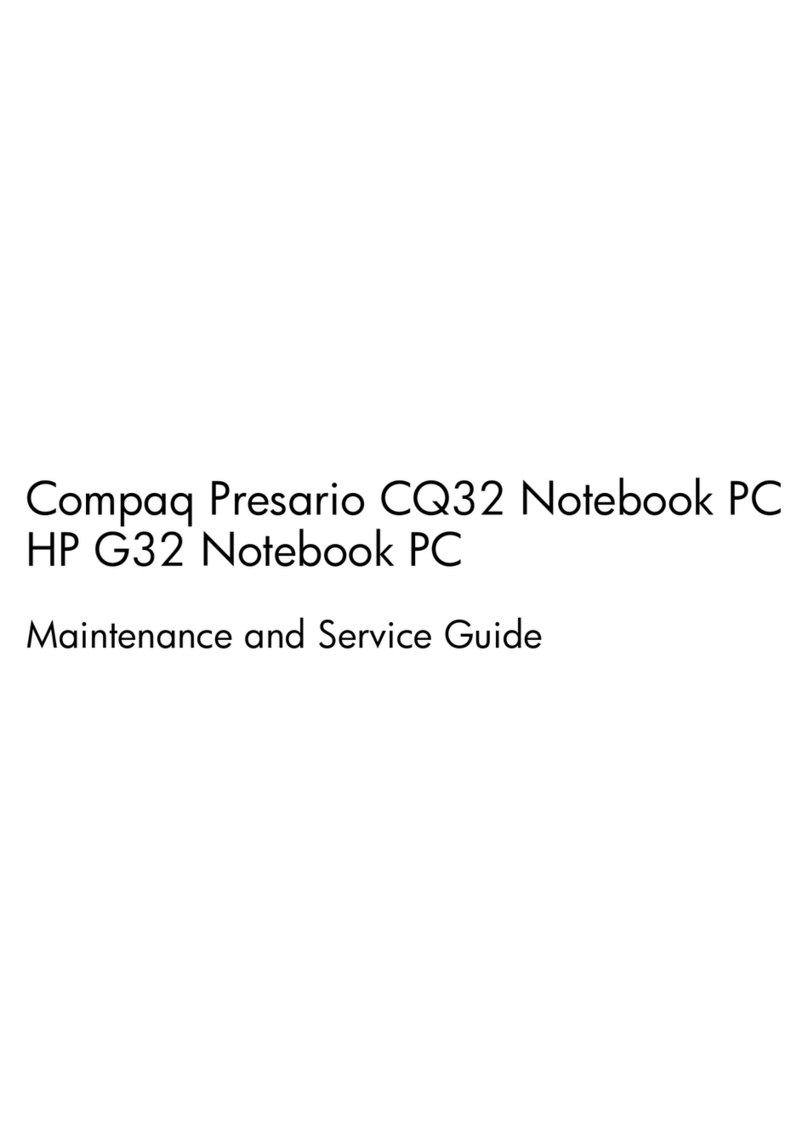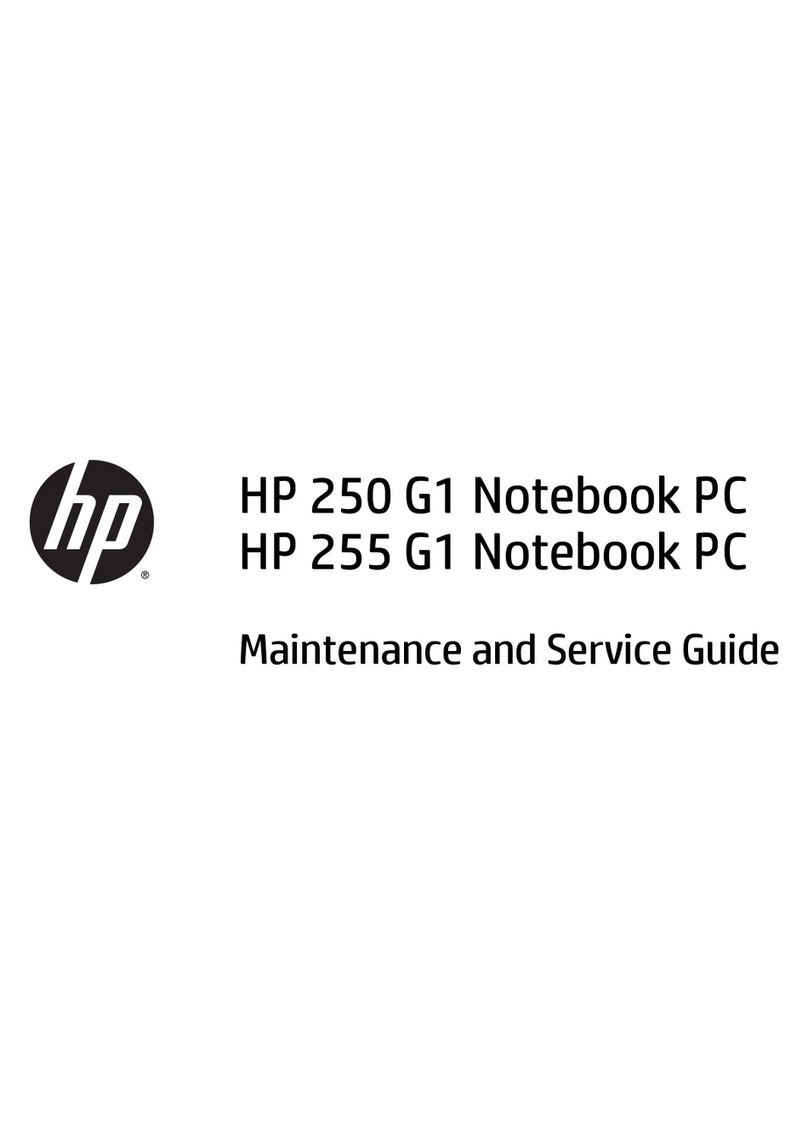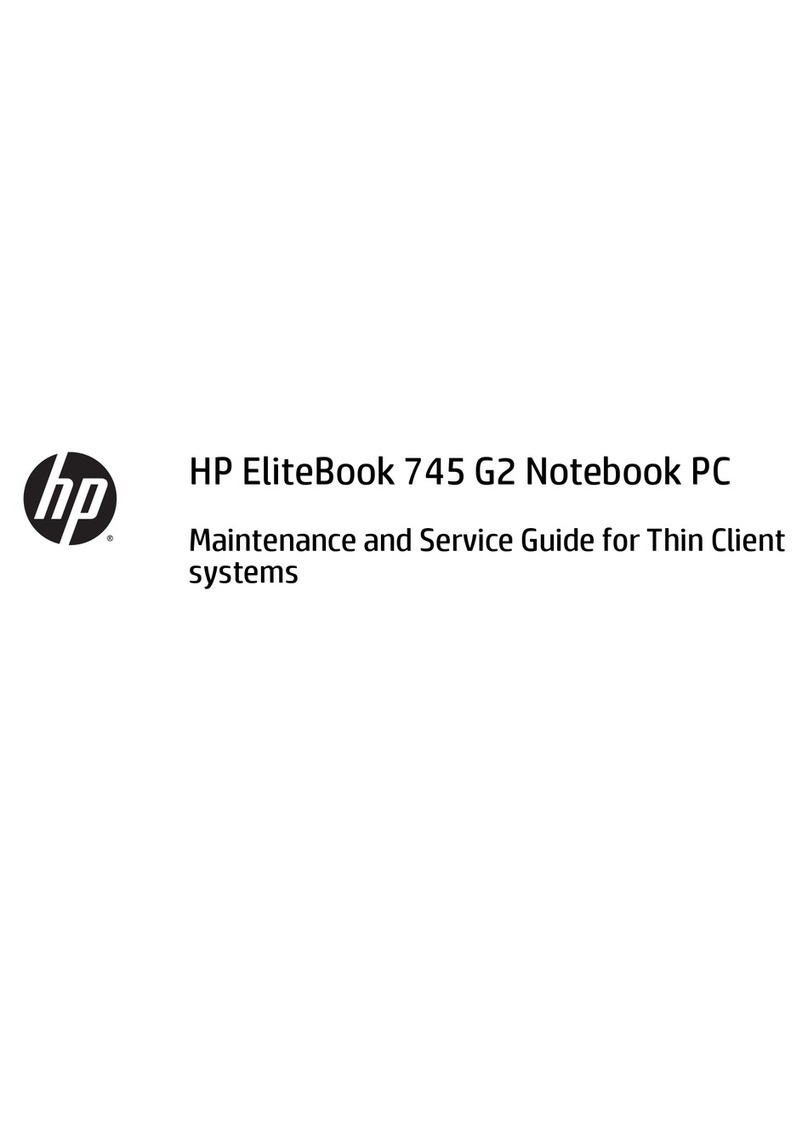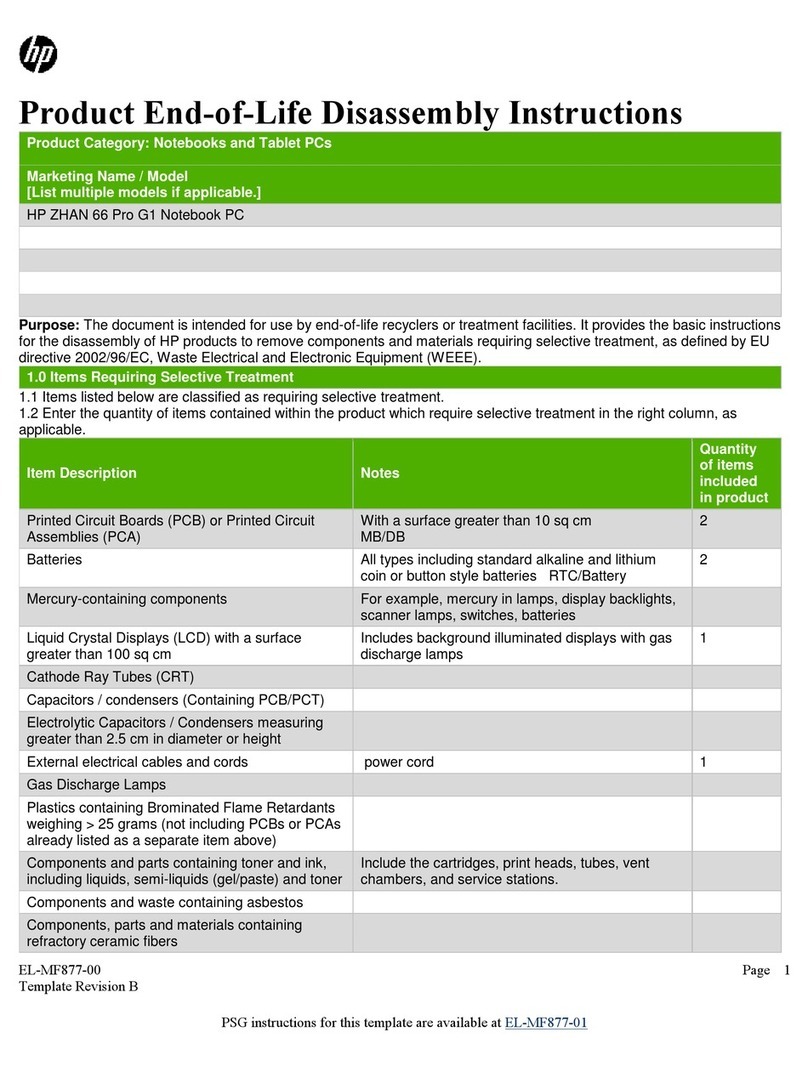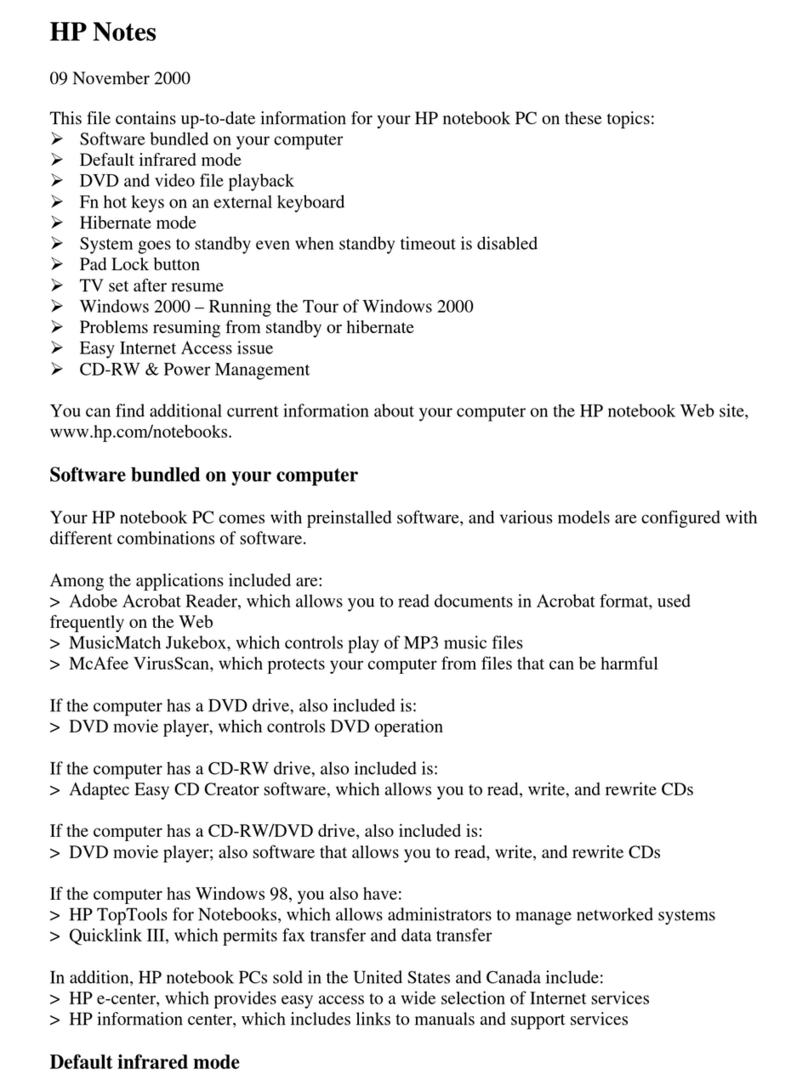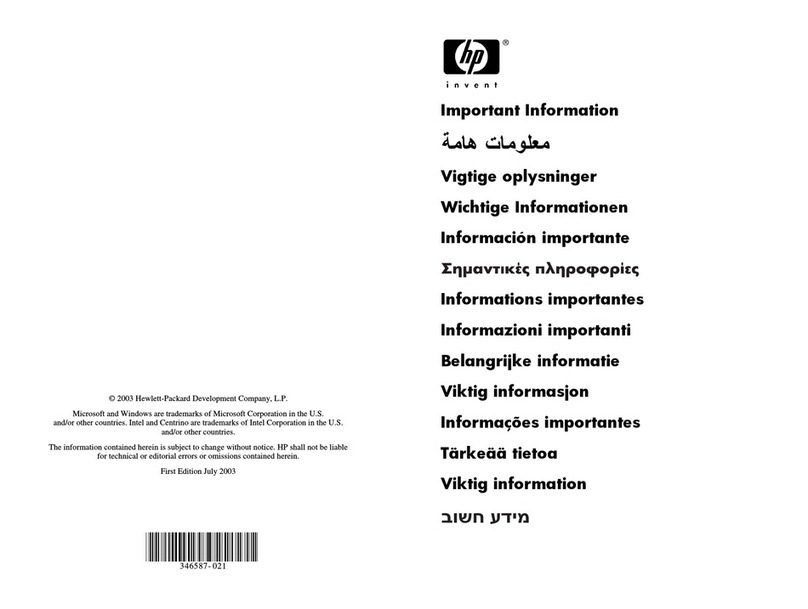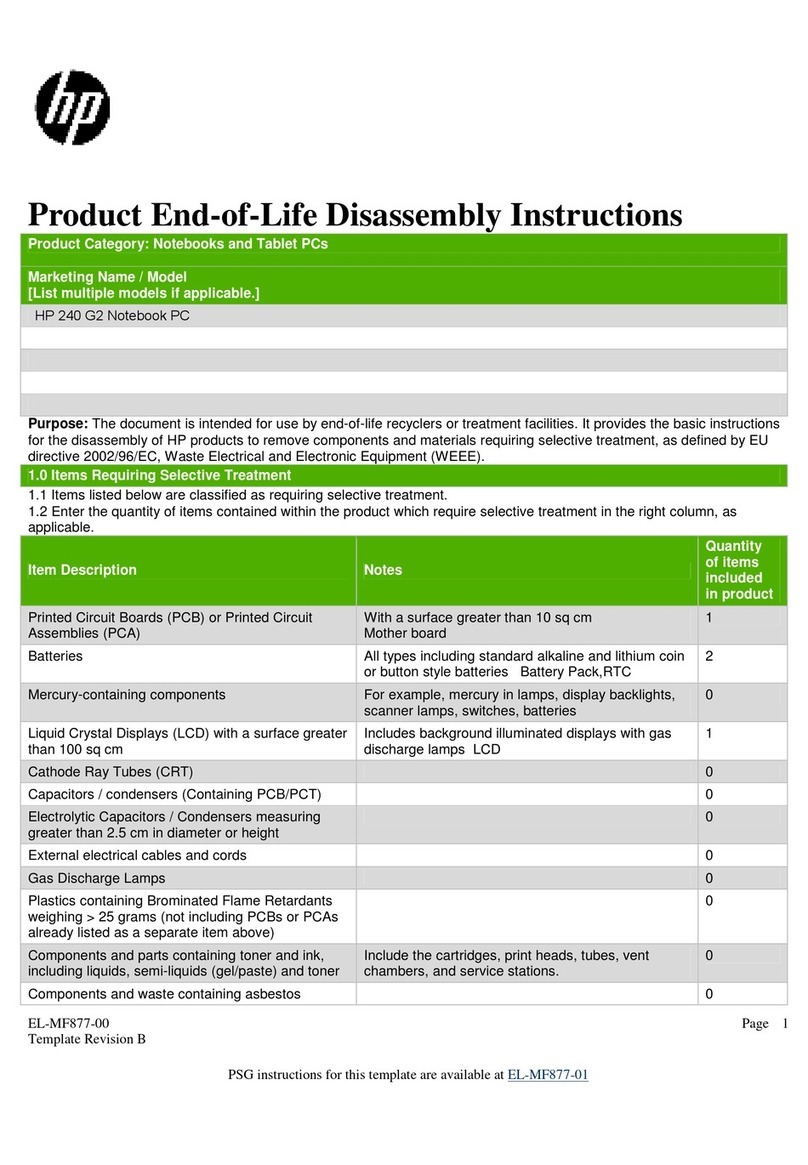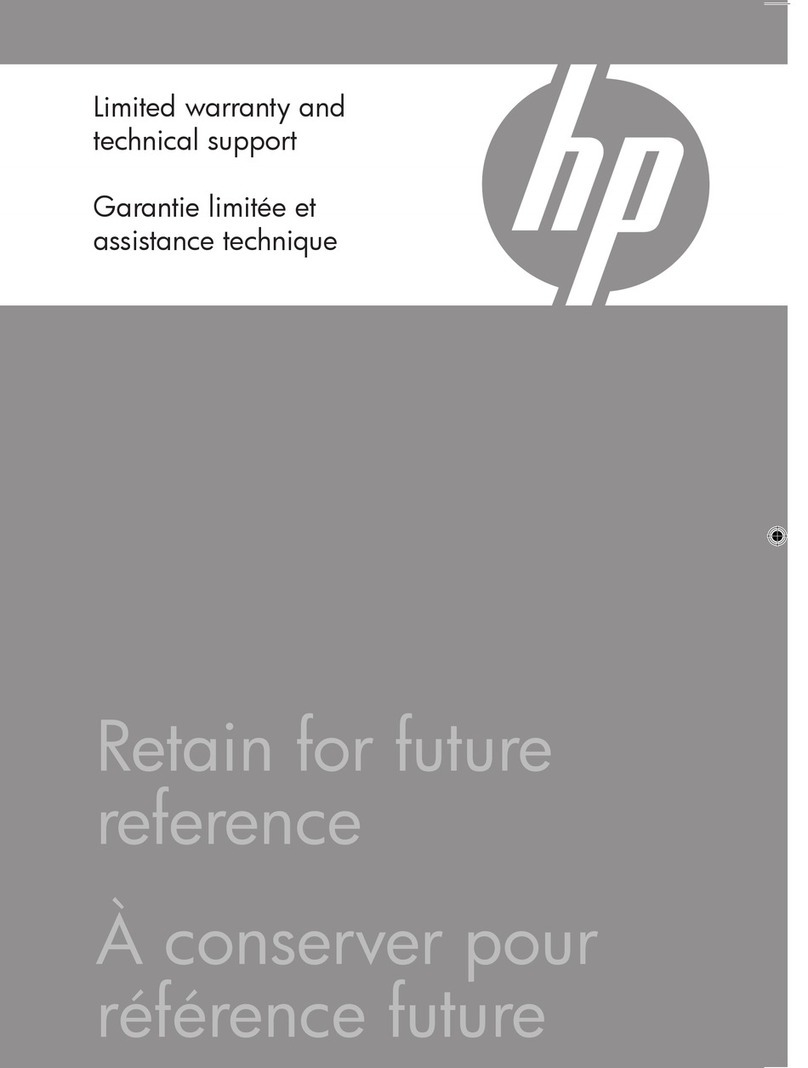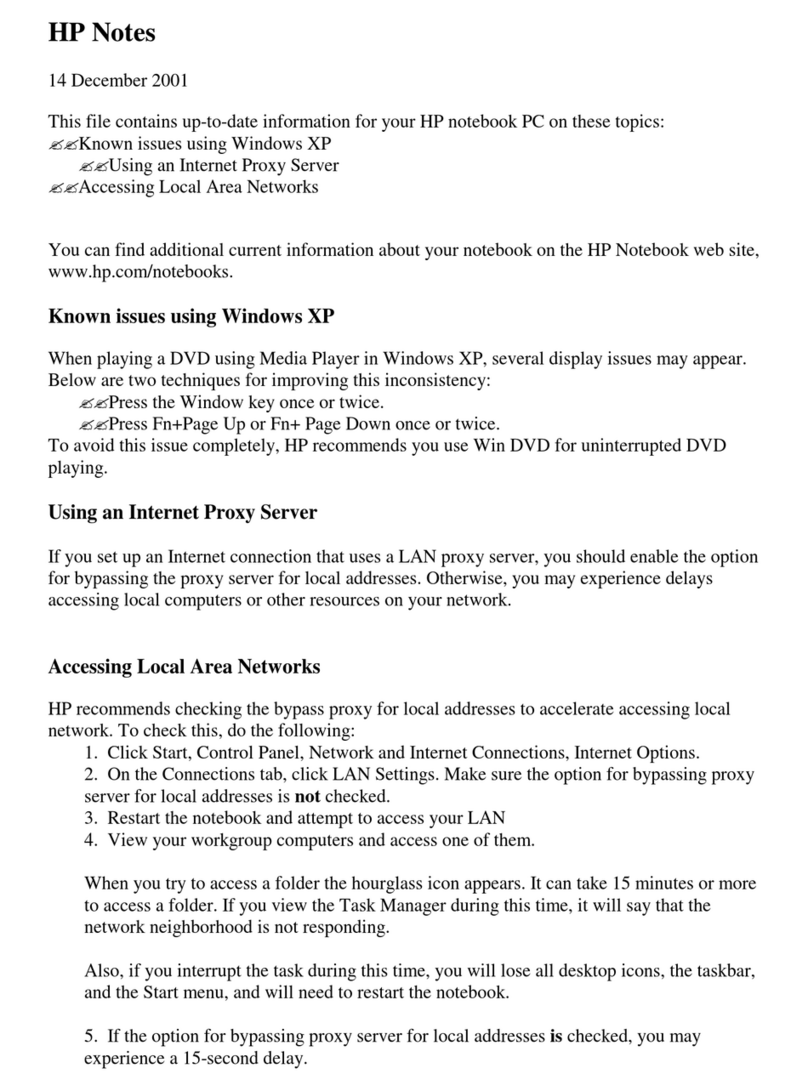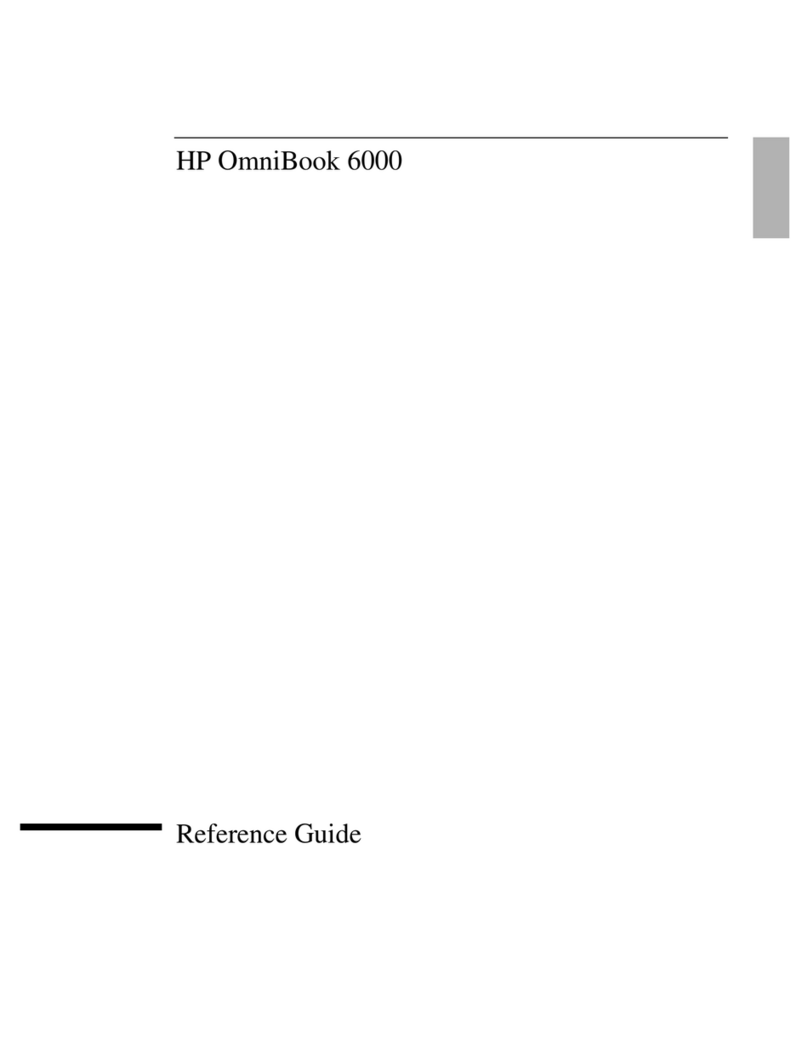Packaging and transporting guidelines .......................................................................... 29
Workstation guidelines ................................................................................................... 29
Equipment guidelines ..................................................................................................... 30
5 Removal and replacement procedures ........................................................................................................... 31
Component replacement procedures .................................................................................................................. 31
Display panel assembly ..................................................................................................................... 32
Touchscreen board ............................................................................................................................ 35
Battery ............................................................................................................................................... 36
USB Type-C board .............................................................................................................................. 39
USB Type-C cable ............................................................................................................................... 41
Touchscreen board cable ................................................................................................................... 42
Display panel cable ........................................................................................................................... 43
POGO pin connector cable ................................................................................................................. 44
Audio board ....................................................................................................................................... 45
Volume button board ........................................................................................................................ 46
Power button board .......................................................................................................................... 47
Webcams ........................................................................................................................................... 48
SIM card tray bracket ......................................................................................................................... 51
System board .................................................................................................................................... 52
MicroSD memory card reader board ................................................................................................. 55
Speakers ............................................................................................................................................ 57
6 Using Setup Utility (BIOS) ............................................................................................................................. 59
Starting Setup Utility (BIOS) ................................................................................................................................ 59
Updating Setup Utility (BIOS) .............................................................................................................................. 59
Downloading a BIOS update .............................................................................................................. 59
7 Backing up, restoring, and recovering ........................................................................................................... 60
Creating backups ................................................................................................................................................. 60
Restore and recovery ........................................................................................................................................... 60
8 Using HP PC Hardware Diagnostics UEFI ......................................................................................................... 61
Downloading HP PC Hardware Diagnostics UEFI to a USB device ....................................................................... 61
Downloading the latest HP PC Hardware Diagnostics UEFI version ................................................. 62
9 Specications .............................................................................................................................................. 63
Input power .......................................................................................................................................................... 63
Operating environment ....................................................................................................................................... 64
vi