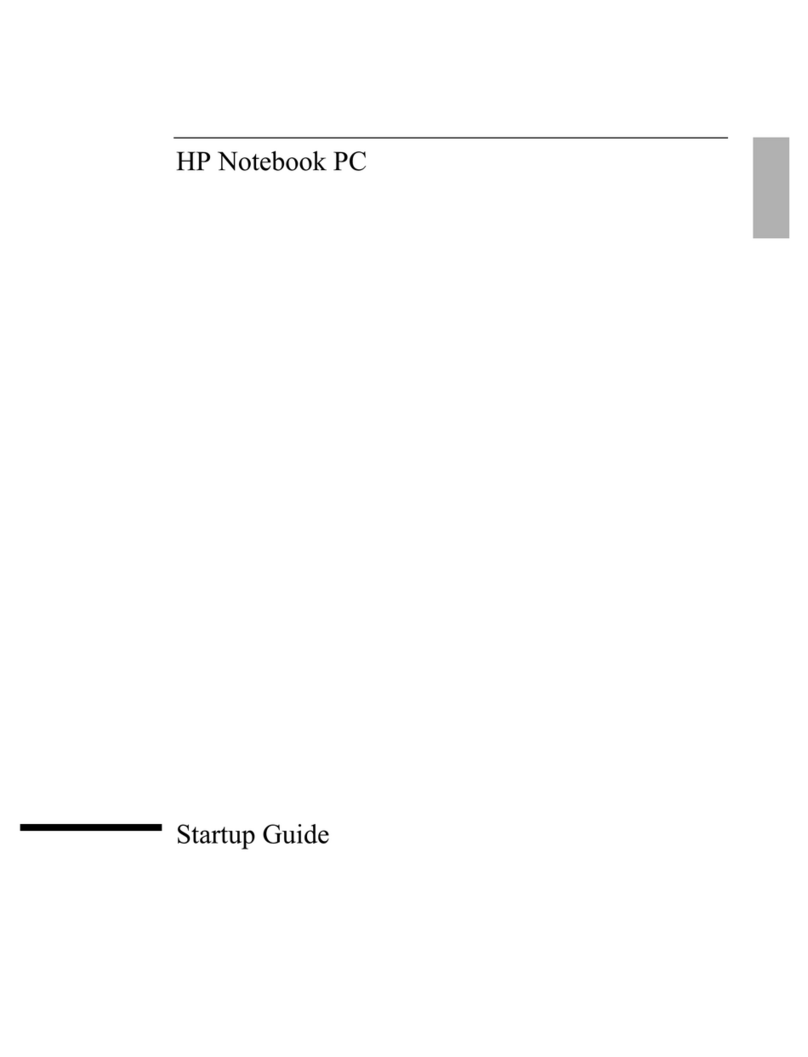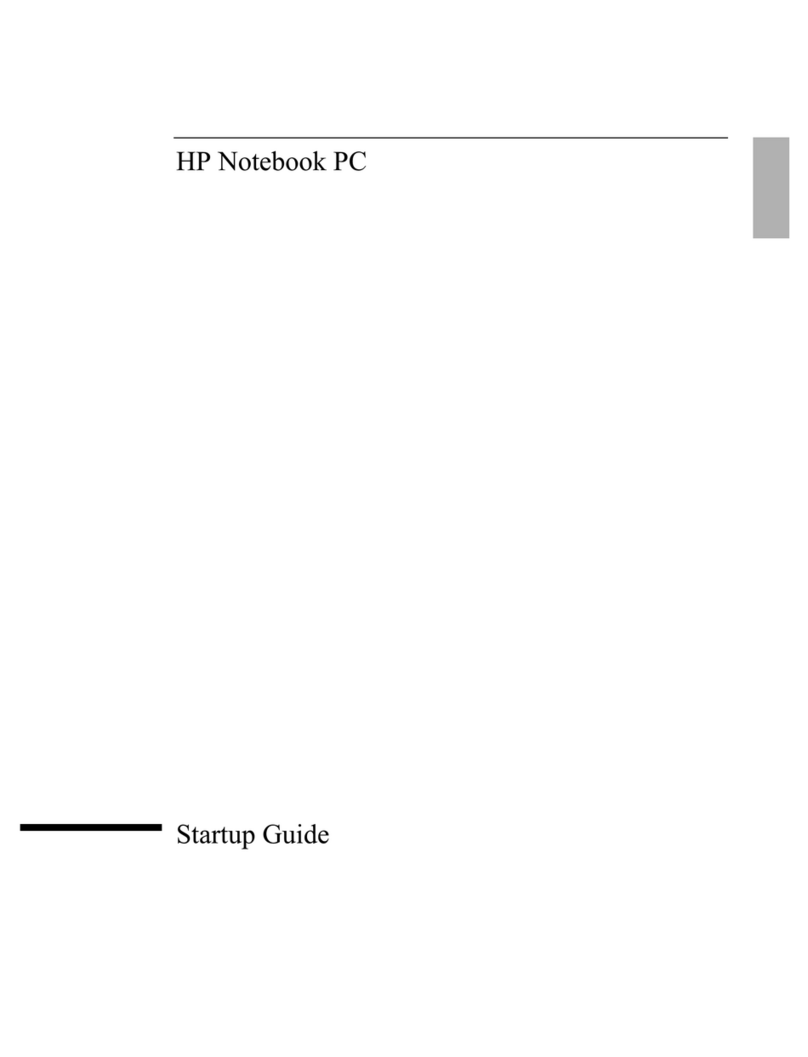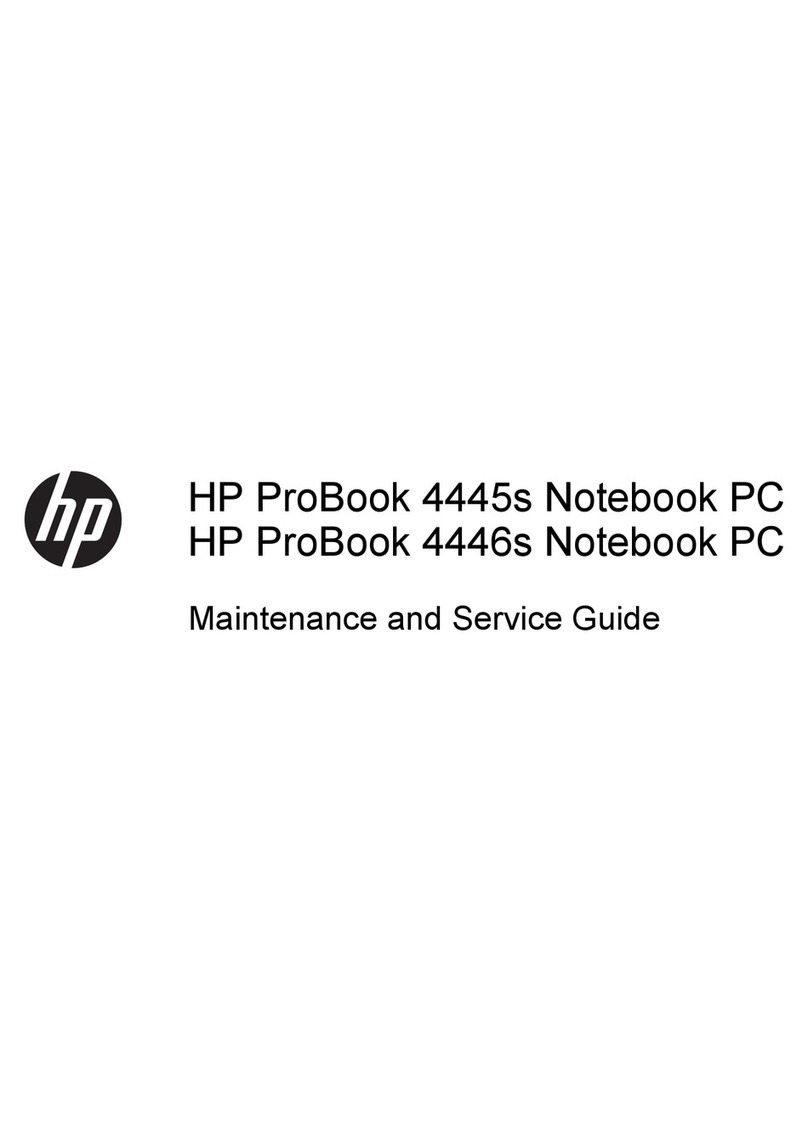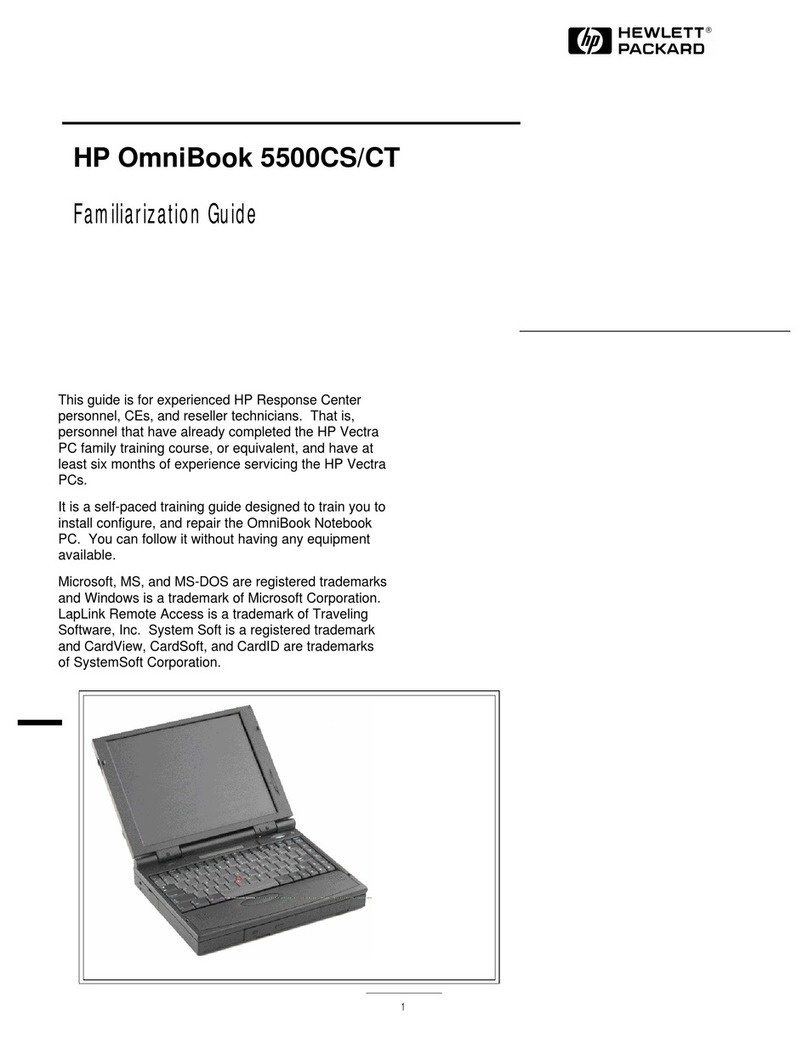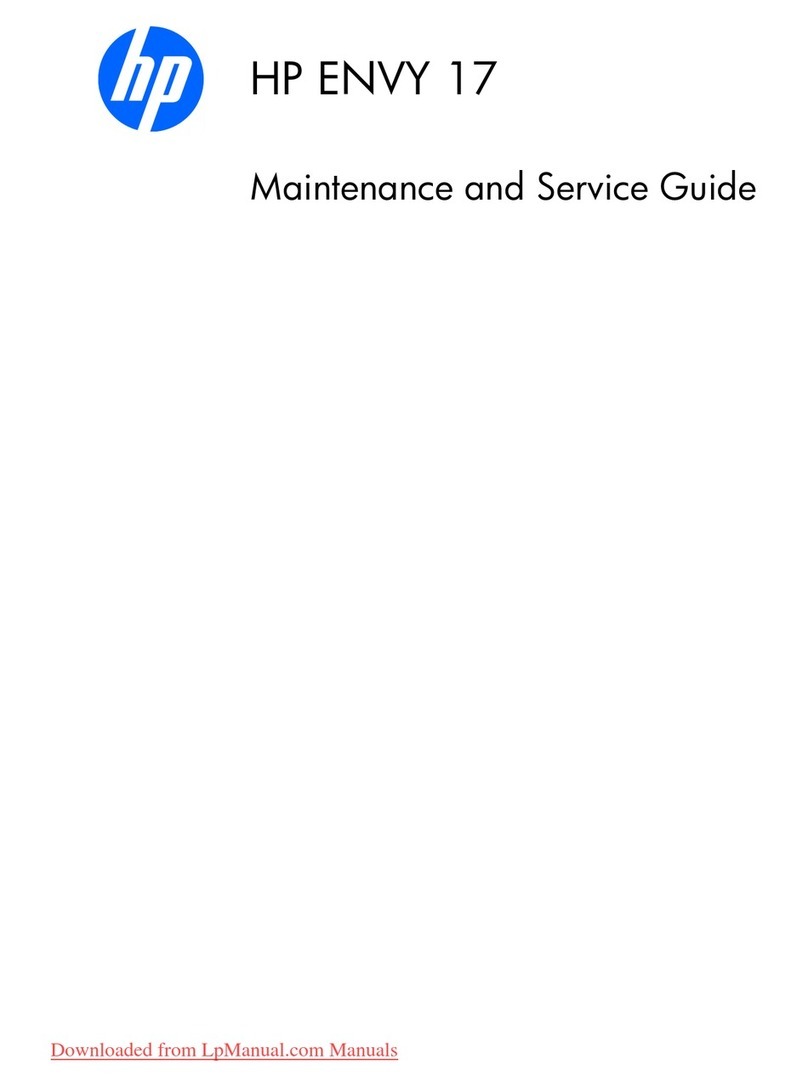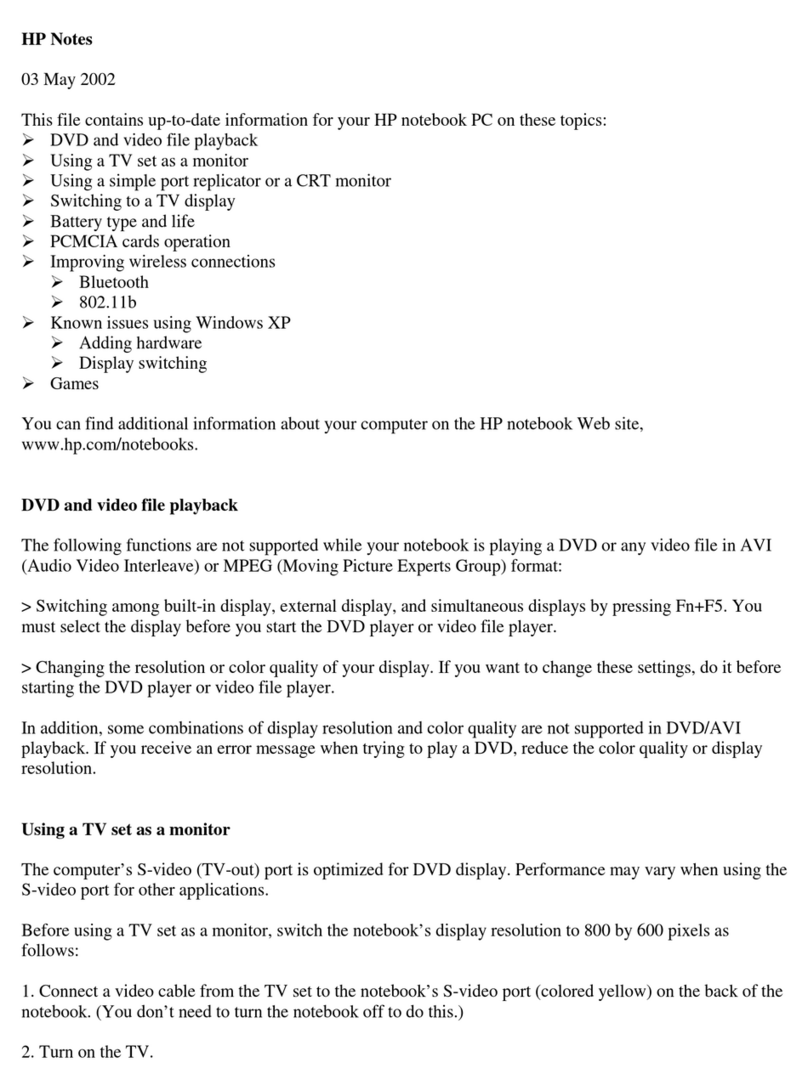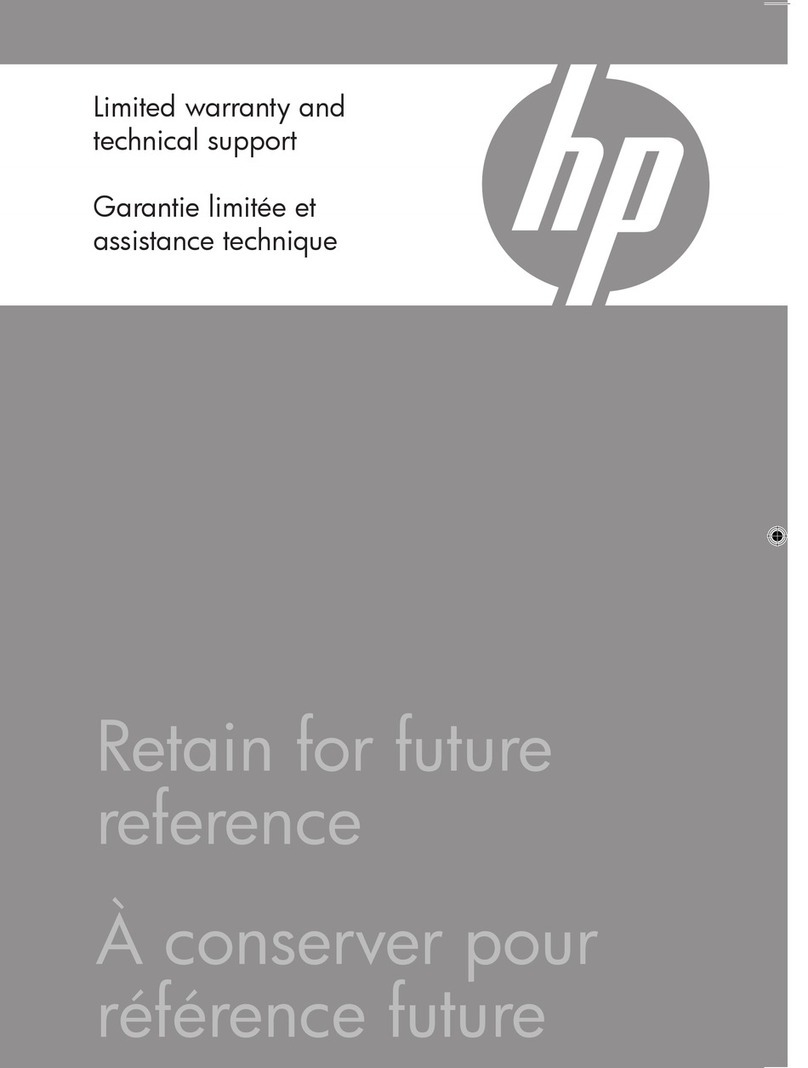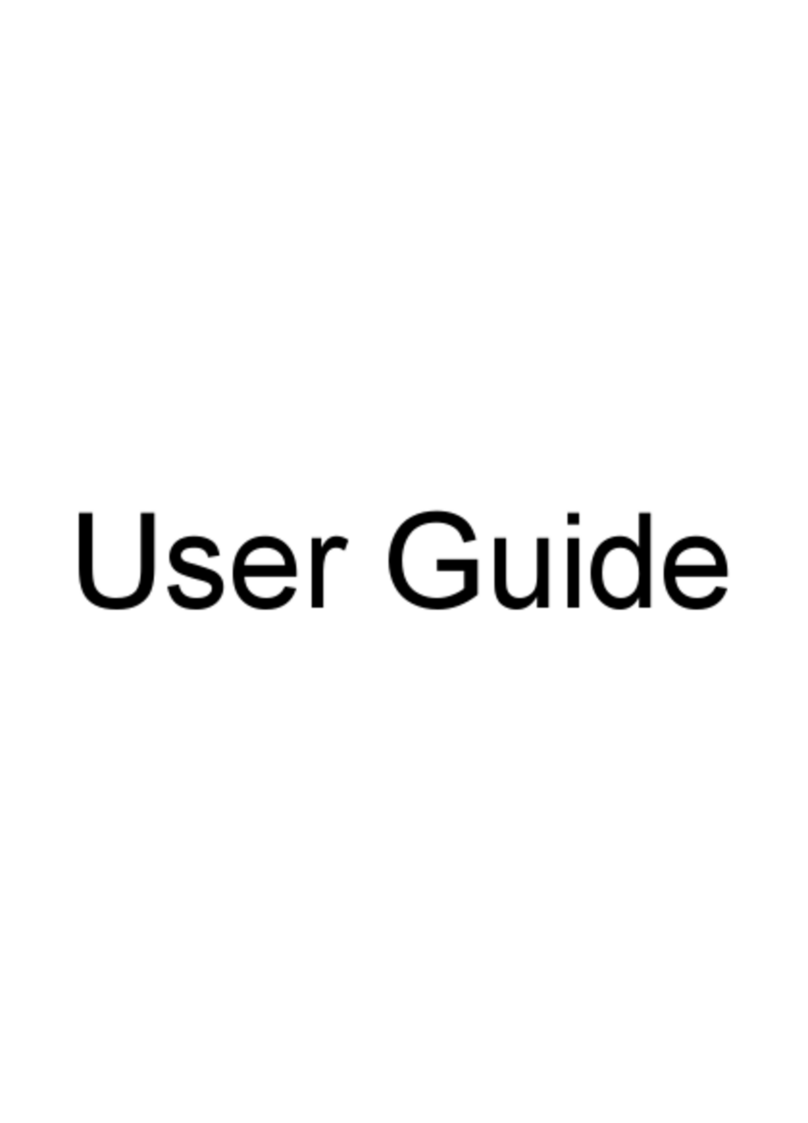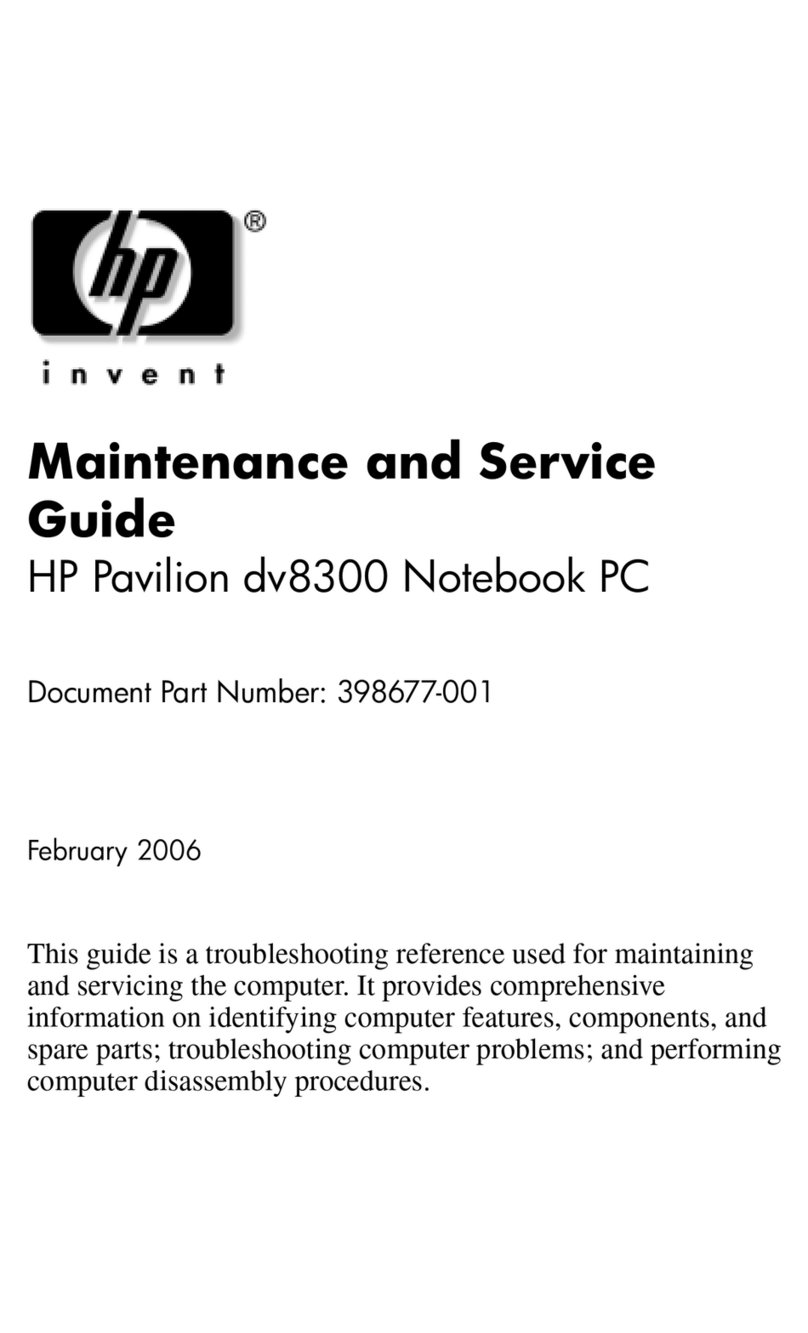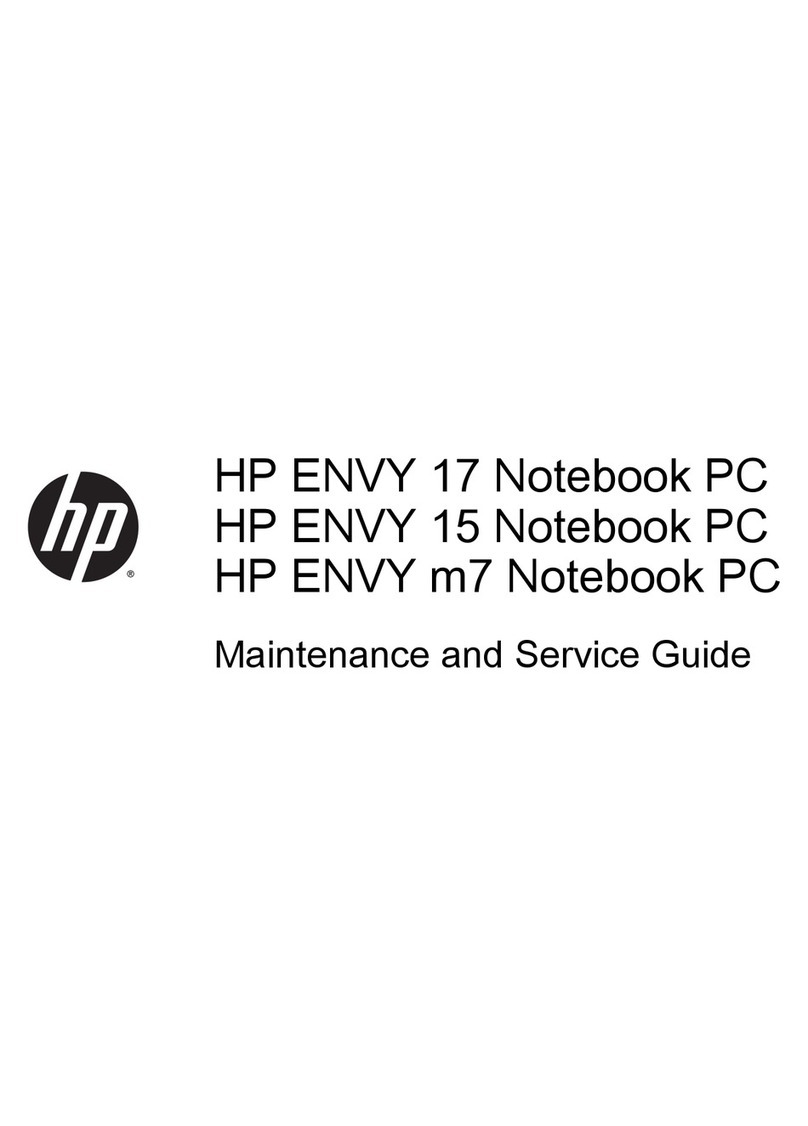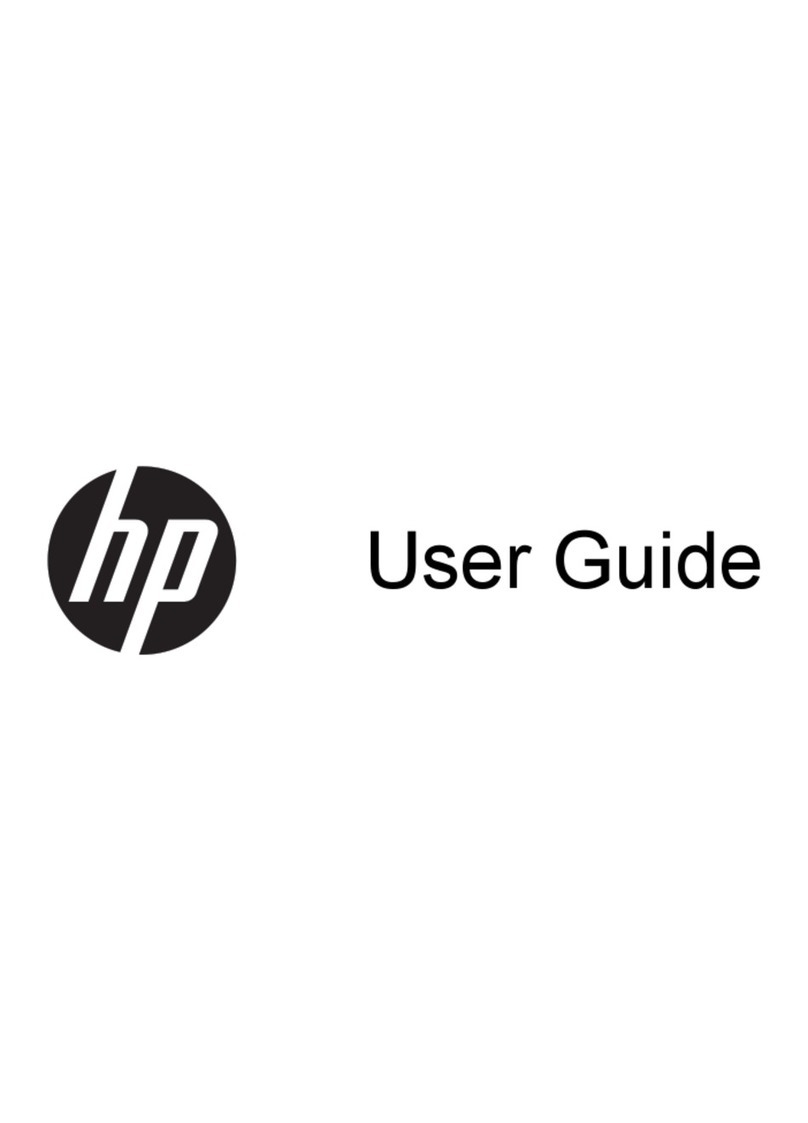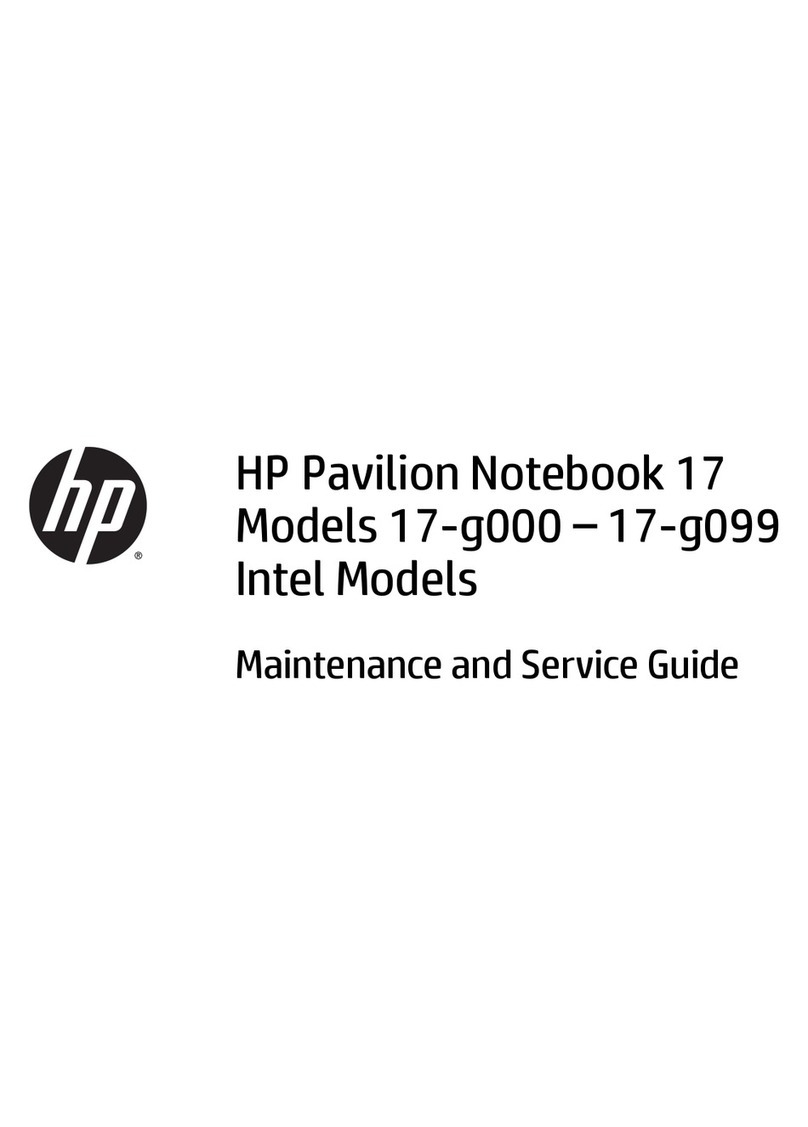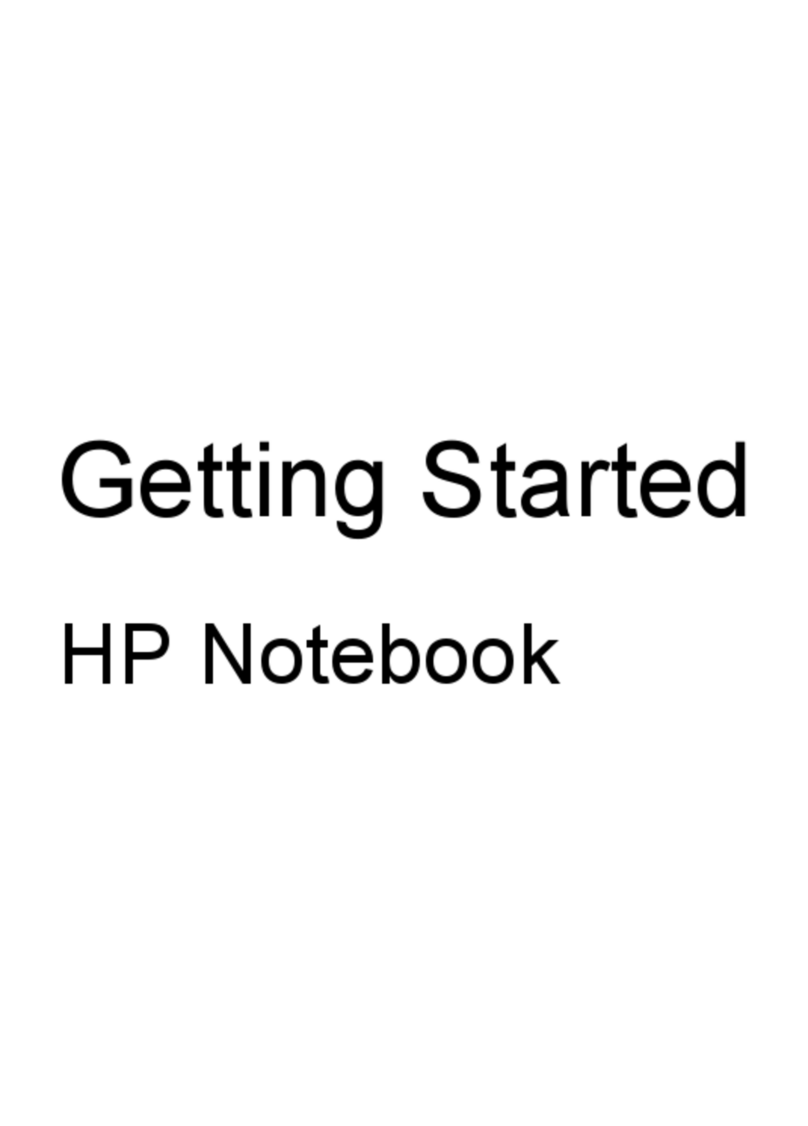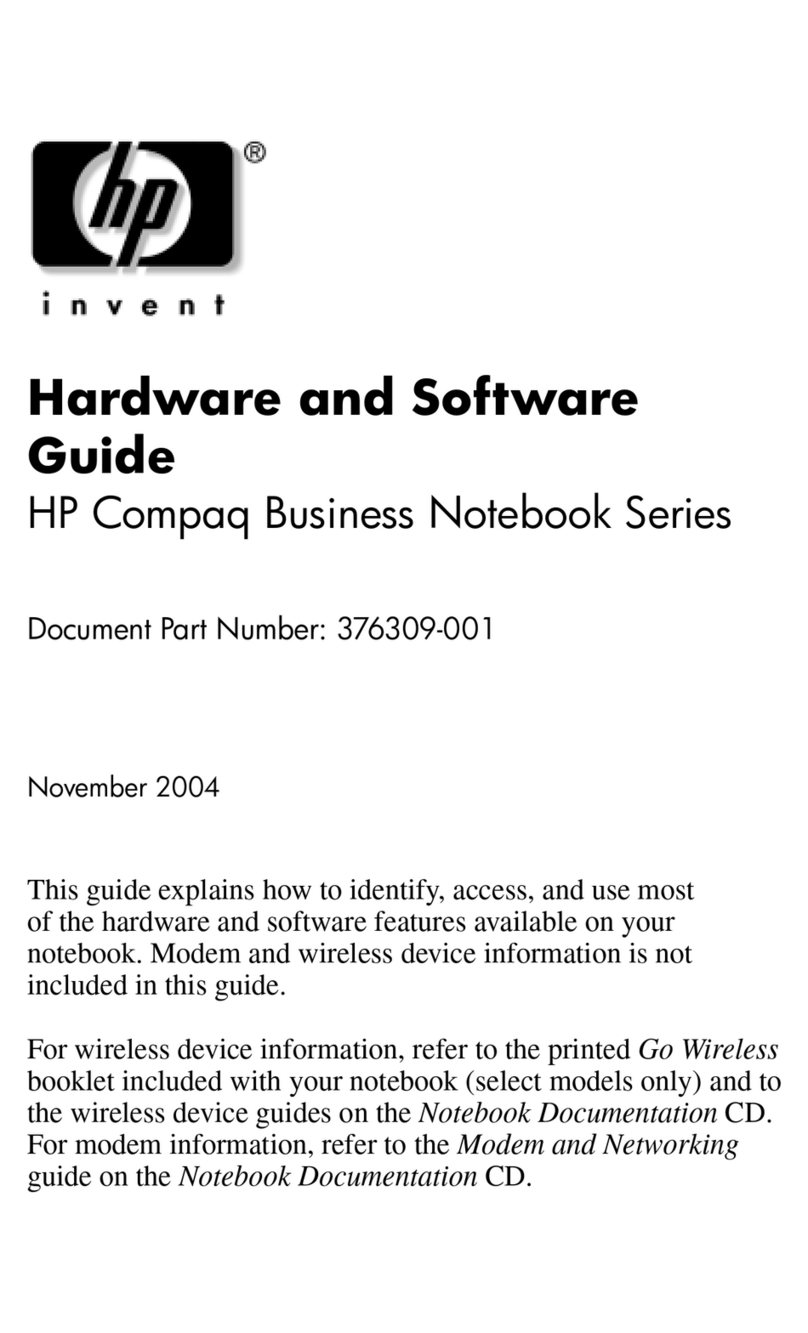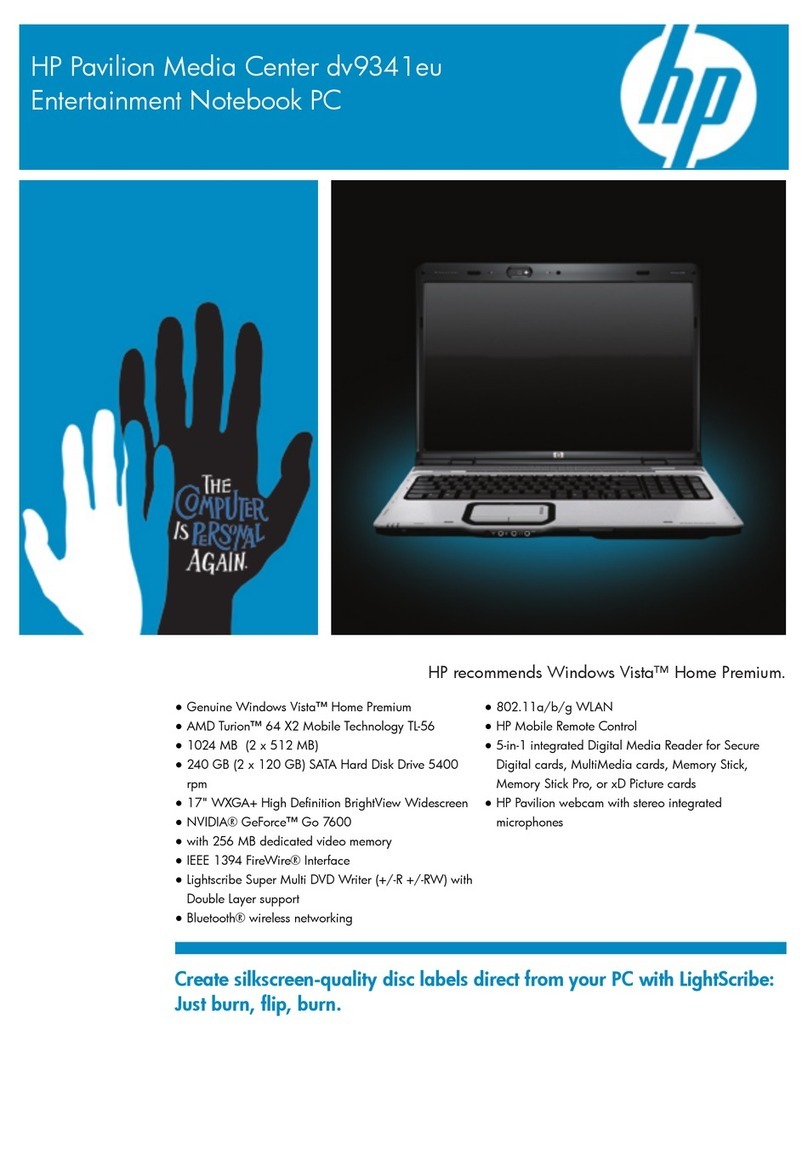10
Brightness
Some OmniBook models have just a brightness control, while others have
both brightness and contrast controls. Check the symbols just left of the
mouse button.
• If there is only a Brightness symbol: Press the ∧∧ and ∨∨ buttons above
the keyboard to adjust the brightness.
• If there is a gray Contrast symbol and an orange Brightness
symbol: Press the ∧and ∨buttons above the keyboard to adjust the
contrast. Hold down the (orange) FN key and press the same two
buttons to adjust the brightness.
Important
Keep in mind that a higher brightness setting gives a shorter battery
operating time—because the internal light is using more power. This may
affect the operating time by as much as 1 hour or so. (The contrast setting
doesn’t affect the operating time.)
Use these buttons to make the display dimmer or brighter. Press and hold a
button for fast changes, or press several times for greater control. You also
can adjust the angle of the display for best visibility under the current light
conditions.
When you turn on your OmniBook, the display can take 1 minute or more to
reach its normal brightness. Cold temperatures delay full brightness.
To learn about Windows
If you’ve worked with a conventional PC running the Windows operating
system, most parts of the OmniBook screen are probably familiar. However,
if you’re new to Windows 95, you can run the 10-minute tour of Windows to
learn about Windows 95 on your OmniBook: click Start, Programs,
OmniBook Library, Tour of Windows 95.
To use special features of the OmniBook keyboard
• Use the orange FN (function) key to execute functions with orange-
colored labels—for example, SCR LK (scroll lock)—and to start
applications assigned to the function keys F1, F2, and so on. You press
and hold the FN key, then you press the other key. See the next topic
below.
• Press the NM LK (number lock) key to use the numeric keypad. With the
keypad active, keys change to the designations shown on their slanted
faces; for instance, keys J, K, and L become 1, 2, and 3. Other keys in
this area also become number keys. Hold FN if you want to type letters.
(Press NM LK again to return these keys to their original functions, so
they again type the normal alphabet.)