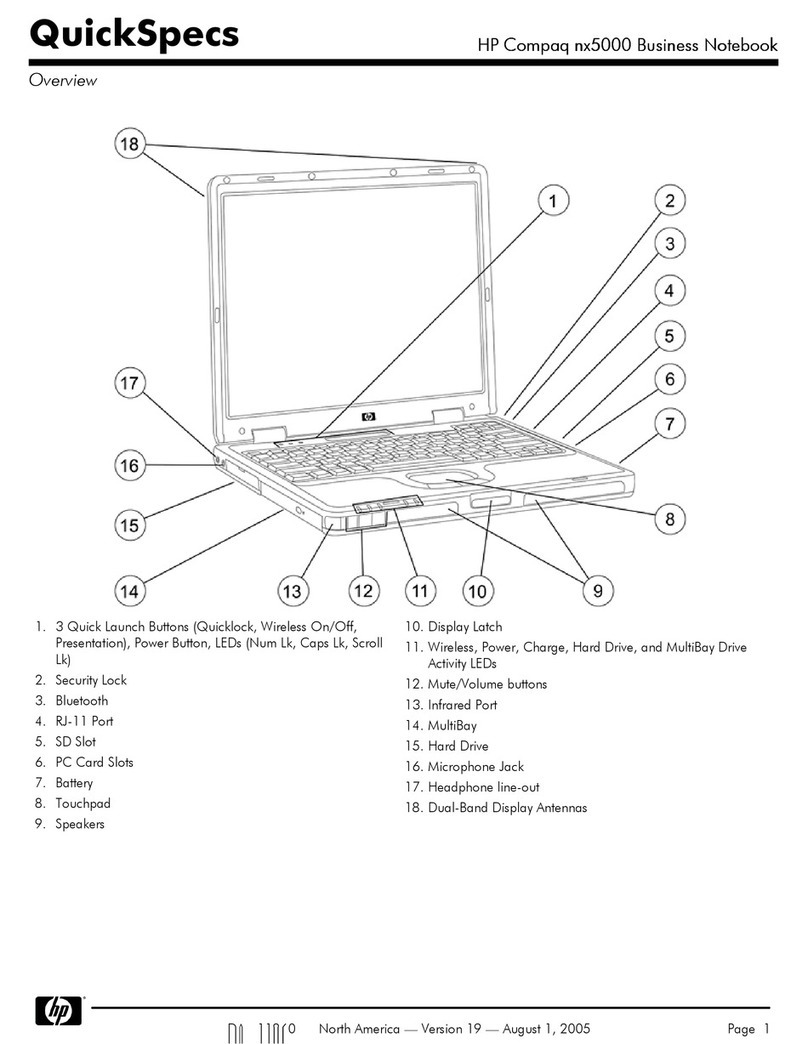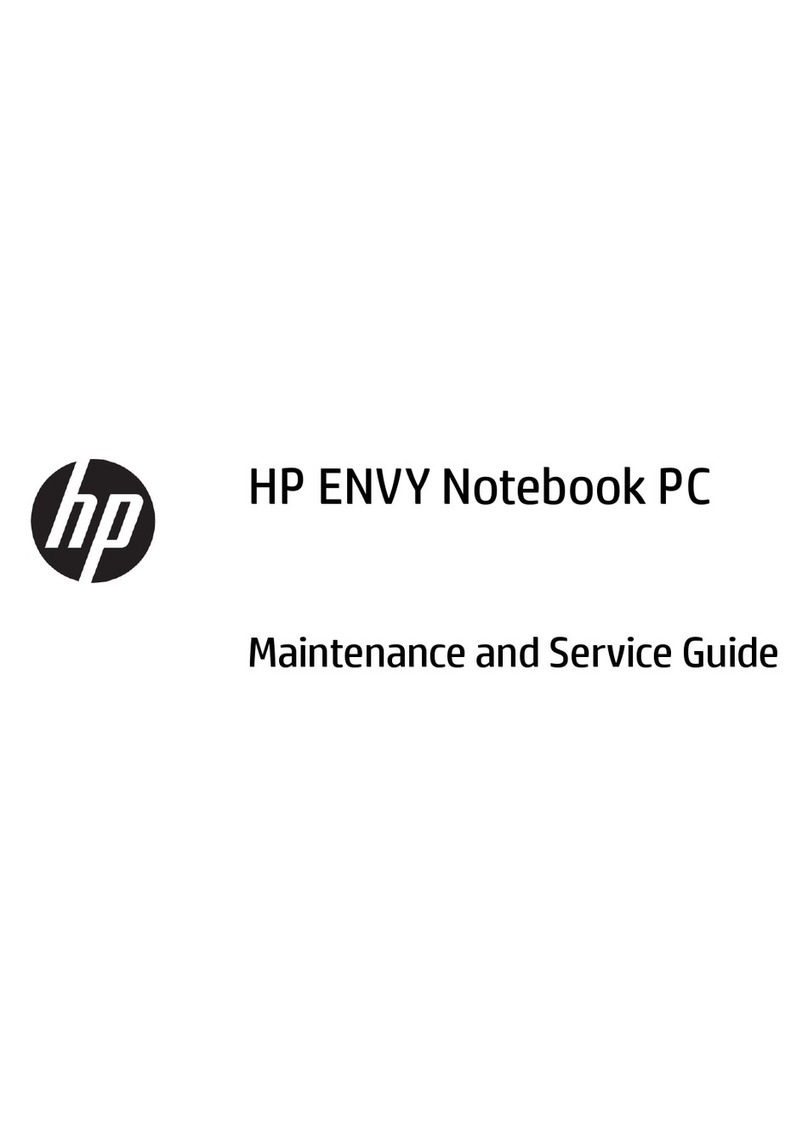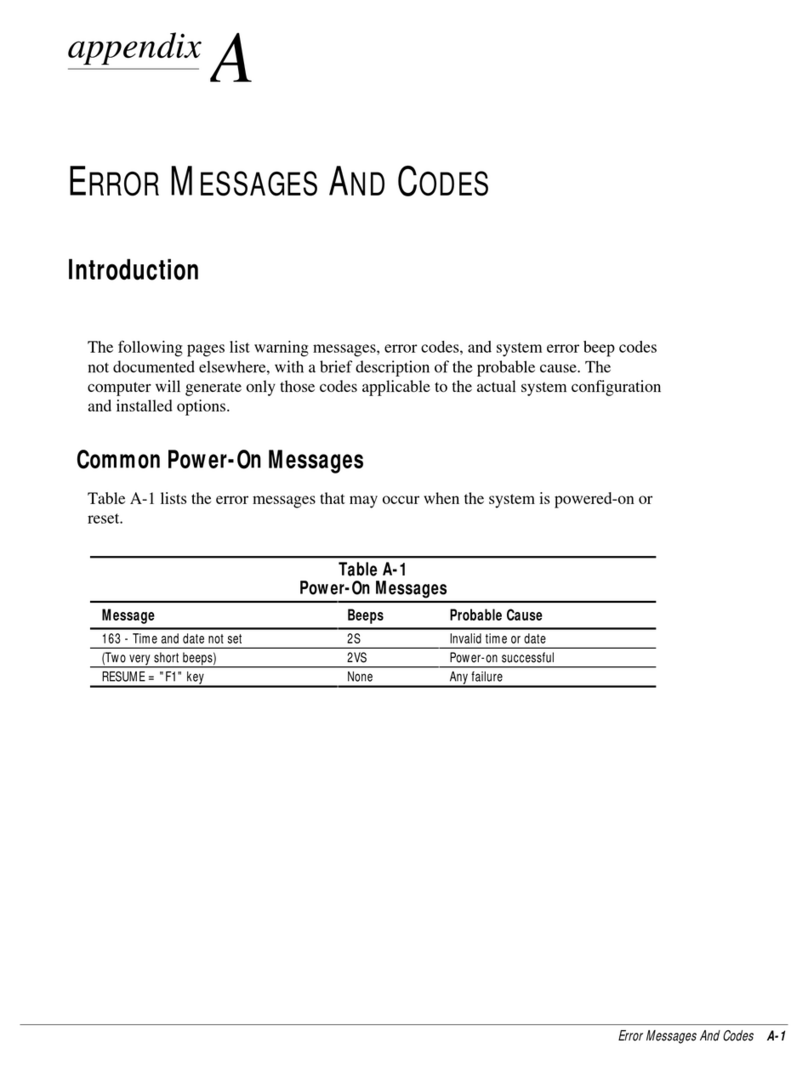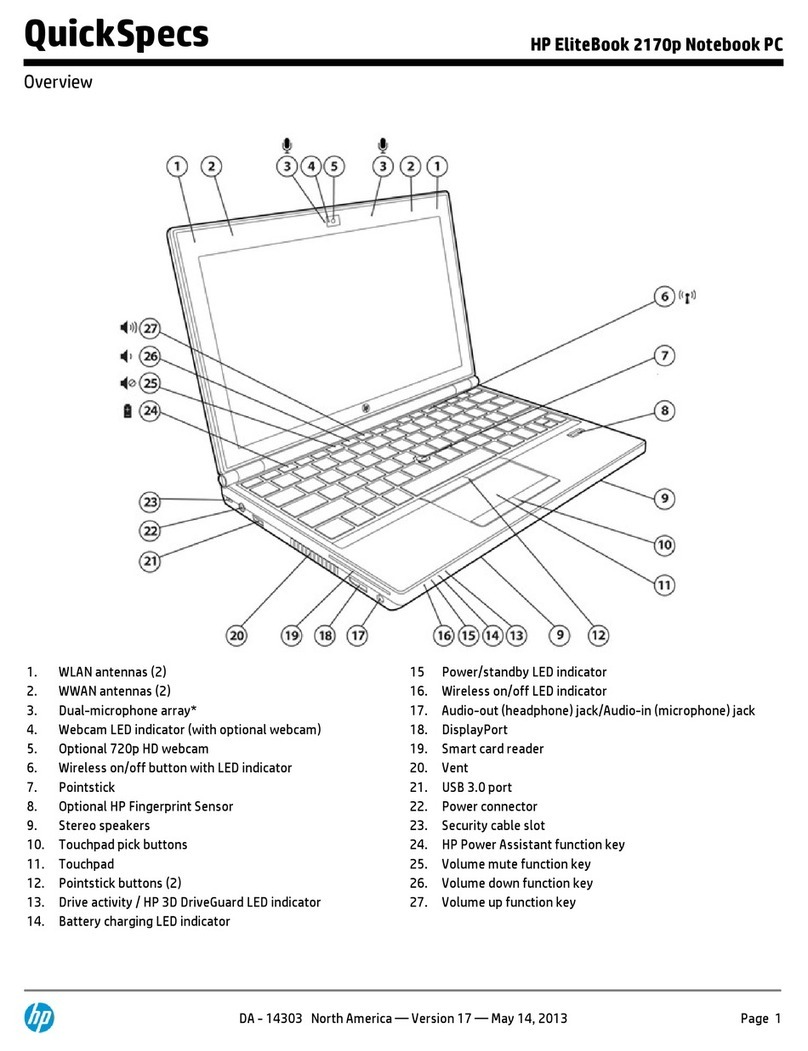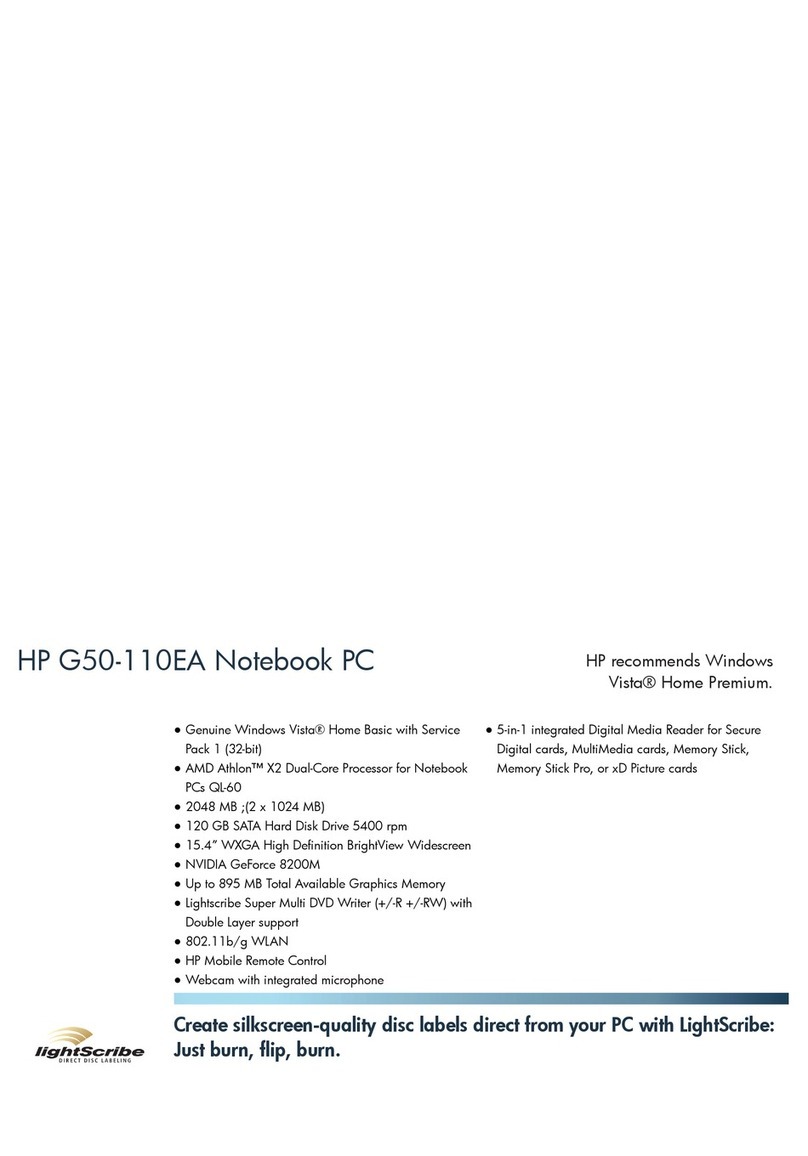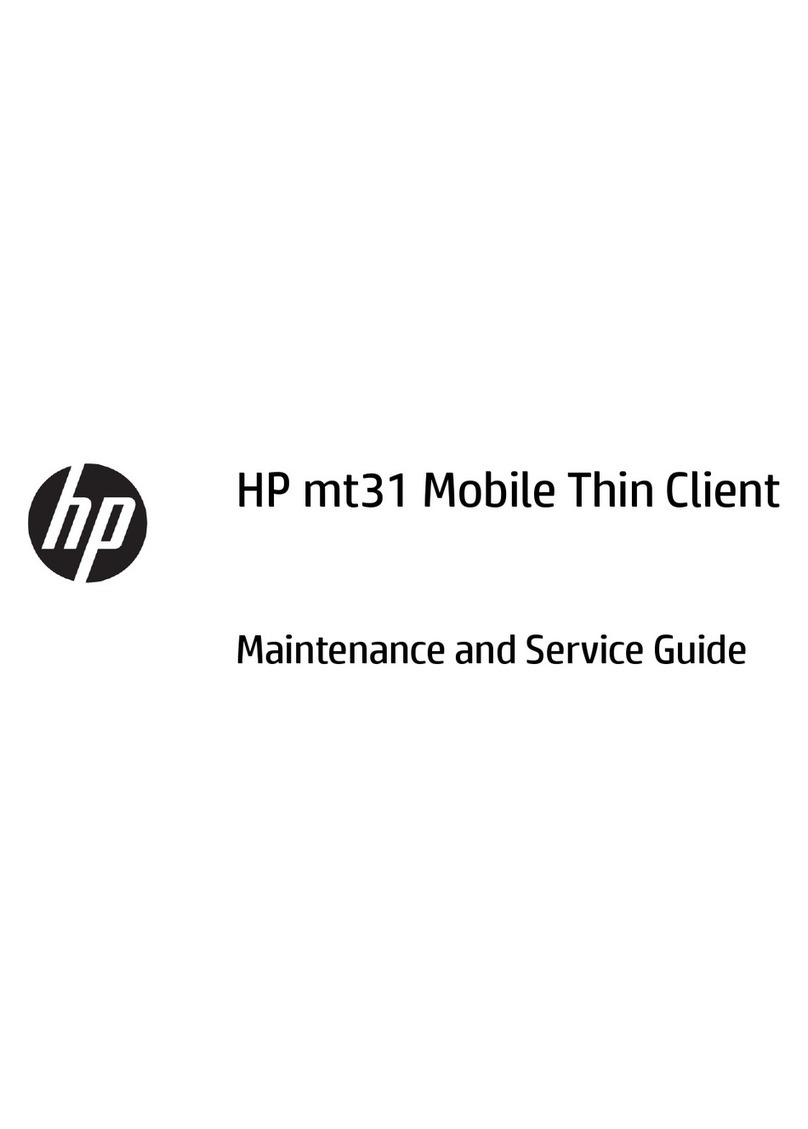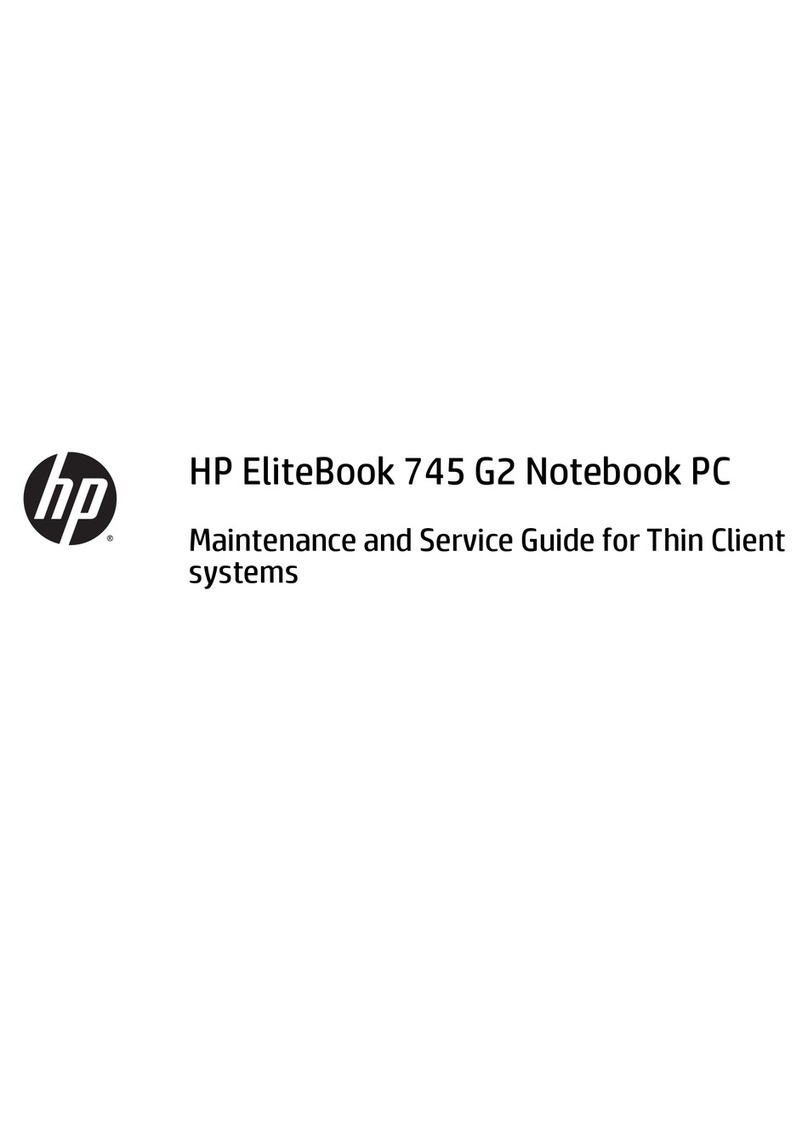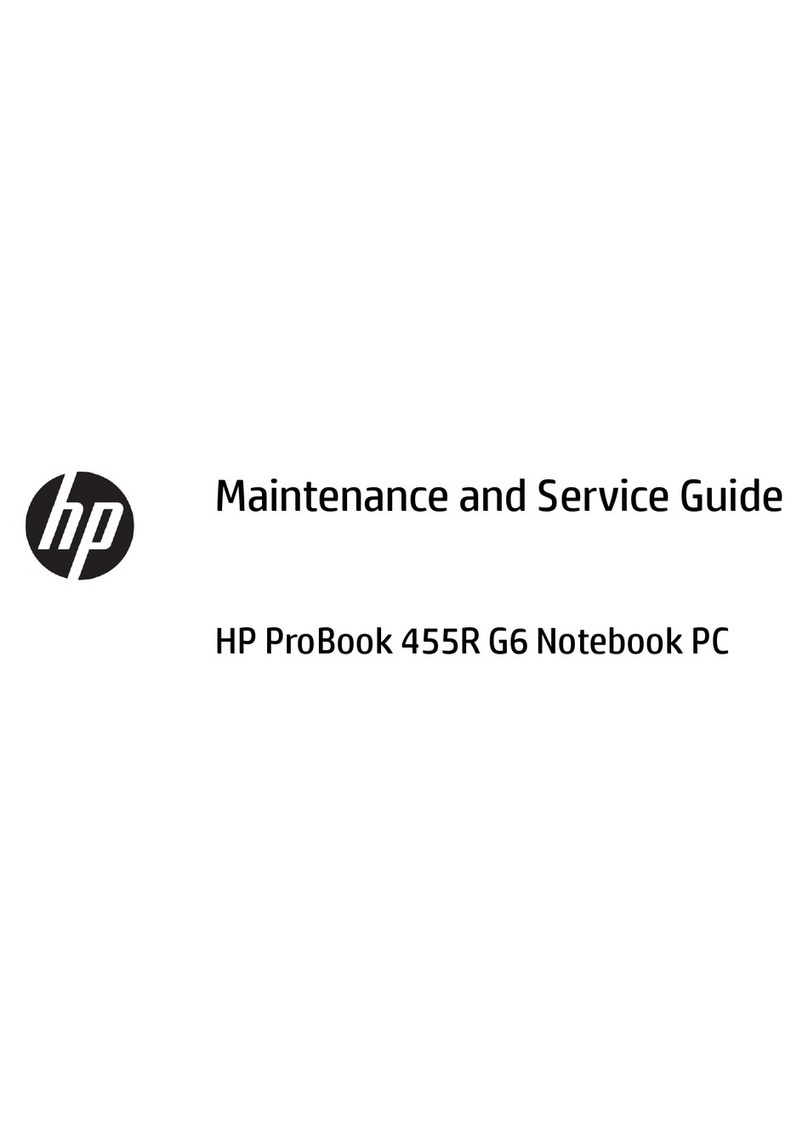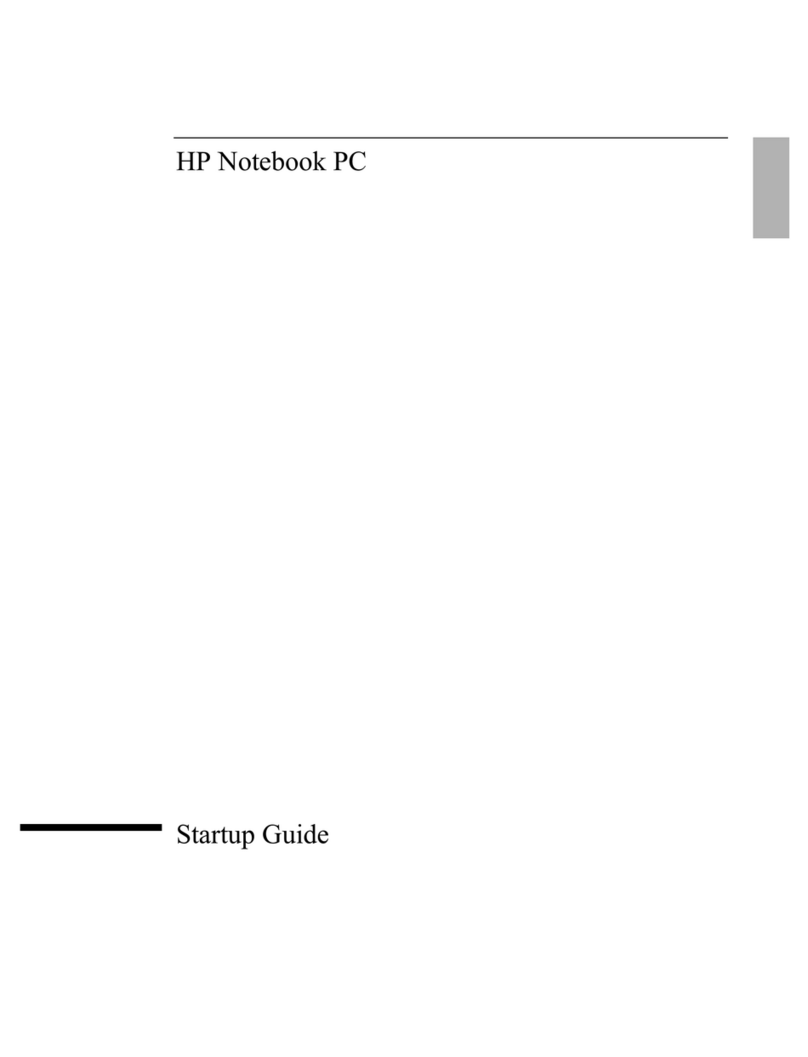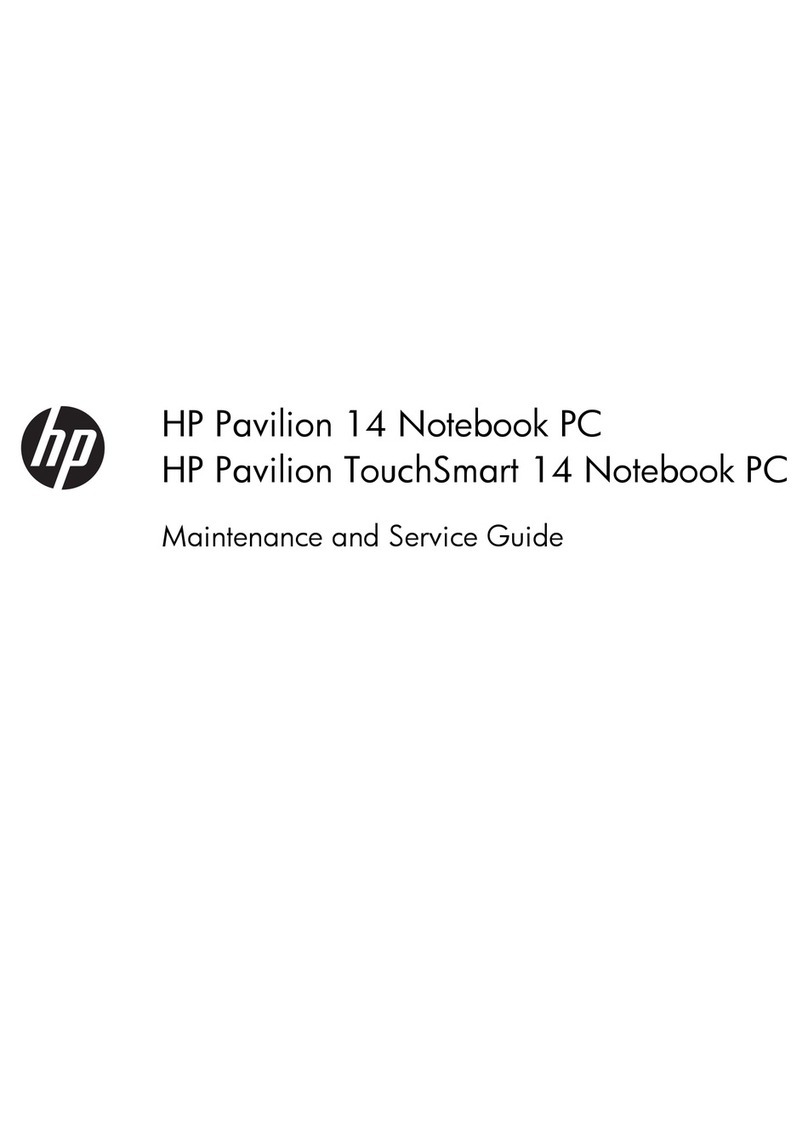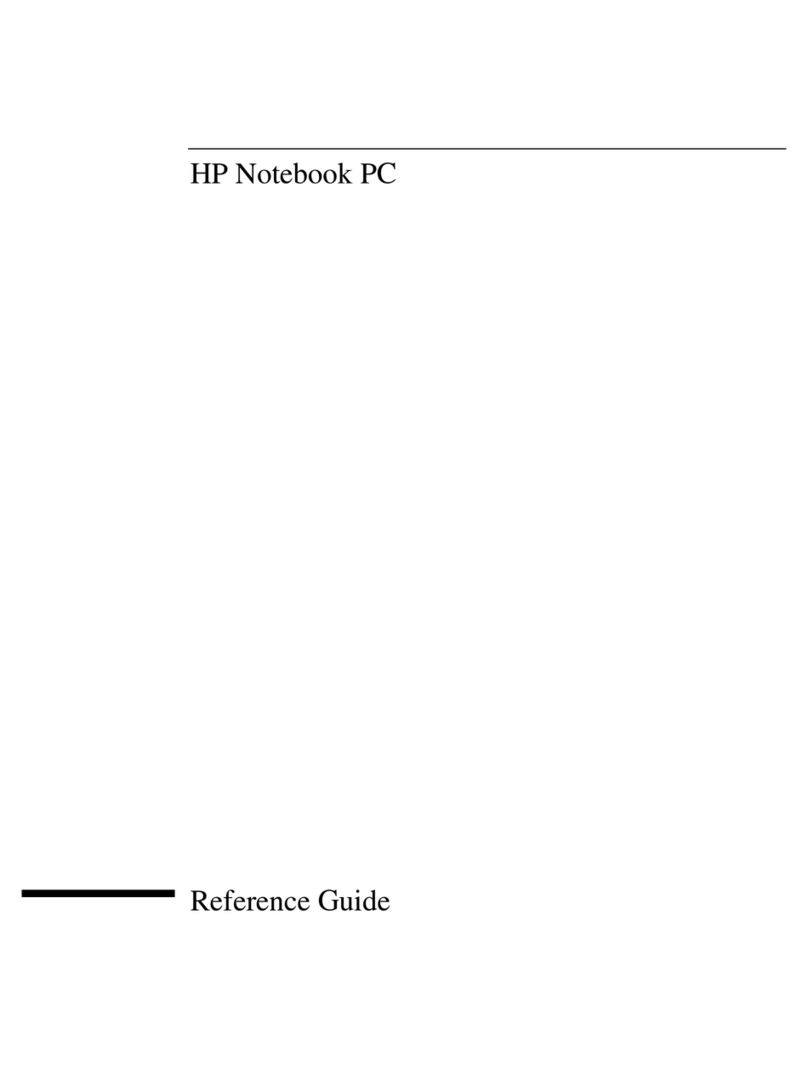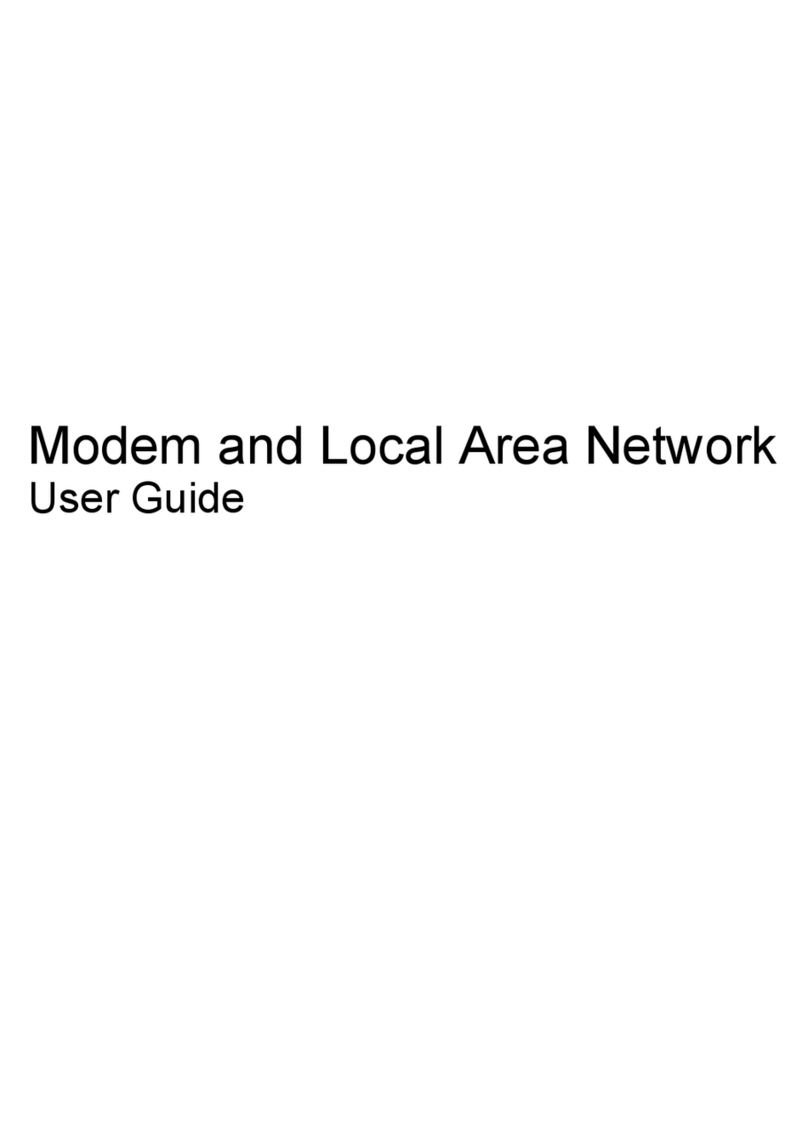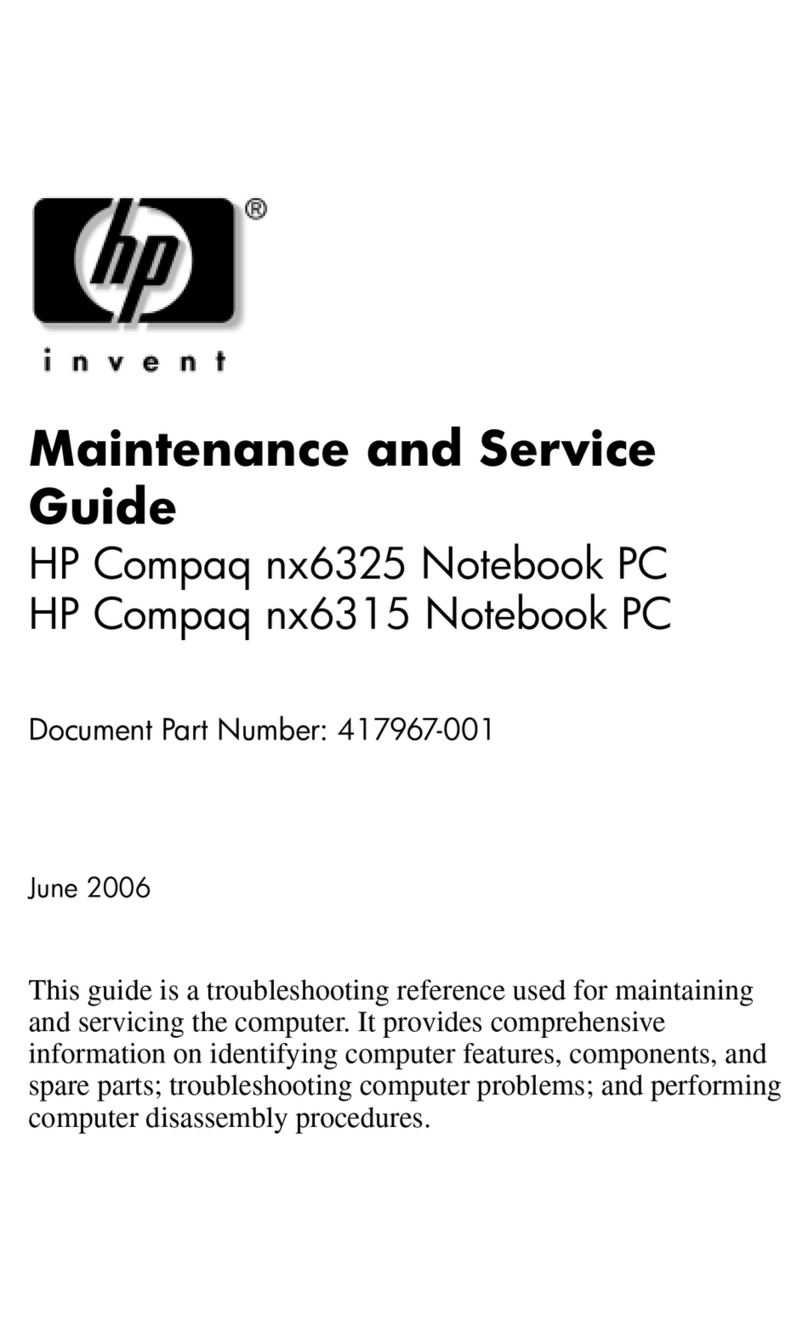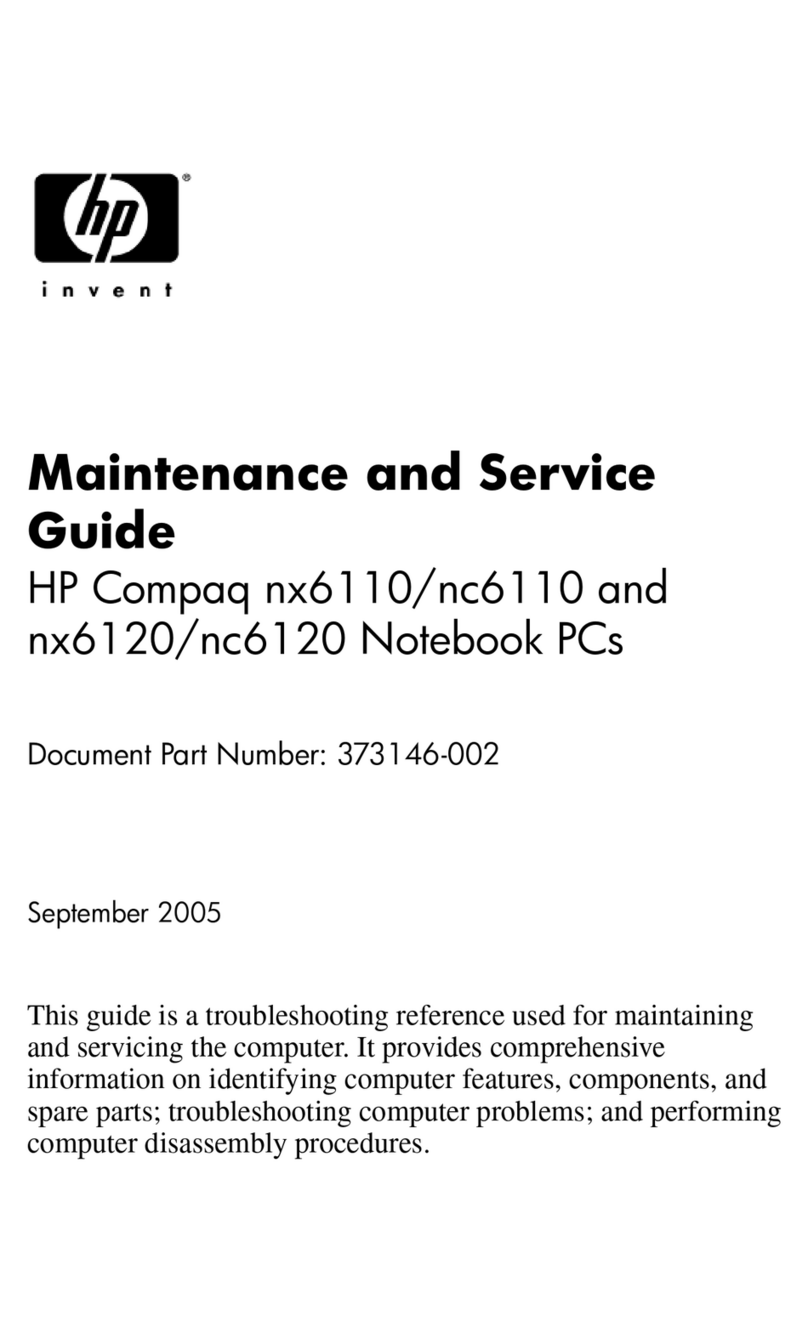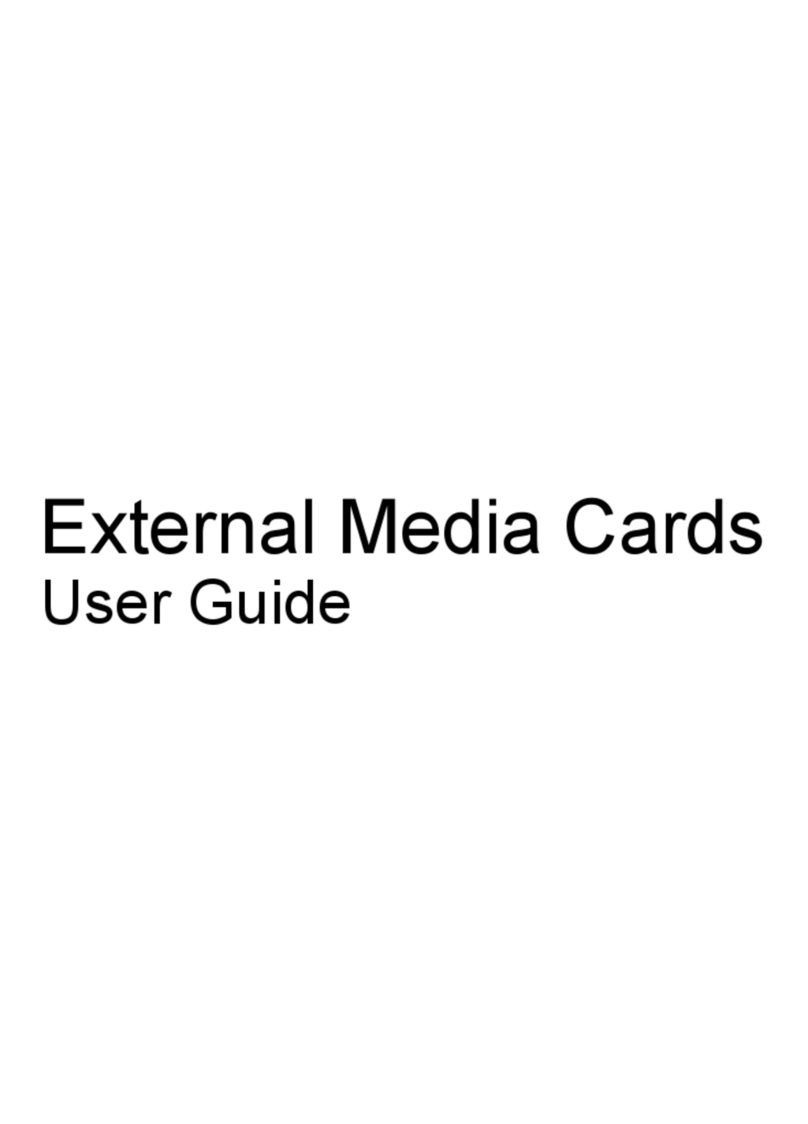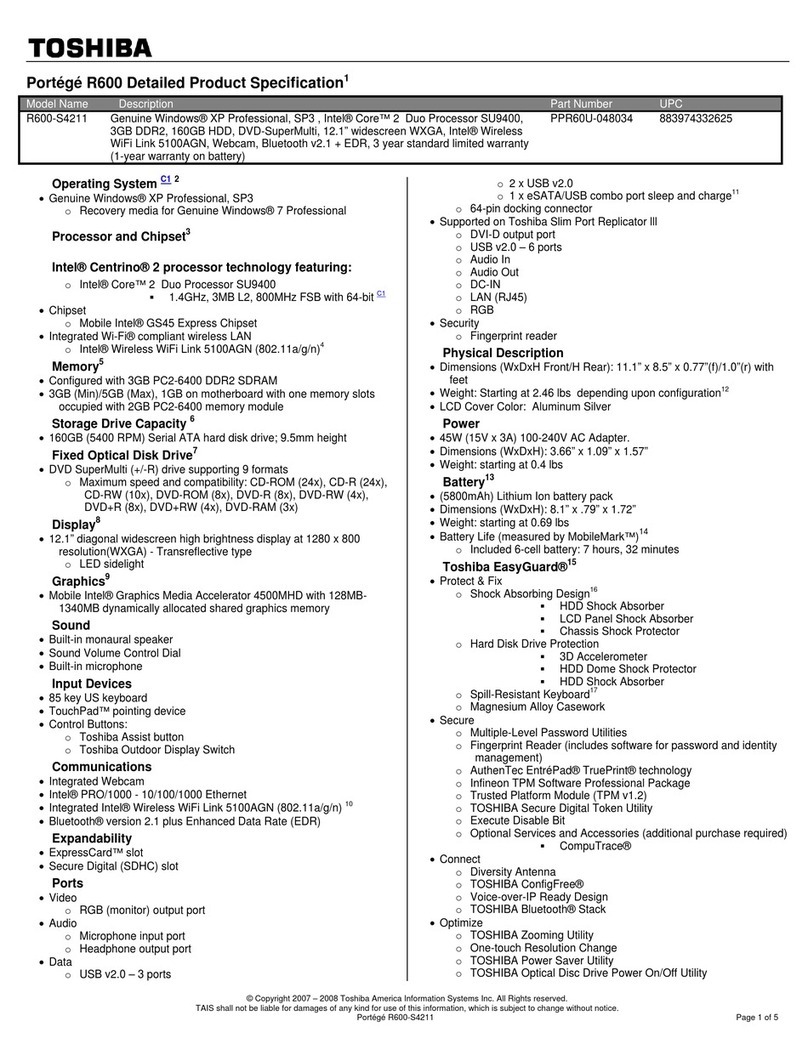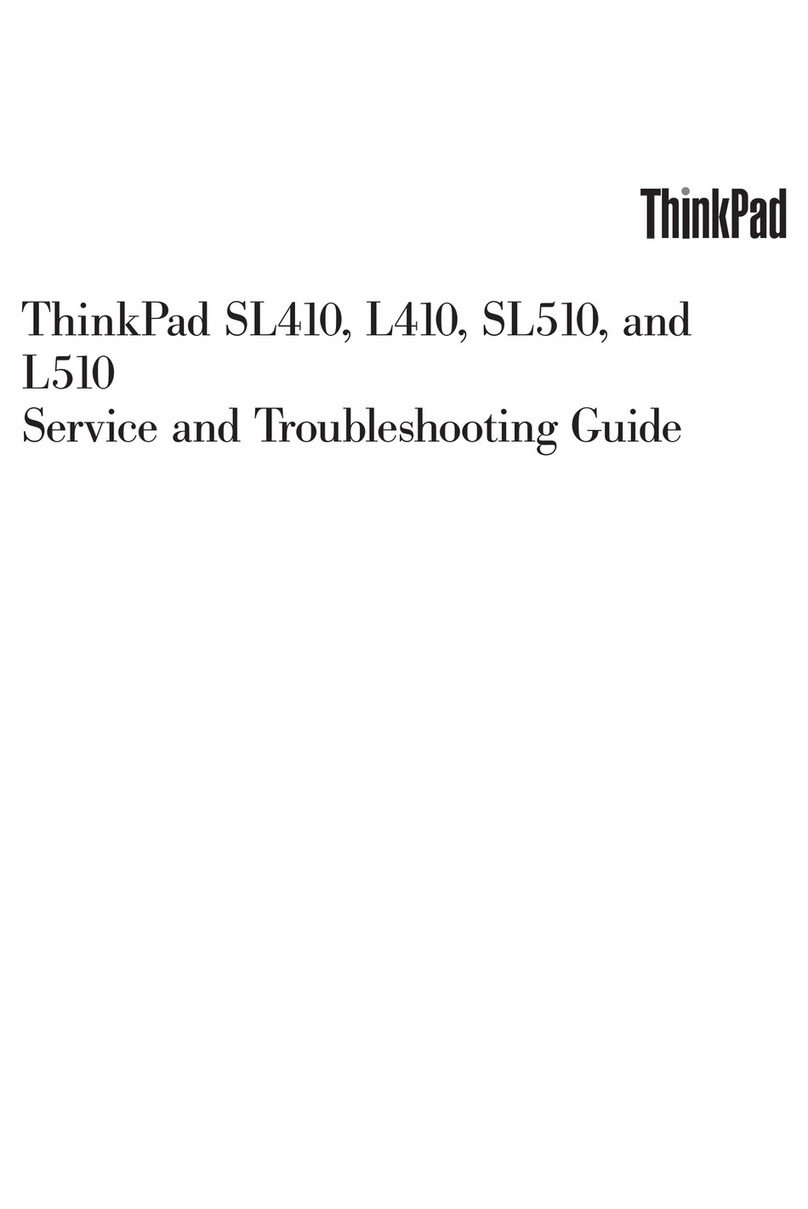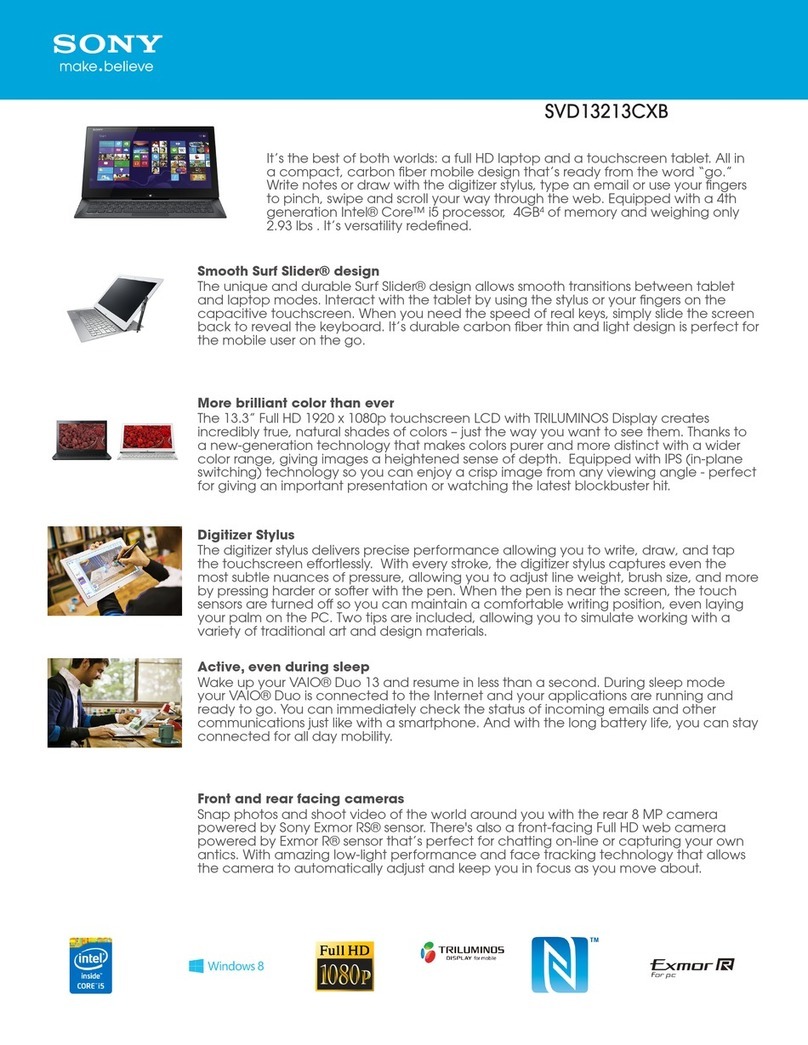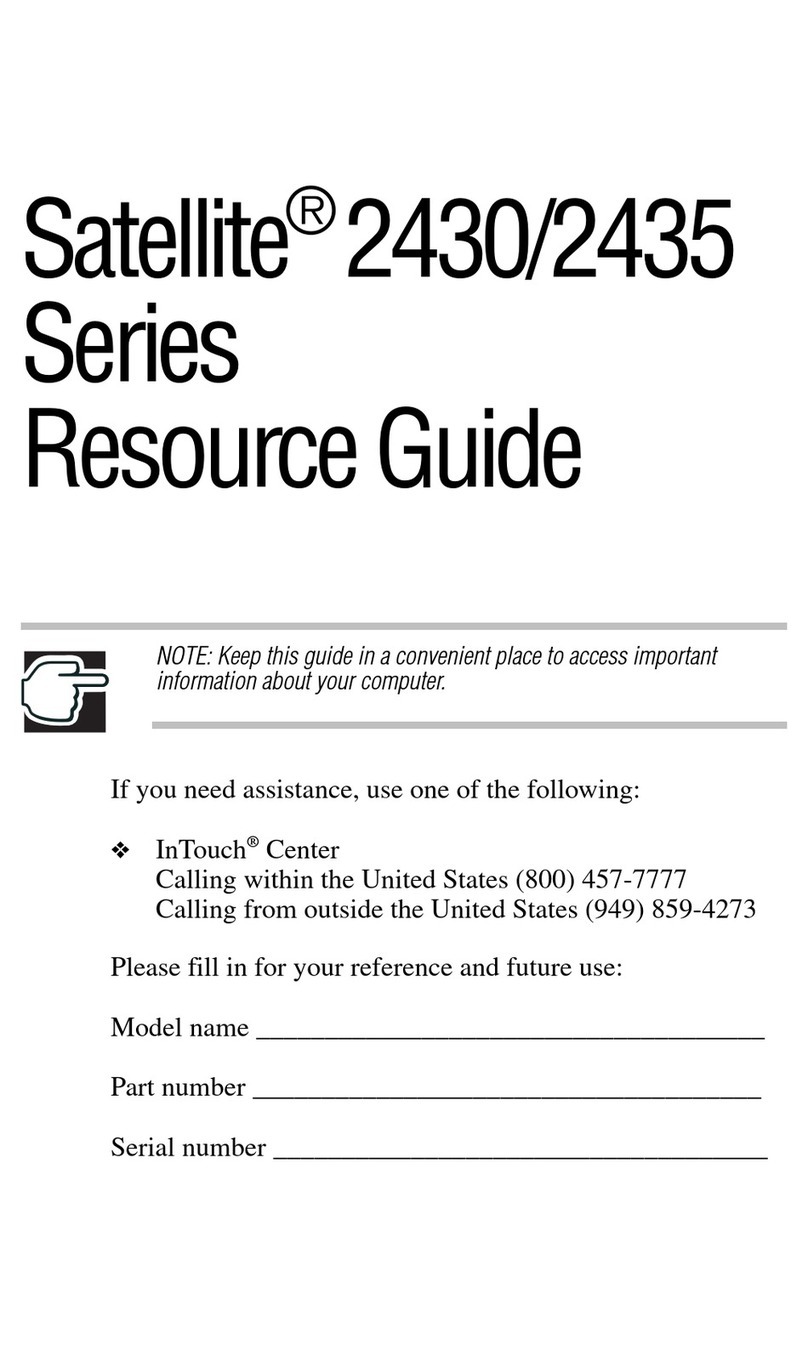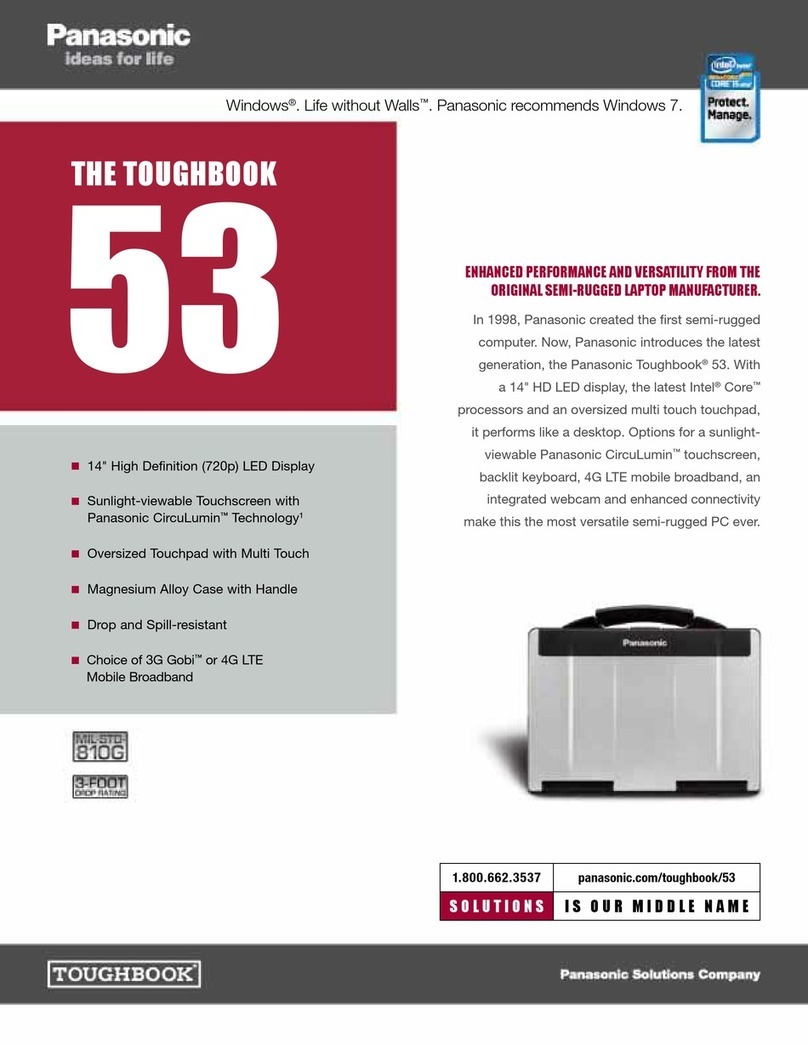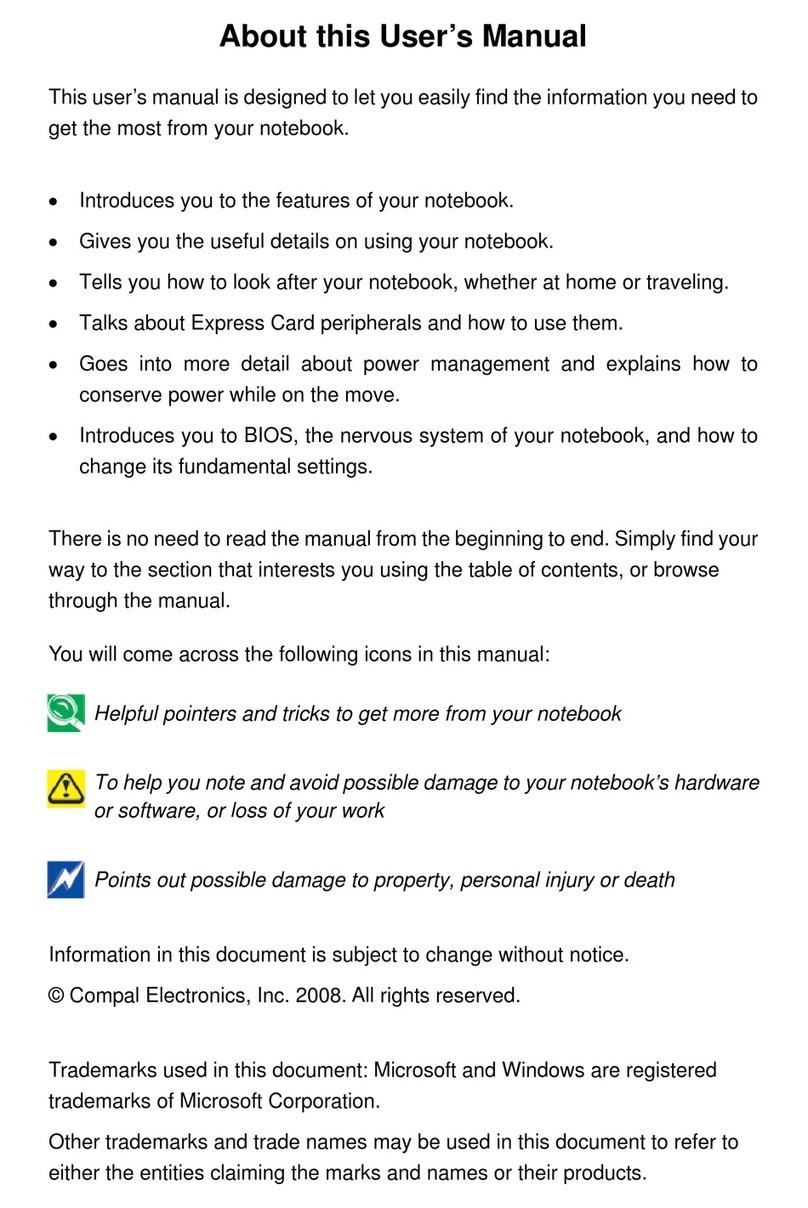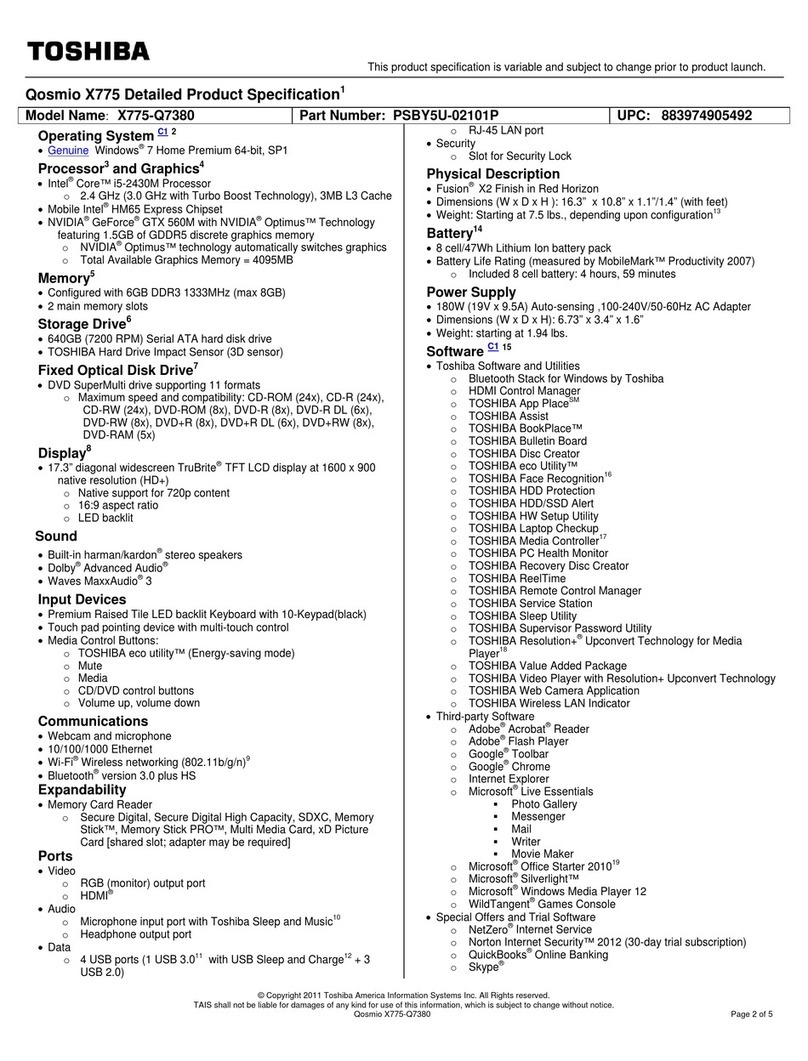HP HDX X18-1000 - Premium Notebook PC User manual

Multimedia
User Guide

© Copyright 2008 Hewlett-Packard
Development Company, L.P.
Microsoft and Windows are U.S. registered
trademarks of Microsoft Corporation.
The information contained herein is subject
to change without notice. The only
warranties for HP products and services are
set forth in the express warranty statements
accompanying such products and services.
Nothing herein should be construed as
constituting an additional warranty. HP shall
not be liable for technical or editorial errors
or omissions contained herein.
First Edition: August 2008
Document Part Number: 487218-001
Product notice
This user guide describes features that are
common to most models. Some features
may not be available on your computer.

Table of contents
1 Multimedia features
Identifying your multimedia components .............................................................................................. 2
Using the media button ........................................................................................................................ 4
Adjusting the volume ............................................................................................................................ 5
Using the media activity functions ........................................................................................................ 6
Using the media activity buttons .......................................................................................... 7
Previous/rewind button ........................................................................................ 7
Play/pause button ............................................................................................... 7
Next/fast forward button ...................................................................................... 8
Stop button .......................................................................................................... 8
Using the media activity hotkeys ......................................................................................... 8
2 Multimedia software
Using MediaSmart software ................................................................................................................. 9
Using other preinstalled multimedia software ..................................................................................... 10
Installing multimedia software from a disc .......................................................................................... 10
3 Audio
Connecting external audio devices .................................................................................................... 12
Checking your audio functions ........................................................................................................... 13
4 Video
Connecting an external monitor or projector ...................................................................................... 15
Connecting an HDMI device ............................................................................................................... 16
Configuring the audio using HDMI ..................................................................................... 16
Determining the type of graphics card installed on your computer ................... 16
Setting HDMI as the default audio playback device .......................................... 17
Watching TV (select models only) ...................................................................................................... 18
5 Optical drive
Identifying the installed optical drive ................................................................................................... 20
Using optical discs (CDs, DVDs, and BDs) ........................................................................................ 21
Playing a CD, DVD, or BD .................................................................................................................. 22
Configuring AutoPlay .......................................................................................................................... 23
Changing DVD region settings ........................................................................................................... 24
Observing the copyright warning ........................................................................................................ 25
Creating or “burning” a CD, DVD, or BD ............................................................................................ 26
Removing an optical disc (CD, DVD, or BD) ...................................................................................... 27
iii

6 Webcam
Webcam tips ....................................................................................................................................... 29
Adjusting webcam properties ............................................................................................................. 30
7 Troubleshooting
The optical disc tray does not open for removal of a CD, DVD, or BD ............................................... 31
The computer does not detect the optical drive ................................................................................. 32
A disc does not play ........................................................................................................................... 33
A disc does not play automatically ..................................................................................................... 34
A DVD movie stops, skips, or plays erratically ................................................................................... 34
A DVD movie is not visible on an external display ............................................................................. 35
The process of burning a disc does not begin, or it stops before completion .................................... 35
A DVD playing in Windows Media Player produces no sound or display ........................................... 35
A device driver must be reinstalled .................................................................................................... 36
Obtaining Microsoft device drivers ..................................................................................... 36
Obtaining HP device drivers .............................................................................................. 36
Index ................................................................................................................................................................... 38
iv

1 Multimedia features
Your computer includes multimedia features that allow you to listen to music, watch movies, and view
pictures. Your computer may include the following multimedia components:
●Optical drive for playing audio and video discs
●Integrated speakers for listening to music
●Integrated microphone for recording your own audio
●Integrated webcam that allows you to capture and share video
●Preinstalled multimedia software that allows you to play and manage your music, movies, and
pictures
●Multimedia buttons and hotkeys that provide fast access to multimedia tasks
NOTE: Your computer may not include all of the components listed.
The following sections explain how to identify and use the multimedia components included with your
computer.
1

Identifying your multimedia components
The following illustration and table describe the multimedia features of the computer.
Component Description
(1) Internal digital dual array microphones (2) Record sound.
(2) Webcam light Turns on when video software accesses the webcam.
(3) Webcam Records audio and video and captures still photographs.
(4) Treble/bass button Press the button to alternate between the treble or bass functions.
(5) Speakers (2) Produce sound.
(6) TV antenna/cable jack (select models only) Connects a TV antenna or a digital cable device that receives
standard or high-definition TV broadcasts.
(7) Treble or bass scroll zone Adjusts treble or bass level in the audio. (Select treble or bass by
pressing the treble/bass button.) To decrease the treble/bass level,
slide your finger to the left, or press and hold the minus (-) sign.
You can also tap the minus sign. To increase the treble/bass level,
slide your finger to the right, or press and hold the plus (+) sign.
You can also tap the plus sign.
(8) Volume scroll zone Adjusts speaker volume. To decrease volume, slide your finger to
the left, or press and hold the minus (-) sign. You can also tap the
minus sign. To increase volume, slide your finger to the right, or
press and hold the plus (+) sign. You can also tap the plus sign.
2 Chapter 1 Multimedia features

Component Description
(9) Audio-out (headphone) jacks (2) Produce sound when connected to optional powered stereo
speakers, headphones, earbuds, a headset, or television audio.
WARNING! To reduce the risk of personal injury, adjust the
volume before putting on headphones, earbuds, or a headset. For
additional safety information, refer to the Regulatory, Safety and
Environmental Notices.
NOTE: When a device is connected to the headphone jack, the
computer speakers are disabled.
(10) Audio-in (microphone) jack Connects an optional computer headset microphone, stereo array
microphone, or monaural microphone.
(11) Volume mute button Mutes and restores speaker sound.
Subwoofer (not illustrated) Contains the subwoofer speaker. The integrated subwoofer is
located on the bottom of the computer.
Identifying your multimedia components 3

Using the media button
The function of the media button varies by model and installed software. With this button, you can watch
movies, listen to music, and view pictures without starting up the computer and launching the operating
system.
Pressing the media button starts the MediaSmart program from any power state.
NOTE: If the computer has been set up to require a logon password, you may be asked to log on to
Windows®. MediaSmart starts after you log on. For more information on using MediaSmart, select to
Start >Help and Support.
4 Chapter 1 Multimedia features

Adjusting the volume
You can adjust the volume using the following controls:
●Computer volume buttons:
◦To mute or restore volume, press the mute button (1).
◦To decrease volume, slide your finger across the volume scroll zone from right to left, or press
and hold the volume minus (-) sign (2). You can also tap the minus sign.
◦To increase volume, slide your finger across the volume scroll zone from left to right, or press
and hold the volume plus (+) sign (3). You can also tap the plus sign.
◦To decrease the treble or bass level, select treble or bass by pressing the treble/bass button
(4), and then slide your finger across the treble/bass scroll zone from right to left, or press and
hold the treble/bass minus (-) sign (5). You can also tap the minus sign.
◦To increase the treble or bass level, select treble or bass by pressing the treble/bass button
(4), and then slide your finger across the treble/bass scroll zone from left to right, or press and
hold the treble/bass plus (+) sign (6). You can also tap the plus sign.
●Windows® volume control:
a. Click the Volume icon in the notification area, at the far right of the taskbar.
b. Increase or decrease the volume by moving the slider up or down. Click the Mute icon to mute
the volume.
– or –
a. Right-click the Volume icon in the notification area, and then click Open Volume Mixer.
b. In the Device column, increase or decrease the volume by moving the Volume slider up or
down. You can also mute the volume by clicking the Mute icon.
If the Volume icon is not displayed in the notification area, follow these steps to add it:
a. Right-click in the notification area, and then click Properties.
b. Click the Notification Area tab.
Adjusting the volume 5

c. Under System icons, select the Volume check box.
d. Click OK.
●Program volume control:
Volume can also be adjusted within some programs.
Using the media activity functions
The media activity buttons and the media activity hotkeys control the play of an audio CD or a DVD that
is inserted into the optical drive.
6 Chapter 1 Multimedia features

Using the media activity buttons
The following illustration and tables describe the functions of the media activity buttons when a disc is
inserted in the optical drive.
●Previous/rewind button (1)
●Play/pause button (2)
●Next/fast forward button (3)
●Stop button (4)
Previous/rewind button
Disc status Button Function
Playing Previous/rewind button Plays a previous track or chapter.
Playing fn + previous/rewind button Rewinds the playback.
Play/pause button
Disc status Button Function
Not playing Play/pause button Plays the disc.
Playing Play/pause button Pauses the playback.
Using the media activity functions 7

Next/fast forward button
Disc status Button Function
Playing Next/fast forward button Plays the next track or chapter.
Playing fn + next/fast forward button Fast forwards the playback.
Stop button
Disc status Button Function
Playing Stop button Stops the playback.
Using the media activity hotkeys
A media activity hotkey is a combination of the fn key (1) and a function key (2).
●When an audio CD or a DVD is not playing, press fn+f9 (3) to play the disc.
●When an audio CD or a DVD is playing, use the following hotkeys:
◦To pause or resume playing the disc, press fn+f9 (3).
◦To stop the disc, press fn+f10 (4).
◦To play the previous track of an audio CD or the previous chapter of a DVD, press fn+f11
(5).
◦To play the next track of an audio CD or the next chapter of a DVD, press fn+f12 (6).
8 Chapter 1 Multimedia features

2 Multimedia software
Your computer includes preinstalled multimedia software that allows you to play music, watch movies,
and view pictures. The following sections provide details about MediaSmart and other preinstalled
multimedia software.
Using MediaSmart software
MediaSmart turns your computer into a mobile entertainment center. With MediaSmart, you can enjoy
music and DVD and BD movies. You can also view and record live TV, and manage and edit your photo
collections. MediaSmart includes the following features:
●Internet TV—With an Internet connection, play classic oldies, choose from a range of TV shows
and channels, and watch the HP-TV channel streamed in full-screen.
●Playlist upload support:
◦Upload your MediaSmart photo playlists to Internet photo albums, such as Snapfish.
◦Upload your MediaSmart video playlists to YouTube.
◦Export your MediaSmart playlist to the CyberLink DVD Suite.
●Pandora Internet radio (North America only)—Listen to music selected just for you, streamed from
the Internet.
To start MediaSmart:
▲Press the media button on your computer.
For more information on using MediaSmart, select to Start >Help and Support.
Using MediaSmart software 9

Using other preinstalled multimedia software
To locate other preinstalled multimedia software:
▲Select Start >All Programs, and then open the multimedia program you want to use. For example,
if you want to use Windows Media Player to play an audio CD, click Windows Media Player.
NOTE: Some programs may be located in subfolders.
Installing multimedia software from a disc
To install any multimedia software from a CD or DVD, follow these steps:
1. Insert the disc into the optical drive.
2. When the installation wizard opens, follow the on-screen instructions.
3. Restart the computer if you are prompted to do so.
NOTE: For details about using software included with the computer, refer to the software
manufacturer’s instructions, which may be provided on disc, in the software Help, or on the
manufacturer's Web site.
10 Chapter 2 Multimedia software

3 Audio
Your computer enables you to use a variety of audio features:
●Play music using your computer speakers and/or connected external speakers
●Record sound using the internal microphone or connect an external microphone
●Download music from the Internet
●Create multimedia presentations using audio and images
●Transmit sound and images with instant messaging programs
●Stream radio programs or receive FM radio signals (select models only)
●Create or “burn” audio CDs
11

Connecting external audio devices
WARNING! To reduce the risk of personal injury, adjust the volume before putting on headphones,
earbuds, or a headset. For additional safety information, refer to the Regulatory, Safety and
Environmental Notices.
To connect external devices such as external speakers, headphones, or a microphone, refer to the
information provided with the device. For best results, remember the following tips:
●Be sure that the device cable is securely connected to the correct jack on your computer. (Cable
connectors are normally color-coded to match the corresponding jacks on the computer.)
●Be sure to install any drivers required by the external device.
NOTE: A driver is a required program that acts like a translator between the device and the
programs that use the device.
12 Chapter 3 Audio

Checking your audio functions
To check the system sound on your computer, follow these steps:
1. Select Start >Control Panel.
2. Click Hardware and Sound.
3. Click Sound.
4. When the Sound window opens, click the Sounds tab. Under Program, select any sound event,
such as a beep or alarm, and click the Test button.
You should hear sound through the speakers or through connected headphones.
To check the record functions of the computer, follow these steps:
1. Select Start >All Programs >Accessories >Sound Recorder.
2. Click Start Recording and speak into the microphone. Save the file to your desktop.
3. Open Windows Media Player or MediaSmart and play back the sound.
NOTE: For best results when recording, speak directly into the microphone and record sound in a
setting free of background noise.
▲To confirm or change the audio settings on your computer, right-click the Sound icon on the
taskbar, or select Start >Control Panel >Hardware and Sound >Sound icon.
Checking your audio functions 13

4Video
Your computer enables you to use a variety of video features:
●Watch movies
●Play games over the Internet
●Edit pictures and video and create presentations
●Connect external video devices
●Watch TV, including high-definition TV (select models only)
14 Chapter 4 Video

Connecting an external monitor or projector
The external monitor port connects an external display device such as an external monitor or a projector
to the computer.
▲To connect a display device, connect the device cable to the external monitor port.
NOTE: If a properly connected external display device does not display an image, press fn+f4 to
transfer the image to the device. Repeatedly pressing fn+f4 alternates the screen image between the
computer display and the device.
Connecting an external monitor or projector 15

Connecting an HDMI device
NOTE: To transmit video signals through the HDMI port, you need an HDMI cable (purchased
separately), available from most electronics retailers.
The computer includes an HDMI (High Definition Multimedia Interface) port. The HDMI port connects
the computer to an optional video or audio device, such as a high-definition television, or any compatible
digital or audio component.
The computer can support one HDMI device connected to the HDMI port, while simultaneously
supporting an image on the computer display or any other supported external display.
To connect a video or audio device to the HDMI port:
1. Connect one end of the HDMI cable to the HDMI port on the computer.
2. Connect the other end of the cable to the video device, according to the device manufacturer’s
instructions.
3. Press fn+f4 on the computer to switch the image between the display devices connected to the
computer.
Configuring the audio using HDMI
For best results, connect an audio or video device, such as a high-definition TV, to the HDMI port on
your computer, and use MediaSmart as your media program.
You must also determine what type of graphics card is installed on your computer, and then configure
the default audio playback device according to that graphics card.
Determining the type of graphics card installed on your computer
▲Check the label on the computer keyboard.
16 Chapter 4 Video
This manual suits for next models
3
Table of contents
Other HP Laptop manuals
Popular Laptop manuals by other brands

Compaq
Compaq Armada E500 Series Maintenance and service guide
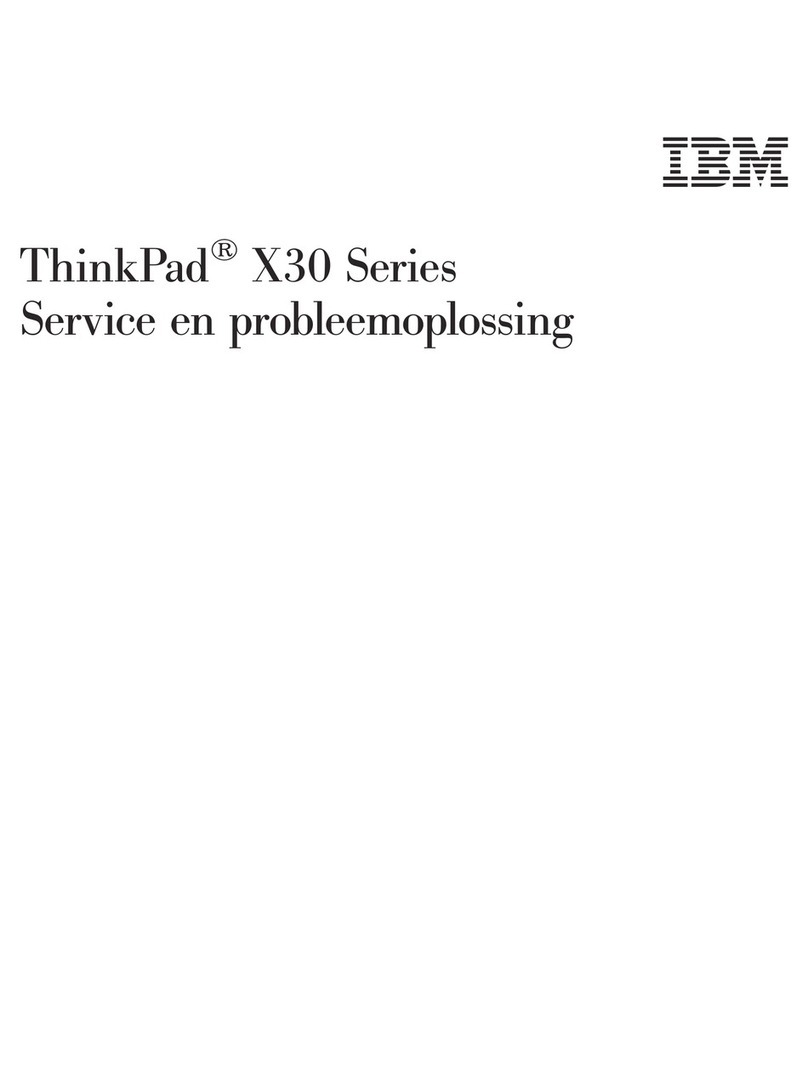
Lenovo
Lenovo THINKPAD X30 Service en probleemoplossing
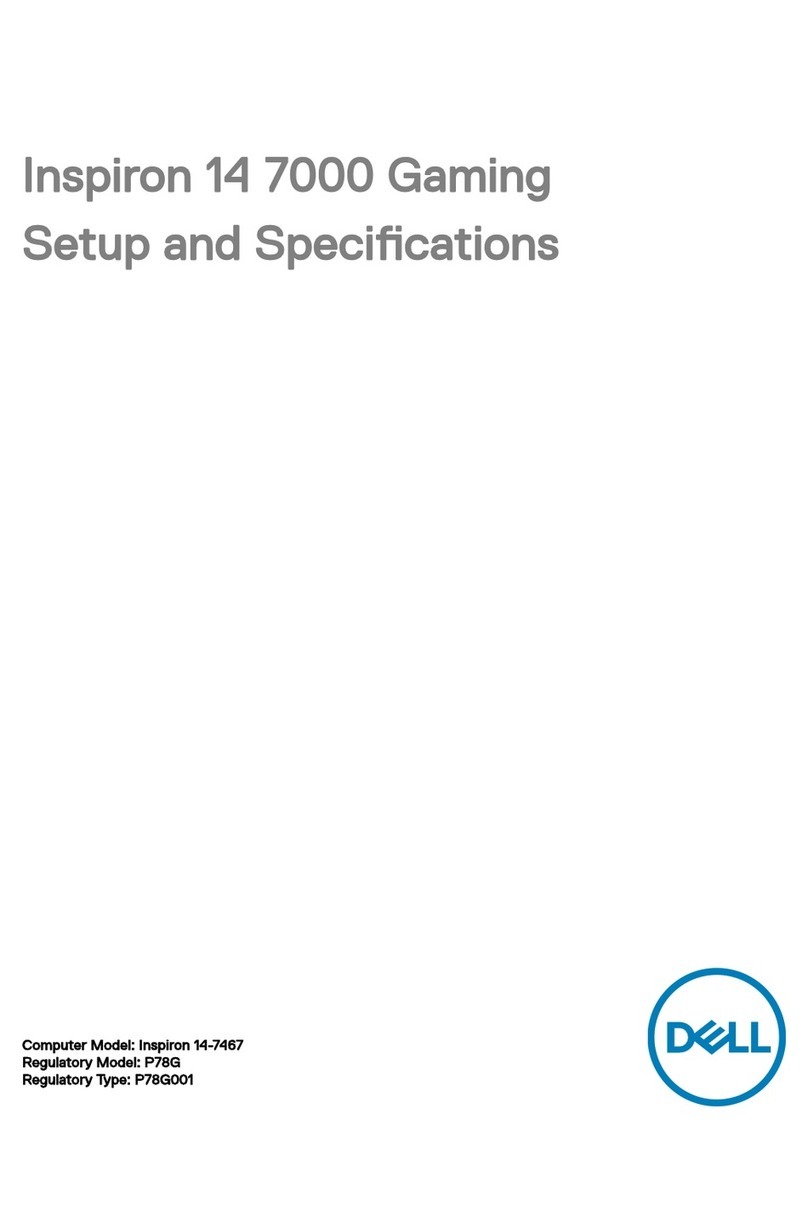
Dell
Dell Inspiron 14-7467 Setup
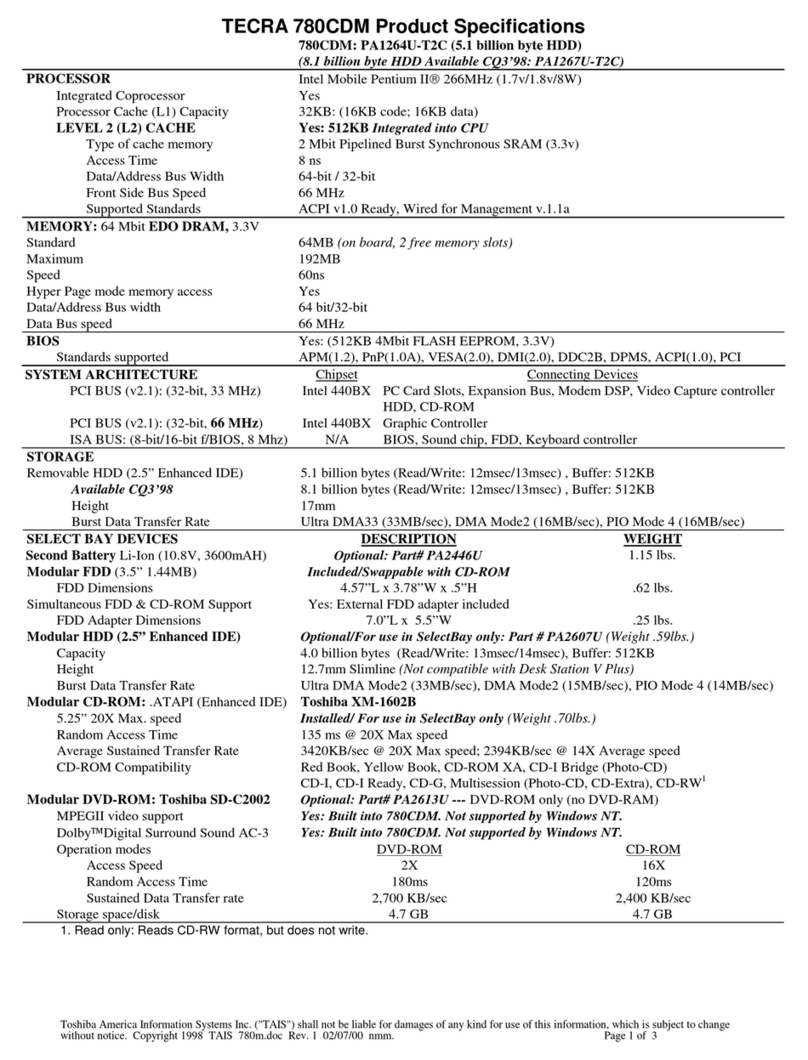
Toshiba
Toshiba Tecra 780CDM Specification sheet
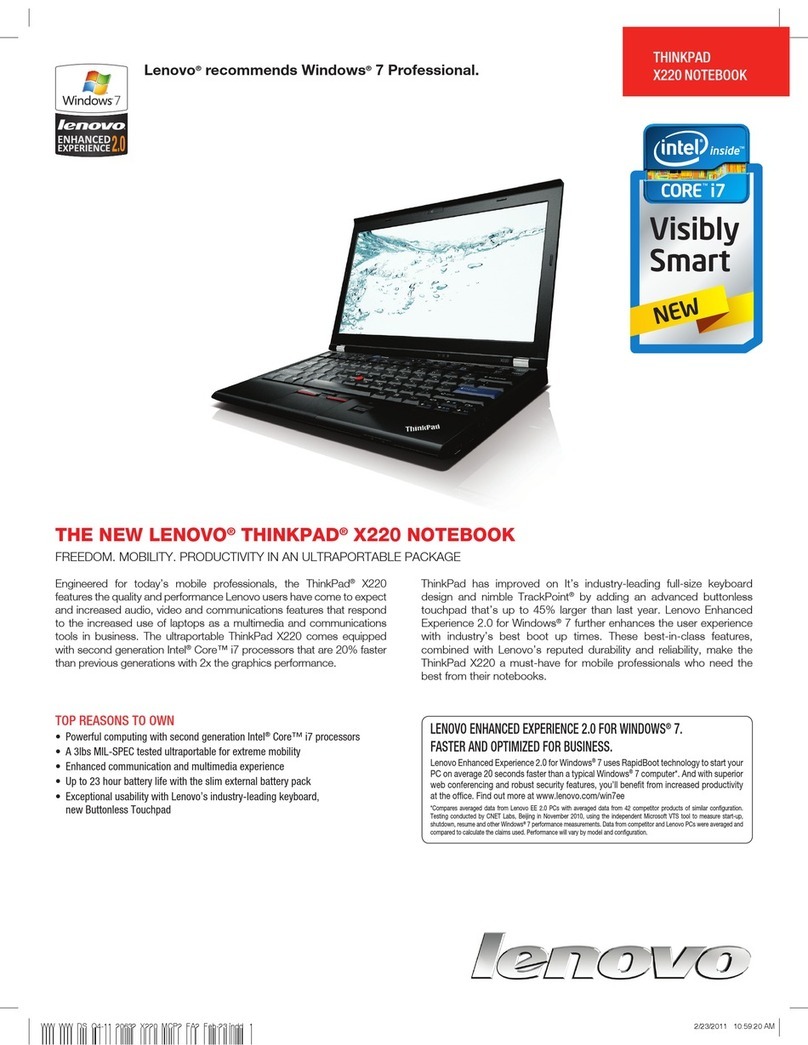
Lenovo
Lenovo ThinkPad X220 Tablet 4298 brochure
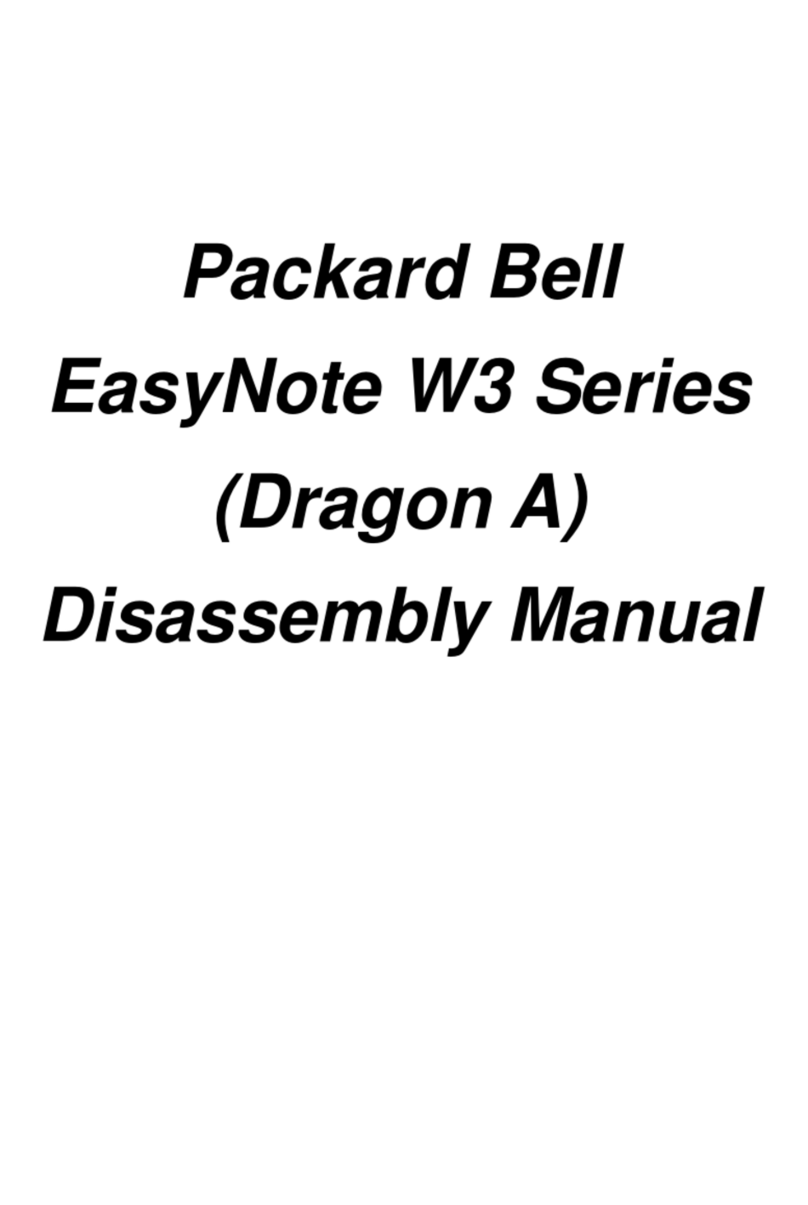
Packard Bell
Packard Bell EasyNote W3 Series Disassembly manual