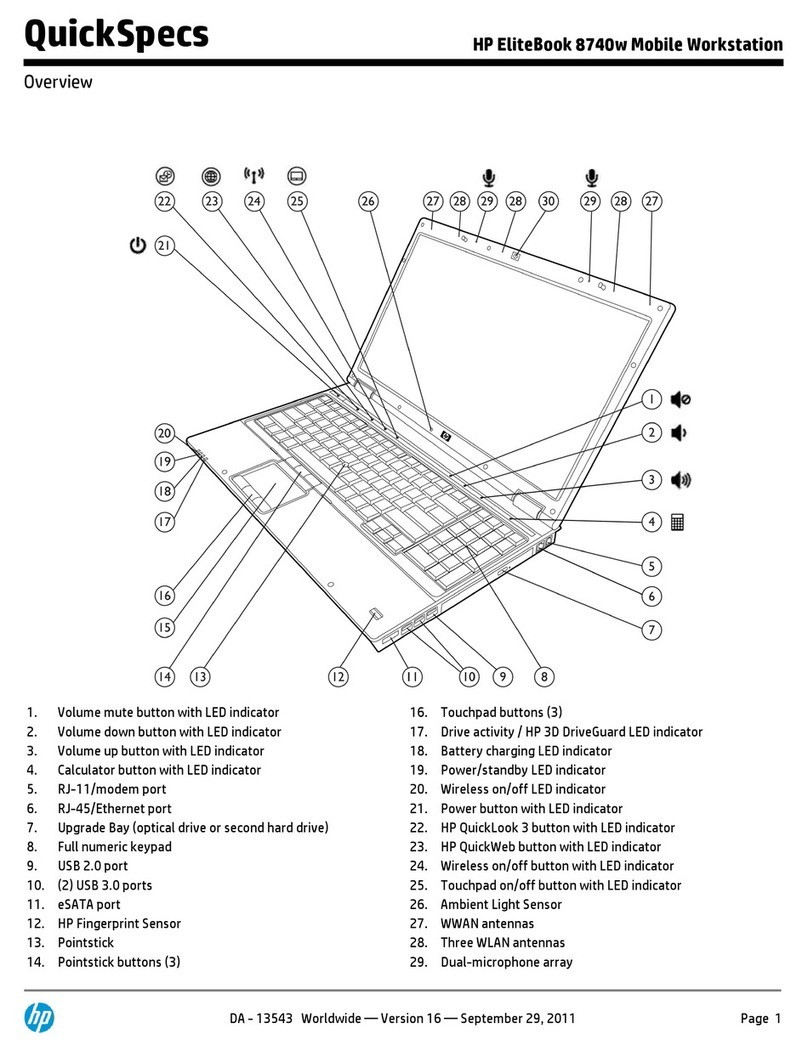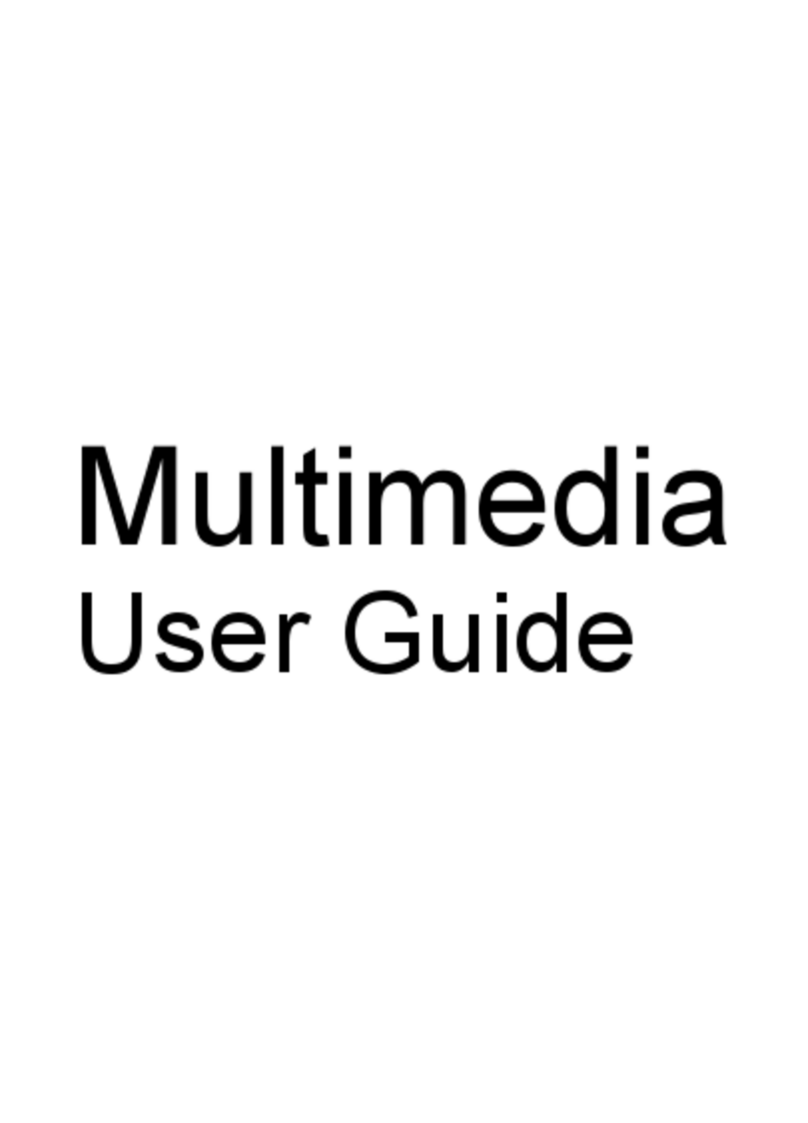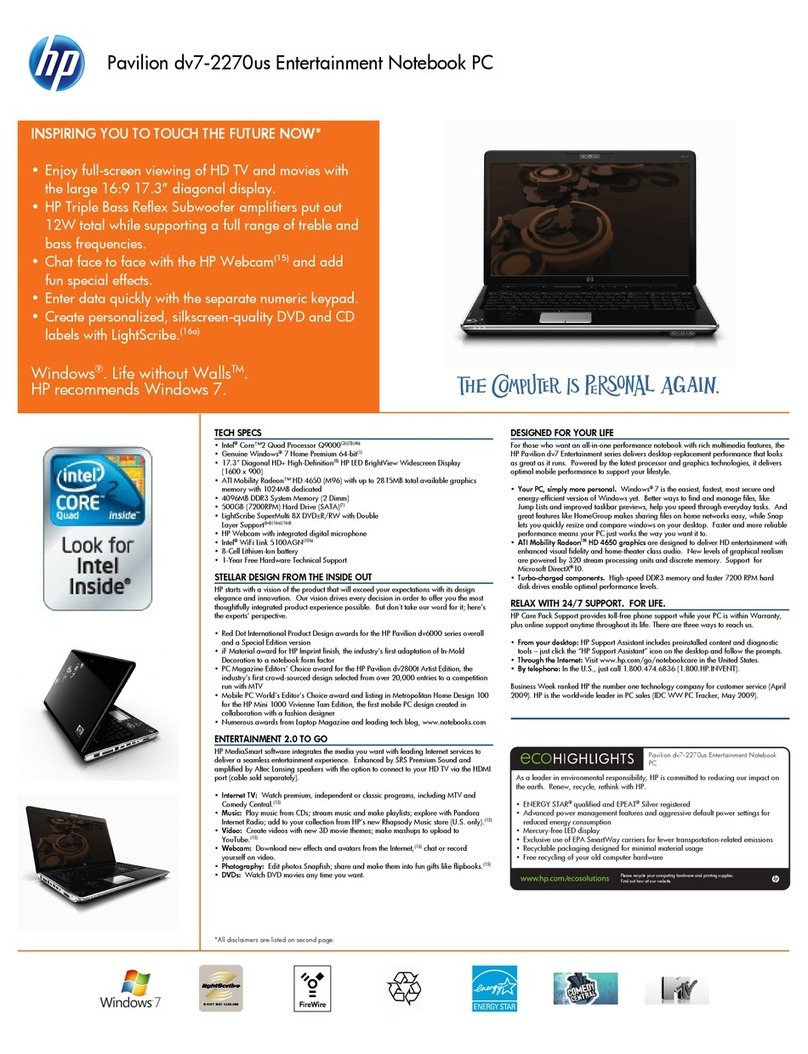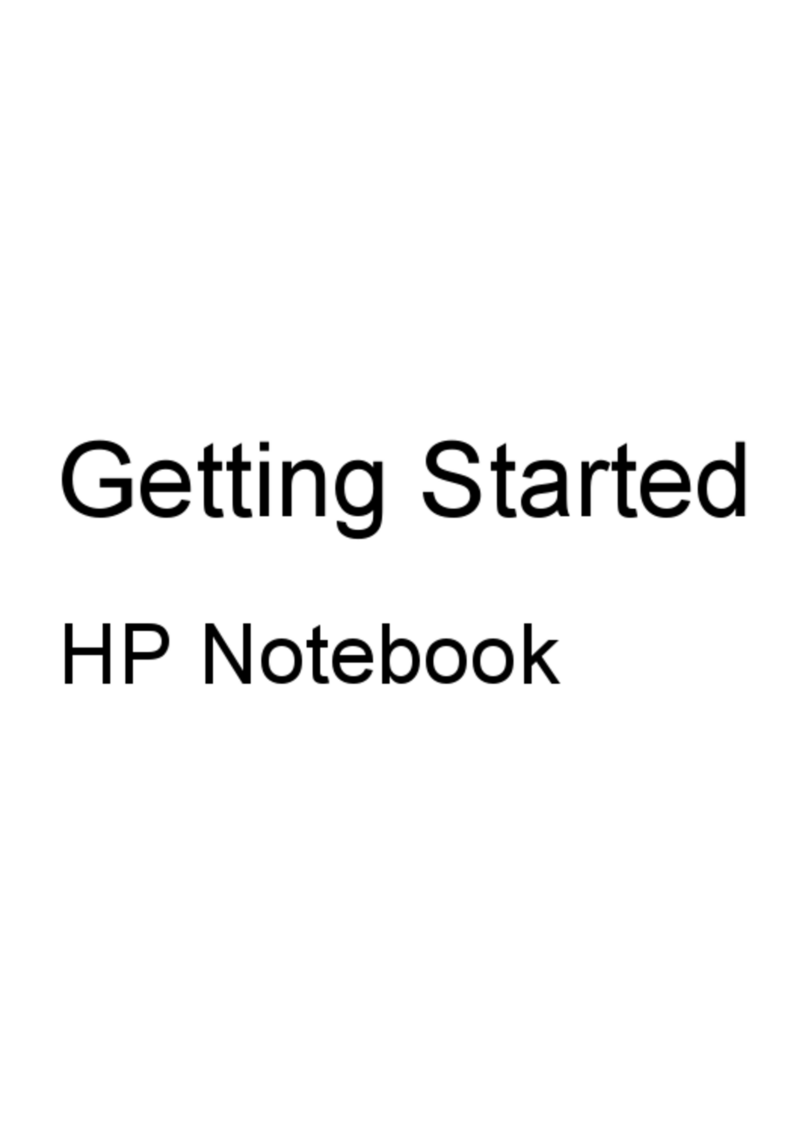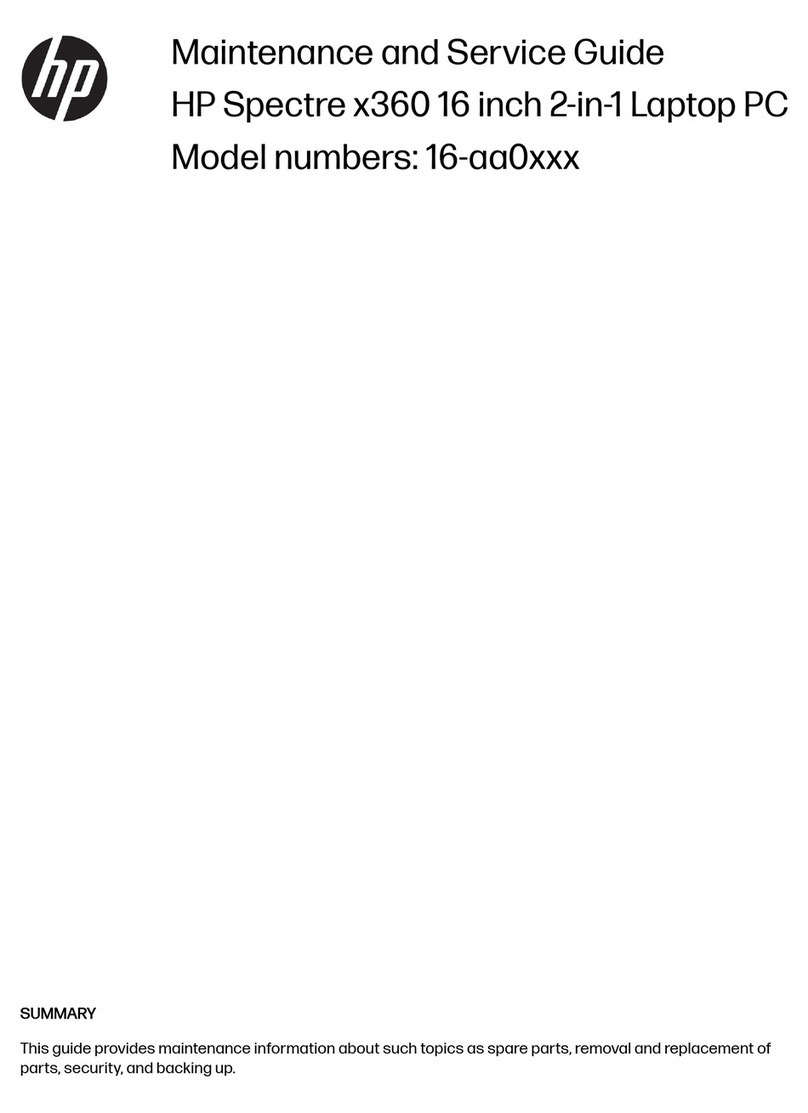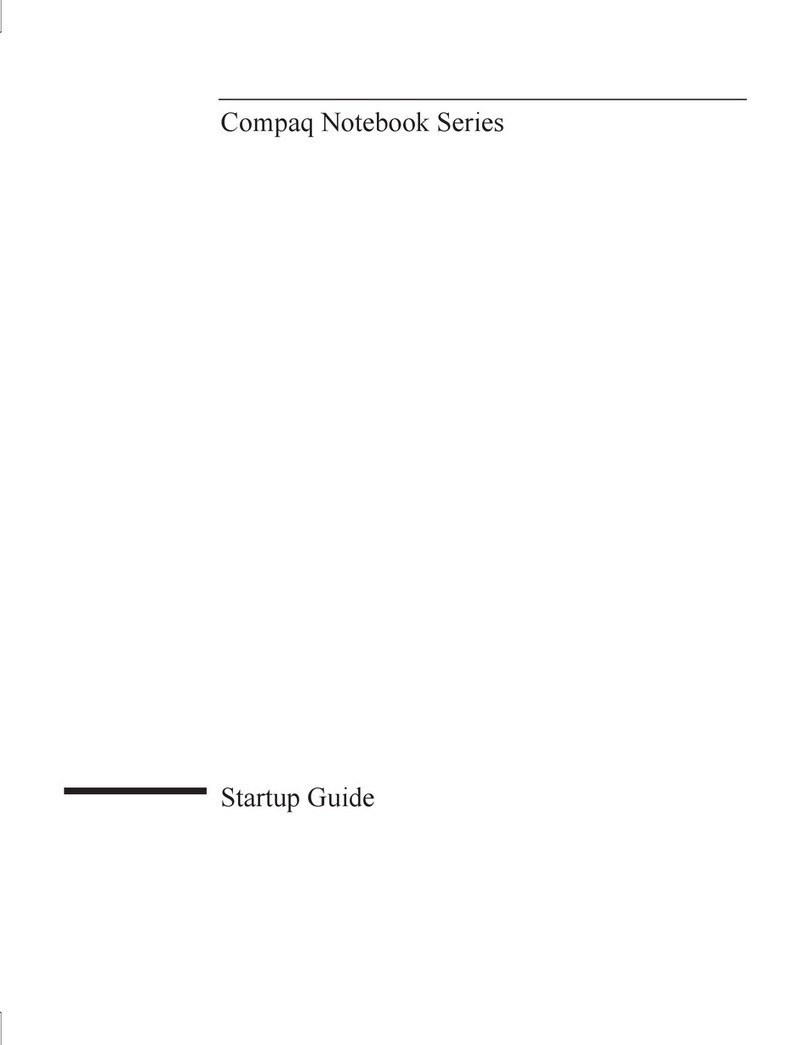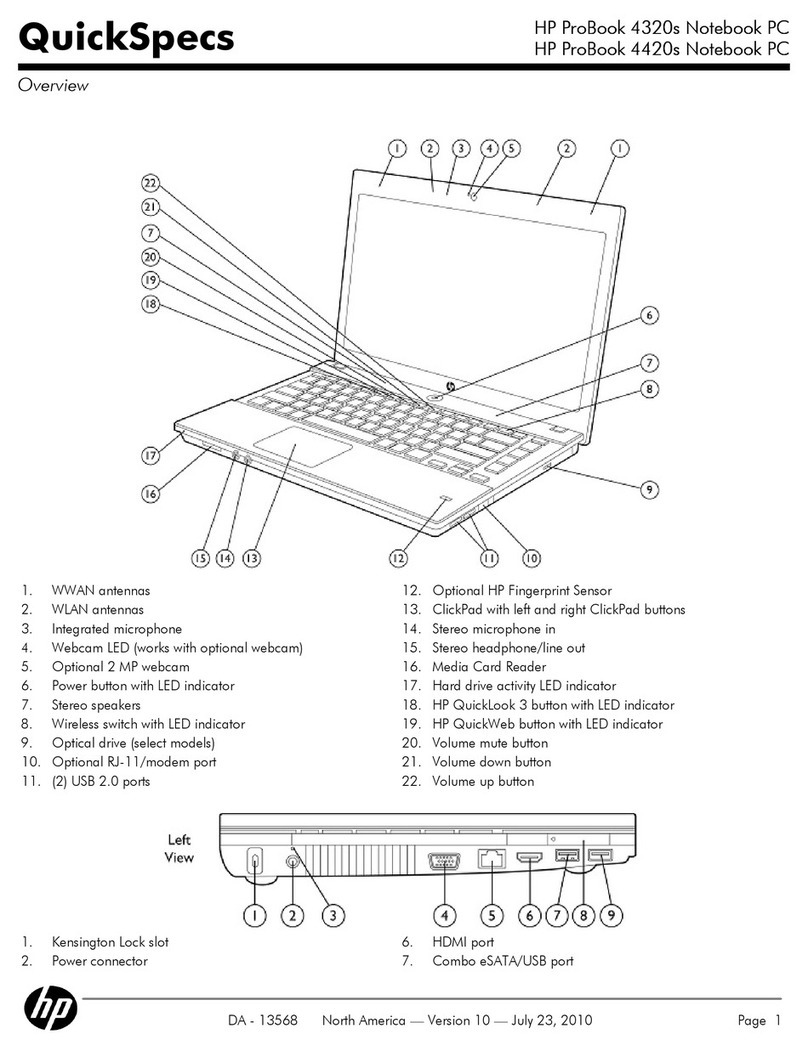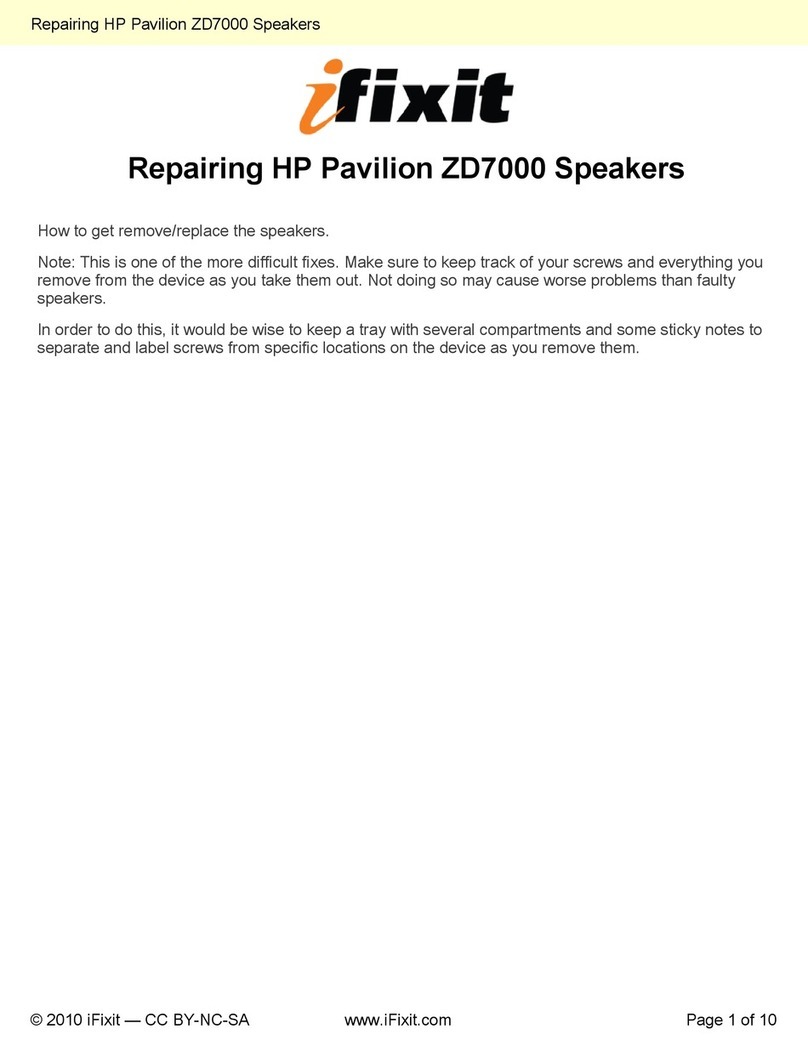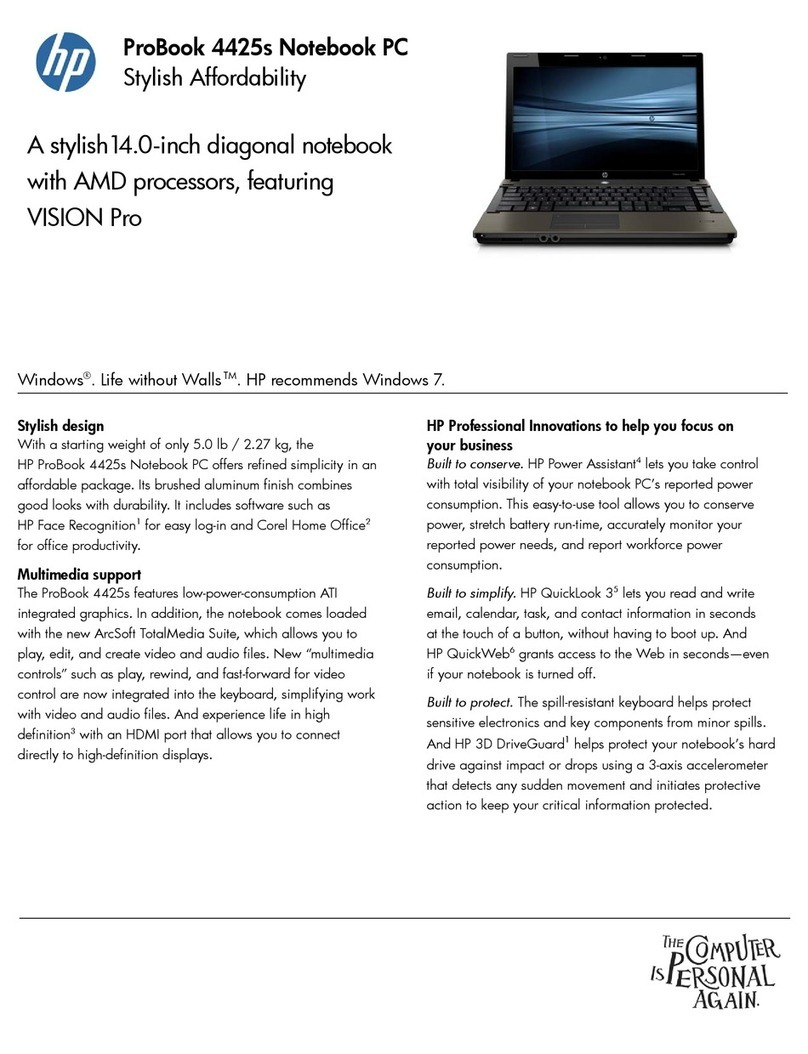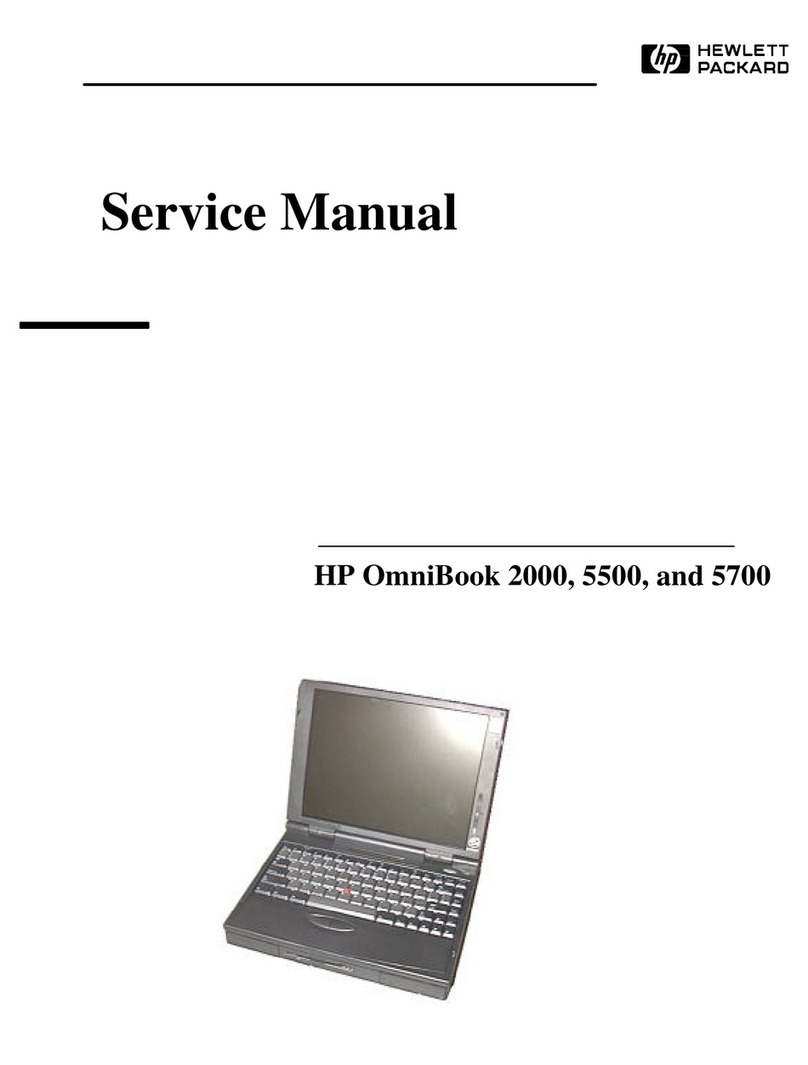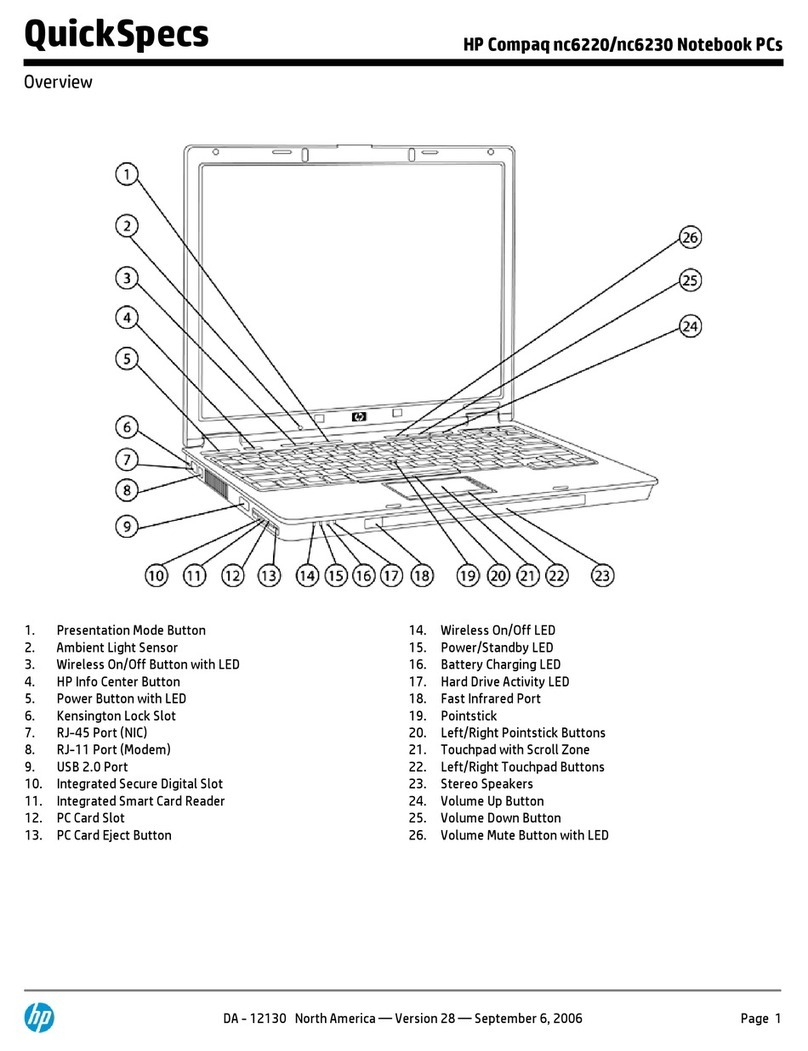Contents-2
Using the Recovery CD............................................................3-1
Recovering a Factory Build......................................................3-3
To recover the Windows (95/98/NT) factory
installation (OmniBook 900 B)............................................3-3
To recover the Windows 95 or Windows 98
factory installation (OmniBook 900) ...................................3-4
To recover the Windows NT factory installation (OmniBook 900)3-5
Using Windows 98....................................................................4-1
Installing Retail Windows 98...................................................4-3
To prepare for software installation .....................................4-3
To install a retail version of Windows 98............................4-4
To install video support for retail Windows 98....................4-5
To install audio support for retail Windows 98 (OmniBook 900 B)4-6
To install audio support for retail Windows 98,
First Edition (OmniBook 900) .............................................4-7
To Install PC Card support for retail
Windows 98, First Edition (OmniBook 900 B) ...................4-8
To Install PC Card support for retail
Windows 98, First Edition (OmniBook 900).......................4-9
To enable infrared support for retail Windows 98...............4-9
To disable automatic CD-ROM detection..........................4-10
Installing Pointing Device Support ........................................4-10
To install the full pointing stick capabilities......................4-11
To install full touch pad capabilities..................................4-12
Installing patches for Windows 98, first edition ....................4-13
To Install the IDE Patch.....................................................4-13
To Install the DVD Patch...................................................4-13
To Install the Outlook Express Patch.................................4-14
Installing Intel®SpeedStepTechnology Applet ..................4-15
To install the Intel SpeedStep Technology Applet.............4-15
Installing OmniBook Docking System Support.....................4-16
To install the OmniBook Docking System
support (OmniBook 900 B)................................................4-16
To install the OmniBook Docking System
support (OmniBook 900) ...................................................4-17
Installing Cards.......................................................................4-18
To install a 3Com 3C589D EtherLink III PC Card............4-18
To install a 3Com 3C575 Fast EtherLink XL
CardBus PC Card...............................................................4-18
Using Windows 95....................................................................5-1