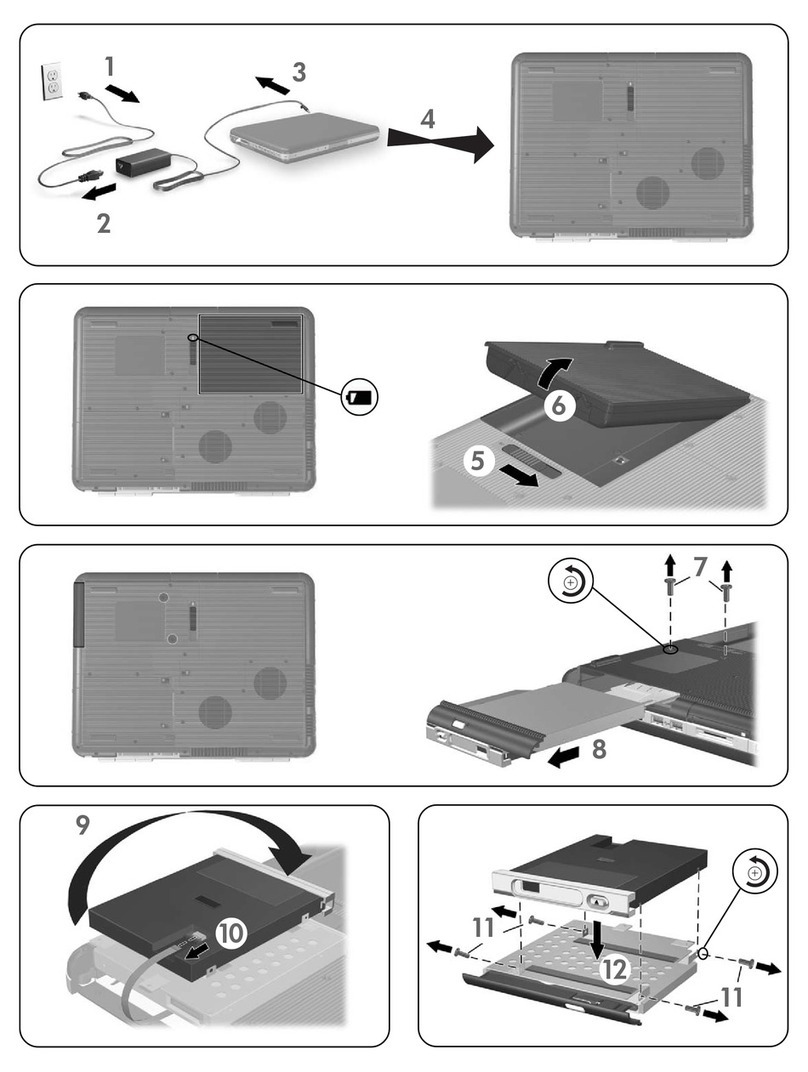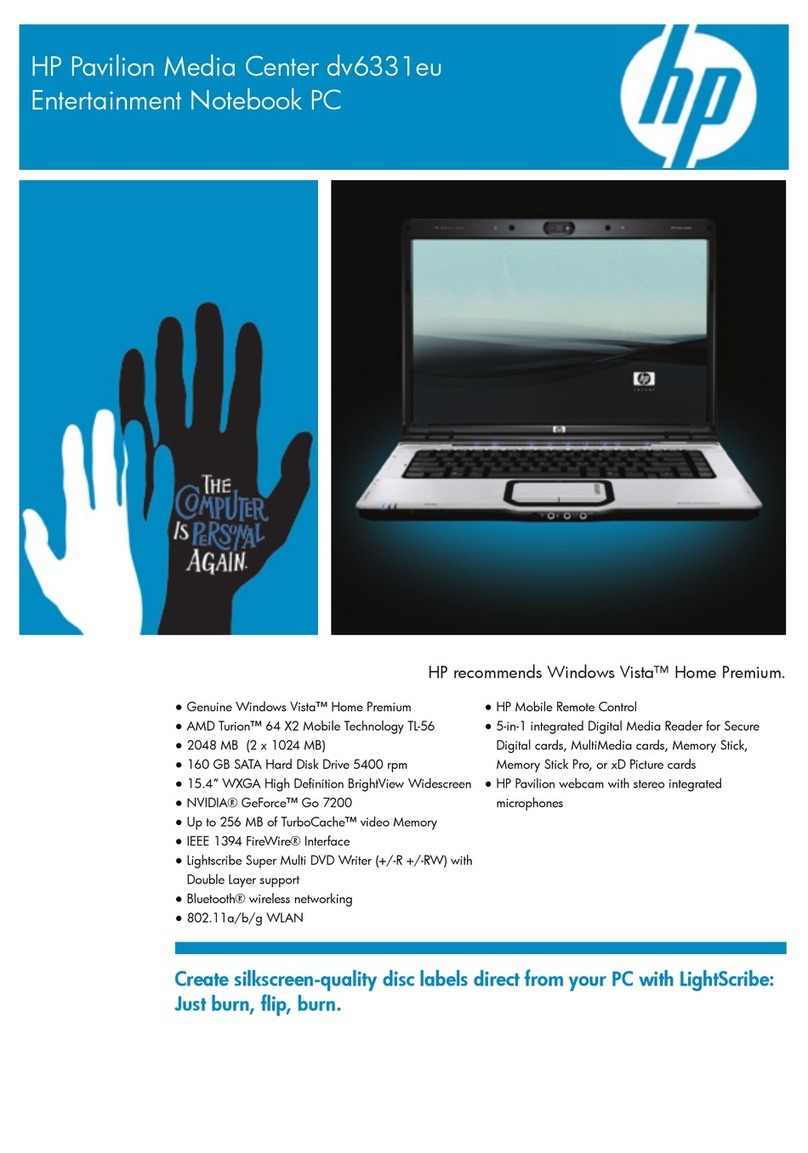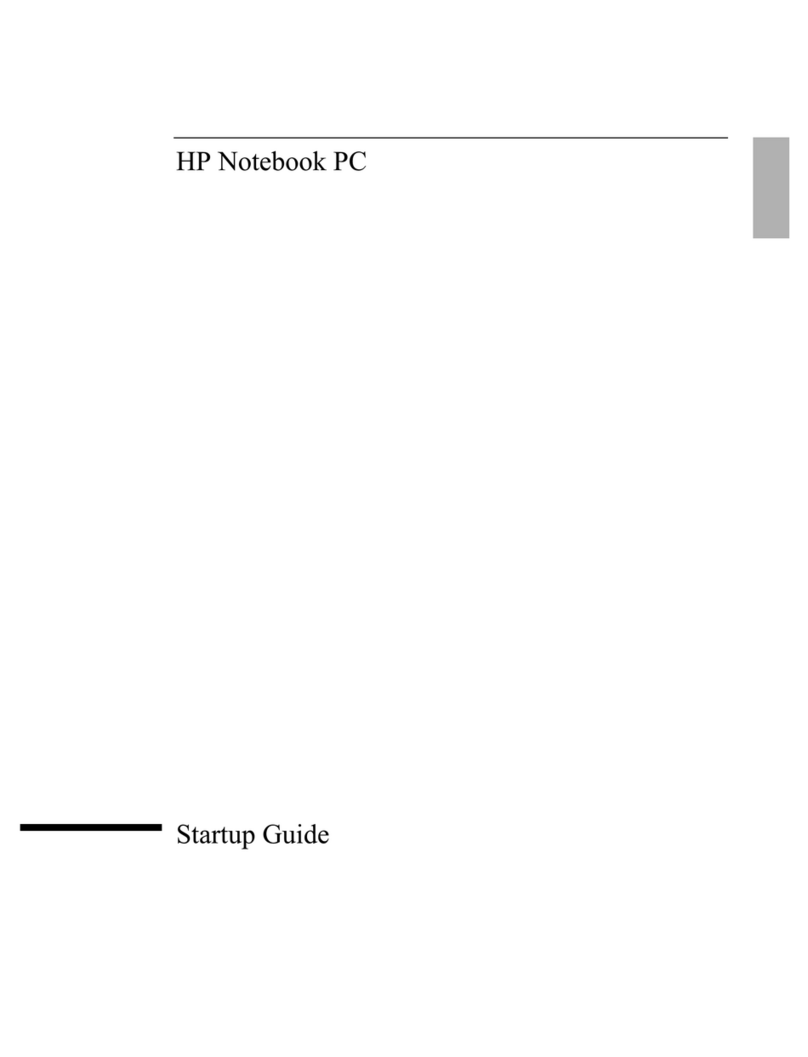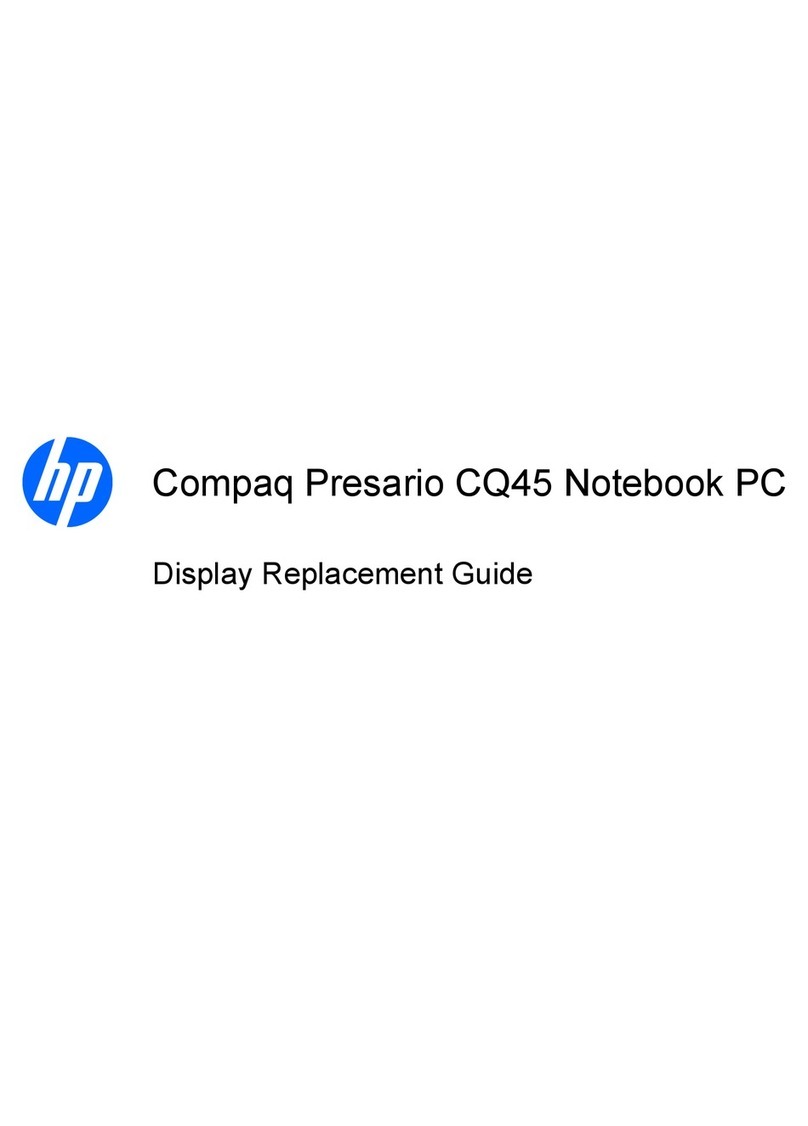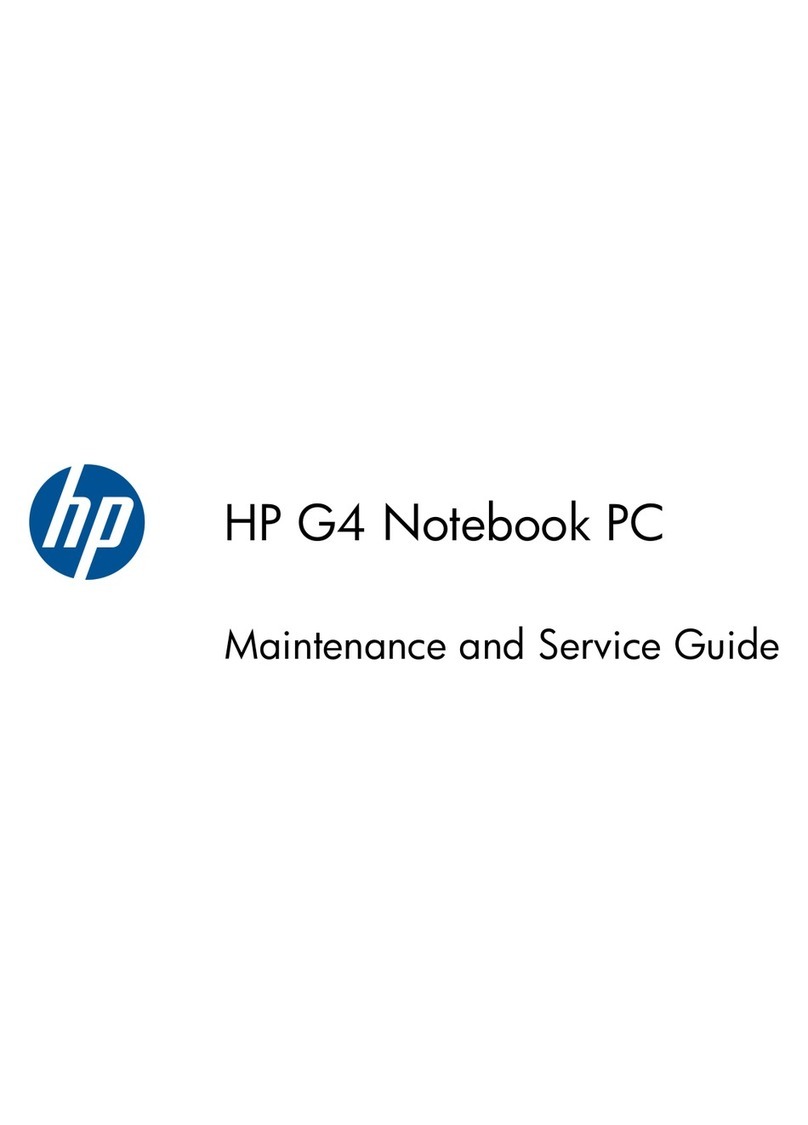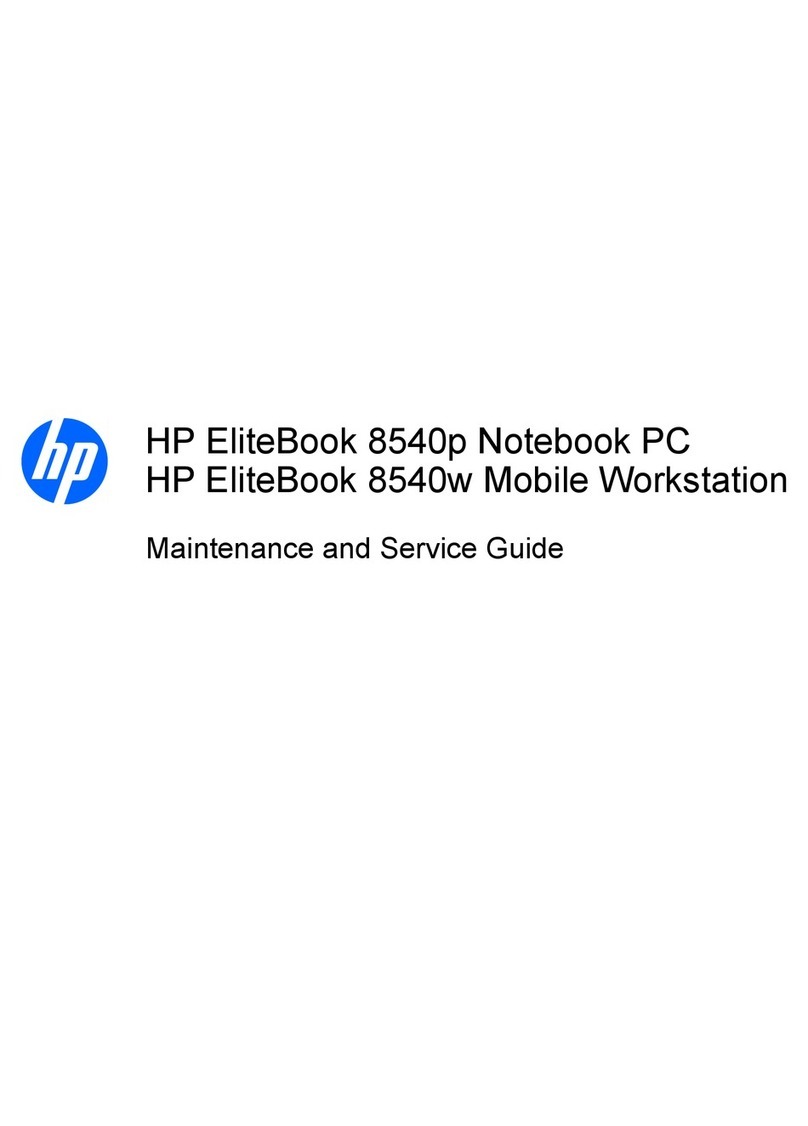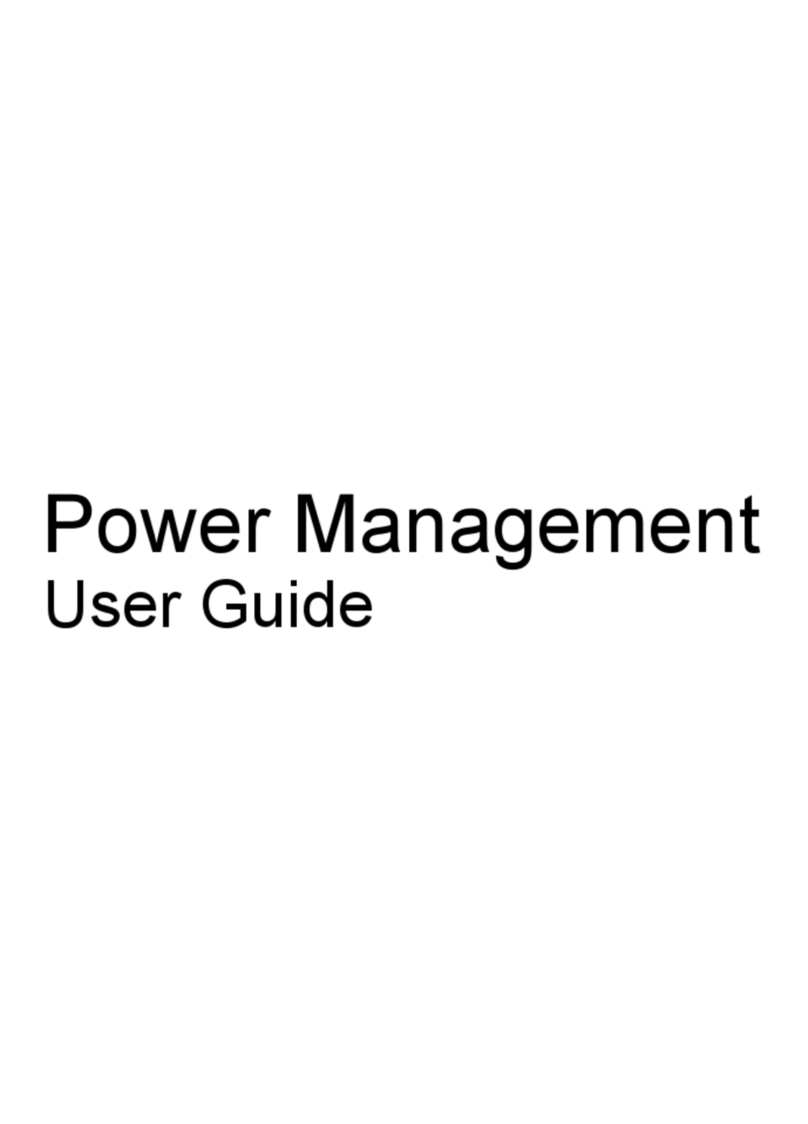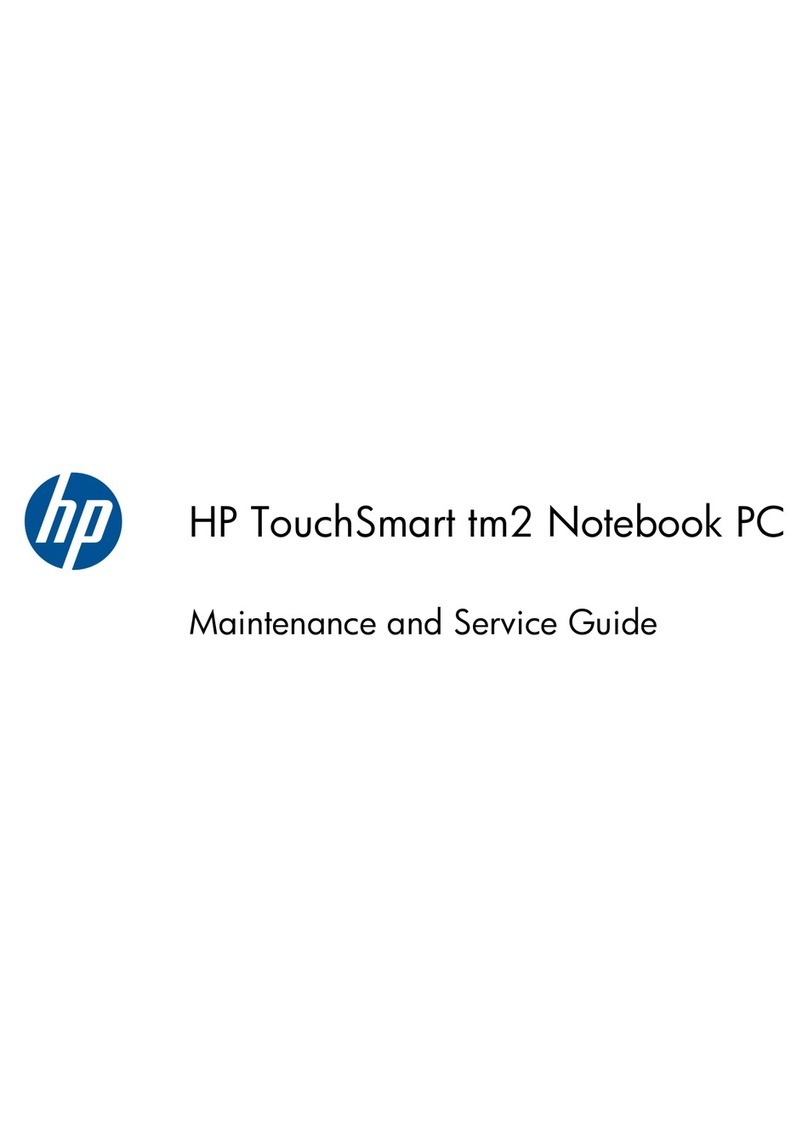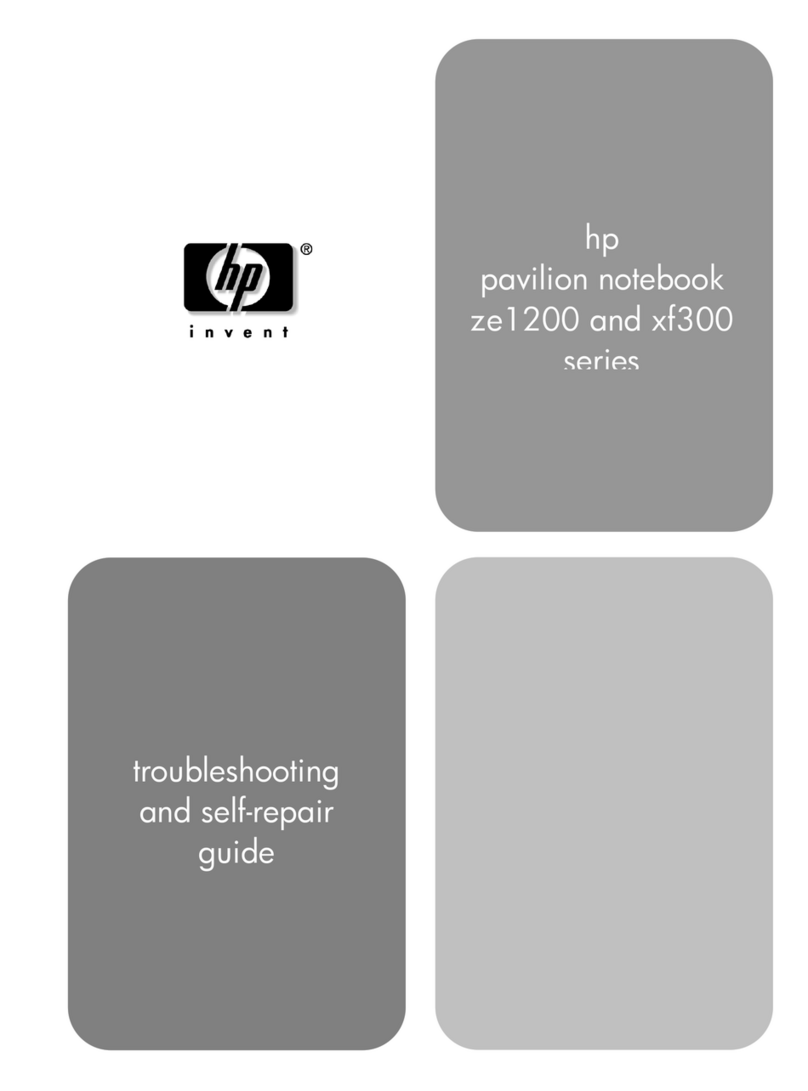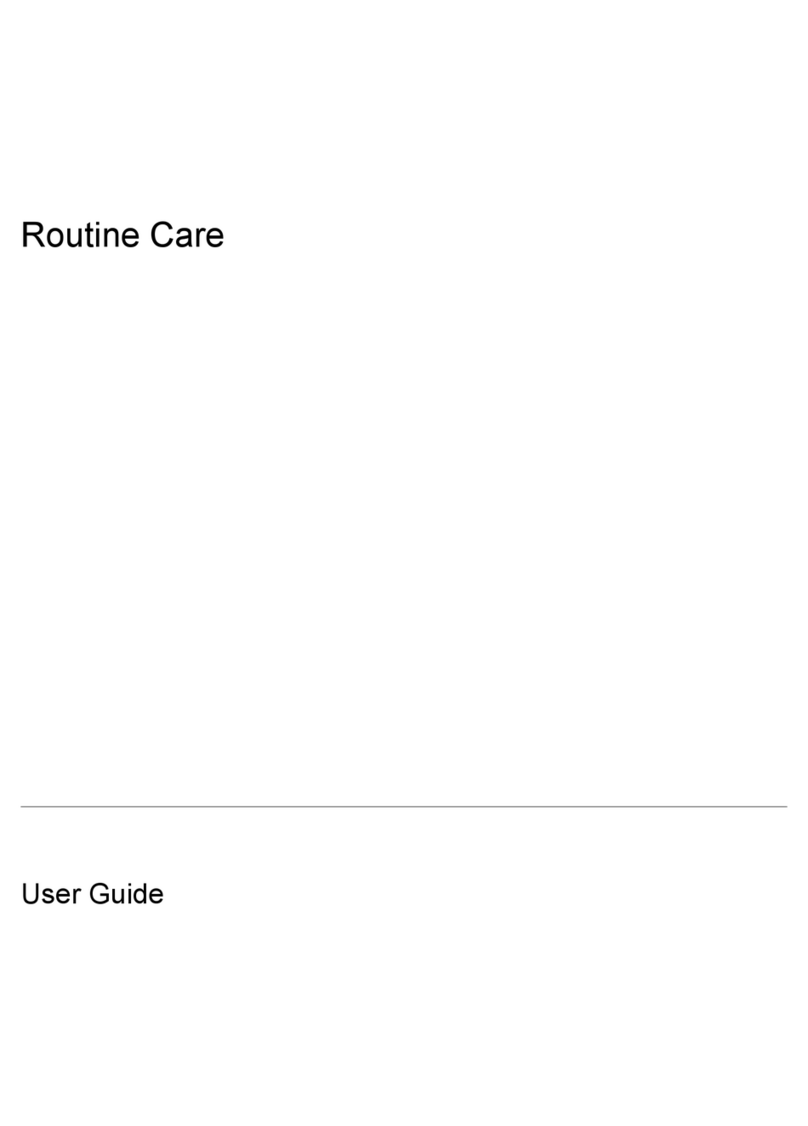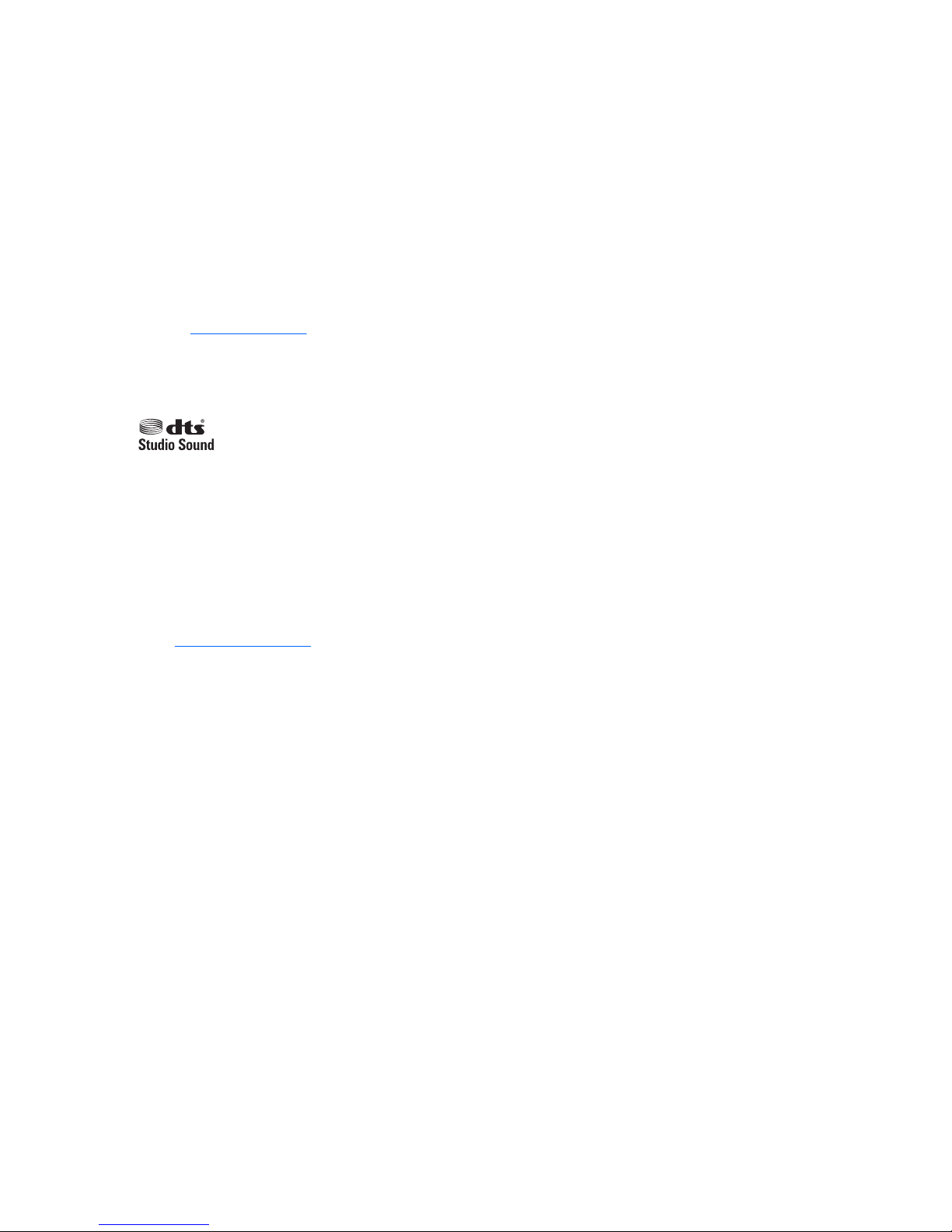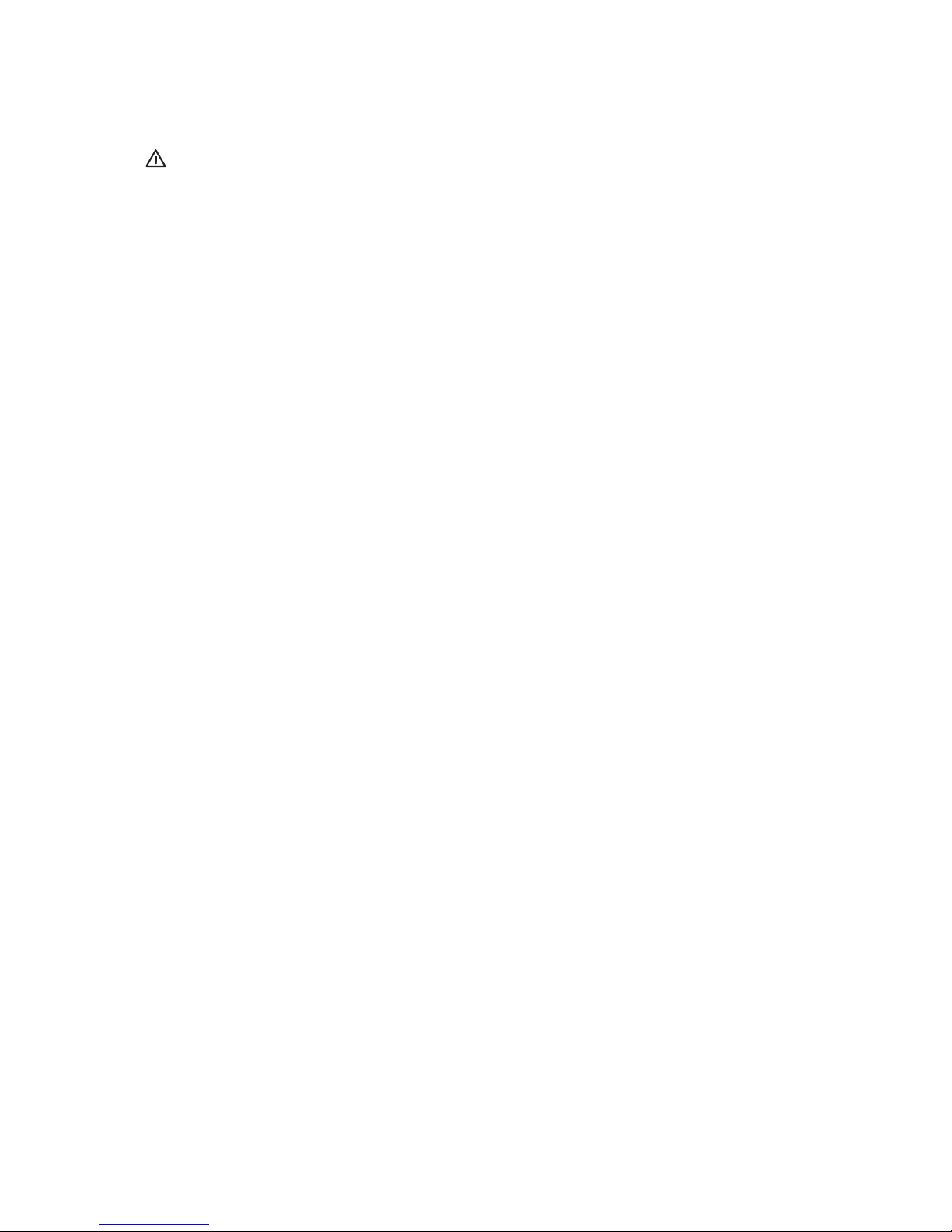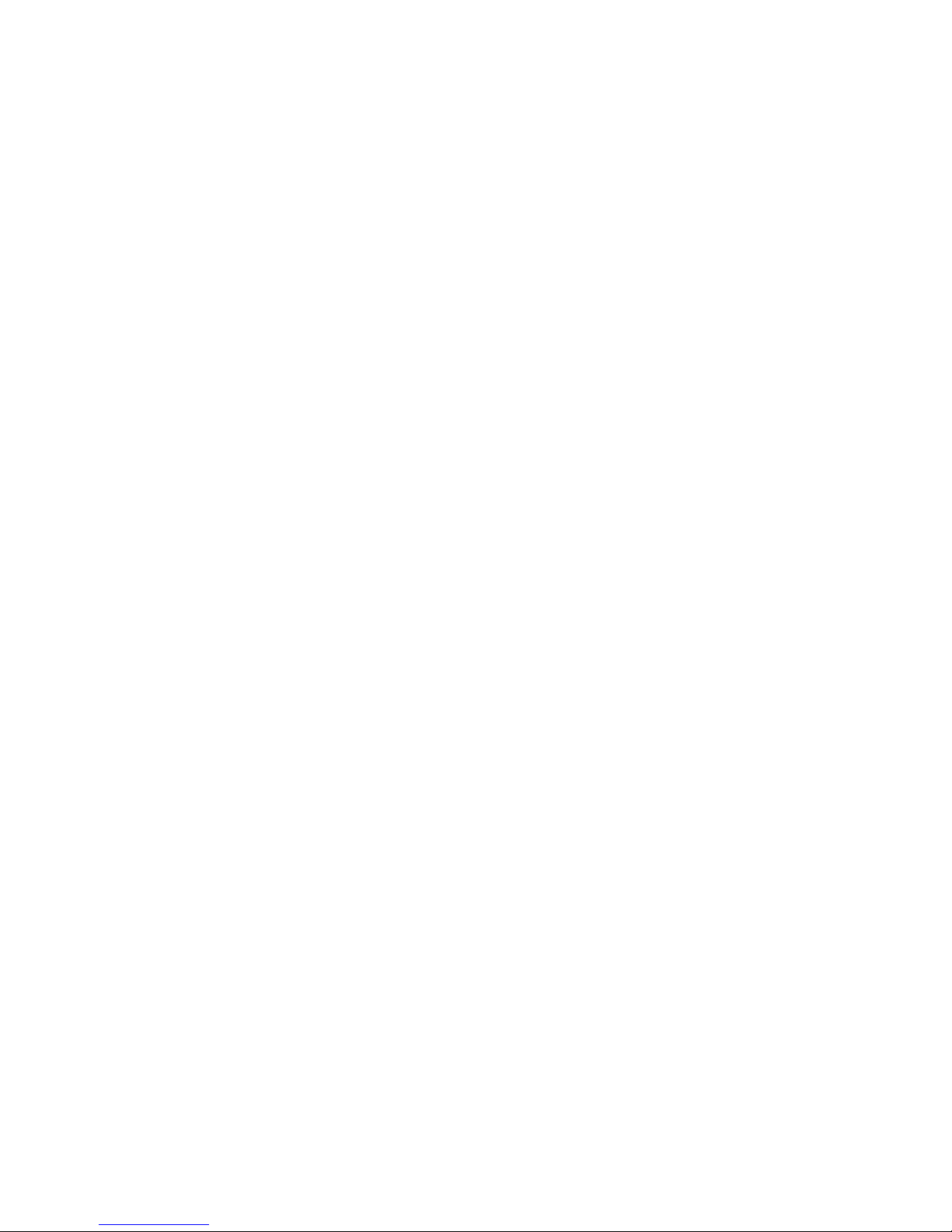5. Remove or uninstall recently added hardware, software .......................................... 87
6. HP Hardware Diagnostics and Tools ........................................................................... 88
HP PC Hardware Diagnostics (UEFI) ............................................................. 88
HP Support Assistant (HPSA) ....................................................................... 90
HP BIOS Conguration Utility (BCU) ............................................................. 91
HP Image Diagnostic Tool ............................................................................. 91
HP Thermal Monitor ..................................................................................... 91
Non HP diagnostics tools ............................................................................. 91
7. Status lights, blinking light codes, troubleshooting lights, and POST error
messages ........................................................................................................................ 92
Status lights .................................................................................................. 92
Blinking light codes ...................................................................................... 93
POST error messages ................................................................................... 93
Power Good (Troubleshooting) lights .......................................................... 94
Resolve the issue ............................................................................................................................... 95
8. Hard reset .................................................................................................................... 95
9. Soft reset (Default Settings) ....................................................................................... 96
10. Reseat cables and connections ................................................................................ 96
11. Test with minimum conguration ............................................................................ 97
Essential hardware conguration ................................................................ 97
Safe mode ..................................................................................................... 98
12. Test with veried working conguration (hardware and/or operating system) ..... 98
13. Replace the system board ........................................................................................ 98
Verify solution ................................................................................................................................... 99
Helpful Hints ........................................................................................................................................................ 99
At startup ........................................................................................................................................... 99
During operation ............................................................................................................................. 100
Consulting with HP Service ............................................................................................................. 100
Common issues and possible solutions ............................................................................................................ 101
Power-on issues .............................................................................................................................. 101
No Power ....................................................................................................................... 101
Intermittent power-on, shutdown, reboot ................................................................... 103
AC adapter issue ........................................................................................................... 104
Battery not recognized, not charging ........................................................................... 104
Battery discharges too fast .......................................................................................... 106
Burnt smell .................................................................................................................... 107
POST ................................................................................................................................................ 107
No video (with power) ................................................................................................... 107
Blinking lights ............................................................................................................... 108
Diagnostics error messages ......................................................................................... 109
BIOS password .............................................................................................................. 110
ix