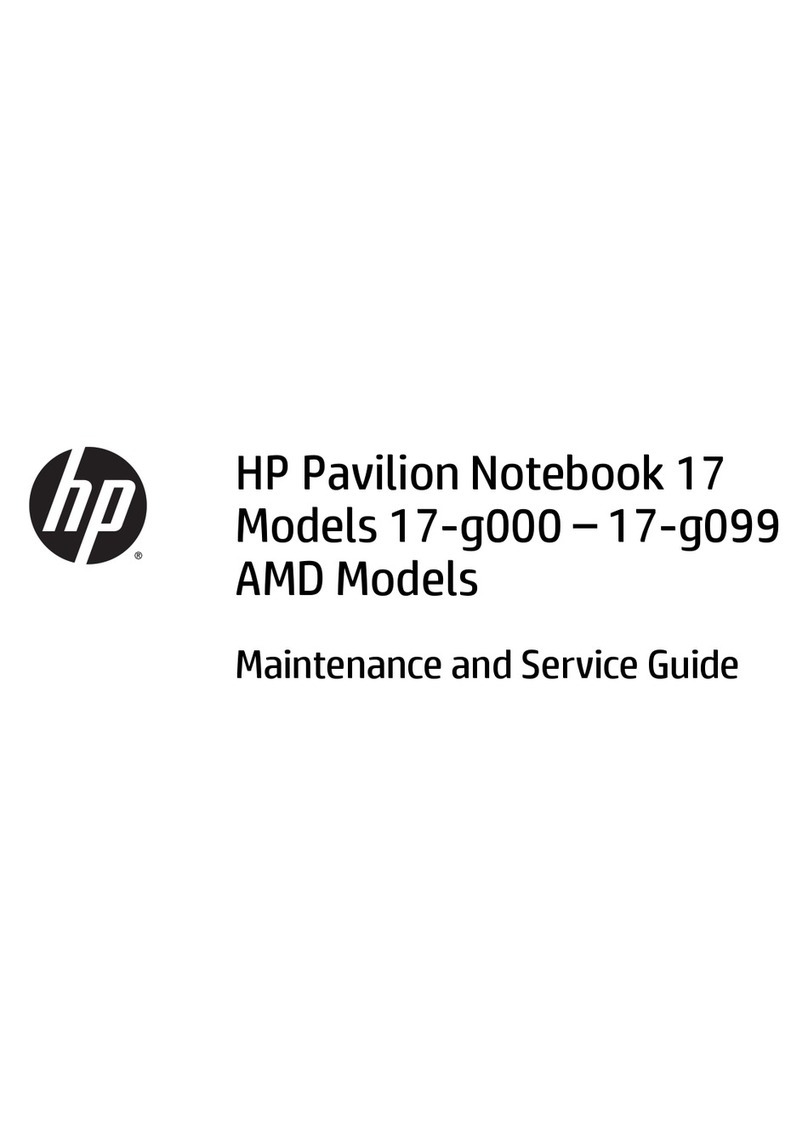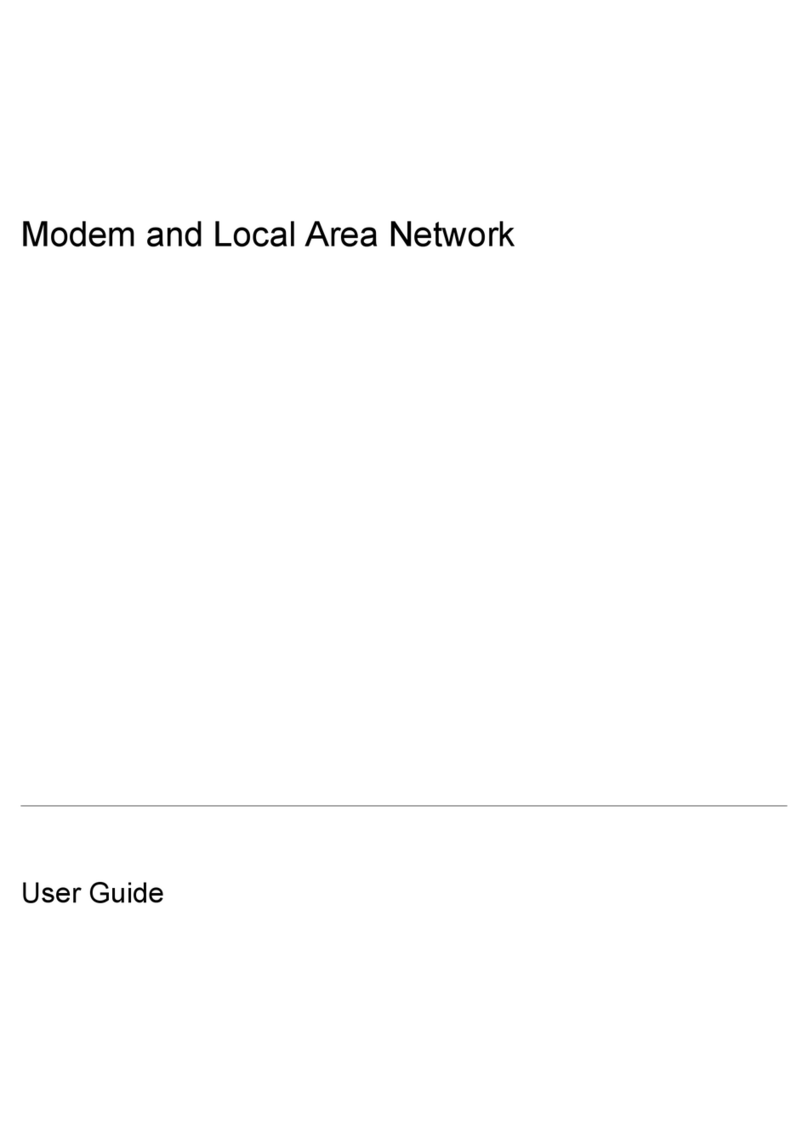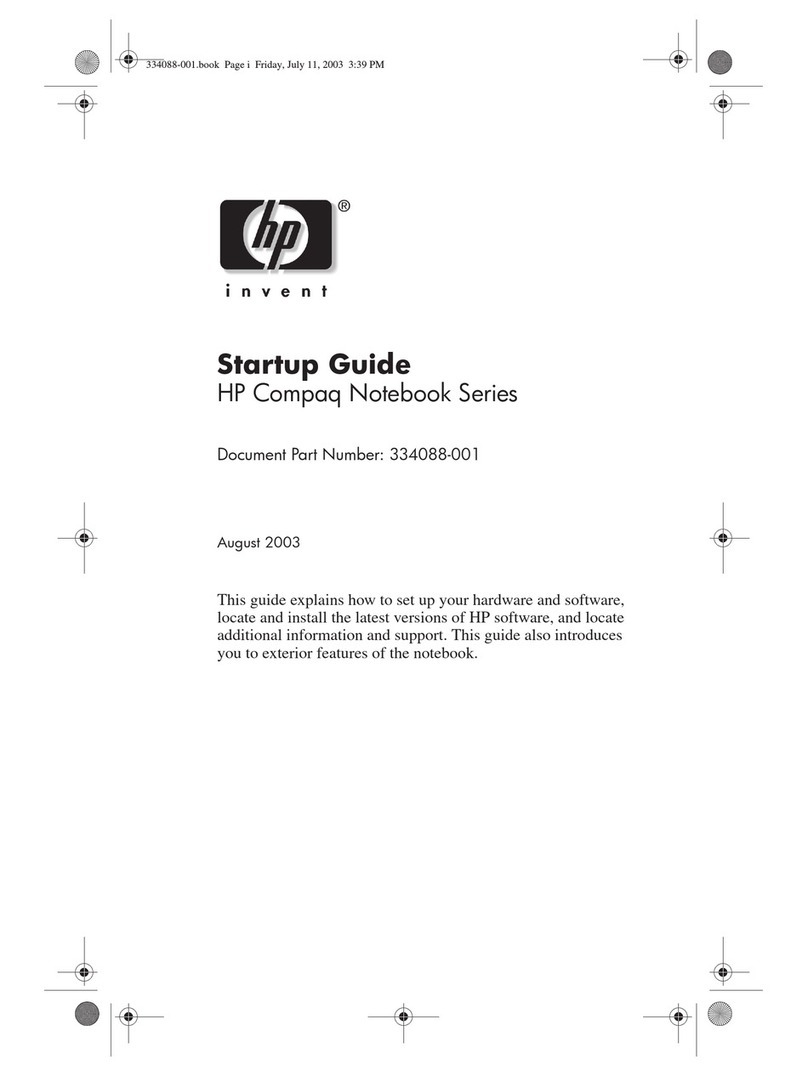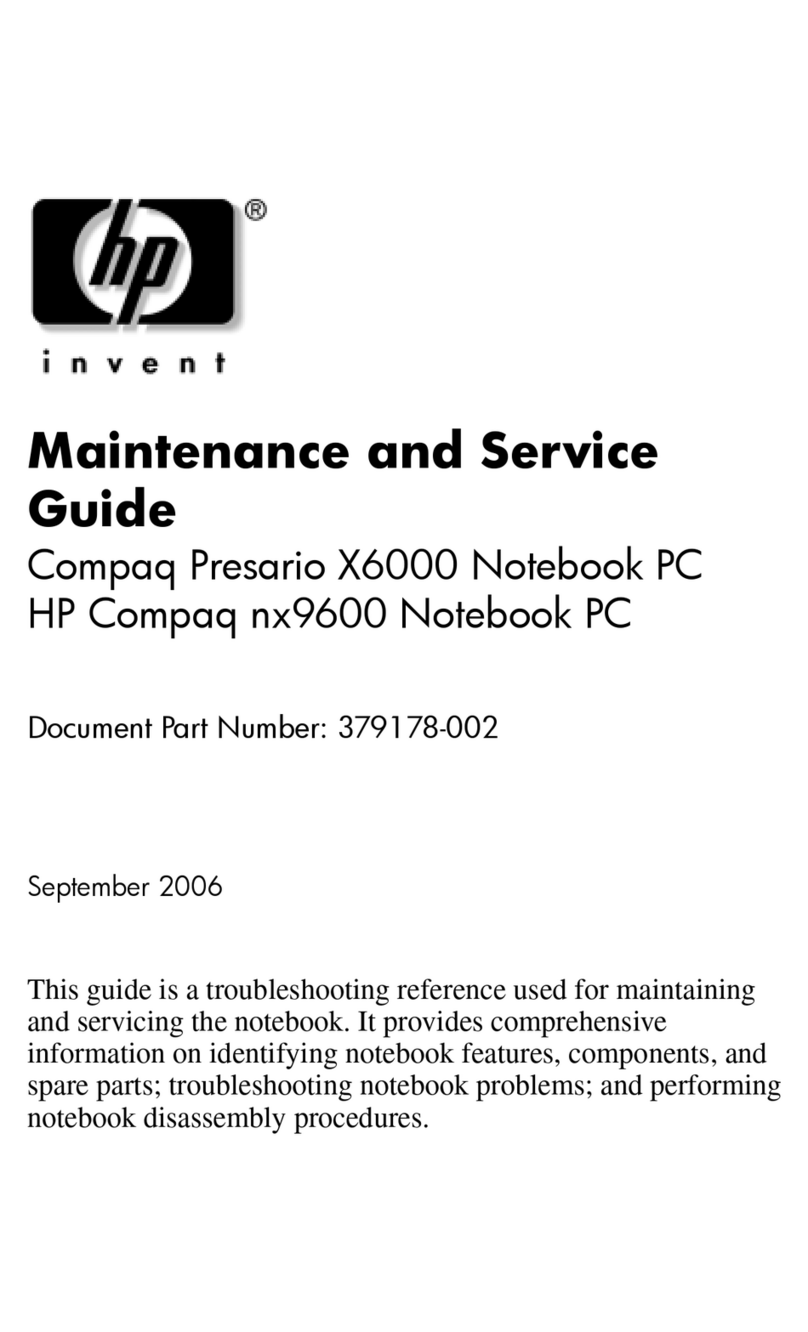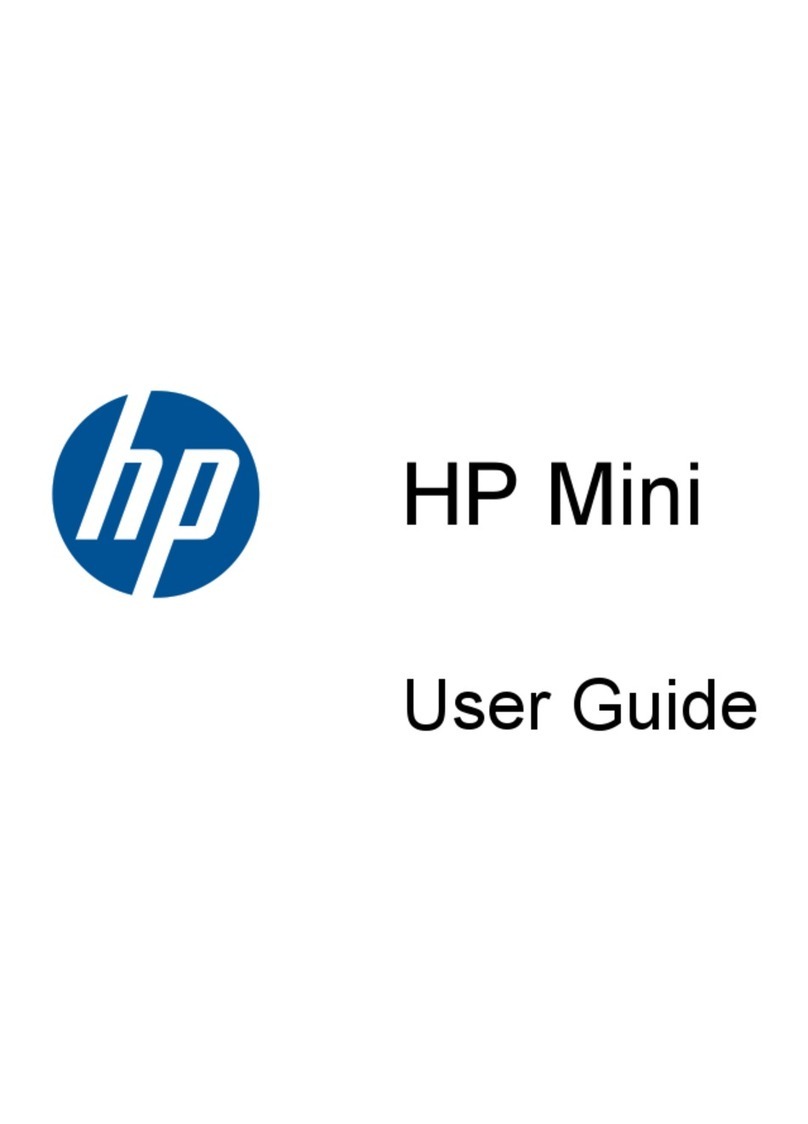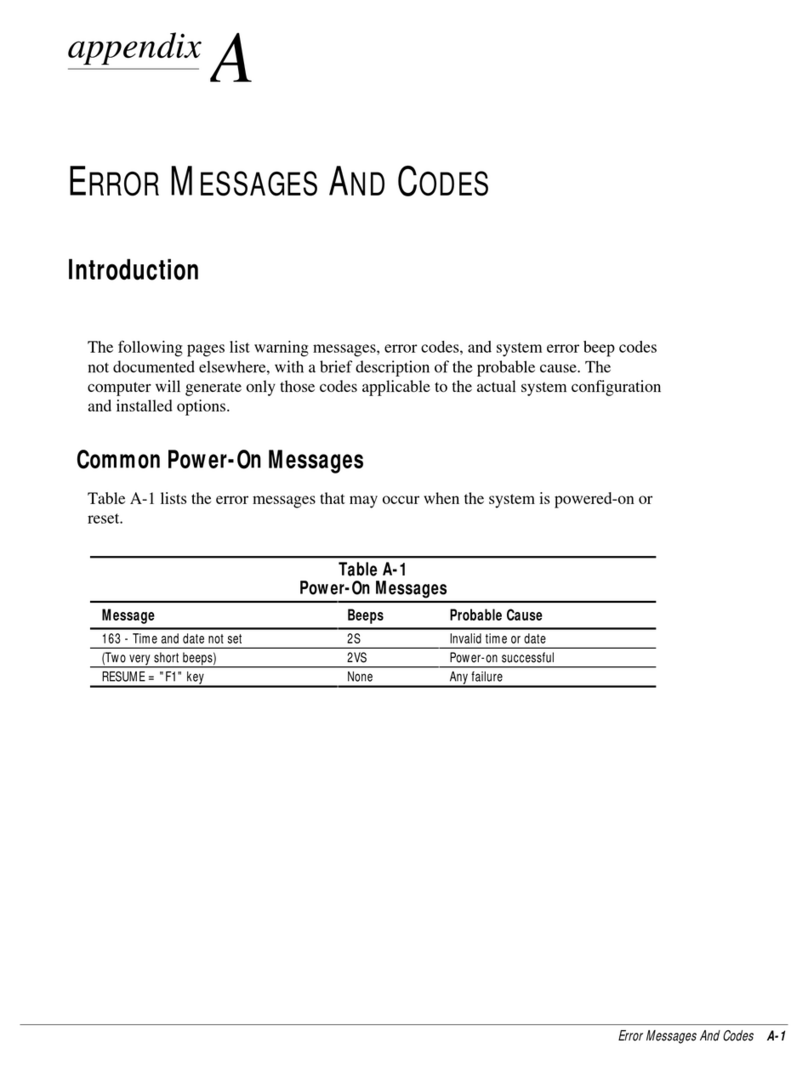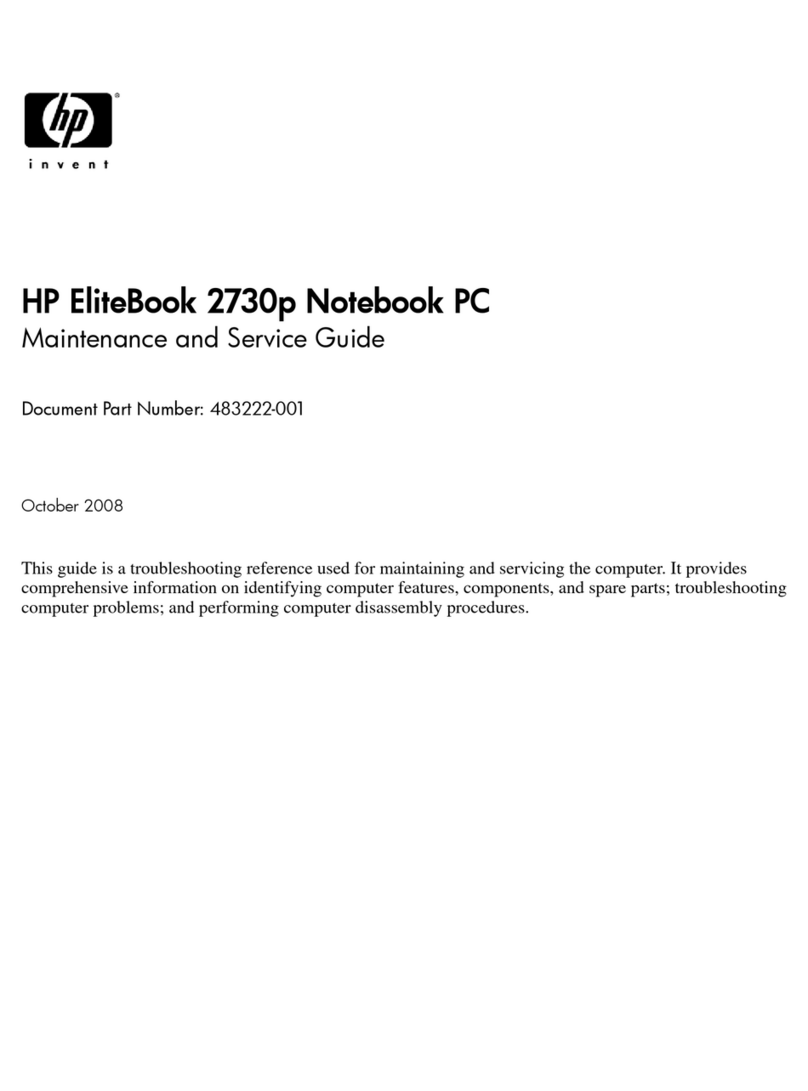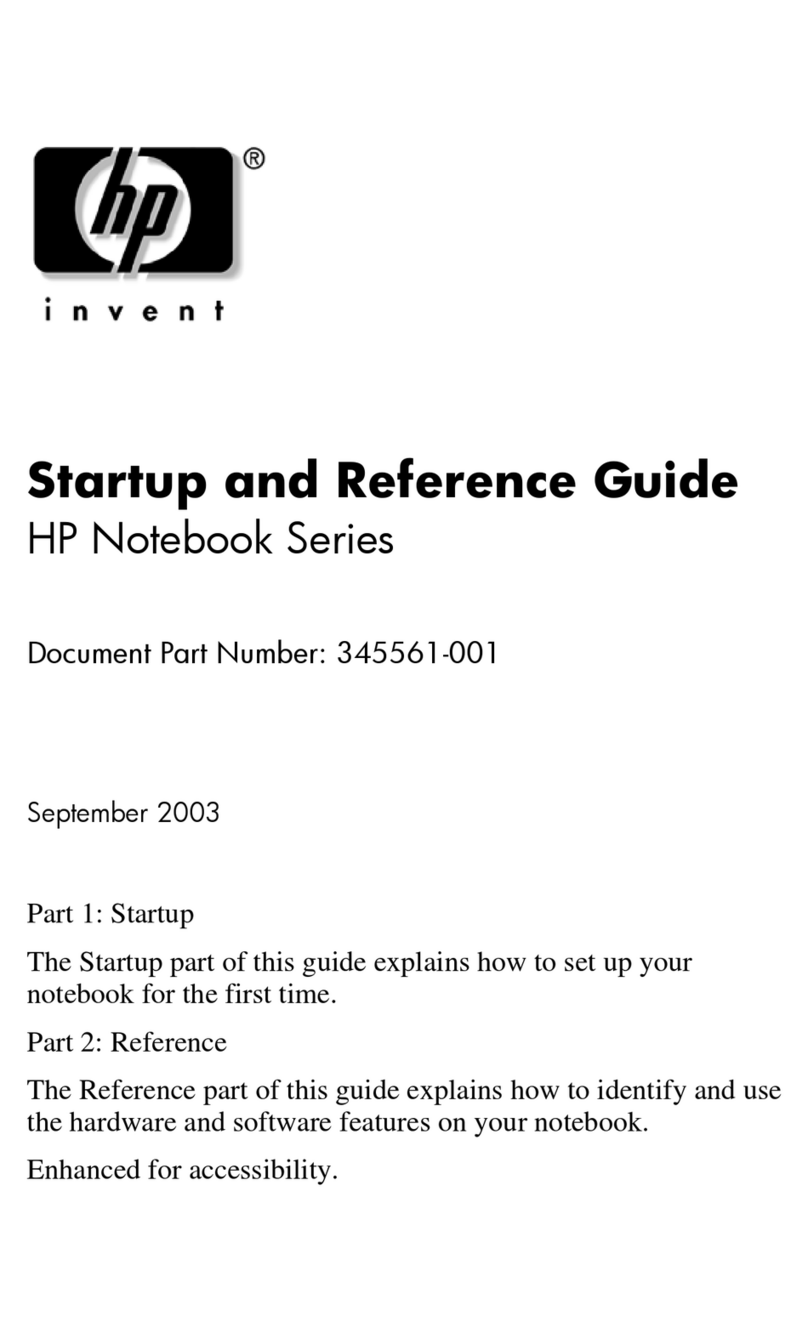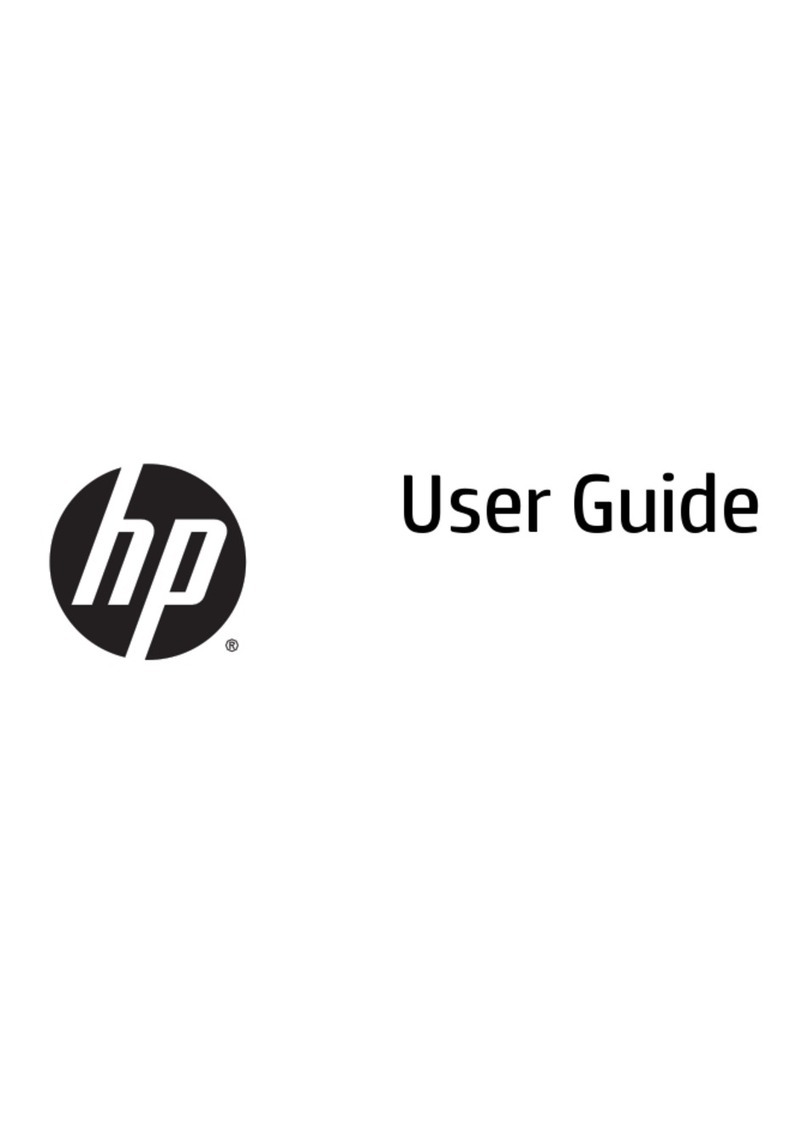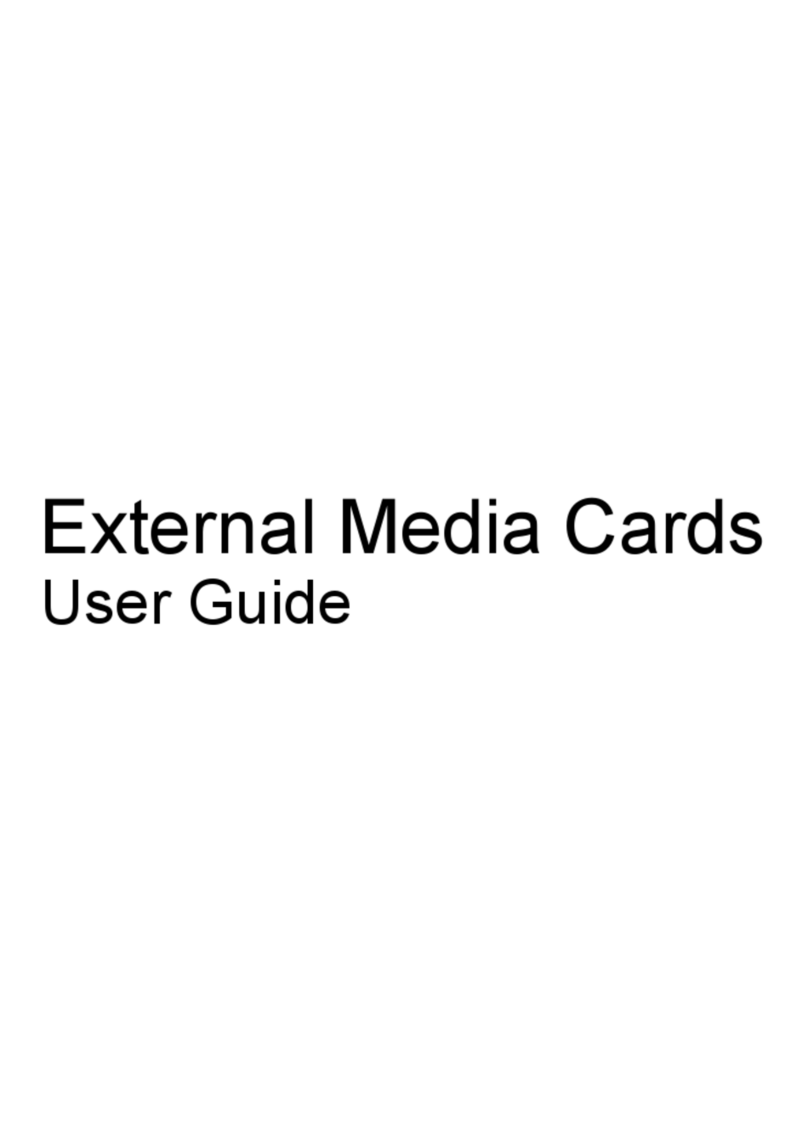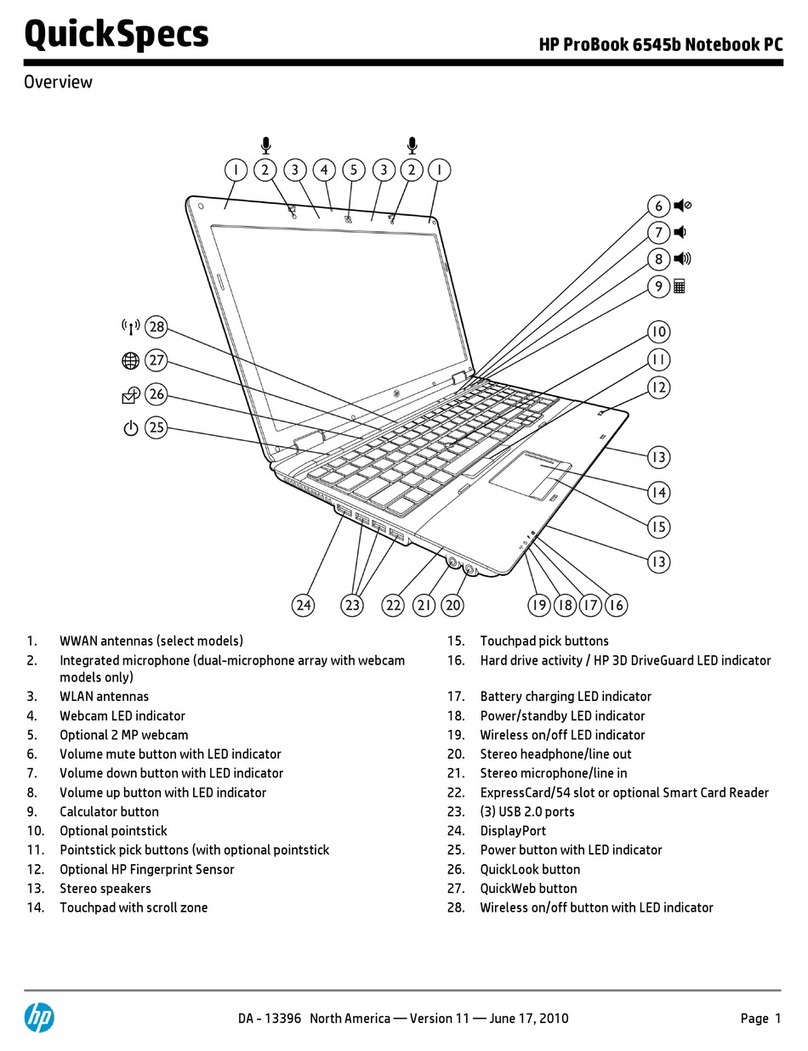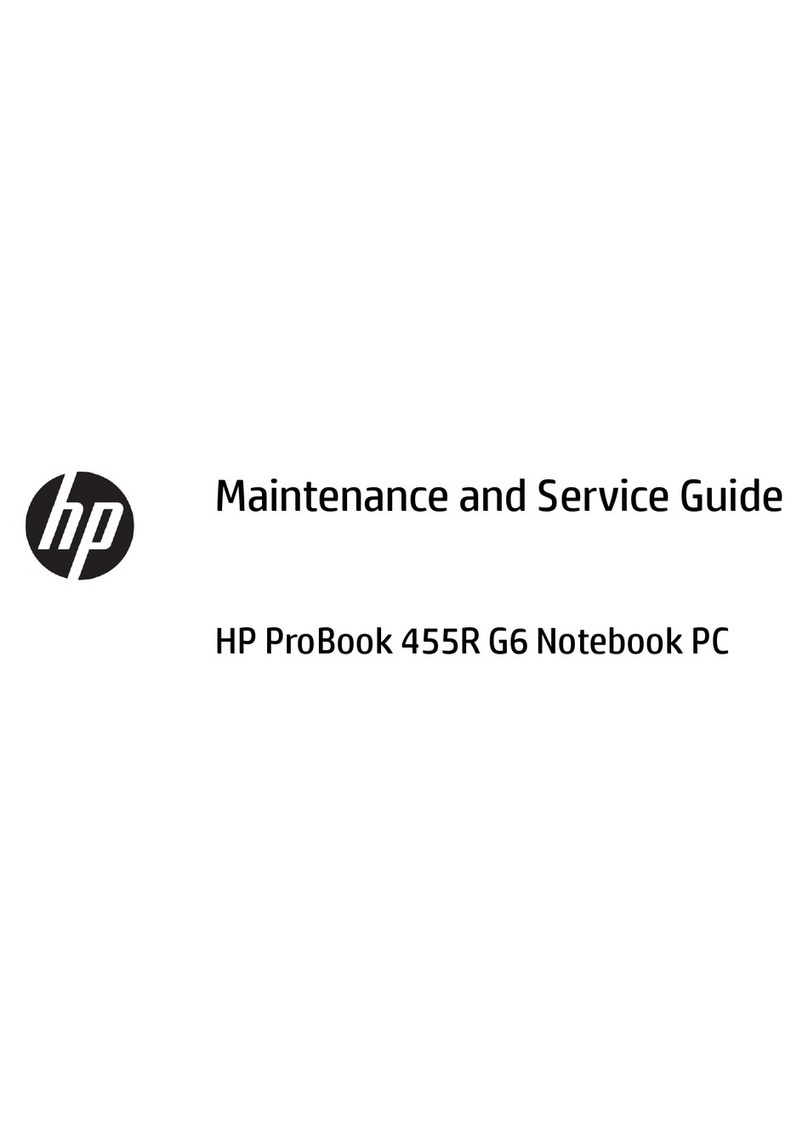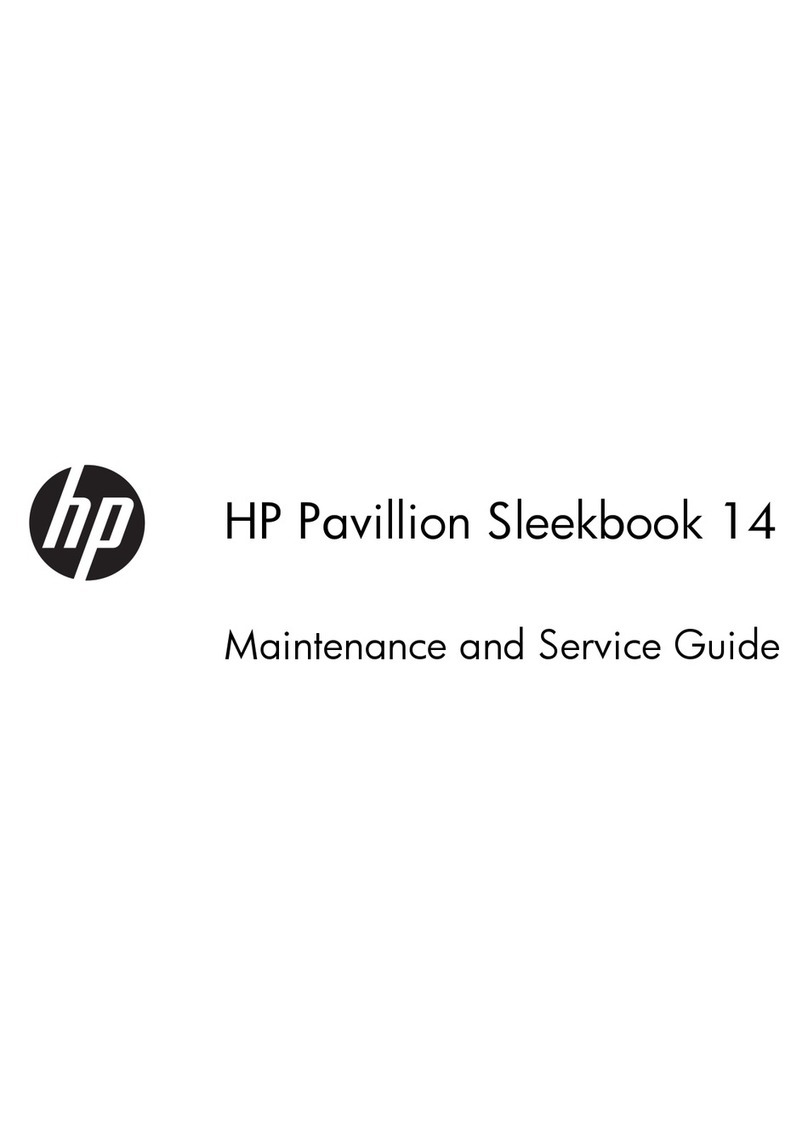HP Mobile Data Protection 3D with digital accelerometer
HP Mobile Data Protection 3D with digital accelerometer protects the hard drive by parking the drive
and halting I/O requests when you
●Drop the computer.
●Move the computer with the display closed while the computer is running on battery power.
A short time after the end of one of these events, HP Mobile Data Protection 3D returns the hard drive
to normal operation.
NOTE Internal hard drives and optional MultiBay II hard drives (select models only) are
protected by HP Mobile Data Protection 3D. Hard drives that are connected to a USB port or in
an optional docking device are not protected.
For more information, refer to the HP Mobile Data Protection 3D online Help.
HP Mobile Data Protection 3D status
The drive light on the computer changes to an amber color to show that the drive is parked. You can
use Mobility Center to check whether drives are currently protected and whether a drive is parked:
●If the software is enabled, a green check mark is superimposed over the hard drive icon.
●If the software is disabled, a red X is superimposed over the hard drive icon.
●If the drives are parked, a yellow moon is superimposed over the hard drive icon.
If HP Mobile Data Protection 3D has parked the drive, the computer will behave in the following ways:
●It will not shut down.
●It will not initiate Sleep or Hibernation, except as noted below.
NOTE If the computer is running on battery power and reaches a critical battery level, HP
Mobile Data Protection 3D allows the computer to initiate Hibernation.
●It will not activate battery alarms set on the Alarms tab in Power Options Properties.
Before you move the computer, HP recommends that you either shut it down completely or initiate Sleep
or Hibernation.
HP Mobile Data Protection 3D software
The HP Mobile Data Protection 3D software enables you to perform the following tasks:
●Enable and disable HP Mobile Data Protection 3D.
NOTE Depending on your user privileges, you may not be able to enable or disable HP
Mobile Data Protection 3D.
●Determine whether a drive in the system is supported.
4 Chapter 3 Hard drives ENWW