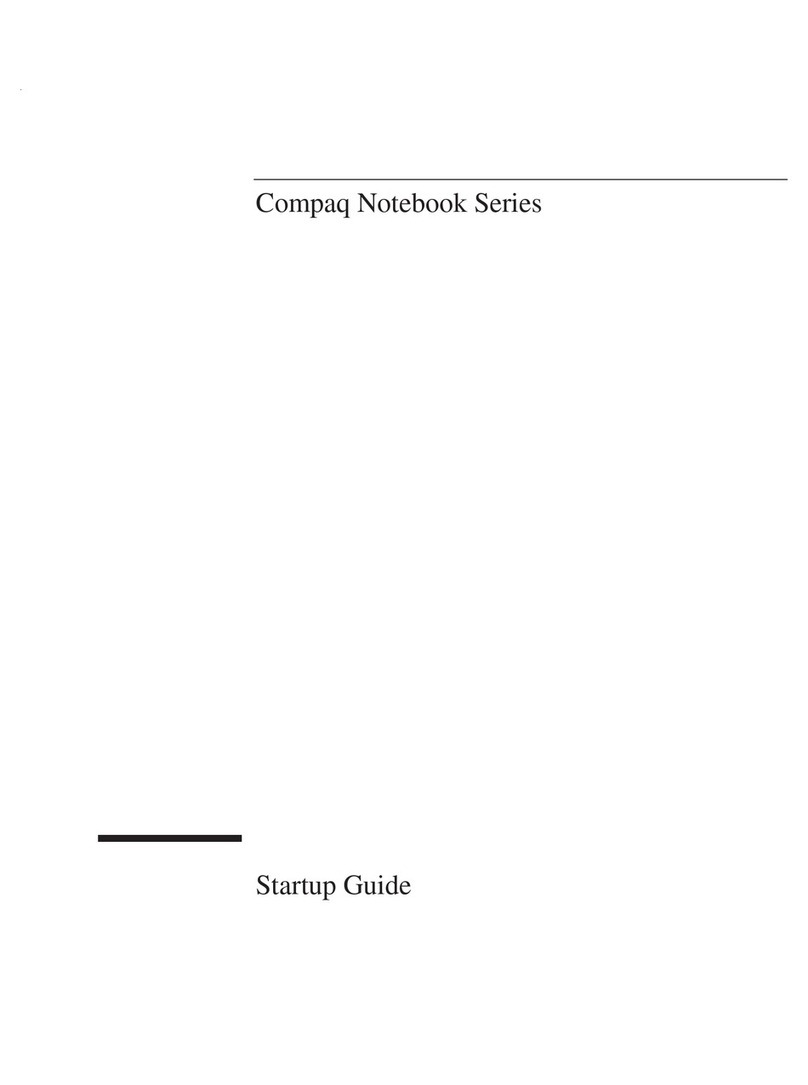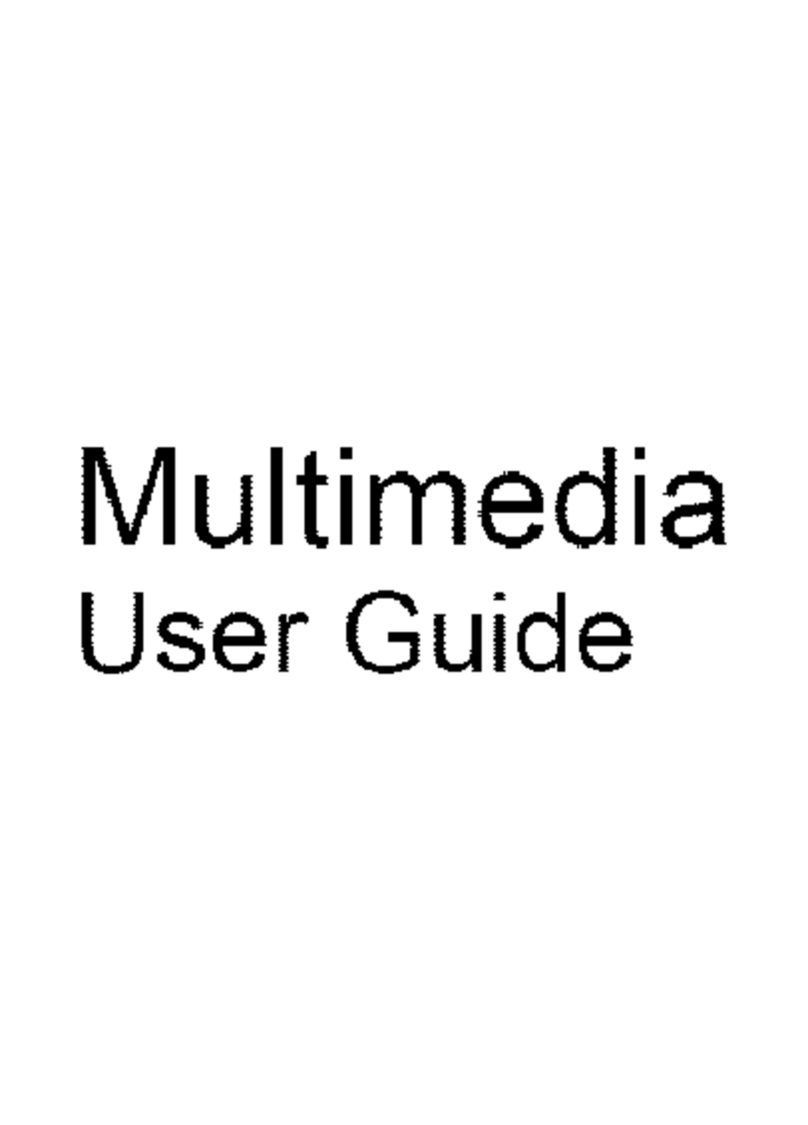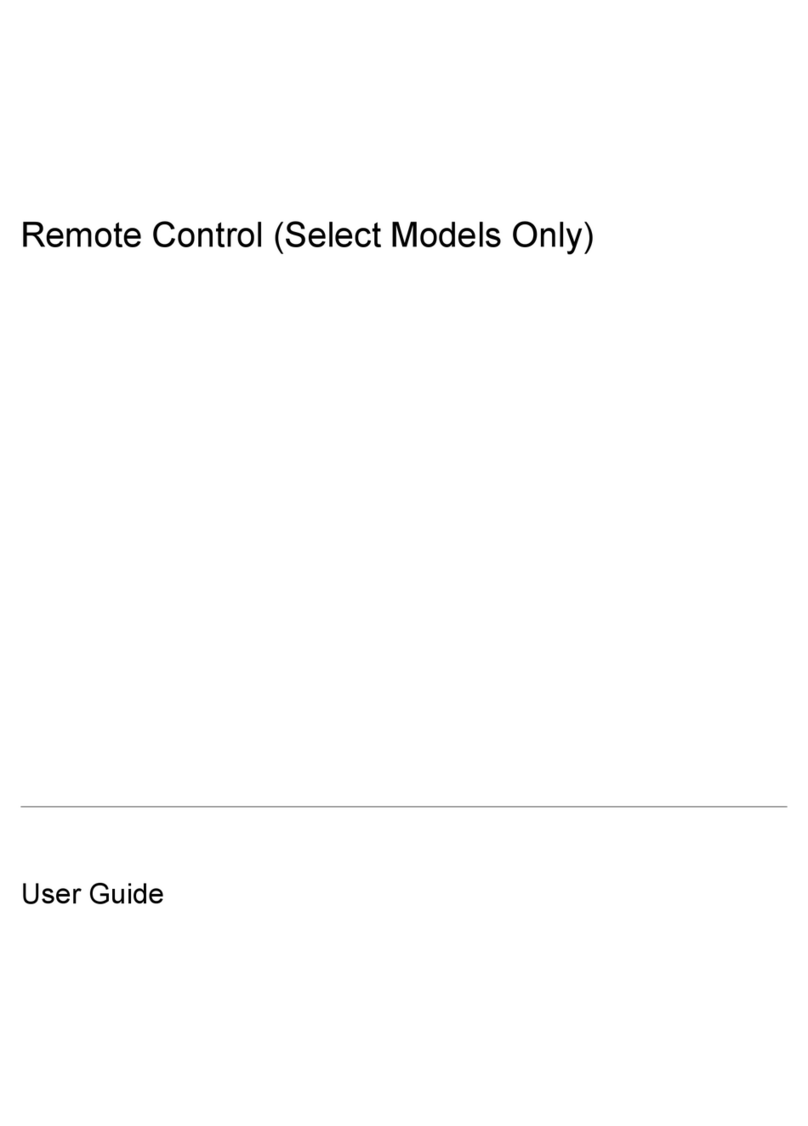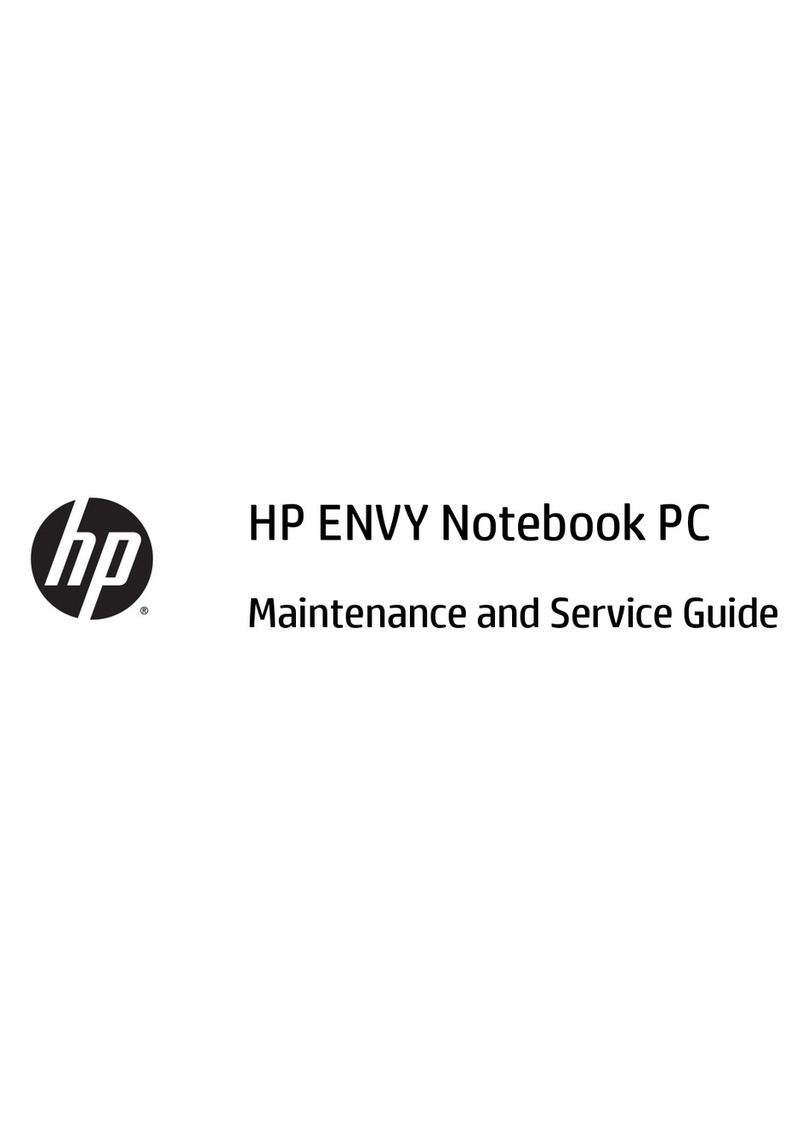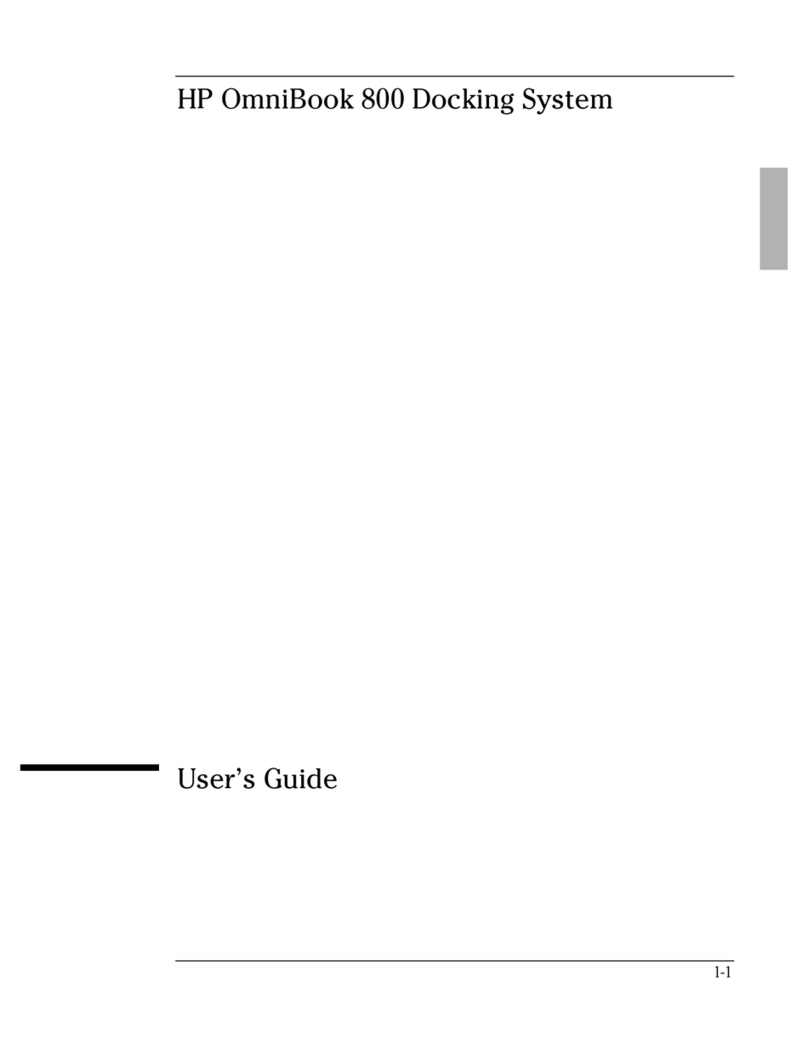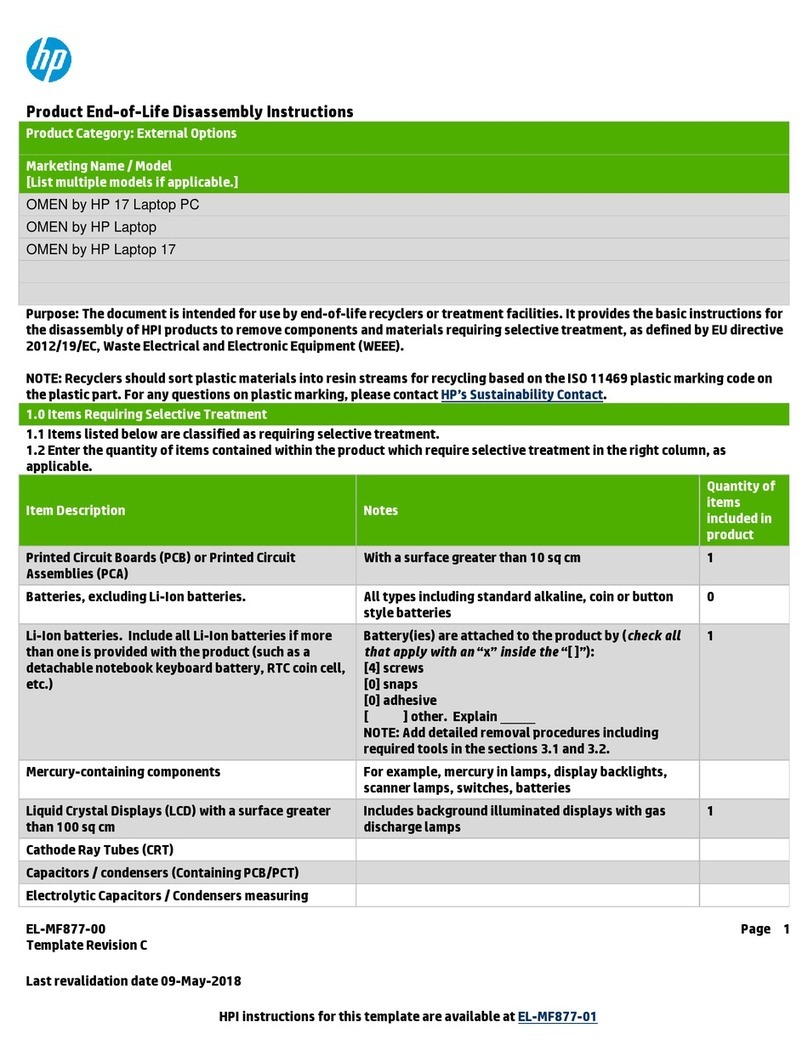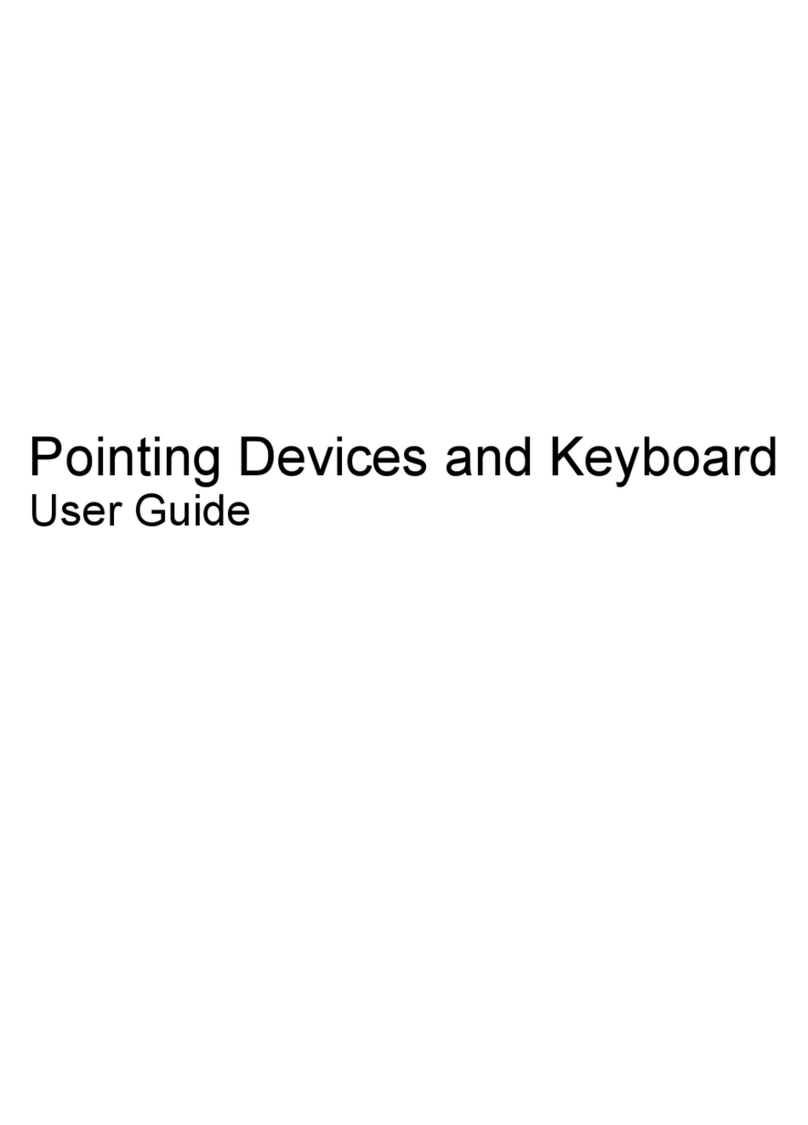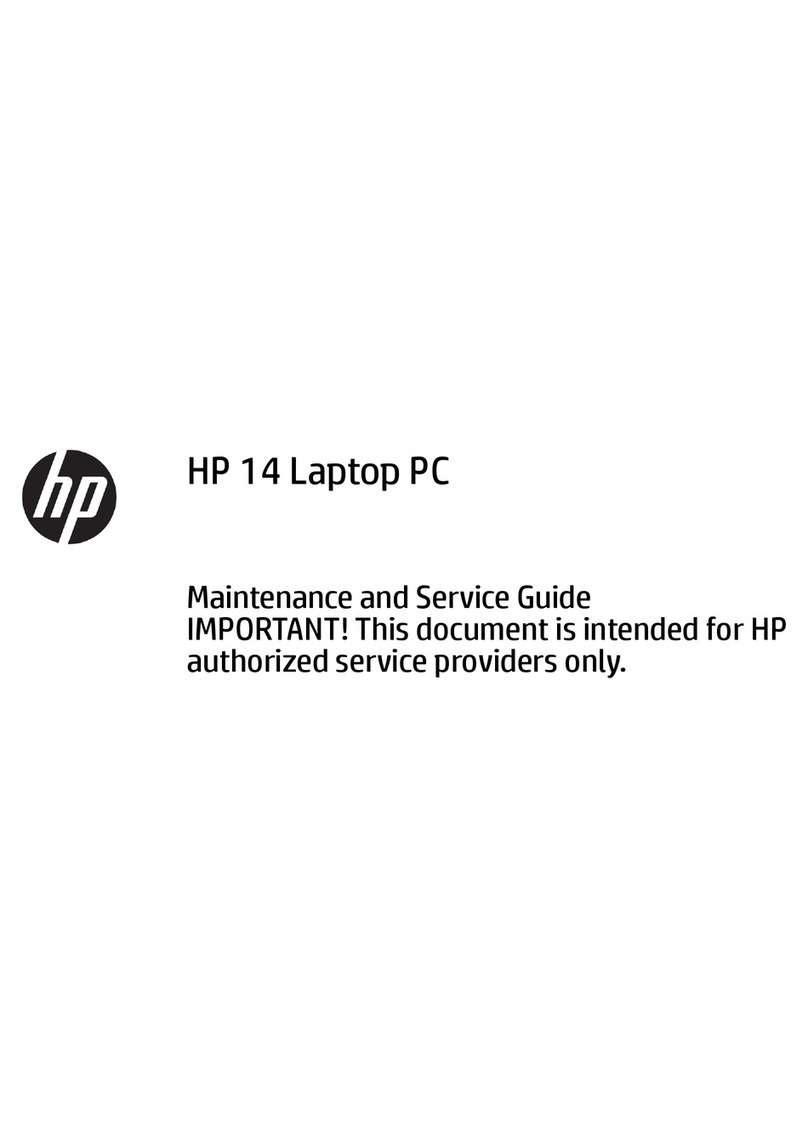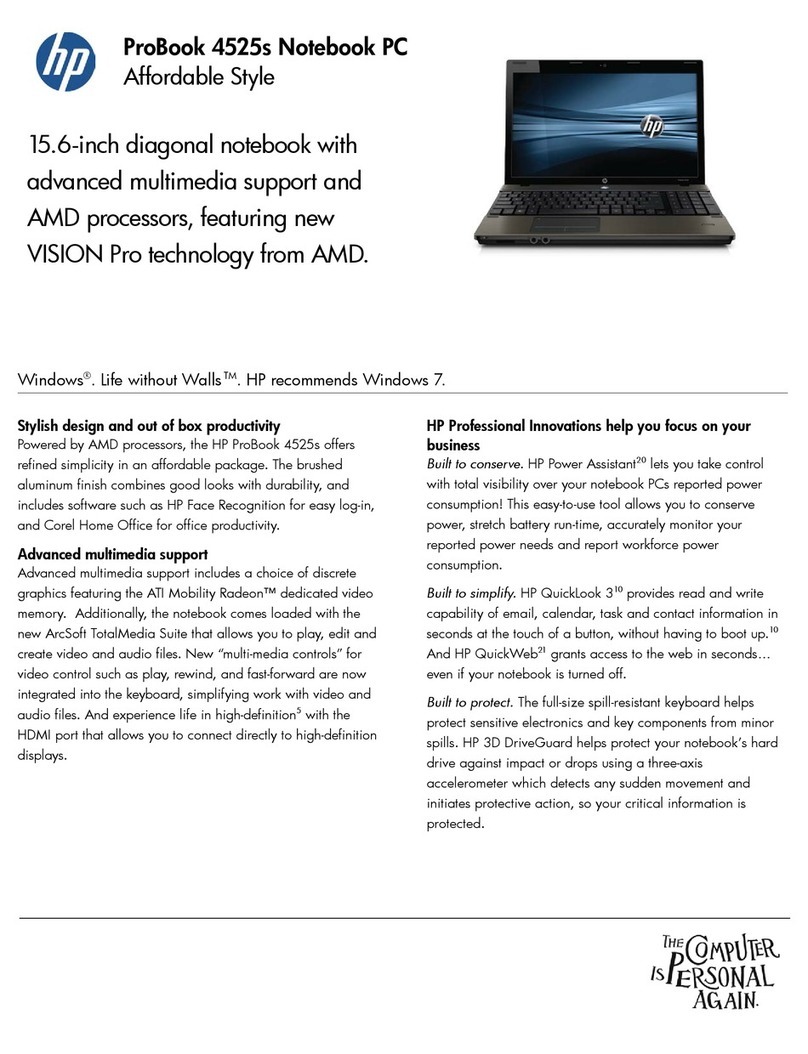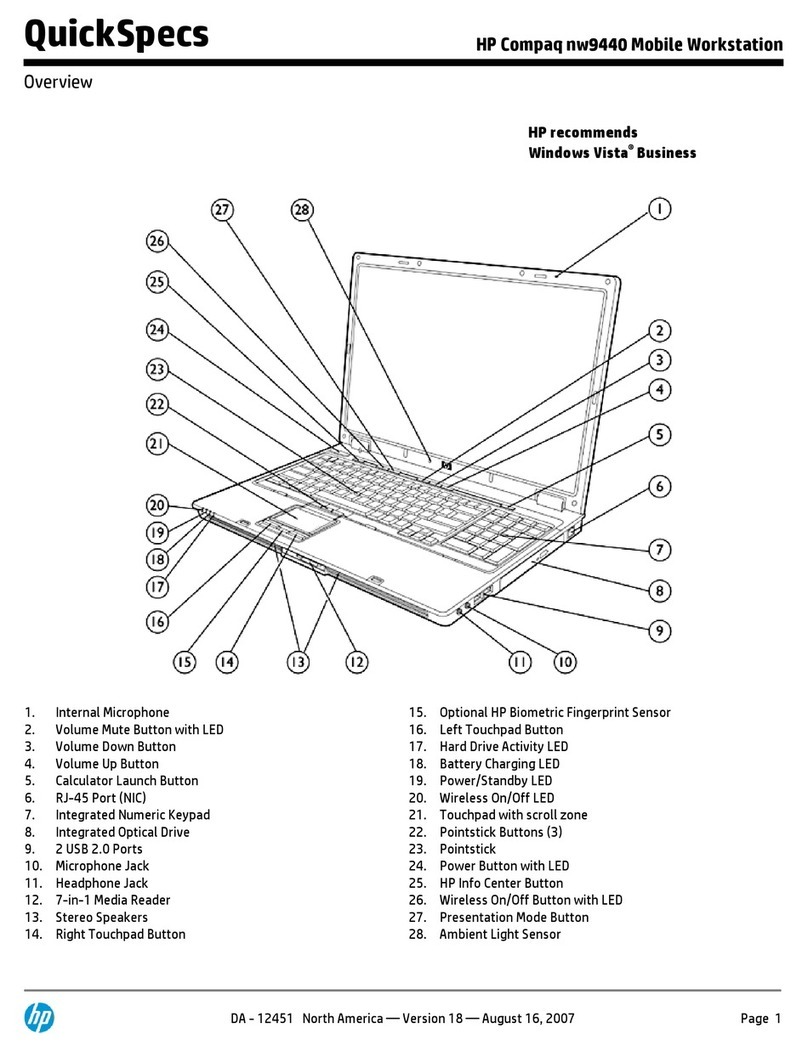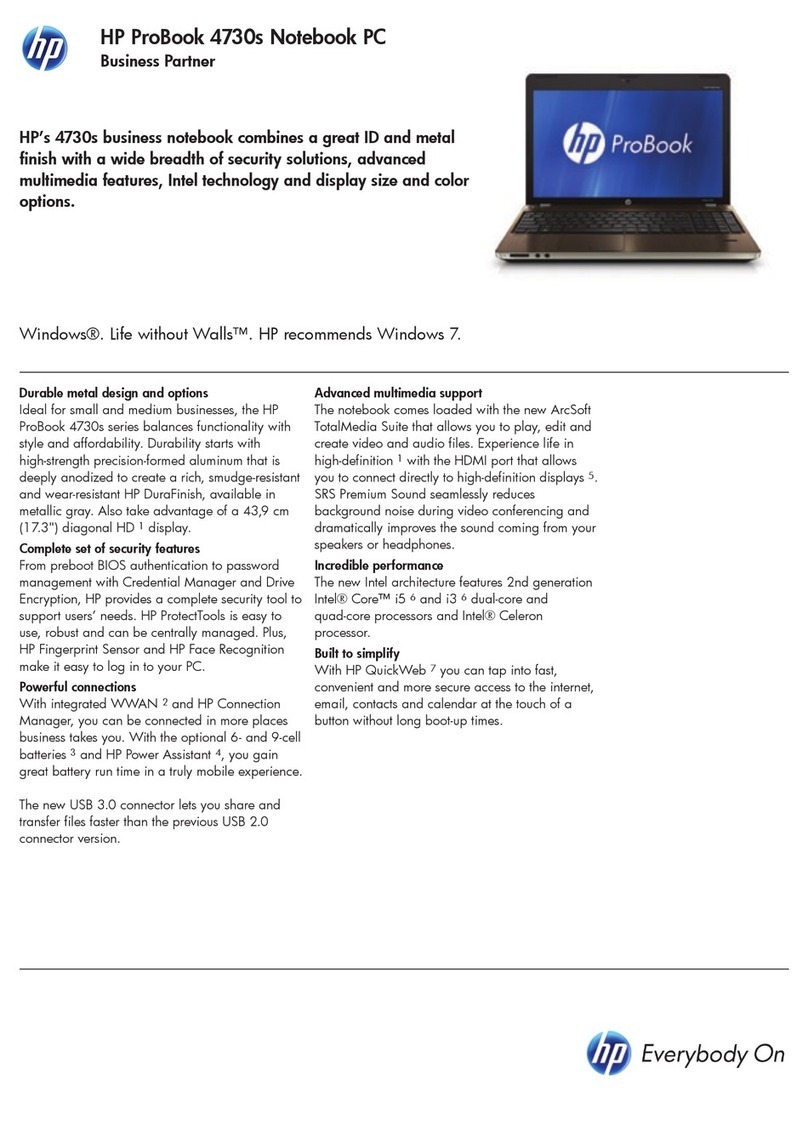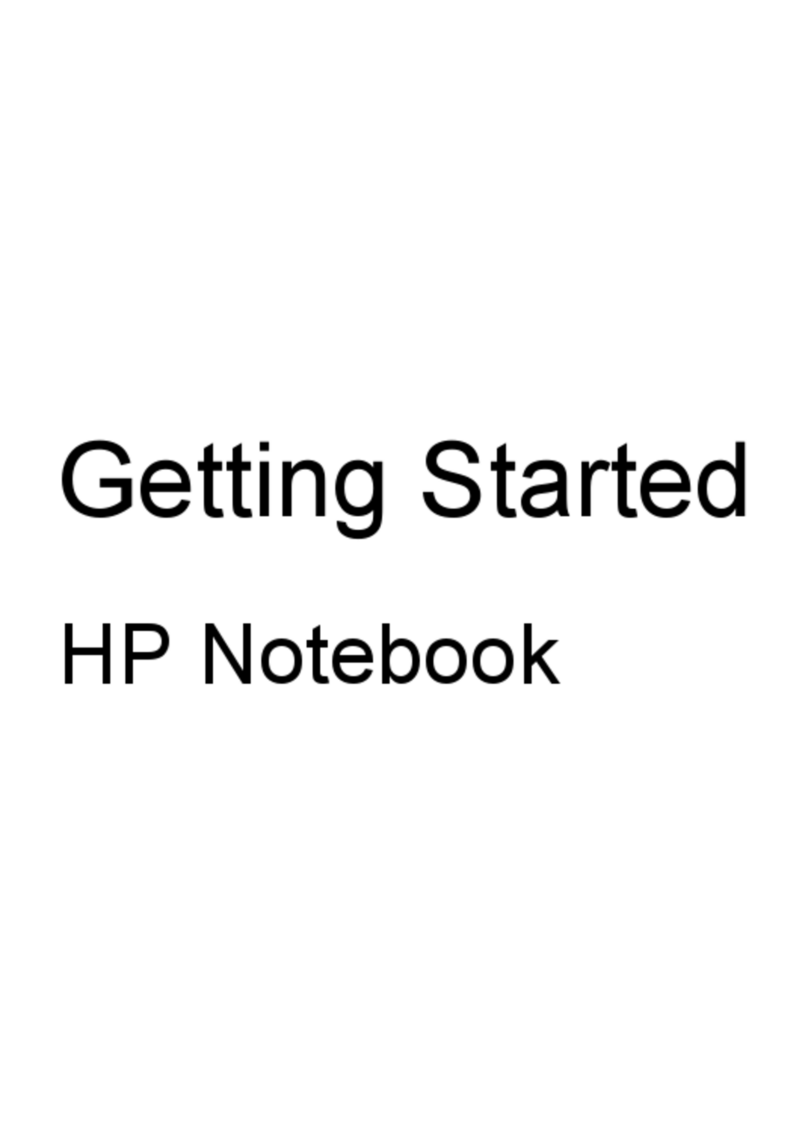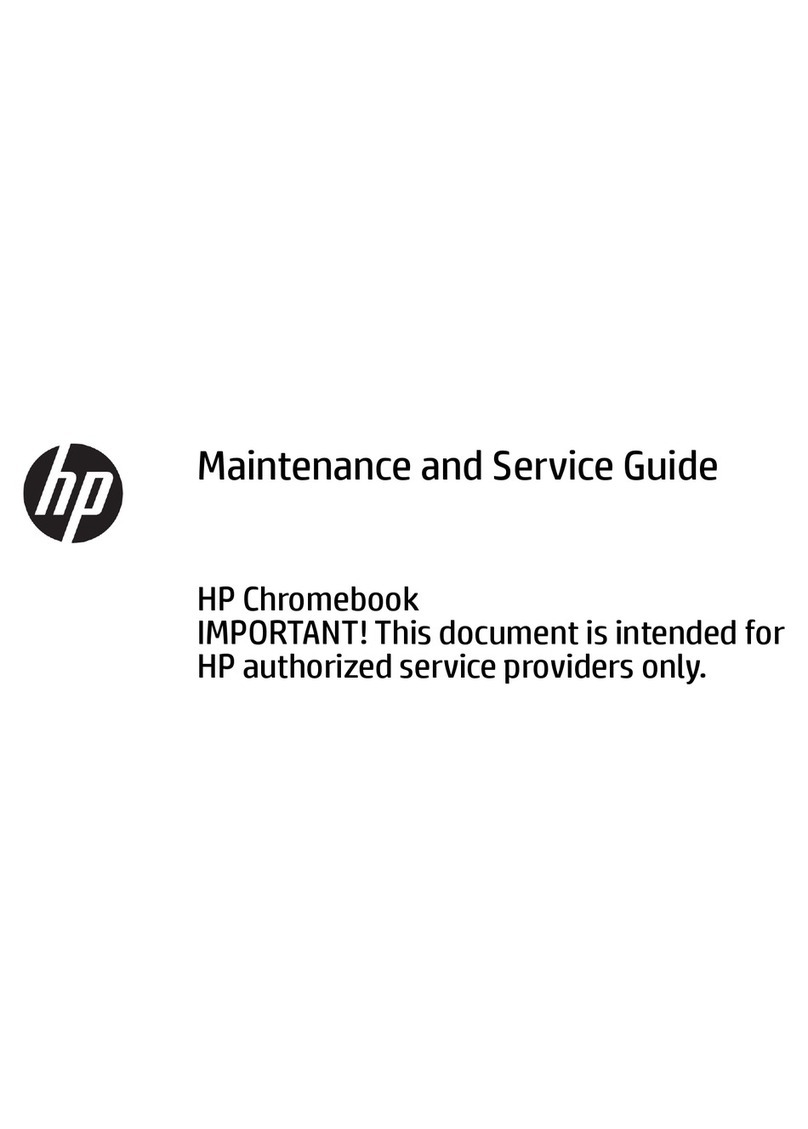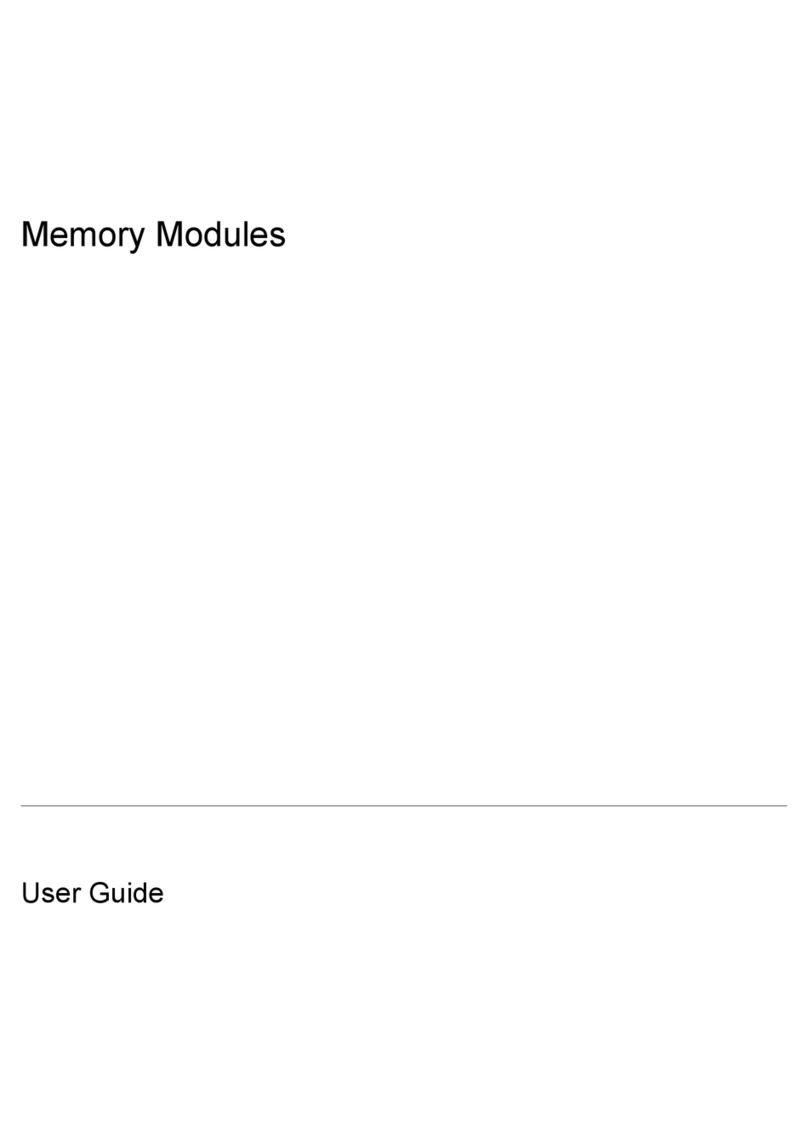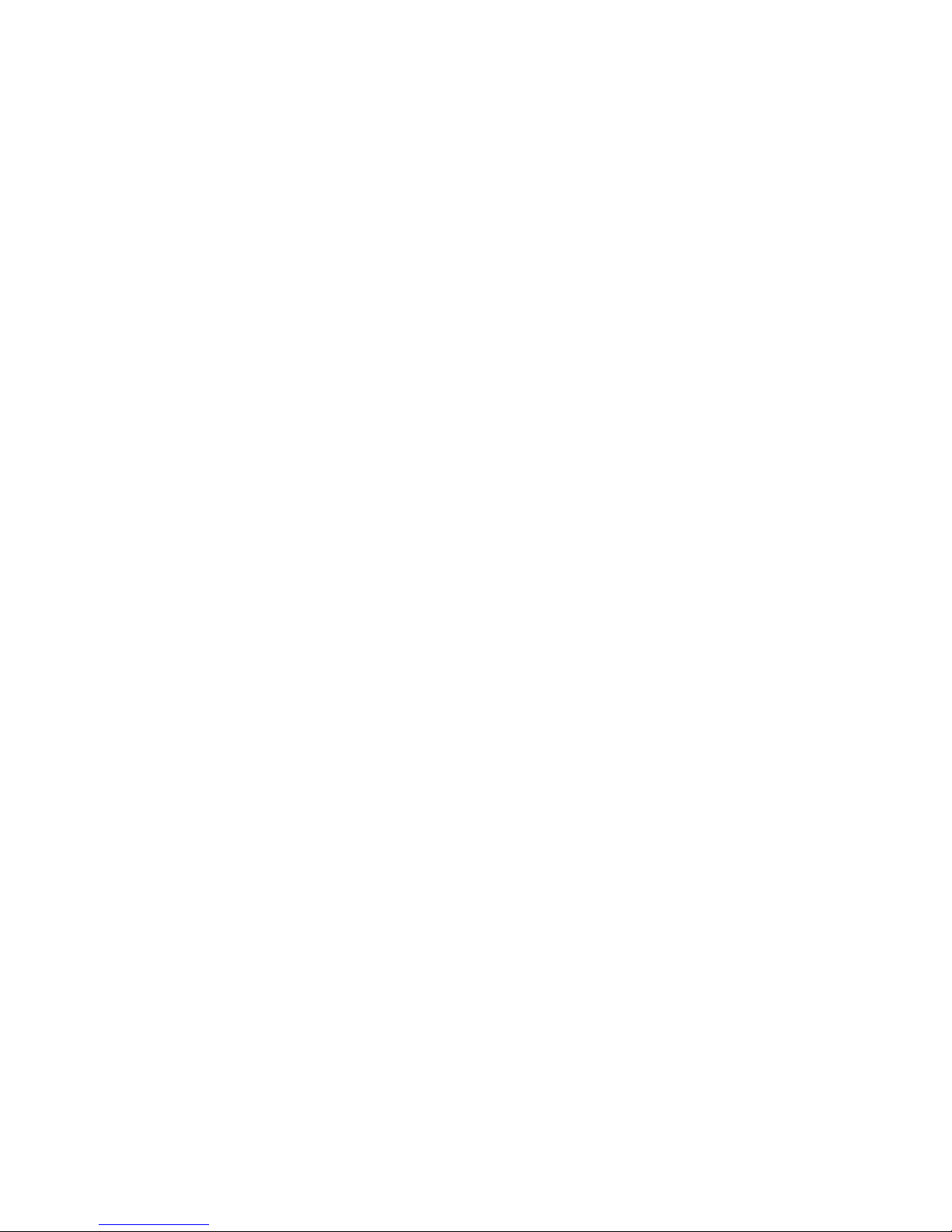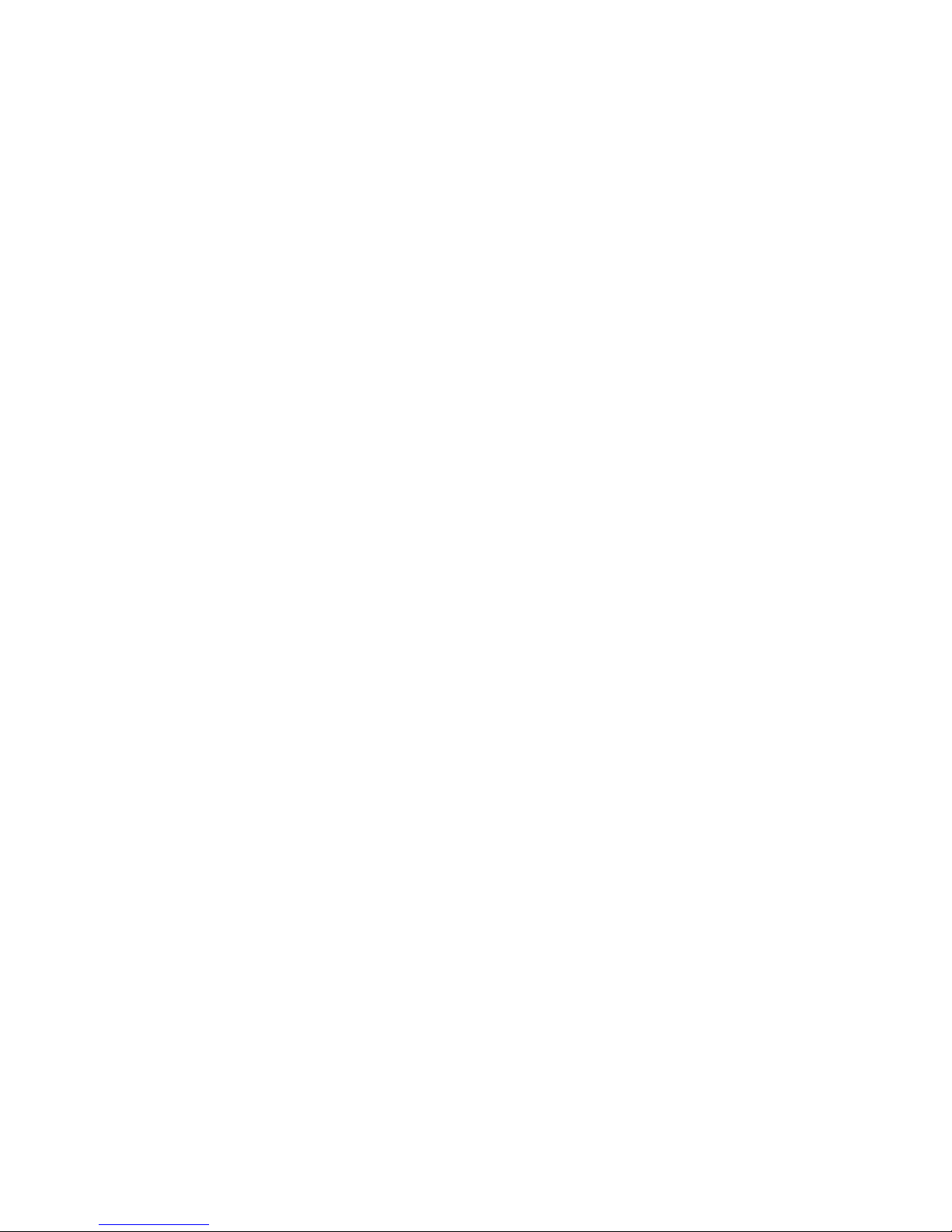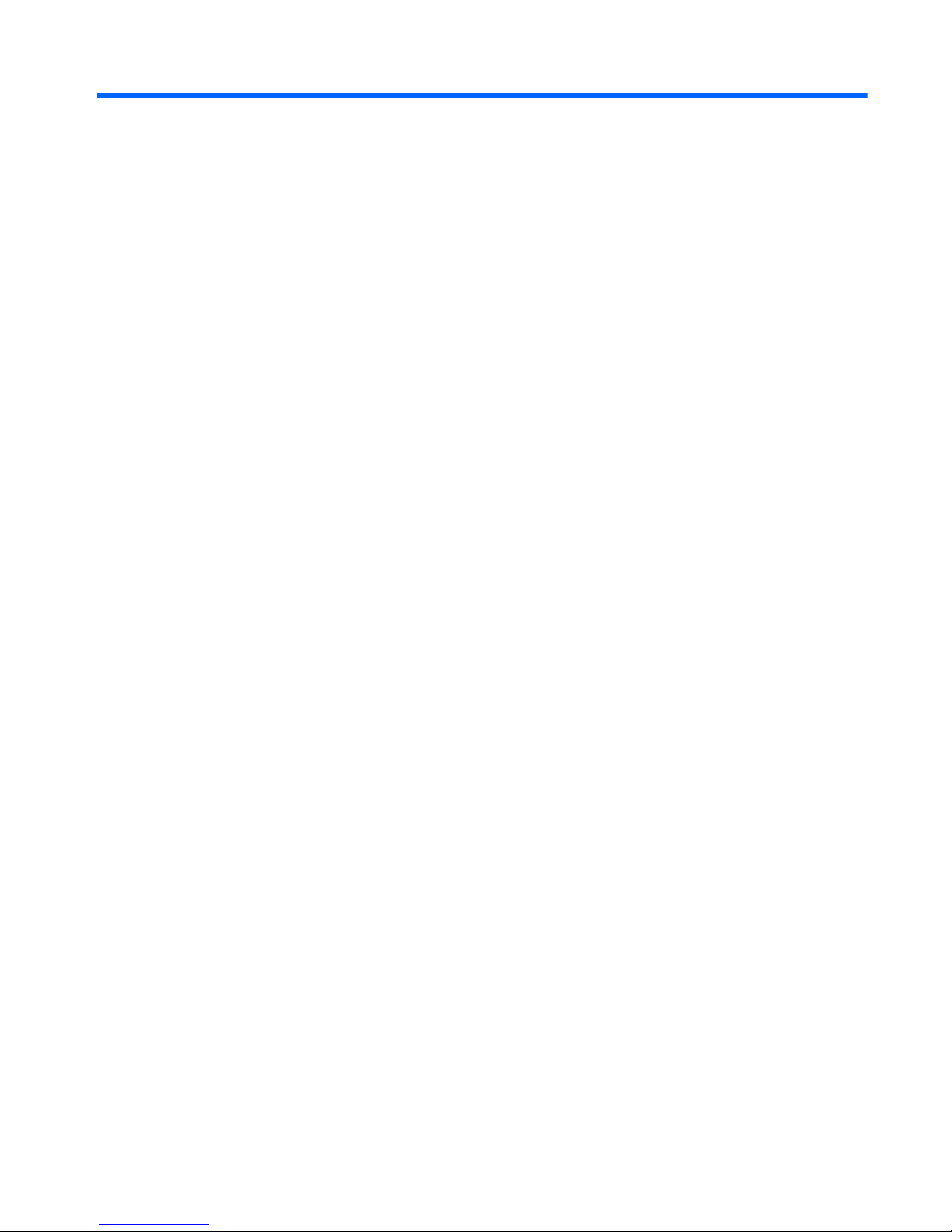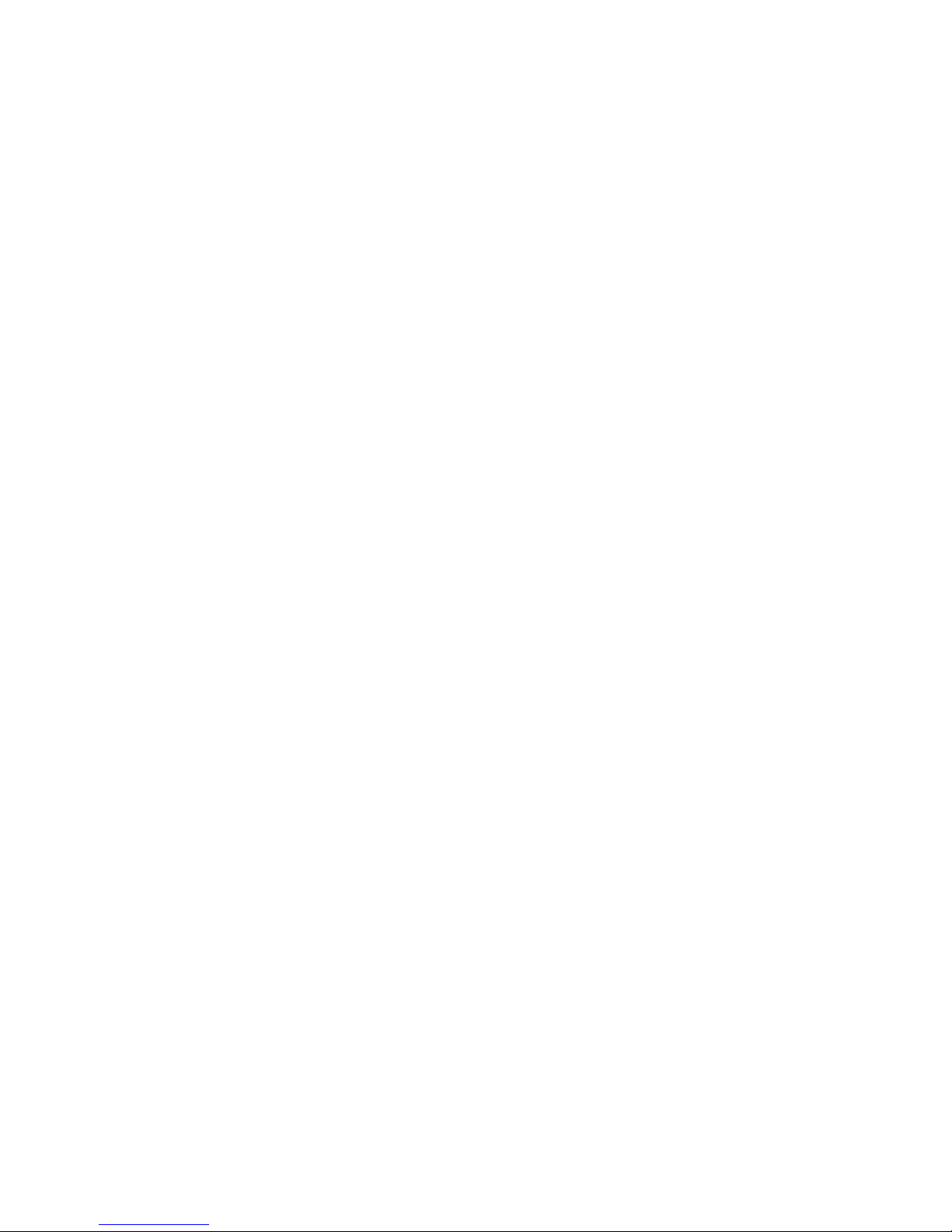Setting pointing device preferences ................................................................................... 23
Using the TouchPad .......................................................................................................... 23
Turning the TouchPad off and on ...................................................................... 23
Navigating ......................................................................................................... 24
Selecting ........................................................................................................... 24
Using TouchPad gestures ................................................................................. 25
Scrolling ............................................................................................ 26
Pinching/Zooming ............................................................................. 26
Rotating ............................................................................................ 27
Flicking ............................................................................................. 27
5 Maintenance .................................................................................................................................................. 28
Inserting or removing the battery ........................................................................................................ 28
Replacing or upgrading the hard drive ............................................................................................... 30
Removing the hard drive .................................................................................................... 30
Installing a hard drive ......................................................................................................... 32
Adding or replacing memory modules ................................................................................................ 33
Updating programs and drivers .......................................................................................................... 36
Cleaning your computer ..................................................................................................................... 36
Cleaning the display .......................................................................................................... 36
Cleaning the TouchPad and keyboard .............................................................................. 36
6 Backup and recovery .................................................................................................................................... 37
Restore ............................................................................................................................................... 38
Creating restore media ....................................................................................................................... 38
Performing a system restore .............................................................................................................. 39
Restoring using the dedicated recovery partition (select models only) .............................. 39
Restoring using the restore media ..................................................................................... 40
Changing the computer boot order .................................................................................... 41
Backing up and recovering your information ...................................................................................... 41
Using Windows Backup and Restore ................................................................................ 42
Using Windows system restore points ............................................................................... 43
When to create restore points ........................................................................... 43
Create a system restore point ........................................................................... 43
Restore to a previous date and time ................................................................. 43
7 Customer support ......................................................................................................................................... 44
Contacting customer support ............................................................................................................. 44
Labels ................................................................................................................................................. 45
vi