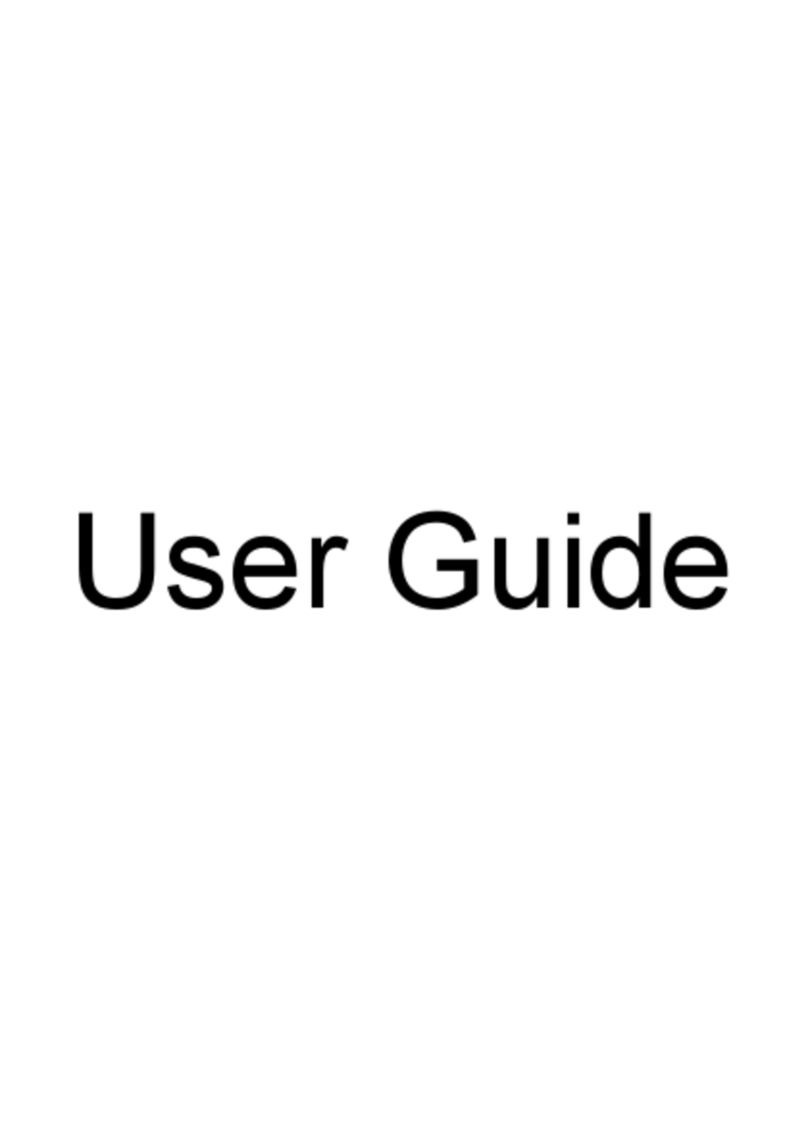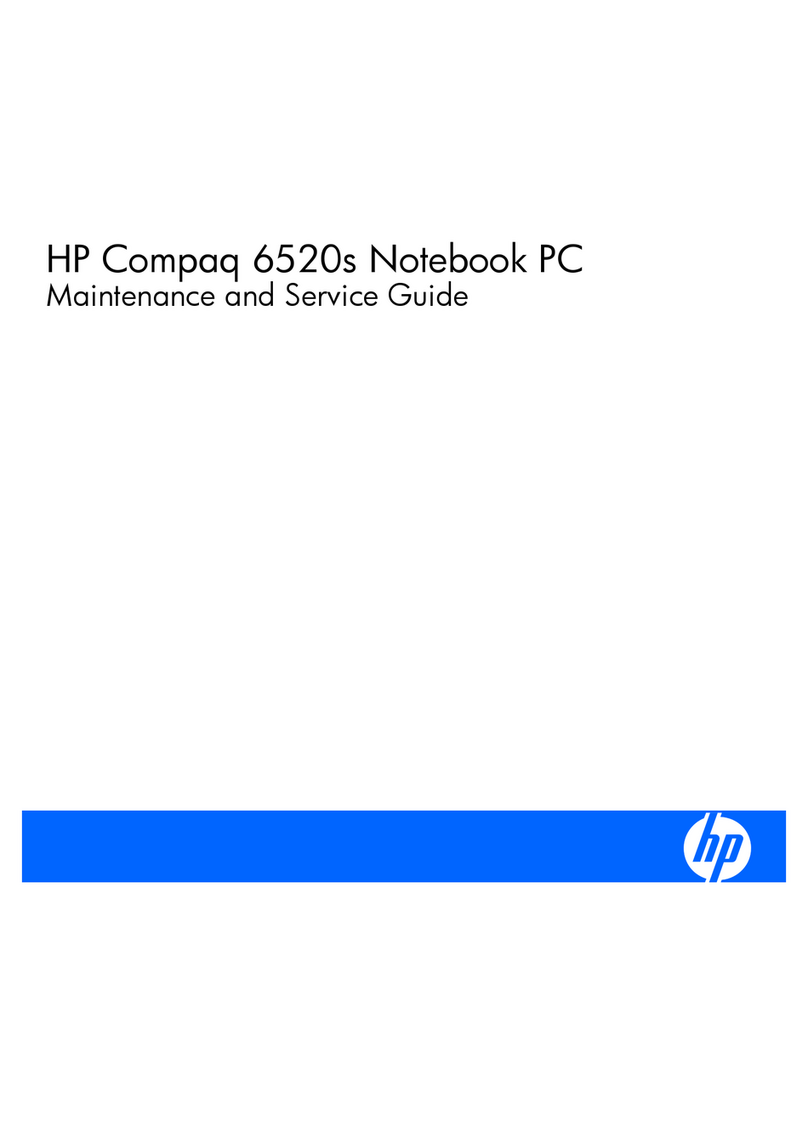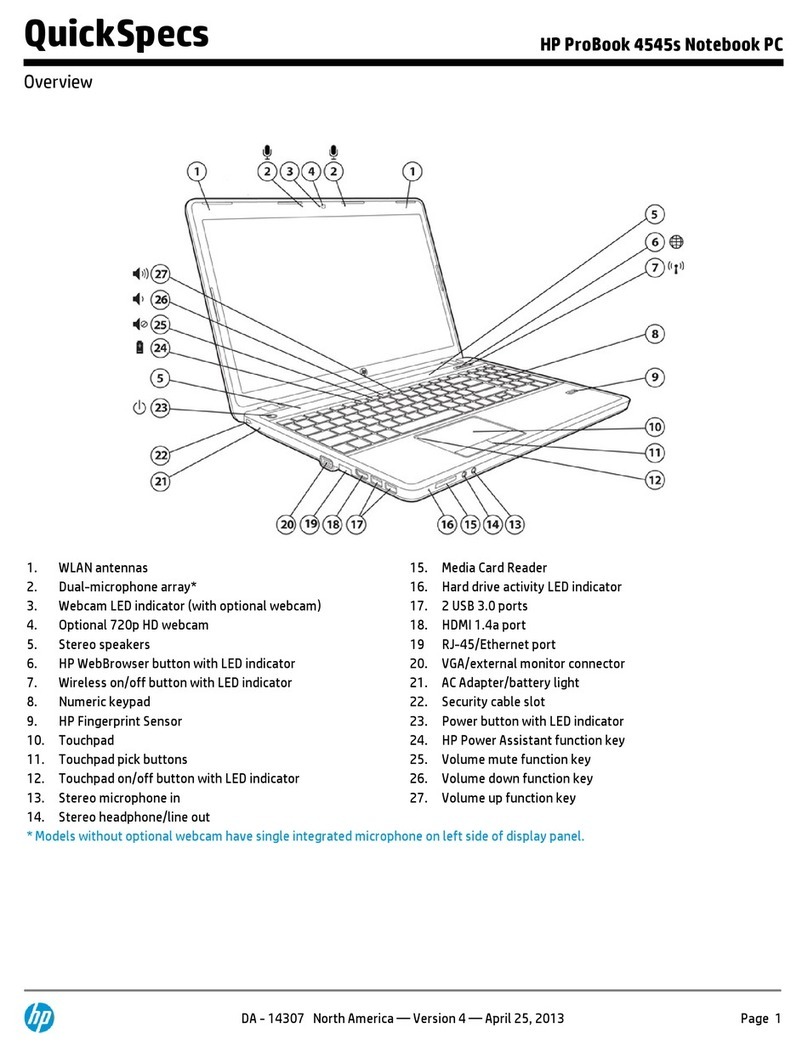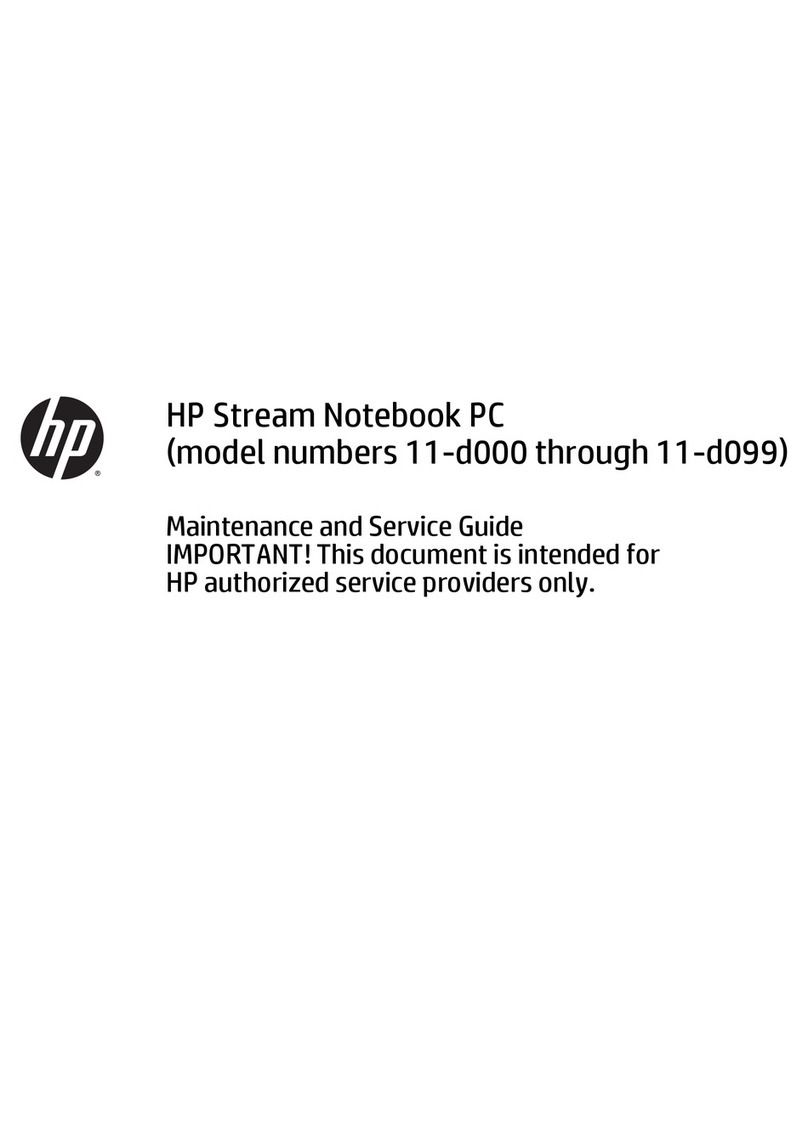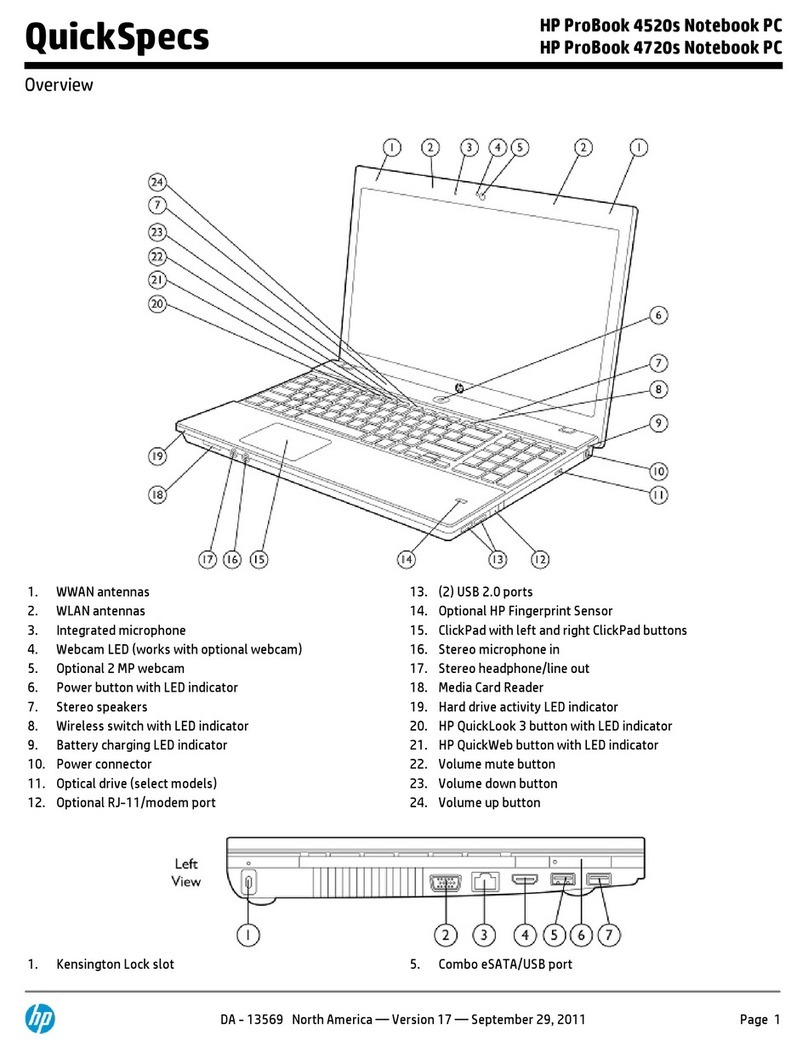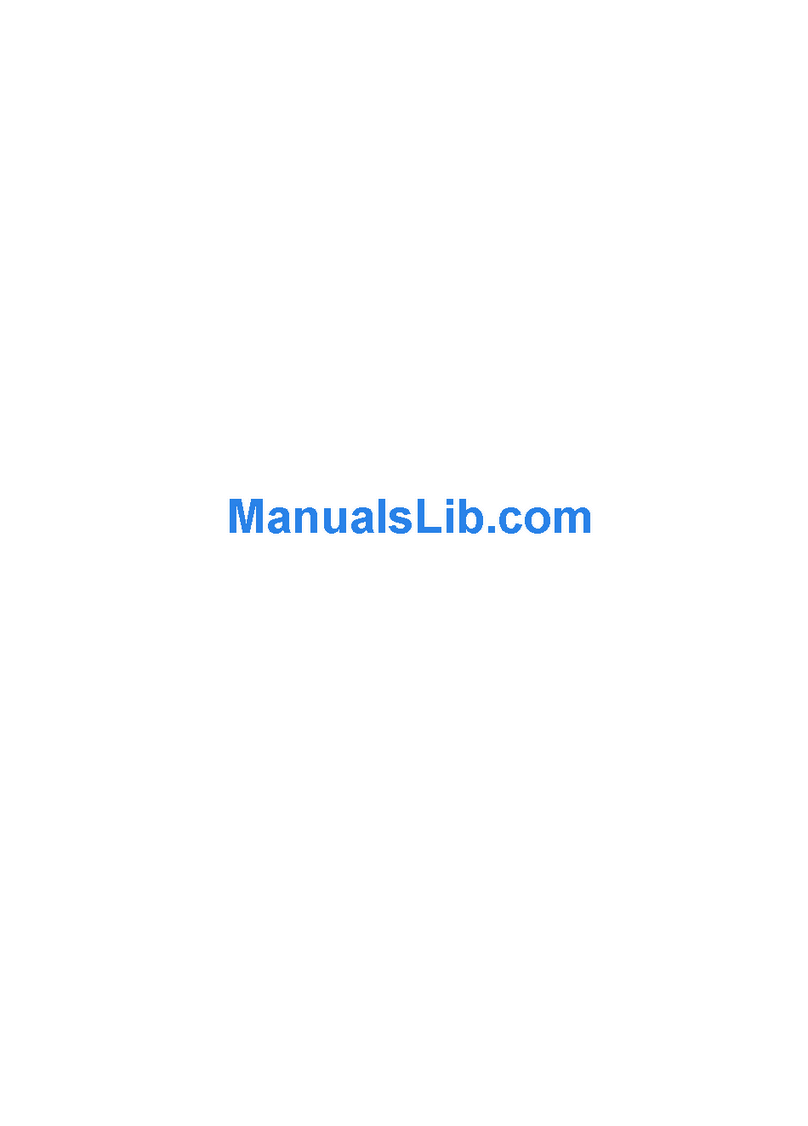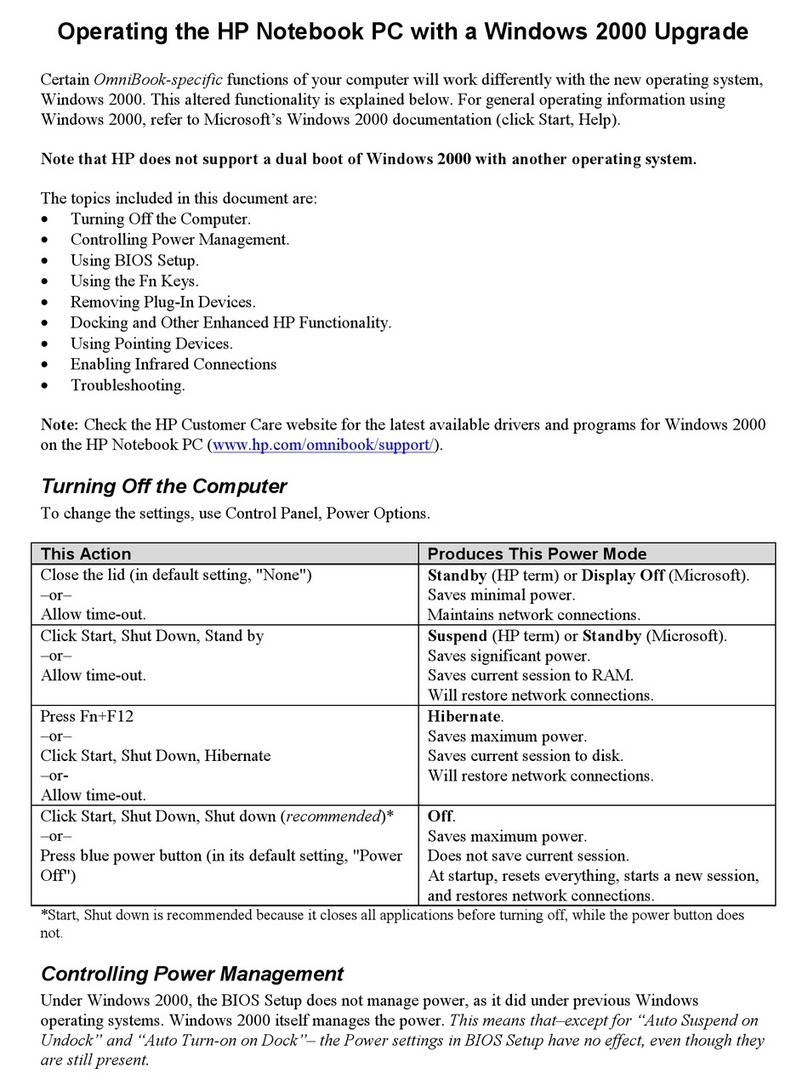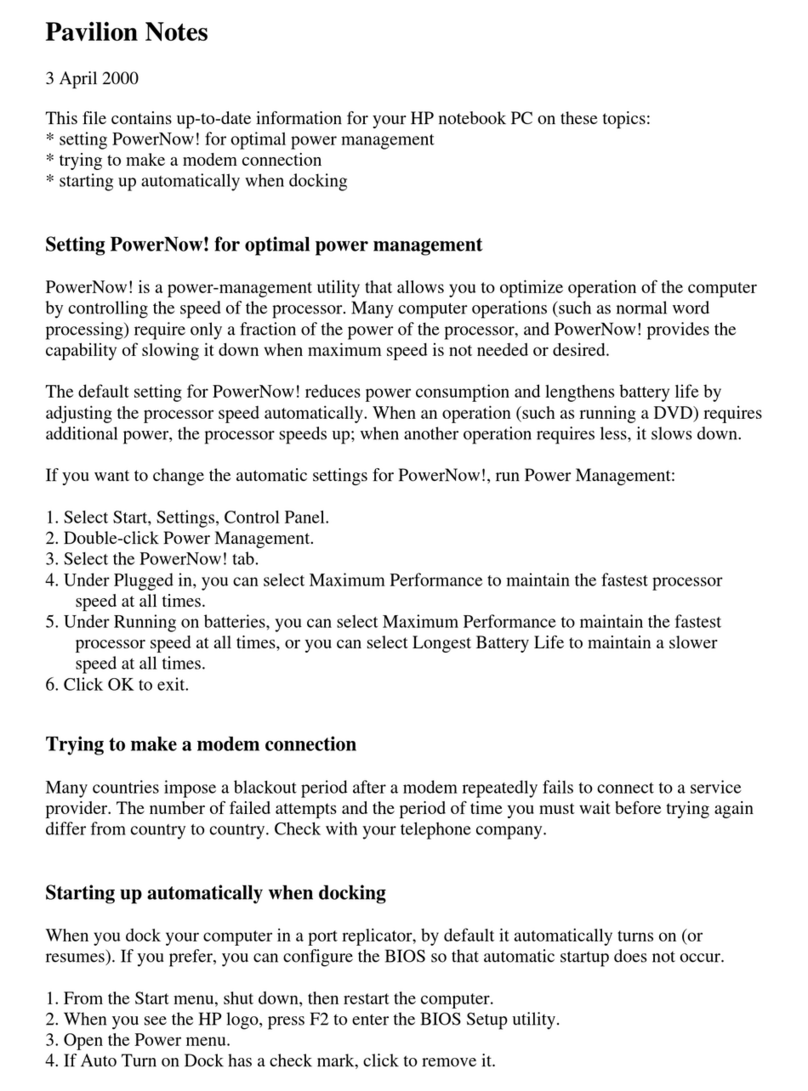Service tag ............................................................................................................. 48
Computer feet ......................................................................................................... 49
Battery ................................................................................................................... 50
SIM (select models only) ........................................................................................... 51
WLAN module ........................................................................................................ 52
WWAN module ..................................................................................................... 55
Memory module ...................................................................................................... 57
RTC battery ............................................................................................................ 58
Hard drive ............................................................................................................. 59
Keyboard ............................................................................................................... 61
Top cover ............................................................................................................... 67
Speakers ................................................................................................................ 73
System board ......................................................................................................... 74
Fan ....................................................................................................................... 77
Heat sink ................................................................................................................ 79
Display assembly .................................................................................................... 81
5 Setup Utility (BIOS) and System Diagnostics .................................................................... 87
Using Setup Utility .................................................................................................................. 87
Starting Setup Utility ................................................................................................ 87
Changing the language of Setup Utility ...................................................................... 87
Navigating and selecting in Setup Utility .................................................................... 88
Displaying system information ................................................................................... 88
Restoring factory settings in Setup Utility ..................................................................... 89
Exiting Setup Utility ................................................................................................. 89
Updating the BIOS .................................................................................................. 89
Determining the BIOS version .................................................................... 90
Downloading a BIOS update ..................................................................... 90
Using System Diagnostics ........................................................................................................ 91
6 Specifications ................................................................................................................. 92
Computer specifications .......................................................................................................... 92
10.1-inch WSVGA display specifications .................................................................................. 93
Hard drive specifications ........................................................................................................ 94
7 Backup and recovery ...................................................................................................... 95
Backing up your information .................................................................................................... 96
Performing a system recovery .................................................................................................. 97
Using the Windows recovery tools ............................................................................ 97
Using f11 recovery tools .......................................................................................... 98
vi
Downloaded from LpManual.com Manuals