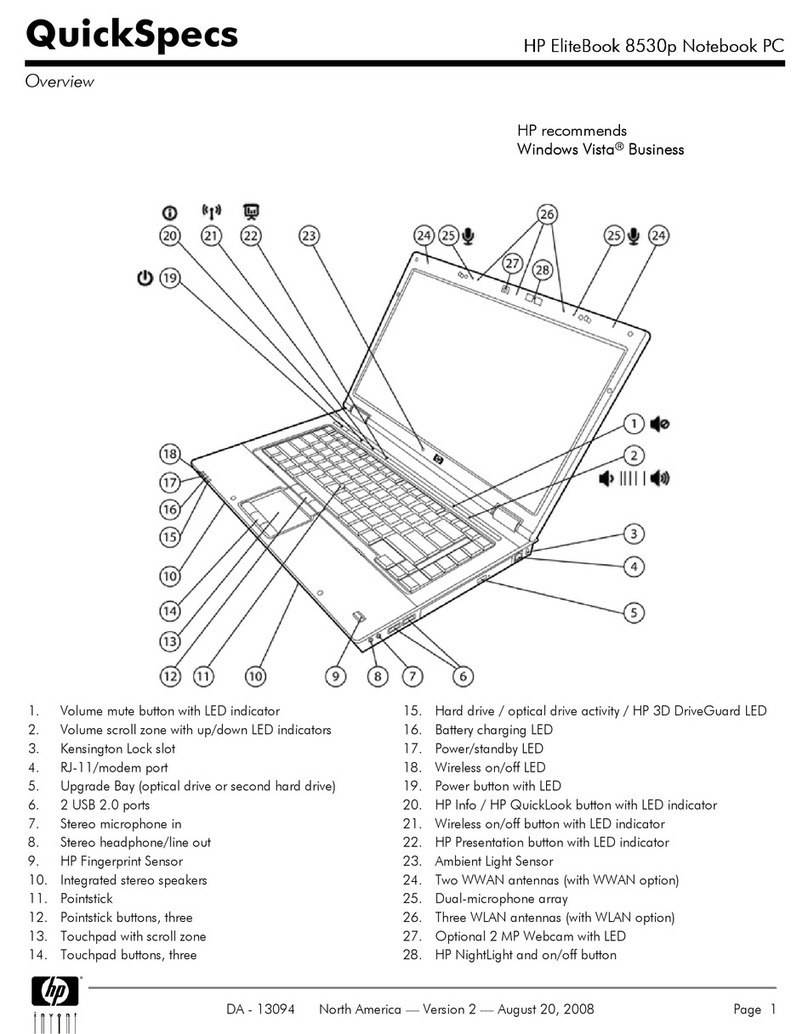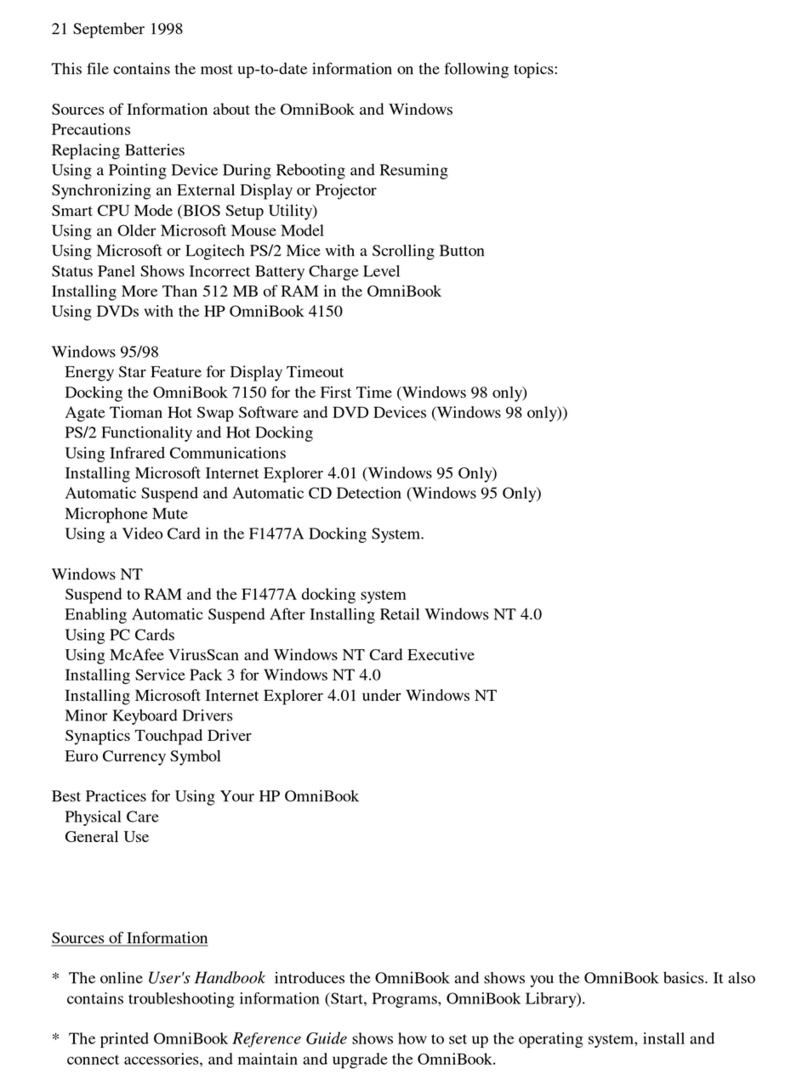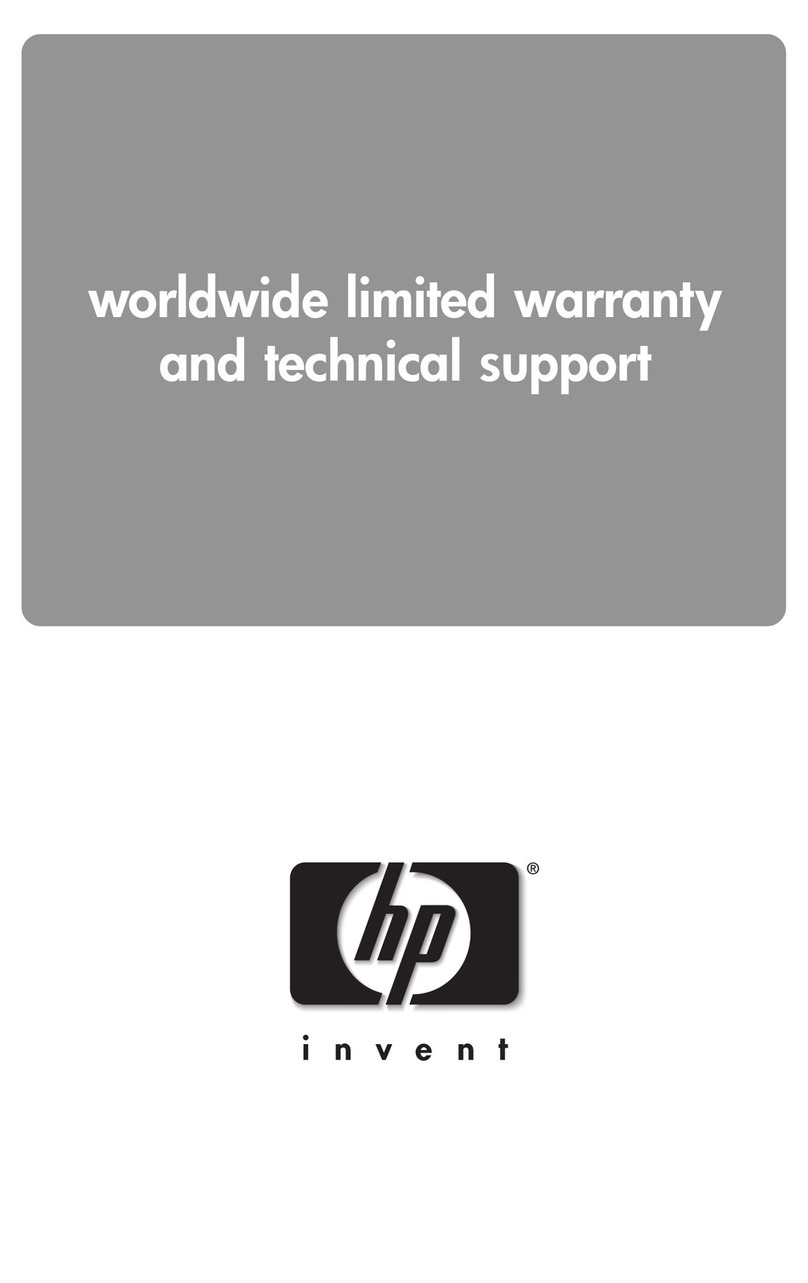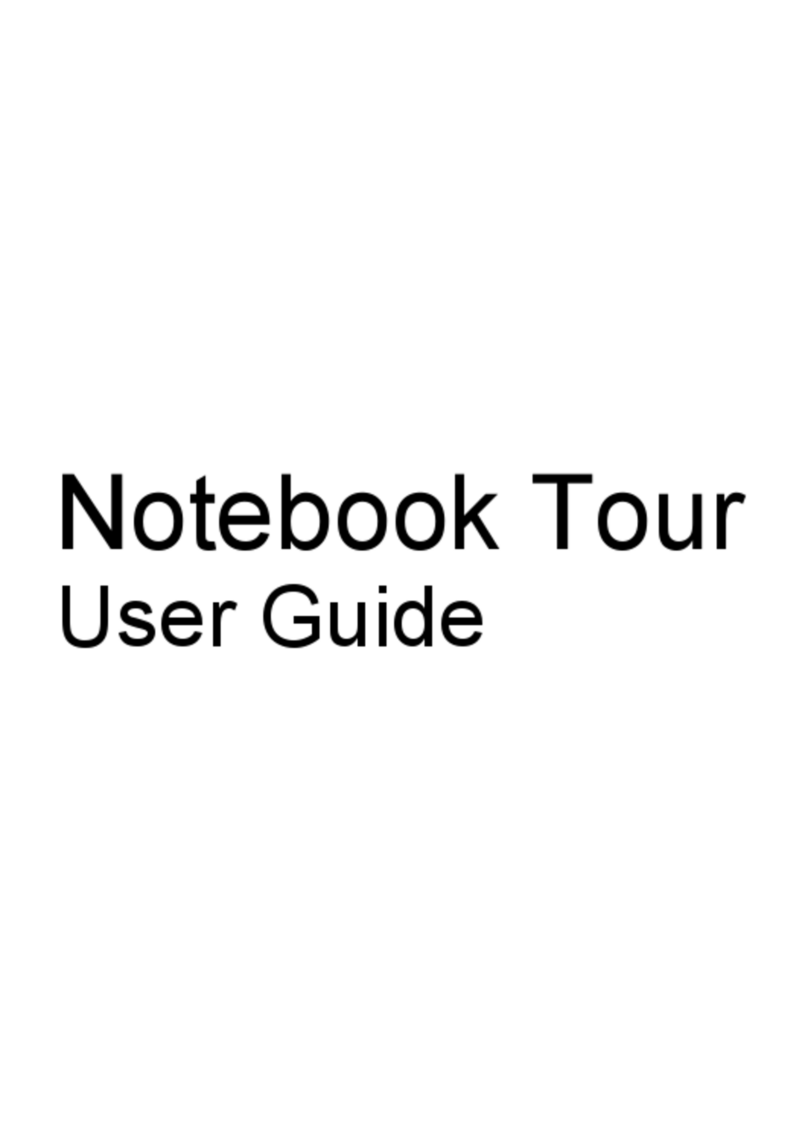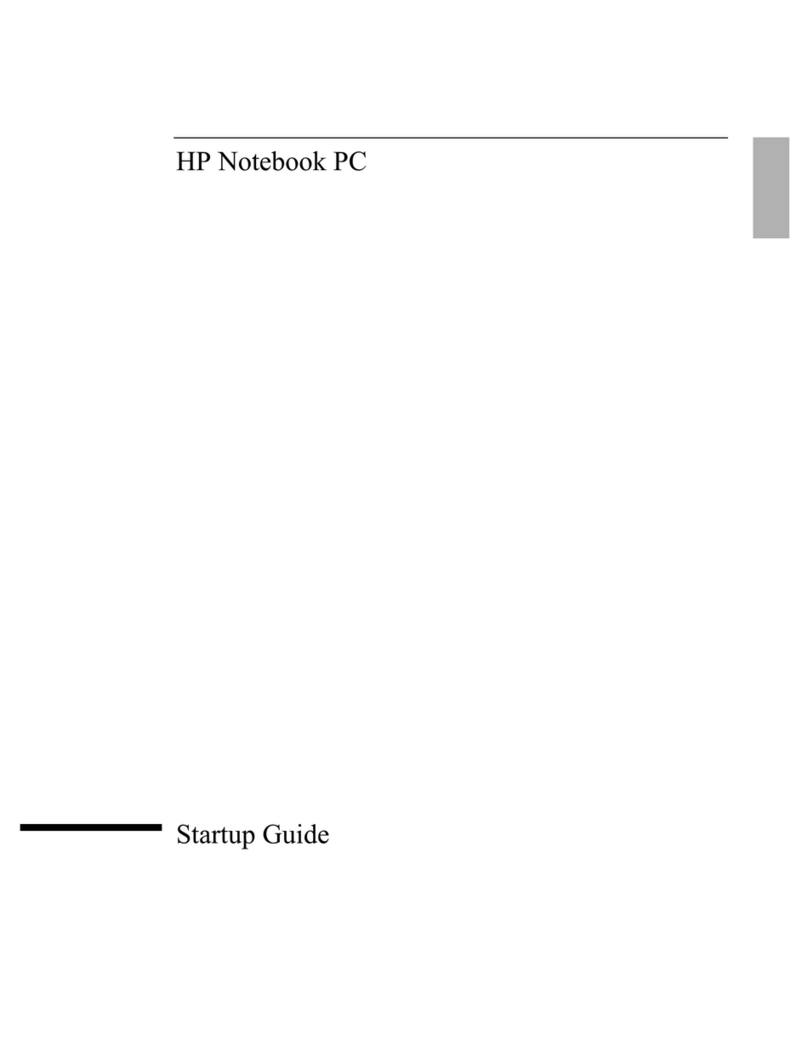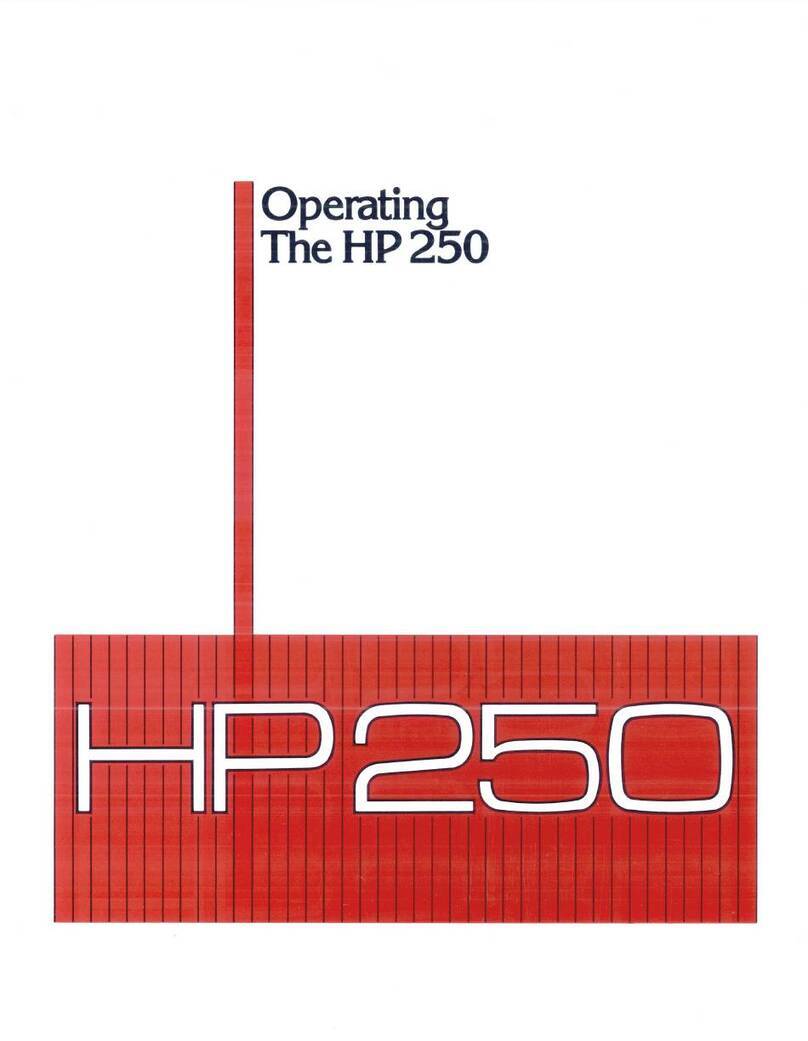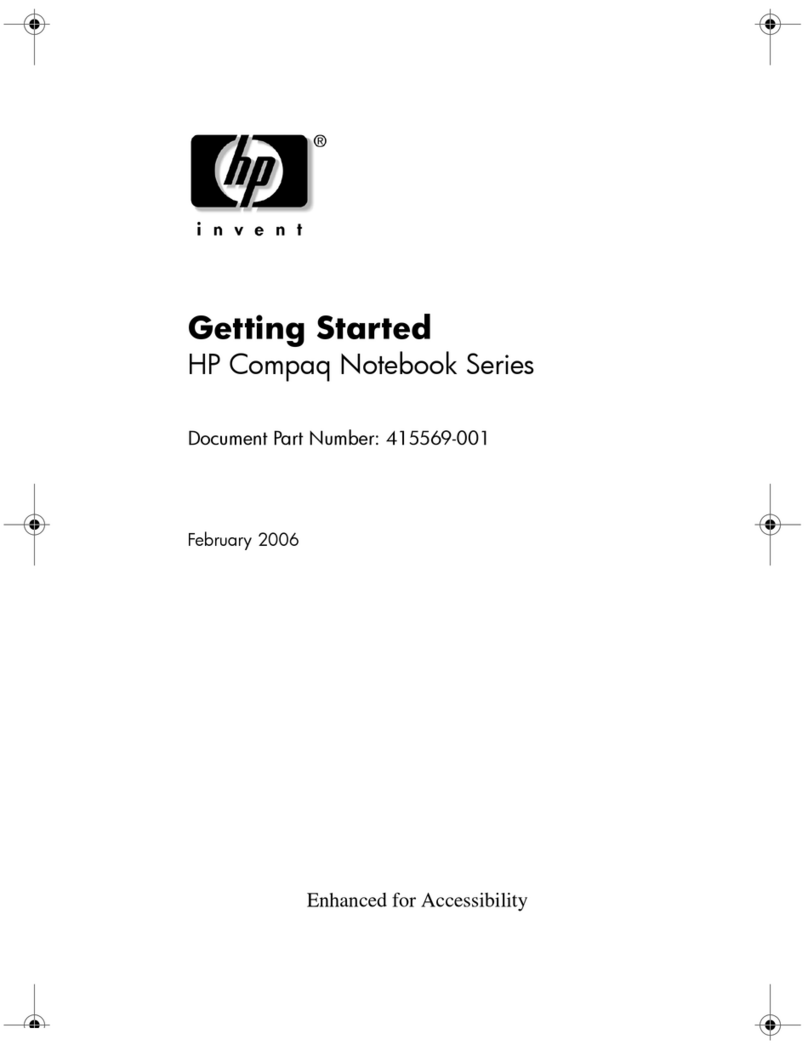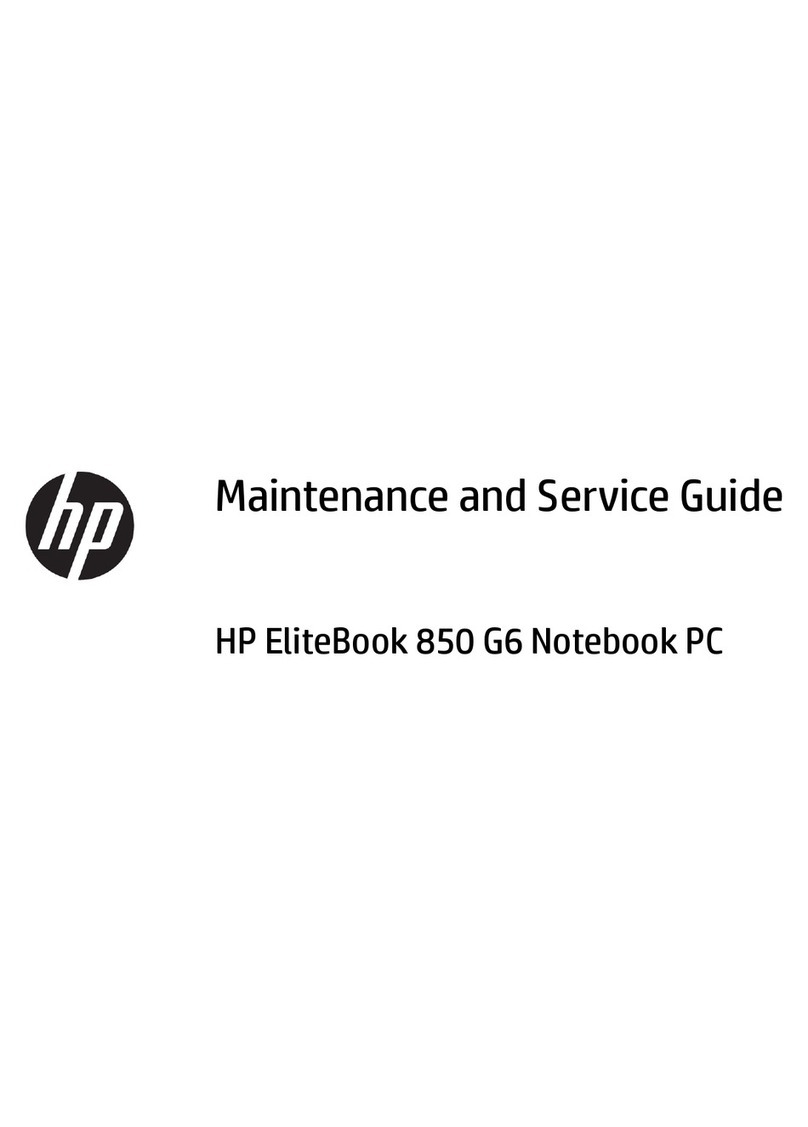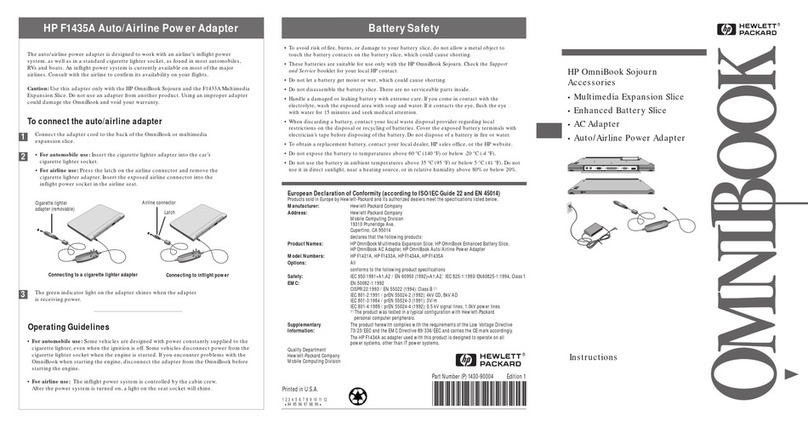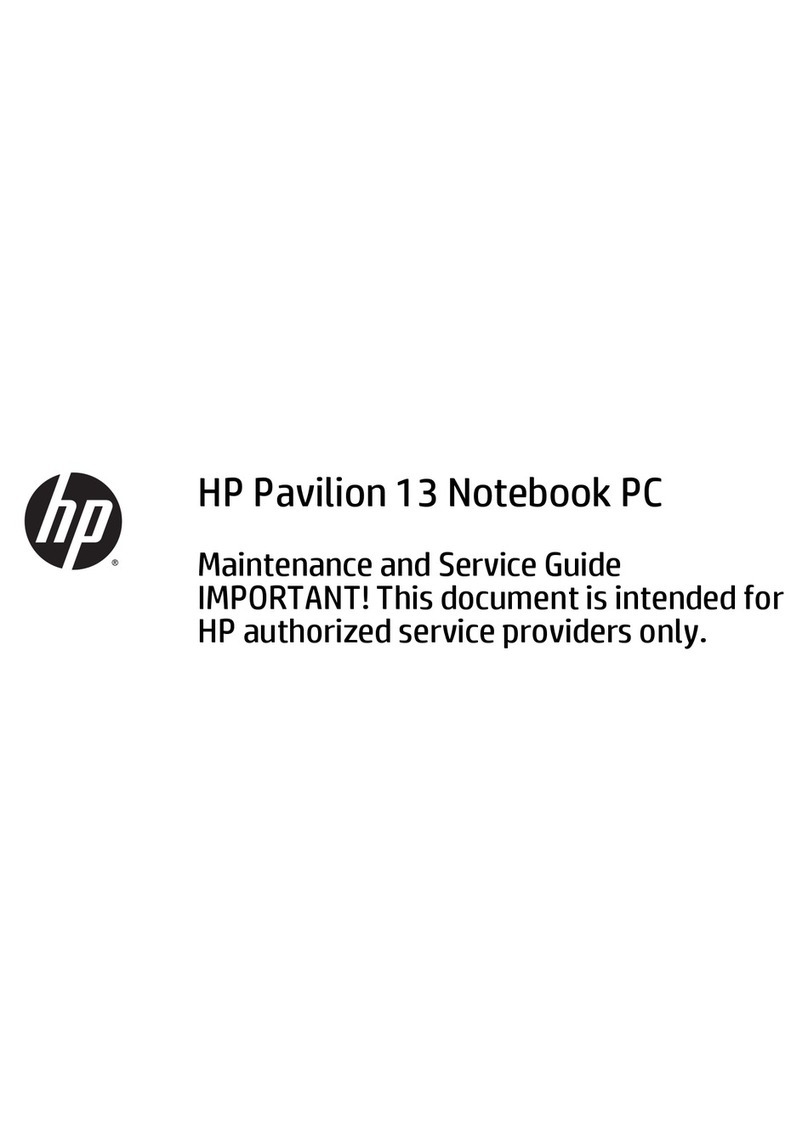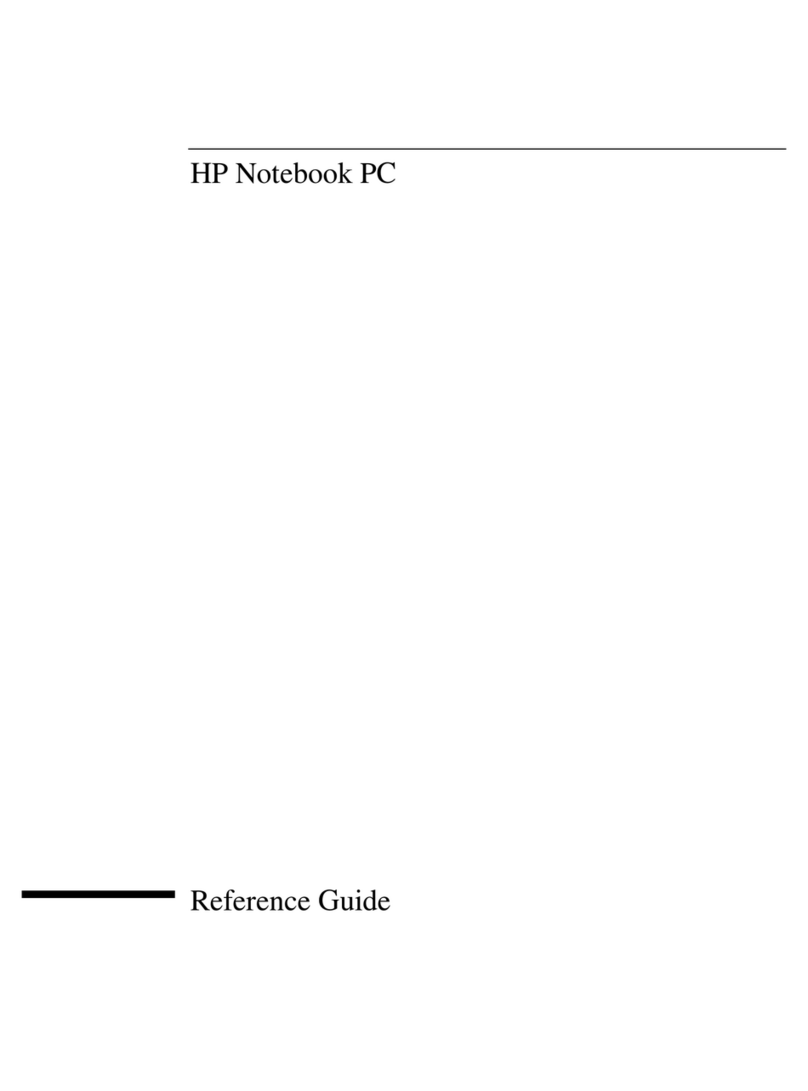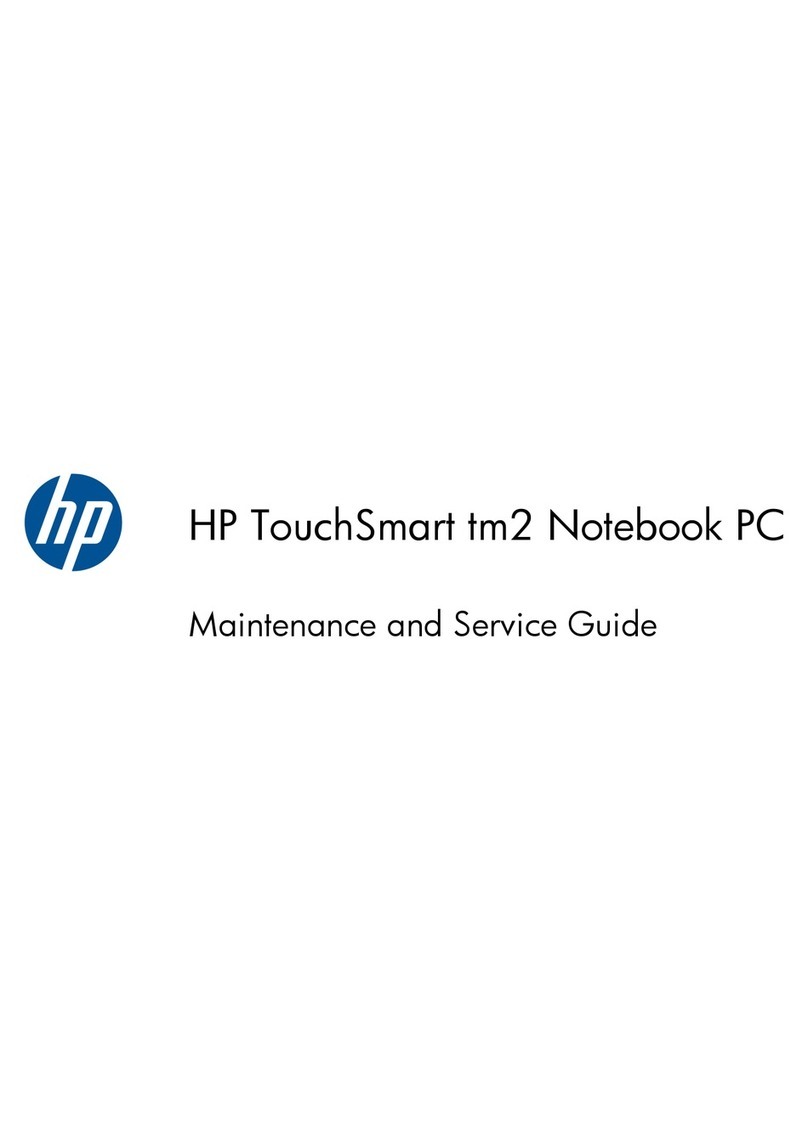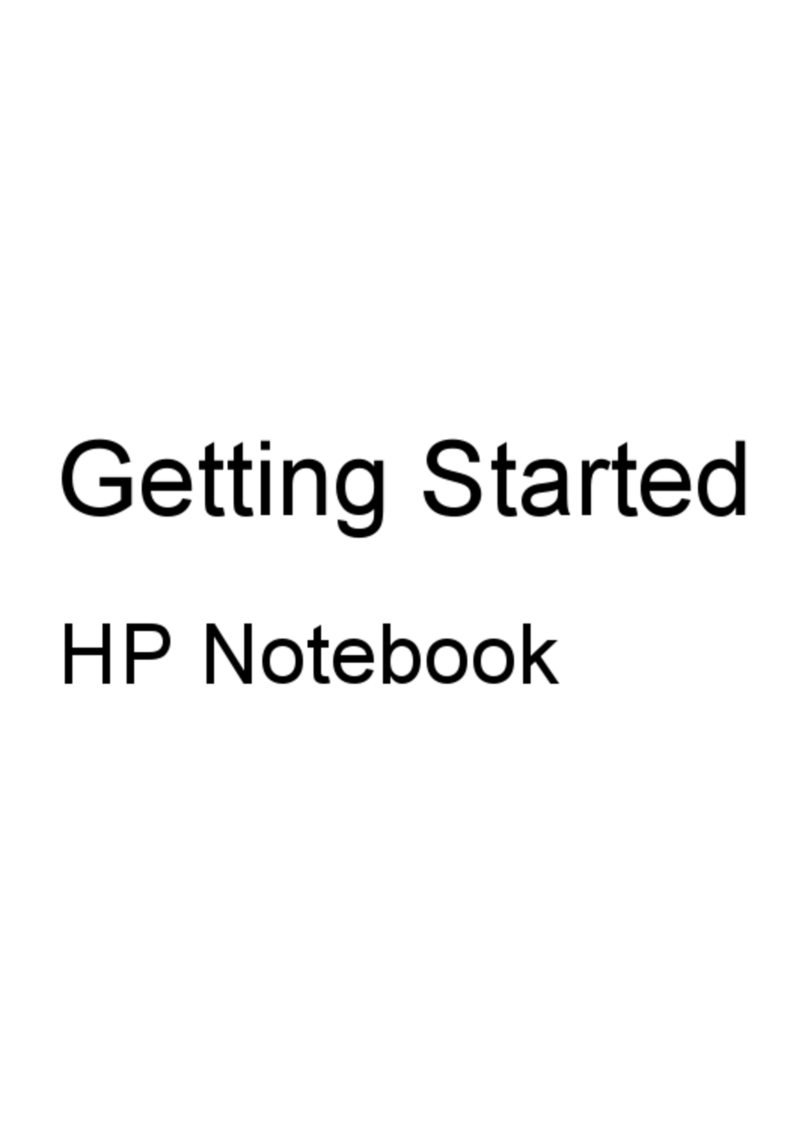Touchpad ............................................................................................................................................................ 35
Transfer board cable ......................................................................................................................................... 37
Transfer board and webcam module ............................................................................................................. 38
Battery ................................................................................................................................................................. 39
WLAN module .................................................................................................................................................... 41
Speakers ............................................................................................................................................................. 43
RTC battery ......................................................................................................................................................... 44
USB/audio board cables ................................................................................................................................... 45
USB/audio board ................................................................................................................................................ 46
Power connector cable ..................................................................................................................................... 47
System board ..................................................................................................................................................... 48
Heat sink ............................................................................................................................................................. 51
Display assembly ............................................................................................................................................... 53
6 Backing up, restoring, and recovering ................................................................................................................................................. 56
Backing up information and creating recovery media ..................................................................................................... 56
Using Windows tools ......................................................................................................................................... 56
Using the HP Cloud Recovery Download Tool to create recovery media (select products only) .......... 56
Restoring and recovery ......................................................................................................................................................... 57
Restoring, resetting, and refreshing using Windows tools ......................................................................... 57
Recovering using HP Recovery media ............................................................................................................ 57
Changing the computer boot order ................................................................................................................ 57
Using HP Sure Recover (select products only) .............................................................................................. 58
7 Using HP PC Hardware Diagnostics ..................................................................................................................................................... 59
Using HP PC Hardware Diagnostics Windows (select products only) ............................................................................ 59
Downloading HP PC Hardware Diagnostics Windows ................................................................................. 59
Downloading the latest HP PC Hardware Diagnostics Windows version ............................. 60
Downloading HP Hardware Diagnostics Windows by product name or number
(select products only) ................................................................................................................... 60
Installing HP PC Hardware Diagnostics Windows ......................................................................................... 60
Using HP PC Hardware Diagnostics UEFI ............................................................................................................................ 60
Starting HP PC Hardware Diagnostics UEFI ................................................................................................... 61
Downloading HP PC Hardware Diagnostics UEFI to a USB ash drive ...................................................... 61
Downloading the latest HP PC Hardware Diagnostics UEFI version ..................................... 61
Downloading HP PC Hardware Diagnostics UEFI by product name or number (select
products only) ............................................................................................................................... 62
Using Remote HP PC Hardware Diagnostics UEFI settings (select products only) ...................................................... 62
Downloading Remote HP PC Hardware Diagnostics UEFI .......................................................................... 62
Downloading the latest Remote HP PC Hardware Diagnostics UEFI version ...................... 62
Downloading Remote HP PC Hardware Diagnostics UEFI by product name or number ... 62
vi