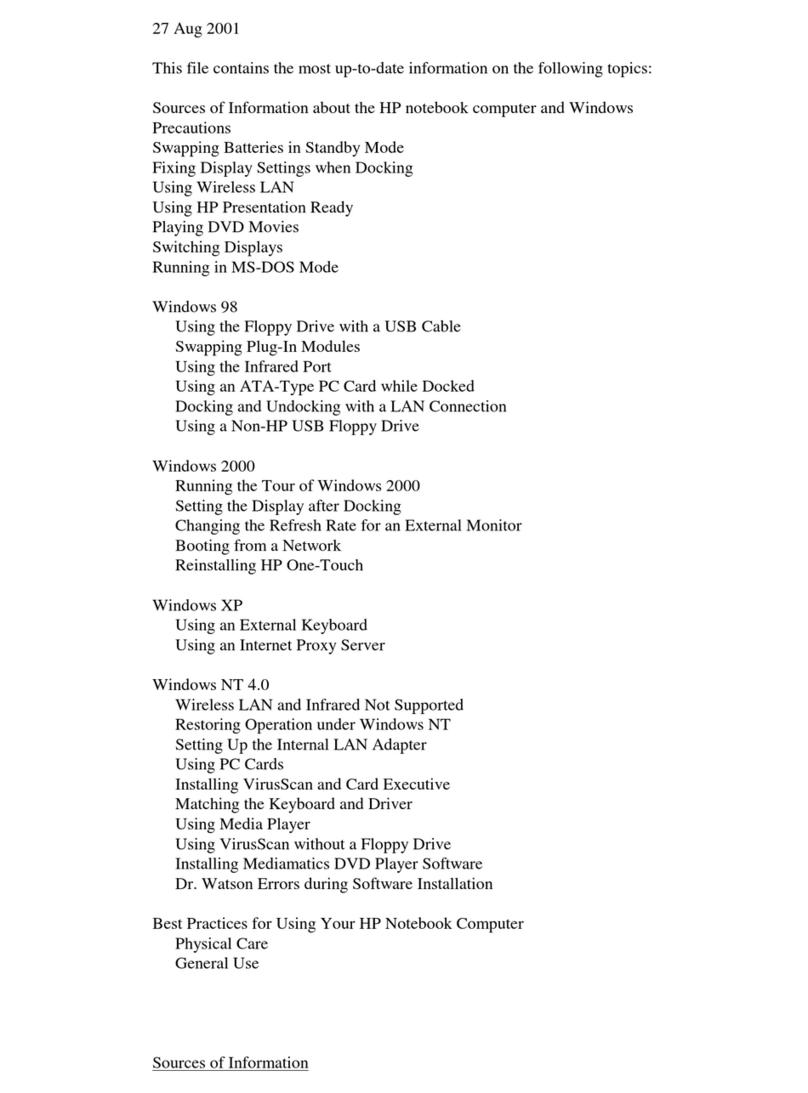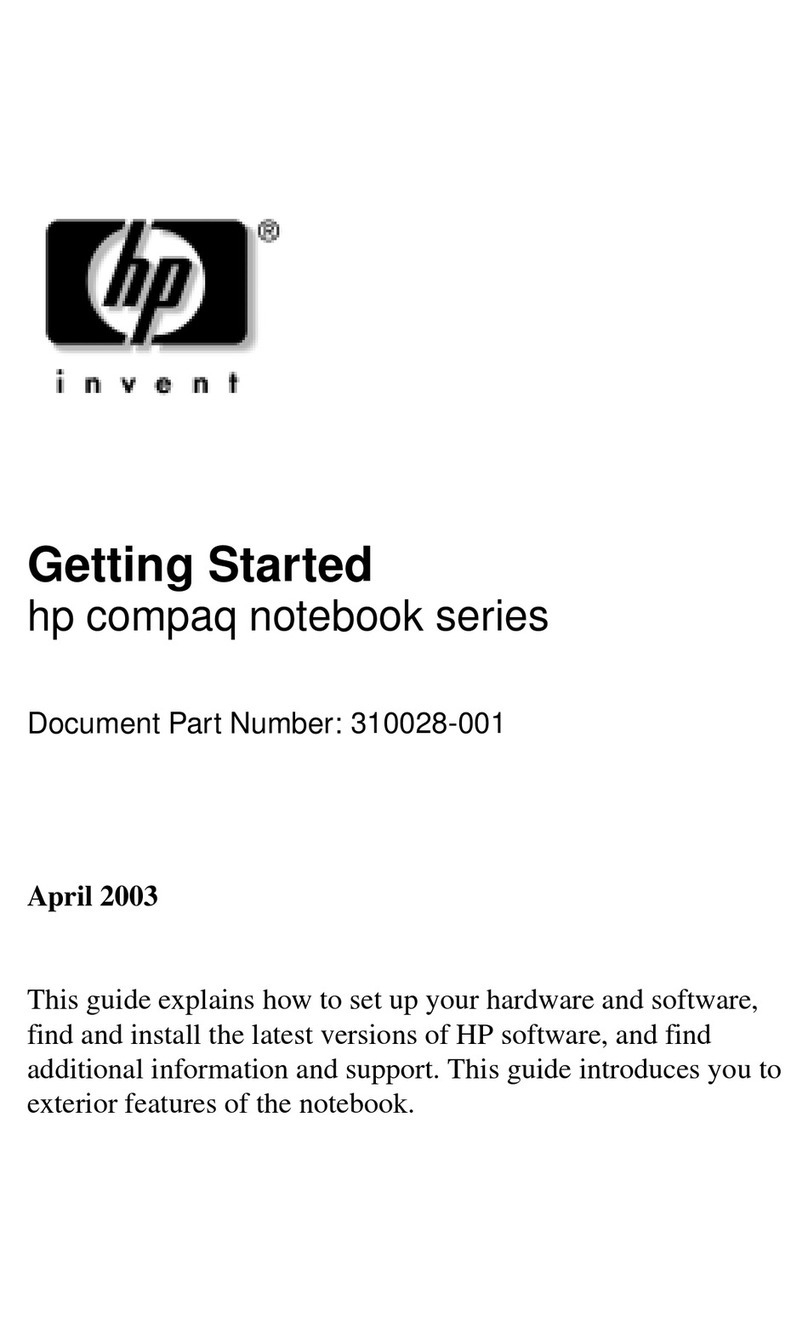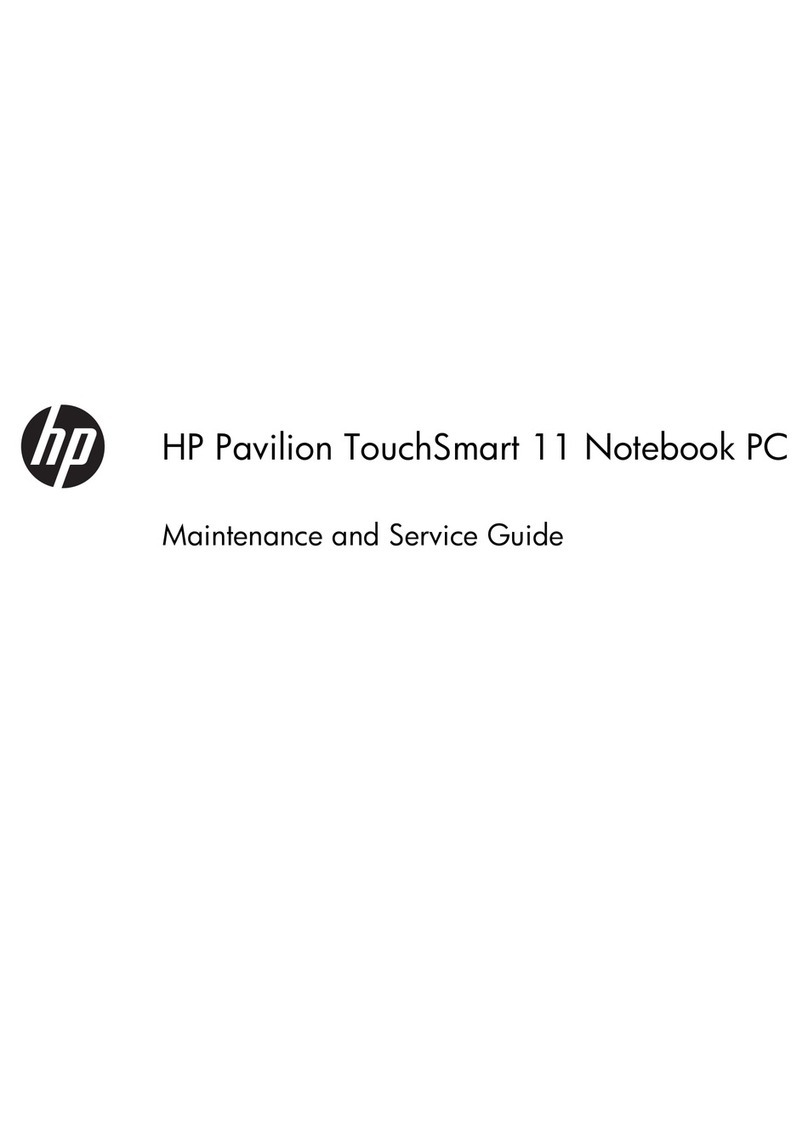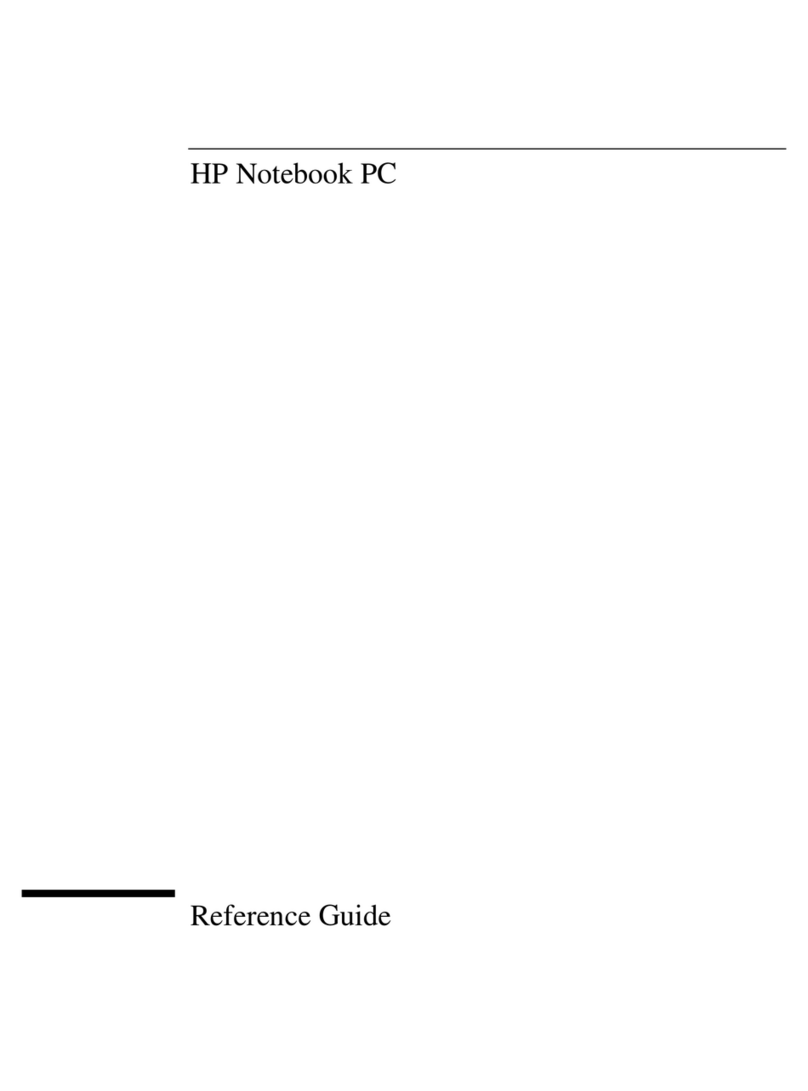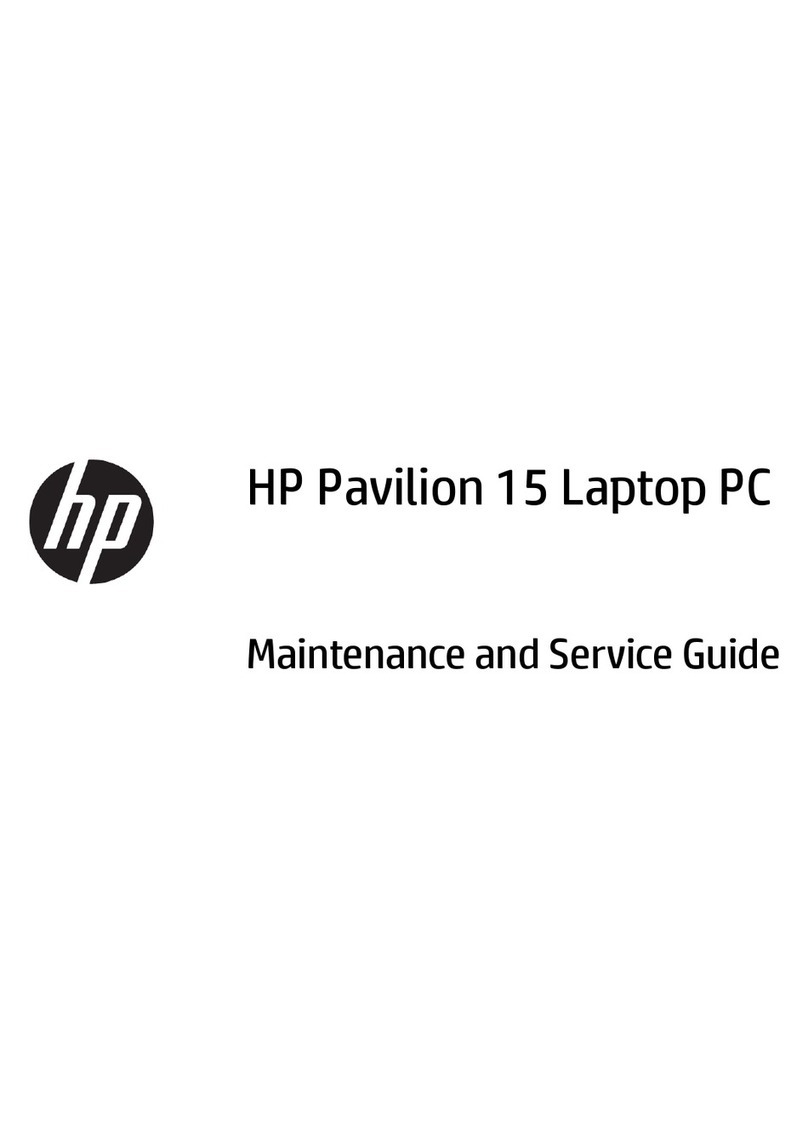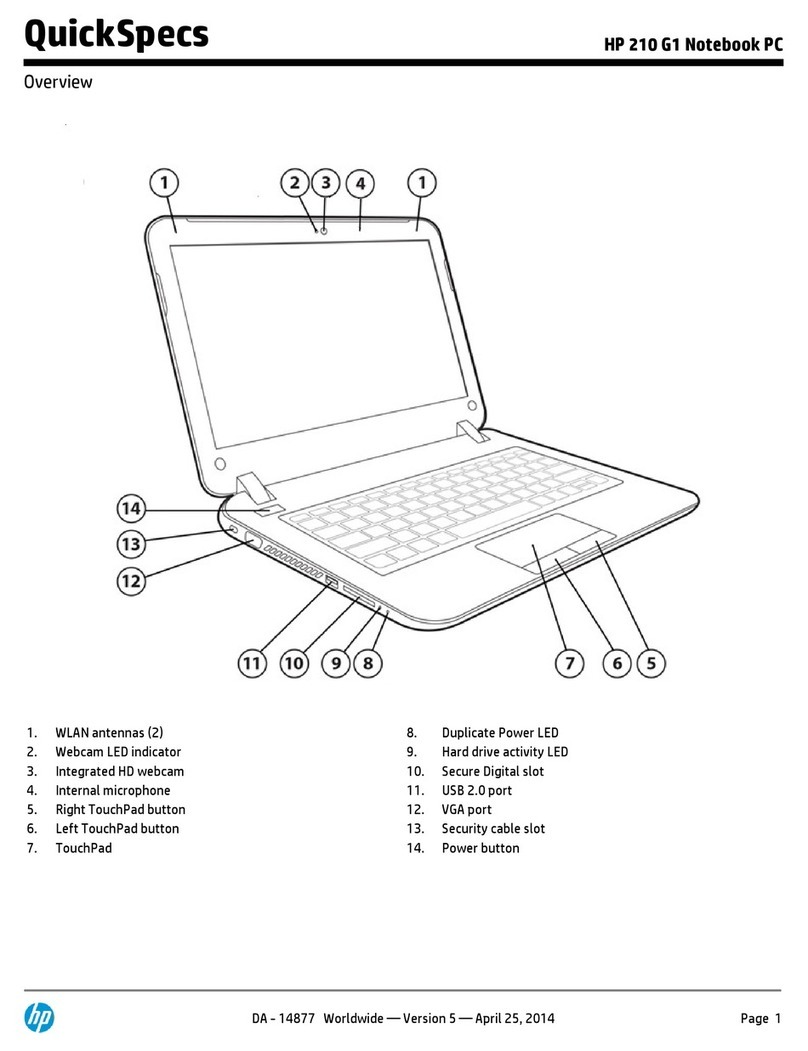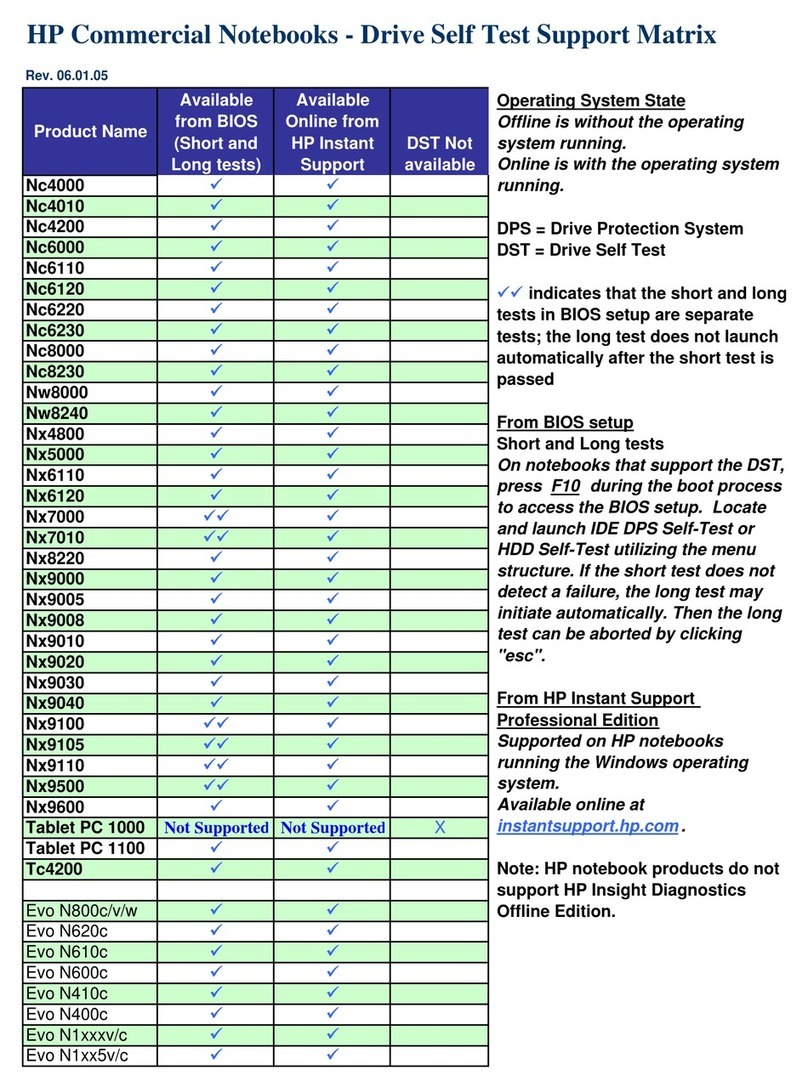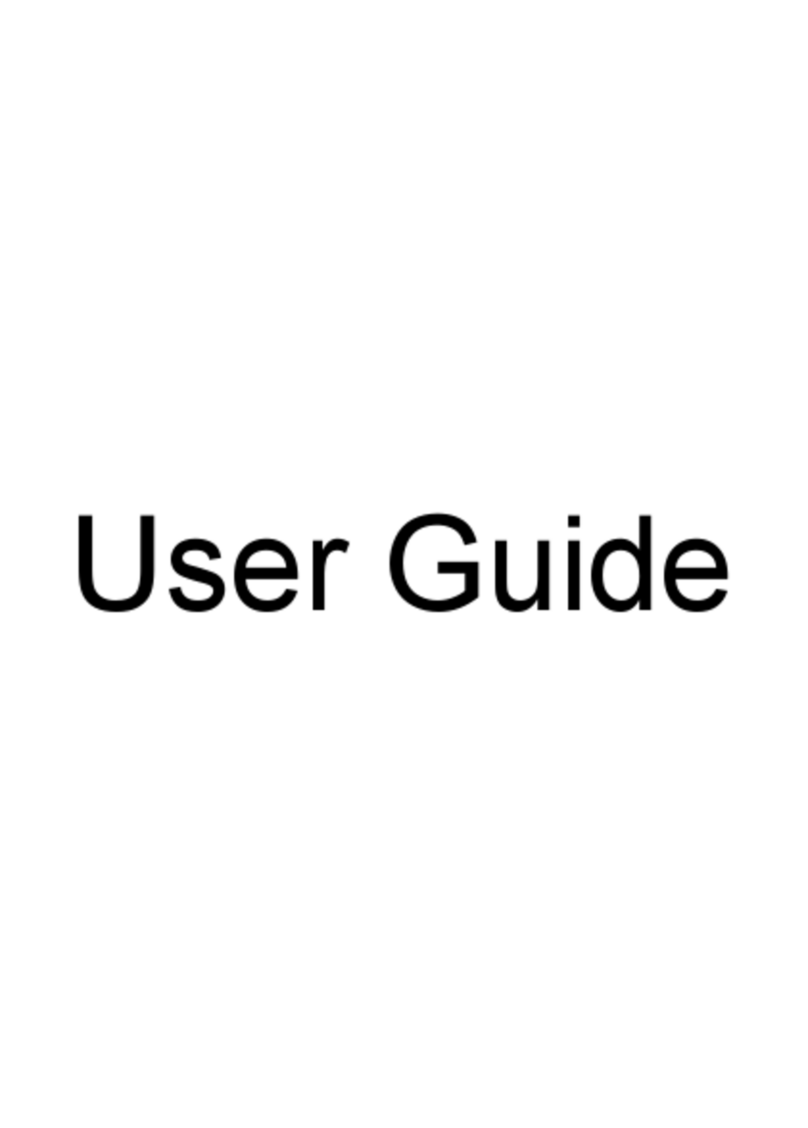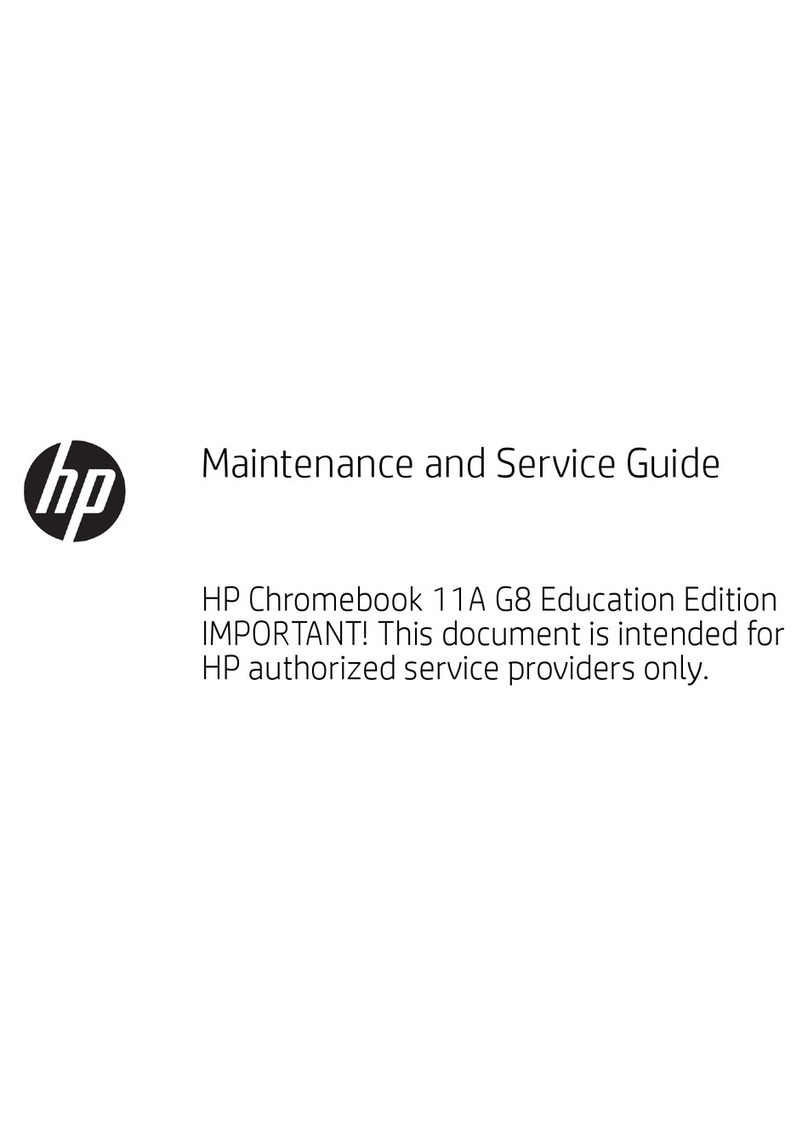Using the action keys ......................................................................................................... 22
Using pointing devices ....................................................................................................................... 24
Setting pointing device preferences ................................................................................... 24
Using the TouchPad .......................................................................................................... 24
Turning the TouchPad on and off ...................................................................... 24
Navigating ......................................................................................................... 25
Selecting ........................................................................................................... 25
Tapping (or clicking) .......................................................................................... 25
Using TouchPad gestures ................................................................................. 26
Scrolling ............................................................................................ 26
Pinching/Zooming ............................................................................. 27
6 Maintenance .................................................................................................................................................. 28
Inserting or removing the battery ........................................................................................................ 28
Inserting the battery ........................................................................................................... 28
Removing the battery ......................................................................................................... 29
Replacing or upgrading the hard drive ............................................................................................... 30
Removing the hard drive .................................................................................................... 30
Installing the hard drive ...................................................................................................... 32
Replacing the memory module ........................................................................................................... 34
7 Backup and recovery .................................................................................................................................... 37
Restore ............................................................................................................................................... 38
Creating restore media ....................................................................................................................... 38
Performing a system restore .............................................................................................................. 39
Restoring using the dedicated recovery partition (select models only) .............................. 40
Restoring using the restore media ..................................................................................... 40
Changing the computer boot order .................................................................................... 41
Backing up and recovering your information ...................................................................................... 41
Using Windows Backup and Restore ................................................................................ 42
Using Windows system restore points ............................................................................... 43
When to create restore points ........................................................................... 43
Create a system restore point ........................................................................... 43
Restore to a previous date and time ................................................................. 43
8 Customer support ......................................................................................................................................... 44
Contacting customer support ............................................................................................................. 44
Labels ................................................................................................................................................. 45
vi