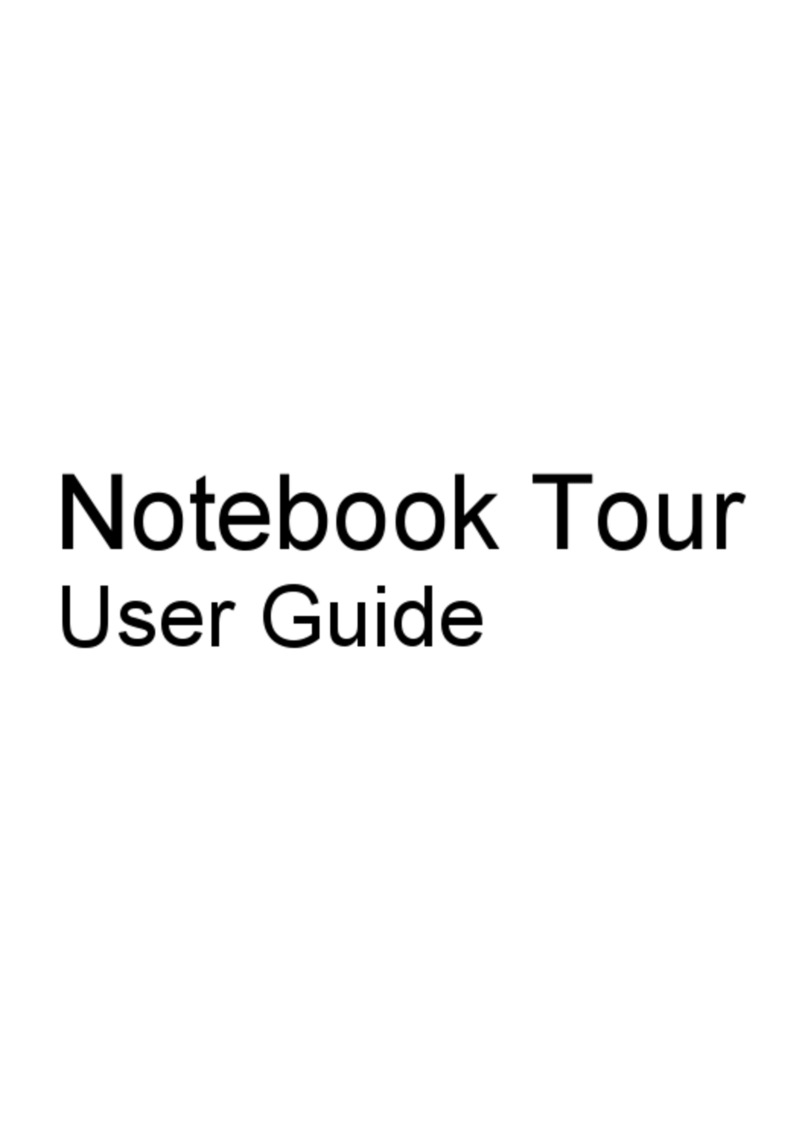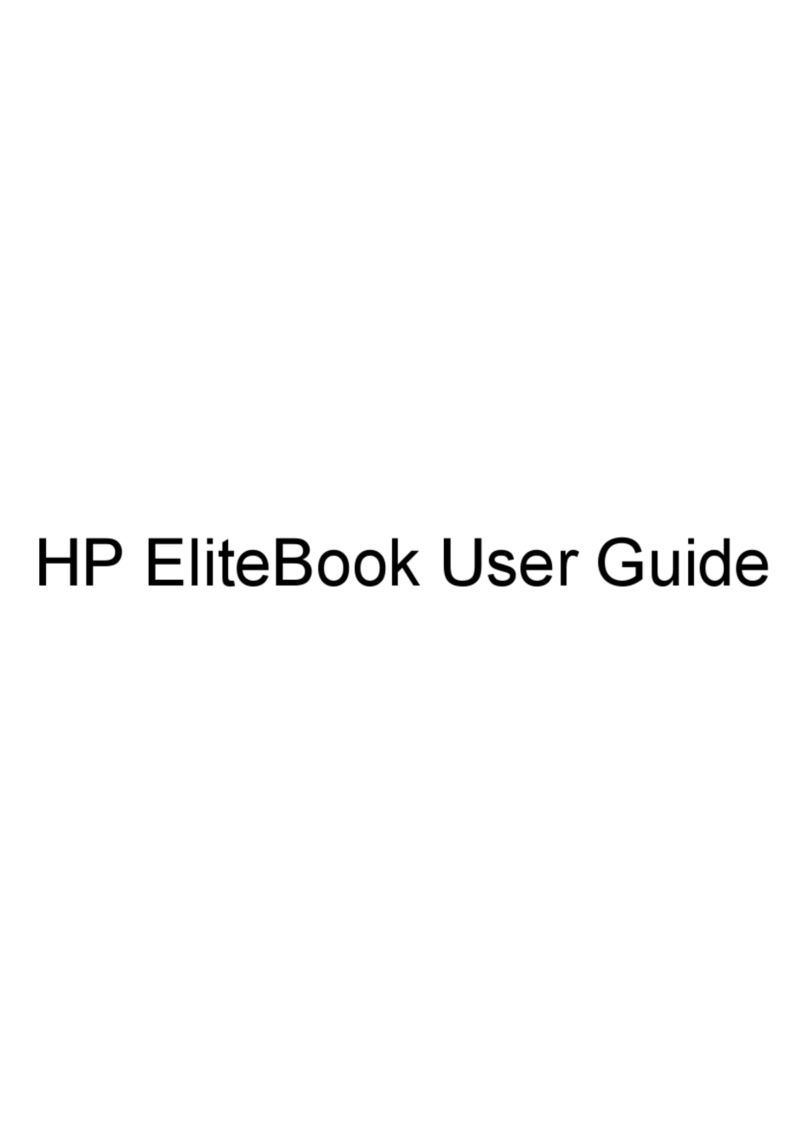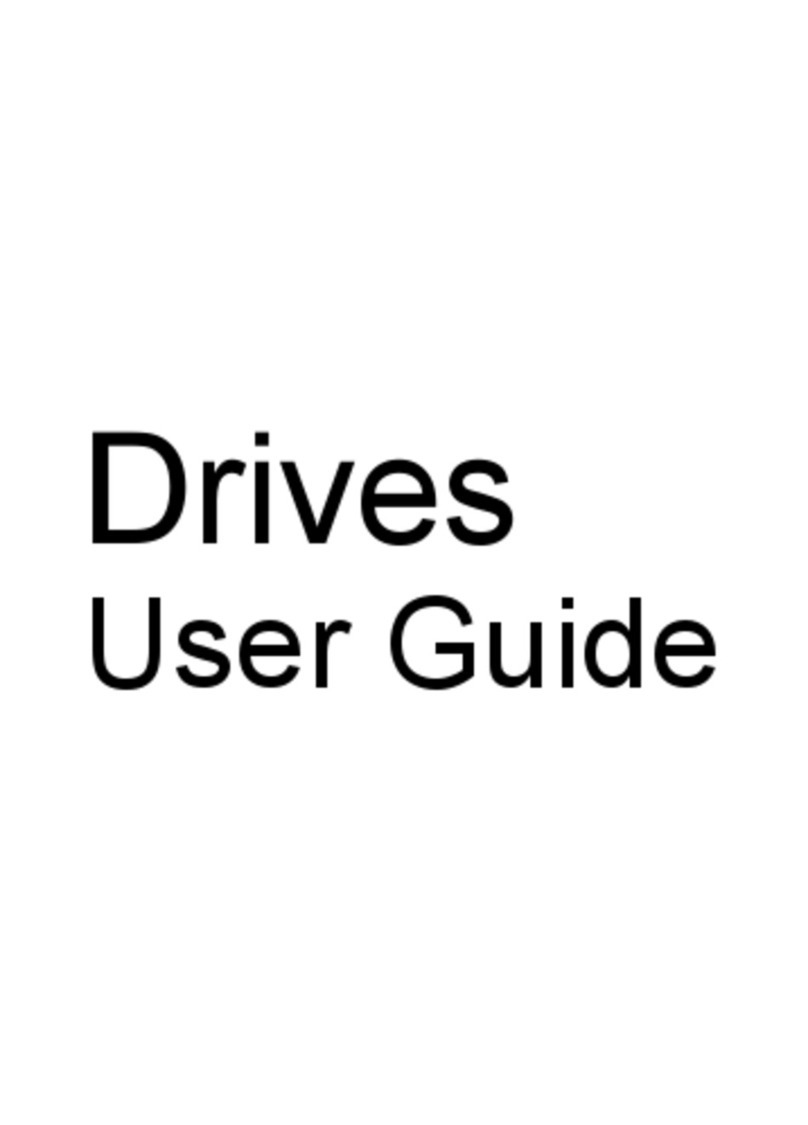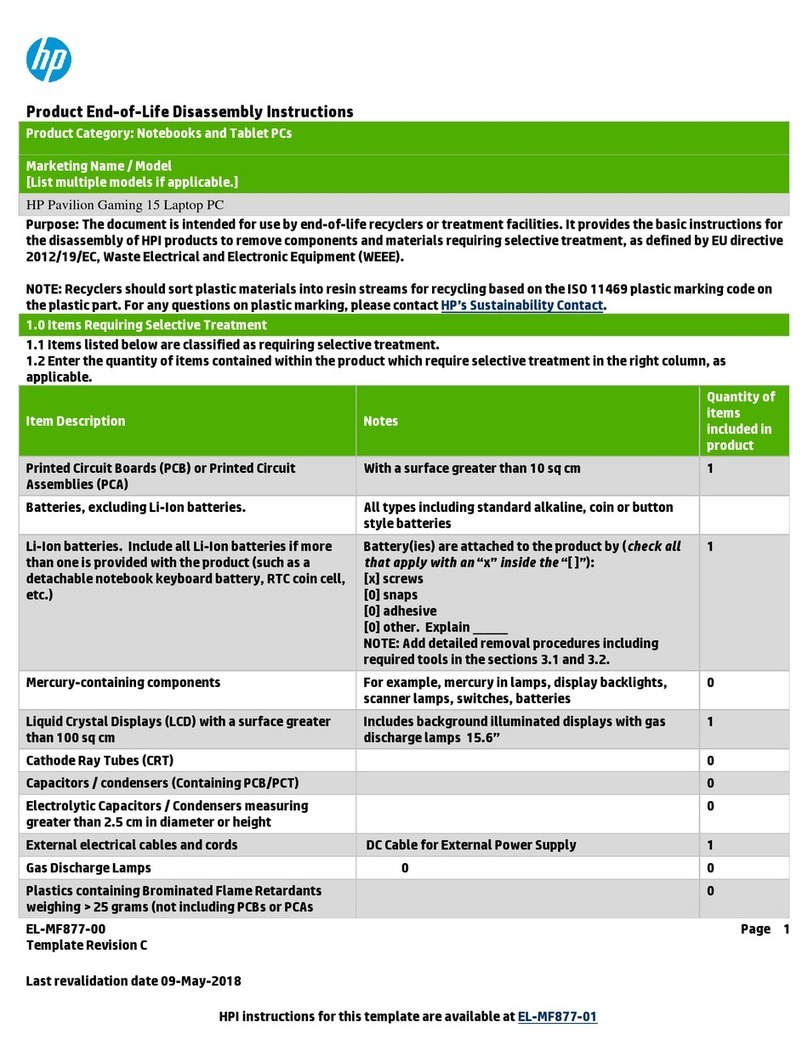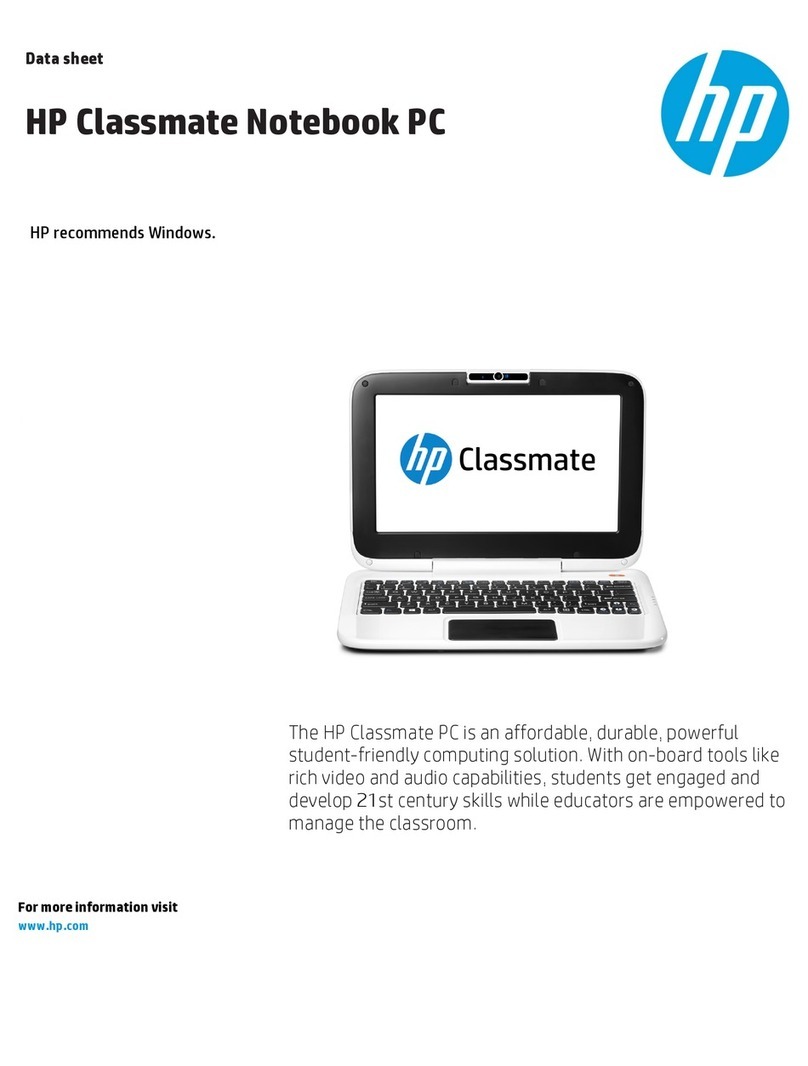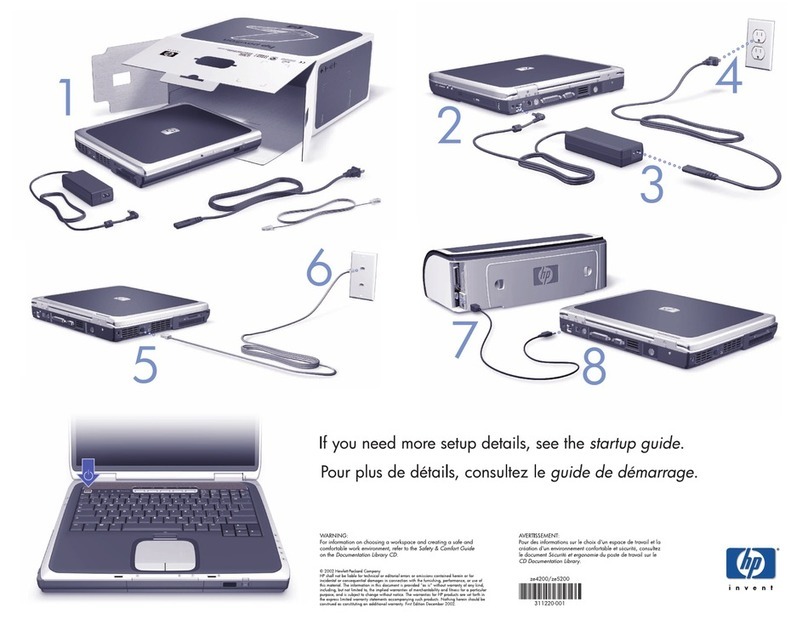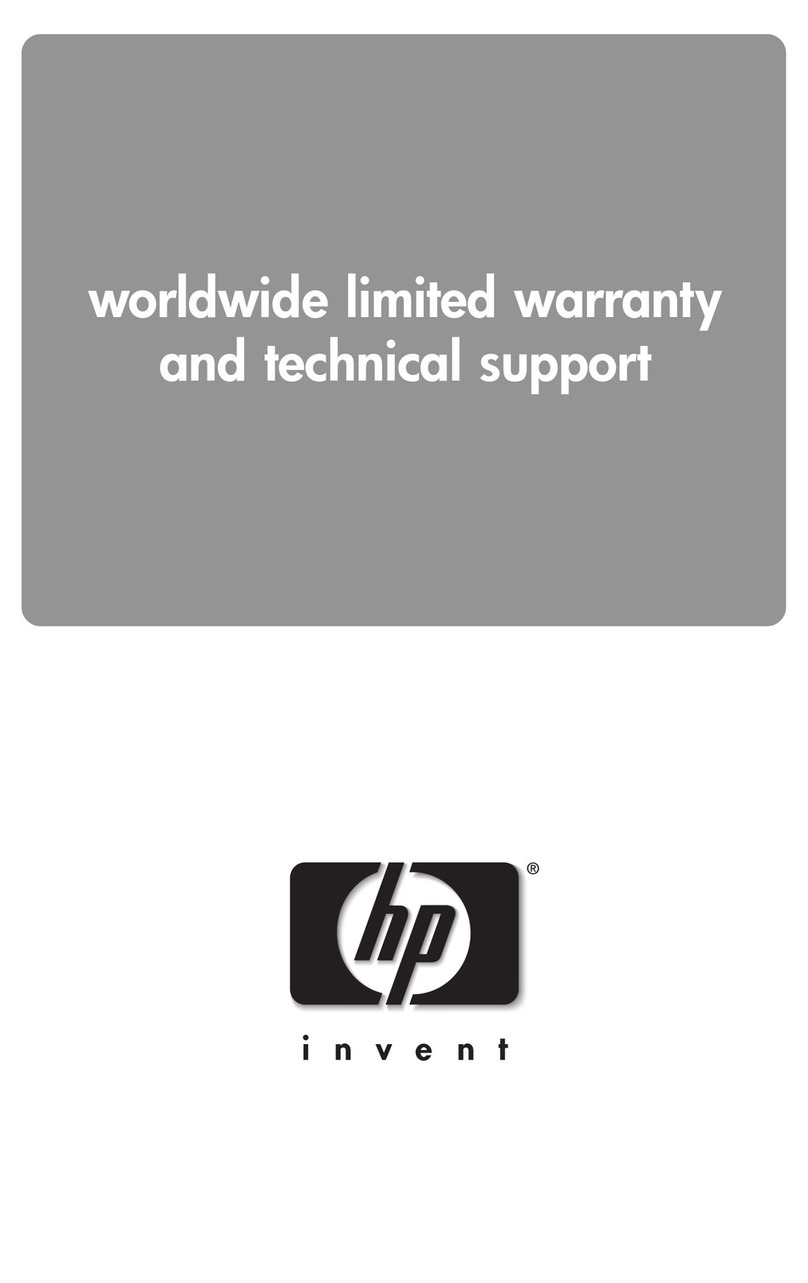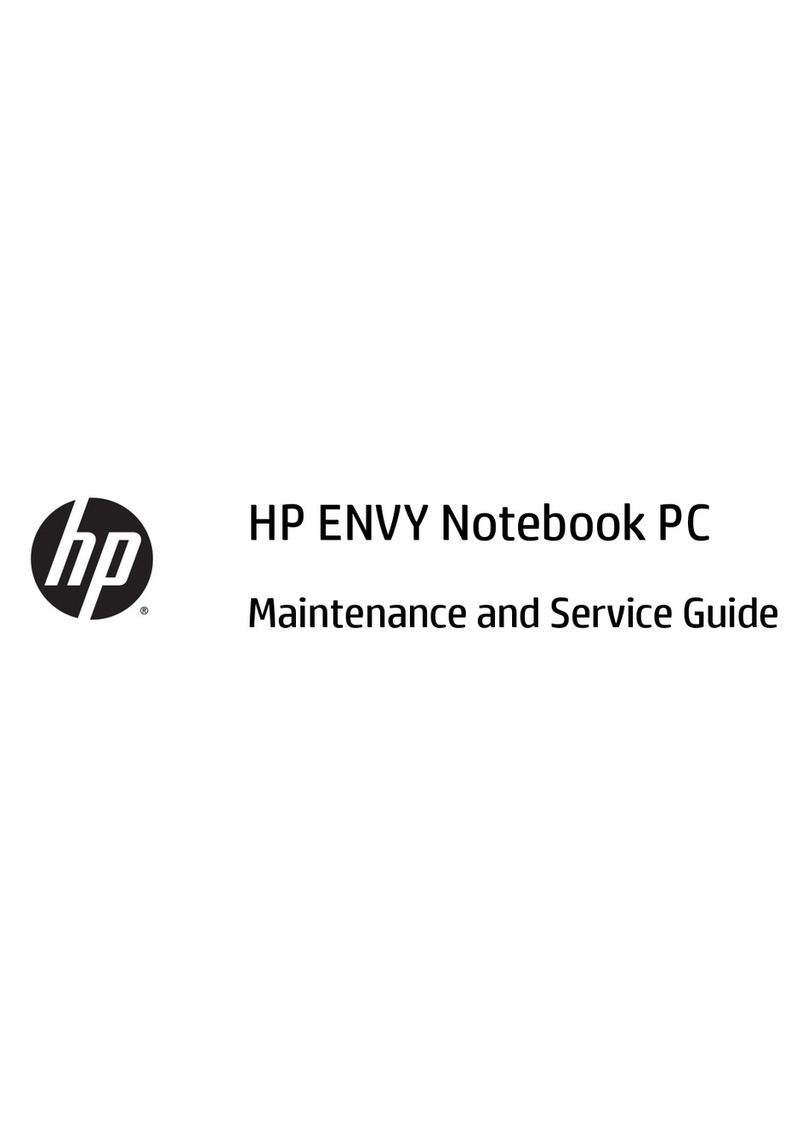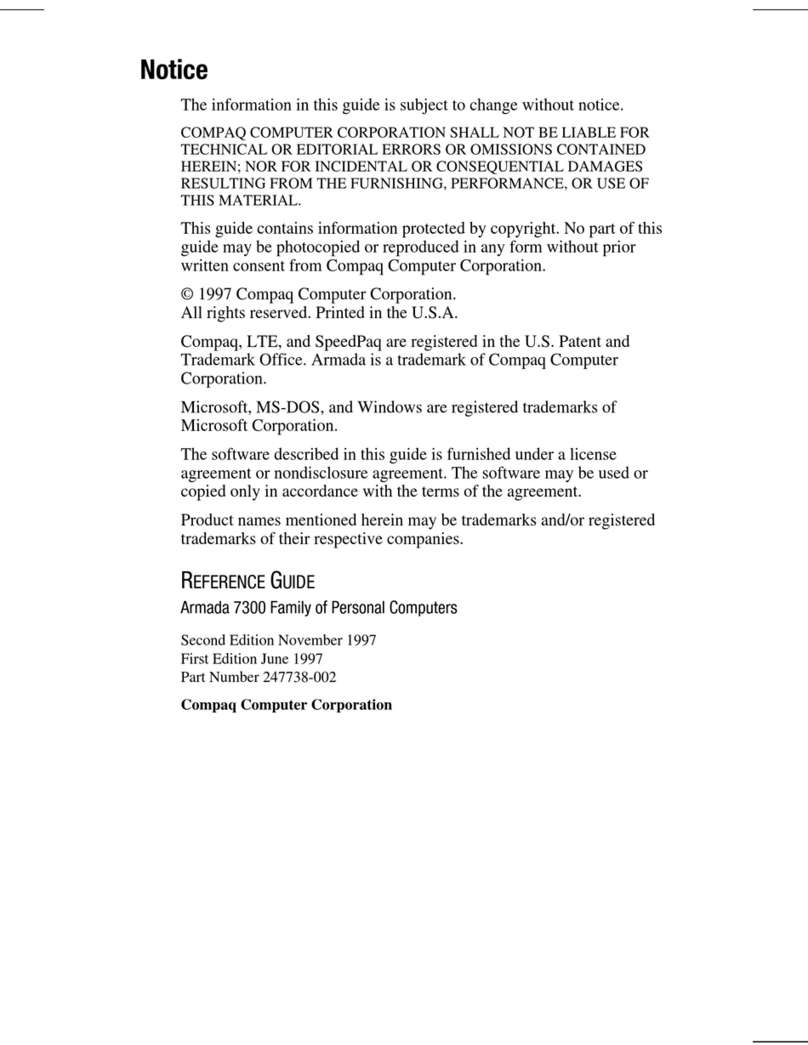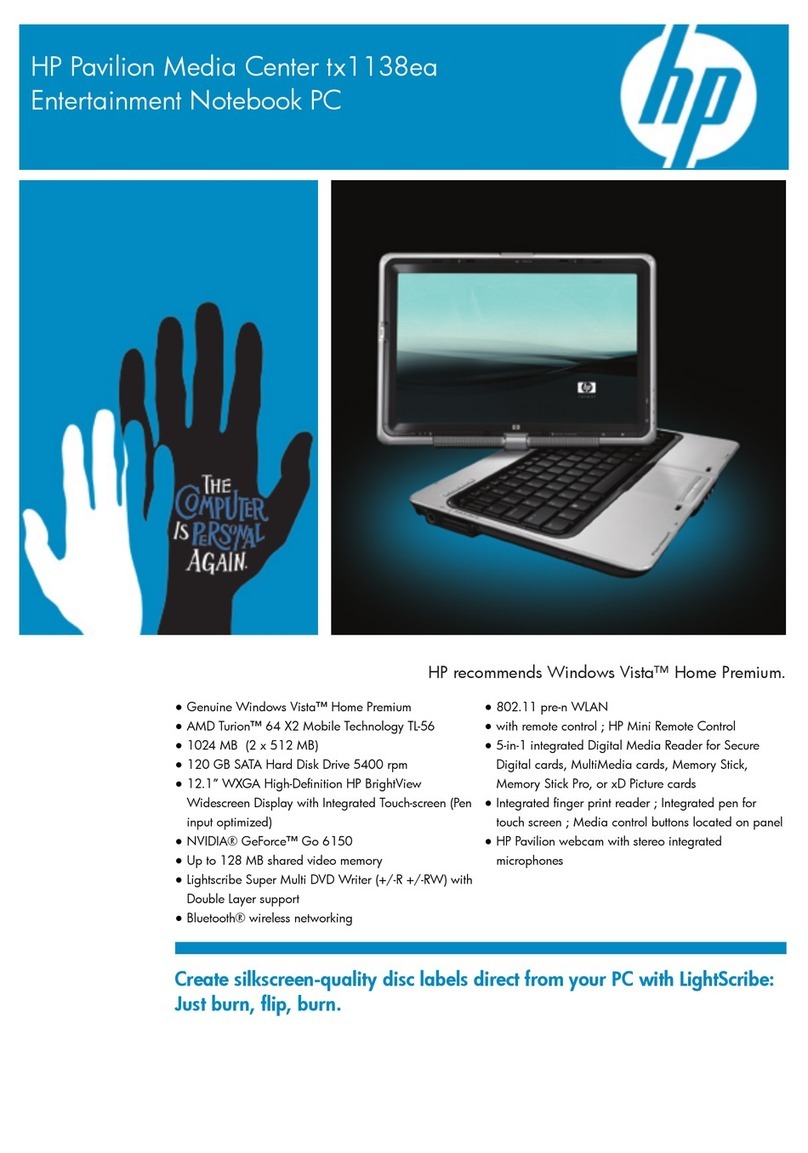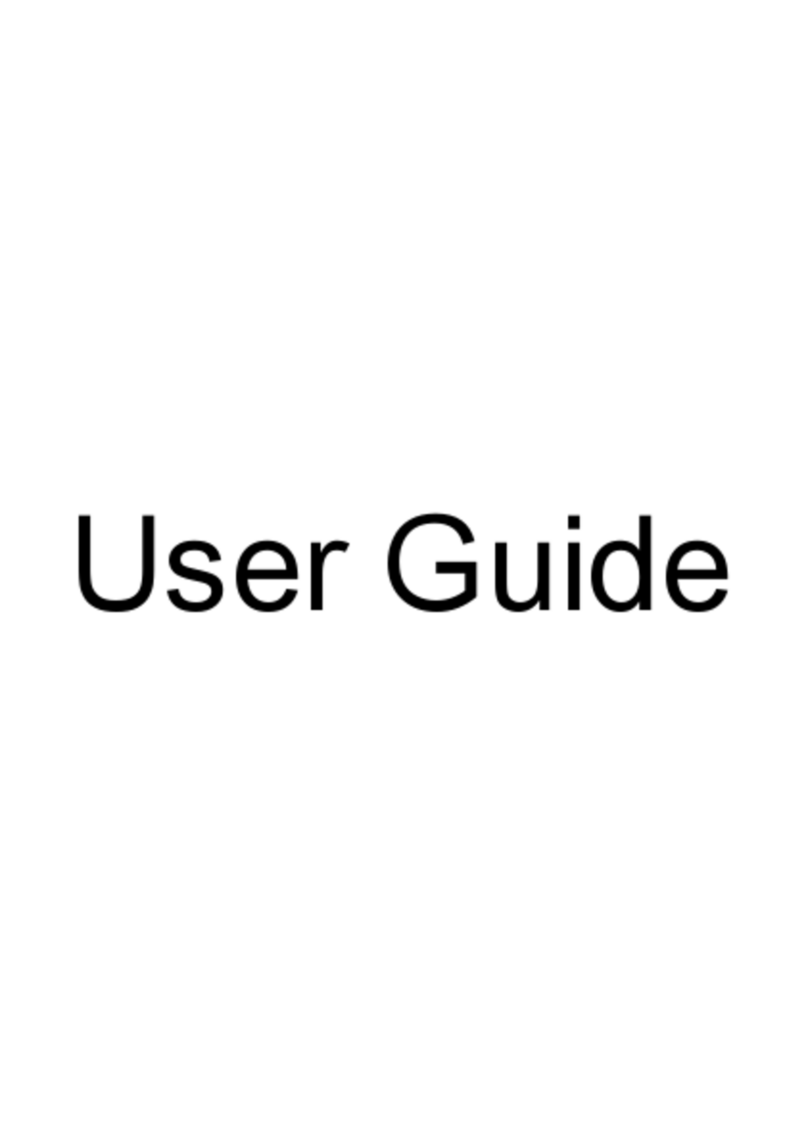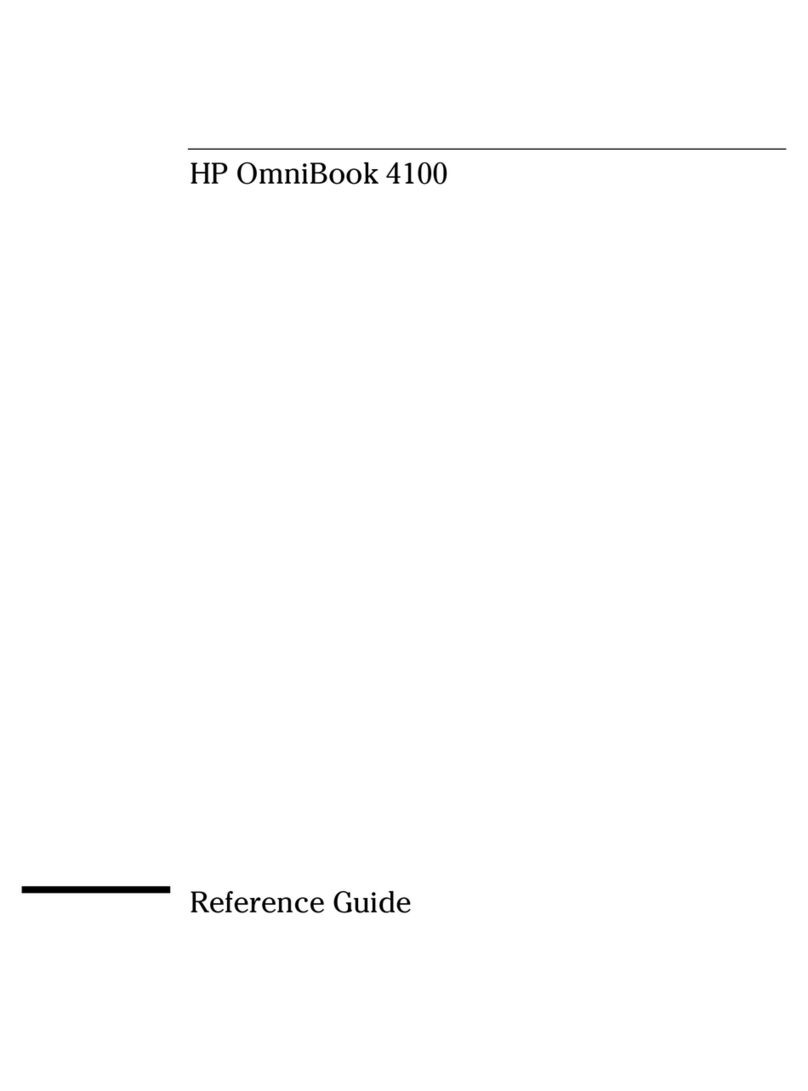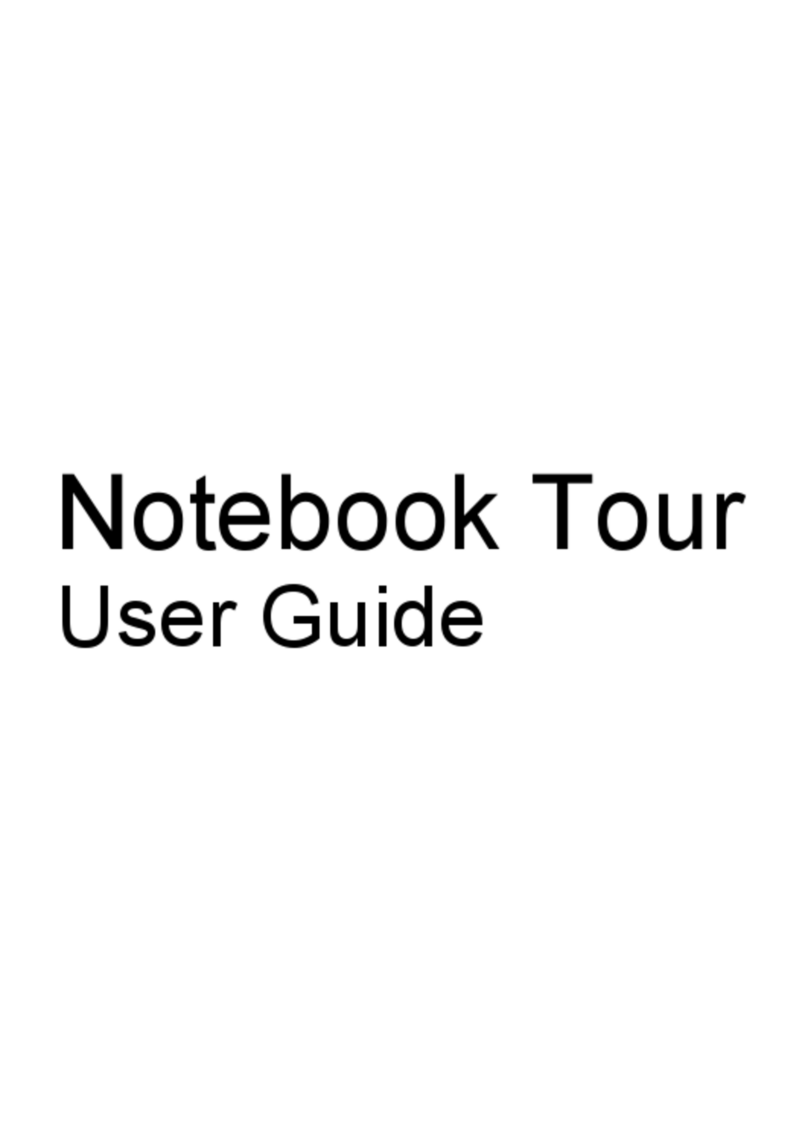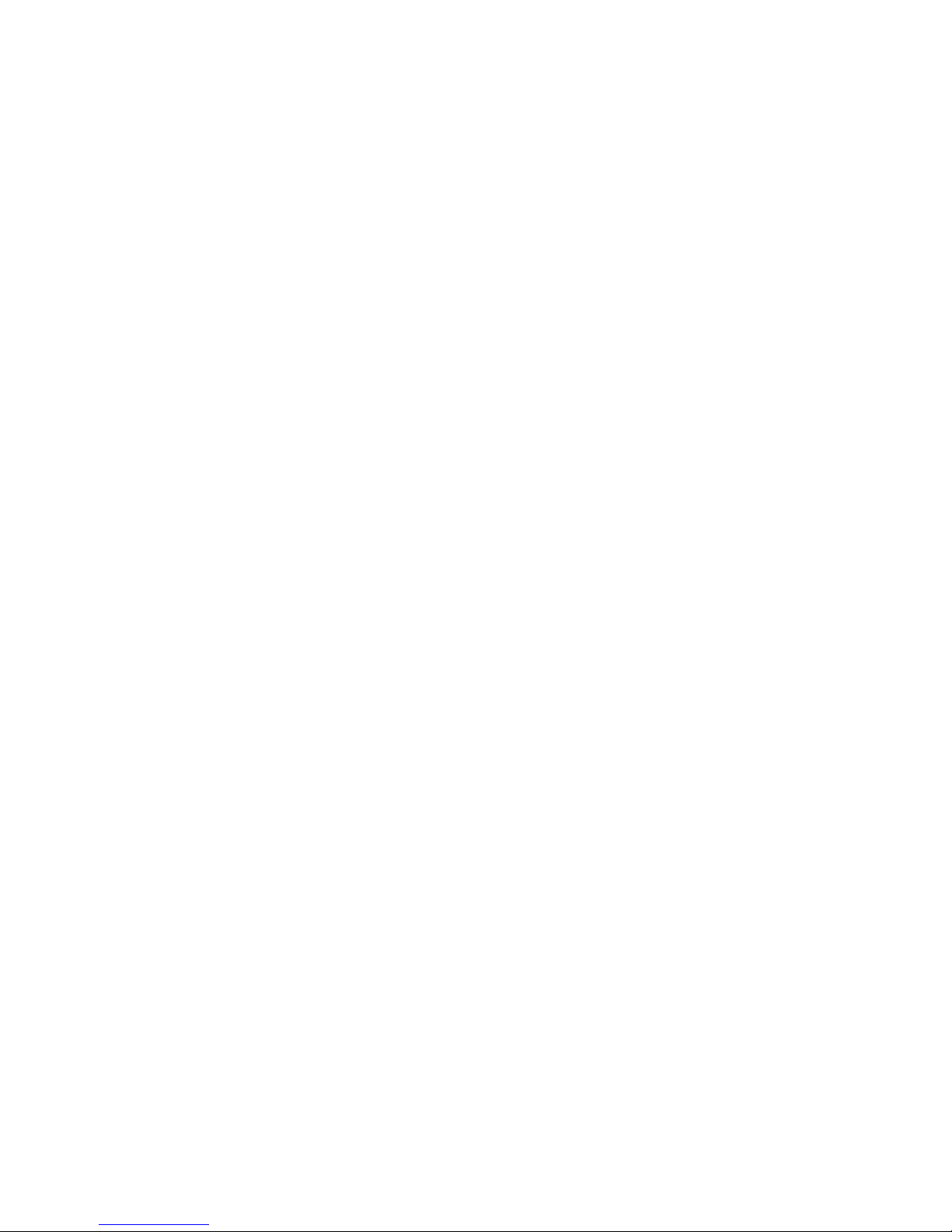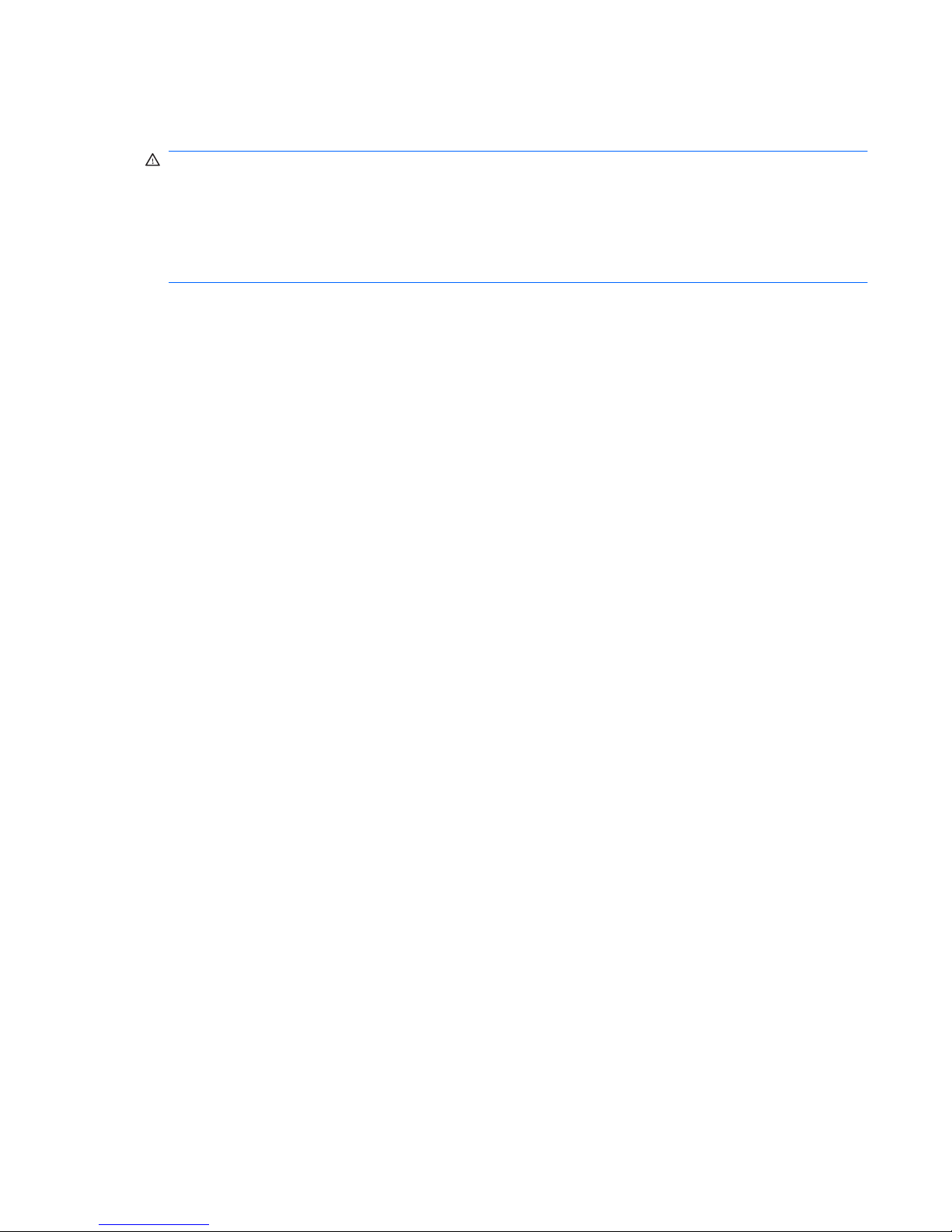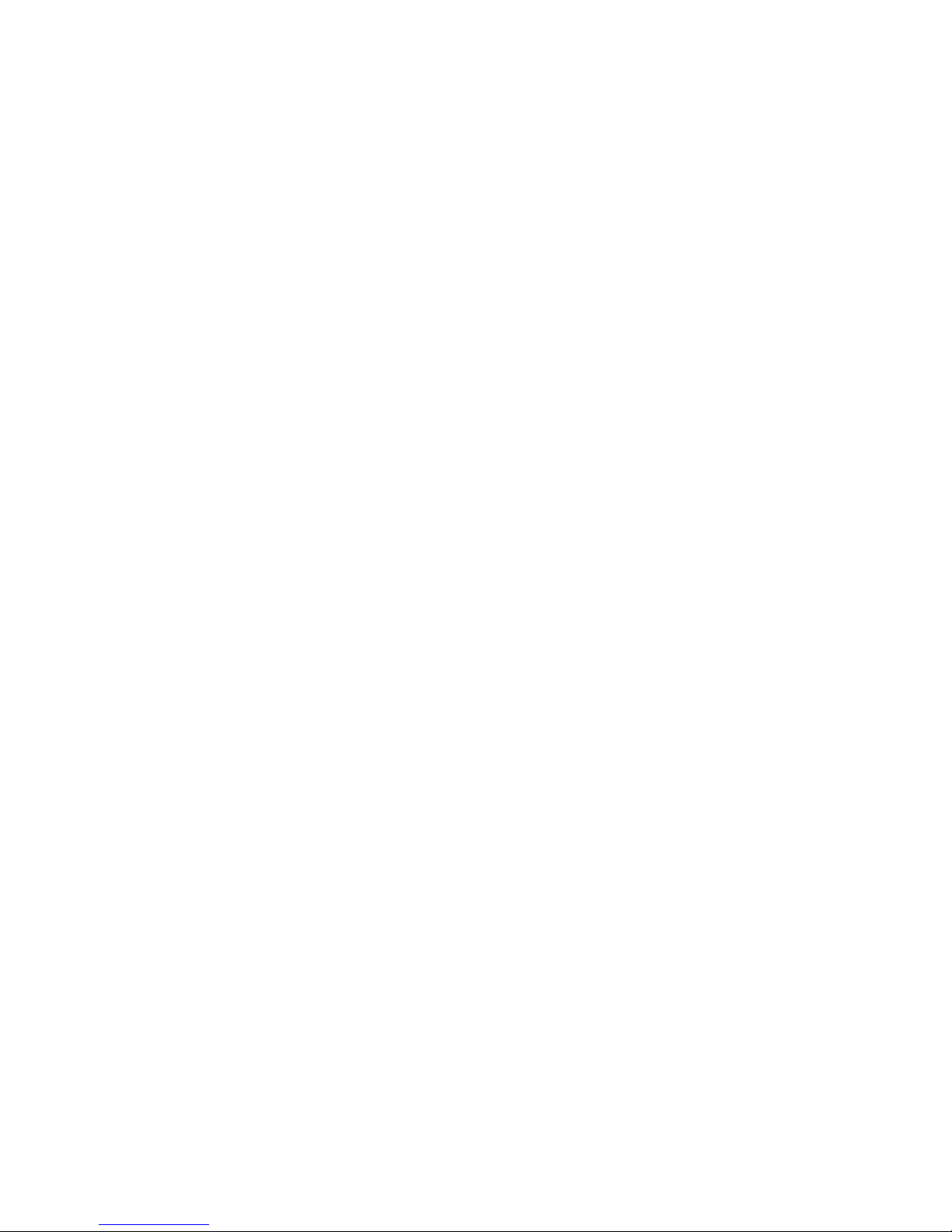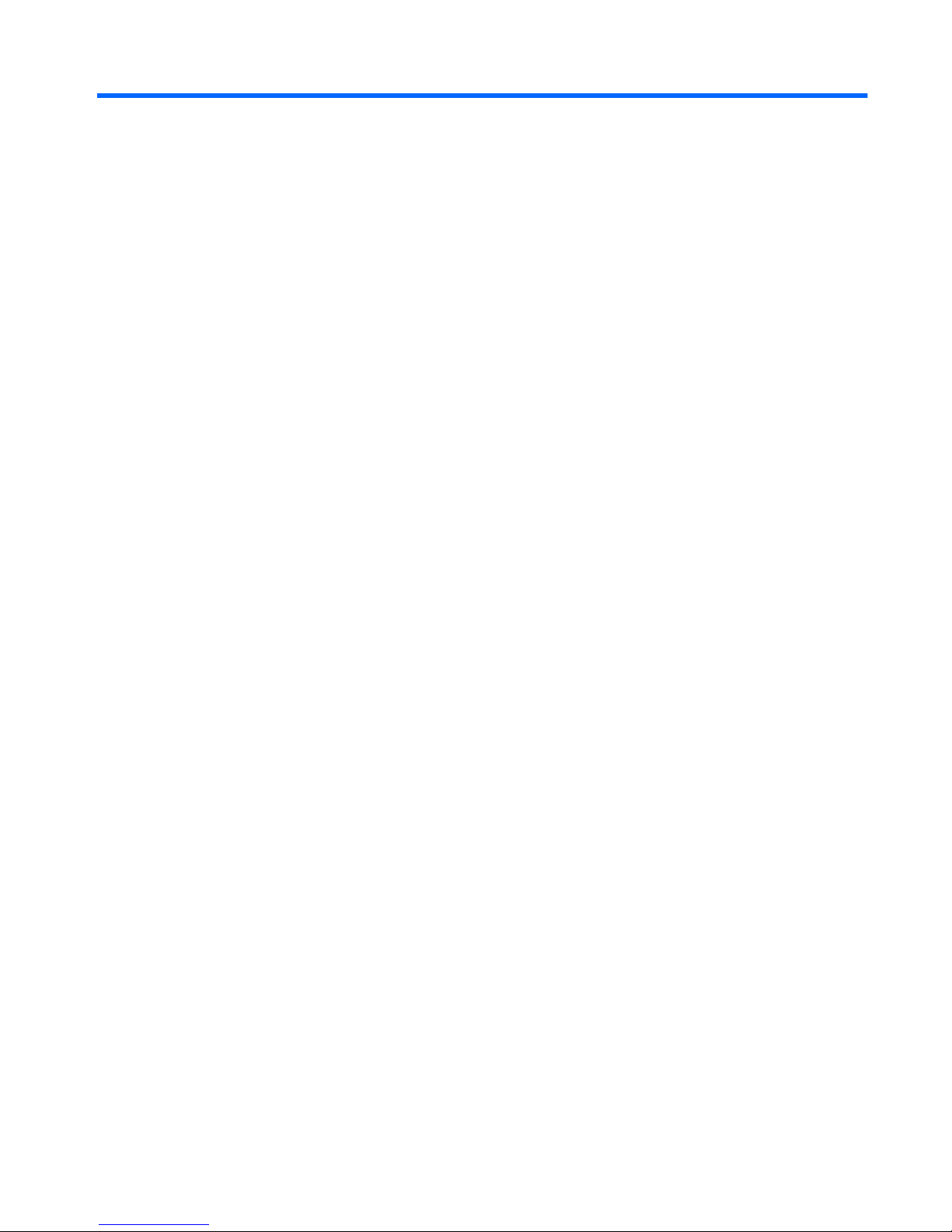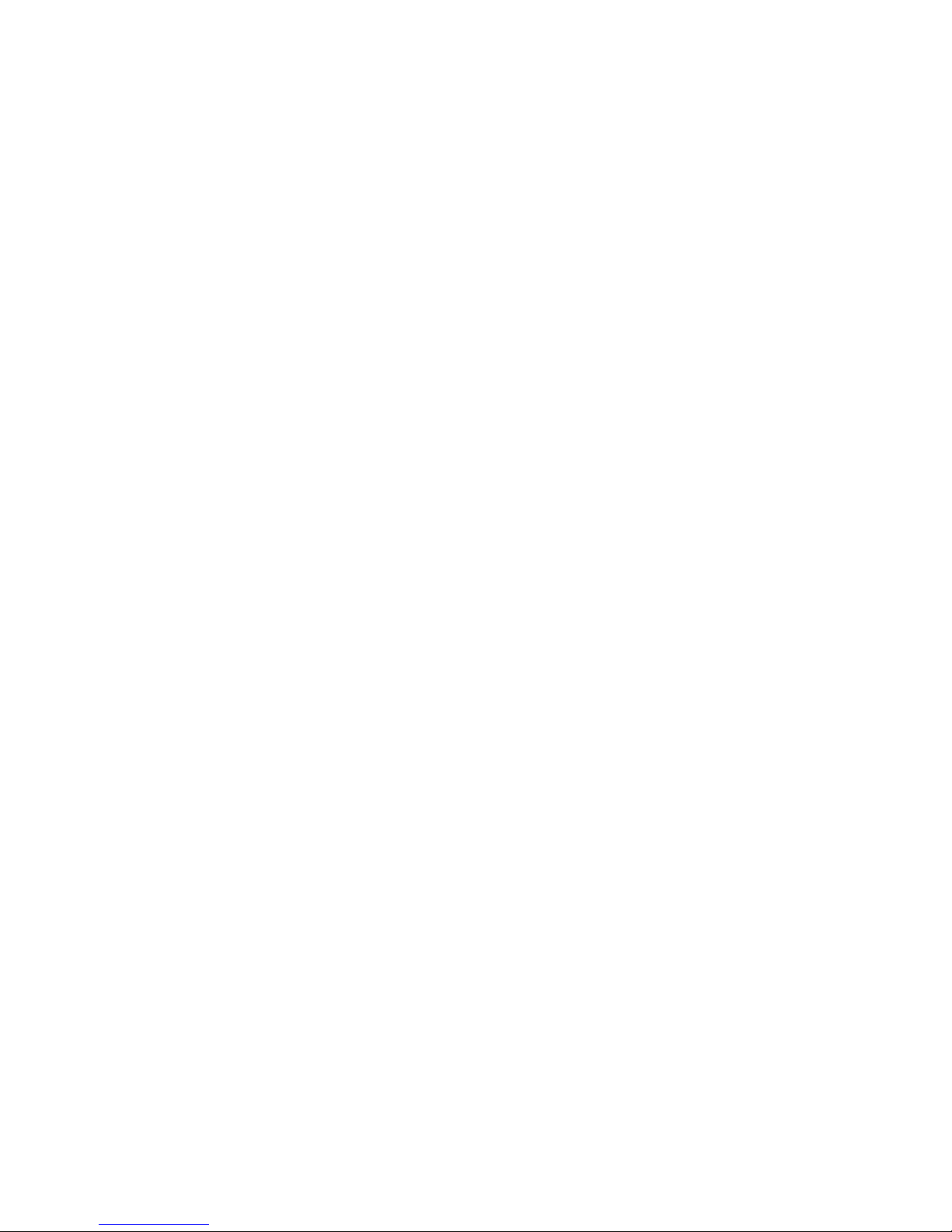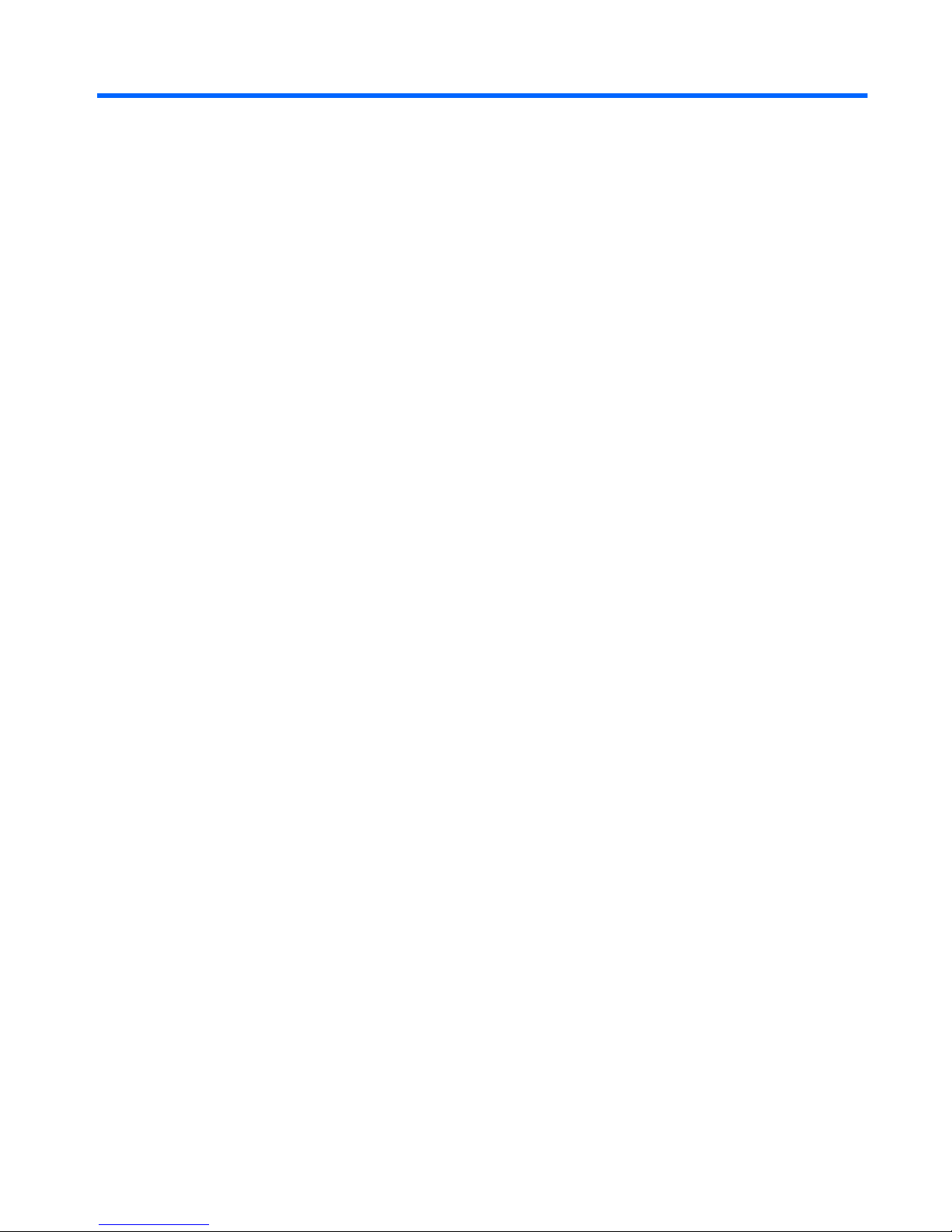Resolving a low battery level when external power is available ....... 20
Resolving a low battery level when a charged battery is
available ........................................................................................... 20
Resolving a low battery level when no power source is
available ........................................................................................... 20
Resolving a low battery level when the computer cannot exit
Hibernation ....................................................................................... 20
Calibrating a battery ........................................................................................................... 20
Step 1: Fully charge the battery ........................................................................ 20
Step 2: Disable Hibernation and Sleep ............................................................. 21
Step 3: Discharge the battery ............................................................................ 21
Step 4: Fully recharge the battery ..................................................................... 23
Step 5: Reenable Hibernation and Sleep .......................................................... 23
Conserving battery power .................................................................................................. 23
Storing a battery ................................................................................................................ 23
Disposing of a used battery ............................................................................................... 24
Shutting down the computer ............................................................................................................... 24
4 Internet
Connecting to a wired network ........................................................................................................... 26
Connecting to a wireless network ....................................................................................................... 27
Using wireless devices ...................................................................................................... 27
Identifying wireless and network icons .............................................................. 27
Using the wireless controls ............................................................................... 28
Using the wireless action key ............................................................................ 28
Using HP Connection Manager (select models only) ........................................ 28
Using Wireless Assistant software .................................................................... 28
Using operating system controls ....................................................................... 29
Using a WLAN ................................................................................................................... 29
Setting up a WLAN ............................................................................................ 30
Protecting your WLAN ....................................................................................... 30
Connecting to a WLAN ...................................................................................... 31
Roaming to another network ............................................................................. 32
Using HP Mobile Broadband (select models only) ............................................................................. 33
Inserting a SIM ................................................................................................................... 33
Removing a SIM ................................................................................................................ 34
Using Bluetooth wireless devices ....................................................................................................... 36
Bluetooth and Internet Connection Sharing (ICS) ............................................................. 36
5 Multimedia
Multimedia features ............................................................................................................................ 37
Identifying your multimedia components ........................................................................... 37
Adjusting the volume ......................................................................................................... 39
Using the media activity action keys .................................................................................................. 40
Multimedia software ........................................................................................................................... 40
Using other preinstalled multimedia software .................................................................... 41
Installing multimedia software from the Internet ................................................................ 41
Audio .................................................................................................................................................. 41
Connecting external audio devices .................................................................................... 41
Checking your audio functions ........................................................................................... 41
vi