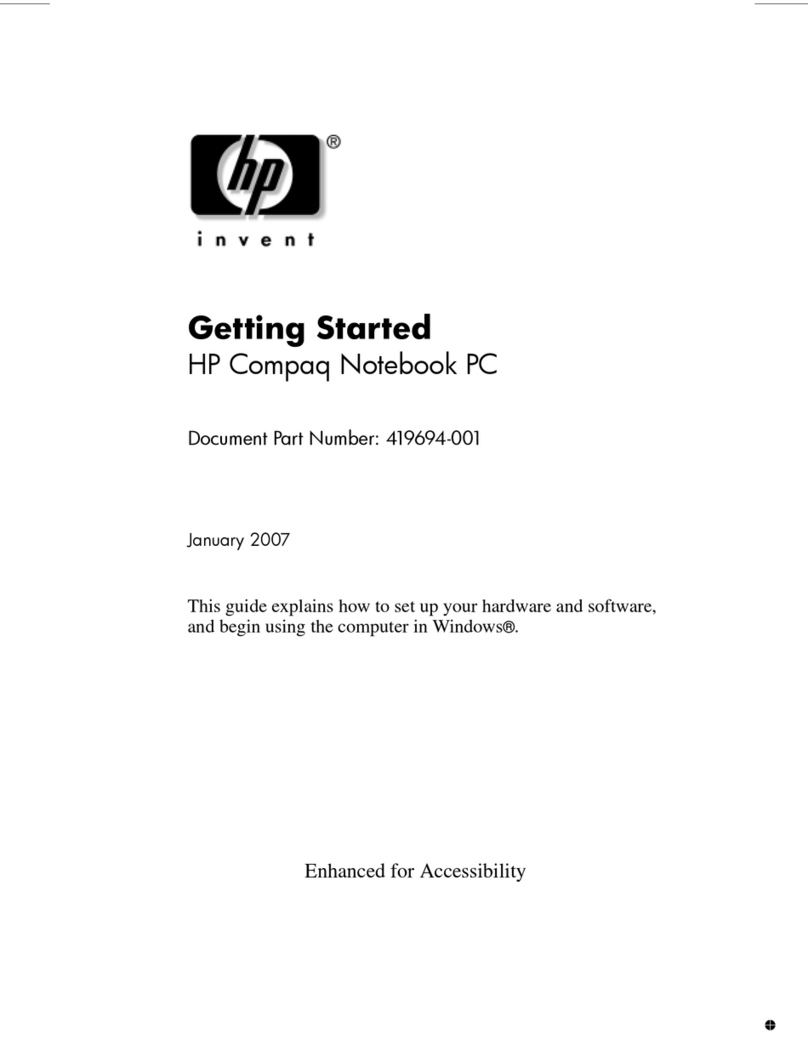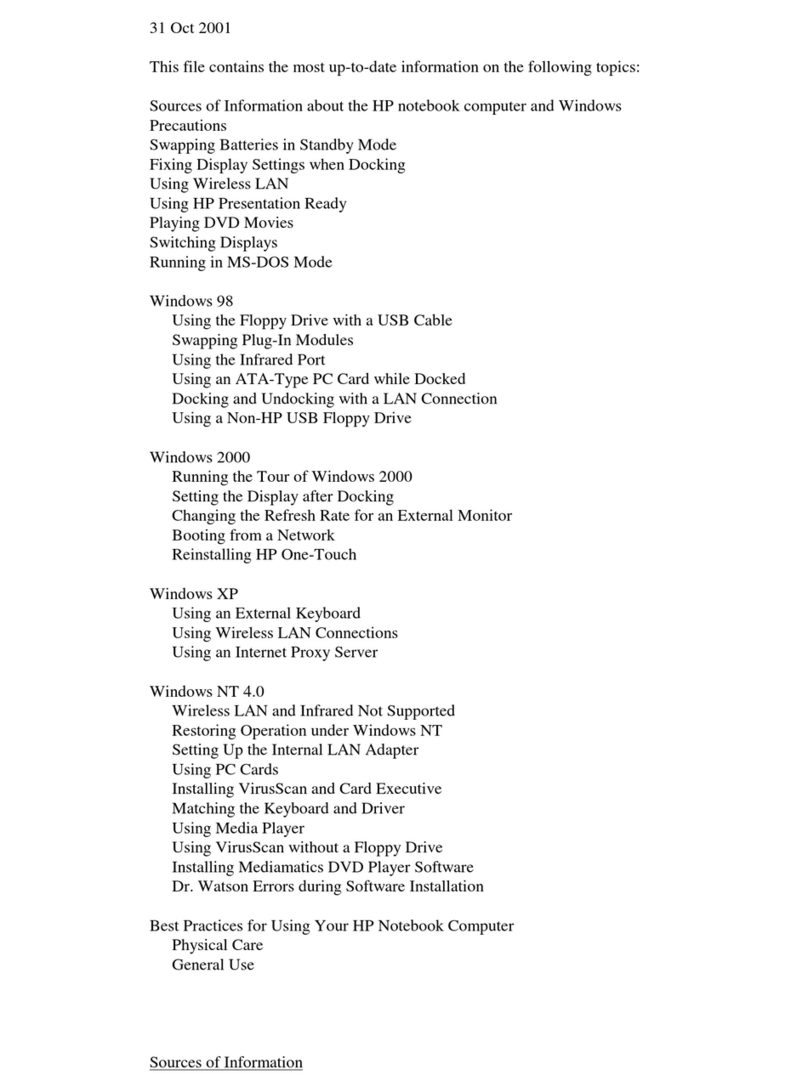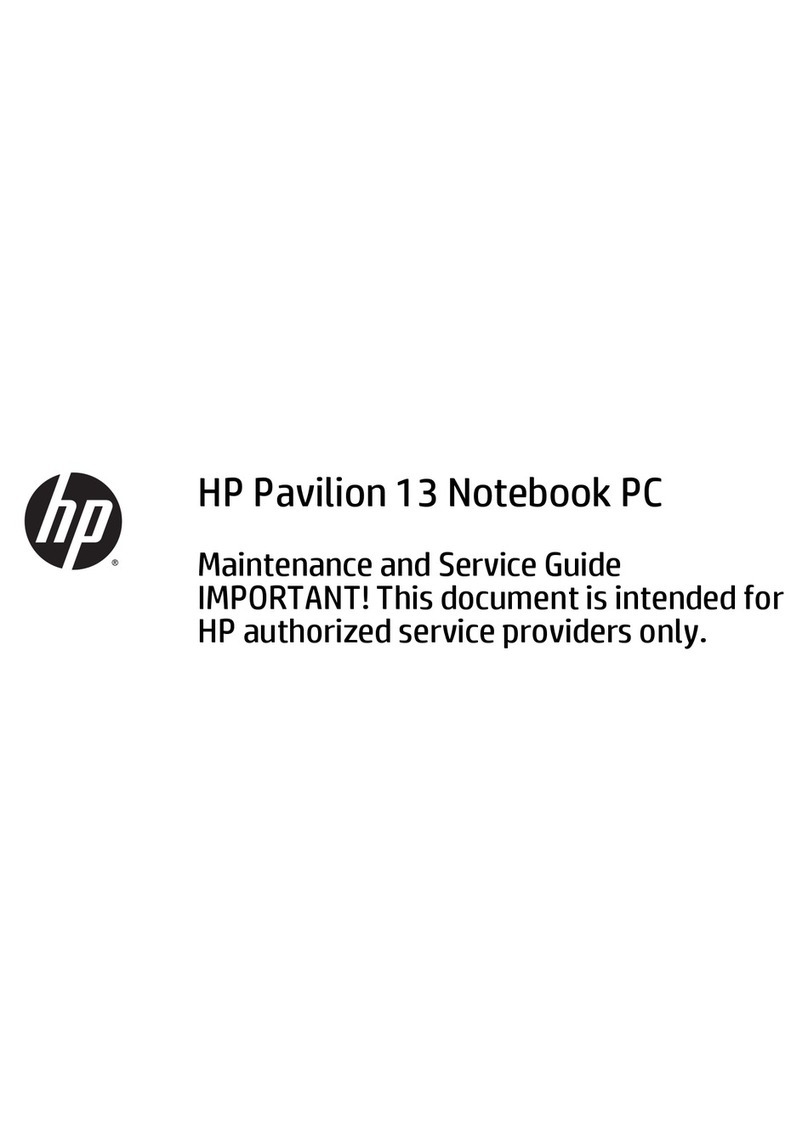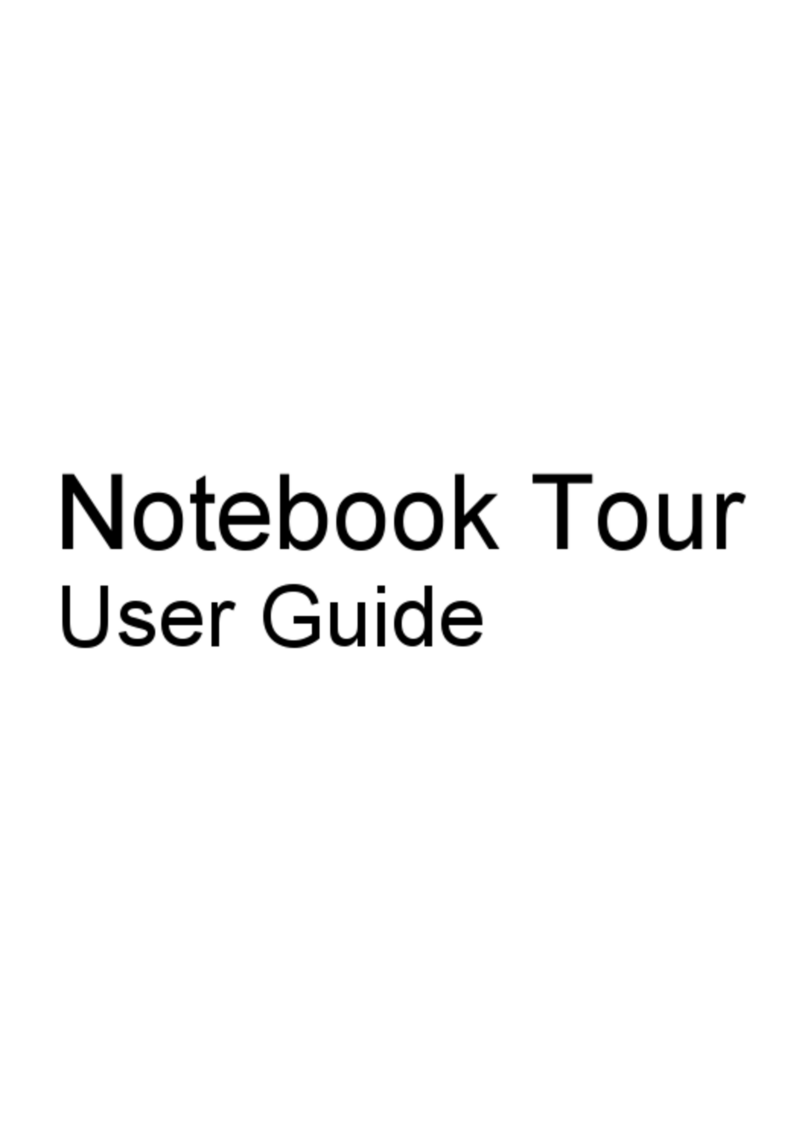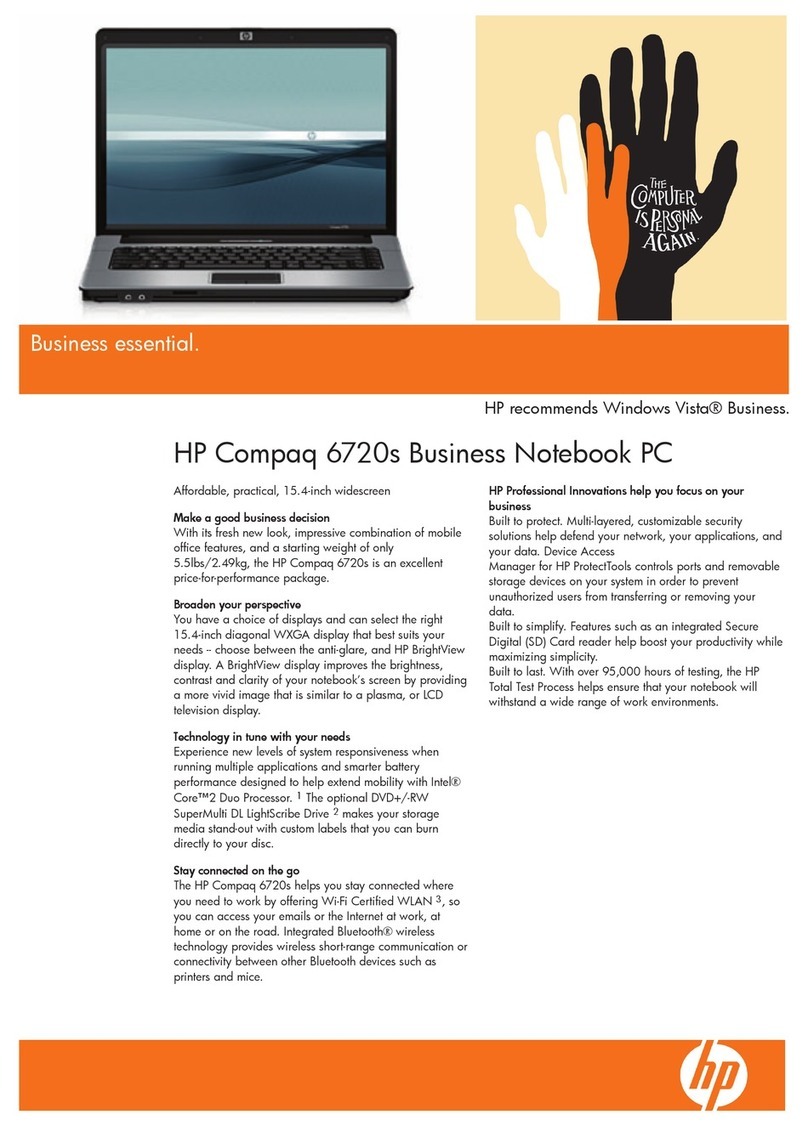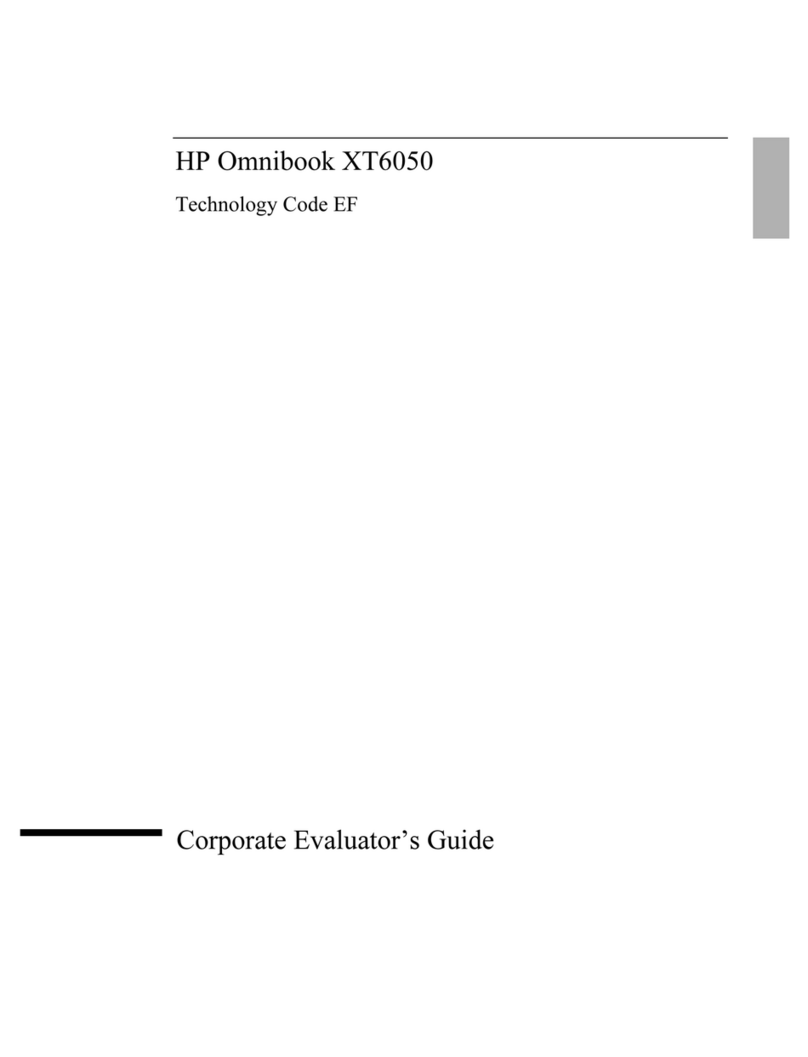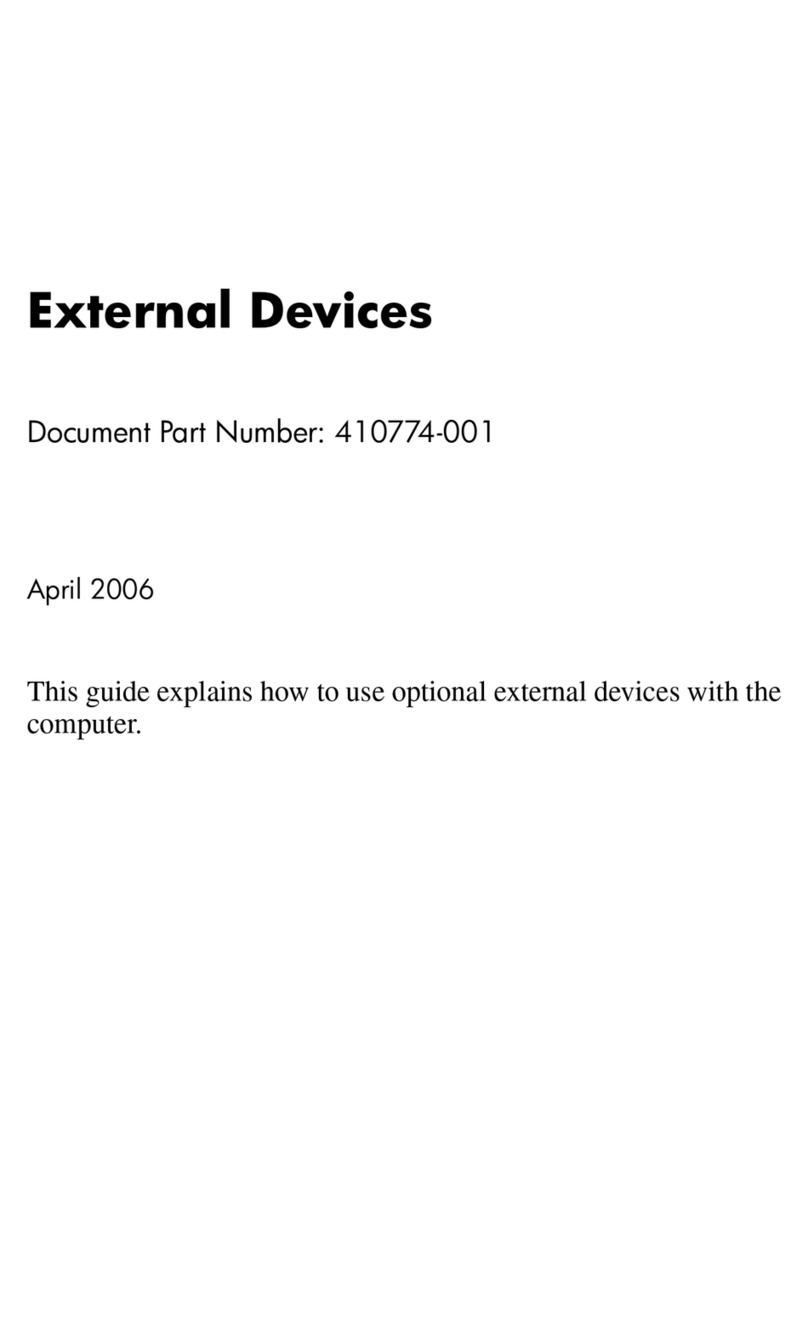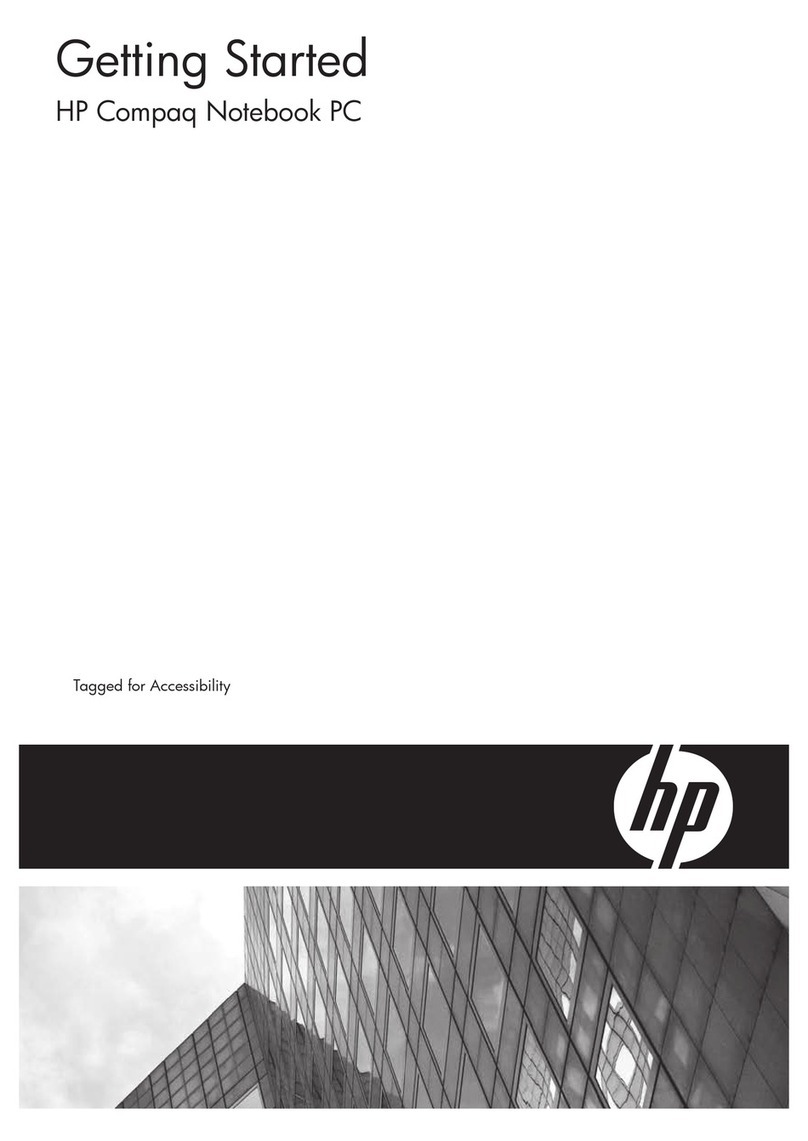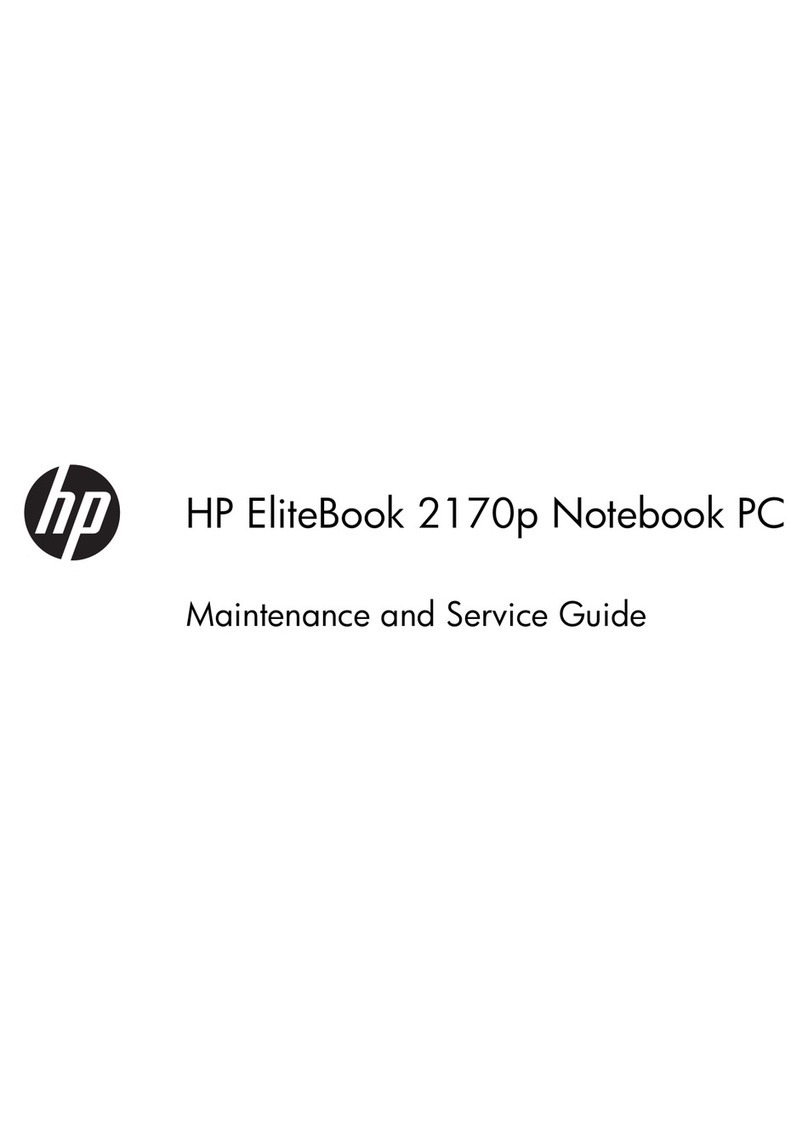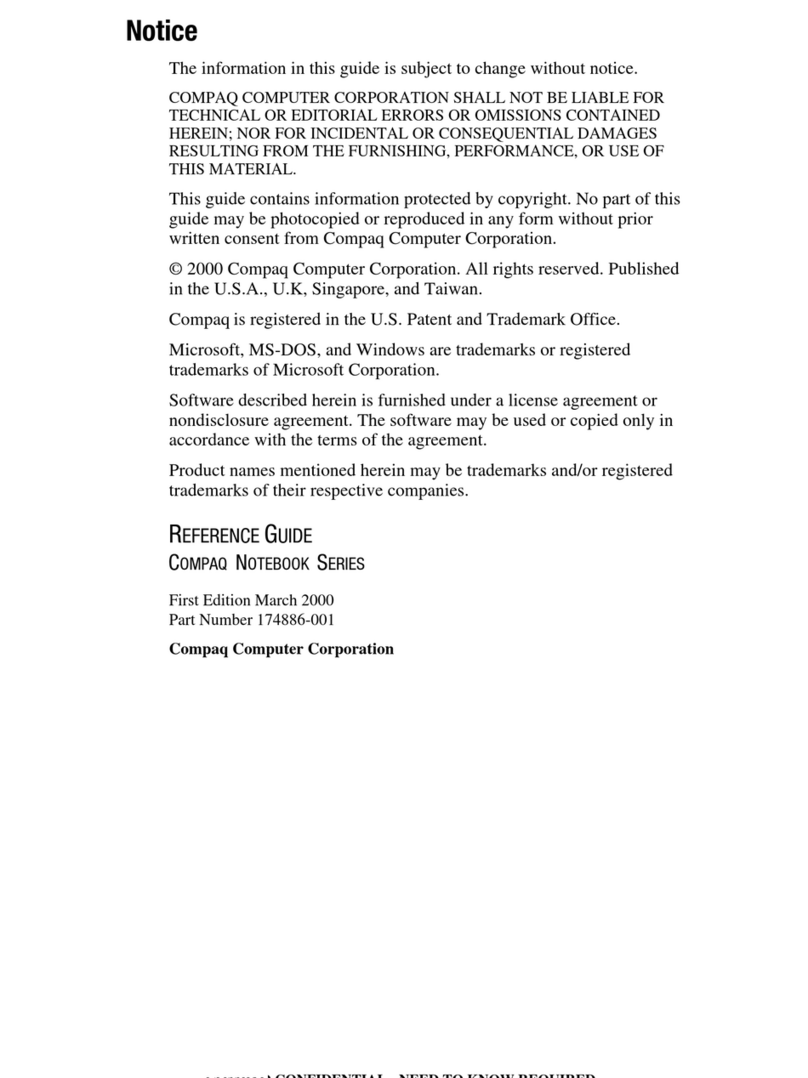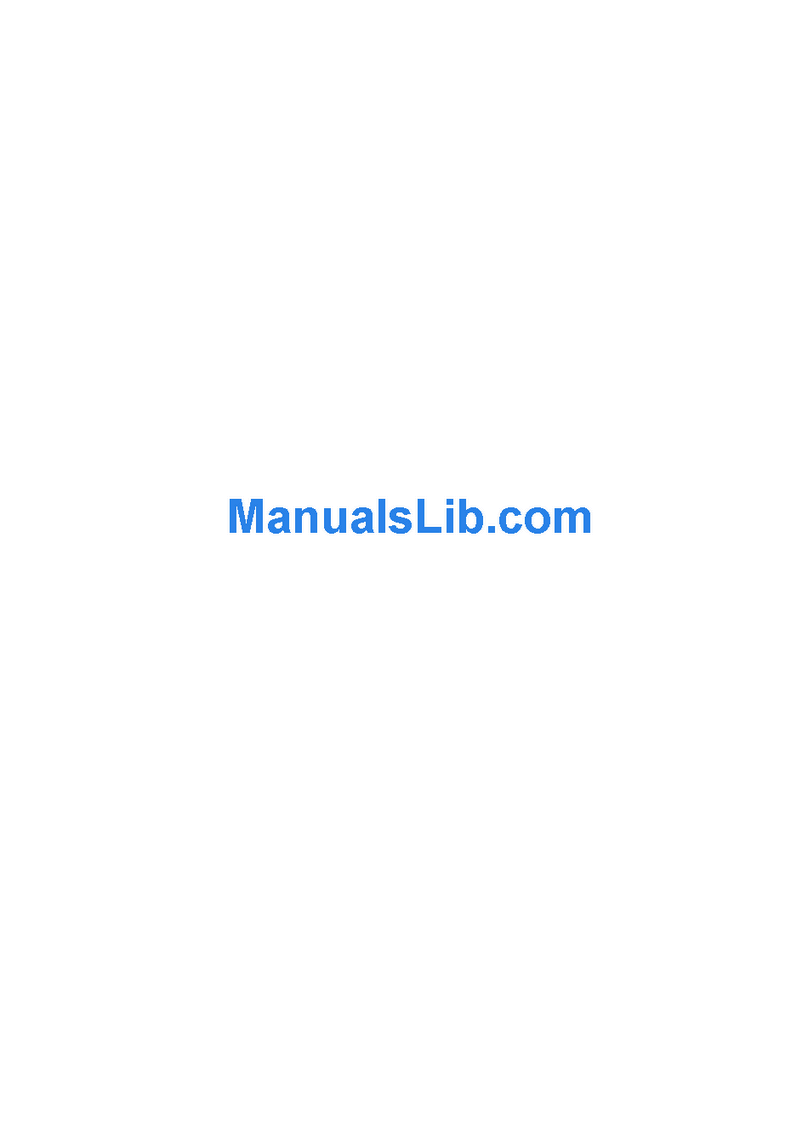Certain applications, such as Intuit's Quicken, keep their working files open, and they update the files as
you make changes. For such applications, you should open only files that reside on the hard drive, not
on a removable disk. An open file on a removable disk (such as a floppy disk or PC Card) is susceptible
to corruption in certain situations.
Before suspending, docking and undocking your OmniBook, always save your data and close any
applications you have open, especially applications that are not power aware, audio and video
applications, and applications using PC Cards and I/O devices such as a CD-ROM drive.
Replacing Batteries
A newly installed OmniBook battery can take up to 3 seconds to provide power to the OmniBook. To
prevent loss of power to the OmniBook, wait at least 3 seconds after installing the battery to disconnect
ac power or to remove a second battery.
Using a Pointing Device During Rebooting and Resuming
While the OmniBook is rebooting, resuming (turning itself on after suspension), starting Windows, or
exiting Windows, do not touch the touch pad or an attached external pointing device. This may result in
the pointing device not functioning. Wait until the screen is stabilized and the hour glass ceases to
appear. If the pointing device is not functional, try the following steps, in this order, until it is
functional.
1. Press any key on the keyboard.
2. Suspend the OmniBook and then resume it (press the power button briefly to suspend, then press
again to resume).
3. Shut down Windows, then turn the OmniBook off and on (Start menu, Restart).
Synchronizing an External Display or Projector
If you connect an external display, projector, or projection panel to the OmniBook display output, and
its image is not stable, try one of the following:
Use a display or projector that matches the resolution of the OmniBook display, or
1. Change the Display Properties of the OmniBook to match the resolution of the projector or external
display: In Control Panel, Display, Settings, change the Desktop Area to 800 by 600 pixels, 640 by
480 pixels, or 1024 by 768 pixels.
2. Turn off the OmniBook's display and retain the external display by pressing Fn+F5, as needed.
Smart CPU Mode (BIOS Setup Utility)
Smart CPU mode should always be set to Off. It is not needed with power-managed systems such as
OmniBooks and can interfere with some time-sensitive operations, such as downloading files via
modem. Smart CPU mode is automatically set to Off by the default Power Management setting,
Maximum Power Saving.
Using an Older Microsoft Mouse Model