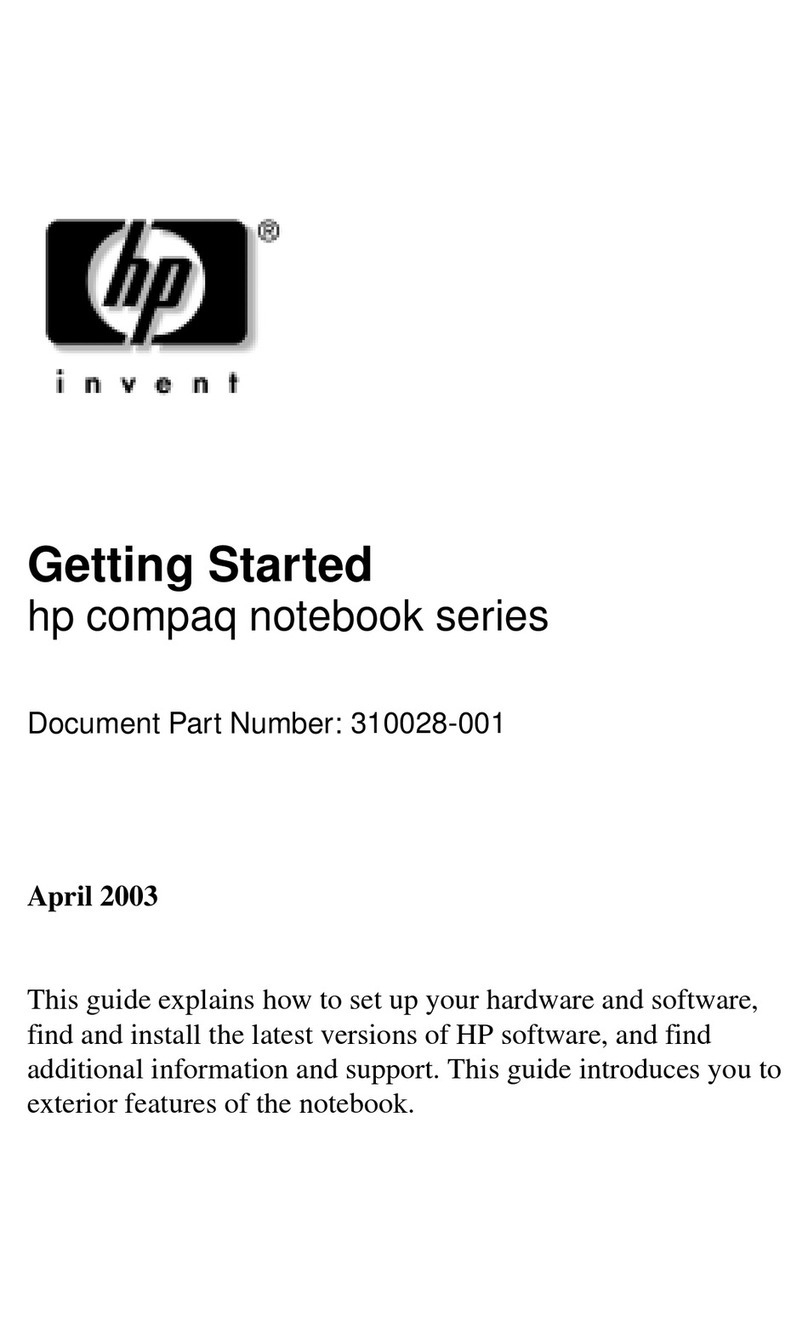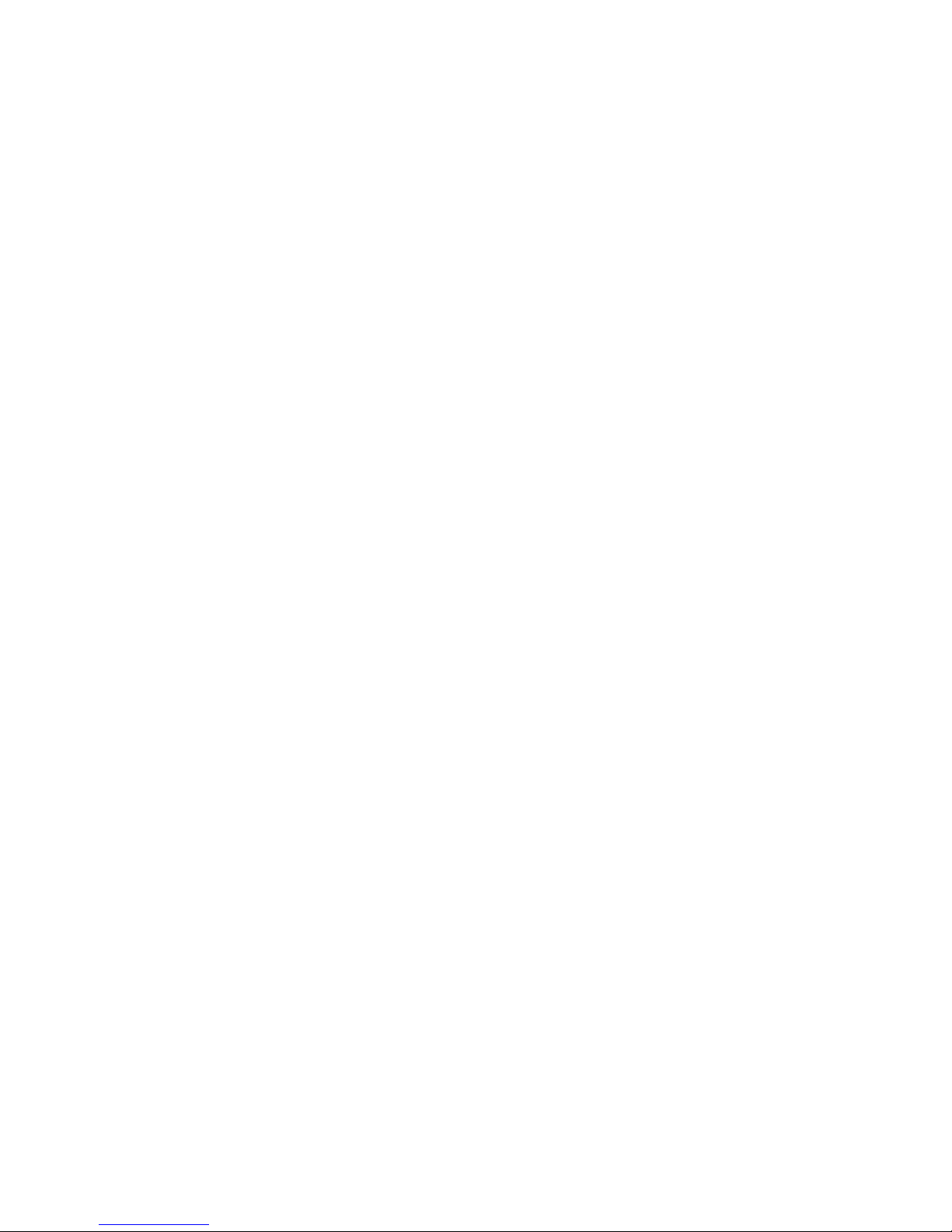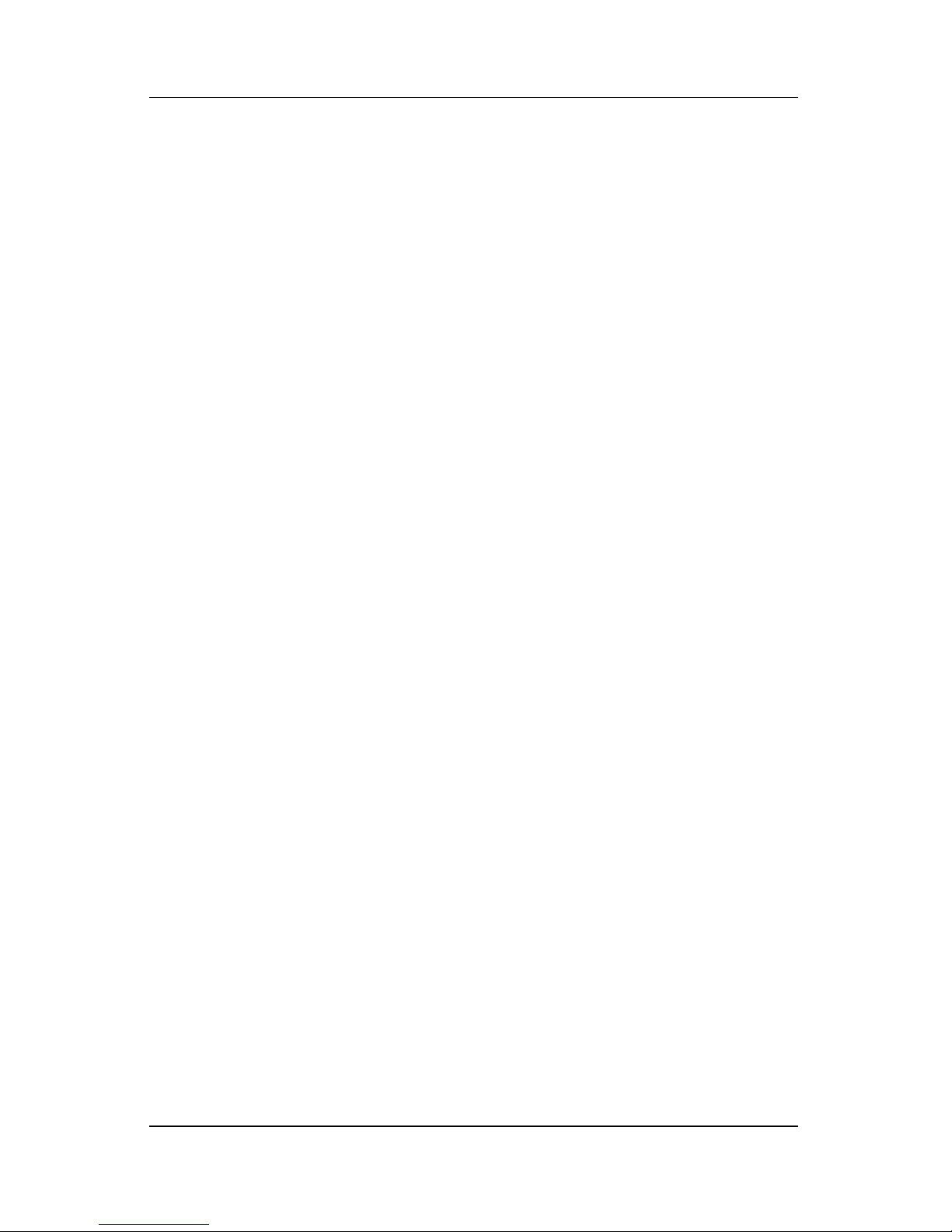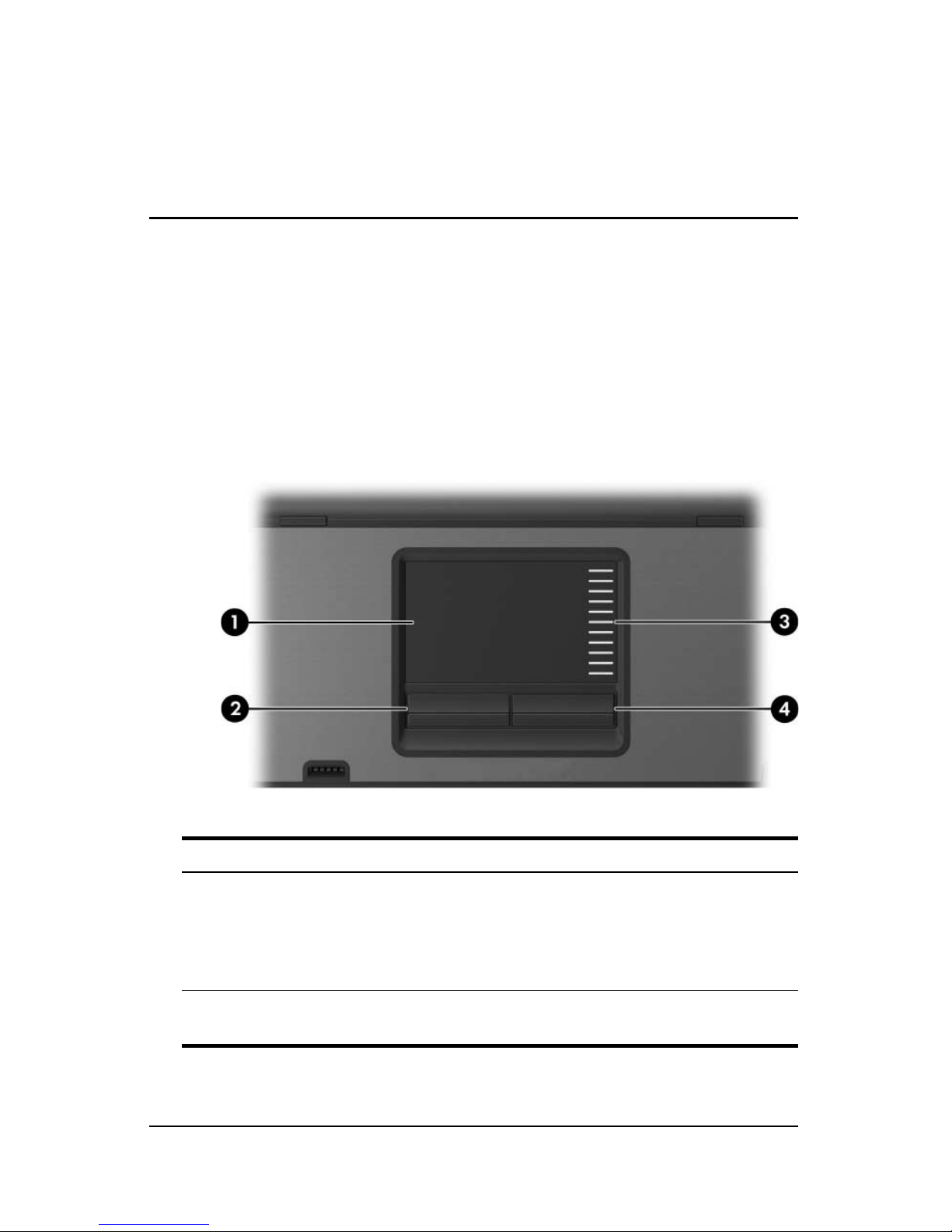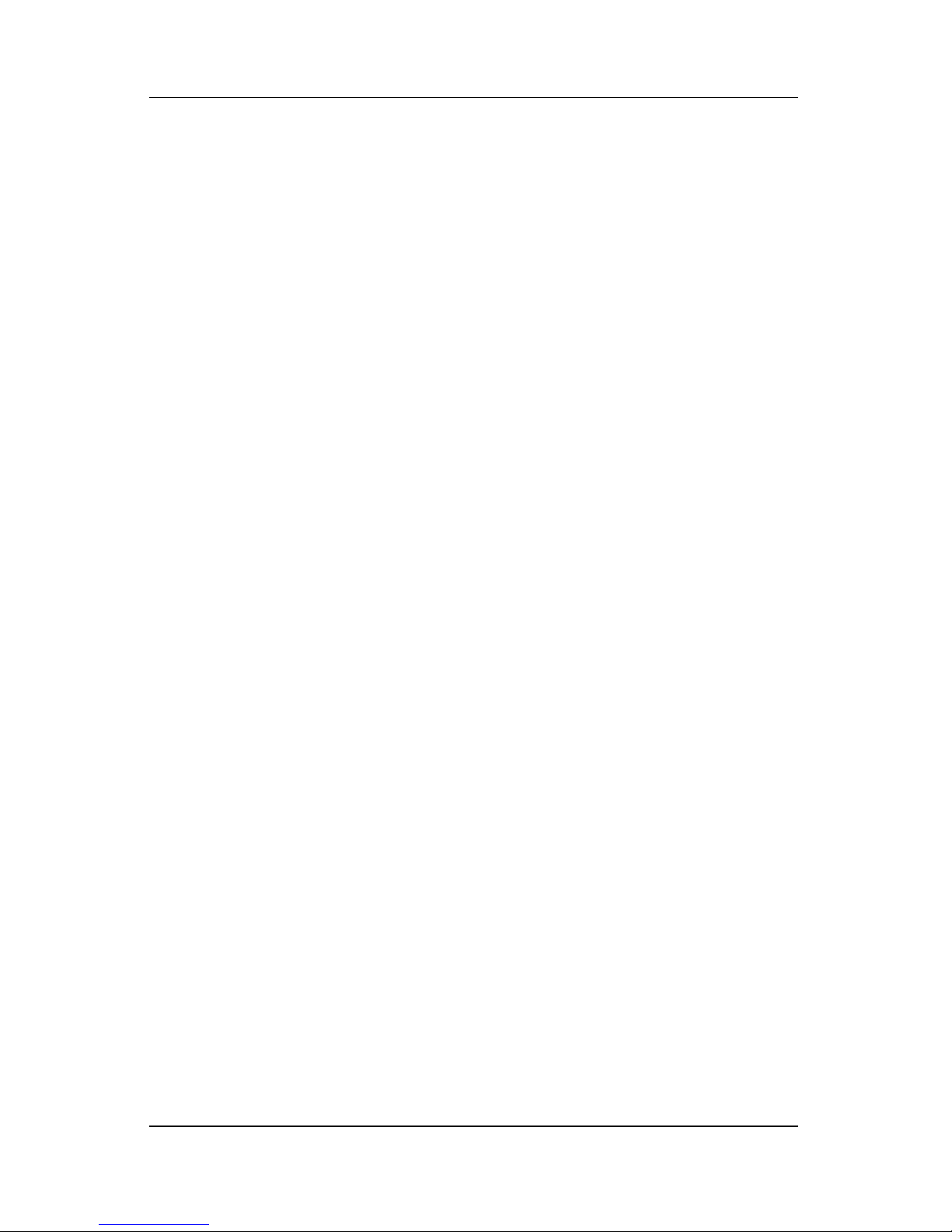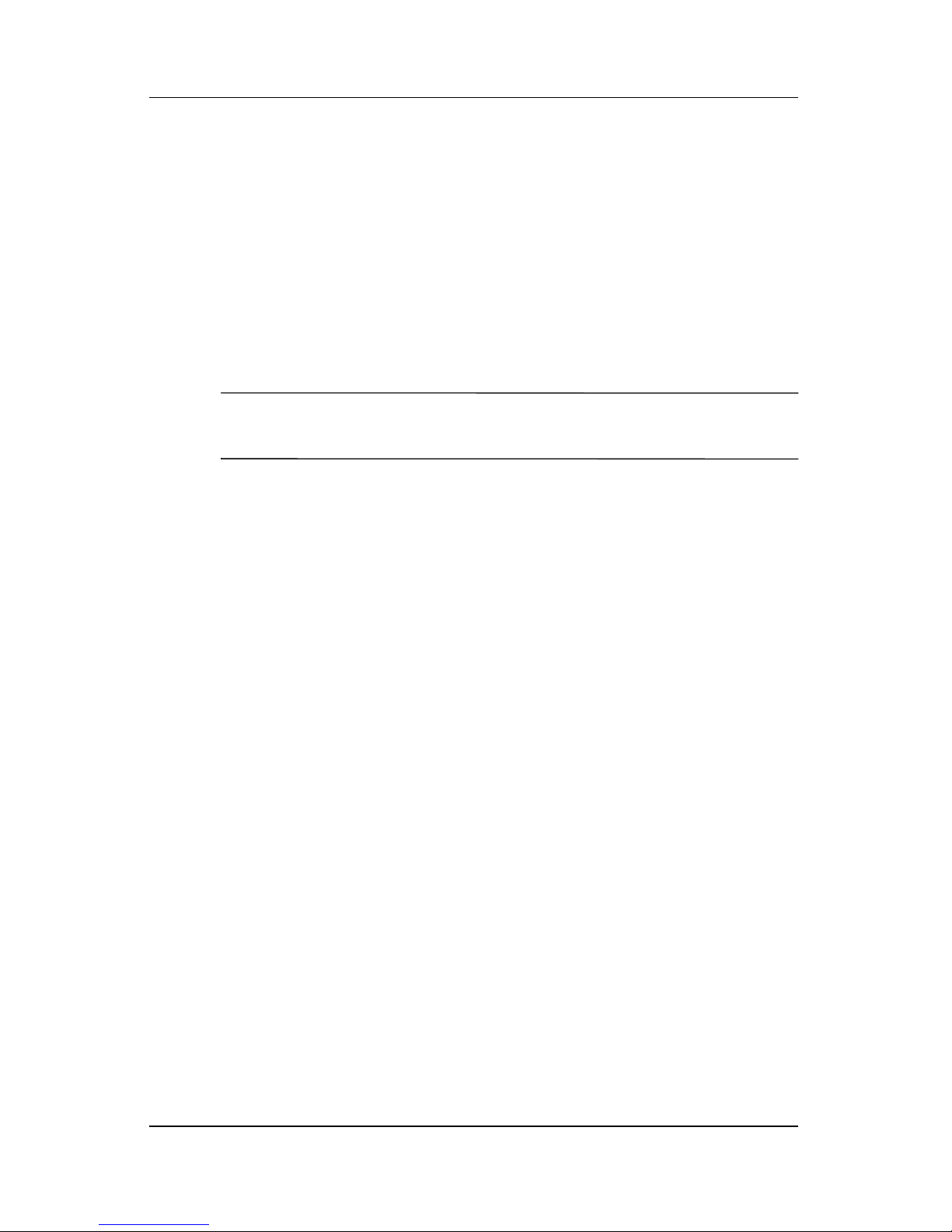HP nc6140 - Notebook PC User manual
Other HP Laptop manuals

HP
HP ProBook 450 G7 Manual

HP
HP Nx9420 - Compaq Business Notebook User instructions
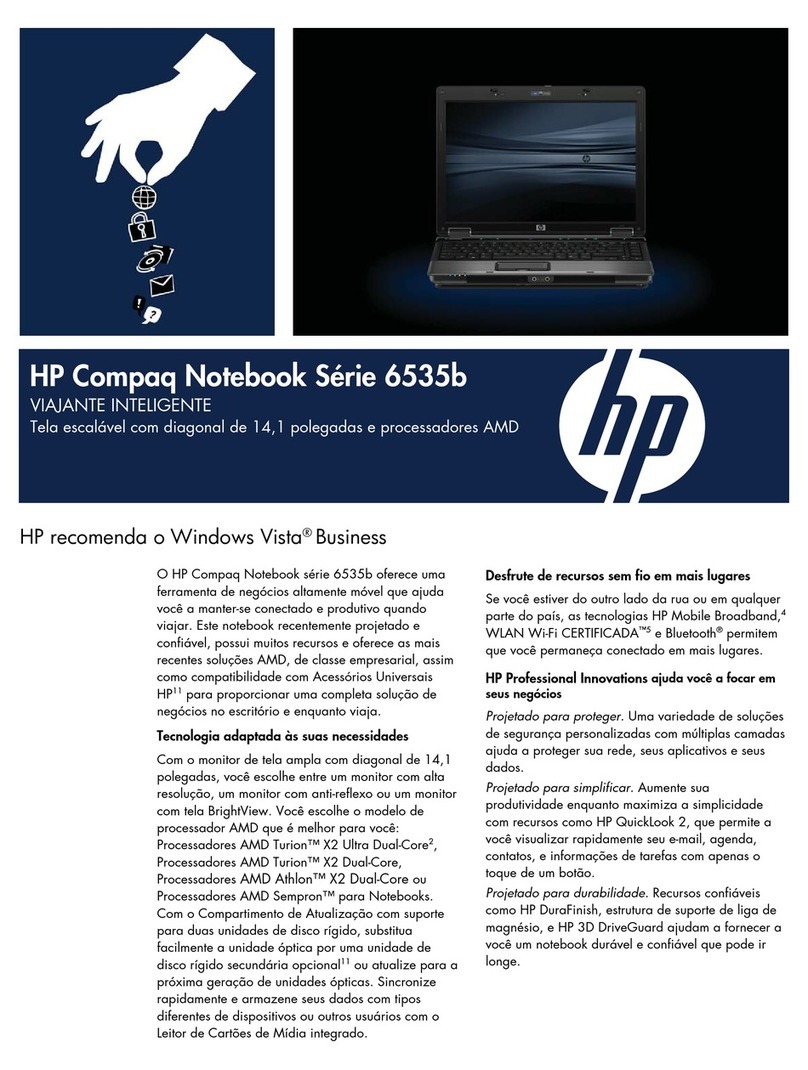
HP
HP 6535b - Notebook PC User manual

HP
HP Compaq Mini 210 Manual

HP
HP EliteBook 9470m User manual
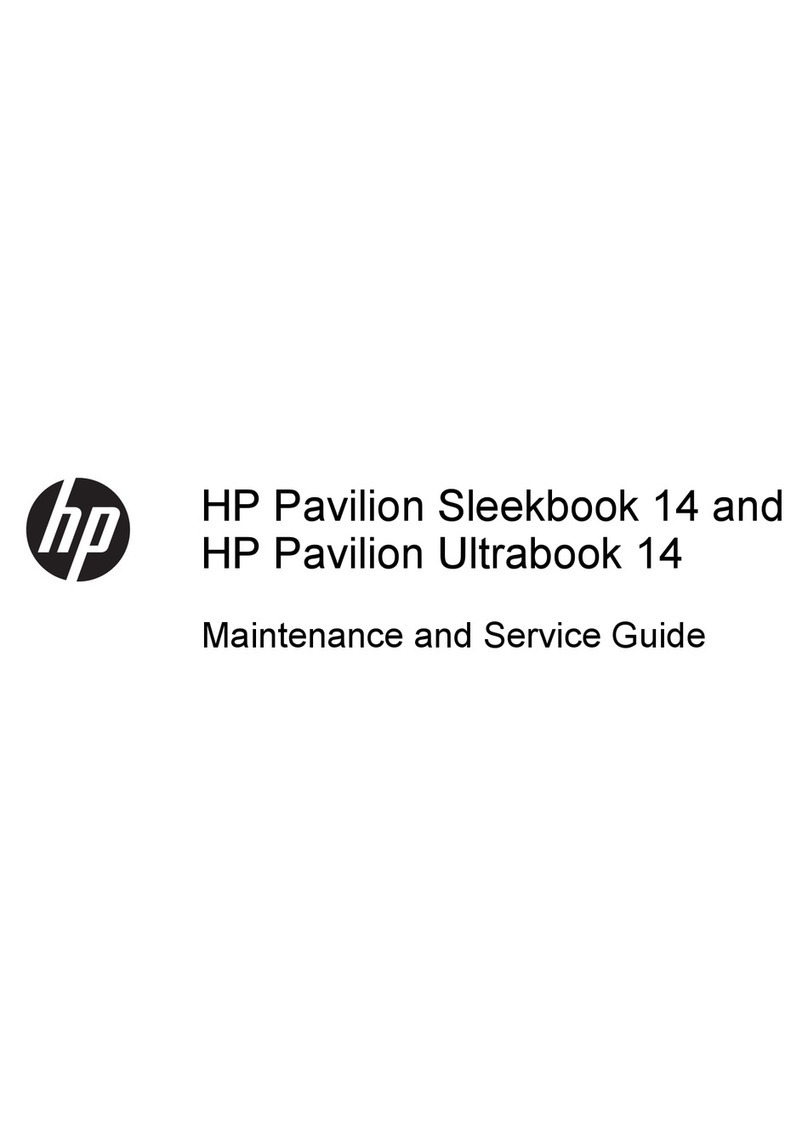
HP
HP Pavilion Sleekbook 14-b000 Manual
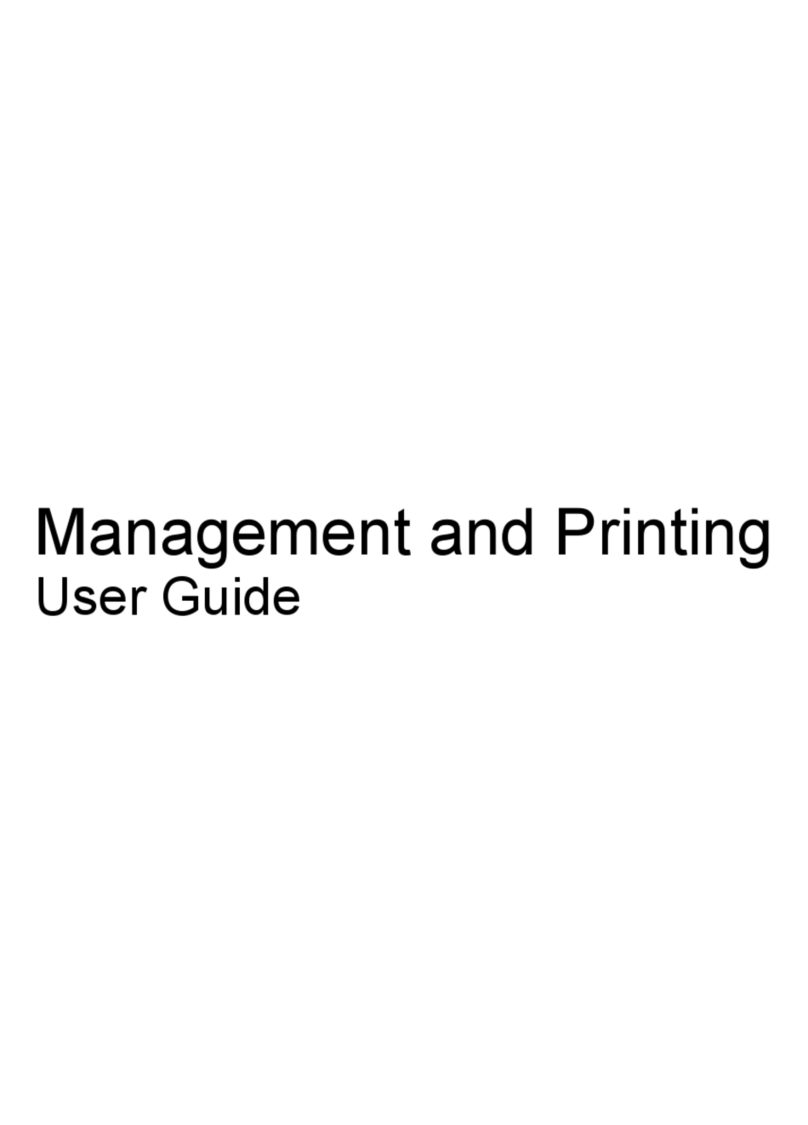
HP
HP Nx9420 - Compaq Business Notebook User manual
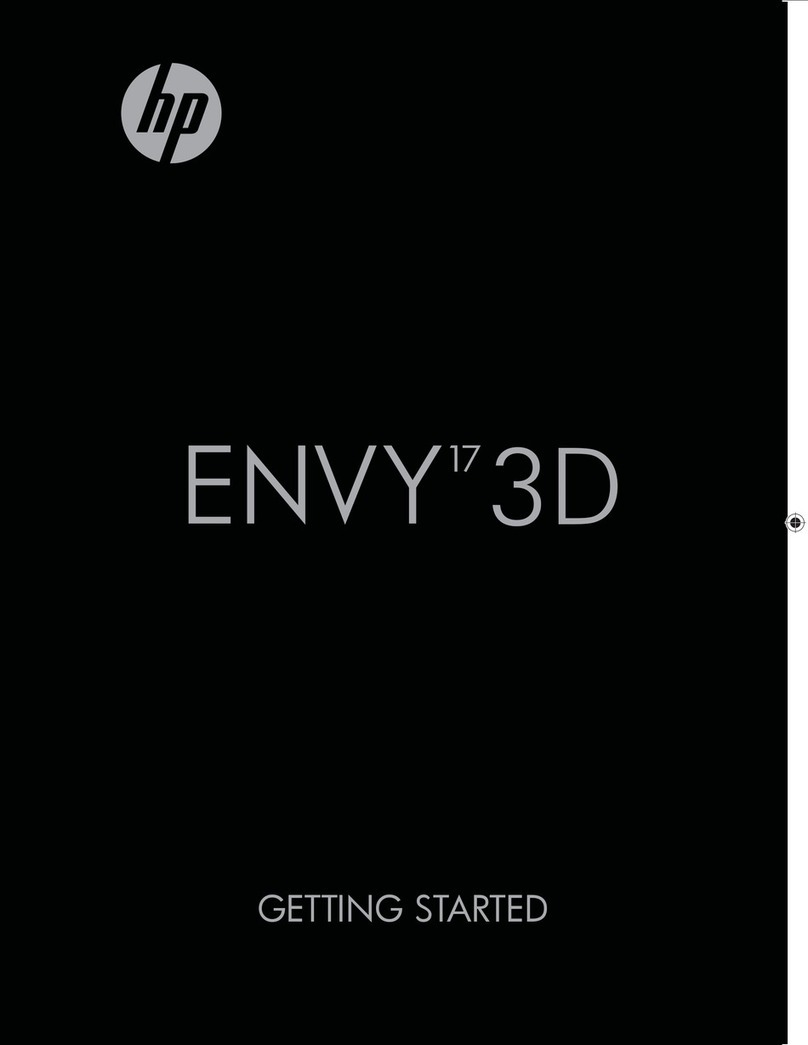
HP
HP ENVY 17-2100 User manual

HP
HP Compaq 6715b User manual
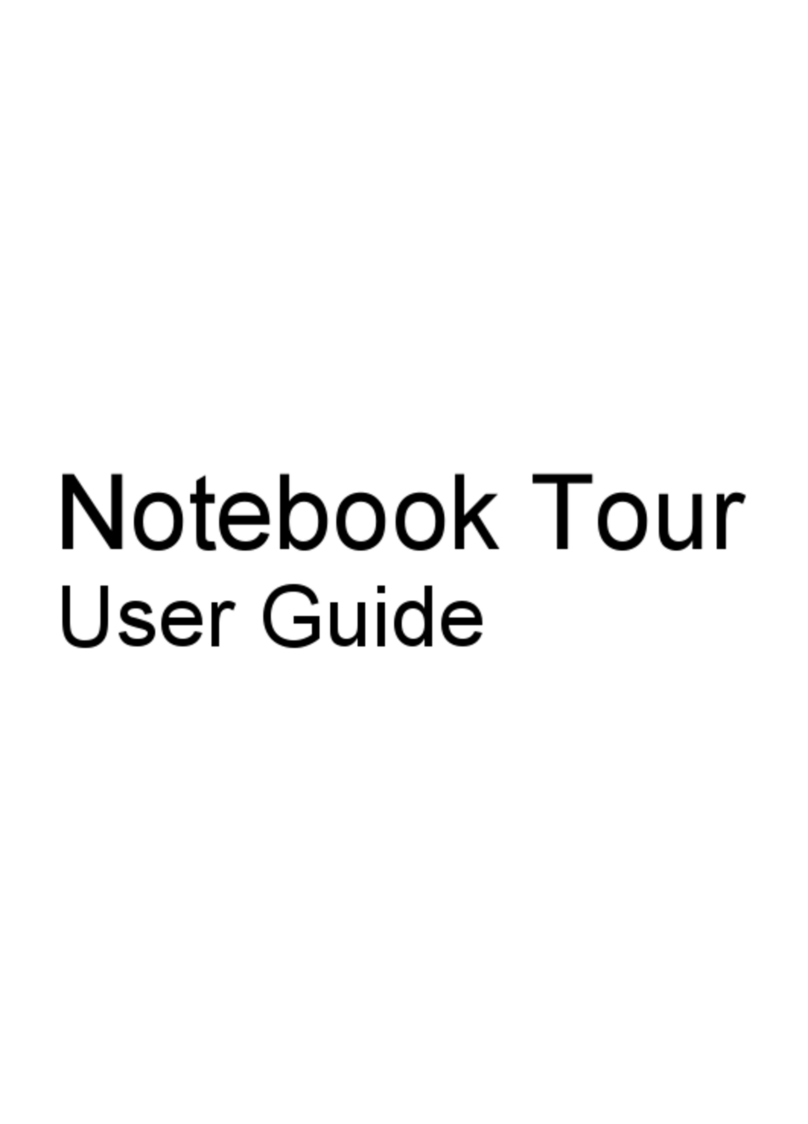
HP
HP Pavilion DV6-1050 User manual

HP
HP 6930p - EliteBook - Core 2 Duo 2.8 GHz User manual

HP
HP G61-465sl Manual

HP
HP Pavilion HDX X16-1140 User manual

HP
HP 8510w - Mobile Workstation Manual
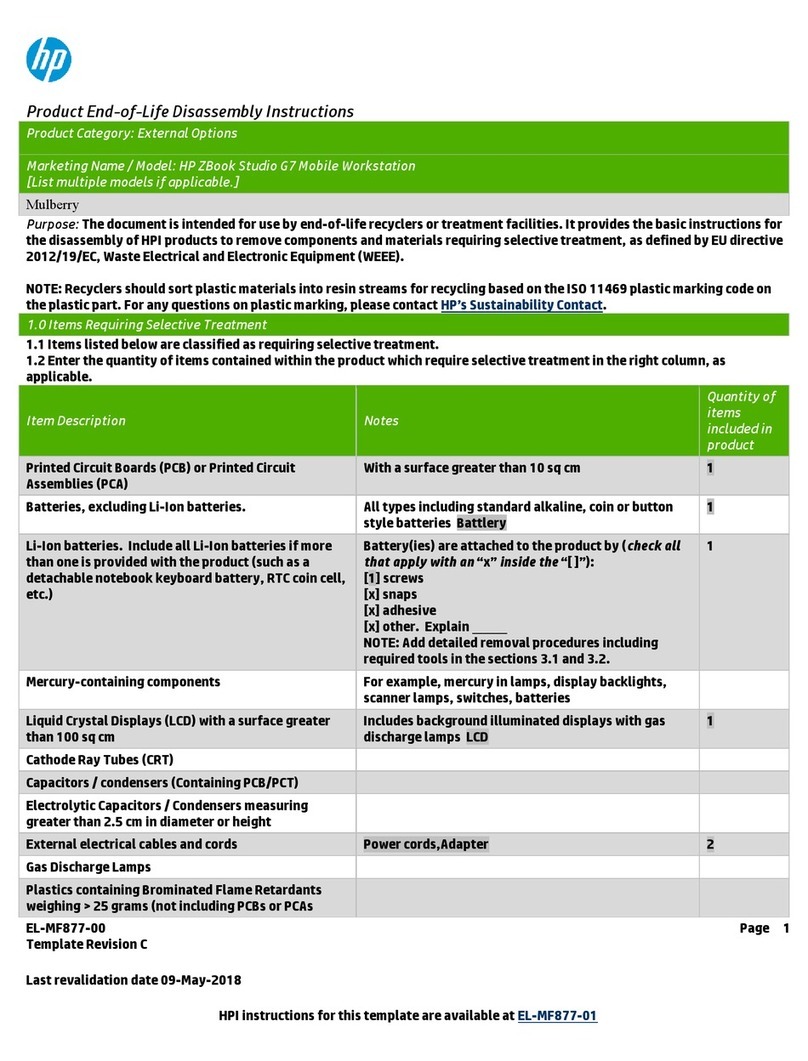
HP
HP ZBook Studio G7 Installation instructions
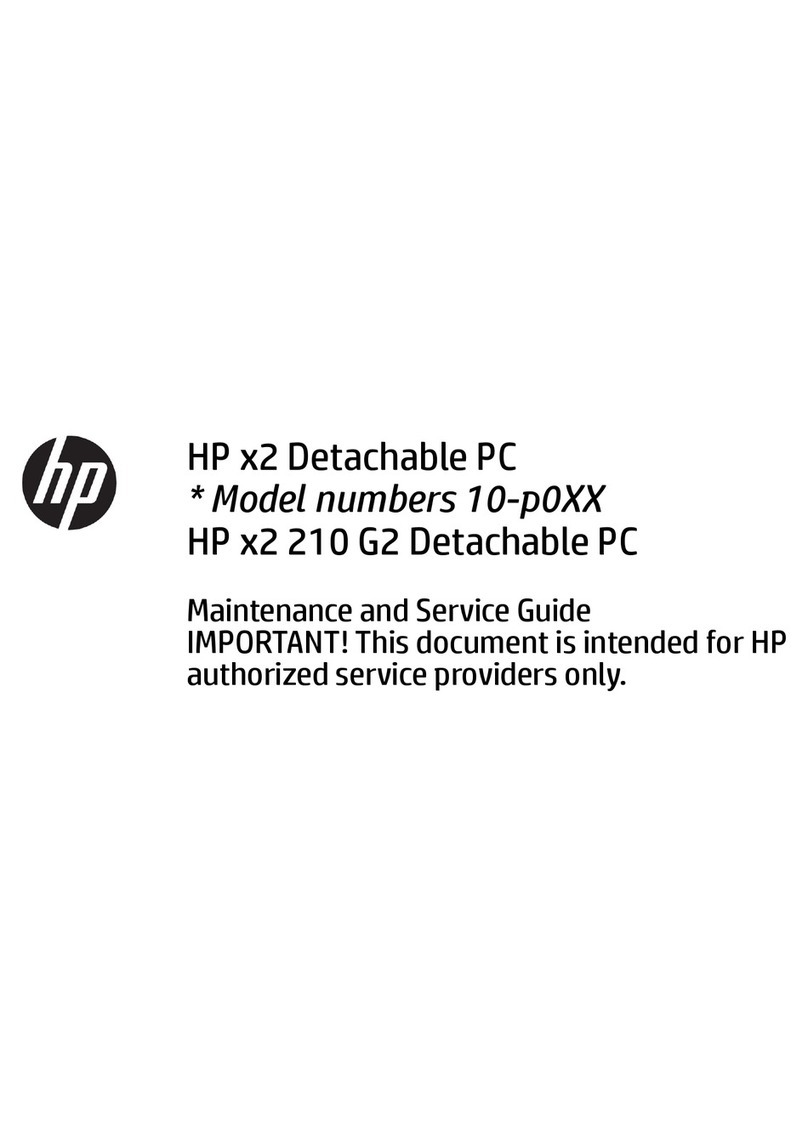
HP
HP x2 Detachable 10-p0XX Manual

HP
HP Presario CQ57-300 User manual

HP
HP ENVY x2 Manual
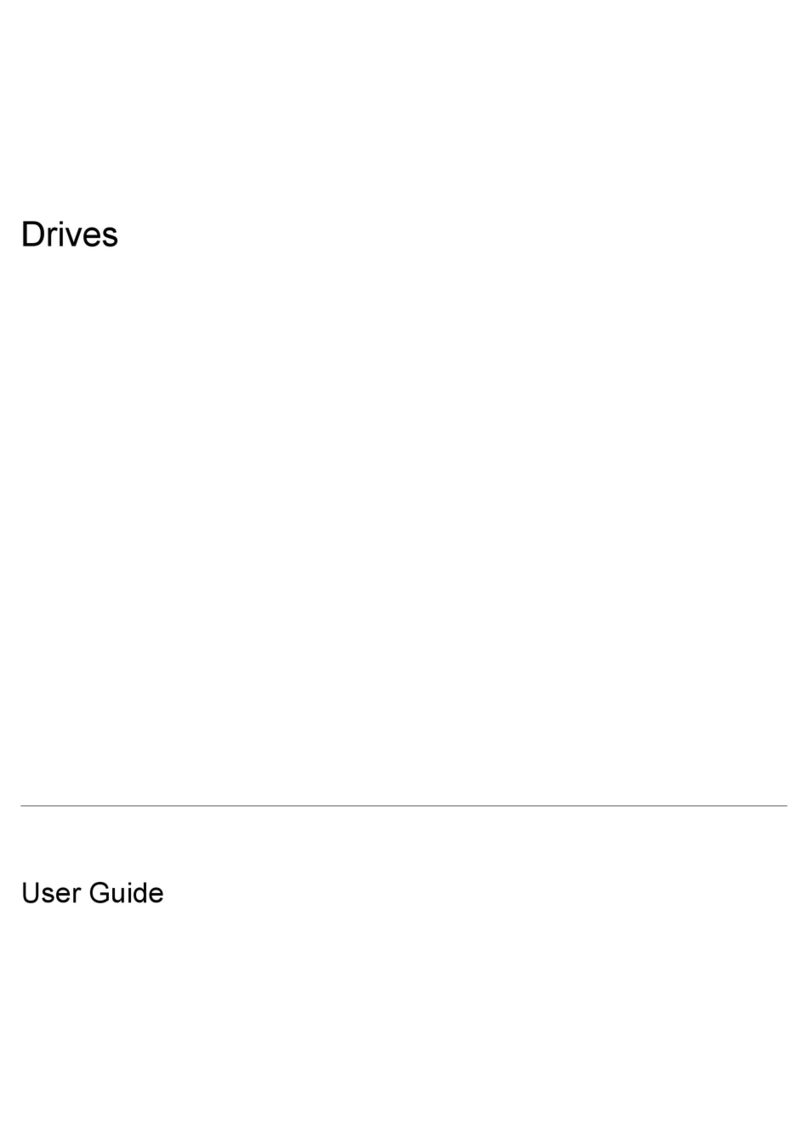
HP
HP G6000 - Notebook PC User manual
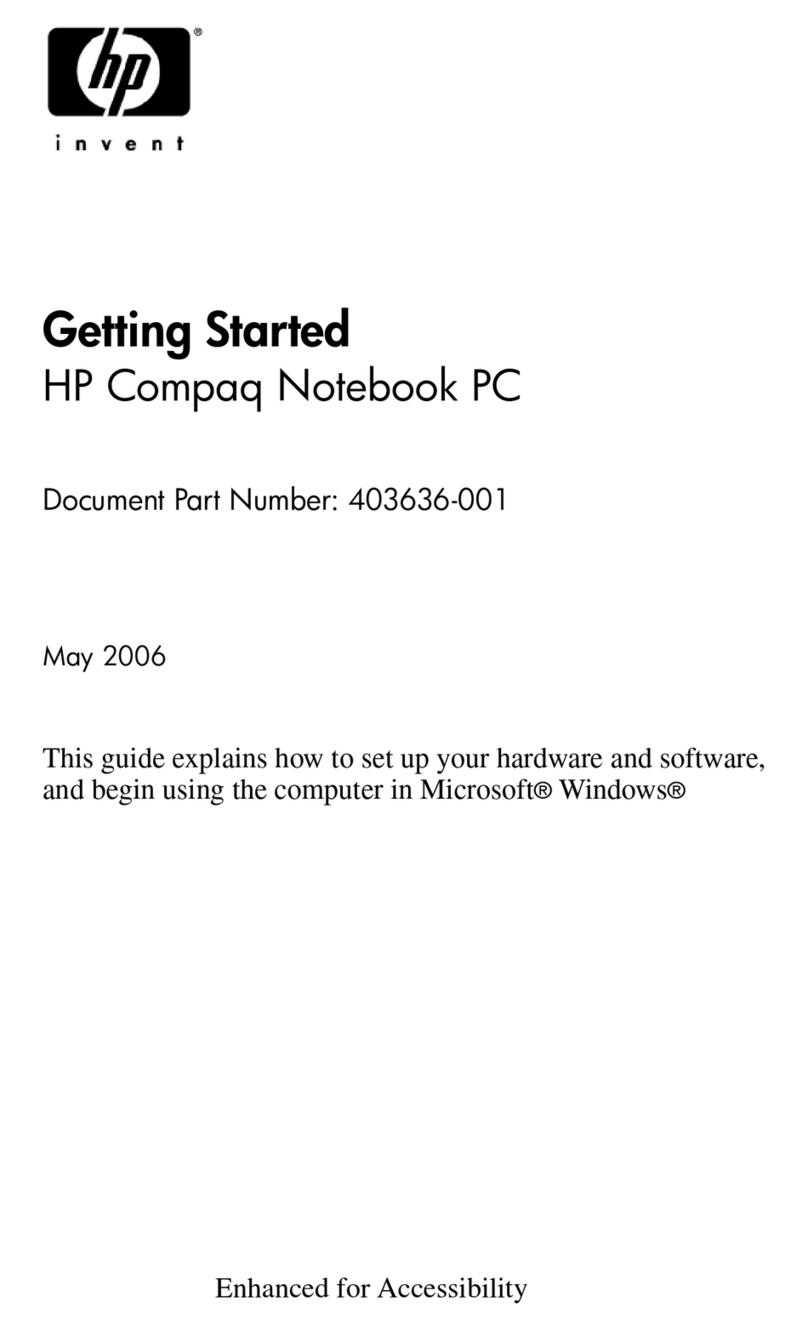
HP
HP Compaq nc2400 User manual