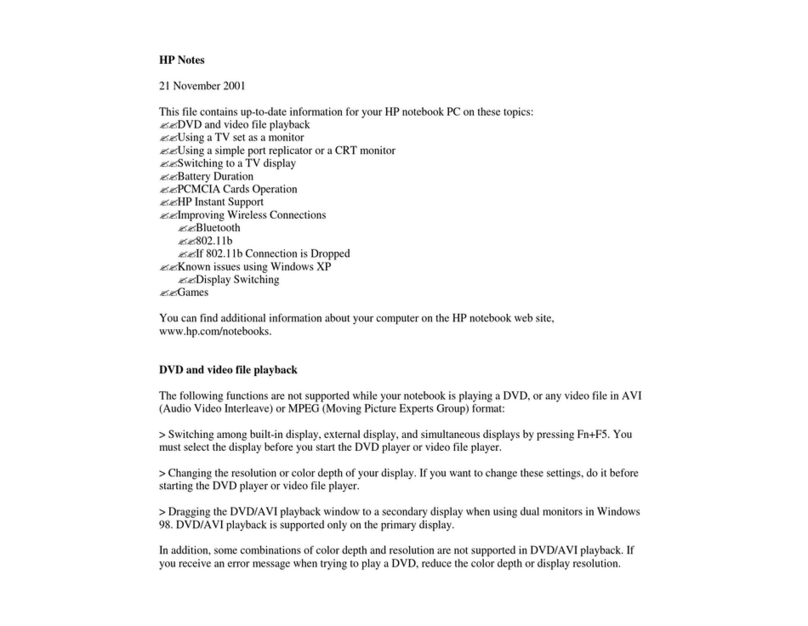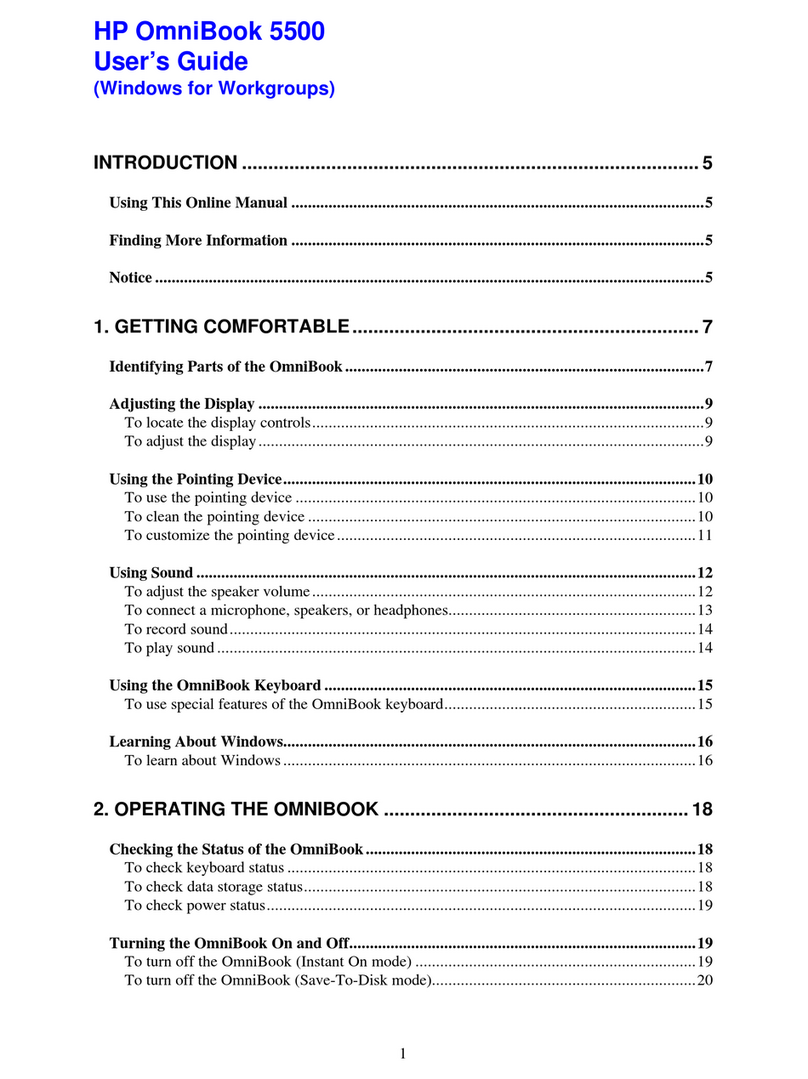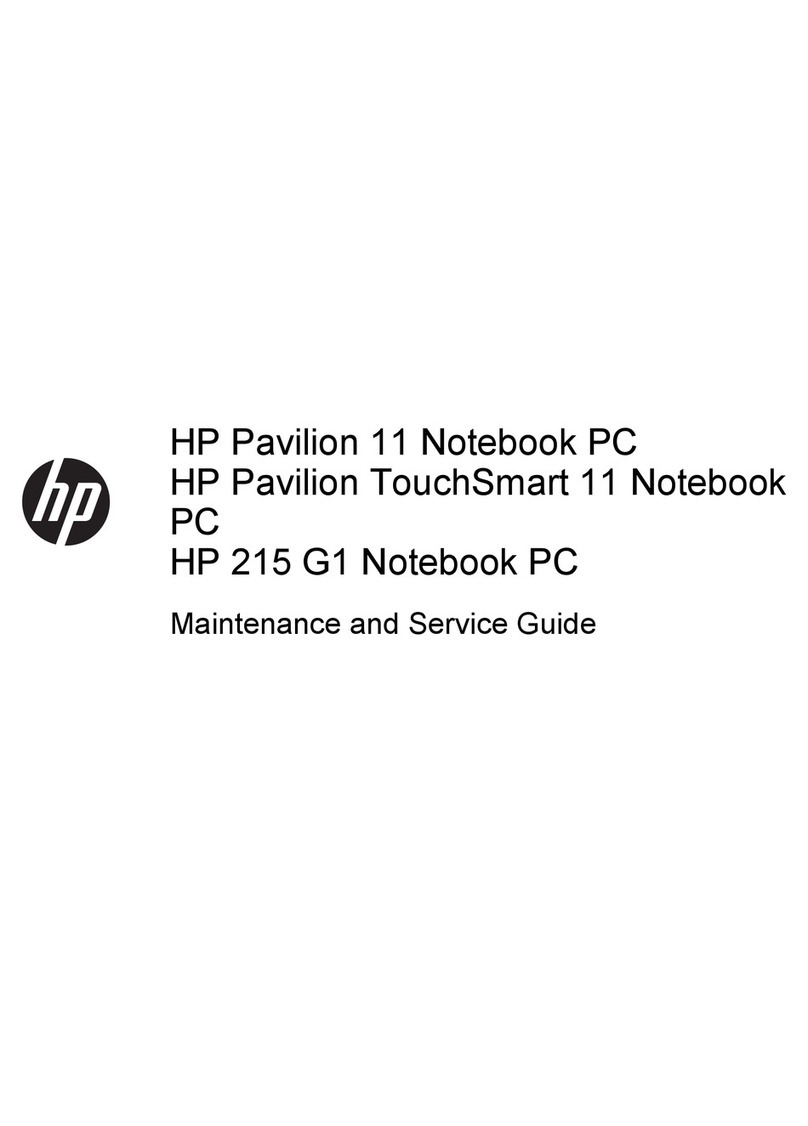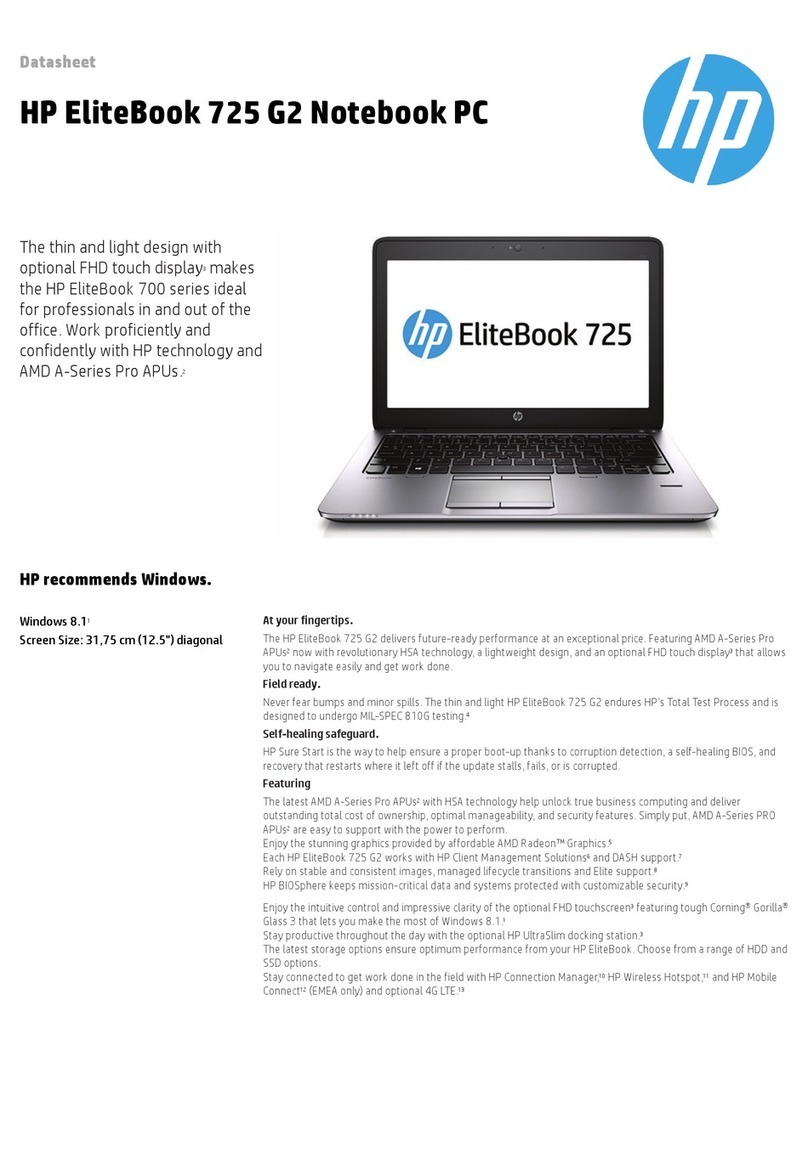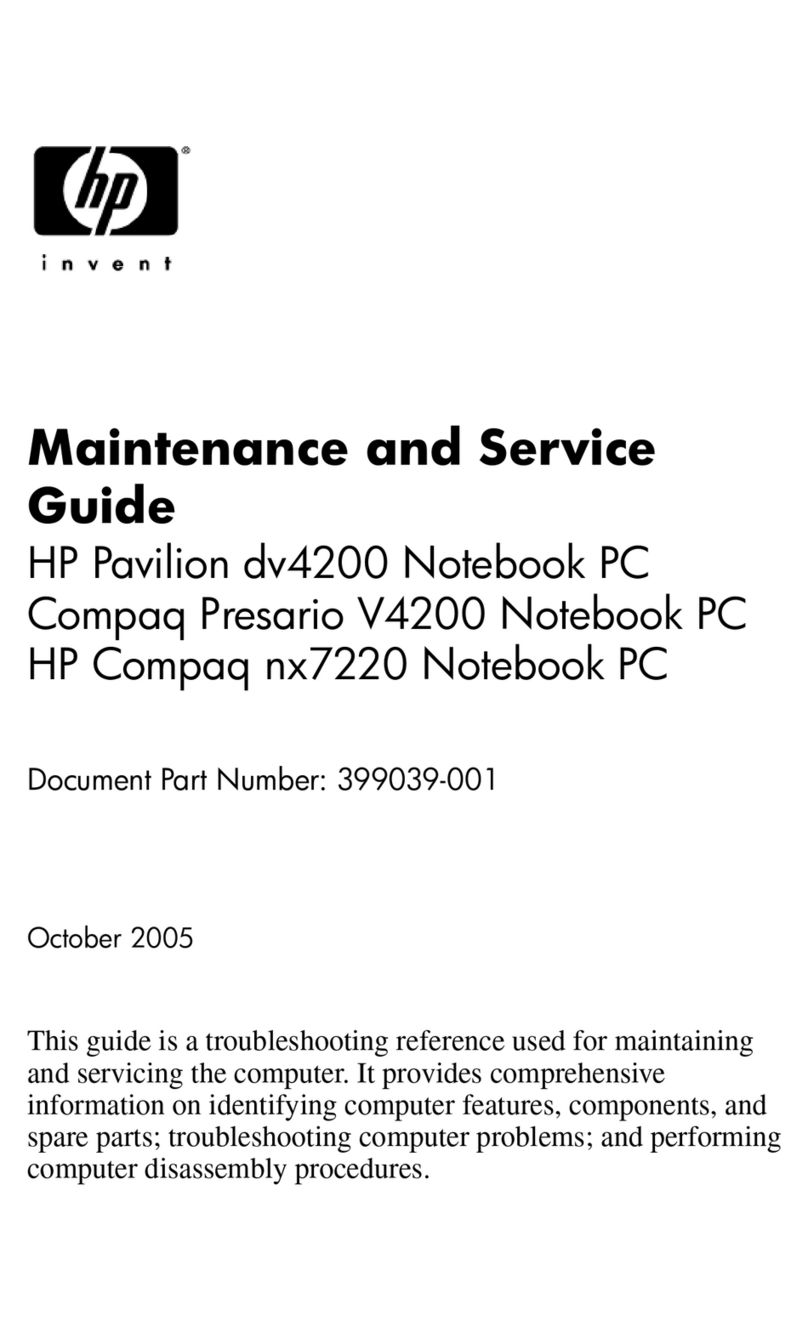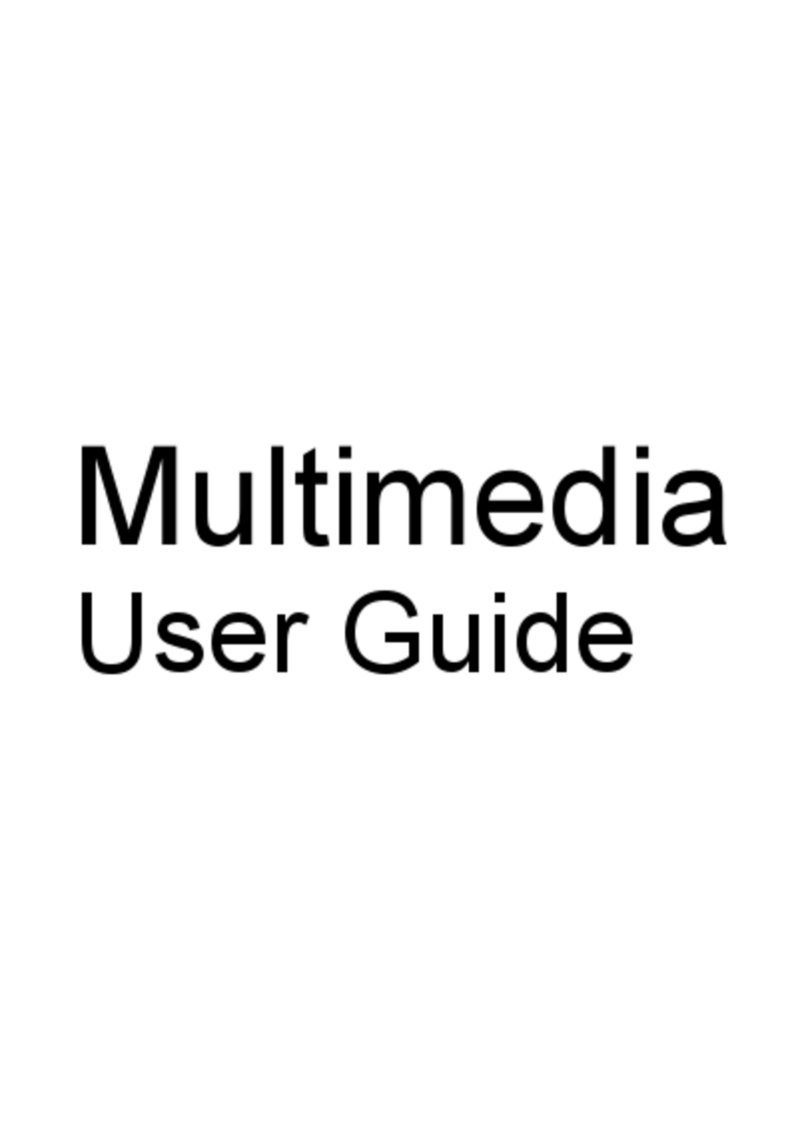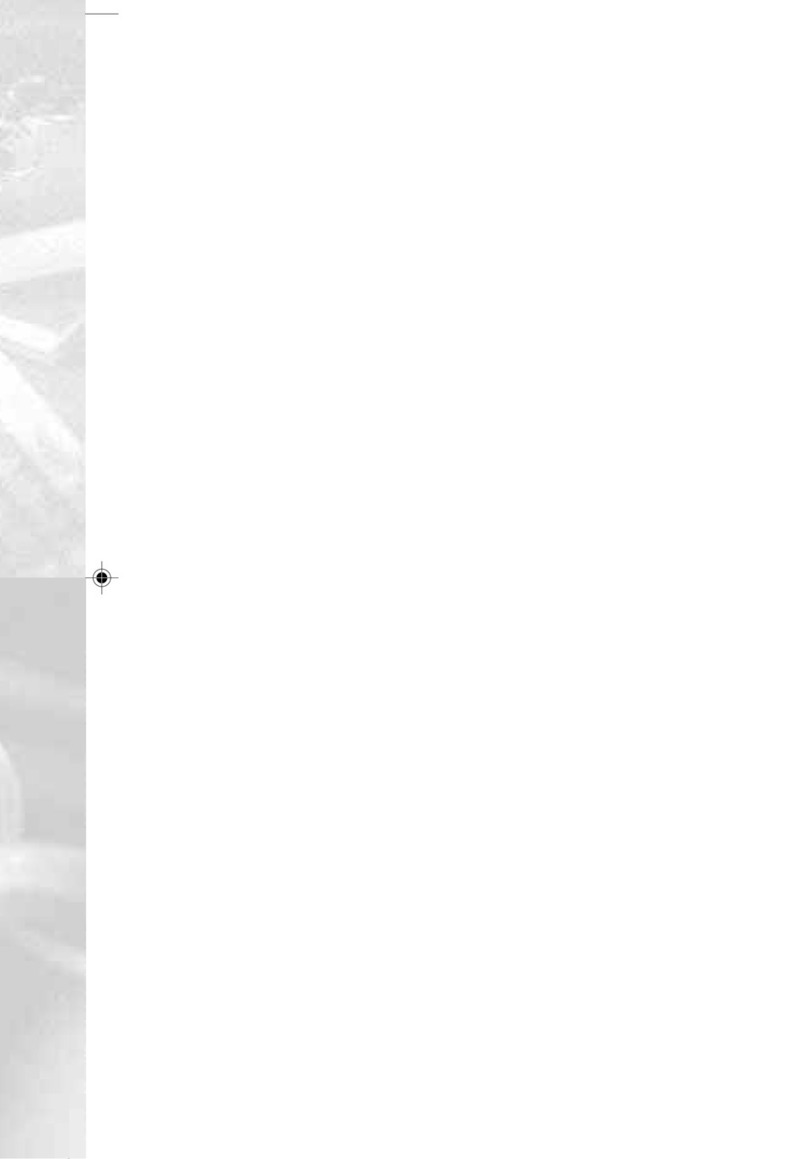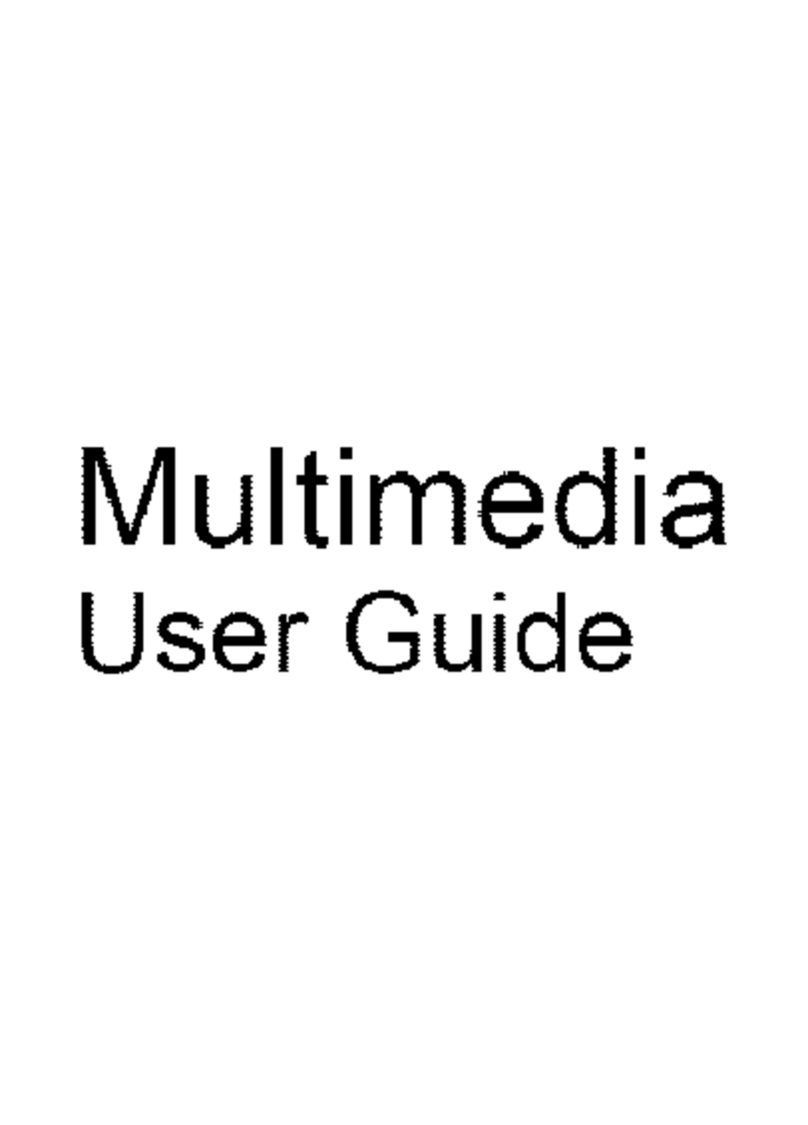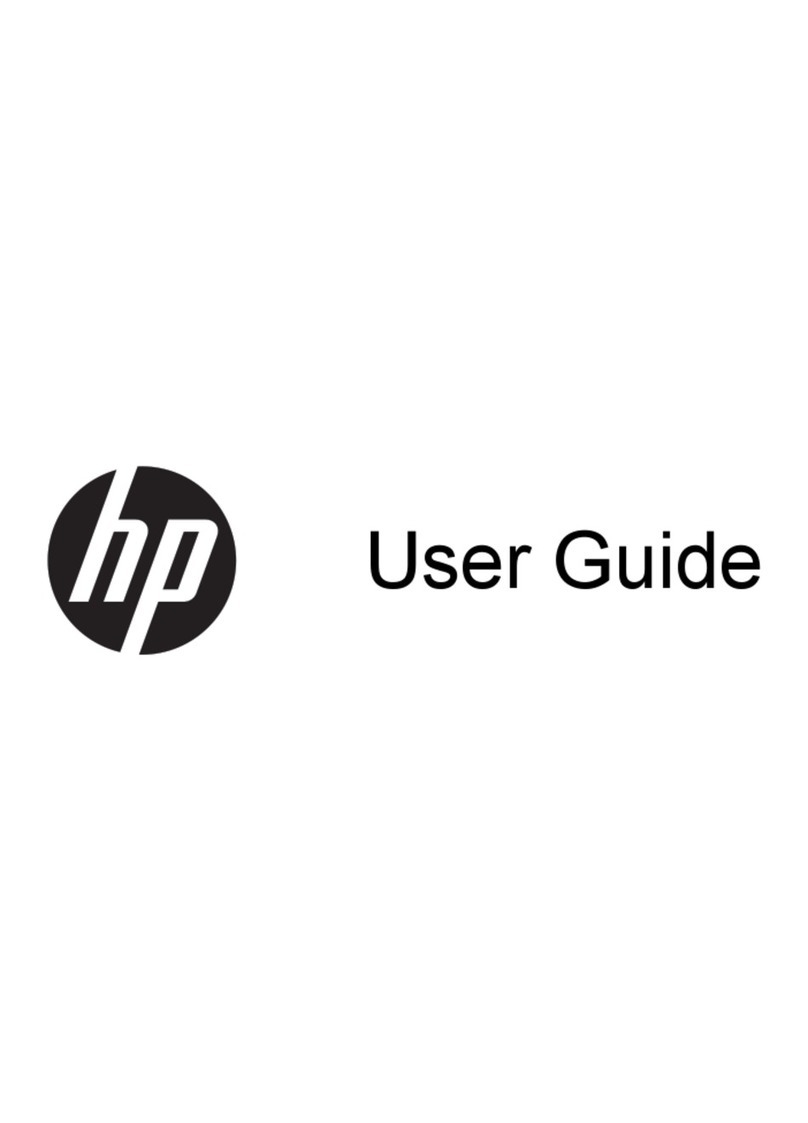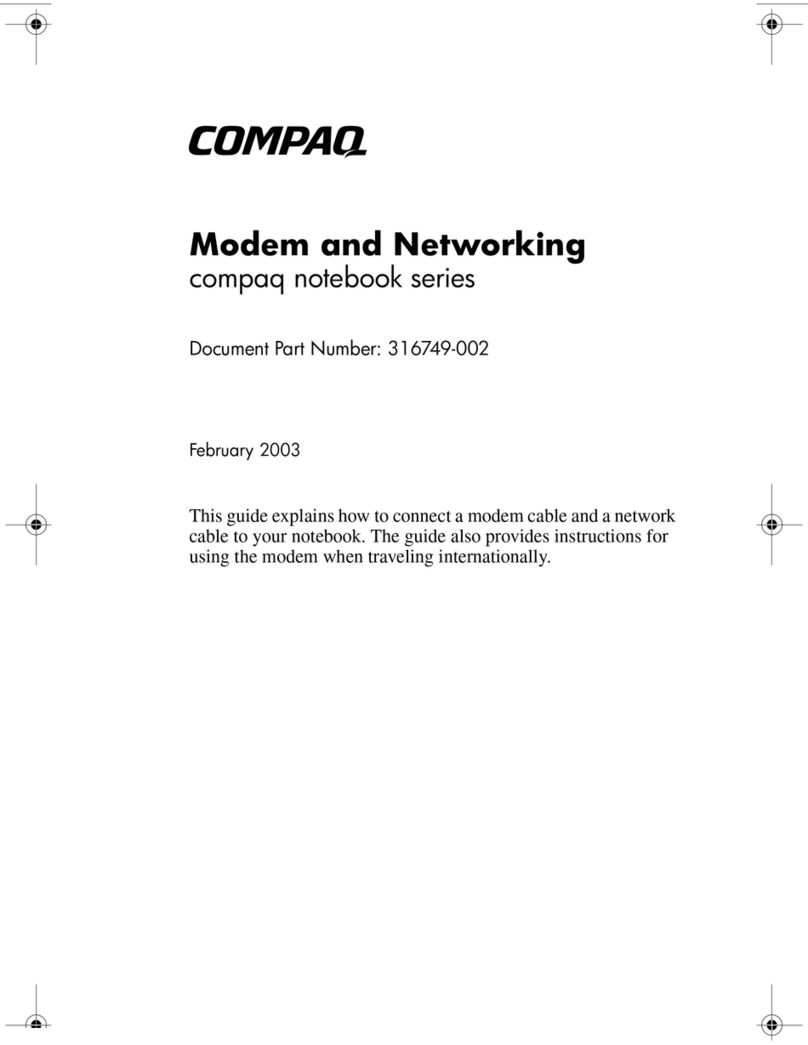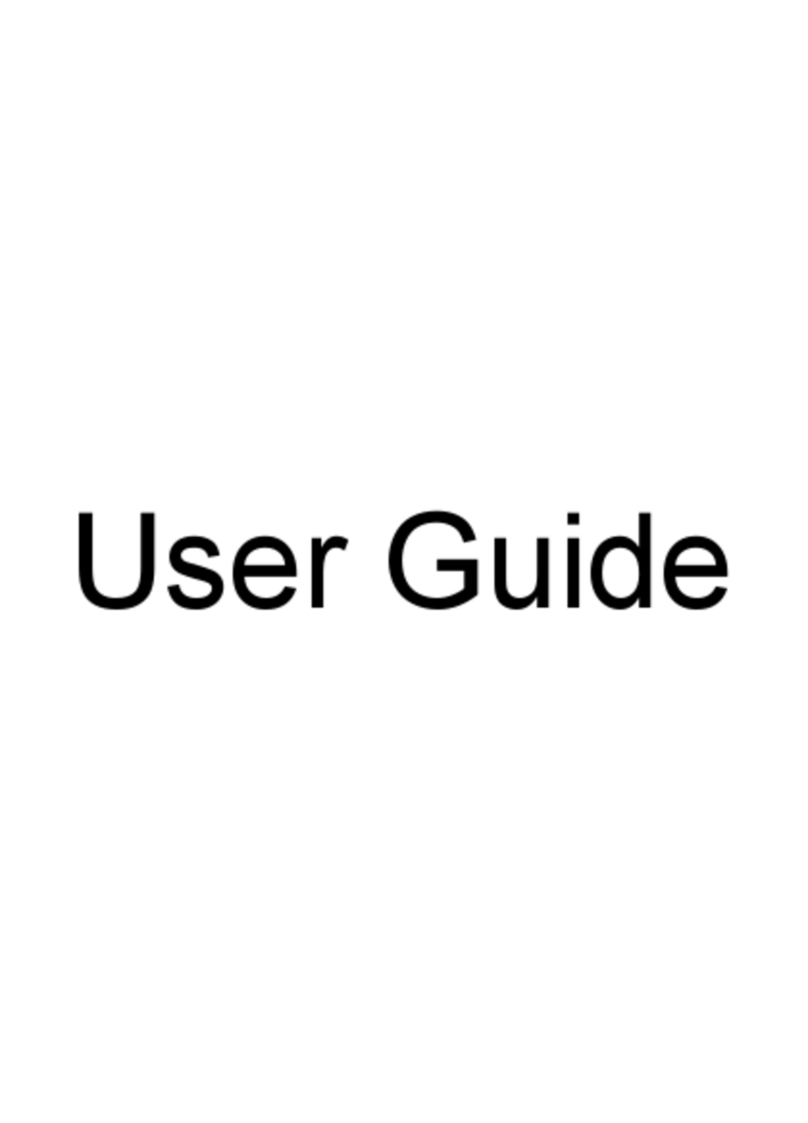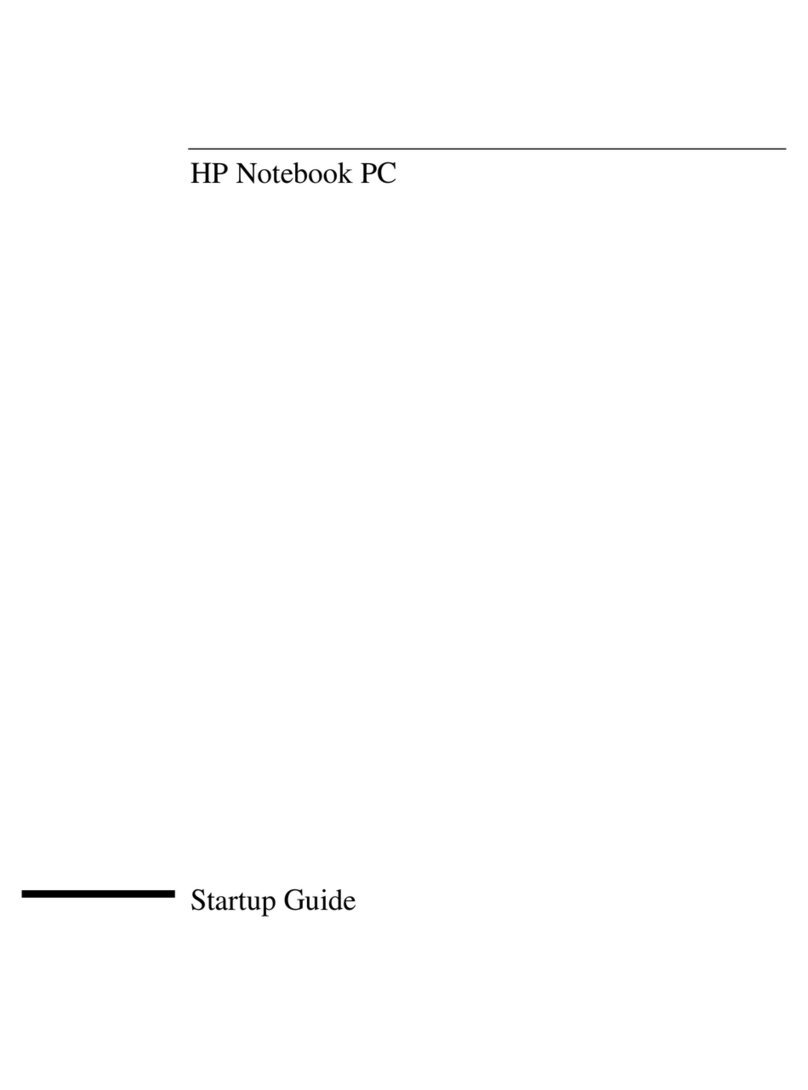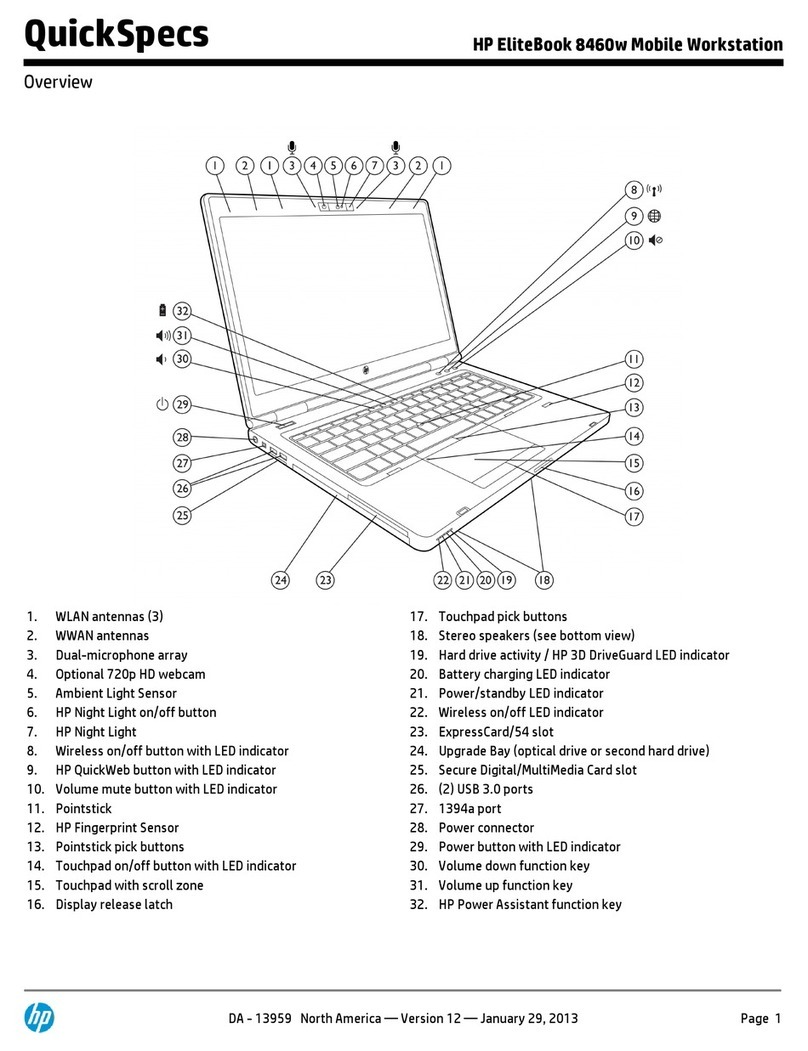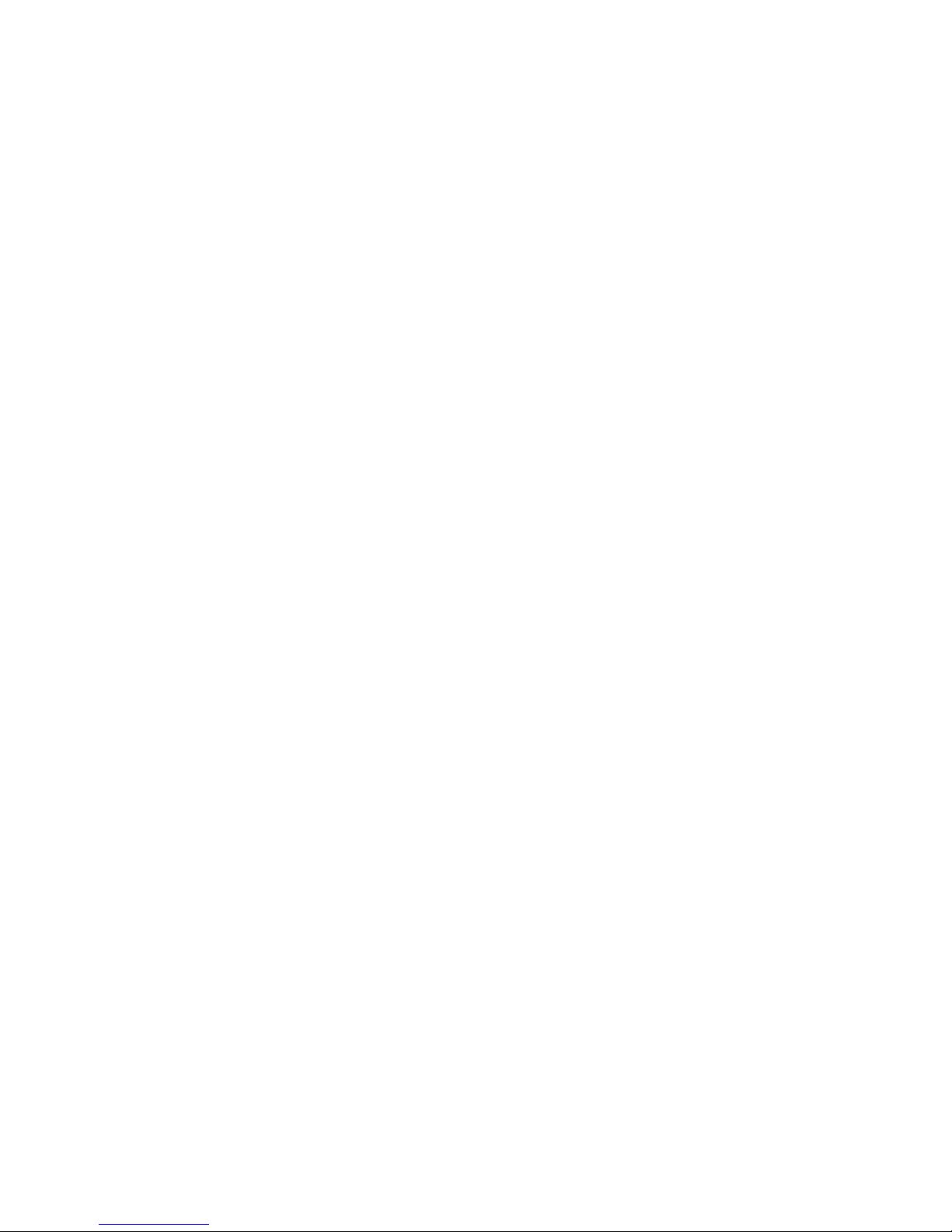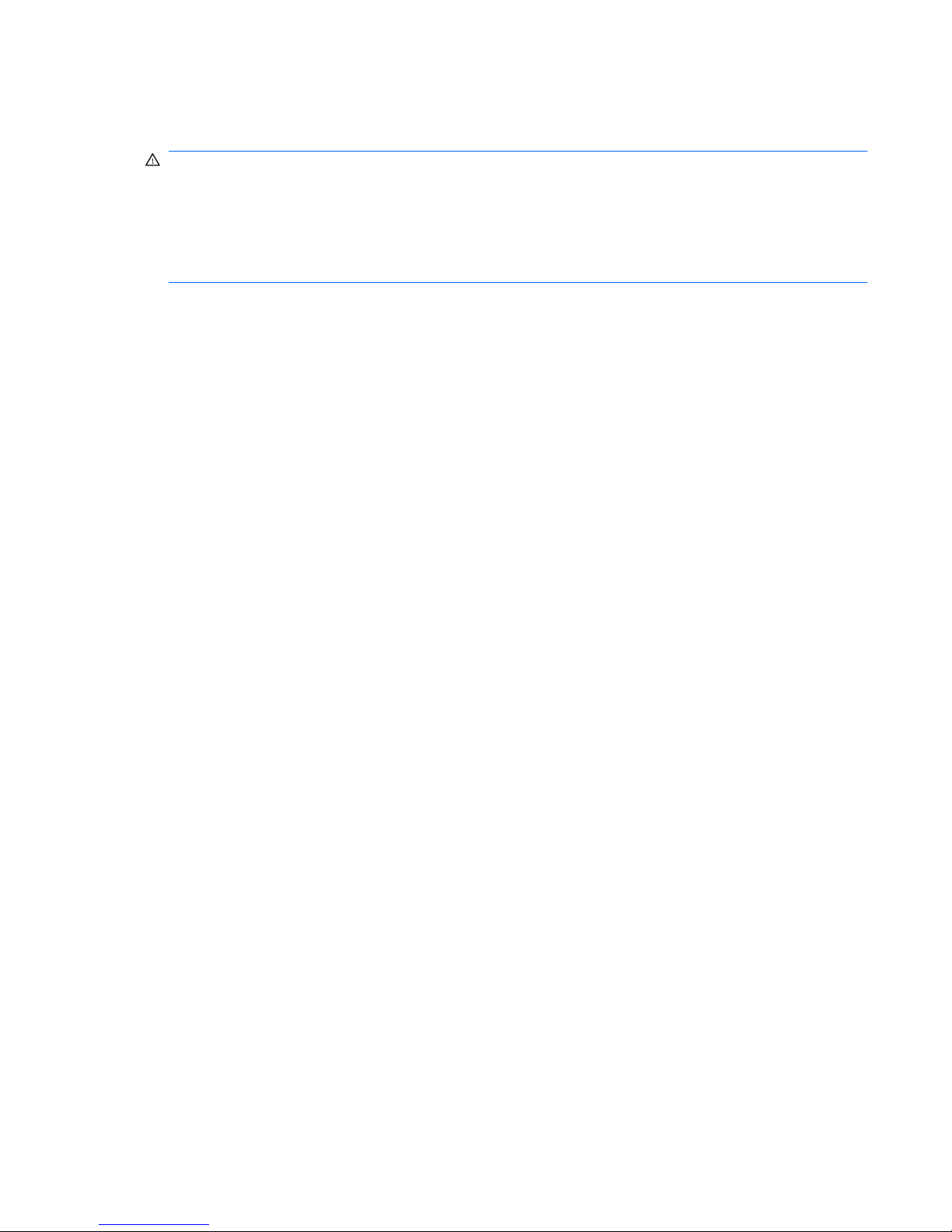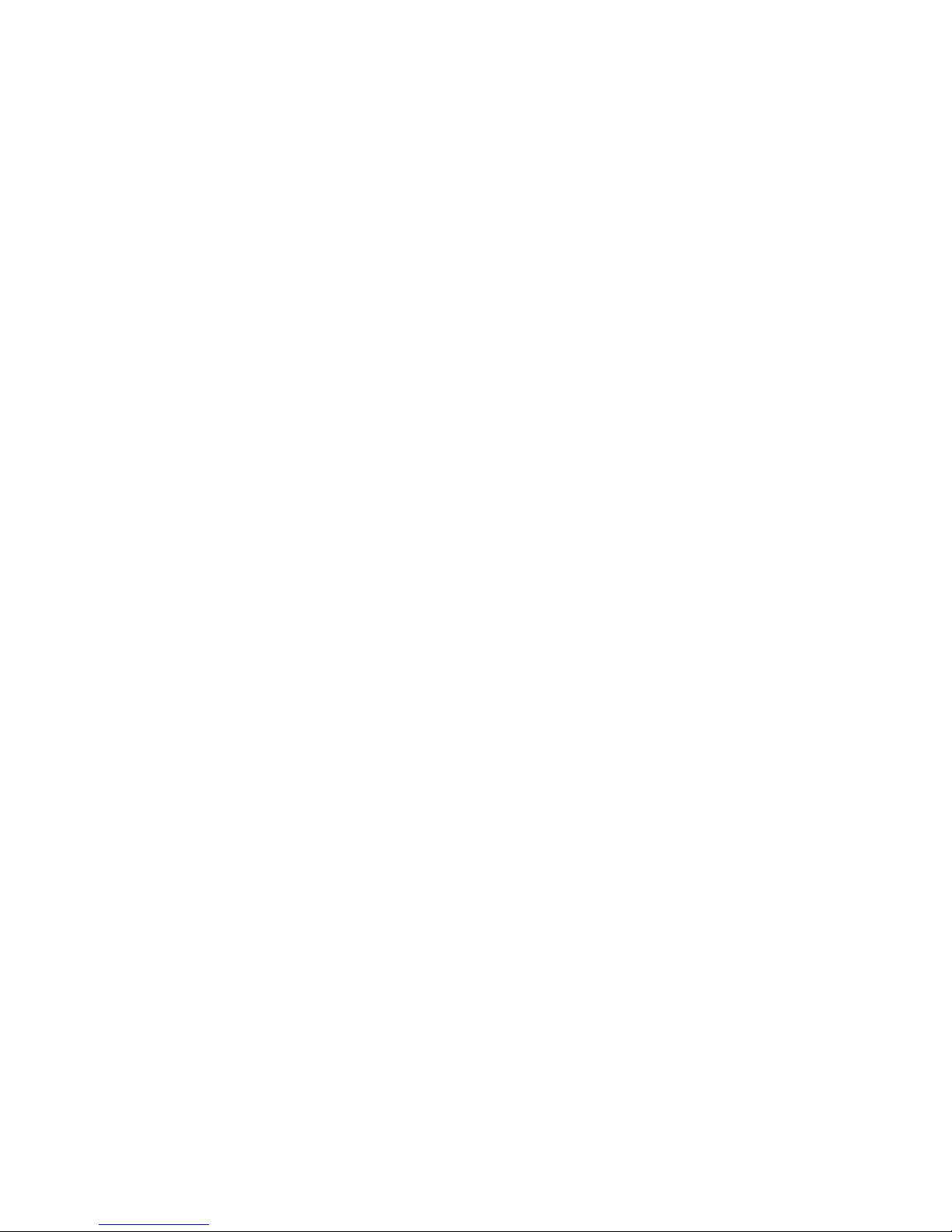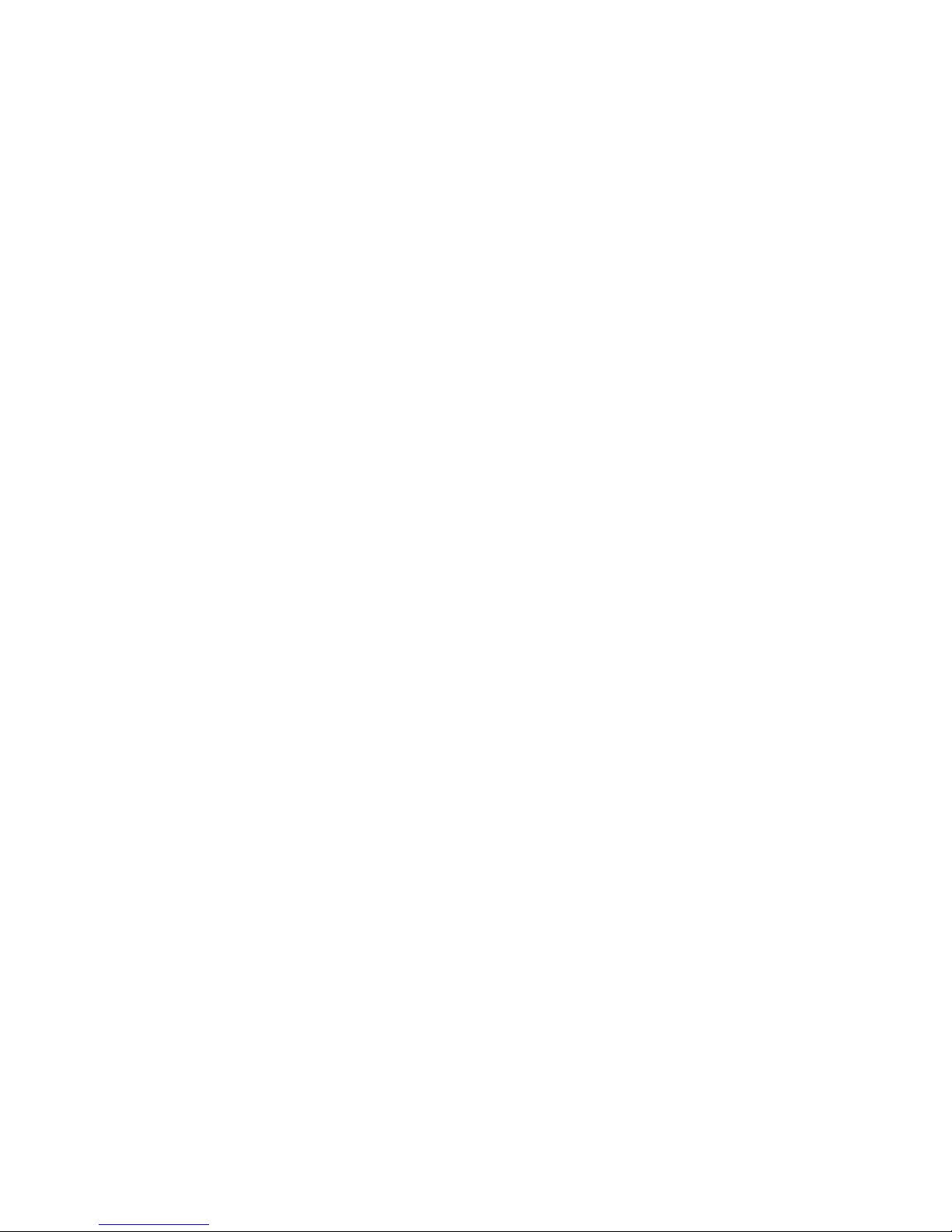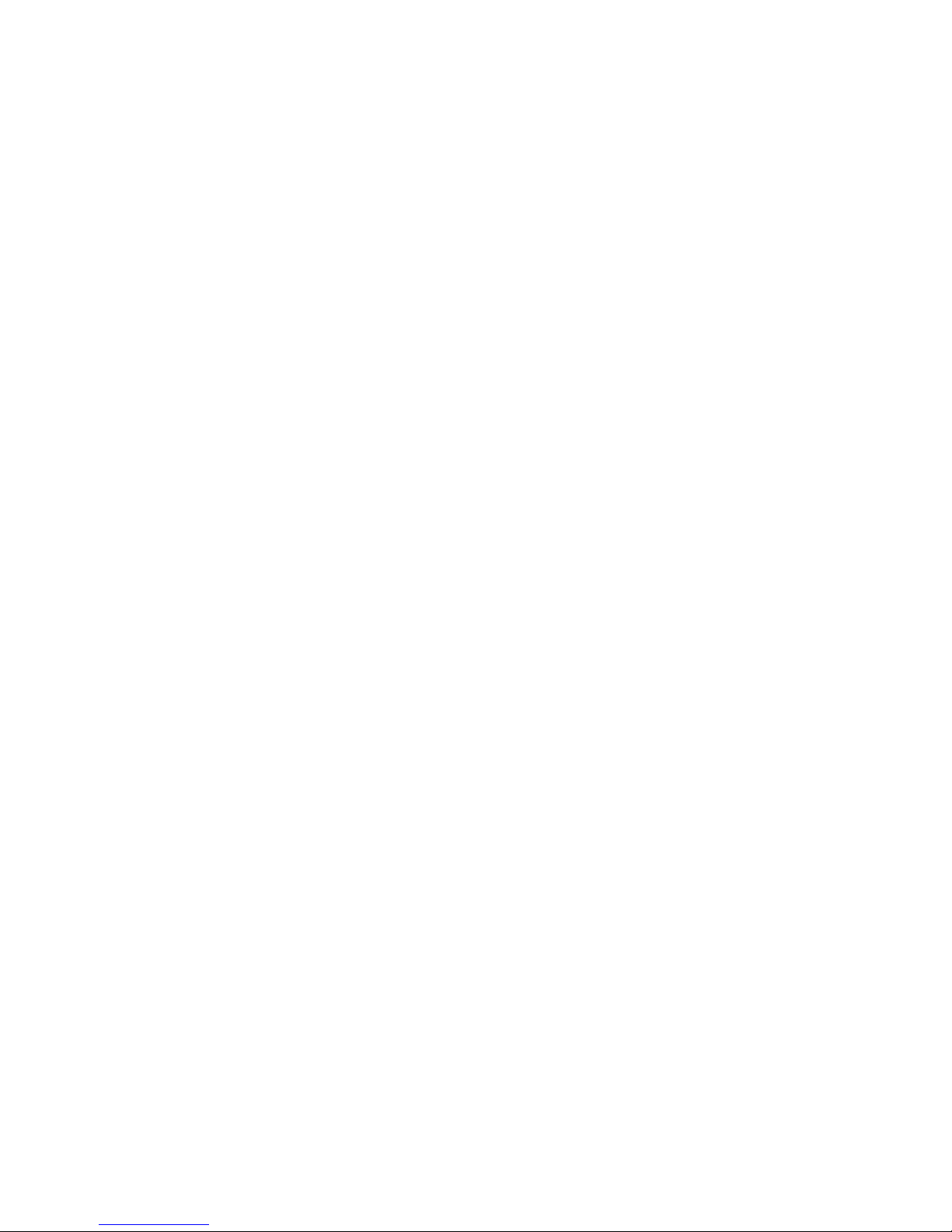Inserting a SIM ................................................................................................................... 24
Removing a SIM ................................................................................................................ 25
Using Bluetooth wireless devices ....................................................................................................... 26
Bluetooth and Internet Connection Sharing (ICS) ............................................................. 26
Troubleshooting wireless connection problems ................................................................................. 27
Cannot connect to a WLAN ............................................................................................... 27
Cannot connect to a preferred WLAN network .................................................................. 28
Network icon for WLAN is not displayed ............................................................................ 28
Current WLAN network security codes are unavailable .................................................... 28
WLAN connection is very weak ......................................................................................... 29
Cannot connect to the wireless router ............................................................................... 29
Connecting to a local area network (LAN) .......................................................................................... 30
4 Multimedia
Multimedia features ............................................................................................................................ 31
Identifying your multimedia components ........................................................................... 32
Adjusting the volume ......................................................................................................... 33
Multimedia software ........................................................................................................................... 35
Using preinstalled multimedia software ............................................................................. 35
Installing multimedia software from the Internet ................................................................ 35
Audio .................................................................................................................................................. 36
Connecting external audio devices .................................................................................... 36
Checking your audio functions ........................................................................................... 36
Video .................................................................................................................................................. 37
Connecting an external monitor or projector ...................................................................... 37
Connecting an HDMI device .............................................................................................. 38
Configuring audio for HDMI (select models only) .............................................. 38
Webcam ............................................................................................................................................. 39
5 Drives and external devices
Drives ................................................................................................................................................. 40
Identifying installed drives .................................................................................................. 40
Handling drives .................................................................................................................. 41
Improving hard drive performance ..................................................................................... 42
Using Disk Defragmenter .................................................................................. 42
Using Disk Cleanup ........................................................................................... 42
Replacing the hard drive in the hard drive bay .................................................................. 43
Using external drives ......................................................................................................... 46
Connecting optional external drives .................................................................. 47
Sharing optical drives ........................................................................................................ 47
External devices ................................................................................................................................. 48
Using a USB device ........................................................................................................... 48
Connecting a USB device ................................................................................. 48
vi