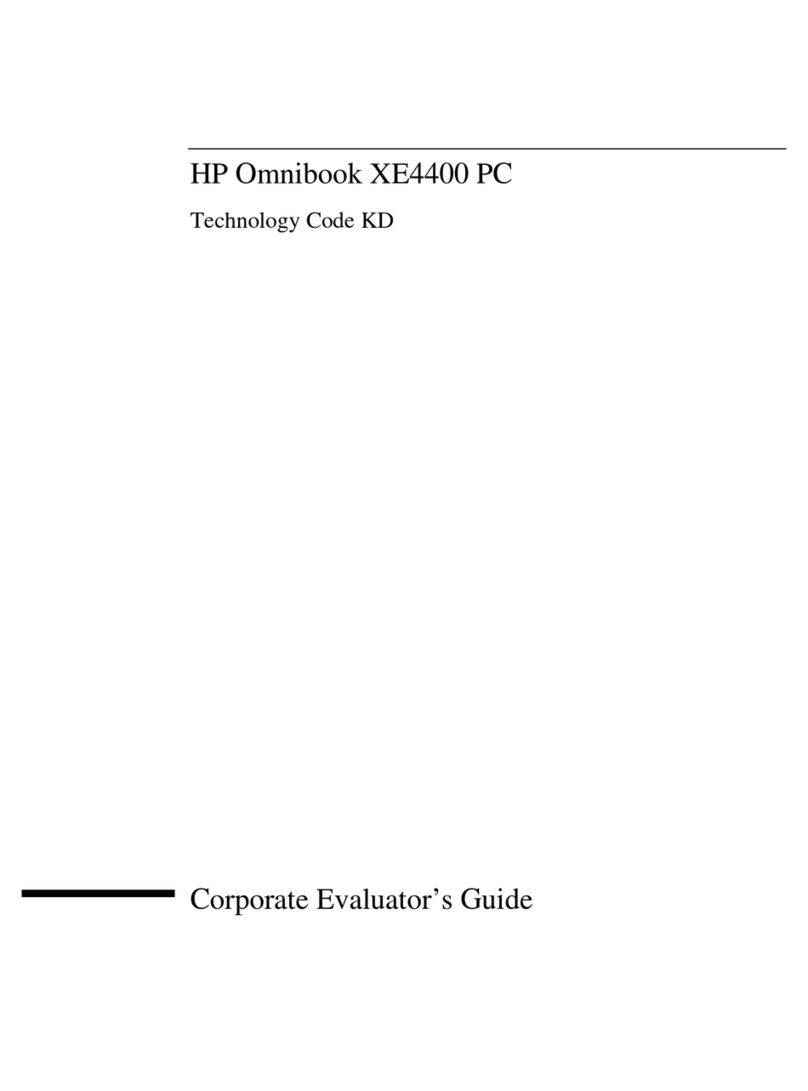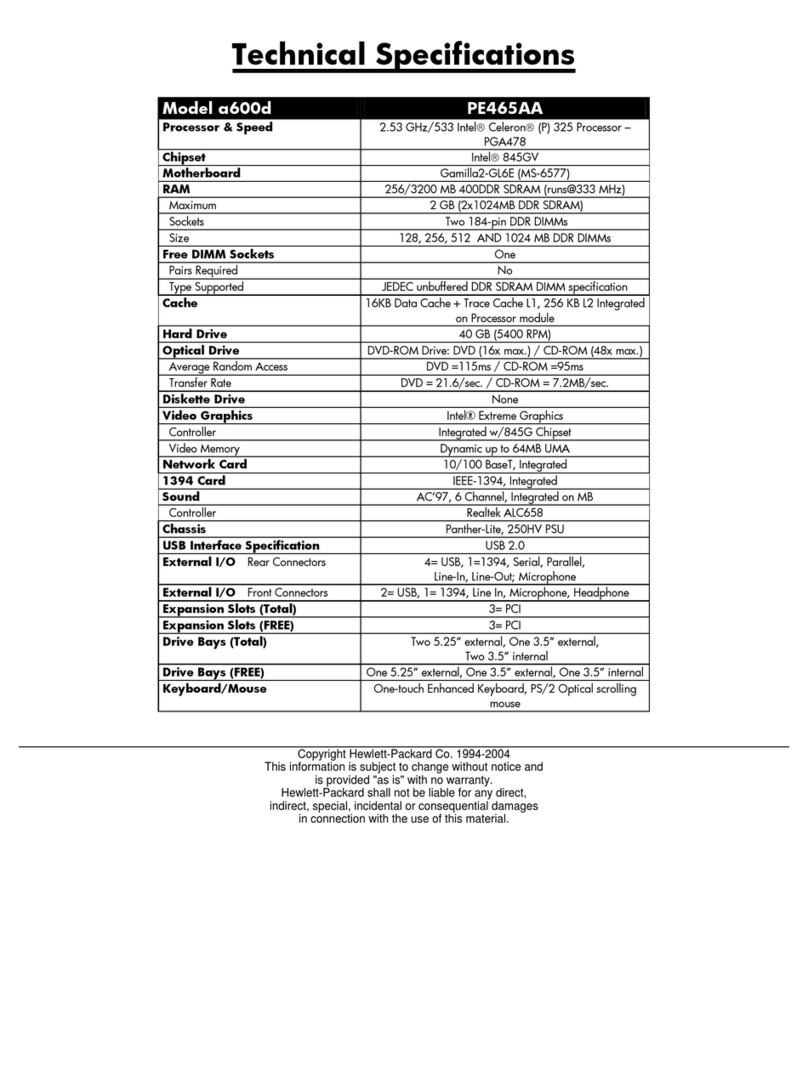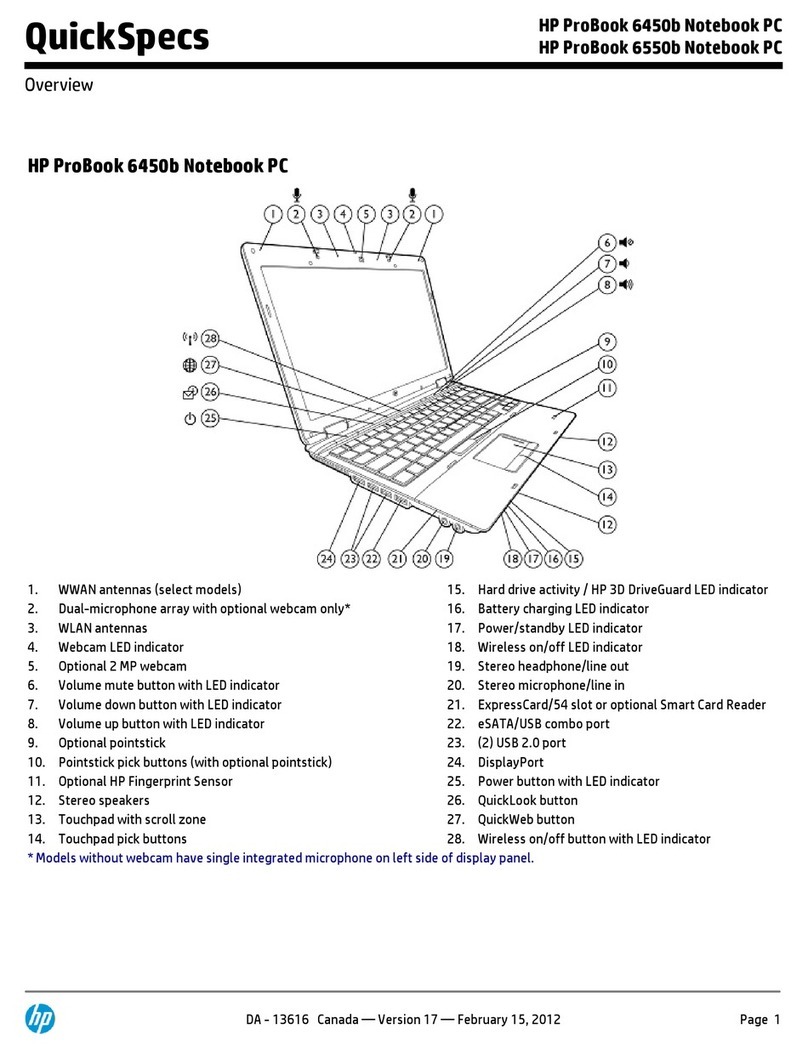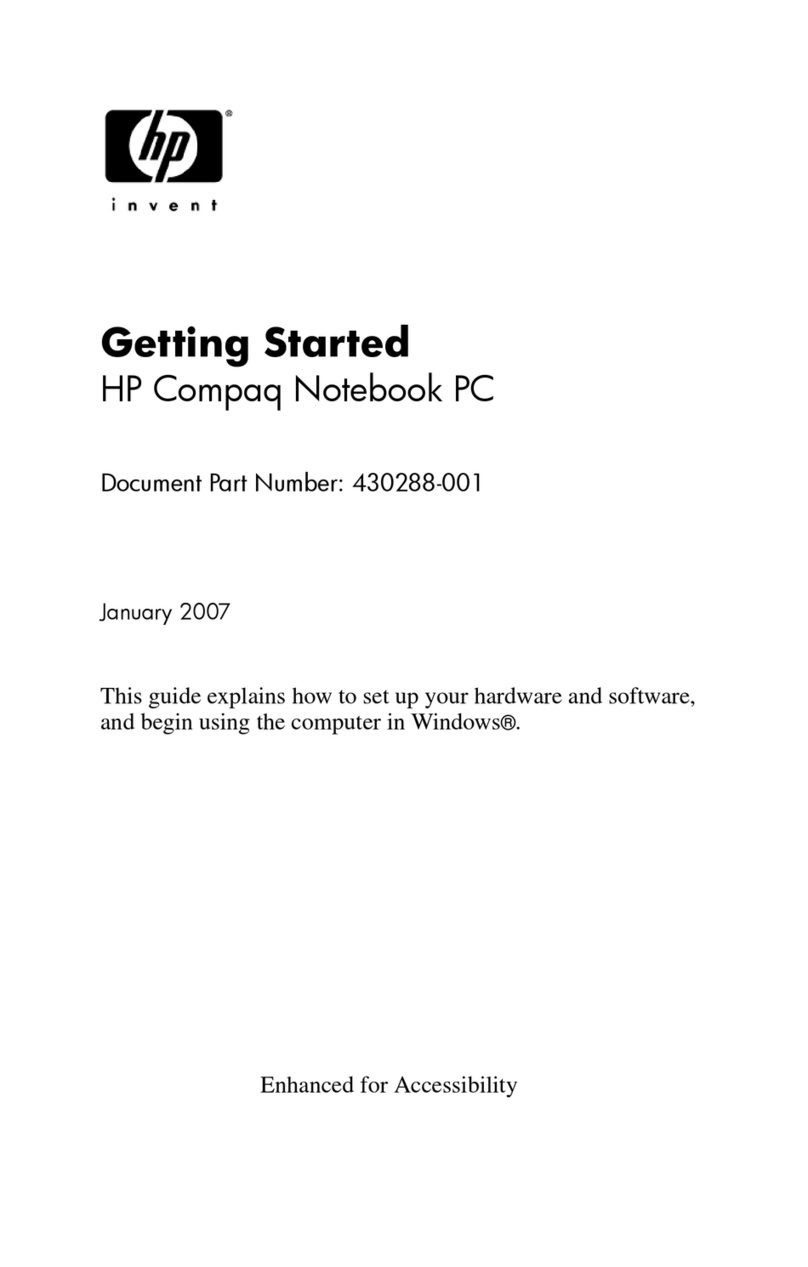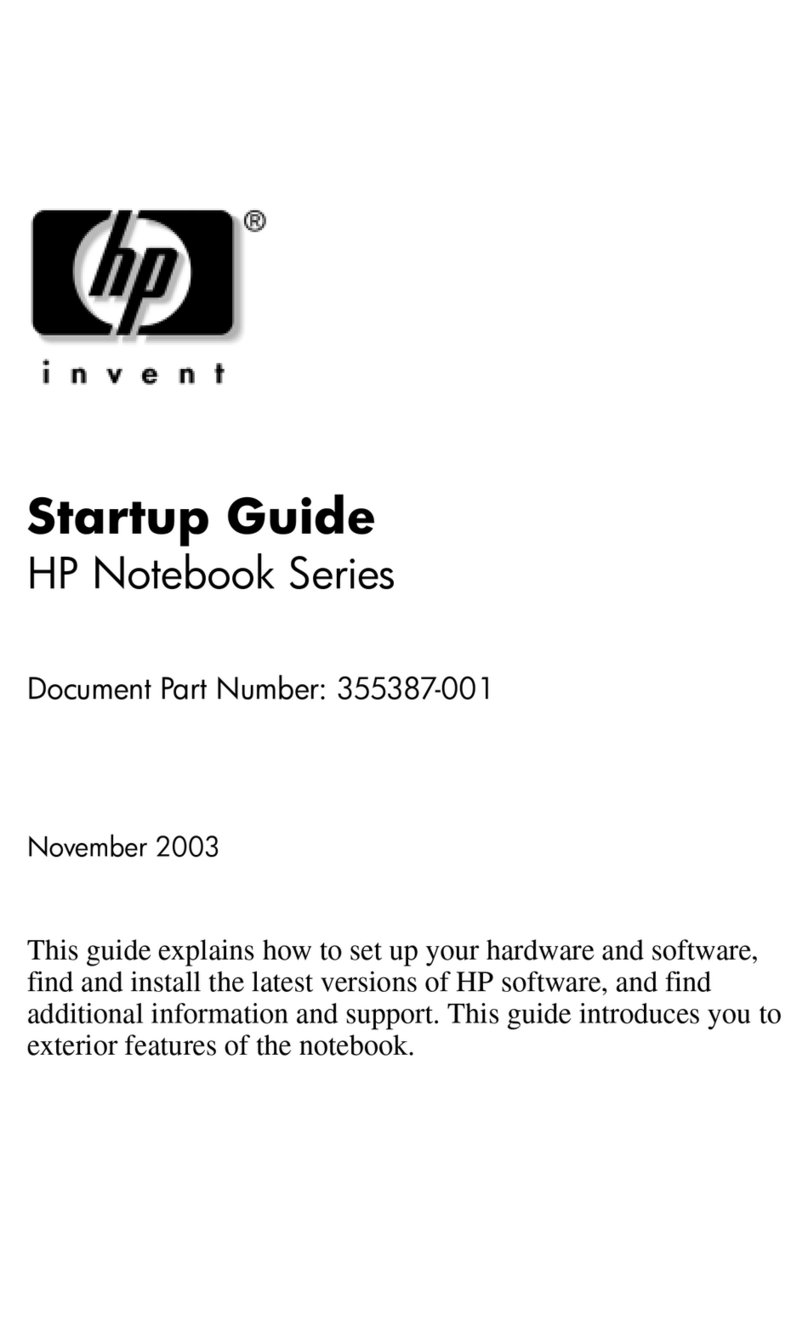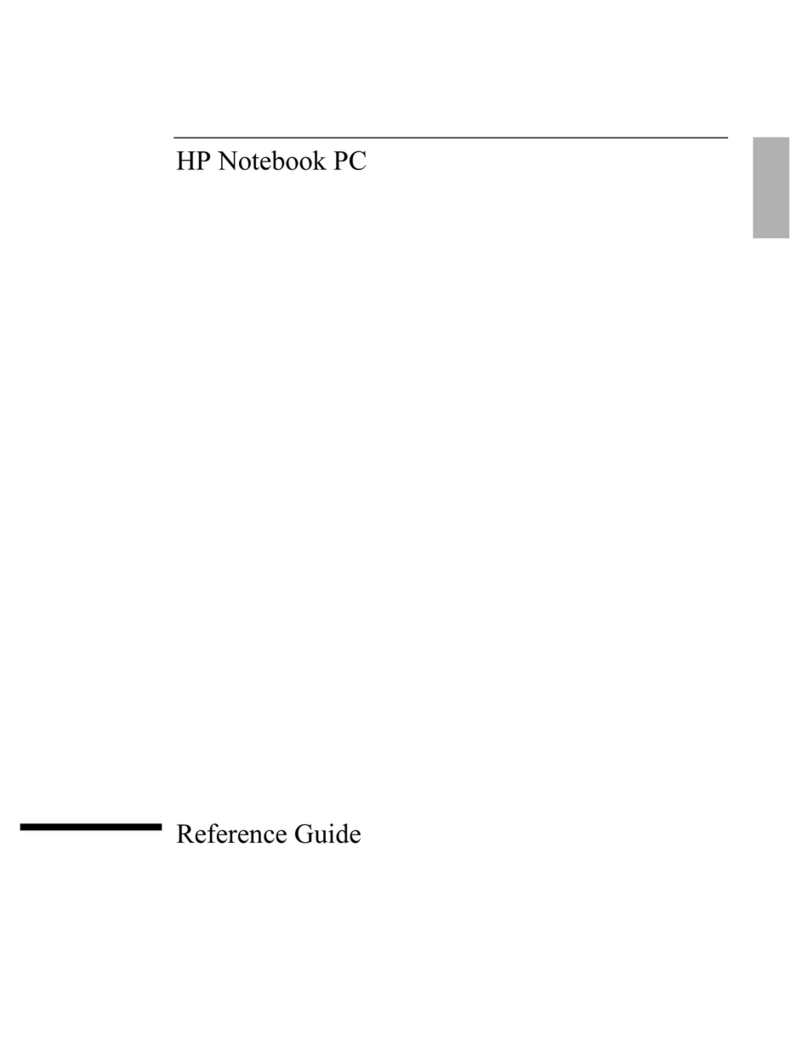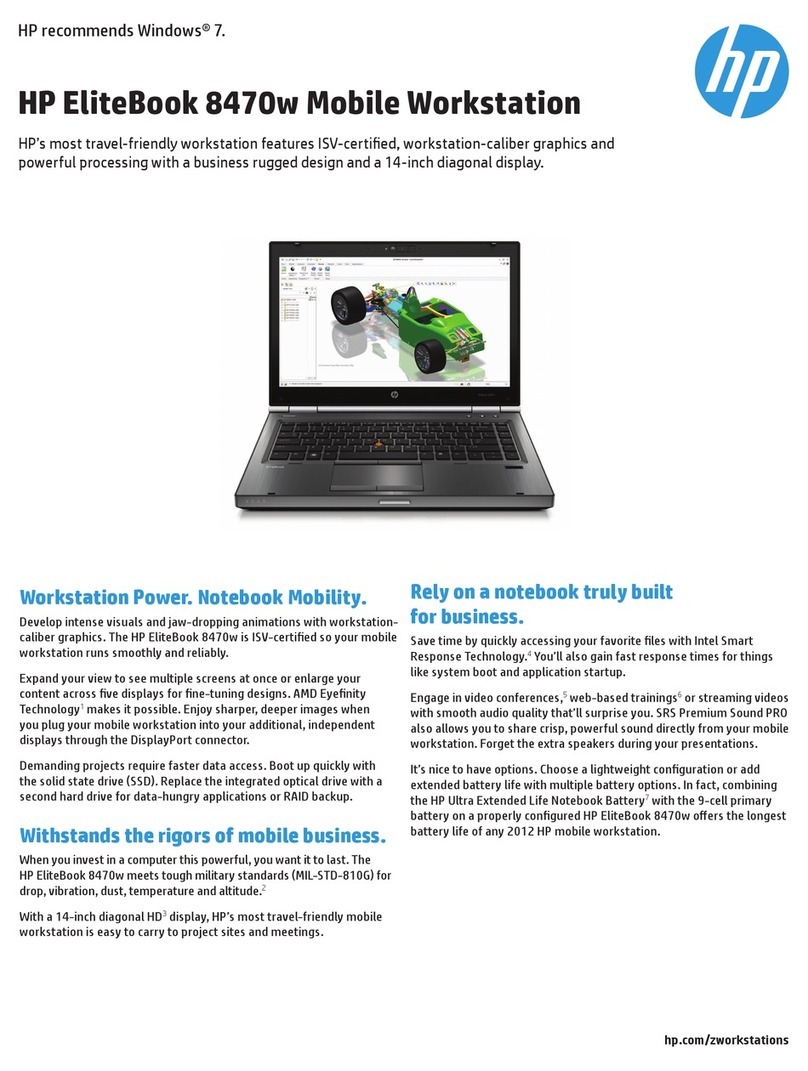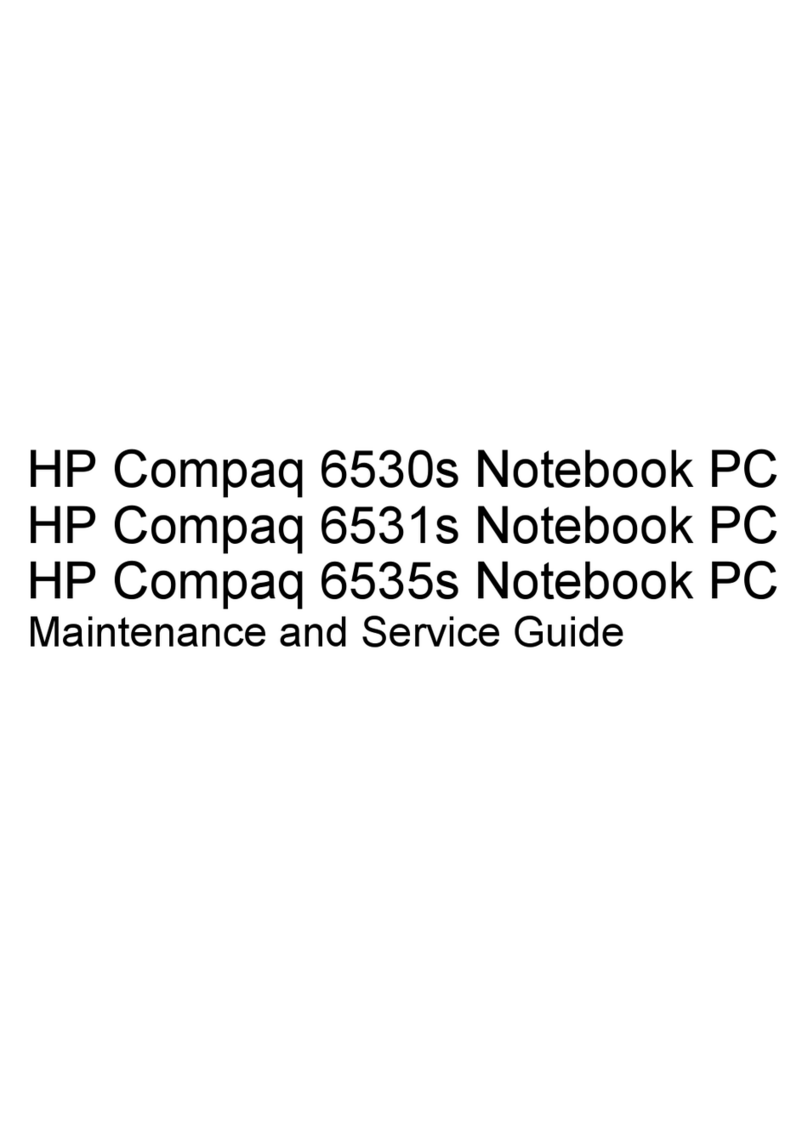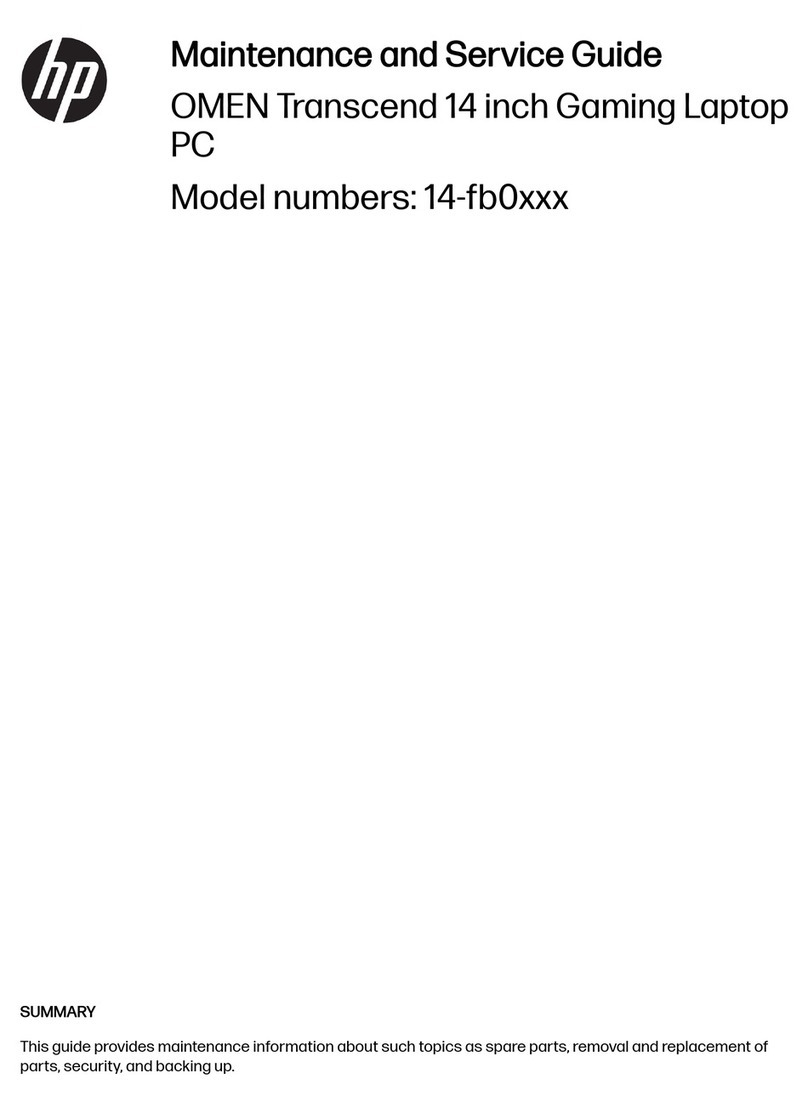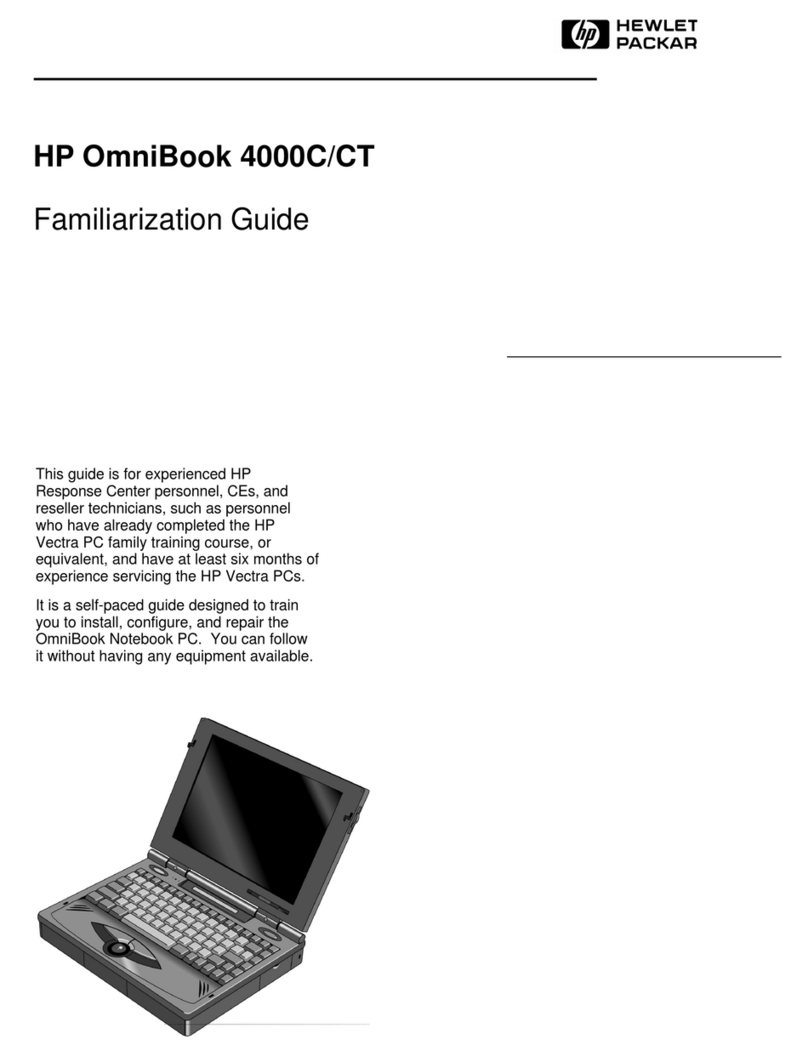1-7
5. Expanding the OmniBook ................................ 1-79
Installing a Hard Disk Drive ............................... 1-81
To replace the hard disk drive............................ 1-81
To replace the hard disk drive holder ...................... 1-82
To create a Hibernate partition ........................... 1-84
Installing a RAM Expansion Module ......................... 1-85
To install a RAM expansion module ....................... 1-86
To remove a a RAM expansion module ..................... 1-87
6. Using the Recovery CD .................................. 1-89
Recovering a factory build ................................ 1-91
To recover the Windows 95 factory installation ................ 1-92
To recover the Windows NT factory installation ............... 1-93
Installing Retail Windows 95............................... 1-94
To install a retail version of Windows 95..................... 1-94
To install video support for retail Windows 95................. 1-96
To install audio support for retail Windows 95 ................ 1-97
To install PC Card support for retail Windows 95 ............... 1-98
To install infrared support for retail Windows 95 ............... 1-98
Installing Retail Windows NT 4.0 ............................ 1-100
To install a retail version of Windows NT 4.0.................. 1-101
To install Service Pack 3 for retail Windows NT 4.0 ............. 1-102
To install video support for retail Windows NT 4.0 .............. 1-103
To install audio support for retail Windows NT 4.0.............. 1-104
To install APM for retail Windows NT 4.0 .................... 1-105
To install Card Executive 2.x for retail Windows NT 4.0 .......... 1-106
Recovering OmniBook Files ............................... 1-107
To install the online User’s Handbook ...................... 1-107
To replace a damaged Recovery CD........................ 1-107
To update the OmniBook BIOS ........................... 1-108
7. Troubleshooting ....................................... 1-109
Solving Problems ...................................... 1-111
Accessory Problems .................................. 1-111
Audio Problems ..................................... 1-112
Display Problems .................................... 1-113
Hard Disk Drive Problems .............................. 1-114
Keyboard and Pointing Device Problems .................... 1-115
Infrared Problems .................................... 1-116
Memory Problems.................................... 1-117
PC Card (PCMCIA) Problems ............................ 1-117
Performance Problems ................................ 1-118
Power and Battery Problems............................. 1-119
Printing Problems .................................... 1-121
Serial, Parallel, and USB Problems......................... 1-122